Post Syndicated from Hannes Gerhart original https://blog.cloudflare.com/dns-record-comments/
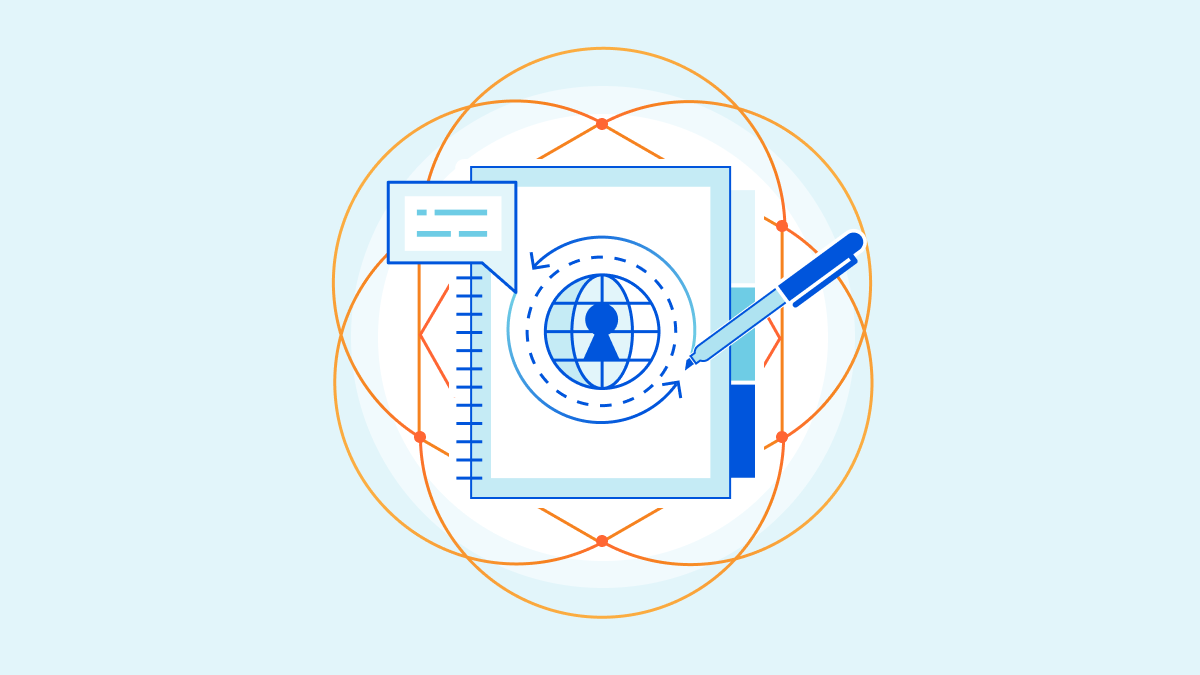

Starting today, we’re adding support on all zone plans to add custom comments on your DNS records. Users on the Pro, Business and Enterprise plan will also be able to tag DNS records.
DNS records are important
DNS records play an essential role when it comes to operating a website or a web application. In general, they are used to mapping human-readable hostnames to machine-readable information, most commonly IP addresses. Besides mapping hostnames to IP addresses they also fulfill many other use cases like:
- Ensuring emails can reach your inbox, by setting up MX records.
- Avoiding email spoofing and phishing by configuring SPF, DMARC and DKIM policies as TXT records.
- Validating a TLS certificate by adding a TXT (or CNAME) record.
- Specifying allowed certificate authorities that can issue certificates on behalf of your domain by creating a CAA record.
- Validating ownership of your domain for other web services (website hosting, email hosting, web storage, etc.) – usually by creating a TXT record.
- And many more.
With all these different use cases, it is easy to forget what a particular DNS record is for and it is not always possible to derive the purpose from the name, type and content of a record. Validation TXT records tend to be on seemingly arbitrary names with rather cryptic content. When you then also throw multiple people or teams into the mix who have access to the same domain, all creating and updating DNS records, it can quickly happen that someone modifies or even deletes a record causing the on-call person to get paged in the middle of the night.
Enter: DNS record comments & tags 📝
Starting today, everyone with a zone on Cloudflare can add custom comments on each of their DNS records via the API and through the Cloudflare dashboard.
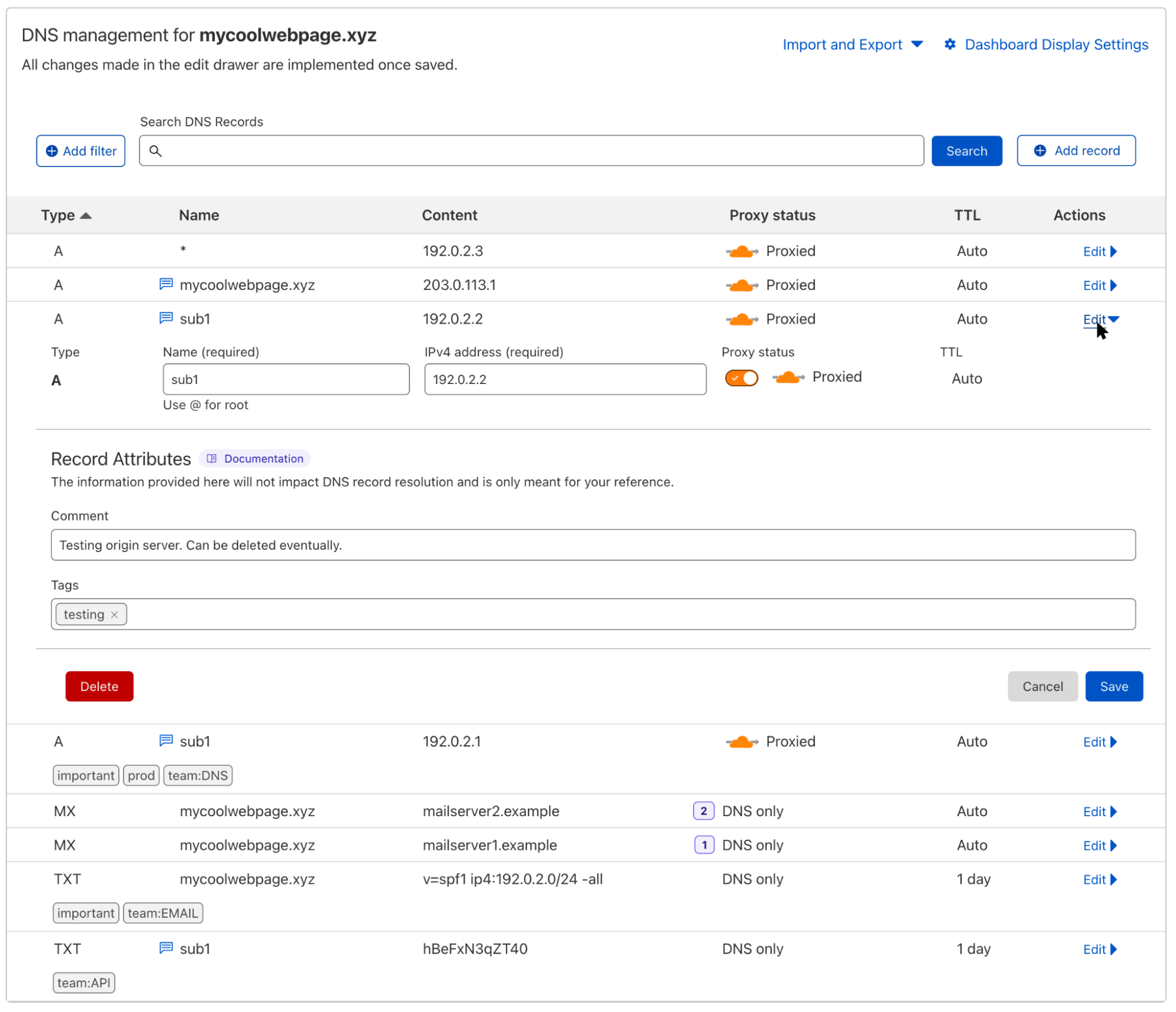
To add a comment, just click on the Edit action of the respective DNS record and fill out the Comment field. Once you hit Save, a small icon will appear next to the record name to remind you that this record has a comment. Hovering over the icon will allow you to take a quick glance at it without having to open the edit panel.
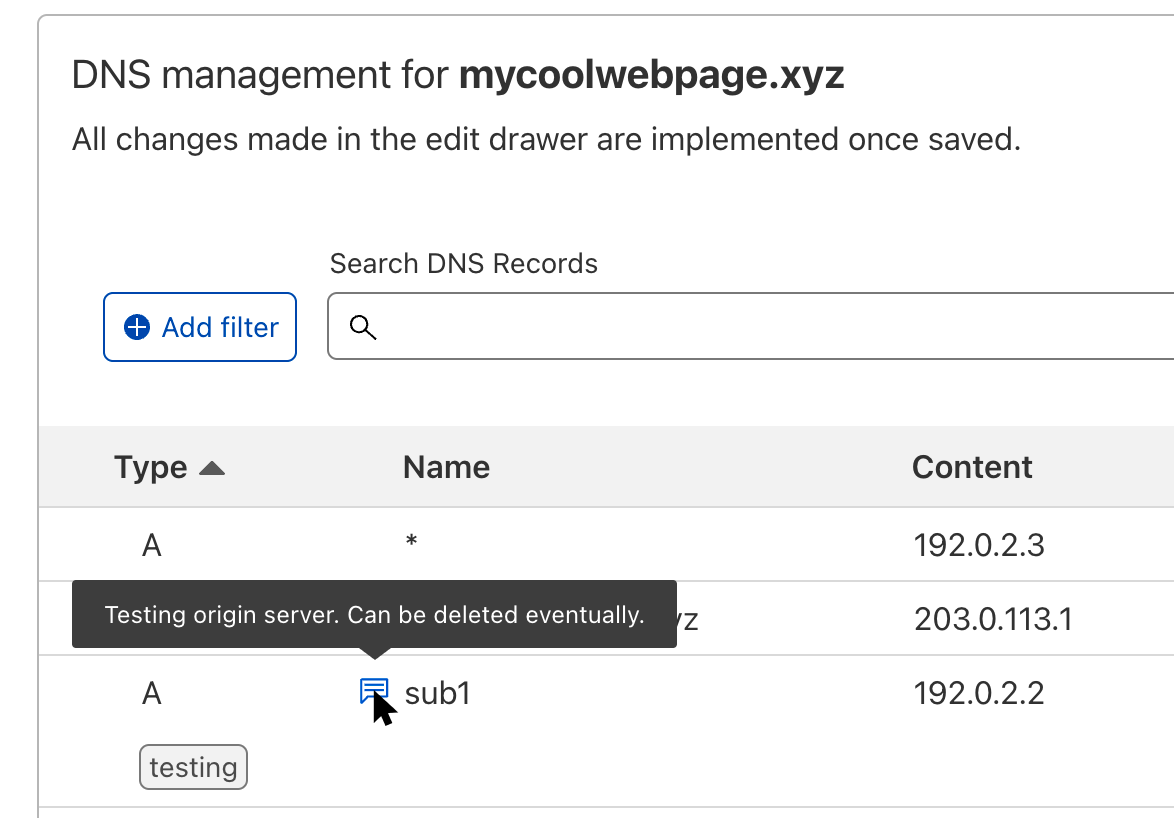
What you also can see in the screenshot above is the new Tags field. All users on the Pro, Business, or Enterprise plans now have the option to add custom tags to their records. These tags can be just a key like “important” or a key-value pair like “team:DNS” which is separated by a colon. Neither comments nor tags have any impact on the resolution or propagation of the particular DNS record, and they’re only visible to people with access to the zone.
Now we know that some of our users love automation by using our API. So if you want to create a number of zones and populate all their DNS records by uploading a zone file as part of your script, you can also directly include the DNS record comments and tags in that zone file. And when you export a zone file, either to back up all records of your zone or to easily move your zone to another account on Cloudflare, it will also contain comments and tags. Learn more about importing and exporting comments and tags on our developer documentation.
;; A Records
*.mycoolwebpage.xyz. 1 IN A 192.0.2.3
mycoolwebpage.xyz. 1 IN A 203.0.113.1 ; Contact Hannes for details.
sub1.mycoolwebpage.xyz. 1 IN A 192.0.2.2 ; Test origin server. Can be deleted eventually. cf_tags=testing
sub1.mycoolwebpage.xyz. 1 IN A 192.0.2.1 ; Production origin server. cf_tags=important,prod,team:DNS
;; MX Records
mycoolwebpage.xyz. 1 IN MX 1 mailserver1.example.
mycoolwebpage.xyz. 1 IN MX 2 mailserver2.example.
;; TXT Records
mycoolwebpage.xyz. 86400 IN TXT "v=spf1 ip4:192.0.2.0/24 -all" ; cf_tags=important,team:EMAIL
sub1.mycoolwebpage.xyz. 86400 IN TXT "hBeFxN3qZT40" ; Verification record for service XYZ. cf_tags=team:API
New filters
It might be that your zone has hundreds or thousands of DNS records, so how on earth would you find all the records that belong to the same team or that are needed for one particular application?
For this we created a new filter option in the dashboard. This allows you to not only filter for comments or tags but also for other record data like name, type, content, or proxy status. The general search bar for a quick and broader search will still be available, but it cannot (yet) be used in conjunction with the new filters.
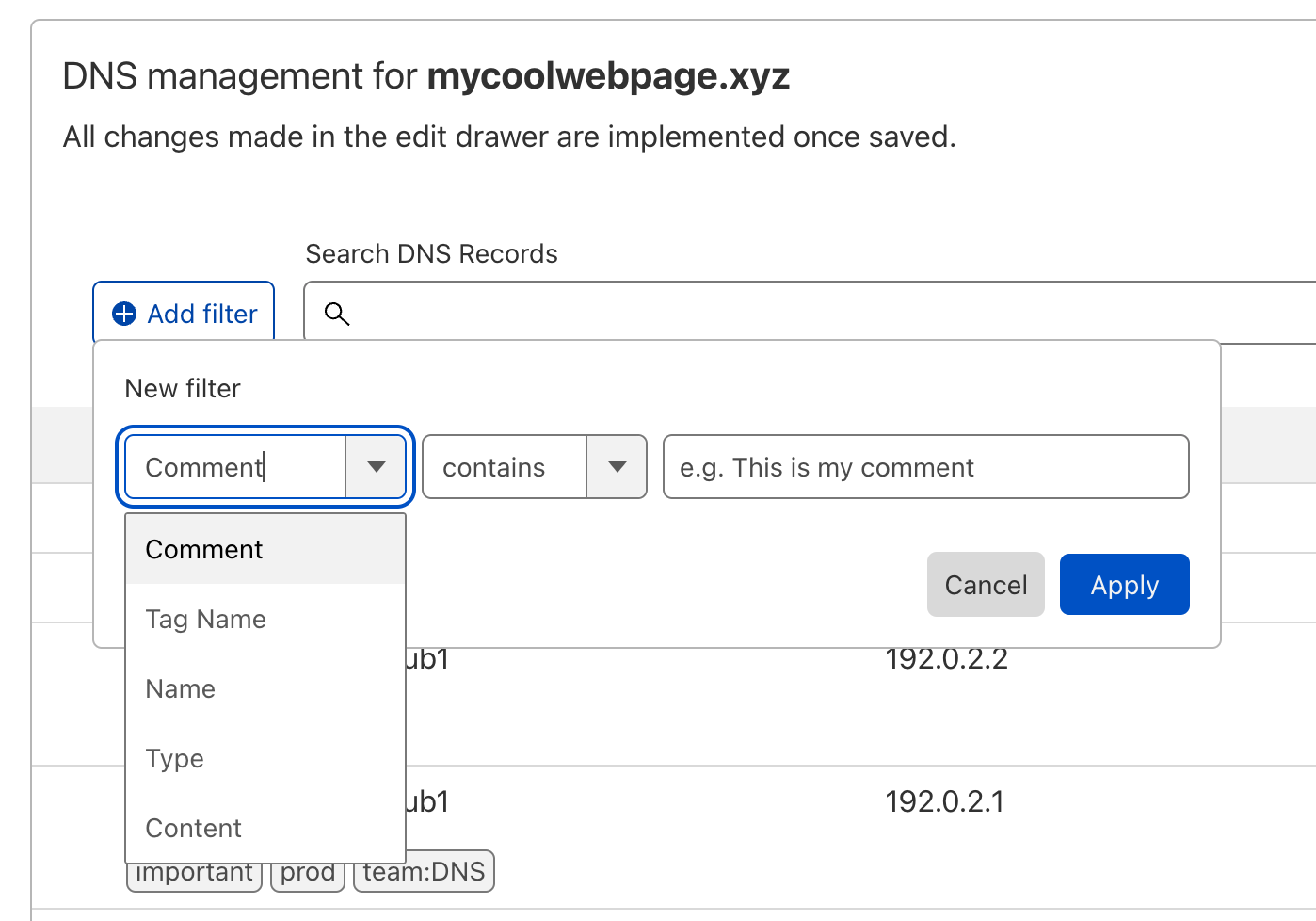
By clicking on the “Add filter” button, you can select individual filters that are connected with a logical AND. So if I wanted to only look at TXT records that are tagged as important, I would add these filters:
One more thing (or two)
Another change we made is to replace the Advanced button with two individual actions: Import and Export, and Dashboard Display Settings.
You can find them in the top right corner under DNS management. When you click on Import and Export you have the option to either export all existing DNS records (including their comments and tags) into a zone file or import new DNS records to your zone by uploading a zone file.
The action Dashboard Display Settings allows you to select which special record types are shown in the UI. And there is an option to toggle showing the record tags inline under the respective DNS record or just showing an icon if there are tags present on the record.
And last but not least, we increased the width of the DNS record table as part of this release. The new table makes better use of the existing horizontal space and allows you to see more details of your DNS records, especially if you have longer subdomain names or content.
Try it now
DNS record comments and tags are available today. Just navigate to the DNS tab of your zone in the Cloudflare dashboard and create your first comment or tag. If you are not yet using Cloudflare DNS, sign up for free in just a few minutes.
Learn more about DNS record comments and tags on our developer documentation.