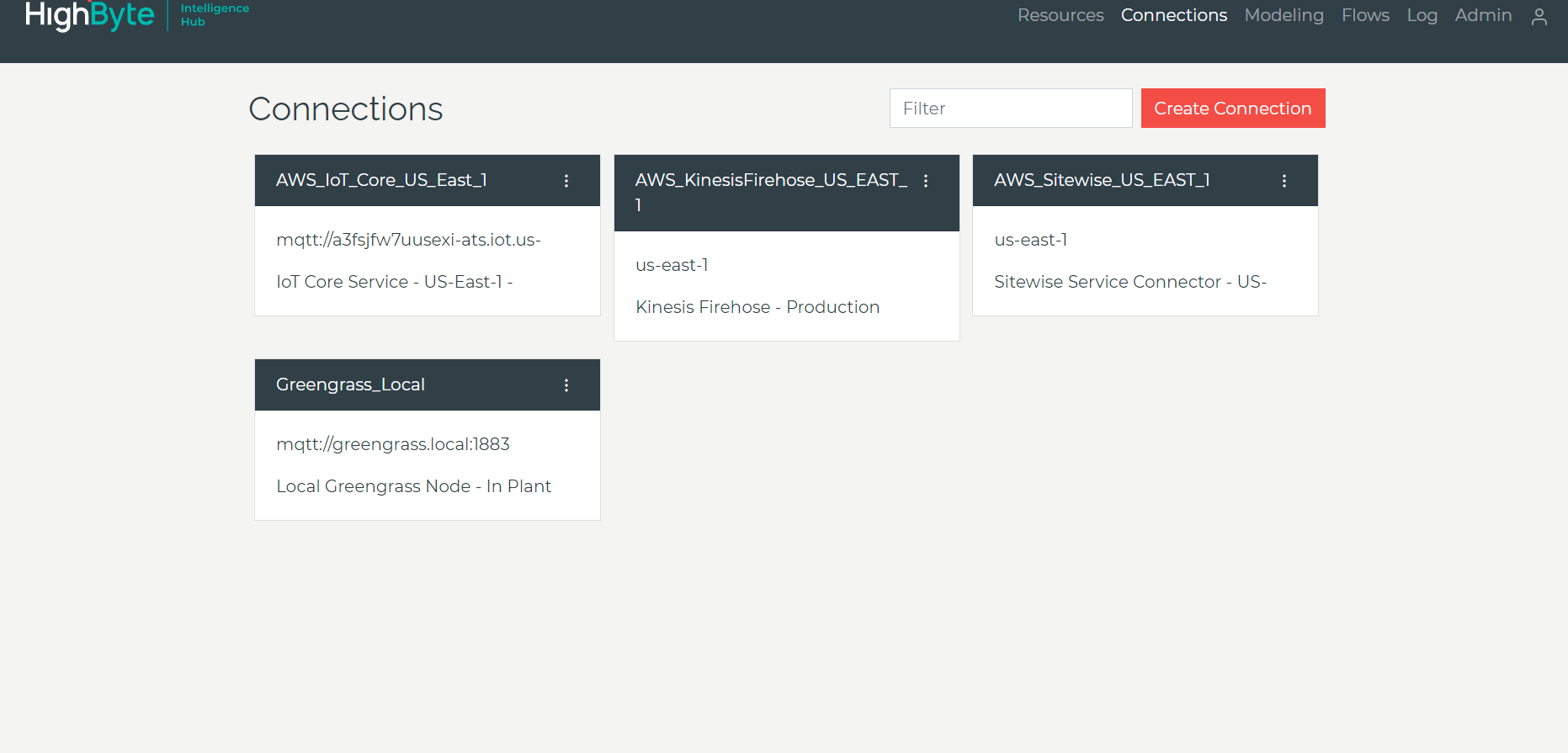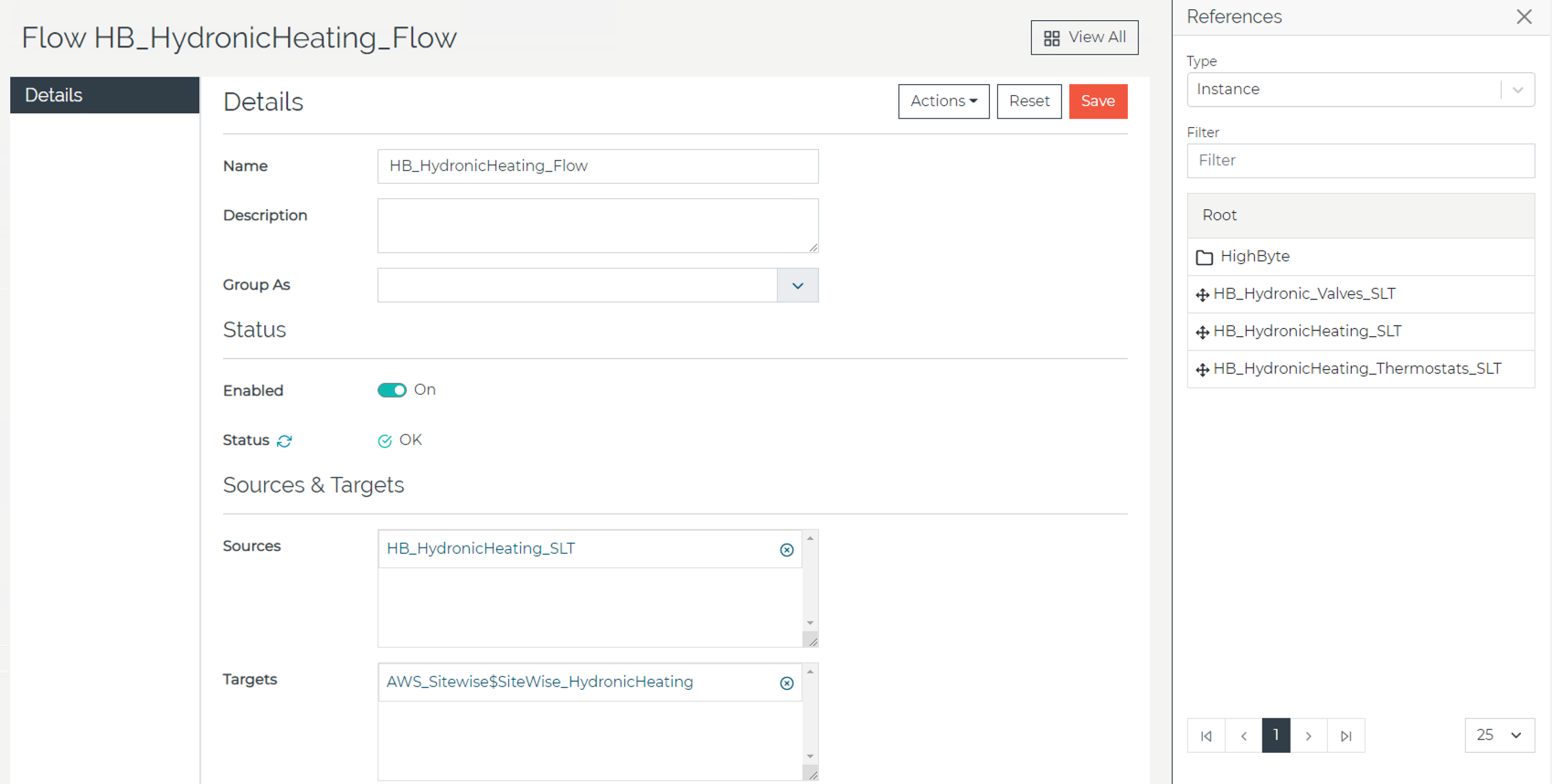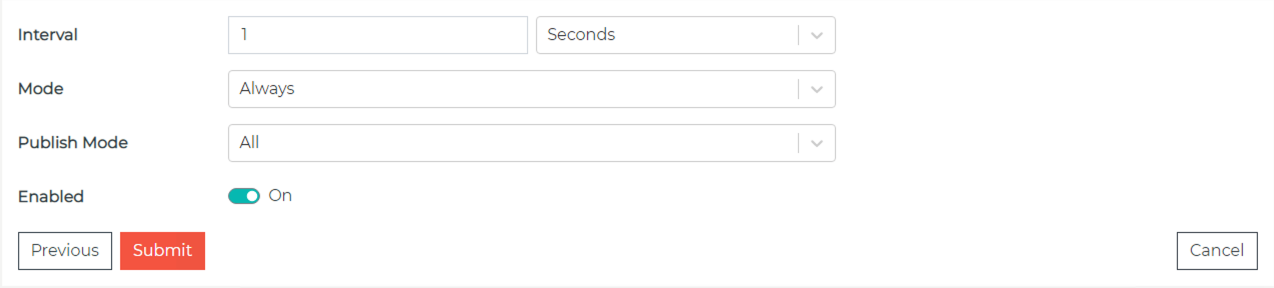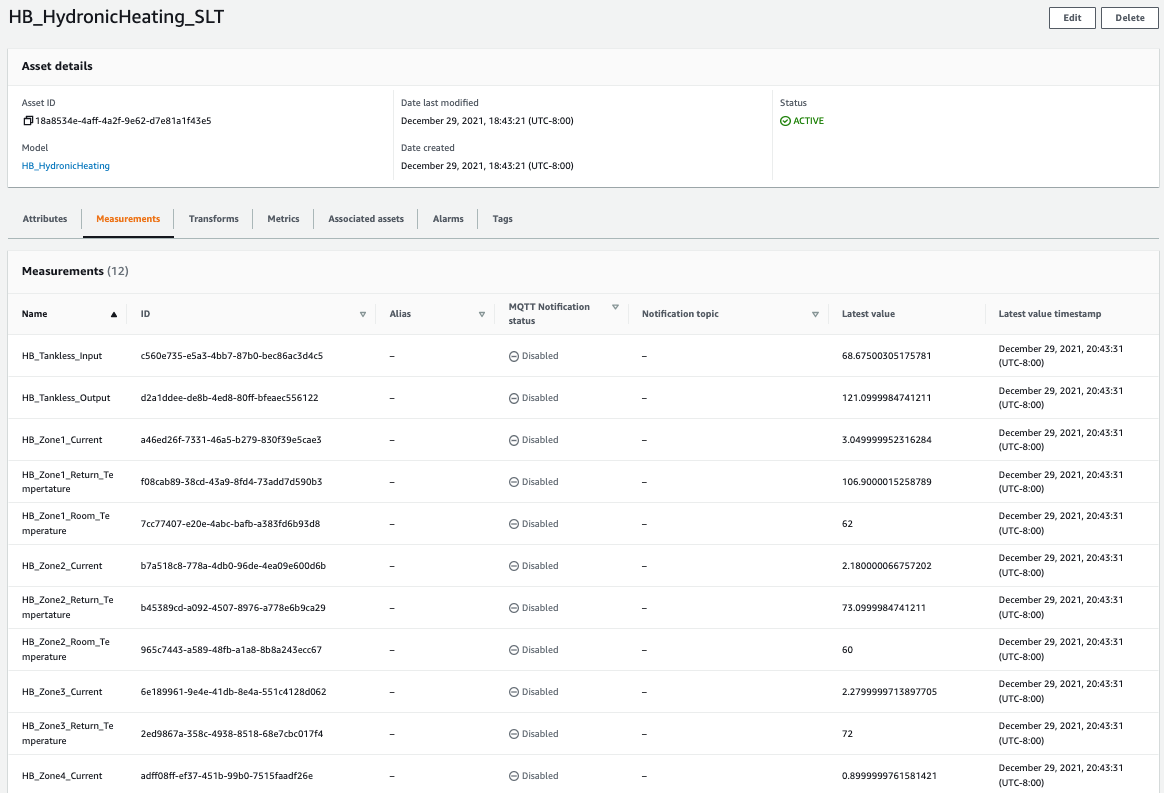Post Syndicated from Michael Brown original https://aws.amazon.com/blogs/architecture/connecting-an-industrial-universal-namespace-to-aws-iot-sitewise-using-highbyte-intelligence-hub/
This post was co-authored with Michael Brown, Sr. Manufacturing Specialist Architect, AWS; Dr. Rajesh Gomatam, Sr. Partner Solutions Architect, Industrial Software Specialist, AWS; Scott Robertson, Sr. Partner Solutions Architect, Manufacturing, AWS; John Harrington, Chief Business Officer, HighByte; and Aron Semie, Chief Technology Officer, HighByte
Merging industrial and enterprise data across multiple on-premises deployments and industrial verticals can be challenging. This data comes from a complex ecosystem of industrial-focused products, hardware, and networks from various companies and service providers. This drives the creation of data silos and isolated systems that propagate one-to-one integration strategy.
To avoid these issues and scale industrial IoT implementations, you must have a universal namespace. This software solution acts as a centralized repository for data, information, and context, where any application or device can consume and publish data needed for a specific action.
HighByte Intelligence Hub does just that. It is a middleware solution for universal namespace that helps you build scalable, modern industrial data pipelines in AWS. It also allows users to collect data from various sources, add context to the data being collected, and transform it to a format that other systems can understand.
Overview of solution
HighByte Intelligence Hub, illustrated in Figure 1, lets you configure a single dedicated abstraction layer (HighByte refers to this as the DataOps layer). This allows you to connect with various vendor schema standards, protocols, and databases. From there, you can model data and apply context for data sustainability.
HighByte Intelligence Hub uses a unique modeling engine. This allows you to act on real-time data to transform, normalize, and combine it with other sources into an asset model. This model can be deployed and reused as necessary. It represents the real world, and it is available to multiple connections and configurable flow paths simultaneously.
For example, Figure 2 shows a model of a hydronic heating system that was created with HighByte Intelligence Hub.
With this model, you can define a connection to AWS IoT SiteWise and publish the model directly. This way, the general model and the instance of the model will immediately be available in AWS.
This model can also:
- Send the temperature and current information from this system to a database for reporting. You can do this without changing anything from the original configuration.
- Add another connection in HighByte Intelligence Hub for AWS IoT Core (MQTT) and publish the existing model information to the fully managed AWS IoT Core service.
- Stream the hydronic data into an industrial data lake on AWS, as shown in Figure 3, by adding an Amazon Kinesis Data Firehose connection in HighByte Intelligence Hub and attaching the existing flows to it.
The next sections will take a closer look at how to configure HighByte Intelligence Hub to work with AWS.
Prerequisites
For this walkthrough, you must have the following prerequisites:
- An AWS account
- Access to AWS IoT Sitewise
- A copy of HighByte Intelligence Hub
- Access to industrial data source(s)
Note that this post shows the major steps to connect HighByte Intelligence Hub to AWS IoT SiteWise; we will not dive too deeply into all areas of configuration. Please refer to the HighByte Intelligence Hub documentation for specific questions and the AWS service documentation for a full explanation.
Let’s get started!
- After logging into HighByte Intelligence Hub, create connections to AWS by selecting the “Connections” tab on the menu on the top right corner of the screen.
Figure 4 shows the following four connections to AWS resources:
- AWS IoT Core – US East 1 Region
- AWS IoT SiteWise – US East 1 Region
- Kinesis Data Firehose – US East 1 Region
- AWS IoT Greengrass edge device – located on-premises
For each connection, HighByte Intelligence Hub uses native AWS security and connectivity patterns. Figure 5 shows the AWS IoT SiteWise connection settings as an example.
Figure 5 shows where to provide an AWS access key and secret key that’s attached to an appropriate AWS Identity and Access Management (IAM) role. This role must have the required AWS IoT SiteWise permissions.
- Now that you have your connections created, let’s build a model. Select “Modeling” on the menu on the top right corner of the screen. Define all the attribute names and the data types that you want to include in the model. When you are finished, you should have something that looks like Figure 6, which shows the attribute names, attribute types, if it is an array or not, and if it a required attribute for the model.
- Next, create an instance of the asset model. To do this, use the “Actions” dropdown menu on the upper right corner and select “create instance,” because it will preserve your model name.
As shown in Figure 7, you can produce a standardized model and attach normalized labels that map multiple protocols such as OPC, MQTT, and SQL data sources. In our example, our data sources are all MQTT.
- Now, take your new model instance and assign a flow (Figure 8) that details the source and destination.
In this step, as shown in Figure 8, drag and drop the instance of the hydronic model from the right side of the screen to the “Sources” box in the middle of the screen. Then, change the reference type to “Output” from the dropdown menu, select AWS IoT SiteWise as the connection, and drag and drop the AWS IoT SiteWise instance to the “Target” box.
From here, you’ll select the following flow settings, as shown on Figure 9:
- Interval – How often you send data
- Mode – Always send, On-Change, On-True, or While True
- Publish Mode – All Data, Only Changes, Only Changes Compressed
- Enabled – On or Off
Once you turn the Enabled switch to On and submit, your data will show up in AWS IoT SiteWise.
Now you’ve configured your MQTT data sources, created a HighByte Intelligence Hub model and instance, and defined a flow to send the data to AWS IoT SiteWise!
Next, let’s see how your model and data are represented.
When HighByte Intelligence Hub first connects to AWS IoT SiteWise, the hub creates an AWS IoT SiteWise model. The model is configured through the AWS IoT SiteWise API. As shown in Figure 10, the name and type from the HighByte Intelligence Hub model are copied to the measurement name and data type in the AWS IoT SiteWise model. Likewise, the AWS IoT SiteWise model name will inherit from the HighByte Intelligence Hub model name.
After the model has been created, HighByte Intelligence Hub will create an AWS IoT SiteWise asset using the model it just created. The asset name will be inherited from the hub instance name. As Figure 11 shows, data will flow from the HighByte Intelligence Hub input data source and through the flow definition, using the attributes defined in the model.
The final step in this process is to set up a visualization of the data in the AWS IoT SiteWise portal by creating a dashboard and adding visualization to it. After you do this, the display shown in Figure 12 will update as new data comes into AWS IoT SiteWise.
Conclusion
HighByte Intelligence Hub is the first industrial DataOps solution designed specifically for operational technology and information technology teams. It allows you to securely connect, merge, model, and flow industrial data to enterprise systems in AWS Cloud without writing or maintaining code.
This post showed you how to integrate HighByte Intelligence Hub with AWS to quickly model and extract data so that multiple teams can simultaneously analyze, interpret, and use the data without constraint and generate rich data models in minutes.
Ready to get started? Try out HighByte Intelligence Hub today.