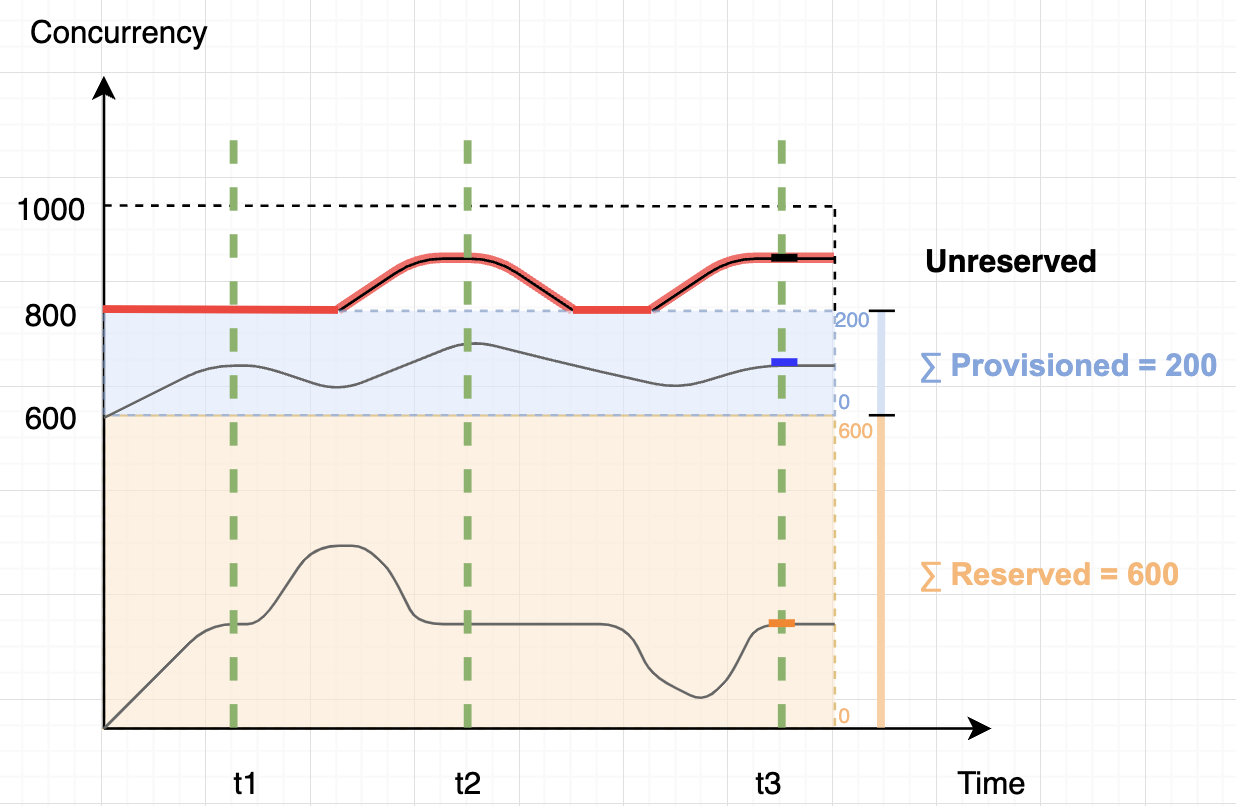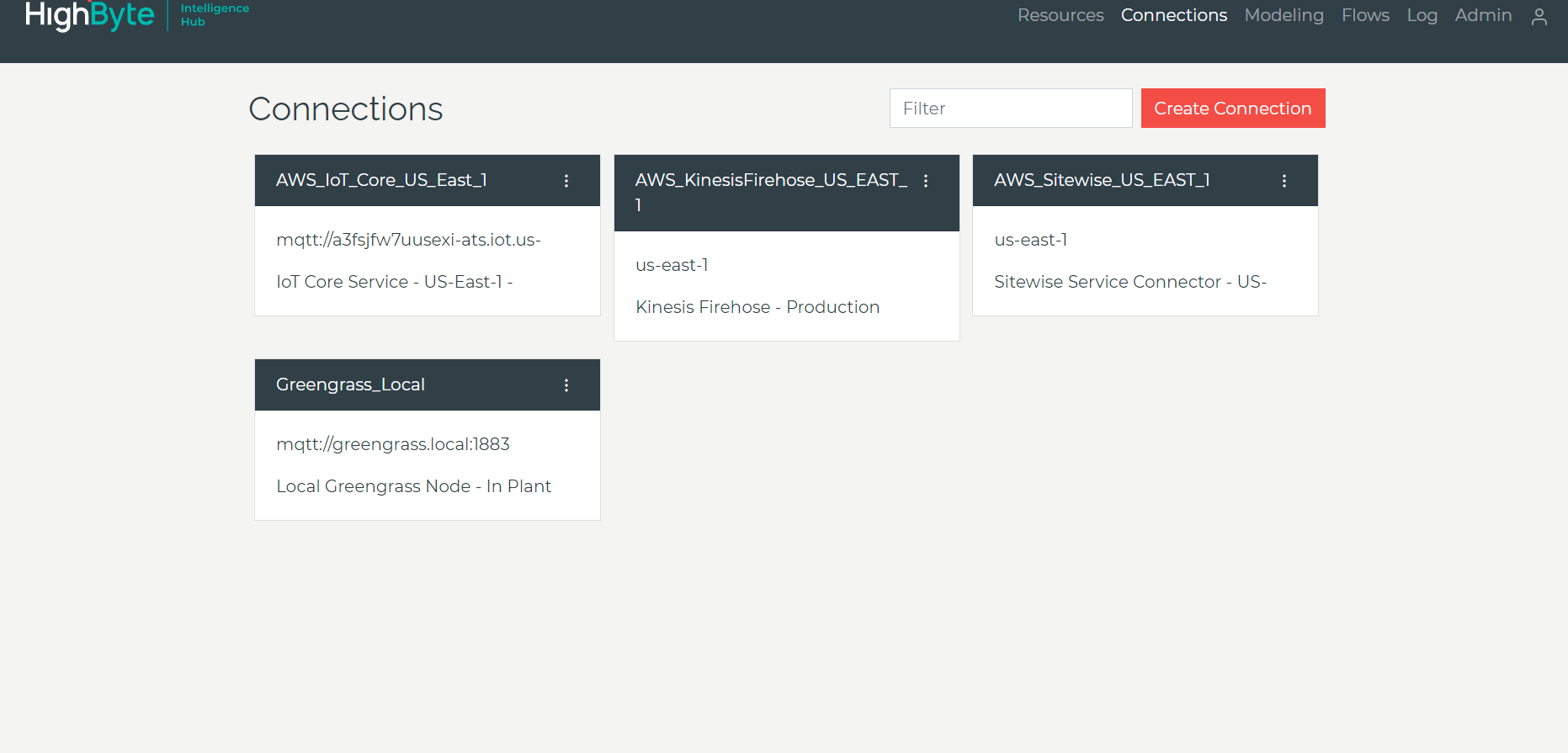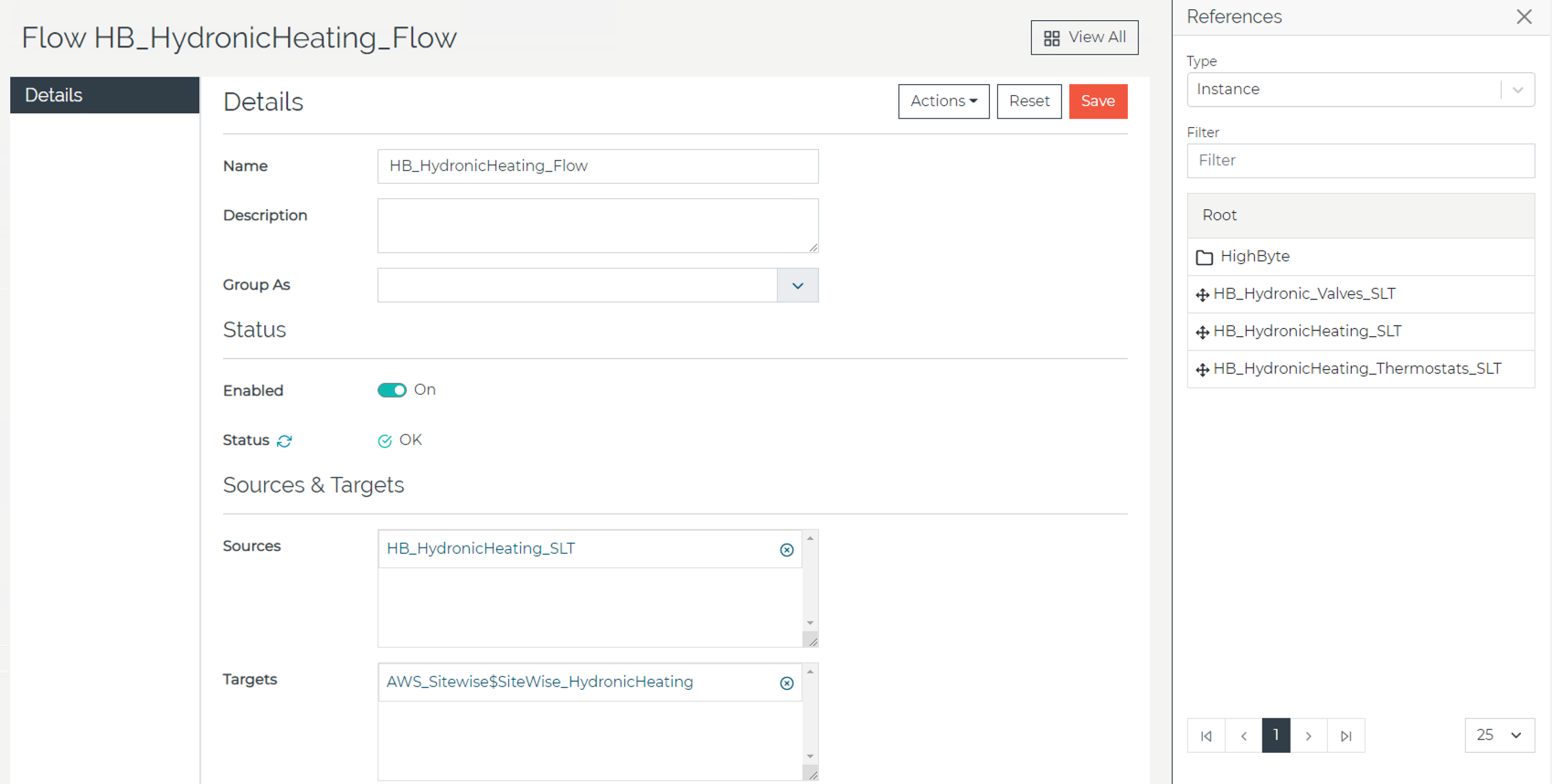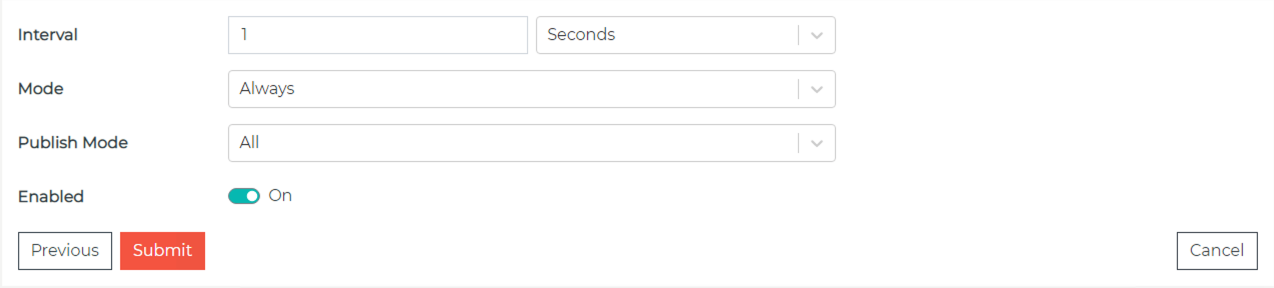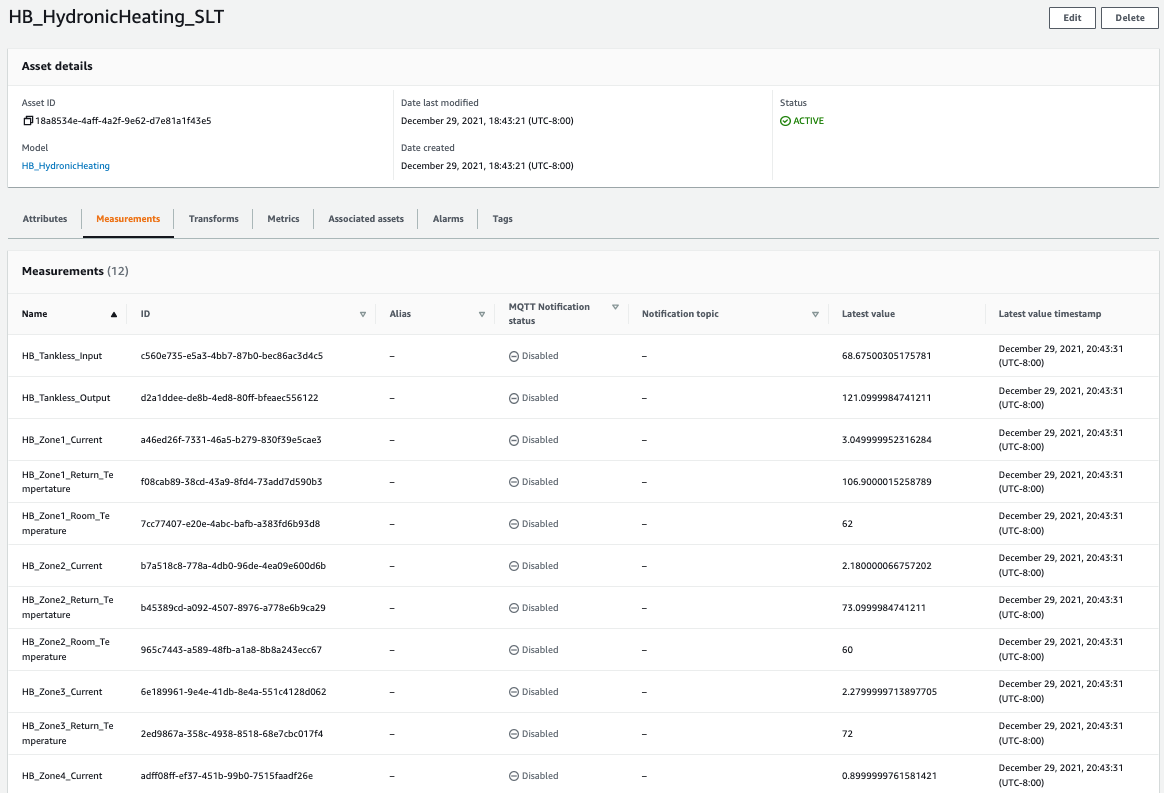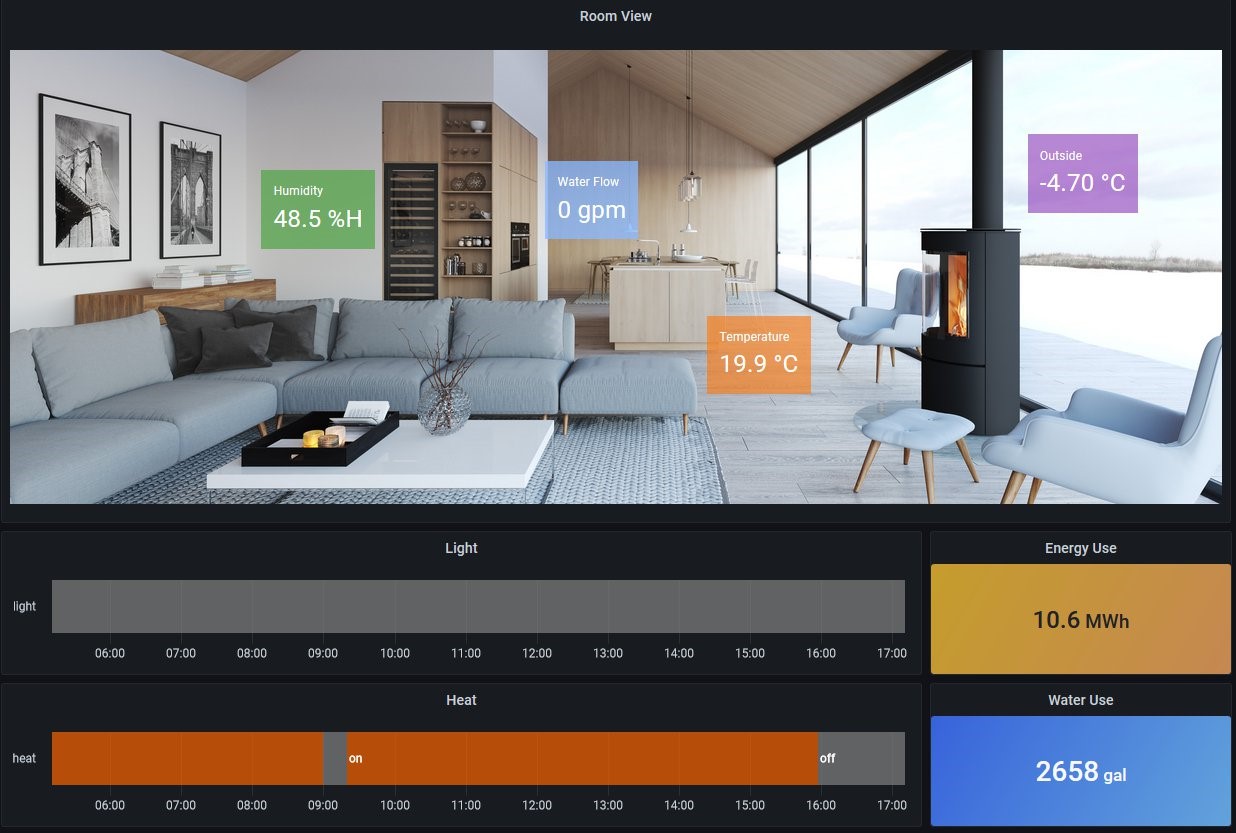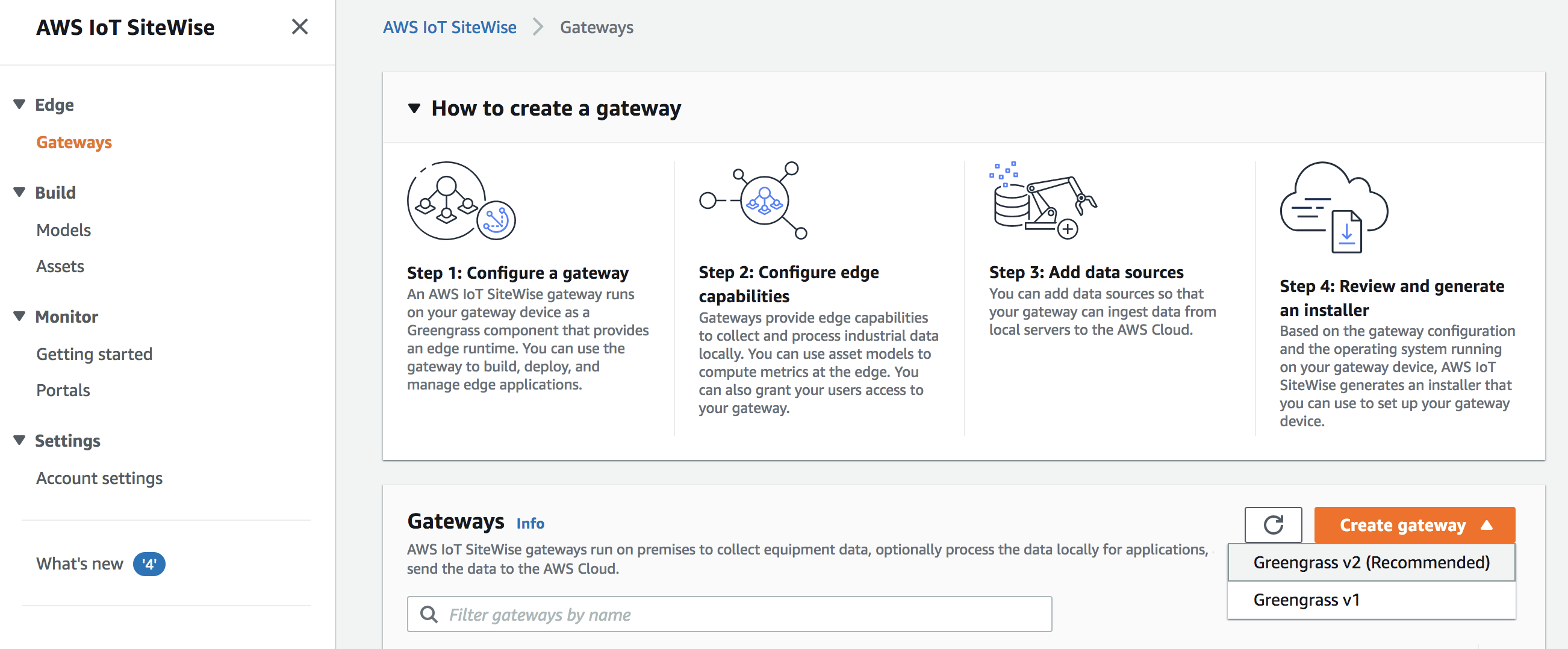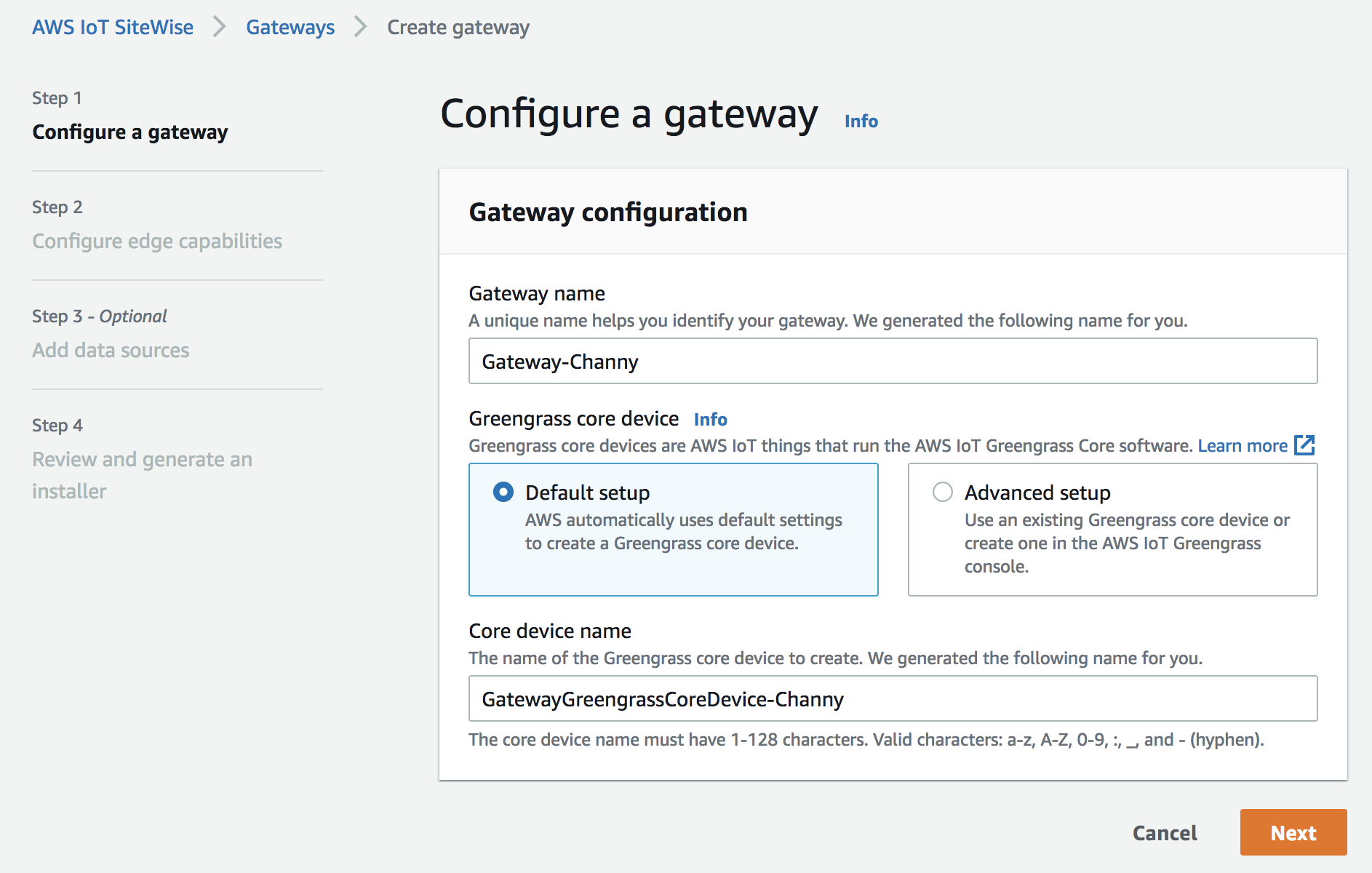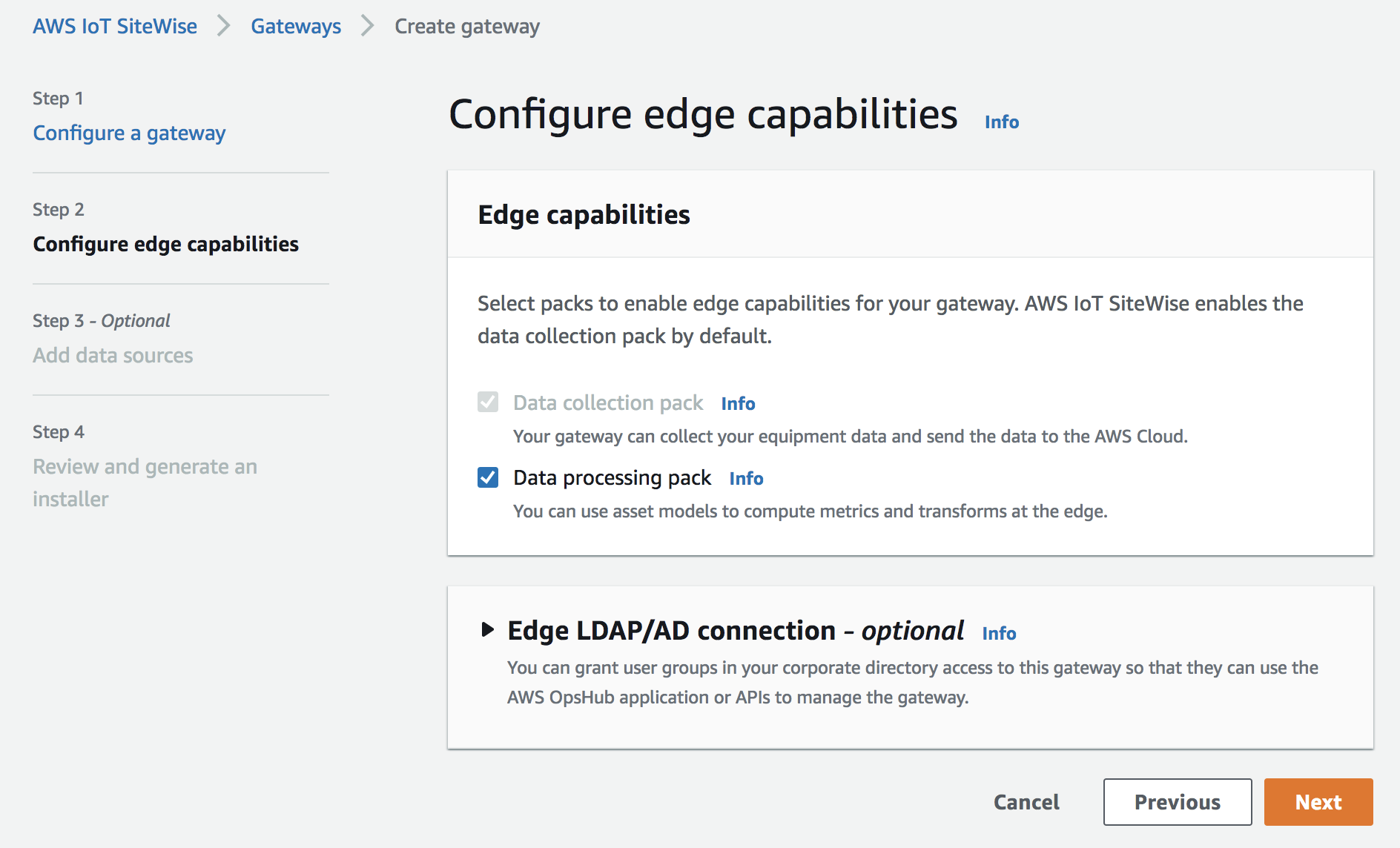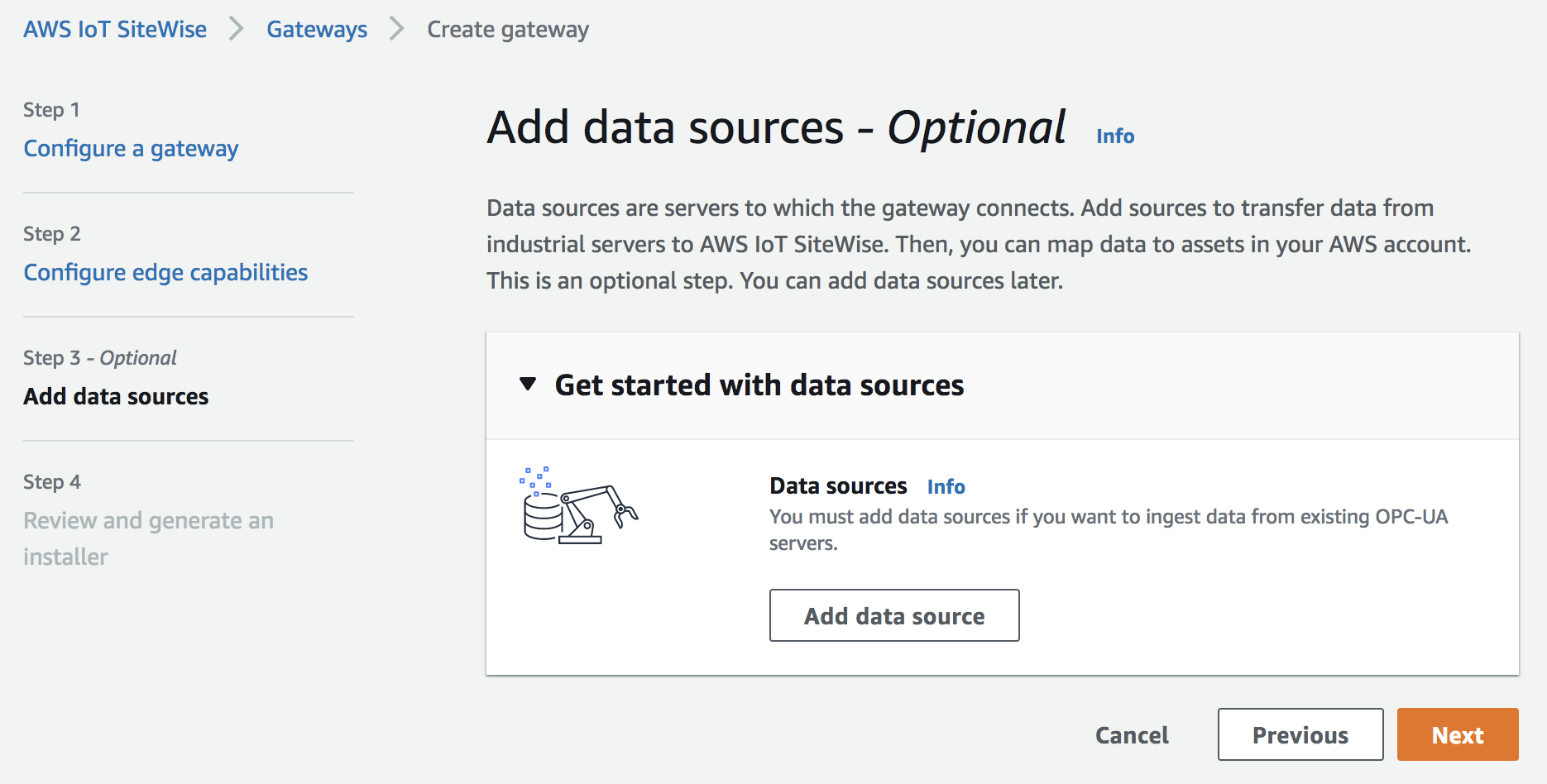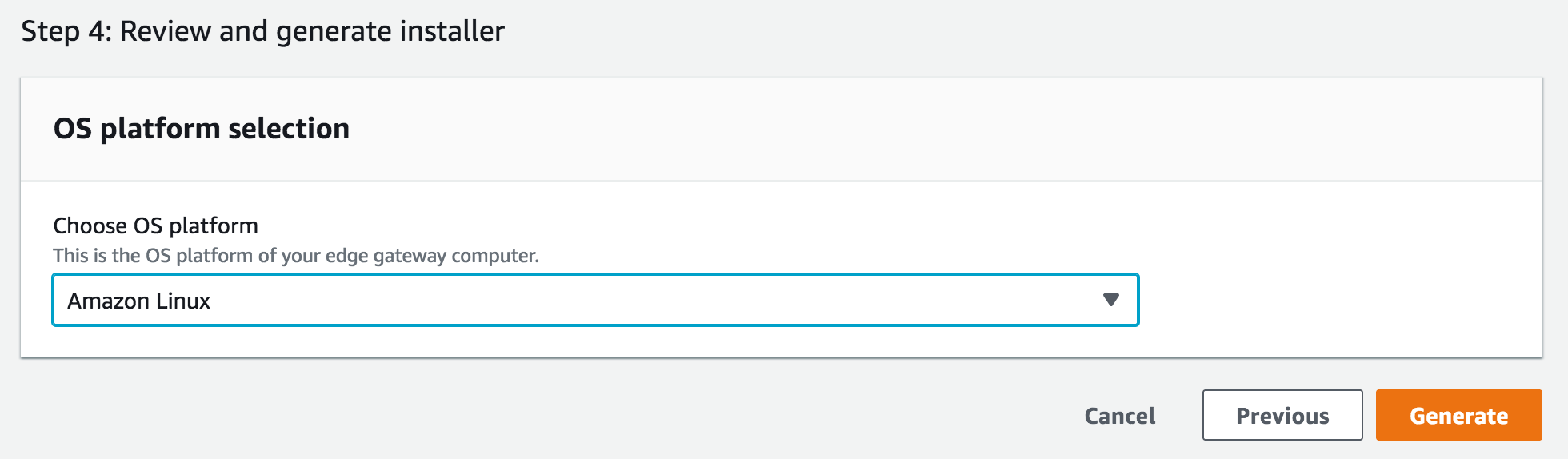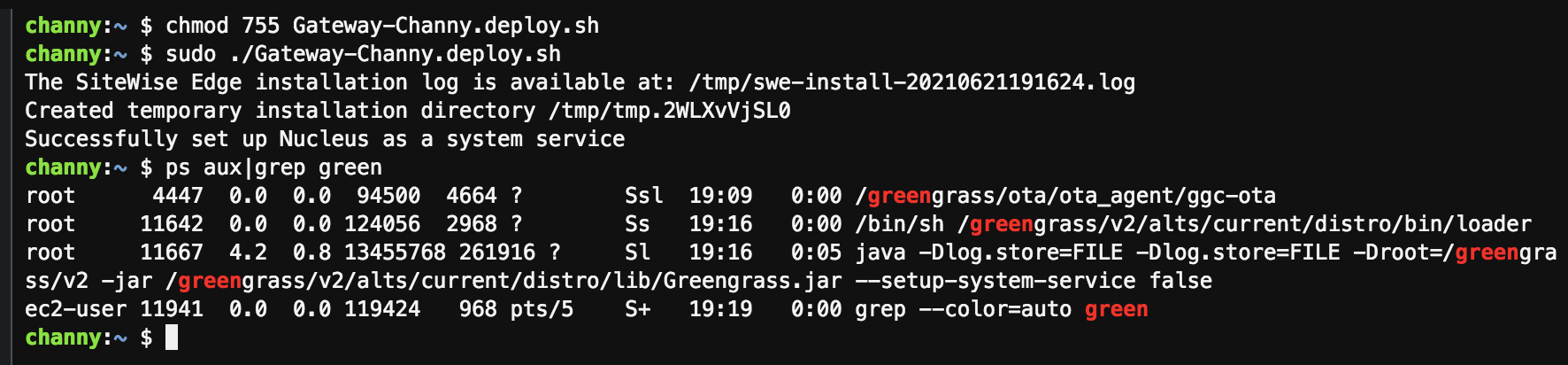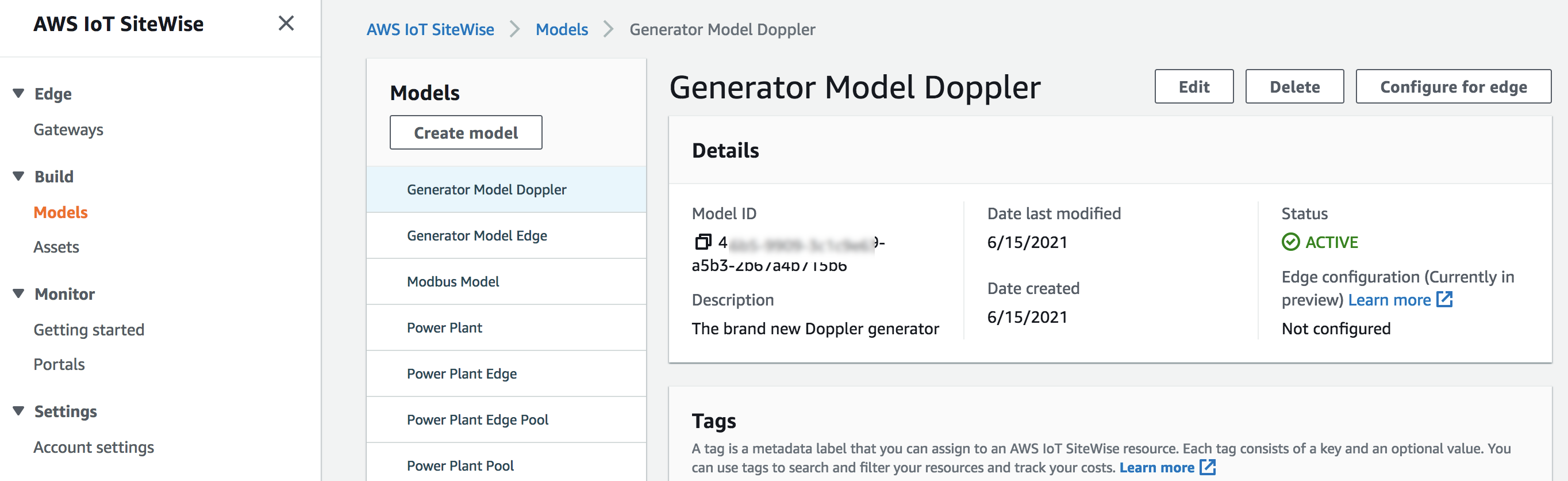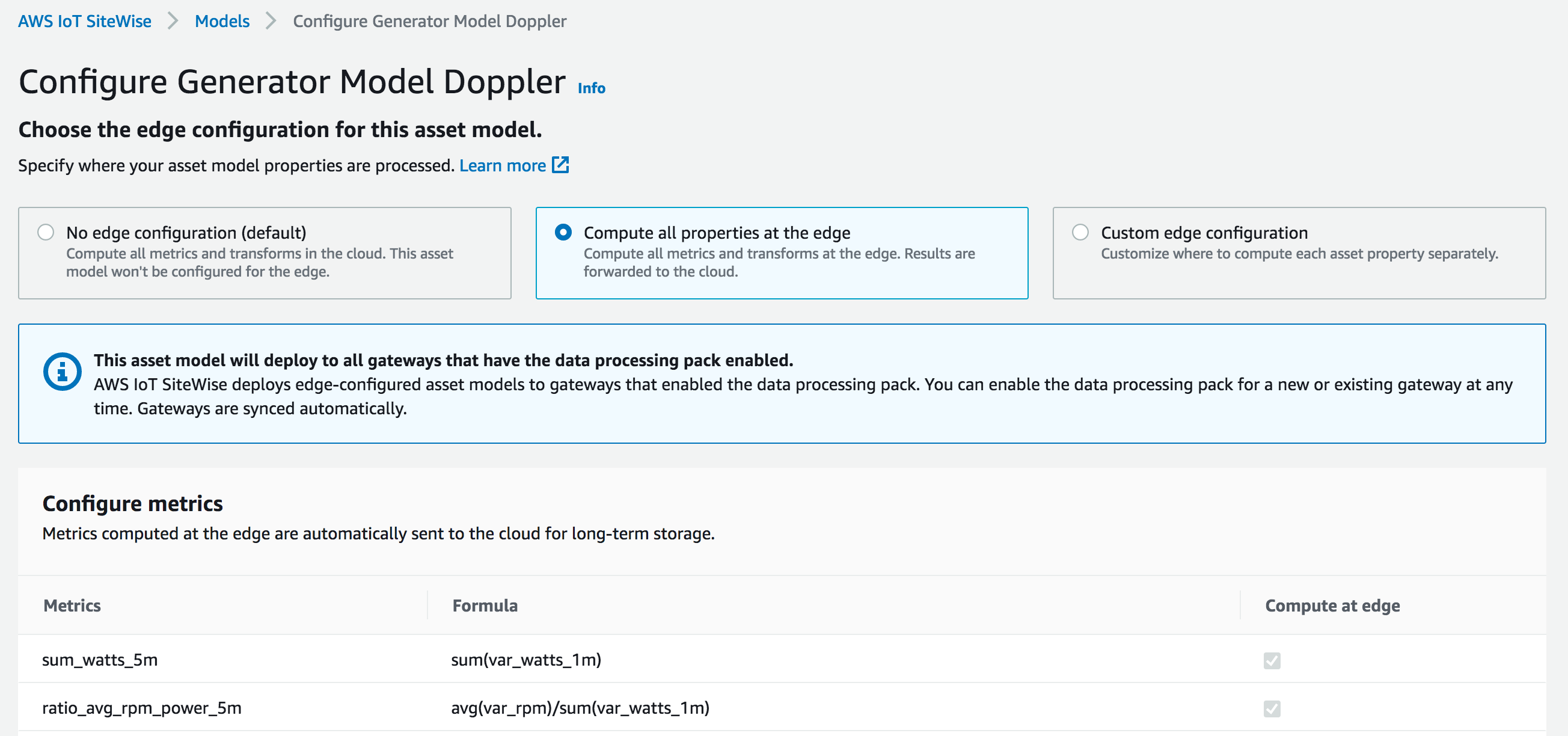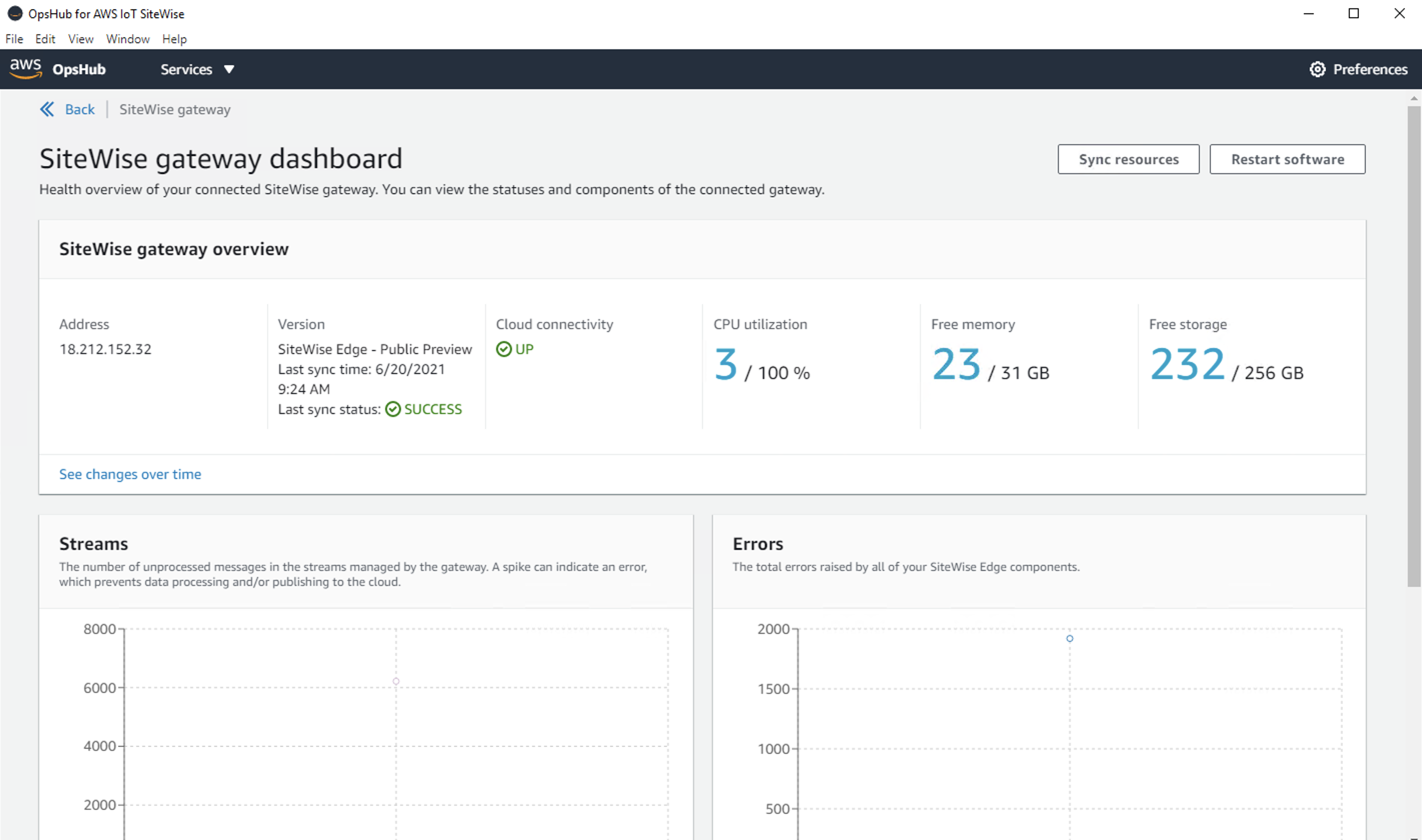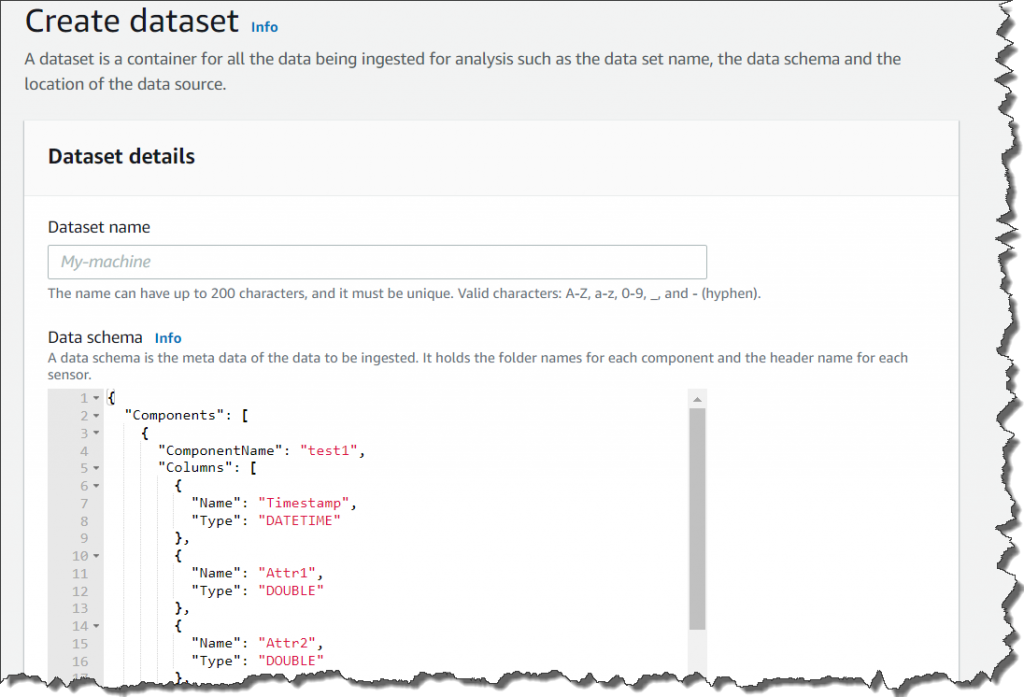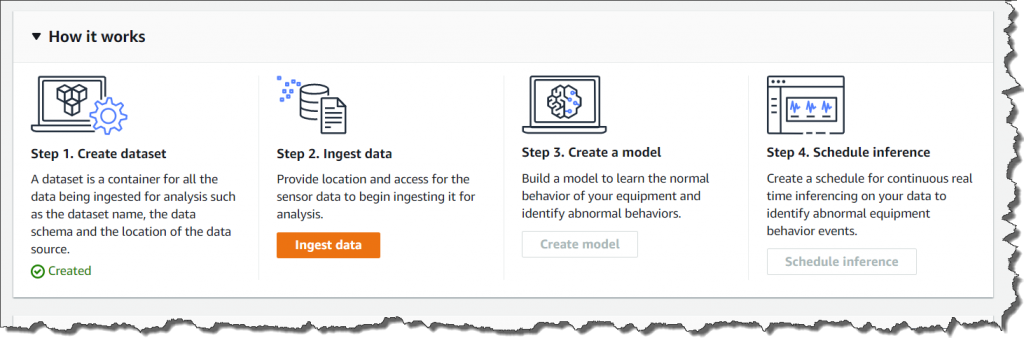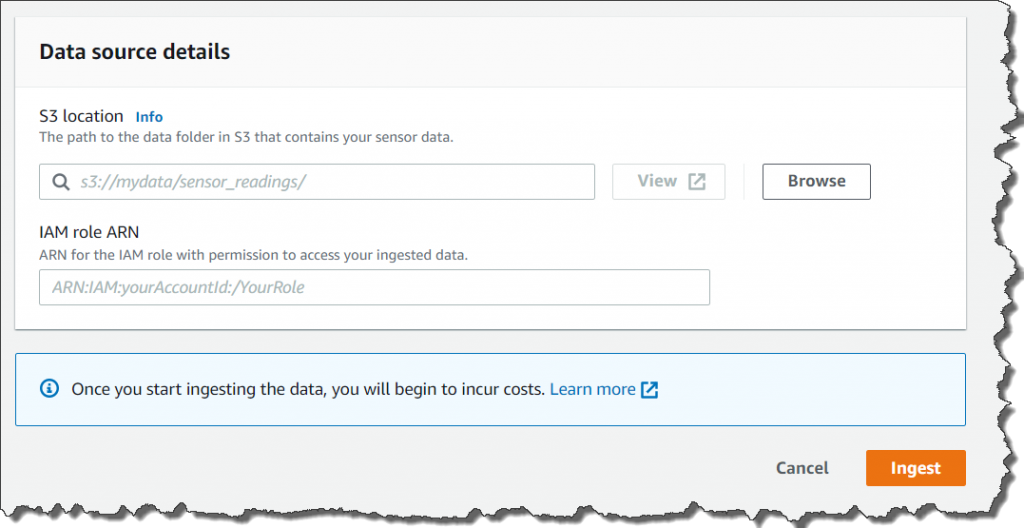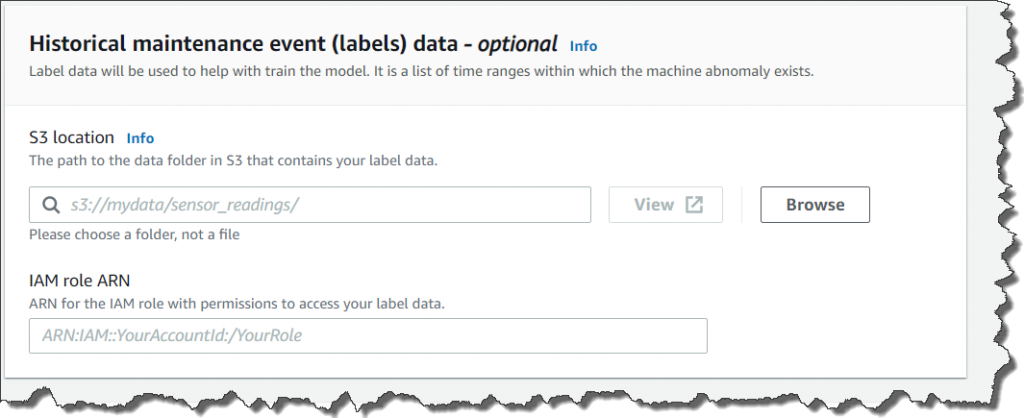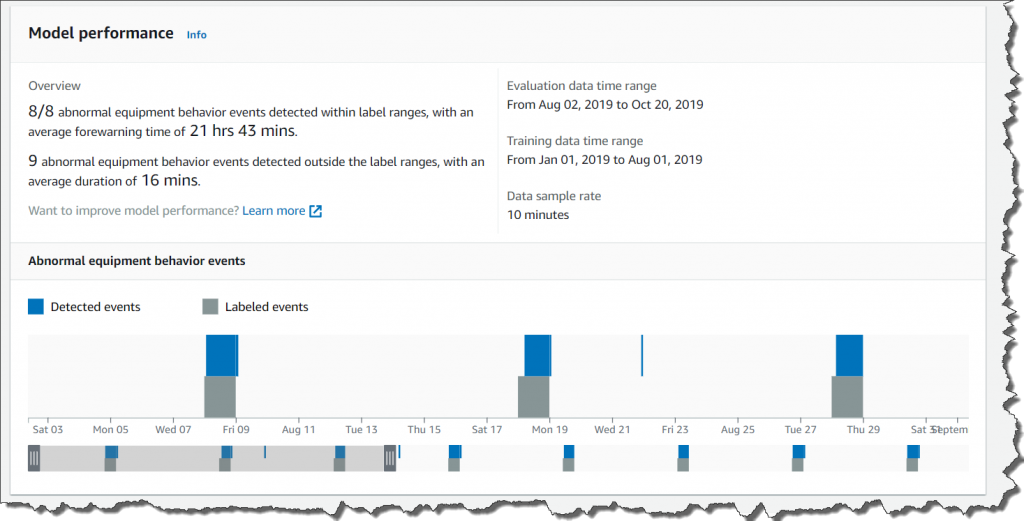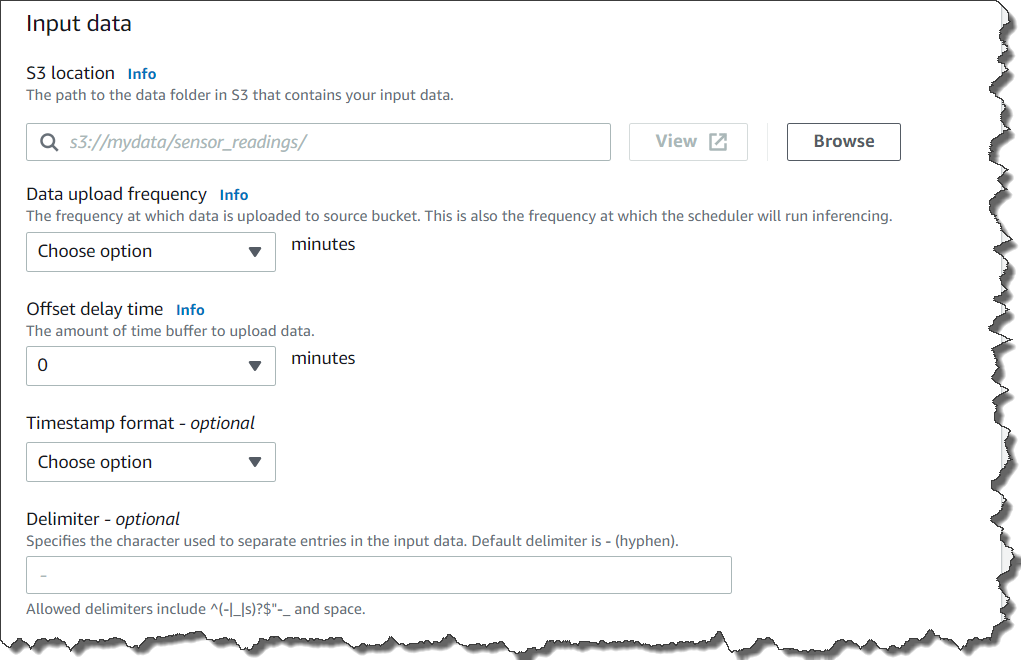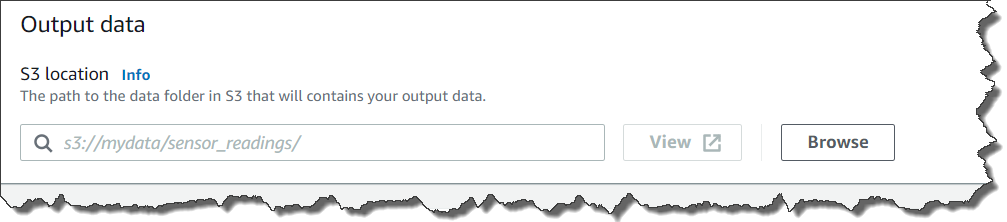Post Syndicated from Channy Yun original https://aws.amazon.com/blogs/aws/aws-iot-sitewise-edge-is-now-generally-available-for-processing-industrial-equipment-data-on-premises/
At AWS re:Invent 2020, we announced the preview of AWS IoT SiteWise Edge, a new feature of AWS IoT SiteWise that provides software that runs on premises at industrial sites and makes it easy to collect, process, and monitor equipment data locally before sending the data to AWS Cloud destinations. AWS IoT SiteWise Edge software can be installed on local hardware such as third-party industrial gateways and computers, or on AWS Outposts and AWS Snow Family compute devices. It uses AWS IoT Greengrass, an edge runtime that helps build, deploy, and manage applications.
With AWS IoT SiteWise Edge, you can organize and process your equipment data in the on-premises SiteWise gateway using AWS IoT SiteWise asset models. You can then read the equipment data locally from the gateway using the same application programming interfaces (APIs) that you use with AWS IoT SiteWise in the cloud. For example, you can compute metrics such as Overall Equipment Effectiveness (OEE) locally for use in a production-line monitoring dashboard on the factory floor.
You can use AWS IoT SiteWise Edge for these use cases to quickly assess and demonstrate the value of industrial IoT to your organization:
- Localized testing of products: The testing of automotive, electronics, or aerospace products might generate thousands of data points per second from multiple sensors embedded in the product and the testing equipment. You can process data locally in the gateway for near-real-time dashboards and store just the results in the cloud to optimize your bandwidth and storage costs.
- Lean manufacturing in the smart factory: You can compute key performance metrics such as OEE, Mean Time Between Failures (MTBF), and Mean Time to Resolution (MTTR) in the gateway and monitor local dashboards that must continue to work even if the connection of the factory to the cloud is temporarily interrupted. This ensures that factory staff can identify and identify the root cause of every bottleneck as soon as it arises.
- Improving product quality: Your local applications can read equipment and sensor data from AWS IoT SiteWise Edge on the gateway as it is collected, and combine it with data from other sources like enterprise resource planning (ERP) systems and manufacturing execution systems to help catch defect-causing conditions. The data can be further processed through machine learning models to identify anomalies that are used to trigger alerts for staff on the factory floor.
To securely connect and read sensor data from historian databases or directly from equipment, AWS IoT SiteWise Edge supports three common industrial protocols: OPC-UA (Open Platform Communications Unified Architecture), Modbus TCP, and EtherNet/IP.
After data is collected by the gateway, you can filter, transform, and aggregate the data locally using asset models defined in the cloud. You can also run AWS Lambda functions locally on the gateway to customize how the data is processed. You can keep sensitive data on premises to help comply with data residency requirements, and you can send data to AWS IoT SiteWise or other AWS services in the cloud, such as Amazon S3 and Amazon Timestream, for long term storage and further analysis.
At GA, we added new features and made improvements based on customer feedback during the preview:
- Easy setup with Edge Gateway Installer: You can obtain an edge device installer from the AWS IoT SiteWise console and run it on your industrial gateway to install AWS IoT SiteWise Edge software and all prerequisites, including the AWS IoT Greengrass v2 runtime, Docker, Python, and Java.
- Support for AWS IoT Greengrass v2: The OPC-UA data collection and data processing pack will be supported on AWS IoT Greengrass version 2.
- Integration with LDAP/Active Directory: Edge gateway now integrates with LDAP servers or a local user pool to authenticate users at the edge. These users will use their corporate or Linux credentials to authenticate themselves on OpsHub or monitor portals at the edge.
AWS IoT SiteWise Edge – Getting Started
To get started with AWS IoT SiteWise Edge, complete the following steps to create a gateway that connects to data servers to deliver your industrial data streams to the AWS Cloud:
- Create a gateway and an get edge installer.
- Install edge software onto your industrial gateway.
- Configure your edge gateway from the cloud.
- Configure your monitoring applications at the edge and in the cloud.
To create your gateway, from the left navigation pane of the AWS IoT SiteWise console, expand Edge, and choose Gateways. On the Gateways page, choose Create gateway. You can select Greengrass v2 to configure your gateway. If you are existing customer, you can select to make a gateway for Greengrass v1.

To configure your first gateway, enter your gateway name and core device name, and then choose Default setup to create a Greengrass core device for this gateway with default settings. Choose Next.

By default, AWS IoT SiteWise enables the data collection pack to collect and send your equipment data to the AWS Cloud. To compute metrics and transforms using asset models at the edge, choose Data processing pack. You can also give users access to manage this gateway through the command line or the local monitor dashboards of an OpsHub application from the LDAP/Active Directory in your organization. Choose Next.

Optionally, you can add existing OPC-UA data servers to ingest data to the gateway. You can add data sources later. For more information, see Configuring data sources in the AWS IoT SiteWise User Guide. Choose Next.

Review your gateway configuration and choose the operating system of your edge gateway. We currently support the Linux OS distributions of Amazon Linux, Red Hat, or Ubuntu. Choose Generate.

AWS IoT SiteWise will generate an installer with these configuration values for your gateway. We provide an install script that you can download, <Gateway-name>.deploy.sh, where <Gateway-name> is the name of the gateway you just created.

To set up AWS IoT SiteWise Edge on your device, run the install script and verify the AWS IoT Greengrass runtime for your gateway.

Once the gateway is created, you configure its data sources from the gateway detail page. You can configure OPC-UA, Modbus, and EtherNet/IP data sources. To learn more, please see Configuring data sources in AWS IoT SiteWise User Guide.

Now you can see the created gateway, its configuration, edge capabilities, and data sources. Once you have configured your data sources, deploy the AWS IoT Greengrass connectors with “SiteWise” in the title to your device. To learn more, see Configuring a gateway in AWS IoT SiteWise User Guide.
Processing Model Data and Monitoring the Gateway
You can use asset models defined in AWS IoT SiteWise to specify which data, transforms, and metrics to process in the gateway locally, and visualize equipment data using local AWS IoT SiteWise Monitor dashboards served from the gateway.
To add your models to the gateway, in the left navigation pane of the AWS IoT SiteWise console, expand Build, and then choose Models. On the Models page, choose Configure for edge.

There are three options for an edge configuration for an asset model: no edge configuration (that is, all properties are computed in the cloud), compute all properties at the edge, and custom edge configuration.

AWS IoT SiteWise gateway fetches all instances of the asset model from the service and processes all data it is able to collect for measurement. All you need to do is configure the asset models themselves and keep the load guidance in mind.
With AWS IoT SiteWise Edge, you can also deploy AWS IoT SiteWise Monitor web applications locally so users like process engineers can visualize equipment data in near-real time on the factory floor and use this information to improve the uptime of equipment, reduce waste, and increase production output.

At the GA release of AWS IoT SiteWise Edge, we improved the SiteWise Monitor configuration by allowing users to configure which dashboards they want to run at the edge, and to reduce clutter and bandwidth requirements, to make only those dashboards available locally. To learn more, see Getting started with AWS IoT SiteWise Monitor in the AWS IoT SiteWise Monitor Application Guide.
The OpsHub for AWS IoT SiteWise application can be installed on any Windows PC for monitoring and troubleshooting gateways entirely locally. The application connects directly to your gateway over the local network to monitor health metrics (for example, memory, CPU, cloud connectivity), status of edge software (for example, uptime of dashboard applications), and recent data collected from equipment.

We also improved the visualization of gateway health metrics and the ability to download gateway activity logs. To learn more, see Monitor data at the edge in the AWS IoT SiteWise User Guide.
Available Now
AWS IoT SiteWise Edge is available in all AWS Regions where AWS IoT SiteWise is available. AWS IoT SiteWise Edge provides the data collection and processing pack in the gateway for local applications. The data collection pack is free. The data processing pack is charged at $200 per active gateway, per month. See the AWS IoT SiteWise pricing page for details.
To learn more, visit the AWS IoT SiteWise Edge page or see Ingesting data using a gateway in the AWS IoT SiteWise User Guide.
You can send feedback through the AWS IoT SiteWise forum or through your usual AWS Support contacts.
– Channy