Post Syndicated from Stacy Conant original https://aws.amazon.com/blogs/messaging-and-targeting/serverless-iot-email-capture-attachment-processing-and-distribution/
Many customers need to automate email notifications to a broad and diverse set of email recipients, sometimes from a sensor network with a variety of monitoring capabilities. Many sensor monitoring software products include an SMTP client to achieve this goal. However, managing email server infrastructure requires specialty expertise and operating an email server comes with additional cost and inherent risk of breach, spam, and storage management. Organizations also need to manage distribution of attachments, which could be large and potentially contain exploits or viruses. For IoT use cases, diagnostic data relevance quickly expires, necessitating retention policies to regularly delete content.
Solution Overview
This solution uses the Amazon Simple Email Service (SES) SMTP interface to receive SMTP client messages, and processes the message to replace an attachment with a pre-signed URL in the resulting email to its intended recipients. Attachments are stored separately in an Amazon Simple Storage Service (S3) bucket with a lifecycle policy implemented. This reduces the storage requirements of recipient email server receiving notification emails. Additionally, this solution leverages built-in anti-spam and security scanning capabilities to deal with spam and potentially malicious attachments while at the same time providing the mechanism by which pre-signed attachment links can be revoked should the emails be distributed to unintended recipients.

The solution uses:
- Amazon SES SMTP interface to receive incoming emails.
- Amazon SES receipt rule on a (sub)domain controlled by administrators, to store raw incoming emails in an Amazon S3 bucket.
- AWS Lambda function, triggered on S3 ObjectCreated event, to process raw emails, extract attachments, replace each with pre-signed URL with configurable expiry, and send the processed emails to intended recipients.
Solution Flow Details:
- SMTP client transmits email content to an email address in a (sub) domain with MX record set to Amazon SES service’s regional endpoint.
- Amazon SES SMTP interface receives an email and forwards it to SES Receipt Rule(s) for processing.
- A matching Amazon SES Receipt Rule saves incoming email into an Amazon S3 Bucket.
- Amazon S3 Bucket emits an S3 ObjectCreated Event, and places the event onto the Amazon Simple Queue Services (SQS) queue.
- The AWS Lambda service polls the inbound messages’ SQS queue and feeds events to the Lambda function.
- The Lambda function, retrieves email files from the S3 bucket, parses the email sender/subject/body, saves attachments to a separate attachment S3 bucket (7), and replaces attachments with pre-signed URLs in the email body. The Lambda function then extracts intended recipient addresses from the email body. If the body contains properly formatted recipients list, email is then sent using SES API (9), otherwise a notice is posted to a fallback Amazon Simple Notification Service (SNS) Topic (8).
- The Lambda function saves extracted attachments, if any, into an attachments bucket.
- Malformed email notifications are posted to a fallback Amazon SNS Topic.
- The Lambda function invokes Amazon SES API to send the processed email to all intended recipient addresses.
- If the Lambda function is unable to process email successfully, the inbound message is placed on to the SQS dead-letter queue (DLQ) queue for later intervention by the operator.
- SES delivers an email to each recipients’ mail server.
- Intended recipients download emails from their corporate mail servers and retrieve attachments from the S3 pre-signed URL(s) embedded in the email body.
- An alarm is triggered and a notification is published to Amazon SNS Alarms Topic whenever:
- More than 50 failed messages are in the DLQ.
- Oldest message on incoming SQS queue is older than 3 minutes – unable to keep up with inbound messages (flooding).
- The incoming SQS queue contains over 180 messages (configurable) over 5 minutes old.
Setting up Amazon SES
For this solution you will need an email account where you can receive emails. You’ll also need a (sub)domain for which you control the mail exchanger (MX) record. You can obtain your (sub)domain either from Amazon Route53 or another domain hosting provider.
Verify the sender email address
You’ll need to follow the instructions to Verify an email address for all identities that you use as “From”, “Source”, ” Sender”, or “Return-Path” addresses. You’ll also need to follow these instructions for any identities you wish to send emails to during initial testing while your SES account is in the “Sandbox” (see next “Moving out of the SES Sandbox” section).
Moving out of the SES Sandbox
Amazon SES accounts are “in the Sandbox” by default, limiting email sending only to verified identities. AWS does this to prevent fraud and abuse as well as protecting your reputation as an email sender. When your account leaves the Sandbox, SES can send email to any recipient, regardless of whether the recipient’s address or domain is verified by SES. However, you still have to verify all identities that you use as “From”, “Source”, “Sender”, or “Return-Path” addresses.
Follow the Moving out of the SES Sandbox instructions in the SES Developer Guide. Approval is usually within 24 hours.
Set up the SES SMTP interface
Follow the workshop lab instructions to set up email sending from your SMTP client using the SES SMTP interface. Once you’ve completed this step, your SMTP client can open authenticated sessions with the SES SMTP interface and send emails. The workshop will guide you through the following steps:
- Create SMTP credentials for your SES account.
- IMPORTANT: Never share SMTP credentials with unauthorized individuals. Anyone with these credentials can send as many SMTP requests and in whatever format/content they choose. This may result in end-users receiving emails with malicious content, administrative/operations overload, and unbounded AWS charges.
- Test your connection to ensure you can send emails.
- Authenticate using the SMTP credentials generated in step 1 and then send a test email from an SMTP client.
Verify your email domain and bounce notifications with Amazon SES
In order to replace email attachments with a pre-signed URL and other application logic, you’ll need to set up SES to receive emails on a domain or subdomain you control.
- Verify the domain that you want to use for receiving emails.
- Publish a mail exchanger record (MX record) and include the Amazon SES inbound receiving endpoint for your AWS region ( e.g. inbound-smtp.us-east-1.amazonaws.com for US East Northern Virginia) in the domain DNS configuration.
- Amazon SES automatically manages the bounce notifications whenever recipient email is not deliverable. Follow the Set up notifications for bounces and complaints guide to setup bounce notifications.
Deploying the solution
The solution is implemented using AWS CDK with Python. First clone the solution repository to your local machine or Cloud9 development environment. Then deploy the solution by entering the following commands into your terminal:
Note:
The RecipientEmail CDK context parameter in the cdk deploy command above can be any email address in the domain you verified as part of the Verify the domain step. In other words, if the verified domain is acme-corp.com, then the emails can be [email protected], [email protected], etc.
The ConfigurationSetName CDK context can be obtained by navigating to Identities in Amazon SES console, selecting the verified domain (same as above), switching to “Configuration set” tab and selecting name of the “Default configuration set”
After deploying the solution, please, navigate to Amazon SES Email receiving in AWS console, edit the rule set and set it to Active.
Testing the solution end-to-end
Create a small file and generate a base64 encoding so that you can attach it to an SMTP message:
Install openssl (which includes an SMTP client capability) using the following command:
Now run the SMTP client (openssl is used for the proof of concept, be sure to complete the steps in the workshop lab instructions first):
and feed in the commands (replacing the brackets [] and everything between them) to send the SMTP message with the attachment you created.
Note: For base64 SMTP username and password above, use values obtained in Set up the SES SMTP interface, step 1. So for example, if the username is AKZB3LJAF5TQQRRPQZO1, then you can obtain base64 encoded value using following command:
This makes base64 encoded value QUtaQjNMSkFGNVRRUVJSUFFaTzE= Repeat same process for SMTP username and password values in the example above.
The openssl command should result in successful SMTP authentication and send. You should receive an email that looks like this:

Optimizing Security of the Solution
- Do not share DNS credentials. Unauthorized access can lead to domain control, potential denial of service, and AWS charges. Restrict access to authorized personnel only.
- Do not set the SENDER_EMAIL environment variable to the email address associated with the receipt rule. This address is a closely guarded secret, known only to administrators, and should be changed frequently.
- Review access to your code repository regularly to ensure there are no unauthorized changes to your code base.
- Utilize Permissions Boundaries to restrict the actions permitted by an IAM user or role.
Cleanup
To cleanup, start by navigating to Amazon SES Email receiving in AWS console, and setting the rule set to Inactive.
Once completed, delete the stack:
Cleanup AWS SES Access Credentials
In Amazon SES Console, select Manage existing SMTP credentials, select the username for which credentials were created in Set up the SES SMTP interface above, navigate to the Security credentials tab and in the Access keys section, select Action -> Delete to delete AWS SES access credentials.
Troubleshooting
If you are not receiving the email or email is not being sent correctly there are a number of common causes of these errors:
- HTTP Error 554 Message rejected email address is not verified. The following identities failed the check in region :
- This means that you have attempted to send an email from address that has not been verified.
- Please, ensure that the “MAIL FROM:[VERIFIED EMAIL IN SES]” email address sent via openssl matches the
SenderEmail=<verified sender email>email address used in cdk deploy. - Also make sure this email address was used in Verify the sender email address step.
- Email is not being delivered/forwarded
- The incoming S3 bucket under the incoming prefix, contains file called AMAZON_SES_SETUP_NOTIFICATION. This means that MX record of the domain setup is missing. Please, validate that the MX record (step 2) of Verify your email domain with Amazon SES to receive emails section is fully configured.
- Please ensure after deploying the Amazon SES solution, the created rule set was made active by navigating to Amazon SES Email receiving in AWS console, and set it to Active.
- This may mean that the destination email address has bounced. Please, navigate to Amazon SES Suppression list in AWS console ensure that recipient’s email is not in the suppression list. If it is listed, you can see the reason in the “Suppression reason” column. There you may either manually remove from the suppression list or if the recipient email is not valid, consider using a different recipient email address.







 Andries Engelbrecht is a Principal Partner Solutions Architect at Snowflake and works with strategic partners. He is actively engaged with strategic partners like AWS supporting product and service integrations as well as the development of joint solutions with partners. Andries has over 20 years of experience in the field of data and analytics.
Andries Engelbrecht is a Principal Partner Solutions Architect at Snowflake and works with strategic partners. He is actively engaged with strategic partners like AWS supporting product and service integrations as well as the development of joint solutions with partners. Andries has over 20 years of experience in the field of data and analytics. Deenbandhu Prasad is a Senior Analytics Specialist at AWS, specializing in big data services. He is passionate about helping customers build modern data architectures on the AWS Cloud. He has helped customers of all sizes implement data management, data warehouse, and data lake solutions.
Deenbandhu Prasad is a Senior Analytics Specialist at AWS, specializing in big data services. He is passionate about helping customers build modern data architectures on the AWS Cloud. He has helped customers of all sizes implement data management, data warehouse, and data lake solutions. Brian Dolan joined Amazon as a Military Relations Manager in 2012 after his first career as a Naval Aviator. In 2014, Brian joined Amazon Web Services, where he helped Canadian customers from startups to enterprises explore the AWS Cloud. Most recently, Brian was a member of the Non-Relational Business Development team as a Go-To-Market Specialist for Amazon DynamoDB and Amazon Keyspaces before joining the Analytics Worldwide Specialist Organization in 2022 as a Go-To-Market Specialist for AWS Glue.
Brian Dolan joined Amazon as a Military Relations Manager in 2012 after his first career as a Naval Aviator. In 2014, Brian joined Amazon Web Services, where he helped Canadian customers from startups to enterprises explore the AWS Cloud. Most recently, Brian was a member of the Non-Relational Business Development team as a Go-To-Market Specialist for Amazon DynamoDB and Amazon Keyspaces before joining the Analytics Worldwide Specialist Organization in 2022 as a Go-To-Market Specialist for AWS Glue. Nidhi Gupta is a Sr. Partner Solution Architect at AWS. She spends her days working with customers and partners, solving architectural challenges. She is passionate about data integration and orchestration, serverless and big data processing, and machine learning. Nidhi has extensive experience leading the architecture design and production release and deployments for data workloads.
Nidhi Gupta is a Sr. Partner Solution Architect at AWS. She spends her days working with customers and partners, solving architectural challenges. She is passionate about data integration and orchestration, serverless and big data processing, and machine learning. Nidhi has extensive experience leading the architecture design and production release and deployments for data workloads. Scott Teal is a Product Marketing Lead at Snowflake and focuses on data lakes, storage, and governance.
Scott Teal is a Product Marketing Lead at Snowflake and focuses on data lakes, storage, and governance.












































 Satya Adimula is a Senior Data Architect at AWS based in Boston. With over two decades of experience in data and analytics, Satya helps organizations derive business insights from their data at scale.
Satya Adimula is a Senior Data Architect at AWS based in Boston. With over two decades of experience in data and analytics, Satya helps organizations derive business insights from their data at scale.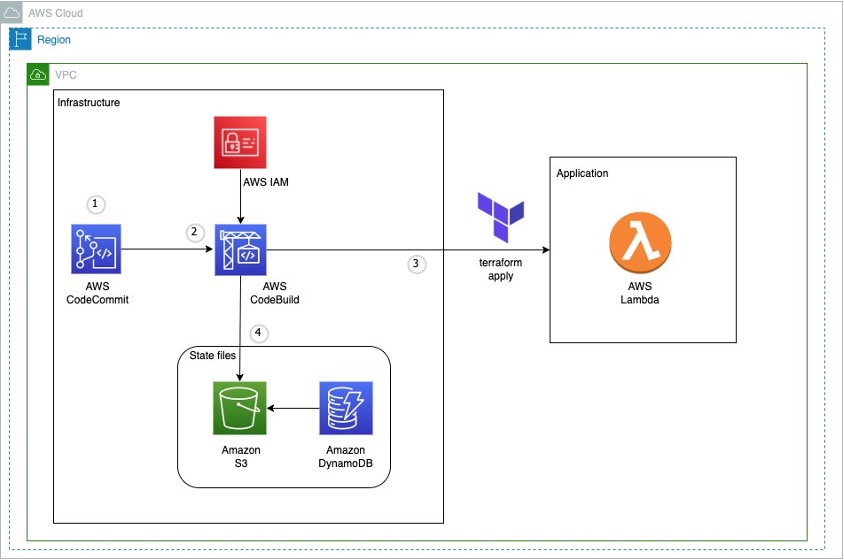
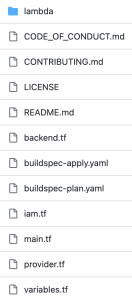
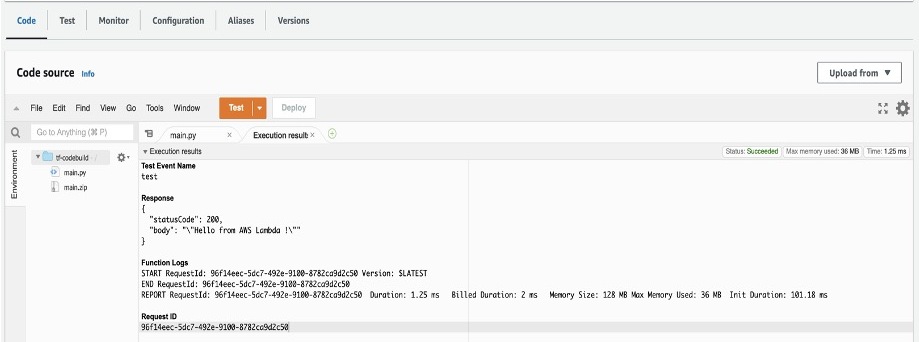
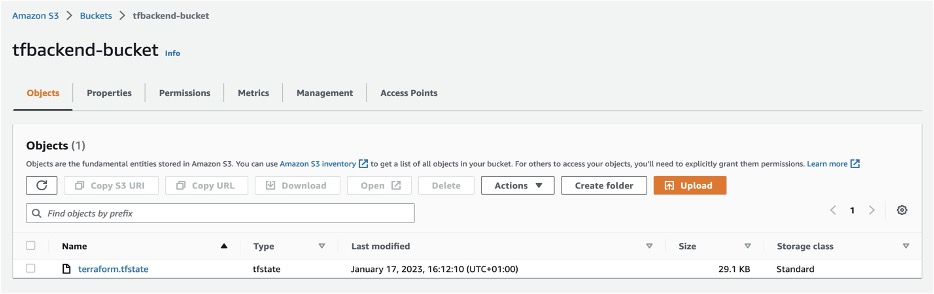
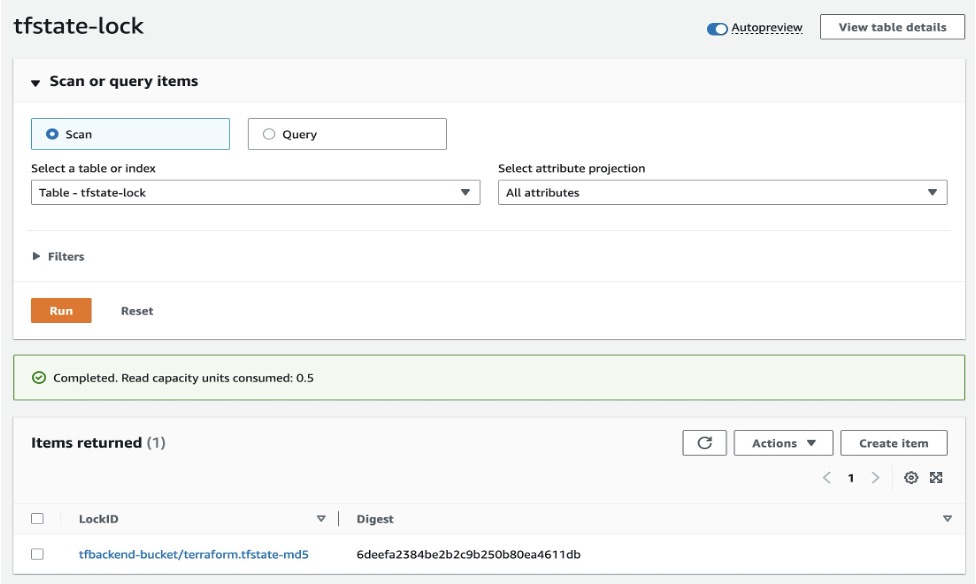




 Parnab Basak is a Senior Solutions Architect and a Serverless Specialist at AWS. He specializes in creating new solutions that are cloud native using modern software development practices like serverless, DevOps, and analytics. Parnab works closely in the analytics and integration services space helping customers adopt AWS services for their workflow orchestration needs.
Parnab Basak is a Senior Solutions Architect and a Serverless Specialist at AWS. He specializes in creating new solutions that are cloud native using modern software development practices like serverless, DevOps, and analytics. Parnab works closely in the analytics and integration services space helping customers adopt AWS services for their workflow orchestration needs. Chandan Rupakheti is a Solutions Architect and a Serverless Specialist at AWS. He is a passionate technical leader, researcher, and mentor with a knack for building innovative solutions in the cloud and bringing stakeholders together in their cloud journey. Outside his professional life, he loves spending time with his family and friends besides listening and playing music.
Chandan Rupakheti is a Solutions Architect and a Serverless Specialist at AWS. He is a passionate technical leader, researcher, and mentor with a knack for building innovative solutions in the cloud and bringing stakeholders together in their cloud journey. Outside his professional life, he loves spending time with his family and friends besides listening and playing music. Vinod Jayendra is a Enterprise Support Lead in ISV accounts at Amazon Web Services, where he helps customers in solving their architectural, operational, and cost optimization challenges. With a particular focus on Serverless technologies, he draws from his extensive background in application development to deliver top-tier solutions. Beyond work, he finds joy in quality family time, embarking on biking adventures, and coaching youth sports team.
Vinod Jayendra is a Enterprise Support Lead in ISV accounts at Amazon Web Services, where he helps customers in solving their architectural, operational, and cost optimization challenges. With a particular focus on Serverless technologies, he draws from his extensive background in application development to deliver top-tier solutions. Beyond work, he finds joy in quality family time, embarking on biking adventures, and coaching youth sports team. Rupesh Tiwari is a Senior Solutions Architect at AWS in New York City, with a focus on Financial Services. He has over 18 years of IT experience in the finance, insurance, and education domains, and specializes in architecting large-scale applications and cloud-native big data workloads. In his spare time, Rupesh enjoys singing karaoke, watching comedy TV series, and creating joyful moments with his family.
Rupesh Tiwari is a Senior Solutions Architect at AWS in New York City, with a focus on Financial Services. He has over 18 years of IT experience in the finance, insurance, and education domains, and specializes in architecting large-scale applications and cloud-native big data workloads. In his spare time, Rupesh enjoys singing karaoke, watching comedy TV series, and creating joyful moments with his family.


 Harman Singh Dhodi is an Analyst at HR&A Advisors, Harman combines his passion for data analytics with sustainable infrastructure practices, social inclusion, economic viability, climate resiliency, and building stakeholder capacity. Harman’s work often focuses on translating complex datasets into visual stories and accessible tools that help empower communities to understand the challenges they’re facing and create solutions for a brighter future.
Harman Singh Dhodi is an Analyst at HR&A Advisors, Harman combines his passion for data analytics with sustainable infrastructure practices, social inclusion, economic viability, climate resiliency, and building stakeholder capacity. Harman’s work often focuses on translating complex datasets into visual stories and accessible tools that help empower communities to understand the challenges they’re facing and create solutions for a brighter future. Kiran Kumar Tati is an Analytics Specialist Solutions Architect based out of Omaha, NE. He specializes in building end-to-end analytic solutions. He has more than 13 years of experience with designing and implementing large scale Big Data and Analytics solutions. In his spare time, he enjoys playing cricket and watching sports.
Kiran Kumar Tati is an Analytics Specialist Solutions Architect based out of Omaha, NE. He specializes in building end-to-end analytic solutions. He has more than 13 years of experience with designing and implementing large scale Big Data and Analytics solutions. In his spare time, he enjoys playing cricket and watching sports. Sapna Maheshwari is a Sr. Solutions Architect at Amazon Web Services. She helps customers architect data analytics solutions at scale on AWS. Outside of work she enjoys traveling and trying new cuisines.
Sapna Maheshwari is a Sr. Solutions Architect at Amazon Web Services. She helps customers architect data analytics solutions at scale on AWS. Outside of work she enjoys traveling and trying new cuisines. Washim Nawaz is an Analytics Specialist Solutions Architect at AWS. He has worked on building and tuning data warehouse and data lake solutions for over 15 years. He is passionate about helping customers modernize their data platforms with efficient, performant, and scalable analytic solutions. Outside of work, he enjoys watching games and traveling.
Washim Nawaz is an Analytics Specialist Solutions Architect at AWS. He has worked on building and tuning data warehouse and data lake solutions for over 15 years. He is passionate about helping customers modernize their data platforms with efficient, performant, and scalable analytic solutions. Outside of work, he enjoys watching games and traveling.












 Kamen Sharlandjiev is a Sr. Big Data and ETL Solutions Architect and AWS Glue expert. He’s on a mission to make life easier for customers who are facing complex data integration challenges. His secret weapon? Fully managed, low-code AWS services that can get the job done with minimal effort and no coding. Follow Kamen on LinkedIn to keep up to date with the latest AWS Glue news!
Kamen Sharlandjiev is a Sr. Big Data and ETL Solutions Architect and AWS Glue expert. He’s on a mission to make life easier for customers who are facing complex data integration challenges. His secret weapon? Fully managed, low-code AWS services that can get the job done with minimal effort and no coding. Follow Kamen on LinkedIn to keep up to date with the latest AWS Glue news! Sean Bjurstrom is a Technical Account Manager in ISV accounts at Amazon Web Services, where he specializes in analytics technologies and draws on his background in consulting to support customers on their analytics and cloud journeys. Sean is passionate about helping businesses harness the power of data to drive innovation and growth. Outside of work, he enjoys running and has participated in several marathons.
Sean Bjurstrom is a Technical Account Manager in ISV accounts at Amazon Web Services, where he specializes in analytics technologies and draws on his background in consulting to support customers on their analytics and cloud journeys. Sean is passionate about helping businesses harness the power of data to drive innovation and growth. Outside of work, he enjoys running and has participated in several marathons. Vinod Jayendra is an Enterprise Support Lead in ISV accounts at Amazon Web Services, where he helps customers solve their architectural, operational, and cost-optimization challenges. With a particular focus on serverless technologies, he draws from his extensive background in application development to help customers build top-tier solutions. Beyond work, he finds joy in quality family time, embarking on biking adventures, and coaching youth sports teams.
Vinod Jayendra is an Enterprise Support Lead in ISV accounts at Amazon Web Services, where he helps customers solve their architectural, operational, and cost-optimization challenges. With a particular focus on serverless technologies, he draws from his extensive background in application development to help customers build top-tier solutions. Beyond work, he finds joy in quality family time, embarking on biking adventures, and coaching youth sports teams. Doug Mbaya is a Senior Partner Solution architect with a focus in analytics and machine learning. Doug works closely with AWS partners and helps them integrate their solutions with AWS analytics and machine learning solutions in the cloud.
Doug Mbaya is a Senior Partner Solution architect with a focus in analytics and machine learning. Doug works closely with AWS partners and helps them integrate their solutions with AWS analytics and machine learning solutions in the cloud.








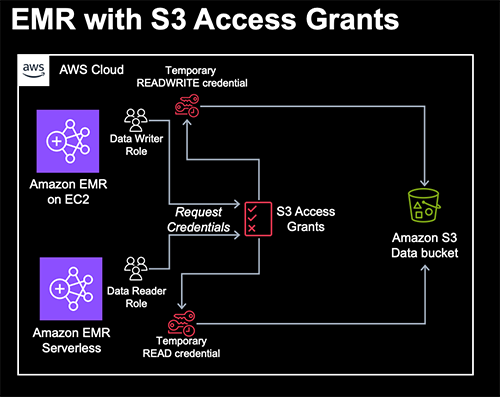




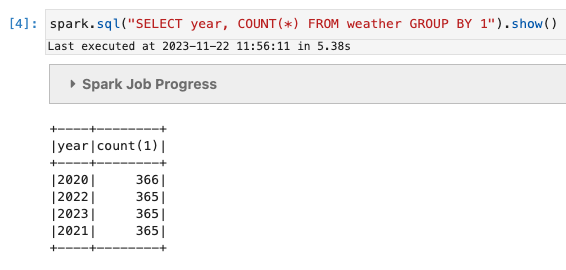

 Damon Cortesi is a Principal Developer Advocate with Amazon Web Services. He builds tools and content to help make the lives of data engineers easier. When not hard at work, he still builds data pipelines and splits logs in his spare time.
Damon Cortesi is a Principal Developer Advocate with Amazon Web Services. He builds tools and content to help make the lives of data engineers easier. When not hard at work, he still builds data pipelines and splits logs in his spare time.


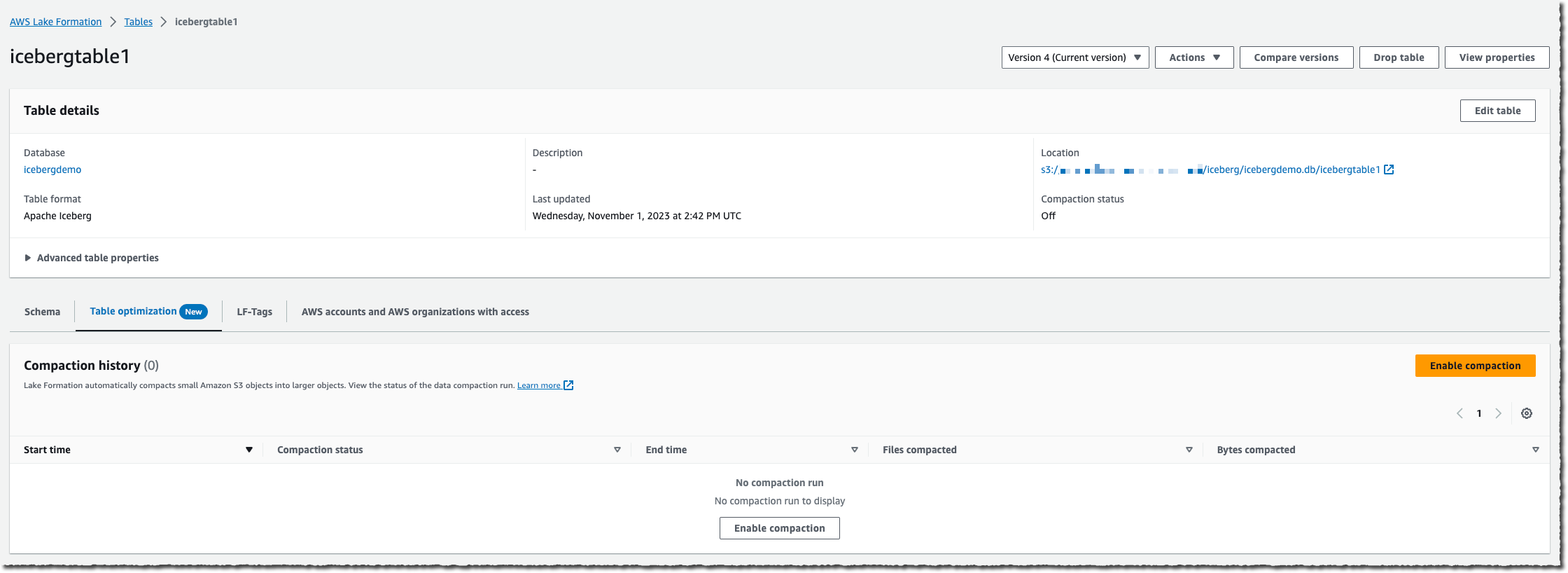
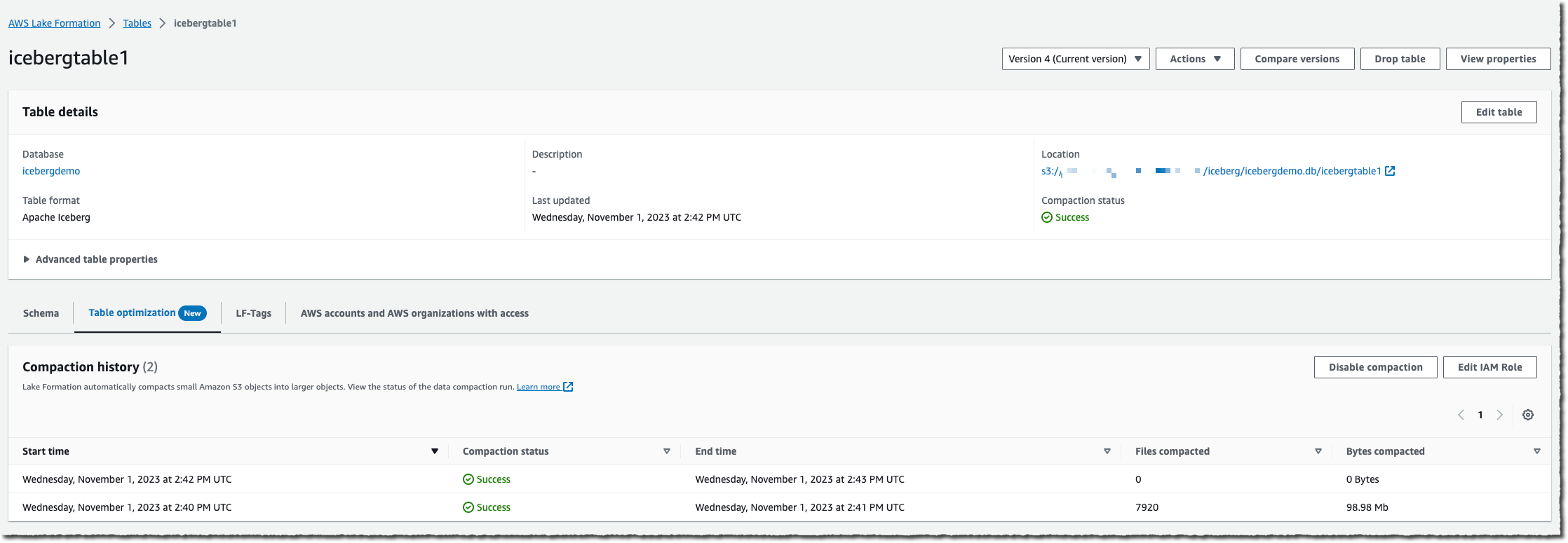

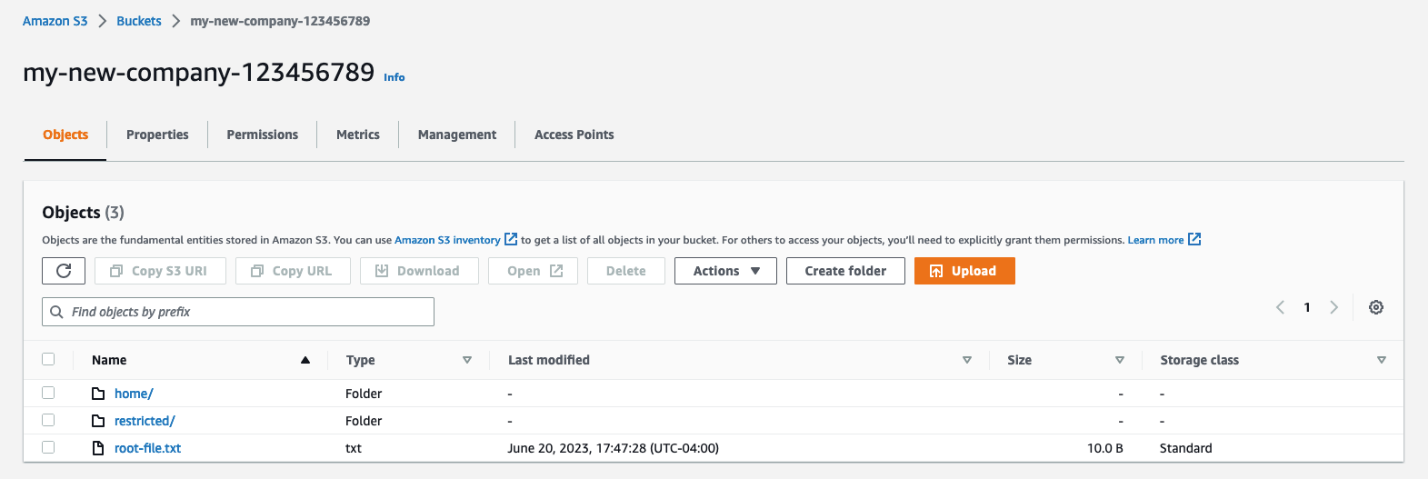
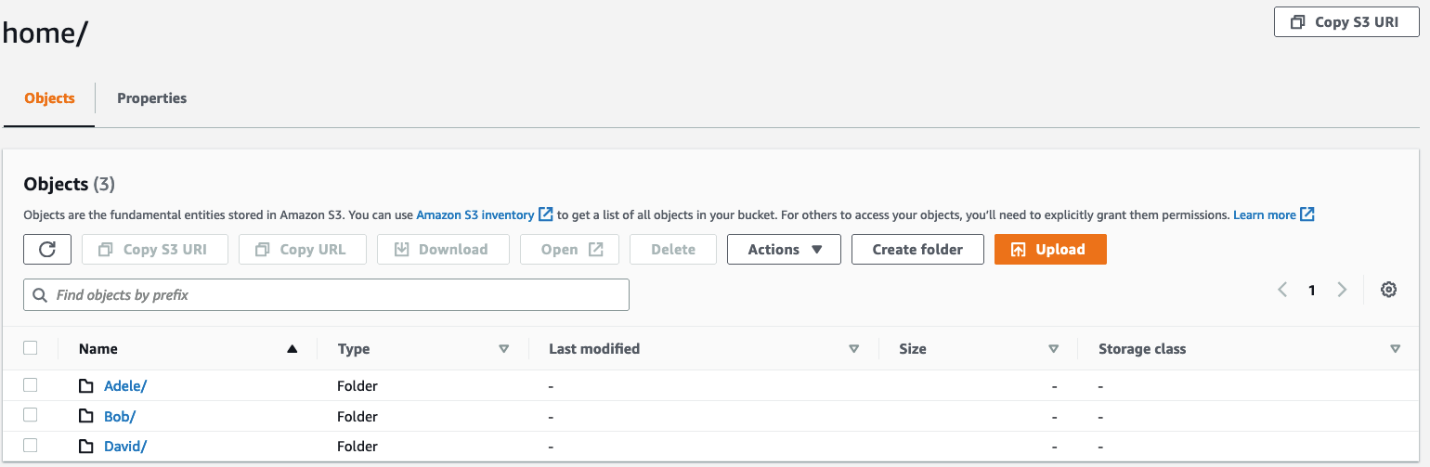
















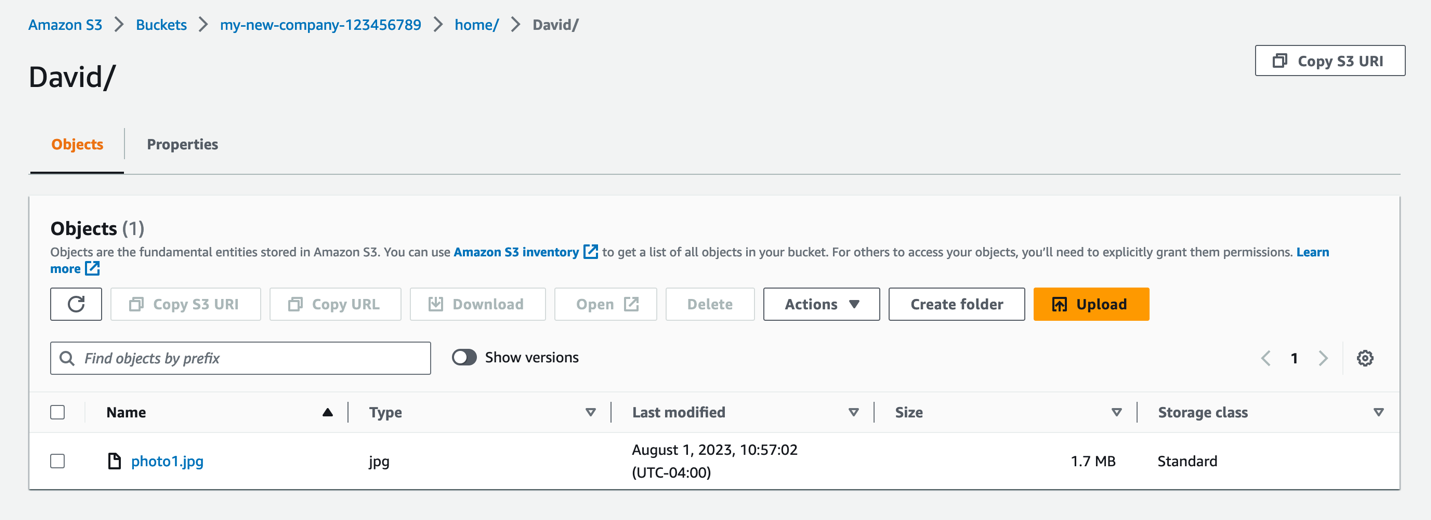




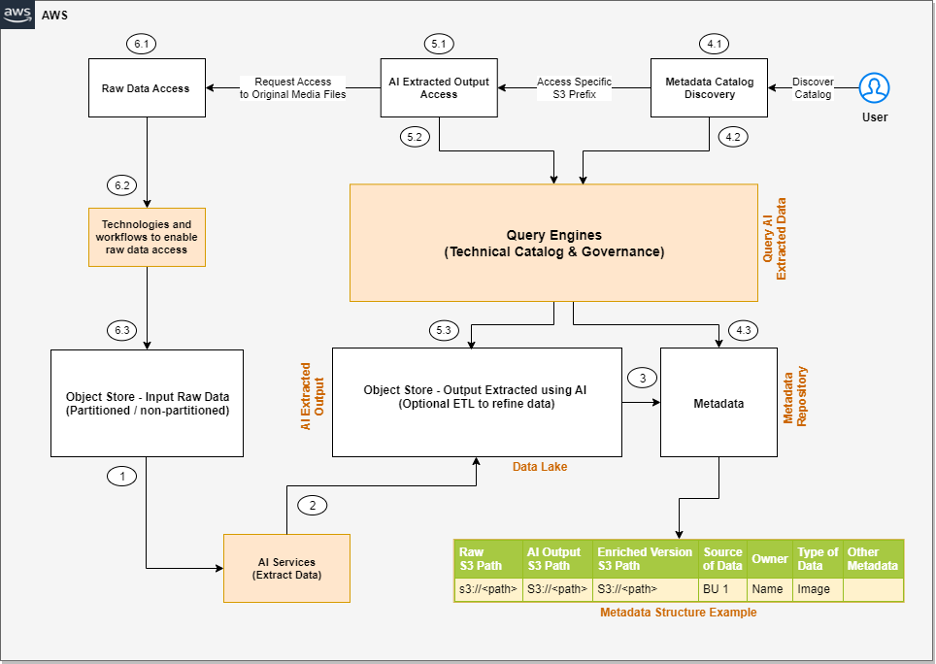

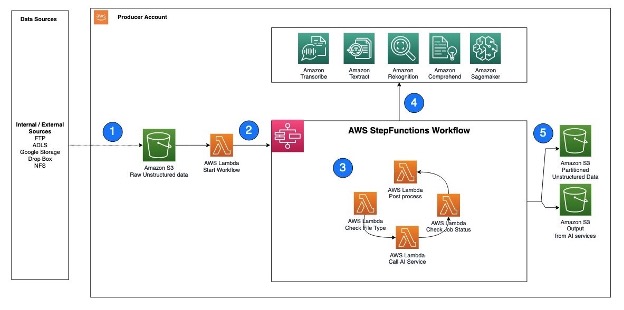
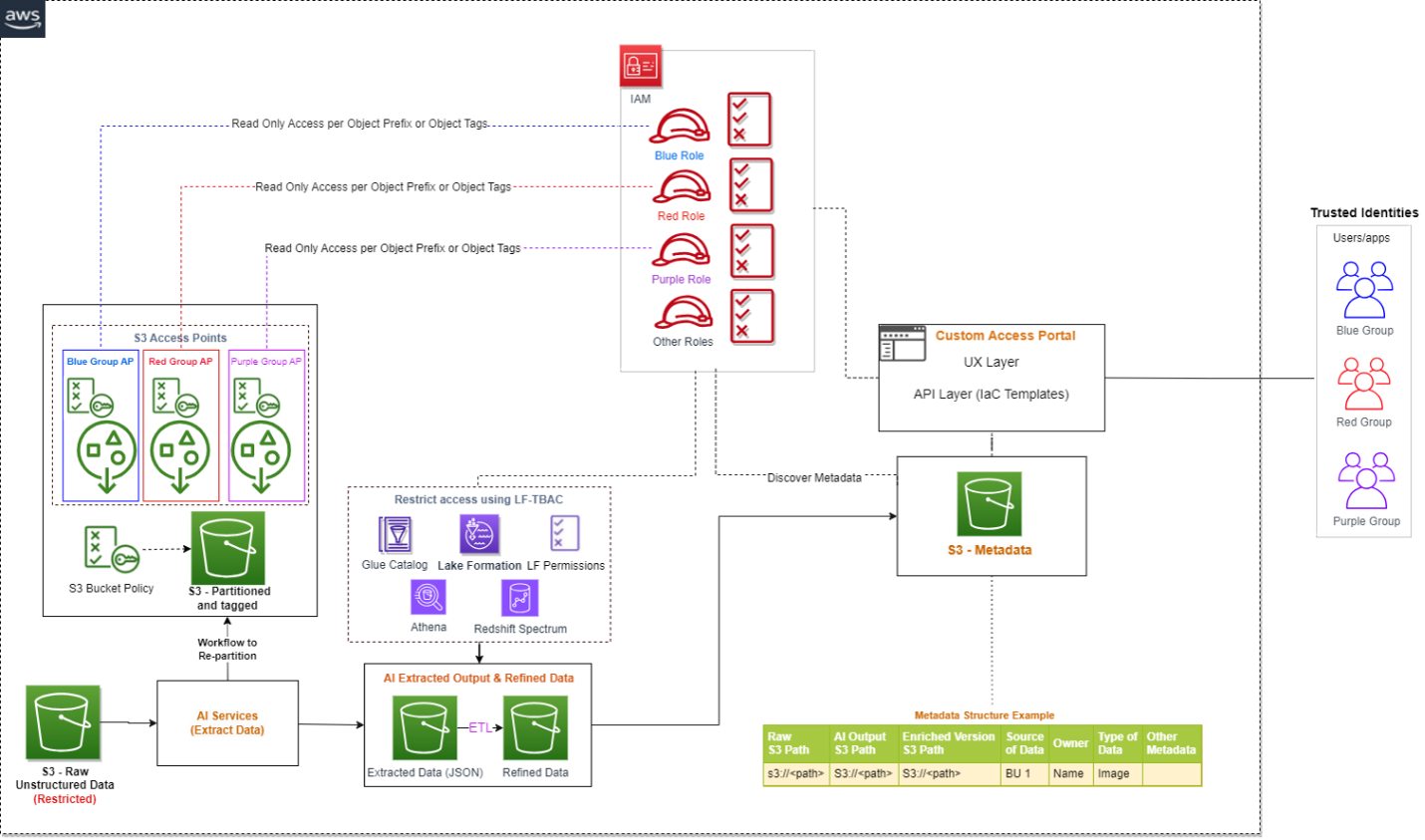
 Sakti Mishra is a Principal Solutions Architect at AWS, where he helps customers modernize their data architecture and define their end-to-end data strategy, including data security, accessibility, governance, and more. He is also the author of the book
Sakti Mishra is a Principal Solutions Architect at AWS, where he helps customers modernize their data architecture and define their end-to-end data strategy, including data security, accessibility, governance, and more. He is also the author of the book  Bhavana Chirumamilla is a Senior Resident Architect at AWS with a strong passion for data and machine learning operations. She brings a wealth of experience and enthusiasm to help enterprises build effective data and ML strategies. In her spare time, Bhavana enjoys spending time with her family and engaging in various activities such as traveling, hiking, gardening, and watching documentaries.
Bhavana Chirumamilla is a Senior Resident Architect at AWS with a strong passion for data and machine learning operations. She brings a wealth of experience and enthusiasm to help enterprises build effective data and ML strategies. In her spare time, Bhavana enjoys spending time with her family and engaging in various activities such as traveling, hiking, gardening, and watching documentaries. Sheela Sonone is a Senior Resident Architect at AWS. She helps AWS customers make informed choices and trade-offs about accelerating their data, analytics, and AI/ML workloads and implementations. In her spare time, she enjoys spending time with her family—usually on tennis courts.
Sheela Sonone is a Senior Resident Architect at AWS. She helps AWS customers make informed choices and trade-offs about accelerating their data, analytics, and AI/ML workloads and implementations. In her spare time, she enjoys spending time with her family—usually on tennis courts. Daniel Bruno is a Principal Resident Architect at AWS. He had been building analytics and machine learning solutions for over 20 years and splits his time helping customers build data science programs and designing impactful ML products.
Daniel Bruno is a Principal Resident Architect at AWS. He had been building analytics and machine learning solutions for over 20 years and splits his time helping customers build data science programs and designing impactful ML products.




 Gokhul Srinivasan is a Senior Partner Solutions Architect leading AWS Healthcare and Life Sciences (HCLS) Global Startup Partners. Gokhul has over 19 years of Healthcare experience helping organizations with digital transformation, platform modernization, and deliver business outcomes.
Gokhul Srinivasan is a Senior Partner Solutions Architect leading AWS Healthcare and Life Sciences (HCLS) Global Startup Partners. Gokhul has over 19 years of Healthcare experience helping organizations with digital transformation, platform modernization, and deliver business outcomes. Laks Sundararajan is a seasoned Enterprise Architect helping companies reset, transform and modernize their IT, digital, cloud, data and insight strategies. A proven leader with significant expertise around Generative AI, Digital, Cloud and Data/Analytics Transformation, Laks is a Sr. Solutions Architect with Healthcare and Life Sciences (HCLS).
Laks Sundararajan is a seasoned Enterprise Architect helping companies reset, transform and modernize their IT, digital, cloud, data and insight strategies. A proven leader with significant expertise around Generative AI, Digital, Cloud and Data/Analytics Transformation, Laks is a Sr. Solutions Architect with Healthcare and Life Sciences (HCLS). Anil Chinnam is a Solutions Architect in the Digital Native Business Segment at Amazon Web Services(AWS). He enjoys working with customers to understand their challenges and solve them by creating innovative solutions using AWS services. Outside of work, Anil enjoys being a father, swimming and traveling.
Anil Chinnam is a Solutions Architect in the Digital Native Business Segment at Amazon Web Services(AWS). He enjoys working with customers to understand their challenges and solve them by creating innovative solutions using AWS services. Outside of work, Anil enjoys being a father, swimming and traveling.