Post Syndicated from Troy Liljedahl original https://www.backblaze.com/blog/increasing-thread-count-useful-in-sheets-and-cloud-storage-speed/
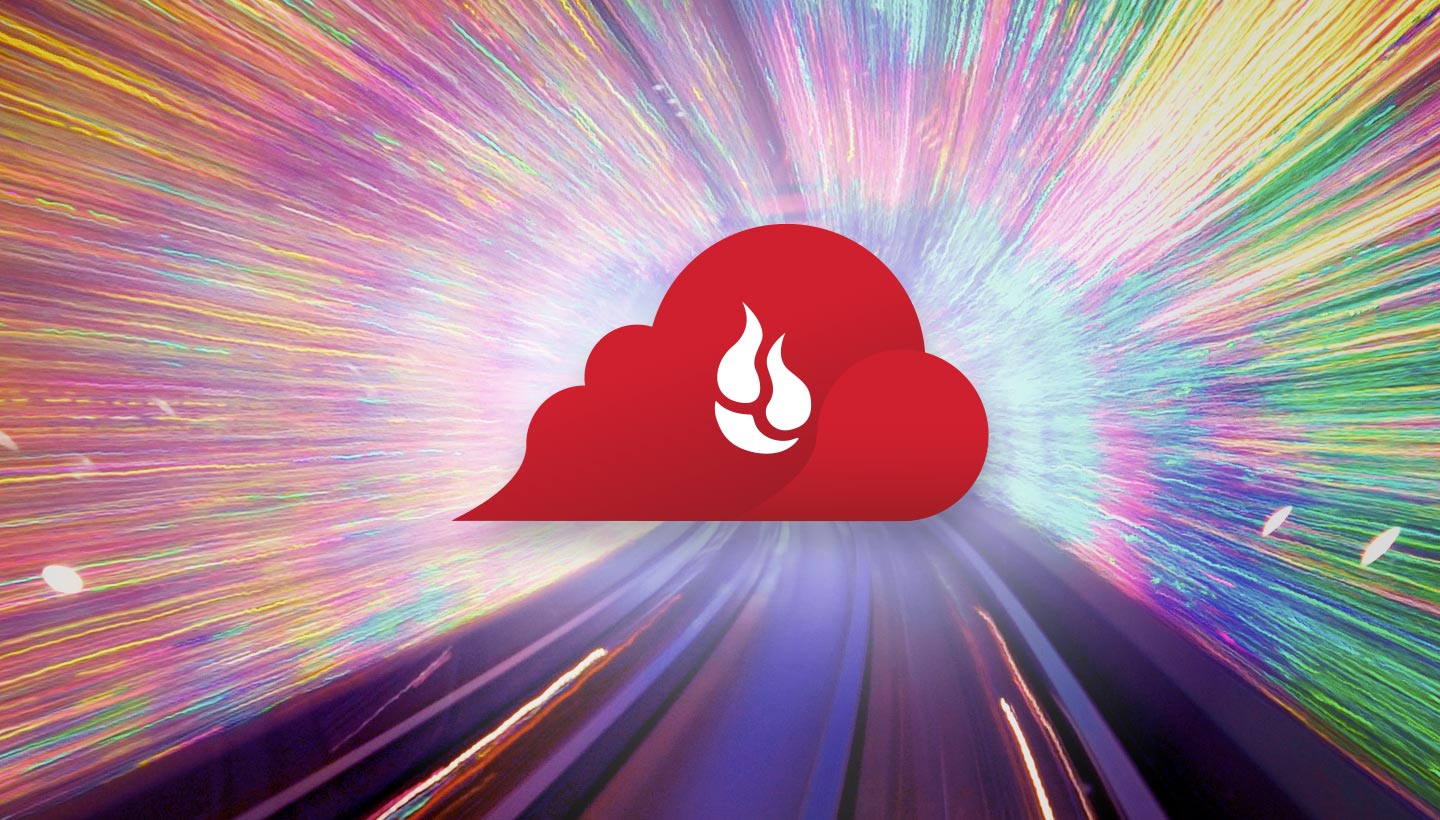
As the Solutions Engineering Manager, I have the privilege of getting to work with amazing customers day in and day out to help them find a solution that fits their needs. For Backblaze B2 Cloud Storage, this includes helping them find an application to manage their media—like iconik, or setting up their existing infrastructure with our Backblaze S3 Compatible APIs, or even providing support for developers writing to our B2 Native APIs.
But regardless of the solution, one of the most common questions I get when talking with these customers is, “How do I maximize my performance to Backblaze??” People want to go fast. And the answer almost always comes down to: threads.
What Are Threads?
If you do not know what a thread is used for besides sewing, you’re not alone. First of all, threads go by many different names. Different applications may refer to them as streams, concurrent threads, parallel threads, concurrent upload, multi-threading, concurrency, parallelism, and likely some other names I haven’t come across yet.
But what all these terms refer to when we’re discussing B2 Cloud Storage is the process of uploading files. When you begin to transmit files to Backblaze B2, they are being communicated by threads. (If you’re dying for an academic description of threads, feel free to take some time with this post we wrote about them). Multithreading, not surprisingly, is the ability to upload multiple files (or multiple parts of one file) at the same time. It won’t shock you to hear that many threads are faster than one thread. The good news is that B2 Cloud Storage is built from the ground up to take advantage of multithreading—it is able to take as many threads as you can throw at it for no additional charge and your performance should scale accordingly. But it does not automatically do so, for reasons we’ll discuss right now.
Fine-tuning
Of course, this begs the question, why not just turn everything up to one million threads for UNLIMITED POWER!!!!????
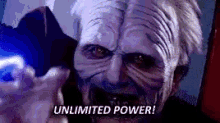
Well, chances are your device can’t handle or take advantage of that many threads. The more threads you have open, the more taxing it will be on your device and your network, so it often takes some trial and error to find the sweet spot to get optimal performance without severely affecting the usability of your device.
Try adding more threads and see how the performance changes after you’ve uploaded for a while. If you see improvements in the upload rate and don’t see any performance issues with your device, then try adding some more and repeating the process. It might take a couple of tries to figure out the optimal number of threads for your specific environment. You’ll be able to rest assured that your data is moving at optimal power (not quite as intoxicating as unlimited power, but you’ll thank me when your computer doesn’t just give up).
How To Increase Your Thread Count
Some applications will take the guesswork out of this process and set the number of threads automatically (like our Backblaze Personal Backup and Backblaze Business Backup client does for users) while others will use one thread unless you say otherwise. Each application that works with B2 Cloud Storage treats threads a little differently. So we’ve included a few examples of how to adjust the number of threads in the most popular applications that work with B2 Cloud Storage—including Veeam, rclone, and SyncBackPro.
If you’re struggling with slow uploads in any of the many other integrations we support, check out our knowledge base to see if we offer a guide on how to adjust the threading. You can also reach out to our support team 24/7 via email for assistance in finding out just how to thread your way to the ultimate performance with B2 Cloud Storage.
Veeam
This one is easy—Veeam automatically uses up to 64 threads per VM (not to be confused with “concurrent tasks”) when uploading to Backblaze B2. To increase threading you’ll need to use per-VM backup files. You’ll find Veeam-recommended settings in the Advanced Settings of the Performance Tier in the Scale-out Repository. (See screenshot below).
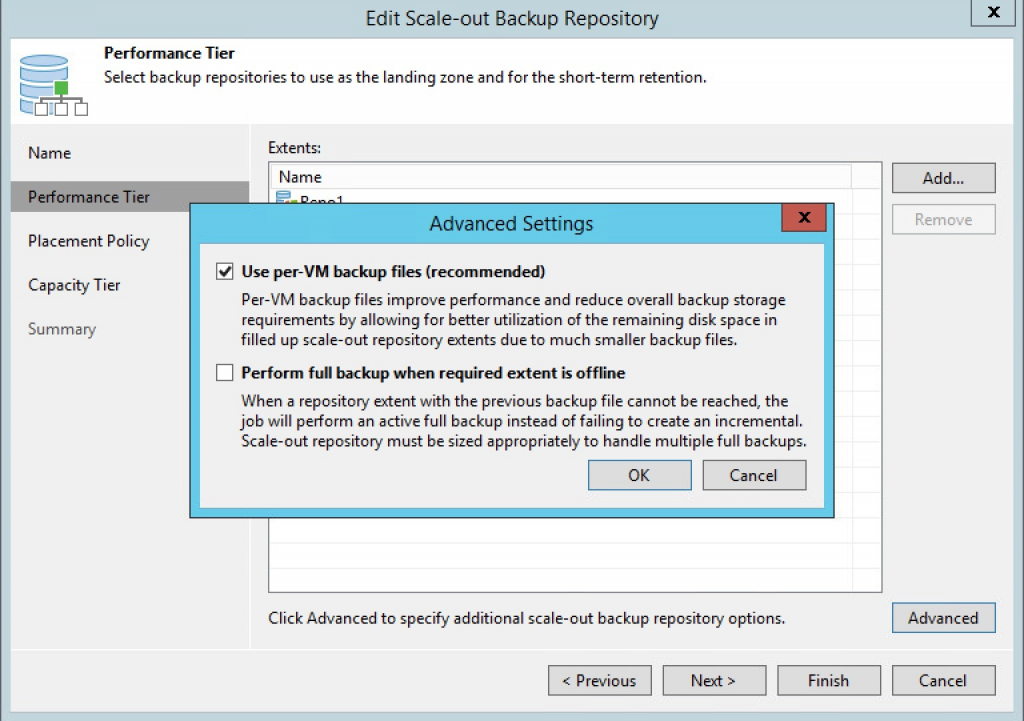
Rclone
Rclone allows you to use the --transfers flag to adjust the number of threads up from the default of four. Rclone’s developer team has found that their optimal setting was --transfers 32, but every configuration is going to be different so you may find that another number will work better for you.
rclone sync /Users/Troy/Downloads b2:troydemorclone/downloads/ --transfers 20
Tip: If you like to watch and see how fast each file is uploading, use the --progress (or -P) flag and you’ll see the speeds of each upload thread!
SyncBackPro
SyncBackPro is an awesome sync tool for Windows that supports Backblaze B2 as well the ability to only sync deltas of a file (the parts that have changed). SyncBackPro uses threads in quite a few places across its settings, but the part that concerns how many concurrent threads will upload to Backblaze B2 is in the “Number of upload/download threads to use” setting. You can find this in the Cloud Settings under the Advanced tab. You’ll notice they even throw in a warning letting you know that too many will degrade performance!
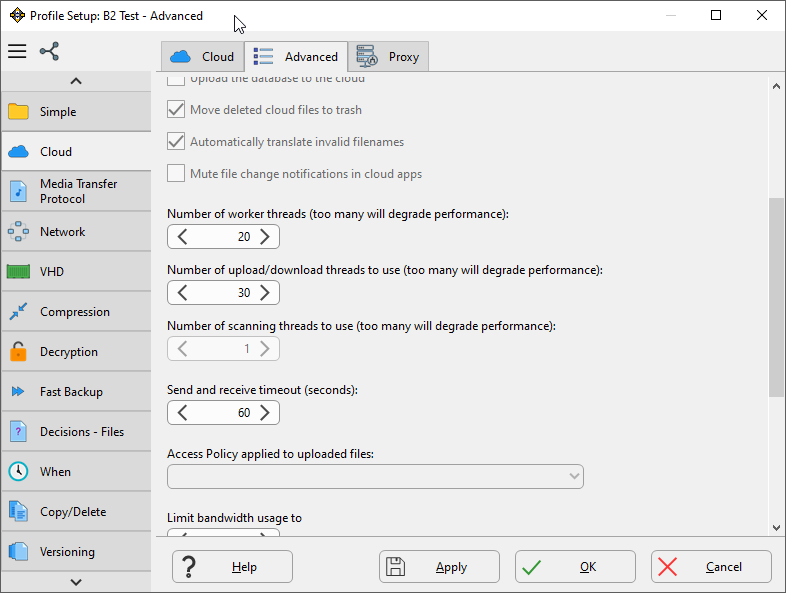
Happy Threading!
I hope this guide makes working with B2 Cloud Storage a little faster and easier for you. If you’re able to make these integrations work for your use case, or you’ve already got your threading perfectly calibrated, we’d love to hear about your experience and learnings in the comments.
The post Increasing Thread Count: Useful in Sheets and Cloud Storage Speed appeared first on Backblaze Blog | Cloud Storage & Cloud Backup.