Post Syndicated from Shane Queeney original https://blog.rapid7.com/2022/09/12/insightvm-best-practices-to-improve-your-console/

Over the years, our recommendations and best practices for the InsightVM console have changed with the improvements and updates we’ve made to the system. Here are some of the most common improvements to help you get the most out of your InsightVM console in 2022.
Ensure everything is up to date
The first step to ensuring the health of your console is ensuring it is up to date. For InsightVM product updates, the typical release schedule is weekly on Wednesday, with the occasional out-of-band update. To stay on the latest version, you can set the update frequency to every 24 hours and set it to off-hours to perform that check. This will ensure the latest update is being applied and the console isn’t rebooting in the middle of the workday.
The InsightVM content updates include new vulnerabilities updated every 2 hours. As these don’t require a system reboot, it is recommended to leave them set to automatically update.
Make sure your scan engines are properly updated as well. As long as the scan engine has enough storage space and can reach the InsightVM console, it should be able to receive the latest update.
Unless you are on a Rapid7-hosted console, you are also in charge of updating the underlying operating system. That means not just applying the latest security patch, but also making sure the OS version itself is not end-of-life.
Lastly, you want to make sure you’re running the latest version of the InsightVM postgreSQL database — version 11.7. If you are still running version 9.4, this can cause some potential issues with the database, as well as general slowdown in the console and running reports.
With the latest InsightVM product updates, we also have a database auto-tune feature which automatically tunes based on the amount of RAM on the console server. This feature does not work if you are still on version 9.4. If you are on version 11.7, to activate it, go to Administration -> Run and then run the command tune assistant to make sure everything is tuned correctly. This will have a greater impact if you have 64GB RAM or above.
Check out this doc on tuning the PostgreSQL database for more detail. If you don’t feel comfortable tuning your own database, you can always contact Rapid7 support for assistance.
Reduce the number of sites
One of the largest improvements to the console is the increase in scan efficiency. Before October 2020, the discovery portion of the scan would only hit 1,024 assets simultaneously. Now, we are running discovery against 65,535 IPs at once. This leads to much faster discovery of larger IP ranges. Because of this, we recommend having fewer sites with larger IP scopes, such as /16 or /8 CIDR ranges.
The best way to organize these new, larger sites is based around function or geographical region – for example, having a separate site for all stores and one for all corporate ranges. Another example would be to break up the sites based on continents, or as large of a geographical region as possible.
Having fewer sites with a larger scope will help reduce the micromanagement of schedules and allow for ease of scalability when scanning more devices. For granular reporting, use asset groups, which are much more flexible than IP ranges and are designed to let you set the scope for reports and access management.
Prevent scan overlap
Besides having too many sites, the next-largest problem most consoles face is when scans overlap on the same scan engine. Having fewer sites helps with having fewer scheduled scans, but you should still be aware what scan engine is being used for those sites. Running a scan uses up RAM on the scan engine, and having too many scans running at once can cause scan slowdown or potentially engine crashes due to lack of memory.
The best-case scenario is to have one scan engine per site. That way, your sites can be scanned at the same time without any chance of them overloading a single engine. If you have some sites or locations that are much larger than others, you can always deploy more engines to that location and pool them together for even greater scan efficiency.
And remember, if you’re scanning more than 2,000 devices or have a segmented network, you should not be using the local scan engine, as that takes away resources from the console and PostgreSQL database.
Optimize scan templates
After making sure your scans aren’t overlapping on the same engine, the next step is to speed up the scans by optimizing your scan template. My colleague Landon Dalke wrote a great blog post documenting the best practices for your scan templates. Here are a few highlights from his post:
Assets scanned simultaneously per scan engine: Please use the following table for reference depending on how much CPU and RAM your scan engines have. Make sure your engines have a 1:4 ratio of CPU to memory for the best performance. Also, if your scan engines are virtual, make sure to reserve the allocated memory to avoid insufficient memory issues.
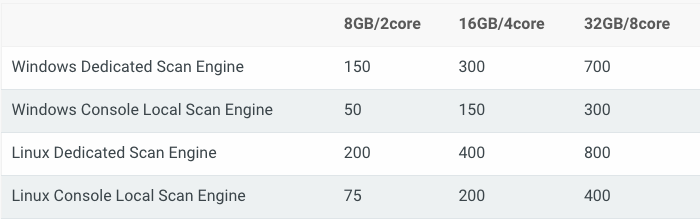
Send UDP packets to ports: We recommend disabling. It’s unlikely a device will be reachable that doesn’t respond to ICMP, ARP, or TCP but is somehow found only using UDP.
Do not treat TCP reset responses as live assets: We recommend enabling. This will help prevent “ghost assets” with no hostname or operating system from appearing, as some routers or IDS/IPS send TCP reset responses.
Nmap Services Detection: We recommend disabling this, as it can cause scans to take five to 10 times longer to run. Having a credential or agent on a device gives the same information.
Skip checks performed by the Insight Agent: We recommend enabling. If the agent is detected on a device, it will skip the vulnerability checks the agent is already performing, reducing scan time.
If all of your scan engines have the same resources, you can get away with needing one optimized scan template, reducing potential confusion and further simplifying your scan configurations.
After following these steps, your console should be in a much better place to reduce micromanagement and improve overall efficiency. If you need continued help and support, don’t hesitate to reach out to Rapid7 Support or your Customer Success Manager.
Additional reading: