Post Syndicated from Netflix Technology Blog original https://netflixtechblog.com/escrow-buddy-an-open-source-tool-from-netflix-for-remediation-of-missing-filevault-keys-in-mdm-815aef5107cd
Netflix has open-sourced Escrow Buddy, which helps Security and IT teams ensure they have valid FileVault recovery keys for all their Macs in MDM.
To be a client systems engineer is to take joy in small endpoint automations that make your fellow employees’ day a little better. When somebody is unable to log into their FileVault-encrypted Mac, few words are more joyful to hear than a support technician saying, “I’ve got your back. Let’s look up the recovery key.”
Securely and centrally escrowing FileVault personal recovery keys is one of many capabilities offered by Mobile Device Management (MDM). A configuration profile that contains the FDERecoveryKeyEscrow payload will cause any new recovery key generated on the device, either by initially enabling FileVault or by manually changing the recovery key, to be automatically escrowed to your MDM for later retrieval if needed.
The problem of missing FileVault keys
However, just because you’re deploying the MDM escrow payload to your managed Macs doesn’t necessarily mean you have valid recovery keys for all of them. Recovery keys can be missing from MDM for numerous reasons:
- FileVault may have been enabled prior to enrollment in MDM
- The MDM escrow payload may not have been present on the Mac due to scoping issues or misconfiguration on your MDM
- The Macs may be migrating from a different MDM in which the keys are stored
- MDM database corruption or data loss events may have claimed some or all of your escrowed keys
Regardless of the cause, the effect is people who get locked out of their Macs must resort to wiping their computer and starting fresh — a productivity killer if your data is backed up, and a massive data loss event if it’s not backed up.
Less than ideal solutions
IT and security teams have approached this problem from multiple angles in the past. On a per-computer basis, a new key can be generated by disabling and re-enabling FileVault, but this leaves the computer in an unencrypted state briefly and requires multiple steps. The built-in fdesetup command line tool can also be used to generate a new key, but not all users are comfortable entering Terminal commands. Plus, neither of these ideas scale to meet the needs of a fleet of Macs hundreds or thousands strong.
Another approach has been to use a tool capable of displaying an onscreen text input field to the user in order to display a password prompt, and then pass the provided password as input to the fdesetup tool for generating a new key. However, this requires IT and security teams to communicate in advance of the remediation campaign to affected users, in order to give them the context they need to respond to the additional password prompt. Even more concerning, this password prompt approach has a detrimental effect on security culture because it contributes to “consent fatigue.” Users will be more likely to approve other types of password prompt, which may inadvertently prime them to be targeted by malware or ransomware.
The ideal solution would be one which can be automated across your entire fleet while not requiring any additional user interaction.
Crypt and its authorization plugin
macOS authorization plugins provide a way to connect with Apple’s authorization services API and participate in decisions around user login. They can also facilitate automations that require information available only in the “login window” context, such as the provided username and password.
Relatively few authorization plugins are broadly used within the Mac admin community, but one popular example is the Crypt agent. In its typical configuration the Crypt agent enforces FileVault upon login and escrows the resulting recovery key to a corresponding Crypt server. The agent also enables rotation of recovery keys after use, local storage and validation of recovery keys, and other features.
While the Crypt agent can be deployed standalone and configured to simply regenerate a key upon next login, escrowing keys to MDM isn’t Crypt’s primary use case. Additionally, not all organizations have the time, expertise, or interest to commit to hosting a Crypt server and its accompanying database, or auditing the parts of Crypt’s codebase relating to its server capabilities.
Introducing Escrow Buddy
Inspired by Crypt’s example, our Client Systems Engineering team created a minimal authorization plugin focused on serving the needs of organizations who escrow FileVault keys to MDM only. We call this new tool Escrow Buddy.
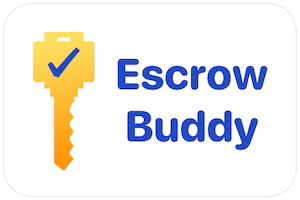
Escrow Buddy’s authorization plugin includes a mechanism that, when added to the macOS login authorization database, will use the logging in user’s credentials as input to the fdesetup tool to automatically and seamlessly generate a new key during login. By integrating with the familiar and trusted macOS login experience, Escrow Buddy eliminates the need to display additional prompts or on-screen messages.
Security and IT teams can take advantage of Escrow Buddy in three steps:
- Ensure your MDM is deploying the FDERecoveryKeyEscrow payload to your managed Macs. This will ensure any newly generated FileVault key, no matter the method of generation, will be automatically escrowed to MDM.
- Deploy Escrow Buddy. The latest installer is available here, and you can choose to deploy to all your managed Macs or just the subset for which you need to escrow new keys.
- On Macs that lack a valid escrowed key, configure your MDM to run this command in root context:
defaults write /Library/Preferences/com.netflix.Escrow-Buddy.plist GenerateNewKey -bool true
That’s it! At next startup or login, the specified Macs should generate a new key, which will be automatically escrowed to your MDM when the Mac next responds to a SecurityInfo command. (Timing varies by MDM vendor but this is often during an inventory update.)
Community contribution
Netflix is making Escrow Buddy’s source available via the Mac Admins Open Source organization on GitHub, the home of many other important projects in the Mac IT and security community, including Nudge, InstallApplications, Outset, and the Munki signed builds. Thousands of organizations worldwide benefit from the tools and ideas shared by the Mac admin community, and Netflix is excited that Escrow Buddy will be among them.
The Escrow Buddy repository leverages GitHub Actions to streamline the process of building new codesigned and notarized releases when new changes are merged into the main branch. Our hope is that this will make it easy for contributors to collaborate and improve upon Escrow Buddy.
A rising tide…
Escrow Buddy represents our desire to elevate the industry standard around FileVault key regeneration. If your organization currently employs a password prompt workflow for this scenario, please consider trying Escrow Buddy instead. We hope you’ll find it more automatic, more supportive of security culture, and enables you to more often say “I’ve got your back” to your fellow employees who need a recovery key.
Escrow Buddy: An open-source tool from Netflix for remediation of missing FileVault keys in MDM was originally published in Netflix TechBlog on Medium, where people are continuing the conversation by highlighting and responding to this story.