Post Syndicated from Daniel Covey original https://aws.amazon.com/blogs/architecture/field-notes-requirements-for-successfully-installing-cloudendure/
Customers have been using CloudEndure for their Migration and Disaster Recovery needs for many years. In 2019, CloudEndure was acquired by AWS, and provided the licensing for CloudEndure to all of their users free of charge for migration. During this time, AWS has identified the requirements for replication to complete successfully after initial agent install. Customers can use the following tips to facilitate a smooth transition to AWS.
In this blog, we look at four sections of the CloudEndure configuration process required for a successful installation:
- CloudEndure Port configuration
- CloudEndure JSON Policy Options
- CloudEndure Staging Area Configuration
- CloudEndure Configuration for Proxies
Required CloudEndure Ports
There are 2 required ports that CloudEndure uses. TCP Ports 1500 and 443 have particular configurations based on source or staging area. TCP 1500 is used for replication of data, and 443 is for agent communication with the CloudEndure Console.
Architecture Overview
The following graphic is a high level overview of the required ports for CloudEndure, both from the source infrastructure, and the staging subnet you will be replicating to.
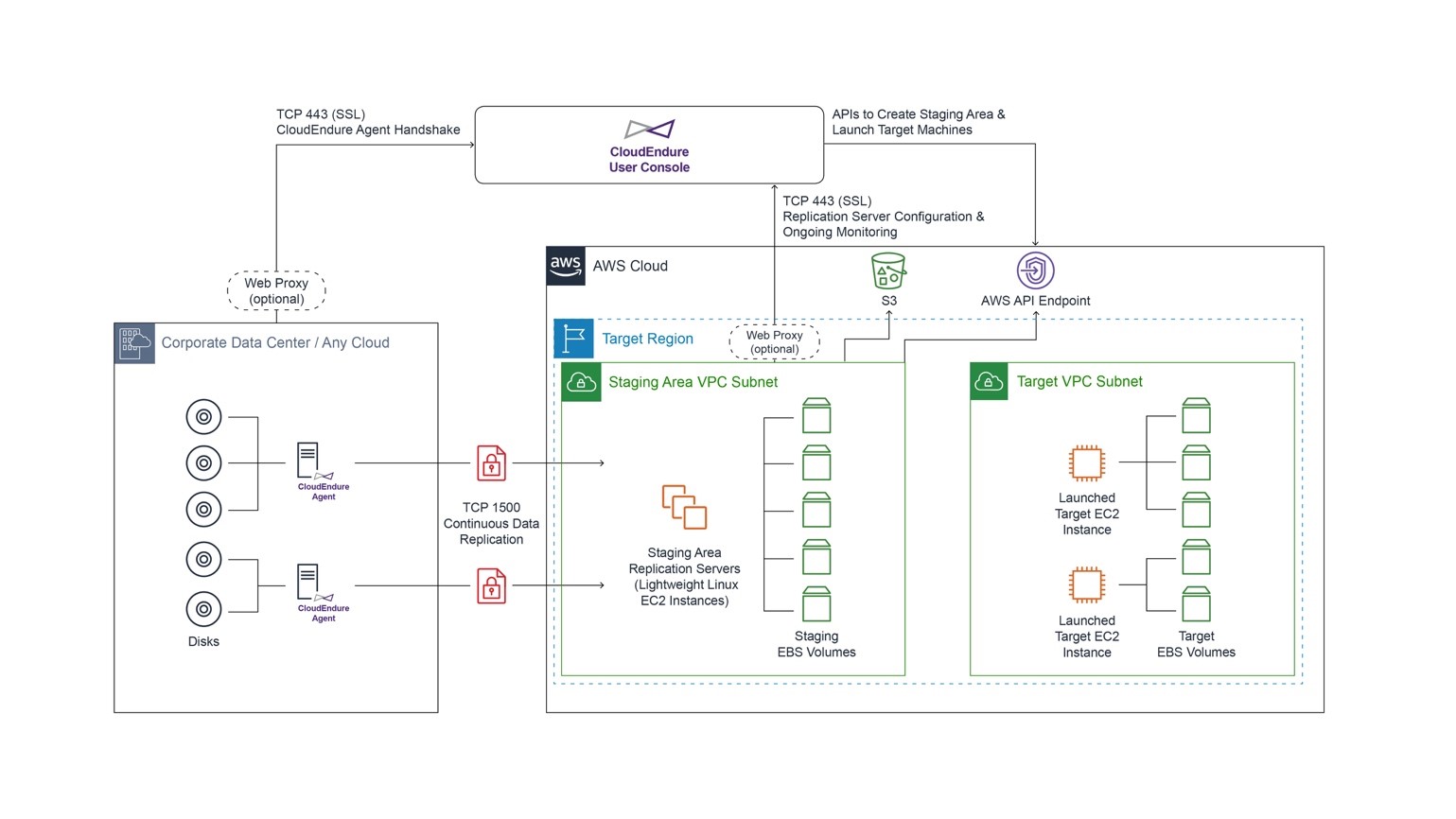
Steps
- Is 443 outbound open to console.cloudendure.com on the source infrastructure?
- Check OS level firewall
- Check proxy settings
- Ensure there is no SSL intercept or Deep Packet Inspection being done to packets from that machine
2. Is 443 outbound open to console.cloudendure.com in the AWS Security Group assigned to the replication subnet?
- Check no NACLs are in place to prevent SSL traffic outbound from the subnet
- Check the machines on this subnet can reach the EC2 endpoint for the region.
- If you have any restrictions on accessing Amazon S3 buckets, you can have CloudEndure use a CloudFront distribution instead.
- Review The CloudEndure documentation for how to do this
3. Is 1500 outbound open to the Staging Subnet from the source infrastructure?
- Check OS level firewall
- Check proxy settings
4. Is 1500 inbound from the source infrastructure open on the Security Group assigned to the replication subnet?
- Check no NACLs are in place preventing traffic.
CloudEndure JSON Policies
CloudEndure uses one of these JSON policies attached to IAM Users. These policies give CloudEndure specific access to your AWS account resources. This launches specific resources needed to ensure the tool is working properly. CloudEndure JSON policies use tag filtering to limit the creation and deletion of resources.
For the JSON policy, CloudEndure expects a specific set of permissions, even in the case where we may not be using them. CloudEndure does a policy check first, to ensure all permissions are available. It is not recommended to change the JSON policies, as it can cause CloudEndure to fail initial replication configuration. Use one of the following three policies.
- Best policy to use if you are doing Inter-AWS replication, such as Region-to-Region, or AZ-to-AZ replication
- Default JSON policy. Allows for access to any of the resources needed by CloudEndure
- A more restrictive policy, for customers that need a more secure solution.
Staging Area Configuration
CloudEndure replicates to a “Staging Area”, where you control the Replication Server and the AWS EBS volumes attached to that server. You define which VPC and Subnet you want CloudEndure to replicate to, with the following considerations.
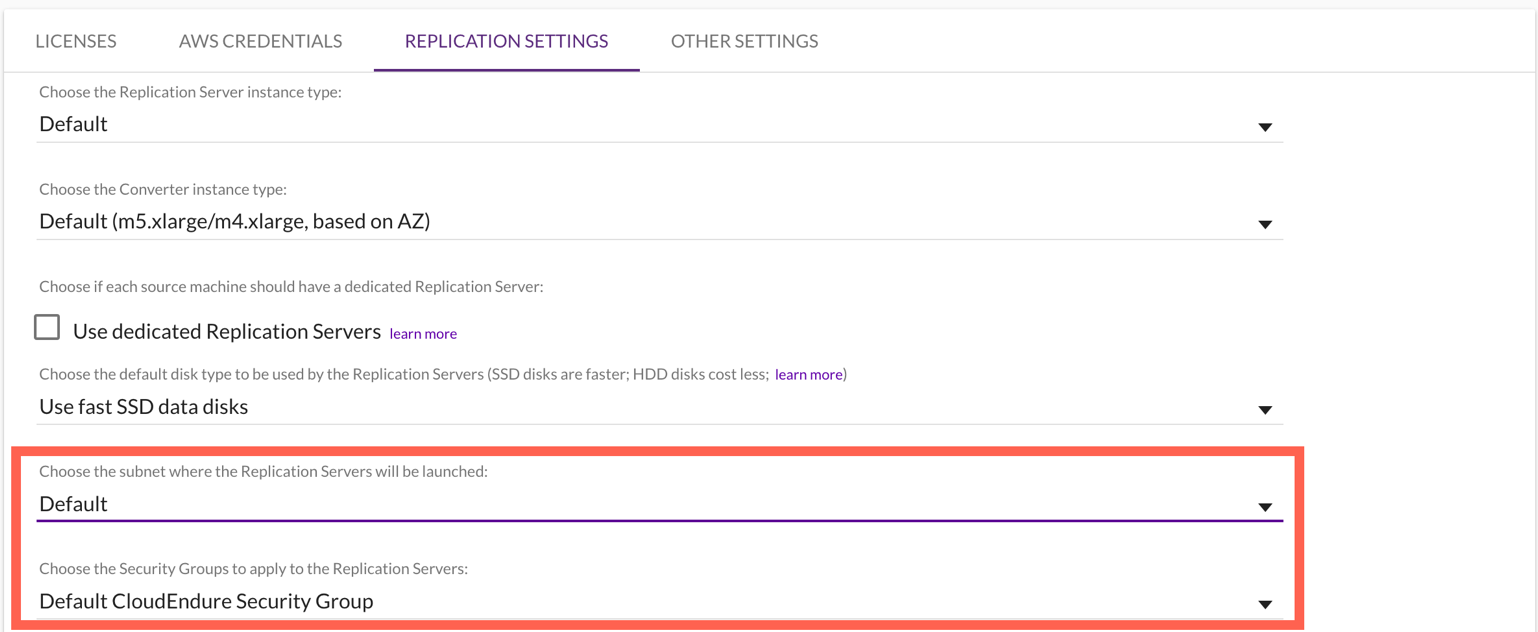
- Default Subnet
-
- You designate your specific AWS Subnet to use for replication here. Leaving the option as “Default” uses the default subnet for the VPC, which is usually deleted by customers when first configuring their VPCs.
2. Default Security group
-
- This is often created by the Cloudendure tool, cannot be changed, and will be added if replication disconnects. Any changes made to this SG will be reverted back to default rules.
- If utilizing a proxy, it is advised to add a Security Group that also allows access to the proxy
Proxy Servers
Some customers utilize Proxy servers within their environment. Review the following guidance regarding specific changes to configurations within your environment needed for CloudEndure to operate effectively.
- Make sure to set proxy in replication settings
-
- This can be either IP address, or an FQDN
2. Note the following for either Windows or Linux
-
- Windows – CloudEndure agent runs as System, so please ensure the System account is part of the allow list in the proxy.
- Linux – CloudEndure Agent creates a linux user to run commands (named cloudendure), so this user will need to be part of the allow list in the proxy
3. Make sure environment variables are set for the machines
- Windows Steps
- Control Panel > System and Security > System > Advanced system settings.
- In the Advanced Tab of the System Properties dialog box, select Environment Variables
- On the System Variables section of the Environment Variables pane, select New to add the https_proxy environment variable or Edit if the variable already exists.
- Enter https://PROXY_ADDR:PROXY_PORT/ in the Variable value field. Select OK.
- If the agent was already installed, restart the service
- Alternatively, you can open CMD as Administrator and enter the following command:
setx https_proxy https://<proxy ip>:<proxy port>/ /m
- Linux Steps
- Complete one of the following lines in the terminal
- $ export http_proxy=http://server-ip:port/
- $ export http_proxy=http://127.0.0.1:3128/
- $ export http_proxy=http://proxy-server.mycorp.com:3128/ Please note to include the trailing /
Cleaning Up
After you have finished utilizing the CloudEndure tool, remove any resources you may no longer need.
Conclusion
In conclusion, I have showed how best to prepare your environment for installation of the CloudEndure tool. CloudEndure is utilized to protect your business, and mitigate downtime during your move to the cloud. By following the preceding steps, you set up the configuration for success. Visit the AWS landing page for CloudEndure, to get a deeper understanding of the tool, get started with CloudEndure, or take the free online technical training. Should you need assistance with other configurations, visit the CloudEndure Documentation Library, which includes every aspect of the tooling, as well as a helpful FAQ.