Post Syndicated from Benjamin Smith original https://aws.amazon.com/blogs/compute/analyzing-freshdesk-data-using-amazon-eventbridge-and-amazon-athena/
This post is written by Shashi Shankar, Application Architect, Shared Delivery Teams
Freshdesk is an omnichannel customer service platform by Freshworks. It provides automation services to help speed up customer support processes.
The Freshworks connector to Amazon EventBridge allows real time streaming of Freshdesk events with minimal configuration and setup. This integration provides real-time insights into customer support operations without the operational overhead of provisioning and maintaining any servers.
In this blog post, I walk through a serverless approach to ingest and analyze Freshdesk data. This solution uses EventBridge, Amazon Kinesis Data Firehose, Amazon S3, and Amazon Athena. I also look at examples of customer service questions that can be answered using this approach.
The following diagram shows a high-level architecture of the proposed solution:

- When a Freshdesk ticket is updated or created, the Freshworks connector pushes event data to the Amazon EventBridge partner event bus.
- A rule on the partner event bus pushes the event data to Kinesis Data Firehose.
- Kinesis Data Firehose batches data before sending to S3. An AWS Lambda function transforms the data by adding a new line to each record before sending.
- Kinesis Data Firehose delivers the batch of records to S3.
- Athena is used to query relevant data from S3 using standard SQL.
The walkthrough shows you how to:
- Add the EventBridge app to Freshdesk account.
- Configure a Freshworks partner event bus in EventBridge.
- Deploy a Kinesis Data Firehose stream, a Lambda function, and an S3 bucket.
- Set up a custom rule on the event bus to push data to Kinesis Data Firehose.
- Generate sample Freshdesk data to validate the ingestion process.
- Set up a table in Athena to query the S3 bucket.
- Query and analyze data
Pre-requisites
- A Freshdesk account (which can be created here).
- An AWS account.
- AWS Serverless Application Model (AWS SAM CLI), installed and configured.
Adding the Amazon EventBridge app to a Freshdesk account
- Log in to your Freshdesk account and navigate to Admin Helpdesk Productivity Apps. Search for EventBridge:

- Choose the Amazon EventBridge icon and choose Install.
- Enter your AWS account number in the AWS Account ID field.
- Enter “OnTicketCreate”, “OnTicketUpdate” in the Events field.
- Enter the AWS Region to send the Freshdesk events in the Region field. This walkthrough uses the us-east-1 Region.

Configuring a Freshworks partner event bus in EventBridge
Once previous step is completed, a partner event source is automatically created in the EventBridge console. Copy the partner event source name to a clipboard.
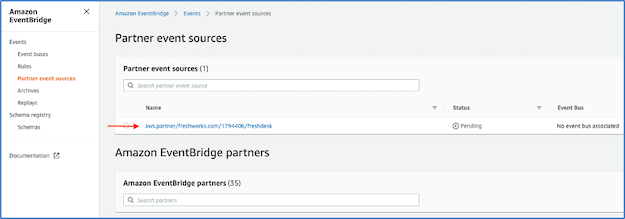
- Clone the GitHub repo and deploy the AWS SAM template:
git clone https://github.com/aws-samples/amazon-eventbridge-freshdesk-example.git cd ./amazon-eventbridge-freshdesk-example sam deploy --guided - PartnerEventSource – Enter partner event source name copied from the previous step.
- S3BucketName – Enter an S3 bucket name to store Freshdesk ticket event data.
The AWS SAM template creates an association between the partner event source and event bus:
Type: AWS::Events::EventBus
Properties:
EventSourceName: !Ref PartnerEventSource
Name: !Ref PartnerEventSource
The template creates a Kinesis Data Firehose delivery stream, Lambda function, and S3 bucket to process and store the events from Freshdesk tickets. It also adds a rule to the custom event bus with the Kinesis Data Firehose stream as the target:
PushToFirehoseRule:
Type: "AWS::Events::Rule"
Properties:
Description: Test Freshdesk Events Rule
EventBusName: !Ref PartnerEventSource
EventPattern:
account: [!Ref AWS::AccountId]
Name: freshdeskeventrule
State: ENABLED
Targets:
- Arn:
Fn::GetAtt:
- "FirehoseDeliveryStream"
- "Arn"
Id: "idfreshdeskeventrule"
RoleArn: !GetAtt EventRuleTargetIamRole.Arn
EventRuleTargetIamRole:
Type: AWS::IAM::Role
Properties:
AssumeRolePolicyDocument:
Version: "2012-10-17"
Statement:
- Sid: ""
Effect: "Allow"
Principal:
Service:
- "events.amazonaws.com"
Action:
- "sts:AssumeRole"
Path: "/"
Policies:
- PolicyName: Invoke_Firehose
PolicyDocument:
Version: "2012-10-17"
Statement:
- Effect: "Allow"
Action:
- "firehose:PutRecord"
- "firehose:PutRecordBatch"
Resource:
- !GetAtt FirehoseDeliveryStream.Arn
Generating sample Freshdesk data to validate the ingestion process:
To generate sample Freshdesk data, login to the Freshdesk account and browse to the “Tickets” screen as shown:
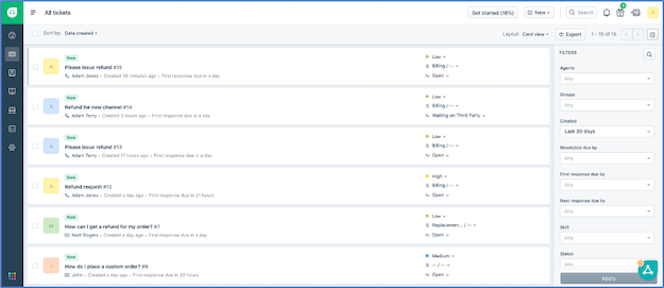
Follow the steps to simulate two customer service operations:
- To create a ticket of type “Refund”. Choose the New button and enter the details:

- Update an existing ticket and change the priority to “Urgent”.

- Within a few minutes of updating the ticket, the data is pushed via the Freshworks connector to the S3 bucket created using the AWS SAM template. To verify this, browse to the S3 bucket and see that a new object with the ticket data is created:

You can also use the S3 Select option under object actions to view the raw JSON data that is sent from the partner system. You are now ready to analyze the data using Athena.
Setting up a table in Athena to query the S3 bucket
If you are familiar with Apache Hive, you may find creating tables on Athena helpful. You can create tables by writing the DDL statement in the query editor or by using the wizard or JDBC driver. To create a table in Athena:
- Copy and paste the following DDL statement in the Athena query editor to create a Freshdesk’s events table. For this example, the table is created in the default database.
- Replace S3_Bucket_Name in the following query with the name of the S3 bucket created by deploying the previous AWS SAM template:
CREATE EXTERNAL TABLE ` freshdeskevents`(
`id` string COMMENT 'from deserializer',
`detail-type` string COMMENT 'from deserializer',
`source` string COMMENT 'from deserializer',
`account` string COMMENT 'from deserializer',
`time` string COMMENT 'from deserializer',
`region` string COMMENT 'from deserializer',
`detail` struct<ticket:struct<subject:string,description:string,is_description_truncated:boolean,description_text:string,is_description_text_truncated:boolean,due_by:string,fr_due_by:string,fr_escalated:boolean,is_escalated:boolean,fwd_emails:array<string>,reply_cc_emails:array<string>,email_config_id:string,id:int,group_id:bigint,product_id:string,company_id:string,requester_id:bigint,responder_id:bigint,status:int,priority:int,type:string,tags:array<string>,spam:boolean,source:int,tweet_id:string,cc_emails:array<string>,to_emails:string,created_at:string,updated_at:string,attachments:array<string>,custom_fields:string,changes:struct<responder_id:array<bigint>,ticket_type:array<string>,status:array<int>,status_details:array<struct<id:int,name:string>>,group_id:array<bigint>>>,requester:struct<id:bigint,name:string,email:string,mobile:string,phone:string,language:string,created_at:string>> COMMENT 'from deserializer')
ROW FORMAT SERDE
'org.openx.data.jsonserde.JsonSerDe'
WITH SERDEPROPERTIES (
'paths'='account,detail,detail-type,id,region,resources,source,time,version')
STORED AS INPUTFORMAT
'org.apache.hadoop.mapred.TextInputFormat'
OUTPUTFORMAT
'org.apache.hadoop.hive.ql.io.HiveIgnoreKeyTextOutputFormat'
LOCATION 's3://S3_Bucket_Name/'
The table is created on the data stored in S3 and is ready to be queried. Note that table freshdeskevents points at the bucket s3://S3_Bucket_Name/. As more data is added to the bucket, the table automatically grows, providing a near-real-time data analysis experience.
Querying and analyzing data
You can use the following examples to get started with querying the Athena table.
- To get all the events data, run:
SELECT * FROM default.freshdeskevents limit 10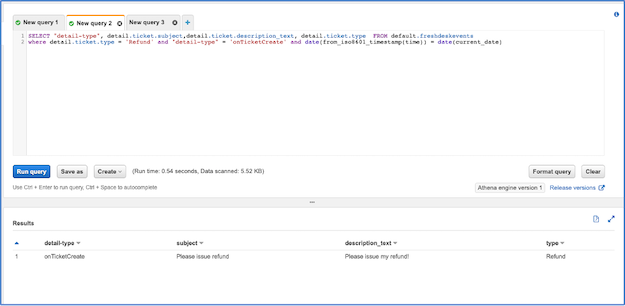
The preceding output has a detail column containing the details related to the ticket. Tickets can be filtered on nested notations to build more insightful queries. Also, the detail-type column provides classification of tickets as new (onTicketCreate) vs updated (onTicketUpdate).
- To show new tickets created today with the type “Refund”:
SELECT detail.ticket.subject,detail.ticket.description_text, detail.ticket.type FROM default.freshdeskevents where detail.ticket.type = 'Refund' and "detail-type" = 'onTicketCreate' and date(from_iso8601_timestamp(time)) = date(current_date)
- All tickets with an “Urgent” priority but not assigned to an agent:
SELECT "detail-type", detail.ticket.responder_id,detail.ticket.priority, detail.ticket.subject, detail.ticket.type FROM default.freshdeskevents
where detail.ticket.responder_id is null and detail.ticket.priority = 4
Conclusion
In this blog post, you learn how to configure Freshworks partner event source from the Freshdesk console. Once a partner event source is configured, an AWS SAM template is deployed that creates a custom event bus by attaching the partner event source. A Kinesis Data Firehose, Lambda function, and S3 bucket is used to ingest Freshdesk’s ticket events data for analysis. An EventBridge rule is configured to route the event data to the S3 bucket.
Once event data starts flowing into the S3 bucket, an Amazon Athena table is created to run queries and analyze the ticket events data. Alternative customer service data analysis use cases can be built on the architecture shown in this blog.
To learn more about other partner integrations and the native capabilities of EventBridge, visit the AWS Compute Blog.





