Post Syndicated from Abdullahi Olaoye original https://aws.amazon.com/blogs/devops/publish-amazon-devops-guru-insights-to-servicenow-for-incident-management/
Amazon DevOps Guru is a fully managed AIOps service that uses machine learning (ML) to quickly identify when applications are behaving outside of their normal operating patterns and generates insights from its findings. These insights generated by Amazon DevOps Guru can be used to alert on-call teams to react to anomalies for mission critical workloads. Various customers already utilize Incident management systems like ServiceNow to identify, analyze and resolve critical incidents which could impact business operations. ServiceNow is an IT Service Management (ITSM) platform that enables enterprise organizations to improve operational efficiencies. Among its products is Incident Management which provides a single pane view to customers and allows customers restore services and resolve issues quickly.
This blog post will show you how to integrate Amazon DevOps Guru insights with ServiceNow to automatically create and manage Incidents. We will demonstrate how an insight generated by Amazon DevOps Guru for an anomaly can automatically create a ServiceNow Incident, update the incident when there are new anomalies or recommendations from Amazon DevOps Guru, and close the ServiceNow Incident once the insight is resolved by Amazon DevOps Guru.
Overview of solution
This solution uses a combination of event driven architecture and Serverless technologies, to integrate DevOps Guru insights with ServiceNow. When an Amazon DevOps Guru insight is created, an Amazon EventBridge rule is used to capture the insight as an event and routed to an AWS Lambda Function target. The lambda function interacts with ServiceNow using a REST API to create, update and close an incident for corresponding DevOps Guru events captured by EventBridge.
The EventBridge rule can be customized to capture all DevOps Guru insights or narrowed down to specific insights. In this blog, we will be capturing all DevOps Guru insights and will be performing actions on ServiceNow for the below DevOps Guru events:
- DevOps Guru New Insight Open
- DevOps Guru New Anomaly Association
- DevOps Guru Insight Severity Upgraded
- DevOps Guru New Recommendation Created
- DevOps Guru Insight Closed

Figure 1: Amazon DevOps Guru Integration with ServiceNow using Amazon EventBridge and AWS Lambda
Solution Implementation Steps
Prerequisites
Before you deploy the solution and proceed with this walkthrough, you should have the following prerequisites:
- Gather the hostname for your ServiceNow cloud instance. If you do not have a ServiceNow instance, you can request a developer instance through the ServiceNow Developer page.
- Gather the credentials of a ServiceNow user who has permissions to make REST API calls to ServiceNow, specifically to the Table API. If you don’t have a user provisioned, you can create one by following the steps in Getting started with the REST API in the ServiceNow documentation.
- Create a secret in Secrets Manager to store the ServiceNow credentials created in previous step. You can choose any name for the secret but it should have two key/value pairs, one for username and other for password.
- Enable DevOps Guru for your applications by following these steps or you can follow this blog to deploy a sample serverless application that can be used to generate DevOps Guru insights for anomalies detected in the application.
- Install and set up SAM CLI – Install the SAM CLI
- Download and set up Java. The version should be matching to the runtime that you defined in the SAM template.yaml Serverless function configuration – Install the Java SE Development Kit 11
- Maven – Install Maven
- Docker – Install Docker community edition
You have two options to deploy this solution, one options is to deploy from the AWS Serverless Repository and other from the Command Line Interface (CLI).
Option 1: Deploy sample ServiceNow Connector App from AWS Serverless Repository
The DevOps Guru ServiceNow Connector application is available in the AWS Serverless Application Repository which is a managed repository for serverless applications. The application is packaged with an AWS Serverless Application Model (SAM) template, definition of the AWS resources used and the link to the source code. Follow the steps below to quickly deploy this serverless application in your AWS account.
Follow the steps below to quickly deploy this serverless application in your AWS account:
- Login to the AWS management console of the account to which you plan to deploy this solution.
- Go to the DevOps Guru ServiceNow Connector application in the AWS Serverless Repository and click on “Deploy”.

Figure 2: Deploy solution through AWS Serverless Repository
- The Lambda application deployment screen will be displayed where you can enter the ServiceNow hostname (do not include the https prefix) and the Secret Name you created in the prerequisite steps. Click on the ‘Deploy’ button.

Figure 3: AWS Lambda Application Settings
- After successful deployment the AWS Lambda Application page will display the “Create complete” status for the serverlessrepo-DevOps-Guru-ServiceNow-Connector application. The CloudFormation template creates four resources:
- Lambda function which has the logic to integrate to the ServiceNow
- Event Bridge rule for the DevOps Guru Insights
- Lambda permission
- IAM role
- 5. Now you can skip Option 2 and follow the steps in the “Test the Solution” section to trigger some DevOps Guru insights and validate that the incidents are created and updated in ServiceNow.
Option 2: Build and Deploy sample ServiceNow Connector App using AWS SAM Command Line Interface
As you have seen above, you can directly deploy the sample serverless application from the Serverless Repository with one click deployment. Alternatively, you can choose to clone the github source repository and deploy using the SAM CLI from your terminal.
The Serverless Application Model Command Line Interface (SAM CLI) is an extension of the AWS CLI that adds functionality for building and testing serverless applications. The CLI provides commands that enable you to verify that AWS SAM template files are written according to the specification, invoke Lambda functions locally, step-through debug Lambda functions, package and deploy serverless applications to the AWS Cloud, and so on. For details about how to use the AWS SAM CLI, including the full AWS SAM CLI Command Reference, see AWS SAM reference – AWS Serverless Application Model.
Before you proceed, make sure you have completed the Prerequisites section in the beginning which should set up the AWS SAM CLI, Maven and Java on your local terminal. You also need to install and set up Docker to run your functions in an Amazon Linux environment that matches Lambda.
Follow the steps below to build and deploy this serverless application using AWS SAM CLI in your AWS account:
- Clone the source code from the github repo
$ git clone https://github.com/aws-samples/amazon-devops-guru-connector-servicenow.git- Before you build the resources defined in the SAM template, you can use the below validate command which will run cfn-lint validations on your SAM JSON/YAML template
$ sam validate –-lint --template template.yaml3. Build the application with SAM CLI
$ cd amazon-devops-guru-connector-servicenow
$ sam buildIf everything is set up correctly, you should have a success message like shown below:
Build Succeeded
Built Artifacts : .aws-sam/build
Built Template : .aws-sam/build/template.yaml
Commands you can use next
=========================
[*] Validate SAM template: sam validate
[*] Invoke Function: sam local invoke
[*] Test Function in the Cloud: sam sync --stack-name {{stack-name}} --watch
[*] Deploy: sam deploy –guided4. Deploy the application with SAM CLI
$ sam deploy –-guidedThis command will package and deploy your application to AWS, with a series of prompts that you should respond to as shown below:
Stack Name: The name of the stack to deploy to CloudFormation. This should be unique to your account and region, and a good starting point would be something matching your project name –amazon-devops-guru-connector-servicenowAWS Region: The AWS region you want to deploy your application to.Parameter ServiceNowHost []: The ServiceNow host name/instance URL you set up. Example: dev92031.service-now.comParameter SecretName []: The secret name that you set up for ServiceNow credentials in the Prerequisites.Confirm changes before deploy: If set to yes, any change sets will be shown to you before execution for manual review. If set to no, the AWS SAM CLI will automatically deploy application changes.Allow SAM CLI IAM role creation: Many AWS SAM templates, including this example, create AWS IAM roles required for the AWS Lambda function(s) included to access AWS services. By default, these are scoped down to minimum required permissions. To deploy an AWS CloudFormation stack which creates or modifies IAM roles, theCAPABILITY_IAMvalue forcapabilitiesmust be provided. If permission isn’t provided through this prompt, to deploy this example you must explicitly pass--capabilities CAPABILITY_IAMto the sam deploy command.Disable rollback [y/N]: If set to Y, preserves the state of previously provisioned resources when an operation fails.Save arguments to configuration file (samconfig.toml): If set to yes, your choices will be saved to a configuration file inside the project, so that in the future you can just re-run sam deploy without parameters to deploy changes to your application.
After you enter your parameters, you should see something like this if you have provided Y to view and confirm ChangeSets. Proceed here by providing ‘Y’ for deploying the resources.
Initiating deployment
=====================
Uploading to amazon-devops-guru-connector-servicenow/46bb4841f8f37fd41d3f40f86f31c4d7.template 1918 / 1918 (100.00%)
Waiting for changeset to be created..
CloudFormation stack changeset
-----------------------------------------------------------------------------------------------------------------------------------------------------
Operation LogicalResourceId ResourceType Replacement
-----------------------------------------------------------------------------------------------------------------------------------------------------
+ Add FunctionsDevOpsGuruPermission AWS::Lambda::Permission N/A
+ Add FunctionsDevOpsGuru AWS::Events::Rule N/A
+ Add FunctionsRole AWS::IAM::Role N/A
+ Add Functions AWS::Lambda::Function N/A
-----------------------------------------------------------------------------------------------------------------------------------------------------
Changeset created successfully. arn:aws:cloudformation:us-east-1:123456789012:changeSet/samcli-deploy1669232233/7c97b7f5-369d-400d-89cd-ebabefaa0b57
Previewing CloudFormation changeset before deployment
======================================================
Deploy this changeset? [y/N]:Once the deployment succeeds, you should be able to see the successful creation of your resources
CloudFormation events from stack operations (refresh every 0.5 seconds)
-----------------------------------------------------------------------------------------------------------------------------------------------------
ResourceStatus ResourceType LogicalResourceId ResourceStatusReason
-----------------------------------------------------------------------------------------------------------------------------------------------------
CREATE_IN_PROGRESS AWS::CloudFormation::Stack amazon-devops-guru-connector- User Initiated
servicenow
CREATE_IN_PROGRESS AWS::IAM::Role FunctionsRole -
CREATE_IN_PROGRESS AWS::IAM::Role FunctionsRole Resource creation Initiated
CREATE_COMPLETE AWS::IAM::Role FunctionsRole -
CREATE_IN_PROGRESS AWS::Lambda::Function Functions -
CREATE_IN_PROGRESS AWS::Lambda::Function Functions Resource creation Initiated
CREATE_COMPLETE AWS::Lambda::Function Functions -
CREATE_IN_PROGRESS AWS::Events::Rule FunctionsDevOpsGuru -
CREATE_IN_PROGRESS AWS::Events::Rule FunctionsDevOpsGuru Resource creation Initiated
CREATE_COMPLETE AWS::Events::Rule FunctionsDevOpsGuru -
CREATE_IN_PROGRESS AWS::Lambda::Permission FunctionsDevOpsGuruPermission -
CREATE_IN_PROGRESS AWS::Lambda::Permission FunctionsDevOpsGuruPermission Resource creation Initiated
CREATE_COMPLETE AWS::Lambda::Permission FunctionsDevOpsGuruPermission -
CREATE_COMPLETE AWS::CloudFormation::Stack amazon-devops-guru-connector- -
servicenow
-----------------------------------------------------------------------------------------------------------------------------------------------------
Successfully created/updated stack - amazon-devops-guru-connector-servicenow in us-east-1You can also use the below command to list the resources deployed by passing in the stack name.
$ sam list resources --stack-name amazon-devops-guru-connector-servicenowYou can also choose to test and debug your function locally with sample events using the SAM CLI local functionality. Test a single function by invoking it directly with a test event. An event is a JSON document that represents the input that the function receives from the event source. Refer the Invoking Lambda functions locally – AWS Serverless Application Model link here for more details.
Follow the below steps for testing the lambda with the SAM CLI local. You have to create an env.json file with the correct values for your ServiceNow Host and SecretManager secret name that was created in the previous step.
- Make sure you have created the AWS Secrets Manager secret with the desired name as mentioned in the prerequisites, which should be used here for SECRET_NAME.
- Create env.json as below, by replacing the values for SERVICE_NOW_HOST and SECRET_NAME with your real value. These will be set as the local Lambda execution environment variables.
{"Parameters": {"SERVICE_NOW_HOST": "SNOW_HOST","SECRET_NAME": "SNOW_CREDS"}}- Run the command below to validate locally that with a sample DevOps Guru payload, to trigger Lambda locally and invoke. Remember for this to work, you should have Docker instance running and also the Secret Name created in your AWS account.
$ sam local invoke Functions --event Functions/src/test/Events/CreateIncident.json --env-vars Functions/src/test/Events/env.jsonOnce you are done with the above steps, move on to “Test the Solution” section below to trigger sample DevOps Guru insights and validate that the incidents are created and updated in ServiceNow.
Test the Solution
To test the solution, we will simulate a DevOps Guru insight. You can also simulate an insight by following the steps in this blog. After an anomaly is detected in the application, DevOps Guru creates an insight as seen below.
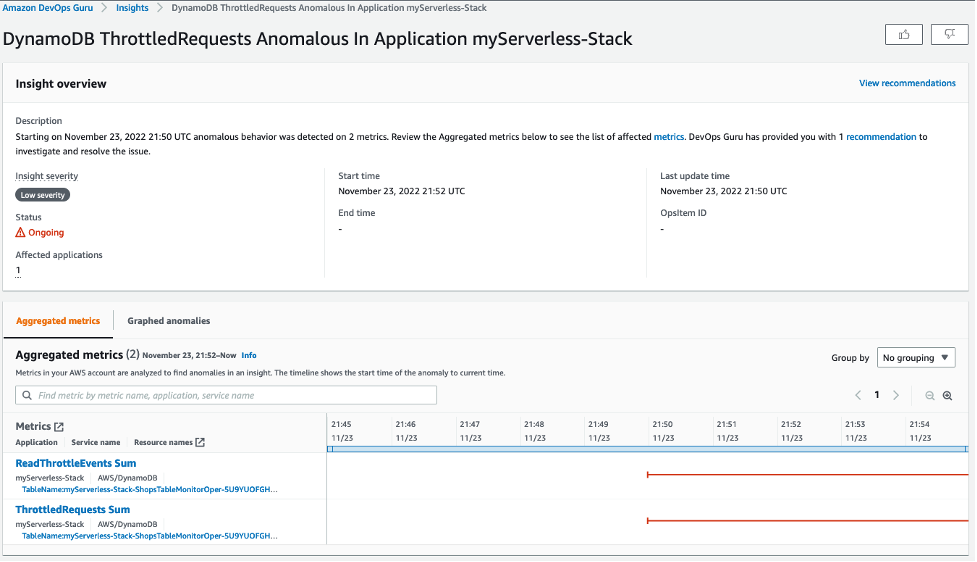
Figure 4: DevOps Guru Insight created for anomalous behavior
For the DevOps Guru insight shown above, a corresponding incident is automatically created on ServiceNow as shown below. In addition to the incident creation, any new anomalies and recommendations from DevOps Guru is also associated with the incident.
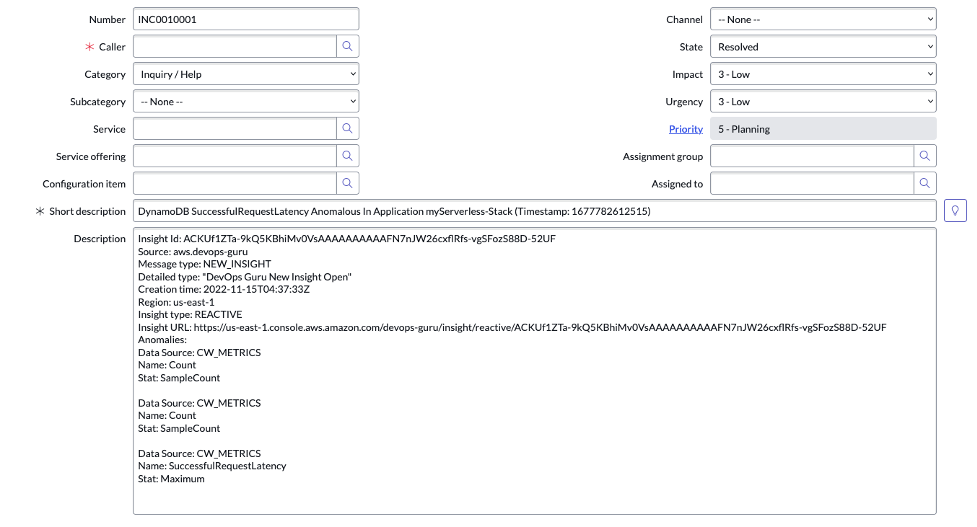
Figure 5: Corresponding ServiceNow Incident is created for the DevOps Guru Insight
When the anomalous behavior that generated the DevOps Guru insight is resolved, DevOps Guru automatically closes the insight. The corresponding ServiceNow incident that was created for the insight is also closed as seen below
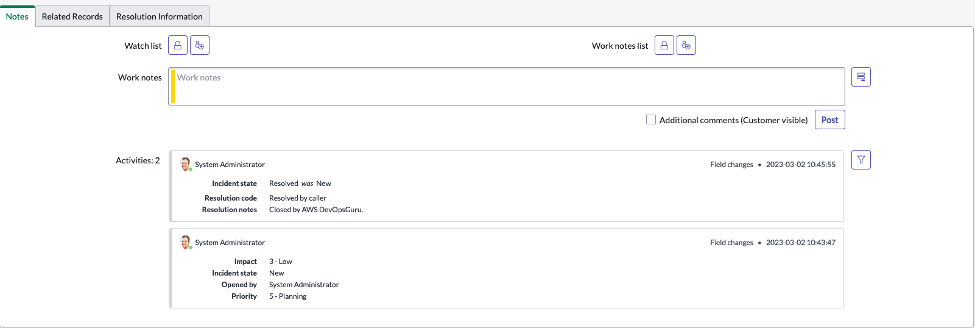
Figure 6: ServiceNow Incident created for DevOps Guru Insight is resolved due to insight closure
Cleaning up
To avoid incurring future charges, delete the resources.
To delete the sample application that you created, use the AWS CLI command below and pass the stack name you provided in the sam deploy step.
$ aws cloudformation delete-stack --stack-name amazon-devops-guru-connector-servicenowYou could also use the AWS CloudFormation Console to delete the stack:
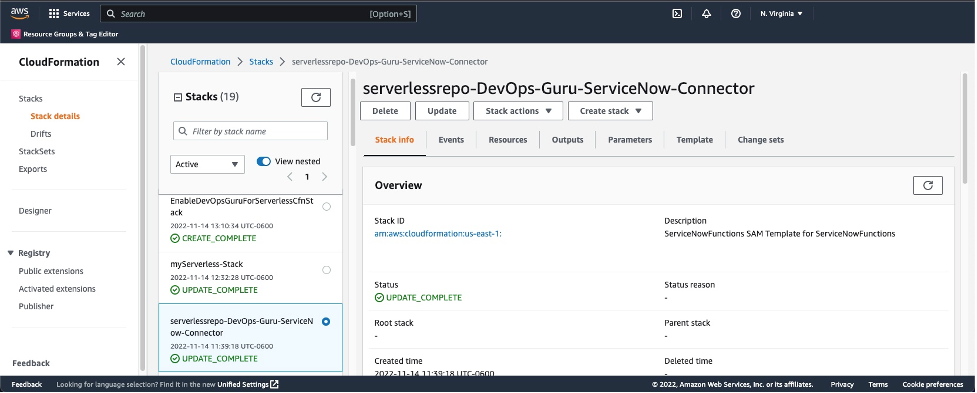
Figure 7: AWS Stack Console with Delete action
Conclusion
This blog post showcased how DevOps Guru continuously monitor resources in a particular region in your AWS account and automatically detects operational issues, predicts impending resource exhaustion, details likely cause, and recommends remediation actions. This post described a custom solution using serverless integration pattern with AWS Lambda and Amazon EventBridge which enabled integration of the DevOps Guru insights with customer’s most popular ITSM and Change management tool ServiceNow thus streamlining the Service Management governance and oversight over AWS services. Using this solution helps Customer’s with ServiceNow to improve their operational efficiencies, and get customized insights and real time incident alerts and management directly from DevOps Guru which provides a single pane of glass to restore services and systems quickly.
This solution was created to help customers who already use ServiceNow Incident Management, if you are already using Incident Manager from AWS Systems Manager, check out how that works with Amazon DevOps Guru here.
To learn more about Amazon DevOps Guru, join us for a free hands-on Immersion Day. Events are virtual and hosted at three global time zones. Register here: April 12th.
About the authors:


