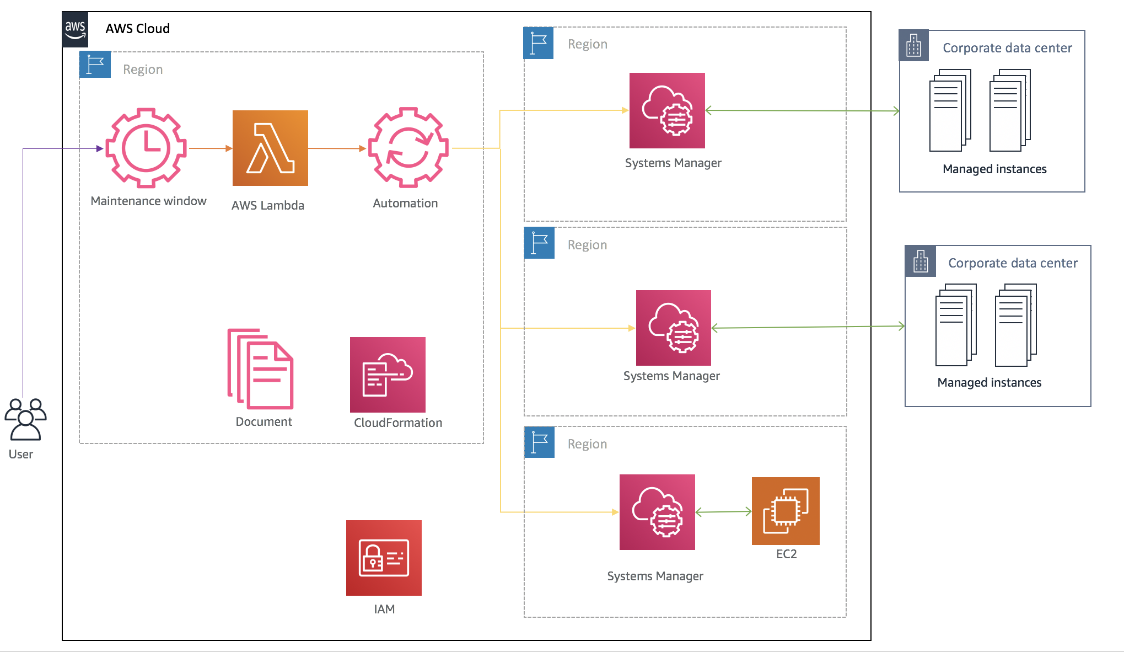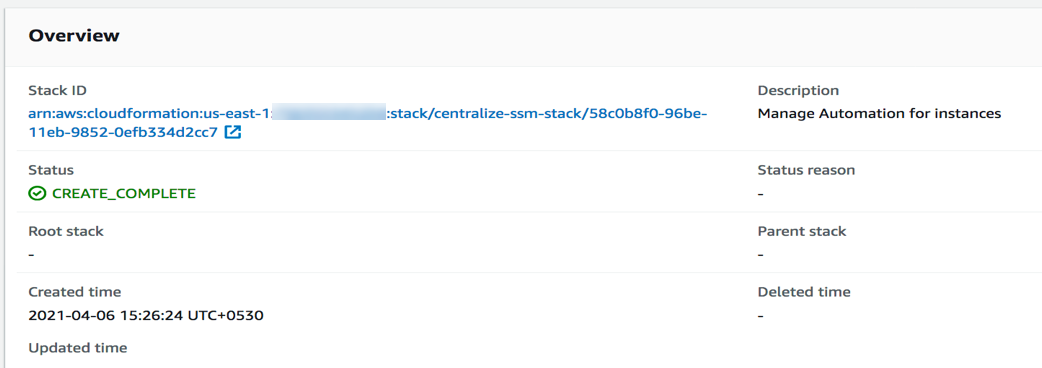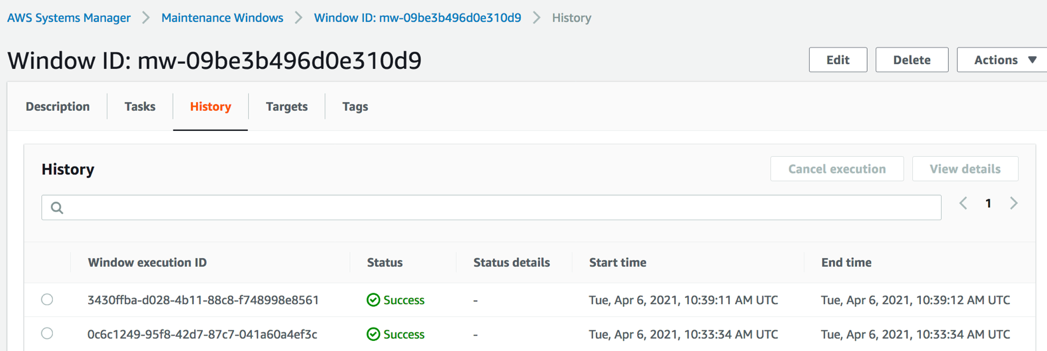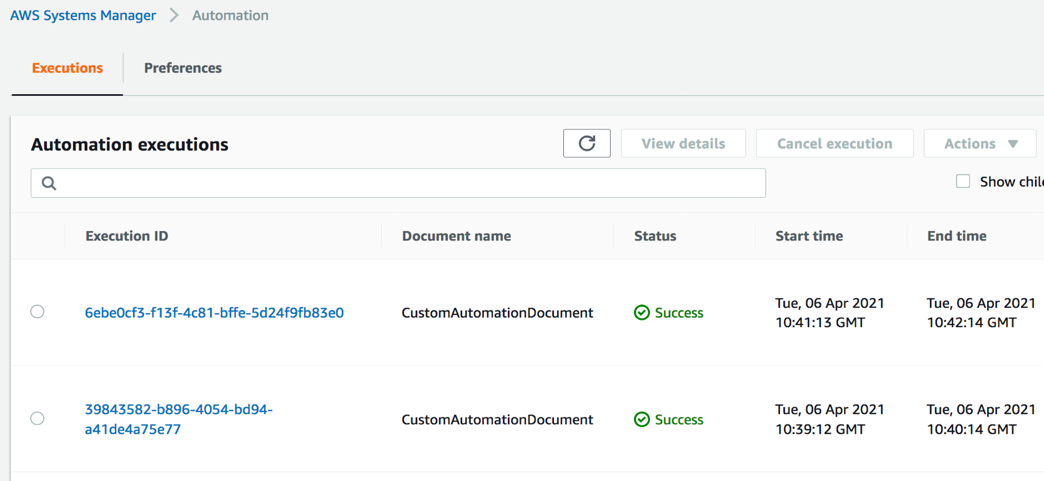Post Syndicated from Akash Kumar original https://aws.amazon.com/blogs/security/how-to-build-a-unified-authorization-layer-for-identity-providers-with-amazon-verified-permissions/
Enterprises often have an identity provider (IdP) for their employees and another for their customers. Using multiple IdPs allows you to apply different access controls and policies for employees and for customers. However, managing multiple identity systems can be complex. A unified authorization layer can ease administration by centralizing access policies for APIs regardless of the user’s IdP. The authorization layer evaluates access tokens from any authorized IdP before allowing API access. This removes authorization logic from the APIs and simplifies specifying organization-wide policies. Potential drawbacks include additional complexity in the authorization layer. However, simplifying the management of policies reduces cost of ownership and the likelihood of errors.
Consider a veterinary clinic that has an IdP for their employees. Their clients, the pet owners, would have a separate IdP. Employees might have different sign-in requirements than the clients. These requirements could include features such as multi-factor authentication (MFA) or additional auditing functionality. Applying identical access controls for clients may not be desirable. The clinic’s scheduling application would manage access from both the clinic employees and pet owners. By implementing a unified authorization layer, the scheduling app doesn’t need to be aware of the different IdPs or tokens. The authorization layer handles evaluating tokens and applying policies, such as allowing the clinic employees full access to appointment data while limiting pet owners to just their pet’s records. In this post, we show you an architecture for this situation that demonstrates how to build a unified authorization layer using multiple Amazon Cognito user pools, Amazon Verified Permissions, and an AWS Lambda authorizer for Amazon API Gateway-backed APIs.
In the architecture, API Gateway exposes APIs to provide access to backend resources. API Gateway is a fully-managed service that allows developers to build APIs that act as an entry point for applications. To integrate API Gateway with multiple IdPs, you can use a Lambda authorizer to control access to the API. The IdP in this architecture is Amazon Cognito, which provides the authentication function for users before they’re authorized by Verified Permissions, which implements fine-grained authorization on resources in an application. Keep in mind that Verified Permissions has limits on policy sizes and requests per second. Large deployments might require a different policy store or a caching layer. The four services work together to combine multiple IdPs into a unified authorization layer. The architecture isn’t limited to the Cognito IdP — third-party IdPs that generate JSON Web Tokens (JWTs) can be used, including combinations of different IdPs.
Architecture overview
This sample architecture relies on user-pool multi-tenancy for user authentication. It uses Cognito user pools to assign authenticated users a set of temporary and least-privilege credentials for application access. Once users are authenticated, they are authorized to access backend functions via a Lambda Authorizer function. This function interfaces with Verified Permissions to apply the appropriate access policy based on user attributes.
This sample architecture is based on the scenario of an application that has two sets of users: an internal set of users, veterinarians, as well as an external set of users, clients, with each group having specific access to the API. Figure 1 shows the user request flow.

Figure 1: User request flow
Let’s go through the request flow to understand what happens at each step, as shown in Figure 1:
- There two groups of users — External (Clients) and Internal (Veterinarians). These user groups sign in through a web portal that authenticates against an IdP (Amazon Cognito).
- The groups attempt to access the get appointment API through API Gateway, along with their JWT tokens with claims and client ID.
- The Lambda authorizer validates the claims.
Note: If Cognito is the IdP, then Verified Permissions can authorize the user from their JWT directly with the IsAuthorizedWithToken API.
- After validating the JWT token, the Lambda authorizer makes a query to Verified Permissions with associated policy information to check the request.
- API Gateway evaluates the policy that the Lambda authorizer returned, to allow or deny access to the resource.
- If allowed, API Gateway accesses the resource. If denied, API Gateway returns a 403 Forbidden error.
Note: To further optimize the Lambda authorizer, the authorization decision can be cached or disabled, depending on your needs. By enabling caching, you can improve the performance, because the authorization policy will be returned from the cache whenever there is a cache key match. To learn more, see Configure a Lambda authorizer using the API Gateway console.
Walkthrough
This walkthrough demonstrates the preceding scenario for an authorization layer supporting veterinarians and clients. Each set of users will have their own distinct Amazon Cognito user pool.
Verified Permissions policies associated with each Cognito pool enforce access controls. In the veterinarian pool, veterinarians are only allowed to access data for their own patients. Similarly, in the client pool, clients are only able to view and access their own data. This keeps data properly segmented and secured between veterinarians and clients.
Internal policy
External policy
The example internal and external policies, along with Cognito serving as an IdP, allow the veterinarian users to federate in to the application through one IdP, while the external clients must use another IdP. This, coupled with the associated authorization policies, allows you to create and customize fine-grained access policies for each user group.
To validate the access request with the policy store, the Lambda authorizer execution role also requires the verifiedpermissions:IsAuthorized action.
Although our example Verified Permissions policies are relatively simple, Cedar policy language is extensive and allows you to define custom rules for your business needs. For example, you could develop a policy that allows veterinarians to access client records only during the day of the client’s appointment.
Implement the sample architecture
The architecture is based on a user-pool multi-tenancy for user authentication. It uses Amazon Cognito user pools to assign authenticated users a set of temporary and least privilege credentials for application access. After users are authenticated, they are authorized to access APIs through a Lambda function. This function interfaces with Verified Permissions to apply the appropriate access policy based on user attributes.
Prerequisites
You need the following prerequisites:
- The AWS Command Line Interface (CLI) installed and configured for use.
- Python 3.9 or later, to package Python code for Lambda.
Note: We recommend that you use a virtual environment or virtualenvwrapper to isolate the sample from the rest of your Python environment.
- An AWS Identity and Access Management (IAM) role or user with enough permissions to create an Amazon Cognito user pool, IAM role, Lambda function, IAM policy, and API Gateway instance.
- jq for JSON processing in bash script.
To install on Ubuntu/Debian, use the following command:
To install on Mac with Homebrew, using the following command:
- The GitHub repository for the sample. You can download it, or you can use the following Git command to download it from your terminal.
Note: This sample code should be used to test the solution and is not intended to be used in a production account.
To implement this reference architecture, you will use the following services:
- Amazon Verified Permissions is a service that helps you implement and enforce fine-grained authorization on resources within the applications that you build and deploy, such as HR systems and banking applications.
- Amazon API Gateway is a fully managed service that developers can use to create, publish, maintain, monitor, and secure APIs at any scale.
- AWS Lambda is a serverless compute service that lets you run code without provisioning or managing servers, creating workload-aware cluster scaling logic, maintaining event integrations, or managing runtimes.
- Amazon Cognito provides an identity store that scales to millions of users, supports social and enterprise identity federation, and offers advanced security features to protect your consumers and business.
Note: We tested this architecture in the us-east-1 AWS Region. Before you select a Region, verify that the necessary services — Amazon Verified Permissions, Amazon Cognito, API Gateway, and Lambda — are available in those Regions.
Deploy the sample architecture
From within the directory where you downloaded the sample code from GitHub, first run the following command to package the Lambda functions. Then run the next command to generate a random Cognito user password and create the resources described in the previous section.
Note: In this case, you’re generating a random user password for demonstration purposes. Follow best practices for user passwords in production implementations.
Validate Cognito user creation
Run the following commands to open the Cognito UI in your browser and then sign in with your credentials. This validates that the previous commands created Cognito users successfully.
Note: When you run the commands, they return the username and password that you should use to sign in.
For internal user pool domain users
For external user pool domain users
Validate Cognito JWT upon sign in
Because you haven’t installed a web application that would respond to the redirect request, Cognito will redirect to localhost, which might look like an error. The key aspect is that after a successful sign-in, there is a URL similar to the following in the navigation bar of your browser.
Test the API configuration
Before you protect the API with Cognito so that only authorized users can access it, let’s verify that the configuration is correct and API Gateway serves the API. The following command makes a curl request to API Gateway to retrieve data from the API service.
Protect the API
In the next step, you deploy a Verified Permissions policy store and a Lambda authorizer. The policy store contains the policies for user authorization. The Lambda authorizer verifies users’ access tokens and authorizes the users through Verified Permissions.
Update and create resources
Run the following command to update existing resources and create a Lambda authorizer and Verified Permissions policy store.
Test the custom authorizer setup
Begin your testing with the following request, which doesn’t include an access token.
Note: Wait for a few minutes to allow API Gateway to deploy before you run the following commands.
The architecture denied the request with the message “Unauthorized.” At this point, API Gateway expects a header named Authorization (case sensitive) in the request. If there’s no authorization header, API Gateway denies the request before it reaches the Lambda authorizer. This is a way to filter out requests that don’t include required information.
Use the following command for the next test. In this test, you pass the required header, but the token is invalid because it wasn’t issued by Cognito and is instead a simple JWT-format token stored in ./helper.sh. To learn more about how to decode and validate a JWT, see Decode and verify a Cognito JSON token.
This time the message is different. The Lambda authorizer received the request and identified the token as invalid and responded with the message “User is not authorized to access this resource.”
To make a successful request to the protected API, your code must perform the following steps:
- Use a user name and password to authenticate against your Cognito user pool.
- Acquire the tokens (ID token, access token, and refresh token).
- Make an HTTPS (TLS) request to API Gateway and pass the access token in the headers.
To finish testing, programmatically sign in to the Cognito UI, acquire a valid access token, and make a request to API Gateway. Run the following commands to call the protected internal and external APIs.
Now calling external userpool users for accessing request
This time, you receive a response with data from the API service. Let’s recap the steps that the example code performed:
- The Lambda authorizer validates the access token.
- The Lambda authorizer uses Verified Permissions to evaluate the user’s requested actions against the policy store.
- The Lambda authorizer passes the IAM policy back to API Gateway.
- API Gateway evaluates the IAM policy, and the final effect is an allow.
- API Gateway forwards the request to Lambda.
- Lambda returns the response.
In each of the tests, internal and external, the architecture denied the request because the Verified Permissions policies denied access to the user. In the internal user pool, the policies only allow veterinarians to see their own patients’ data. Similarly, in the external user pool, the policies only allow clients to see their own data.
Clean up resources
Run the following command to delete the deployed resources and clean up.
Additional information
Verified Permissions is integrated with AWS CloudTrail, a service that provides a record of actions taken by a user, role, or AWS service in Verified Permissions. CloudTrail captures API calls for Verified Permissions as events. You can choose to capture actions performed on a Verified Permissions policy store by the Lambda authorizer. Verified Permissions logs can also be injected into your security information and event management (SEIM) solution for security analysis and compliance. For information about API call quotas, see Quotas for Amazon Verified Permission.
Conclusion
In this post, we demonstrated how you can use multiple Amazon Cognito user pools alongside Amazon Verified Permissions to build a single access layer to APIs. We used Cognito in this example, but you could implement the solution with another third-party IdP instead. As a next step, explore the Cedar playground to test policies that can be used with Verified Permissions, or expand this solution by integrating a third-party IdP.
If you have feedback about this post, submit comments in the Comments section below. If you have questions about this post, contact AWS Support.
Want more AWS Security news? Follow us on Twitter.