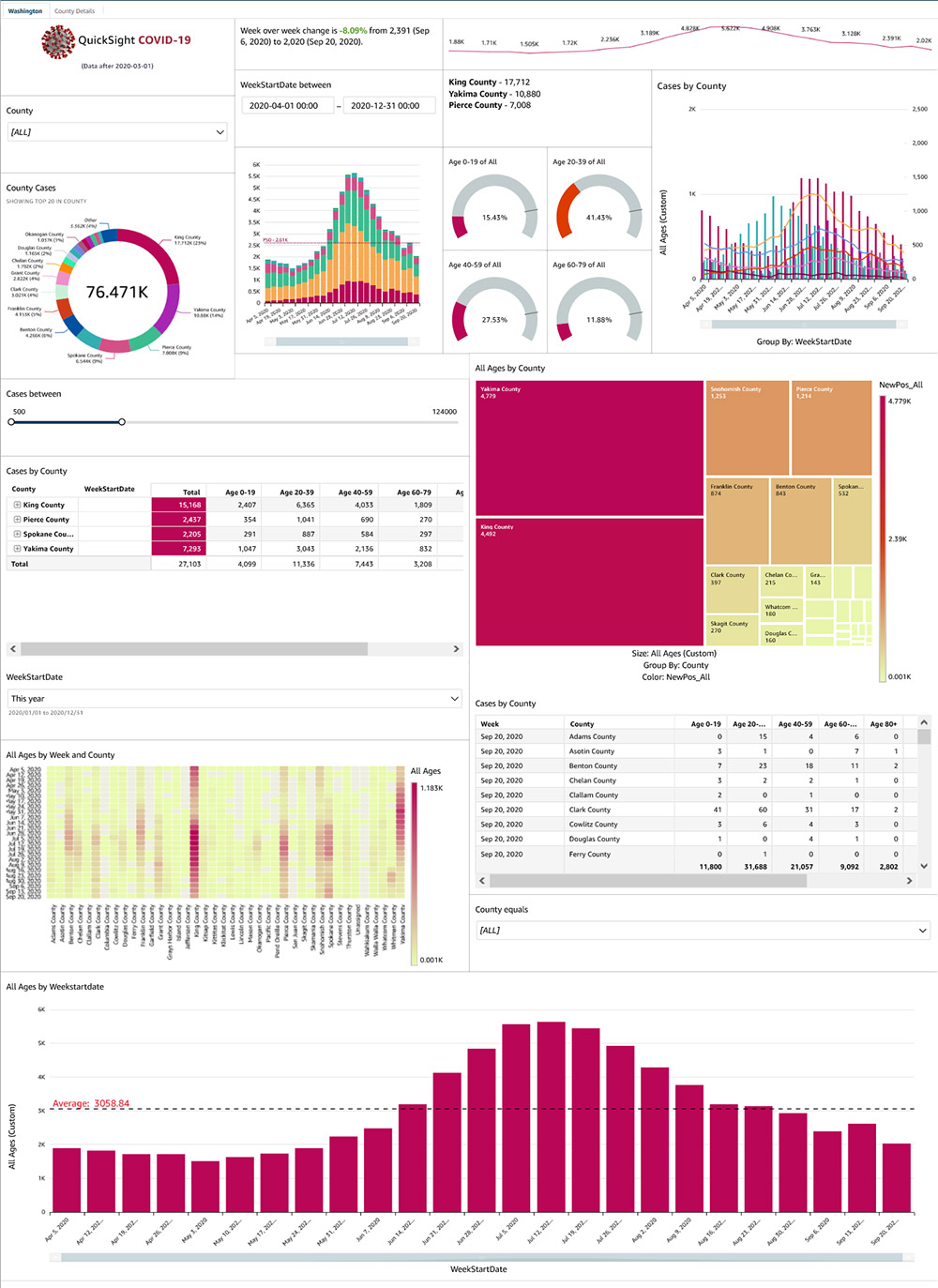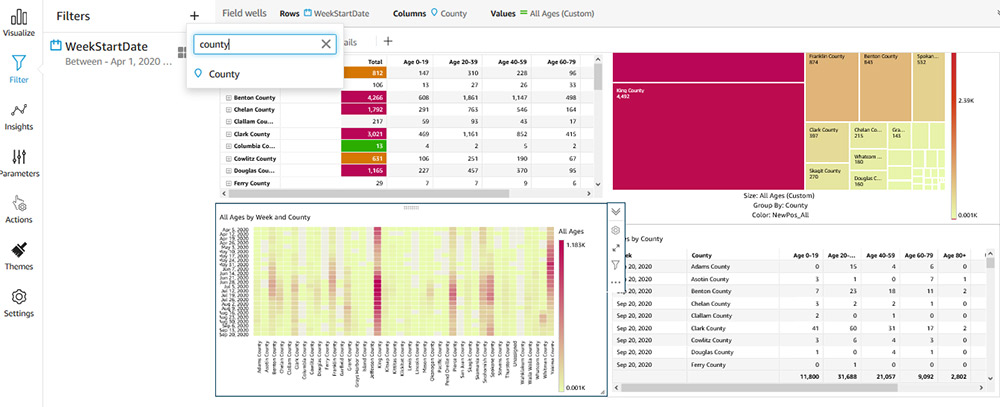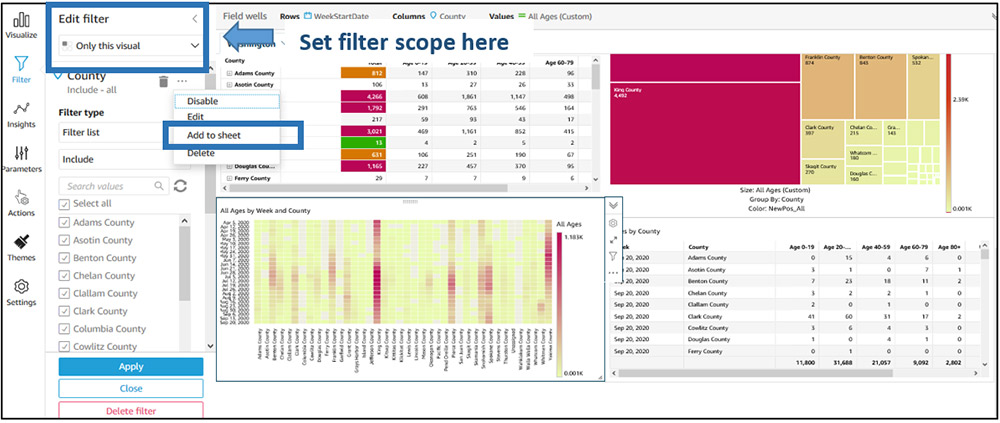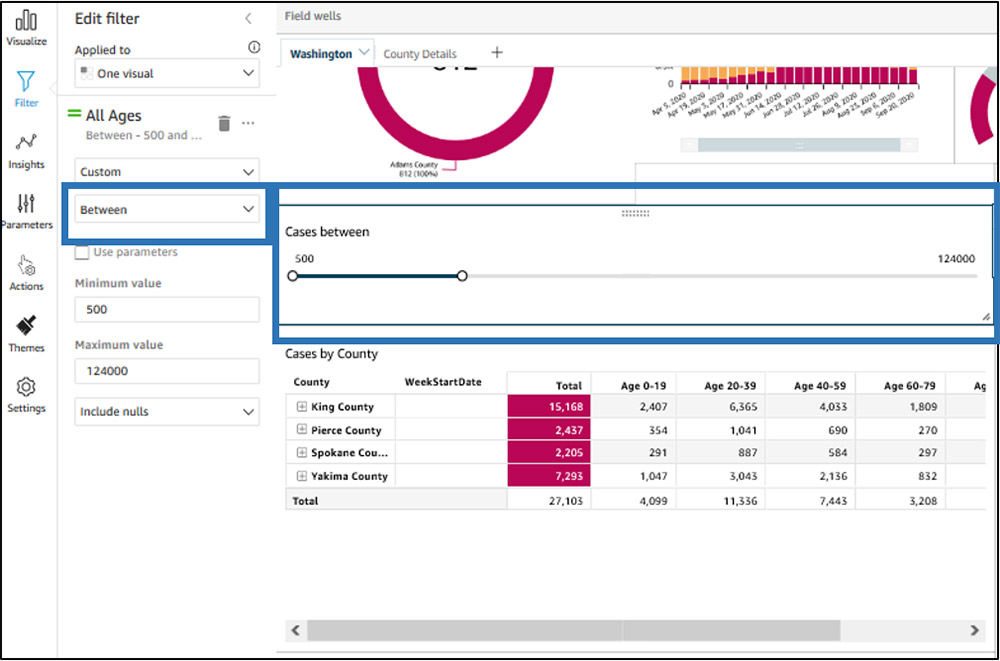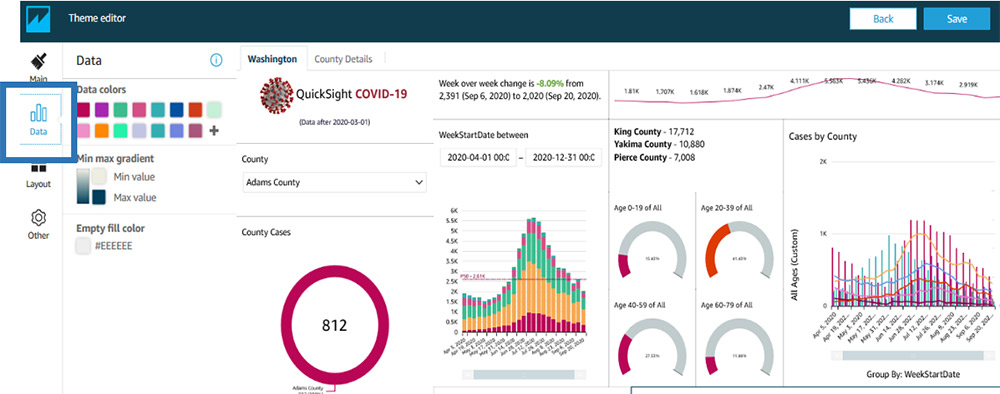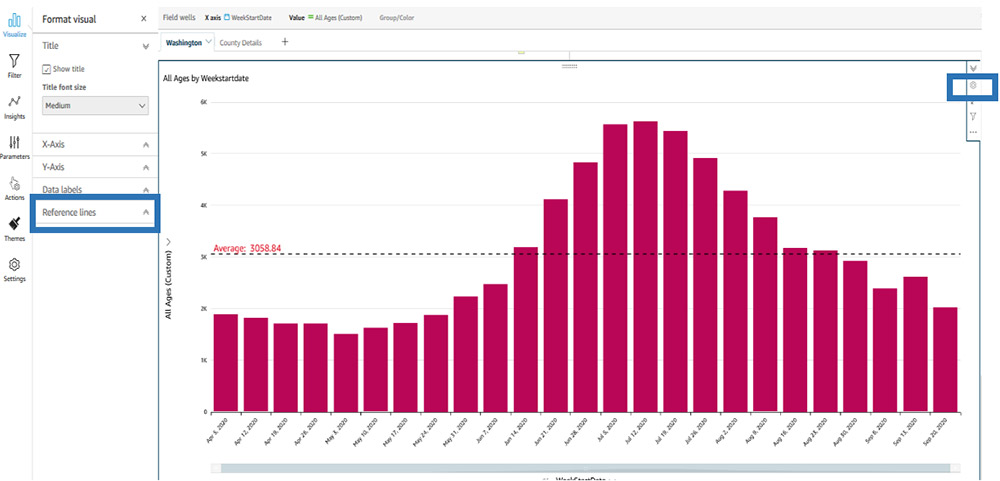Post Syndicated from Jose Kunnackal original https://aws.amazon.com/blogs/big-data/amazon-quicksight-2020-in-review/
As 2020 draws to a close, we’ve put together this post to walk you through all that’s changed in Amazon QuickSight in 2020. For your reading convenience, this post is broken up into the following sections:
- Embedded Analytics at scale
- Faster insights with Q & Machine Learning (ML)
- Business Intelligence (BI) with QuickSight
- Build Rich, Interactive Dashboards
- Scale your data with SPICE
- Centralized governance, security, and administration
- QuickSight learning resources
Embedded Analytics at scale
Embedded analytics has been a key focus area for both independent software vendors (ISVs) and enterprises in the past year. Thousands of customers have since chosen to launch embedded dashboards in QuickSight for both their internal and external end-users, including the NFL, Blackboard, Comcast, Panasonic Avionics, EHE Health, and more, with the ability to scale from tens of users to tens of thousands without any server provisioning or management. Embedding analytics within existing end-user workflows has meant better engagement in apps and portals, and less fatigue for users as they do not need to browse multiple apps for insights.

Dashboard embedded within the website of a fictional company
In 2020, we launched namespaces in QuickSight adding native support for multi-tenancy, an important consideration for developers and ISVs looking for in-app analytics. Together with embedded QuickSight authoring (dashboard creation capabilities), namespaces allow developers and ISVs to use QuickSight to provide self-service data exploration and dashboard creation options to specific users of an application or portal. E.g., ISVs can empower power users to build their own dashboards and share with other end-users from the same organization, which provides feature differentiation for the ISV’s app and also new revenue opportunities for ISVs. We also updated the QuickSight JavaScript SDK to allow you to pass parameters into an embedded dashboard, switch tabs, change languages, and listen to events within an embedded dashboard.
As developers, ISVs, and enterprises roll out analytics with QuickSight for hundreds of thousands, we also saw the need for a pricing model that scales with growth. The QuickSight per-user model for dashboard readers offers a per-user max charge of $5 per reader per month, offering a low per-user price point for BI use cases. However, as dashboards are rolled out to hundreds of thousands of users, we find that average session consumption per user is usually low (less than 10 sessions a month), but aggregate session usage across users within the account is high.
To ensure scalable pricing for growth, we launched a new session capacity pricing model that allows you to commit to session usage in bulk, and benefit from increased per-session discounts with commitments. With session capacity pricing, sessions are simply charged in 30-minute blocks of usage starting with first access. Unlike traditional options for capacity pricing, which require a server with annual commitments, session capacity pricing allows you to get started easily with a $250 per month starter option. After starting with the monthly option, you can move to one of the annual session capacity tiers as your session usage increases—ensuring that costs scale with growing usage. Annual session capacities allow sessions to be consumed across the year, providing flexibility in ramping up on production traffic, balancing session needs across busy or lean periods of the year (the first or last week of the month are busy, holidays may be slow or busy depending on the nature of the business). For more details on the new pricing options, see Amazon QuickSight Pricing.
With this new model in place, we now also support embedding QuickSight dashboards in scenarios where provisioning and managing end-user reader identities might not be convenient (or even possible). Examples of these situations include embedded dashboards for sharing public statistics within a city or county, dashboards of company-wide statistics available to all users to be embedded on an internal corporate portal, or embedded dashboards with the same data intended for tens of thousands of users per customer, department, or job location or site within an app.

To make it easier to get started with QuickSight embedded analytics, we also have a new embedded analytics developer portal. Learn more about how to embed, view code samples, see capabilities of the JavaScript SDK, and interact with embedded dashboards as well as the authoring experience without having to sign up or code!
Faster insights with Q and ML
While embedding dashboards provides a way to present users with key statistics and insights that are curated ahead of time, end-users often want to dig in further and ask detailed questions. While embedded authoring capabilities allow for such detailed exploration, it is often power users or analysts who leverage such features. For most regular end users, it is either the app developer (in case of embedded apps) or the BI team (in case of BI dashboards) that provides answers to such detailed questions. Both app devs and BI teams are often backlogged, and take time to respond. As a result, this workflow can be tedious and time consuming, and disruptive to both the decision-makers and the data teams. This prompted us to develop Q, the machine learning (ML)-powered natural language query capability in QuickSight. With Q, business users of QuickSight can ask questions in everyday business language and get answers in seconds. For more information on Amazon Quicksight Q, see the product page and our blog post New – Amazon Quicksight Q answers natural-language questions about business data. Q is now available in preview, sign up now.

Separately, we have also continued our efforts to integrate AWS advances in ML into QuickSight to provide easy-to-use ML capabilities for business analysts and end-users. The most popular feature of our ML-Insights suite has been natural language narratives in QuickSight, which use natural language generation to provide key insights that you can customize and add to dashboards. We added the ability to add images and links to these insights (and conditionally showing them as needed), allowing you to use these as a versatile component of your dashboards, which can present up-to-date insights in simple business language for easy consumption by end-users.

We also made Amazon SageMaker integration generally available this year. With this integration, you can perform ML-powered inferences on your datasets with just a few clicks. These include predicting the likelihood of customer churn, scoring leads to prioritize sales activity, assessing credit risk for loan applications, and more. With a native integration, data scientists and data engineering teams no longer have to do the heavy lifting of writing code for ETL jobs, consuming inference APIs, storing output in a queryable source, and finally importing to QuickSight. For more information, see Visualizing Amazon SageMaker machine learning predictions with Amazon QuickSight. For customers who want to understand anomalies in their data better without setting up or managing Sagemaker, we continue to enhance anomaly detection in QuickSight. Anomaly detection runs against your data in a database, data warehouse, data lake, or in the QuickSight SPICE in-memory store, and alerts you to anomalous data points. For more information, see Setting Up ML-Powered Anomaly Detection for Outlier Analysis.
Business Intelligence (BI) with QuickSight
With a serverless architecture, QuickSight allows customers to get started with rich interactive BI dashboards in no time. Customers such as Capital One, Best Western, Rio Tinto, and the NFL have taken the stage at re:Invent previously to talk about how a serverless model has allowed a launch to tens of thousands of users without the typical infrastructure planning and monitoring aspects. Additionally, the completely web-based dashboard authoring experience in QuickSight means analysts don’t need to download any clients to create and publish dashboards. Administrators also don’t spend weeks of time and effort in software updates, because QuickSight is fully managed, with updates twice a month. Overall, this translates to an easy setup and rollout of QuickSight as a business intelligence (BI) solution for thousands of users.
Build Rich, Interactive Dashboards
We introduced a significant number of enhancements around dashboards and the dashboard creation experience in 2020. We introduced six new chart types: filled (choropleth) map, histogram, funnel chart, stacked area chart, waterfall chart, and boxplot, bringing the total number of supported charts to 28. QuickSight now also supports reference lines, either based on a value from the chart itself or an external calculated field, which allow authors to convey additional information to the reader. QuickSight charts now also support custom sorting using a field not present in the visual, thereby performing custom ordering of fields based on business context. Through the narrative component available as part of ML-Insights, you can also add relevant text, images, and links into dashboard, allowing for rich visual layouts.
Tables and pivot tables are among the most popular visual types among business users, and we’ve introduced a number of enhancements to these, including text wrap for headers, text alignment for content and headers, customization of header and total text, representing null data, and more. You can also now export tables and pivot tables to Excel, in addition to the existing CSV option.
On the filtering front, we’ve added support for on-sheet filter controls. You can create these controls with a single click, and also scope them to work across multiple datasets used on the dashboard sheet. Available controls include drop-downs, date/time pickers, slider controls, date range controls, and relative data controls—allowing for a breadth of options for dashboards. You can set these controls to cascade so that one filters the other and only shows relevant values to the end-user.

We also followed up on filter actions launched last year to add the ability to cascade these interactive options for users. This means you can choose a state from a visual on a dashboard, which filters the entire dashboard by the state selected, and then drill down further based on the counties presented within the state coming from another visual. Lastly, we introduced dashboard persistence for readers, allowing them to pick up on dashboards where they had left them. This means that filter control and sheet selections are retained for users based on where they last left off.
Authors of dashboards continue to see new calculations available, with support added for:
- Minimums and maximums for date fields
- Modulo operations
- First and last values of metrics and dimensional values
- Discrete and continuous percentile
Themes for dashboards now also support a selection of fonts, allowing you to pick the font that aligns well with your design language and corporate standards.
Lastly, QuickSight dashboards now support an optimized scaling mode, which ensures that a dashboard is optimized for the most common screen size expected, yet scaled beautifully when on a projector or a larger screen, or emailed to end-users.

We also continue to invest in our mobile apps (iOS and Android), which allow you to access your dashboards on the go, and interact with filters, actions, drill downs, and more.


Scale your data with SPICE
One of the key benefits of choosing QuickSight for your BI needs is QuickSight’s SPICE in-memory data store, which provides fast, interactive access to data for both authors and readers, and automatically scales to meet high concurrency needs. Each dataset in SPICE can now be up to 250 million rows in size (or 500 GB), up from 100 million rows previously. SPICE data can be ingested from supported database or SaaS sources via an API or a scheduled, with email notifications available upon failures.
For relational data sources and Athena, QuickSight supports both SPICE and direct query options, giving you the choice depending on your use case and performance needs. Choosing SPICE with summarized sets of data allows you to reduce traffic on your backend data stores while also automatically scaling to peaks in usage (such as at the end of the month) without lifting a finger. At the same time, direct query is useful when data may change frequently, or you need access to historical data residing in a data warehouse for occasional analysis. Dashboards in QuickSight can support a combination of both SPICE and direct query datasets, with cross visual filters and actions allowing fluid interactions.
Authors and data admins in QuickSight can combine data across multiple data sources (e.g., flat file, Amazon Redshift, Snowflake, Amazon RDS) and bring the resultant data into SPICE for dashboarding and analysis. In 2020, we added support for joining datasets using custom SQL statements with tables from another data source, other custom SQL datasets, or flat files. For more information, see Joining Data.
Centralized governance, security, and administration
With many organizations moving operations almost completely remote, governance, security, and administration have been key areas of focus this year. Within QuickSight, all operations are logged to AWS CloudTrail, providing auditability, alerting, and traceability as users make changes and access data or assets in QuickSight. Unlike many BI options in the market, QuickSight doesn’t follow a disjoint client/server model, but instead offers centralized control over data, assets, and user capabilities. We launch two key features that further emphasize these: folders and user permissions.
Folders in QuickSight come in two types: personal folders that authors can use to organize content for themselves, or shared folders that admins can create and share with authors and readers (at the user or group level), with the ability to delegate permissions to authors. Shared folders allow strong permissions to be enforced across the organization and help control user access to data and sharing. User permissions customization allow admins to restrict user permissions to actions such as sharing assets, creating folders, or downloading data as CSV. The combination of CloudTrail logging, shared folders, and user-level permissions management allows admins to create strong governance around a QuickSight account.

A key element in a governed analytics setup is enforcing security controls and common definitions in datasets used across the organization. We introduced column-level security as a native option in QuickSight, easily configurable from the UI or APIs. This feature compliments the existing row-level security feature. Together, they give authors control over who can access what data within their visualizations. QuickSight now also allows data owners to create datasets that provide pre-built calculations, column-level metadata, and other customizations that make it easier for authors consuming the dataset to understand the data and build on it.
QuickSight is the only BI tool to provide native AWS Identity and Access Management (IAM) permissions-based control over Amazon Simple Storage Service (Amazon S3), Amazon Athena, and other AWS native data sources. QuickSight has AWS PrivateLink support for secure data connectivity to databases in your VPC, data warehouses such as Amazon Redshift or Snowflake, or big data options such as Presto. QuickSight now also supports AWS Lake Formation permissions for data accessed via Athena and has added native connectivity to Amazon Timestream and Amazon Elasticsearch Service (Amazon ES). QuickSight also supports Oracle databases, either Amazon Relational Database Service (Amazon RDS) or running on Amazon Elastic Compute Cloud (Amazon EC2) or on premises.
On the account administration and management front, we launched APIs (including analysis and theme APIs) that enable admins to create a centralized view of assets within the account, and offer customizations that allow ISVs to provide a more integrated experience for embedded analytics users, including a default organization-specific theme for authors.
Admins will also appreciated QuickSight’s support for a variety of authentication options, including Active Directory (using AWS AD Connector acting as a proxy to the on-premises AD) or federated IAM users via an identity provider such as Azure AD, Okta, Ping, or others. We refined the end-user experience for the latter by introducing options for the user to authenticate from the QuickSight login page (SP-initiated login), as opposed to navigating to the identity provider every time. This enables a business user-friendly experience. Customers wanting to turn off non-federated users within accounts can also do so by logging a support request.
Finally, we continue to expand to make QuickSight accessible to more users and use cases, with expansion to India (Mumbai) and US GovCloud (West) Regions, as well as support for five new European languages: Danish, Dutch, Finnish, Norwegian, and Swedish, making us available in 12 AWS Regions and 15 languages.
QuickSight learning resources
New to QuickSight? Use our 2-month free trial (four authors free for 2 months) to take a quick test drive. You will be asked to sign up for AWS if you don’t have an AWS account. If you already have an account from your company or organization, navigate to the AWS Management Console and choose QuickSight to get started. To learn more about embedding QuickSight, use our embedded developer portal and check out our API documentation.
If you’re an existing QuickSight user, or have used QuickSight in the past, check out our YouTube channel, or dive into one of the following workshops to learn more about your area of interest:
- Build Advanced Analytics and Dashboards with Amazon QuickSight Part 1, Part 2 – If you’re new to QuickSight or looking to build advanced calculations in QuickSight, this workshop is for you. It provides step-by-step instructions to grow your dashboard building skills from basic to advanced level. You learn how to set up QuickSight in your AWS account, import and prepare data, and build advanced visuals to analyze data in a meaningful way.
- Embed Amazon QuickSight Dashboards – In this virtual, instructor-led workshop, our Global QuickSight Solutions Architect walks you through setting up a reusable embedding framework. We also include a cloud formation template to quickly spin up this framework.
- Administration on QuickSight – This virtual, instructor-led workshop is designed with a real-world ISV use case in mind. The ISV pipeline for data curation, data analysis, and dashboard publishing is addressed with distinct end-user personas. We also discuss how development, test, and production environments can be managed and operationalized by admins in a single or multiple QuickSight accounts.
- Administration Level-Up – This virtual, instructor-led workshop is designed with a real-world ISV use case in mind. Learning objectives include automating dashboard deployment, customizing access to the QuickSight console, configuring for team collaboration, and implementing multi-tenancy and client user segregation.
- Cost Intelligence Dashboard Setup – Existing AWS admins can check out this video of how to use QuickSight to quickly set up dashboards of their AWS Cost and Usage Report data and provide access to business users within the organization.
Looking ahead
To see the full list of 2020 launches, see What’s New in Amazon QuickSight or subscribe to the Amazon QuickSight YouTube channel for the latest training and feature walkthroughs. You can also check out the repository of QuickSight blogs in the AWS Big Data Blog.
We have a packed roadmap for 2021, and continue to focus on enabling you with insights from all your data that you can share with your users, while not having to worry about operations and servers. Thank you for your support.
We wish you all the very best in the New Year!
About the Authors
 Jose Kunnackal John is a principal product manager for Amazon QuickSight.
Jose Kunnackal John is a principal product manager for Amazon QuickSight.
 Sahitya Pandiri is a technical program manager with Amazon Web Services.
Sahitya Pandiri is a technical program manager with Amazon Web Services.
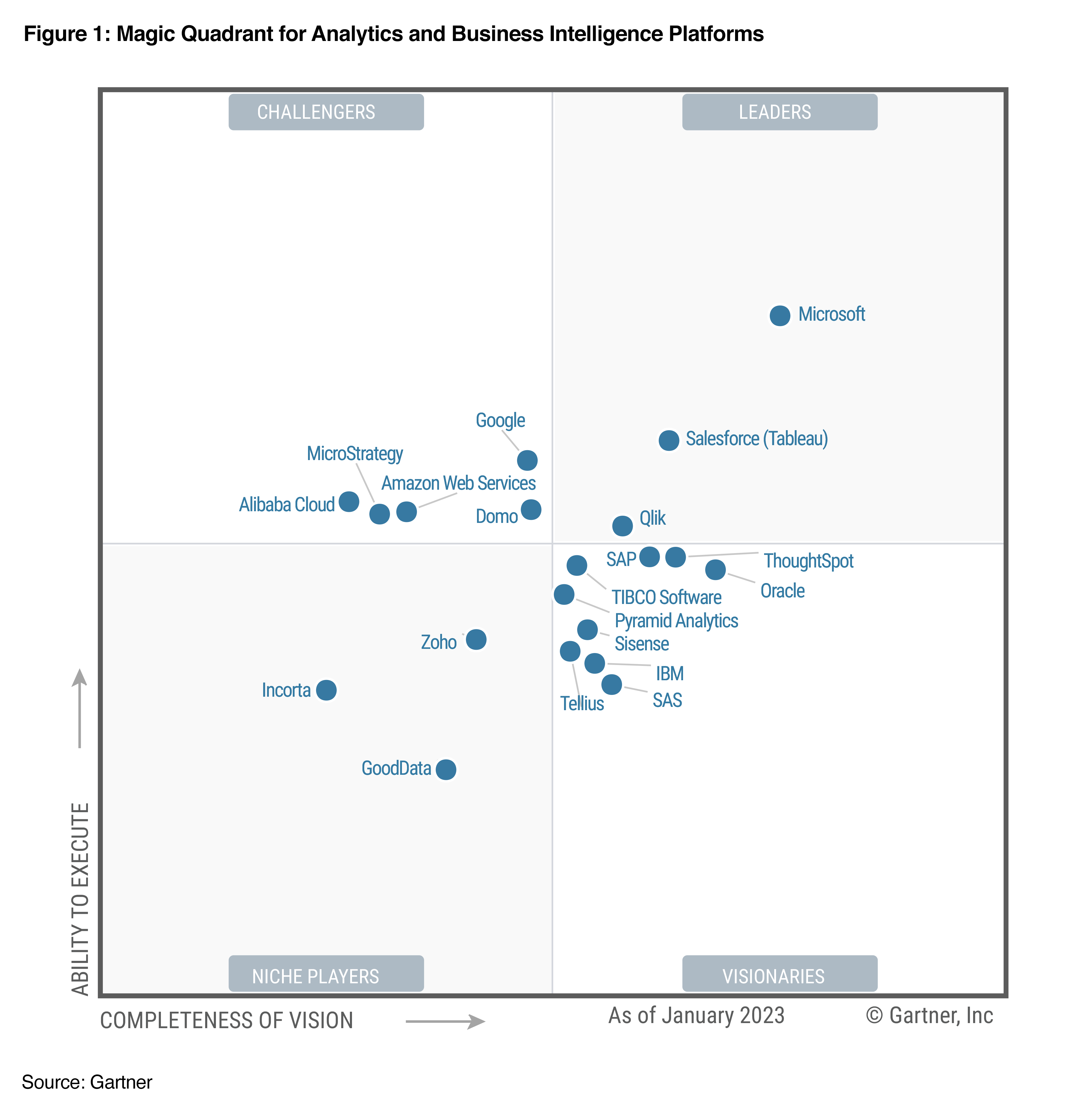
 Jose Kunnackal is Director of Product Management for Amazon QuickSight, AWS’ cloud-native, fully managed BI service. Jose started his career with Motorola, writing software for telecom and first responder systems. Later he was Director of Engineering at Trilibis Mobile, where he built a SaaS mobile web platform using AWS services. Jose is excited by the potential of cloud technologies to help customers make the most of their data.
Jose Kunnackal is Director of Product Management for Amazon QuickSight, AWS’ cloud-native, fully managed BI service. Jose started his career with Motorola, writing software for telecom and first responder systems. Later he was Director of Engineering at Trilibis Mobile, where he built a SaaS mobile web platform using AWS services. Jose is excited by the potential of cloud technologies to help customers make the most of their data.

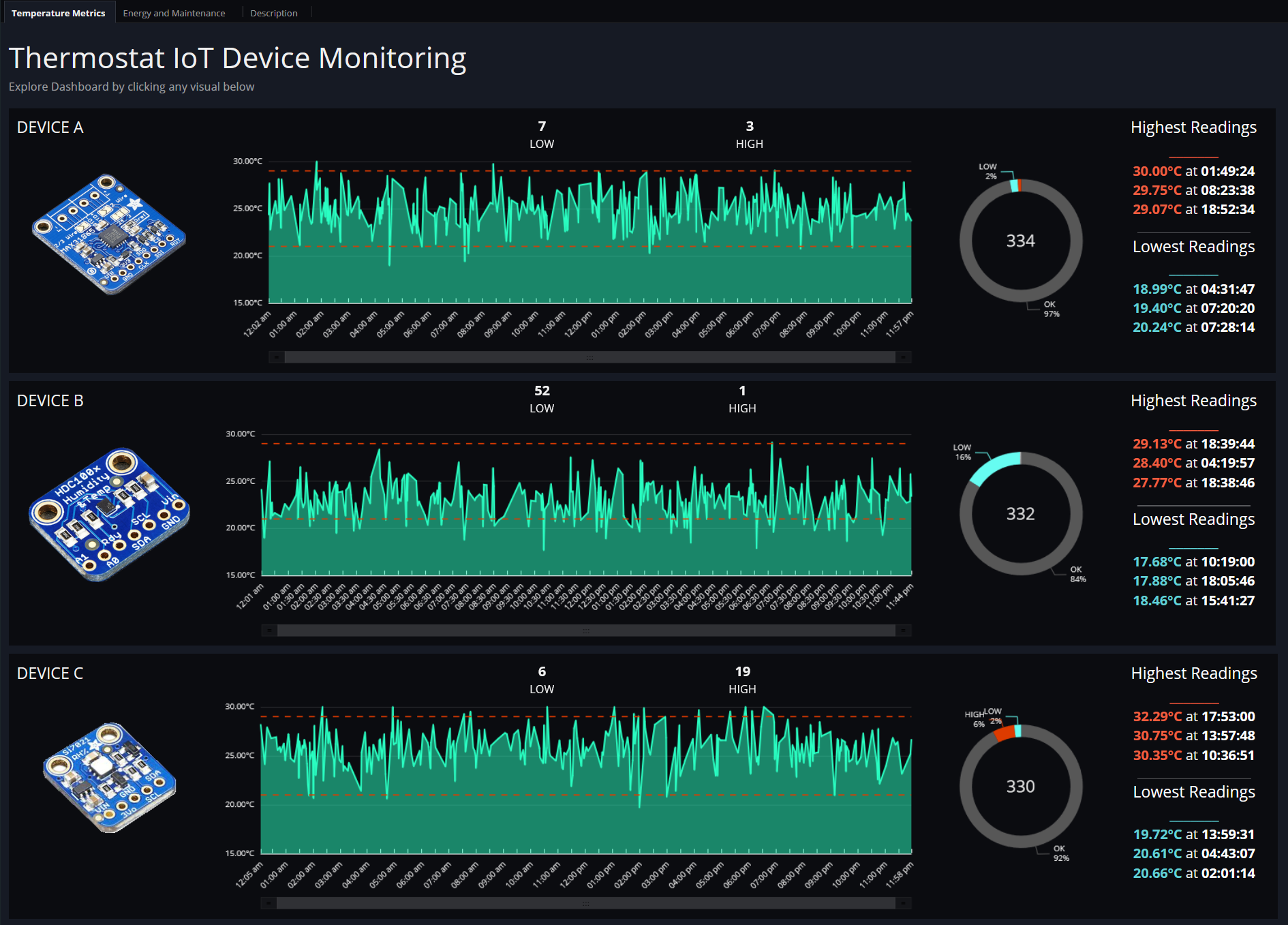


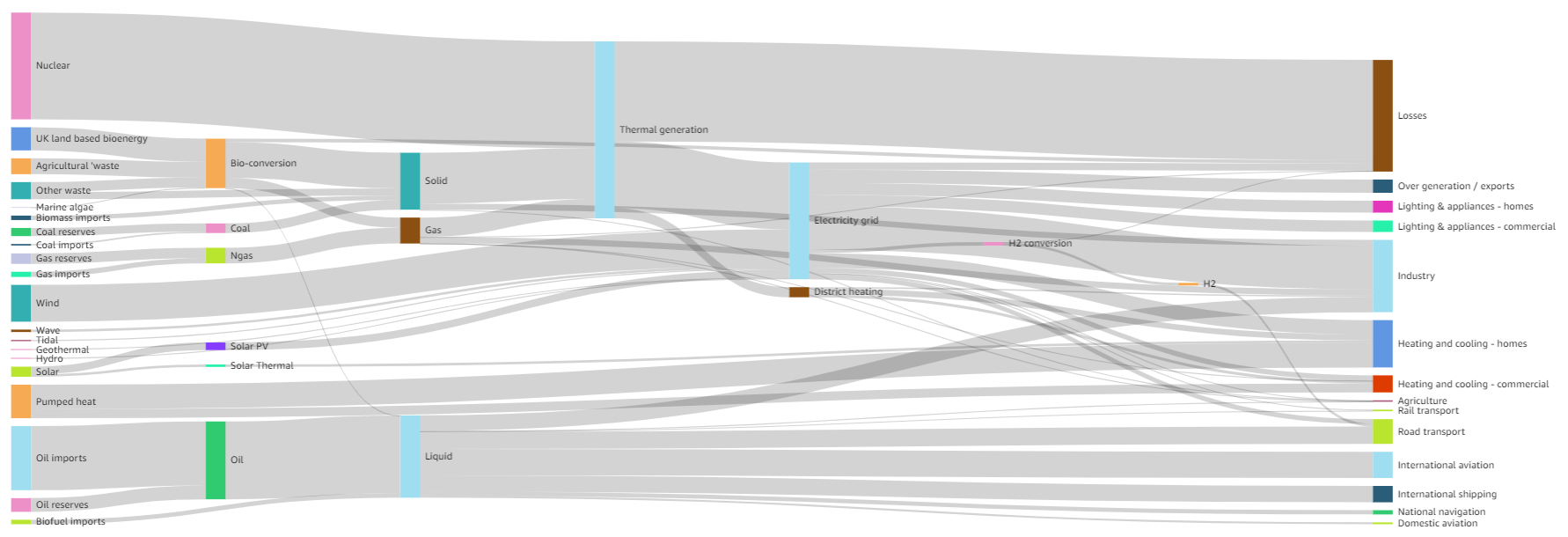
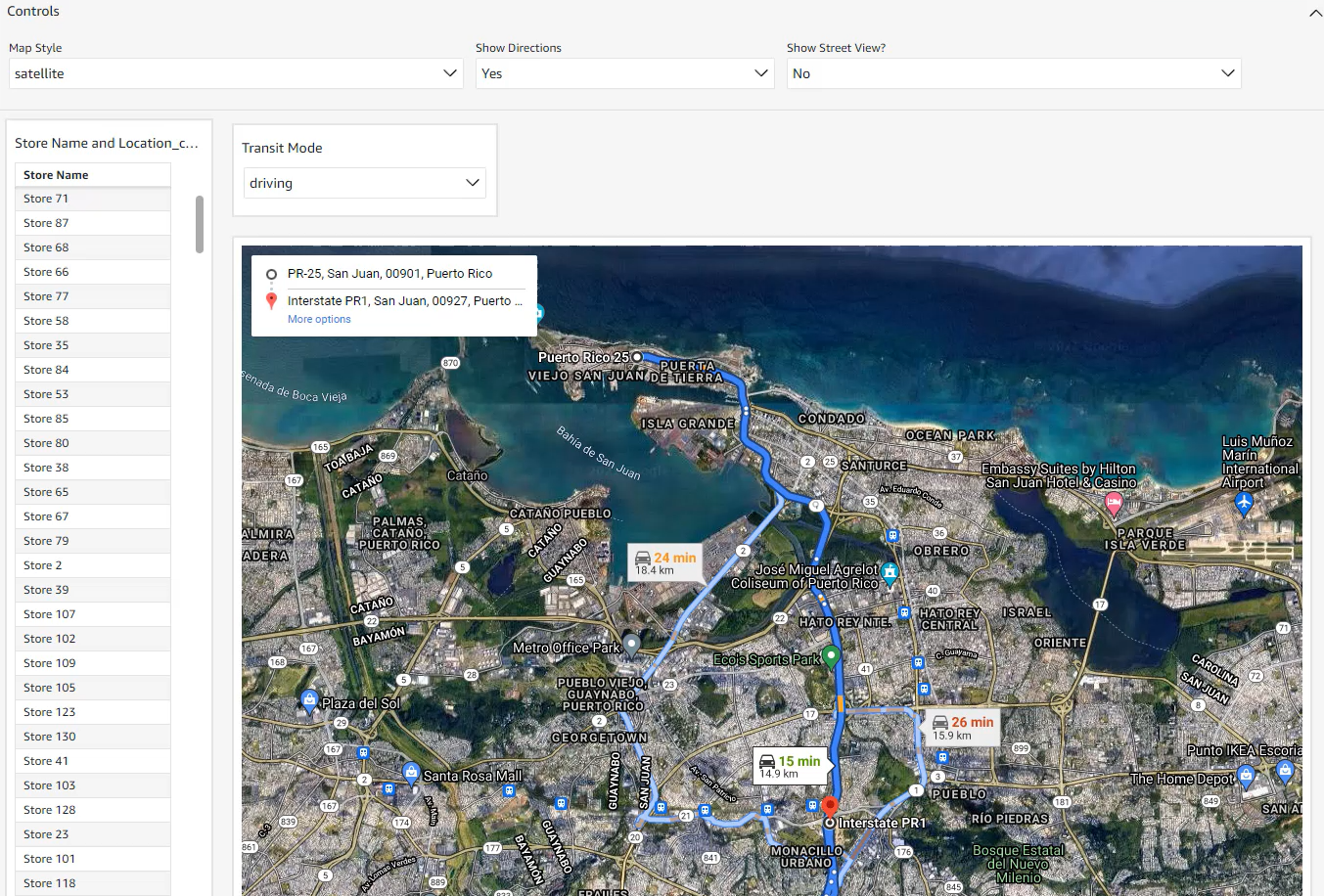
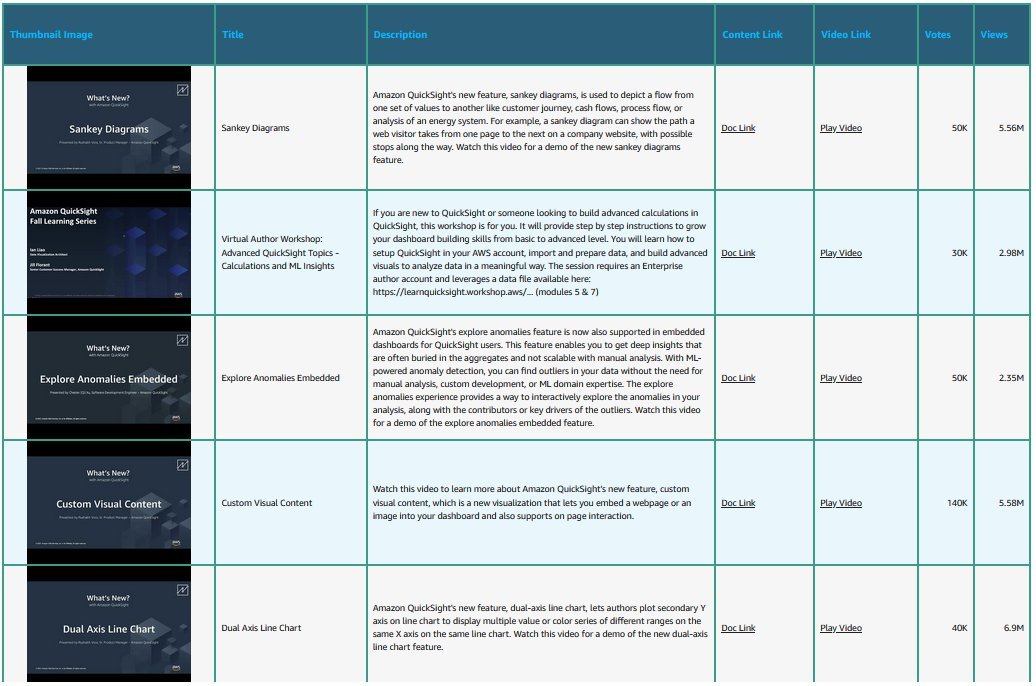
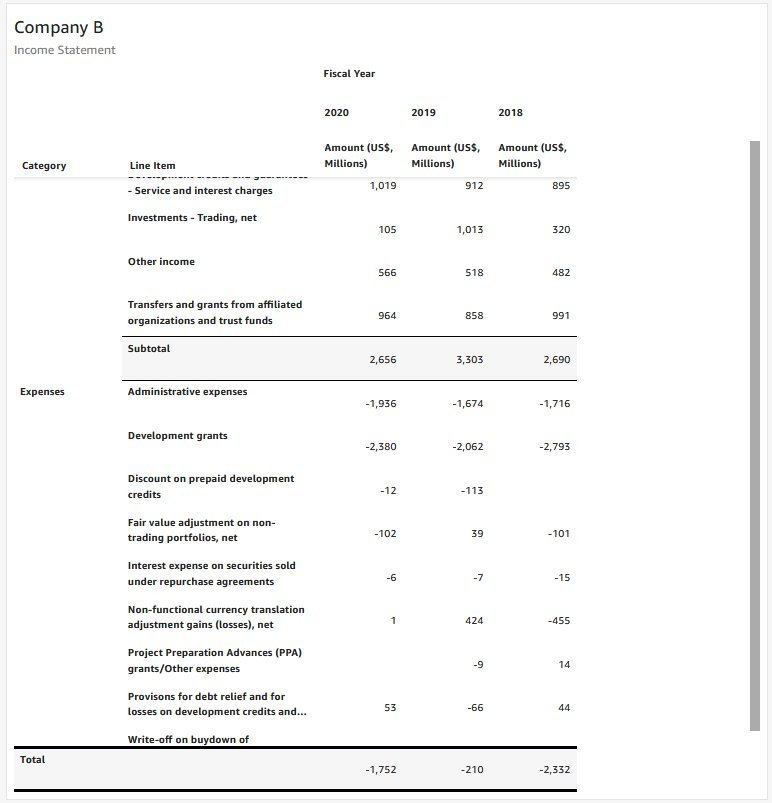
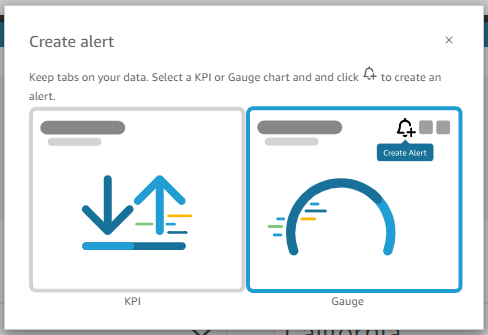
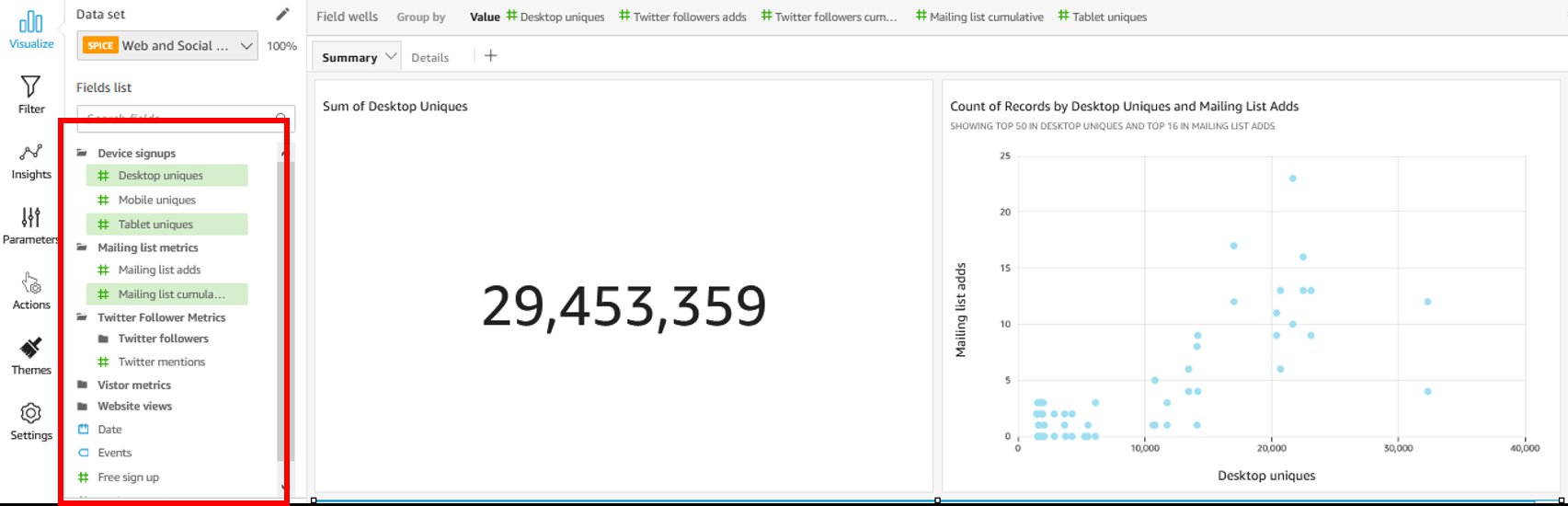
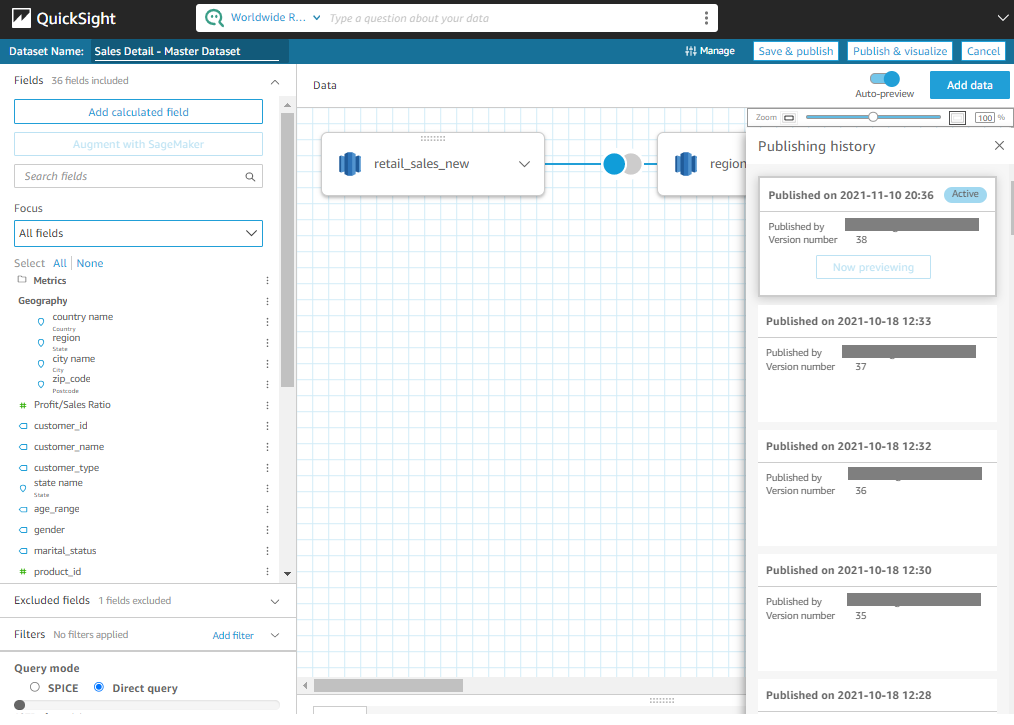
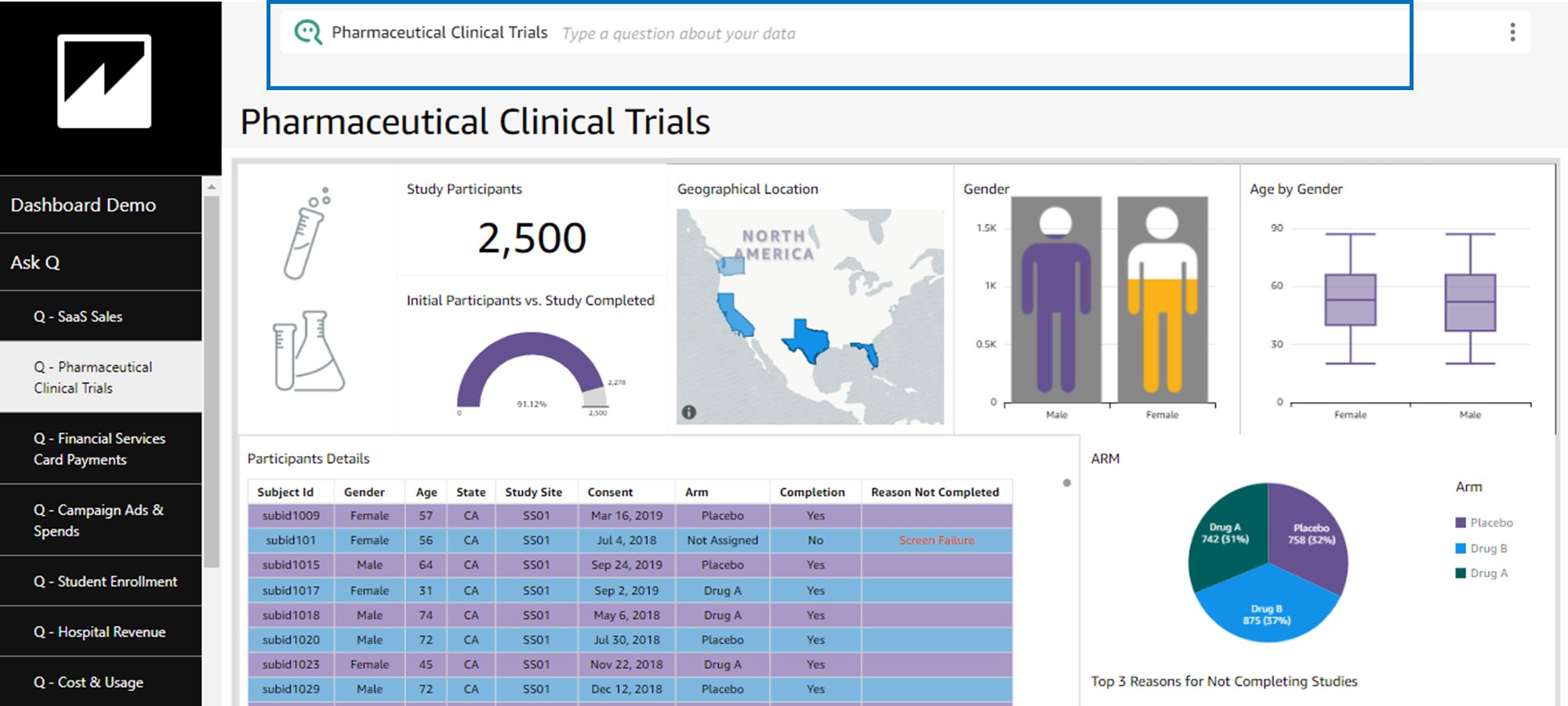
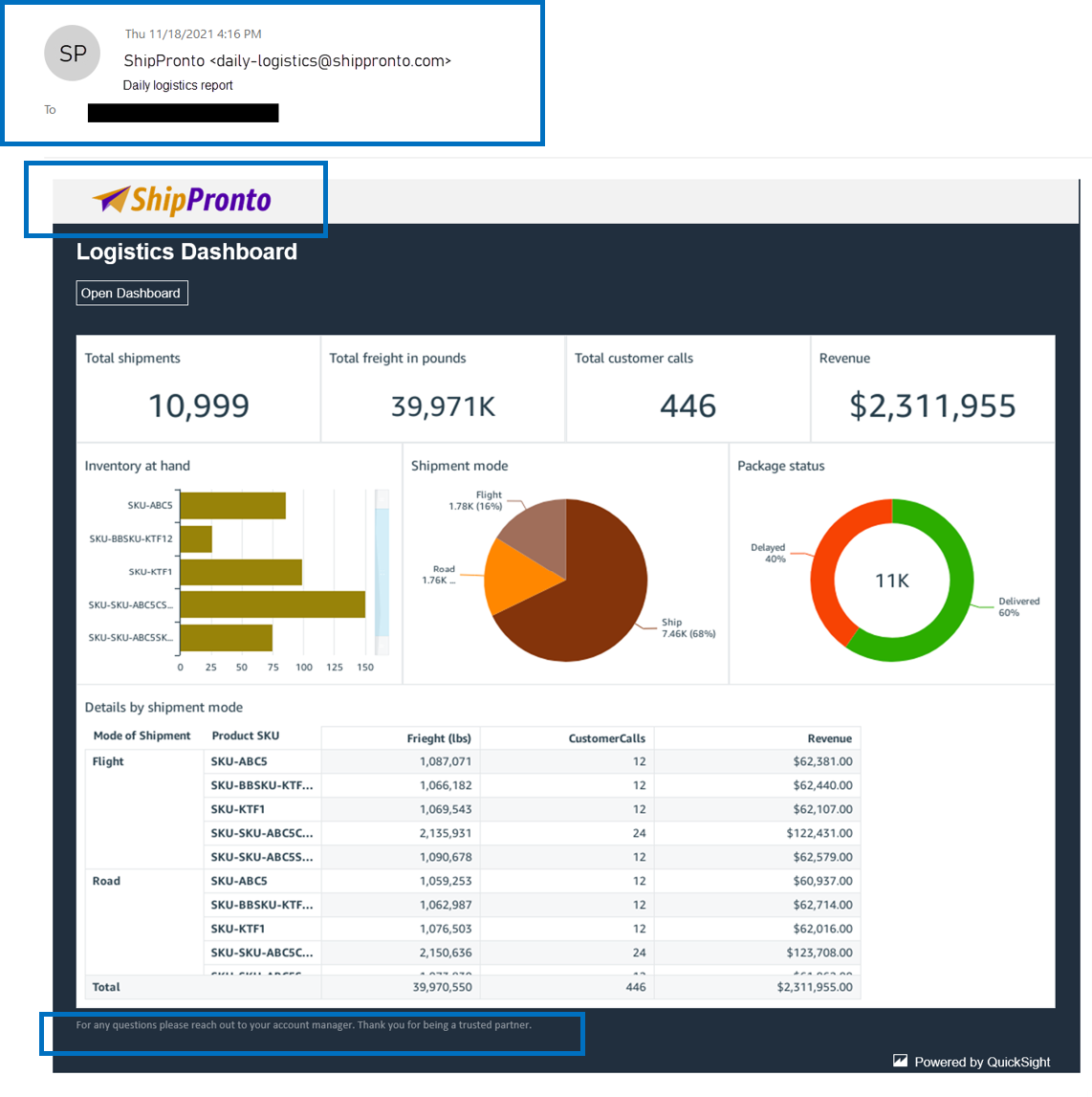

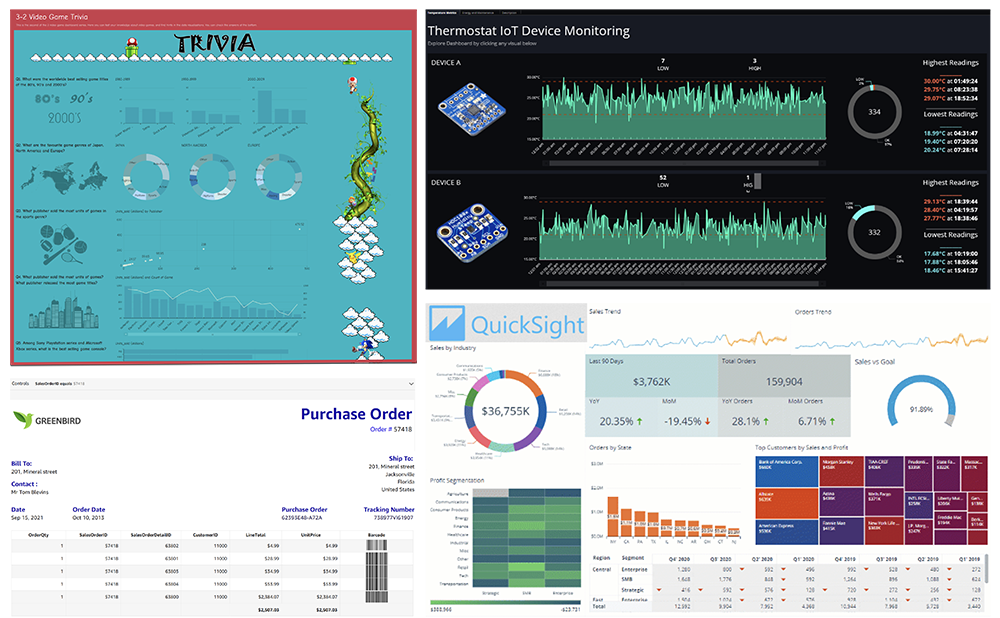



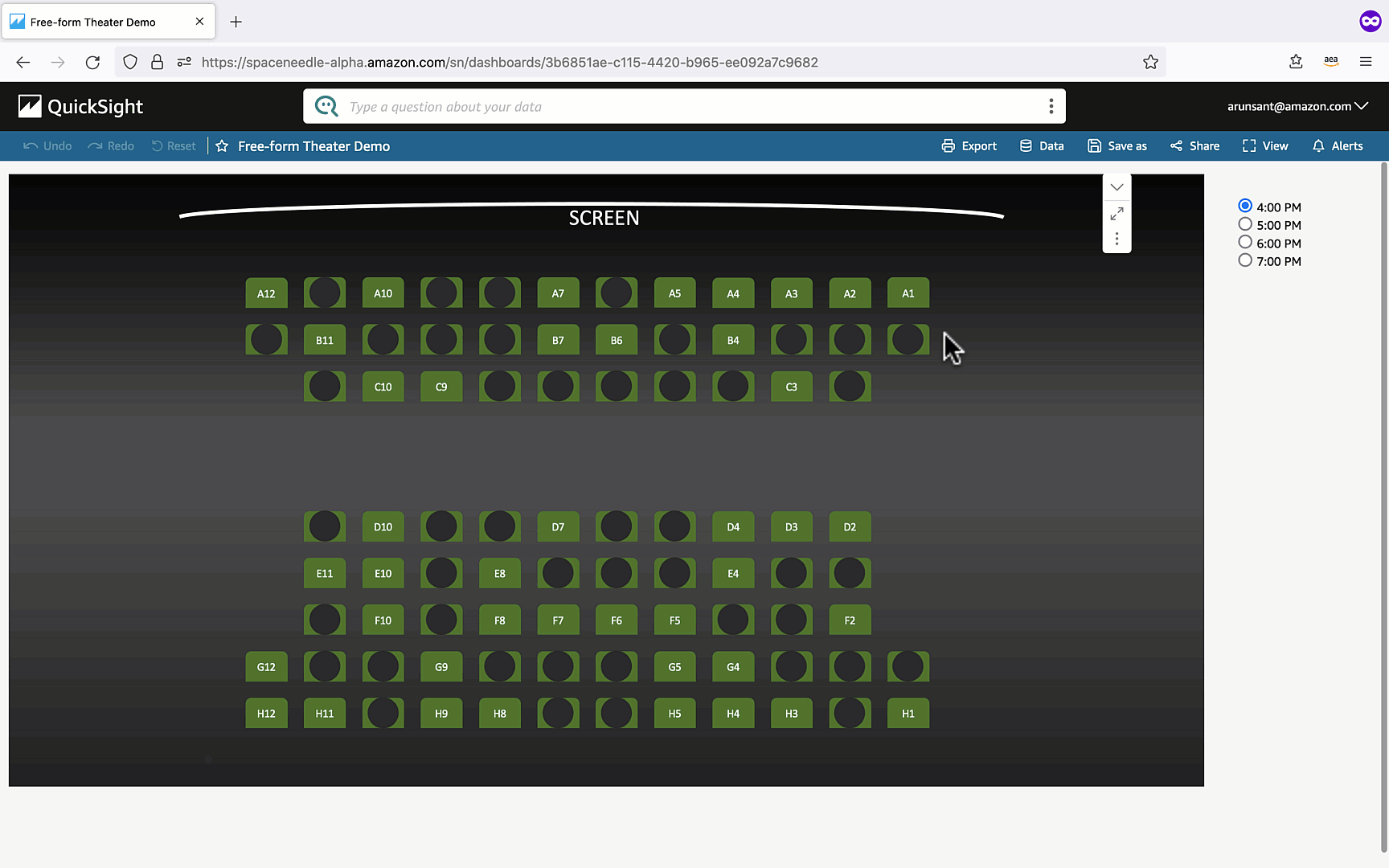







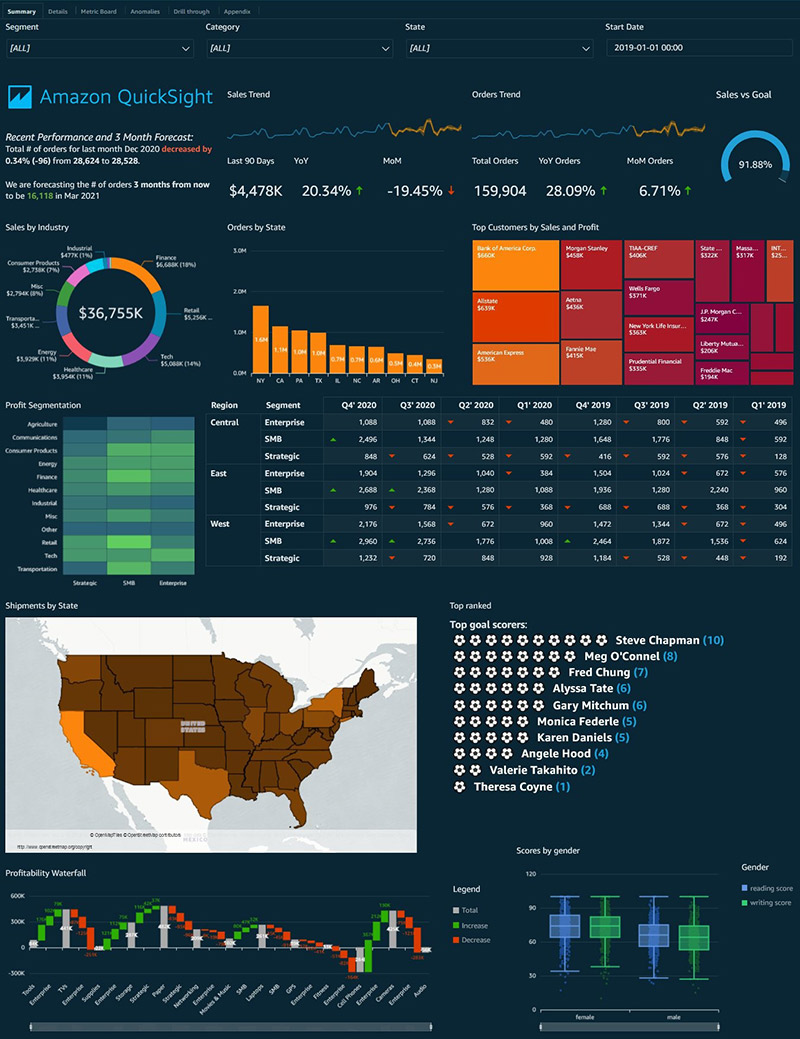



 Jose Kunnackal John is a principal product manager for Amazon QuickSight.
Jose Kunnackal John is a principal product manager for Amazon QuickSight. Sahitya Pandiri is a technical program manager with Amazon Web Services.
Sahitya Pandiri is a technical program manager with Amazon Web Services.
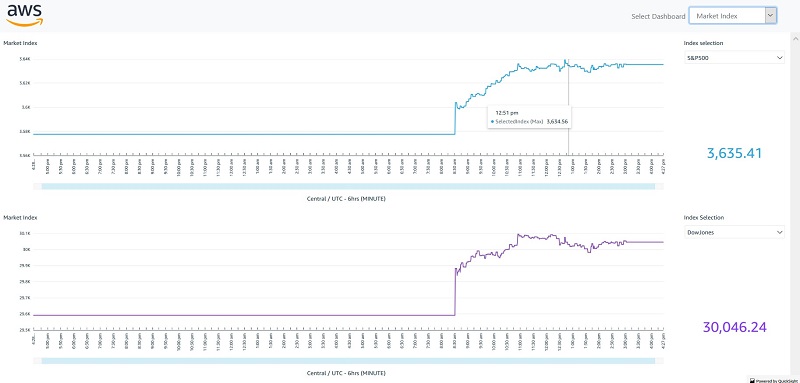
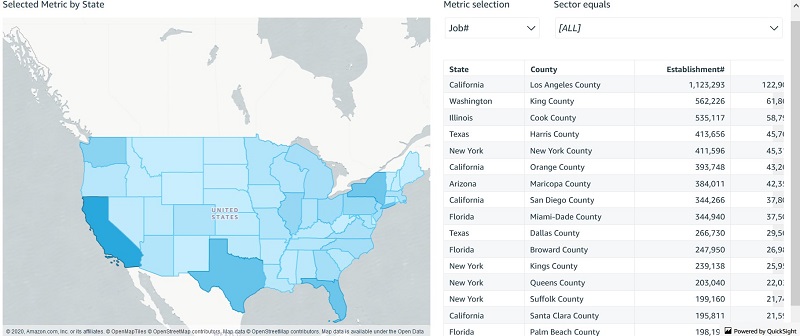
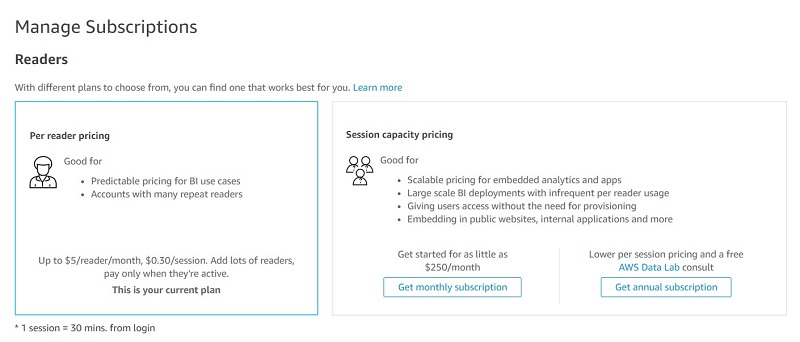
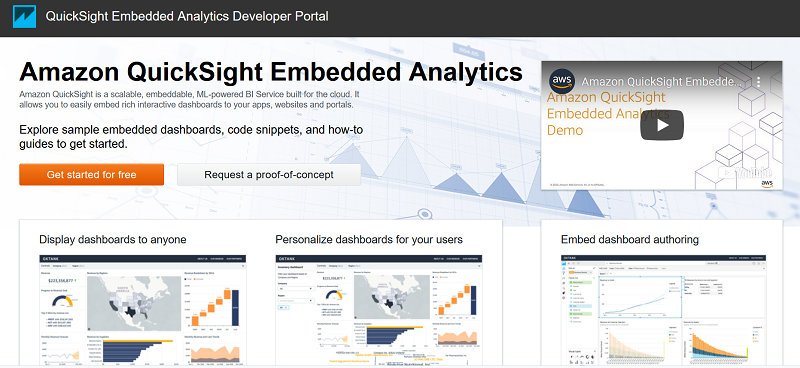

 Kareem Syed-Mohammed is a Product Manager at Amazon QuickSight. He focuses on embedded analytics, APIs, and developer experience. Prior to QuickSight he has been with AWS Marketplace and Amazon retail as a PM. Kareem started his as a career developer and then PM for call center technologies, Local Expert and Ads for Expedia. He worked as a consultant with McKinsey and Company for a short while.
Kareem Syed-Mohammed is a Product Manager at Amazon QuickSight. He focuses on embedded analytics, APIs, and developer experience. Prior to QuickSight he has been with AWS Marketplace and Amazon retail as a PM. Kareem started his as a career developer and then PM for call center technologies, Local Expert and Ads for Expedia. He worked as a consultant with McKinsey and Company for a short while.