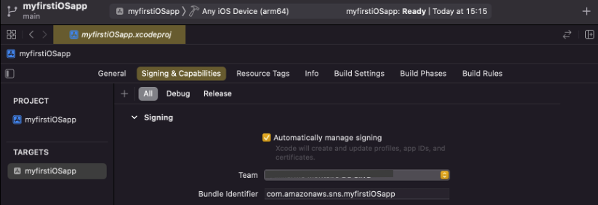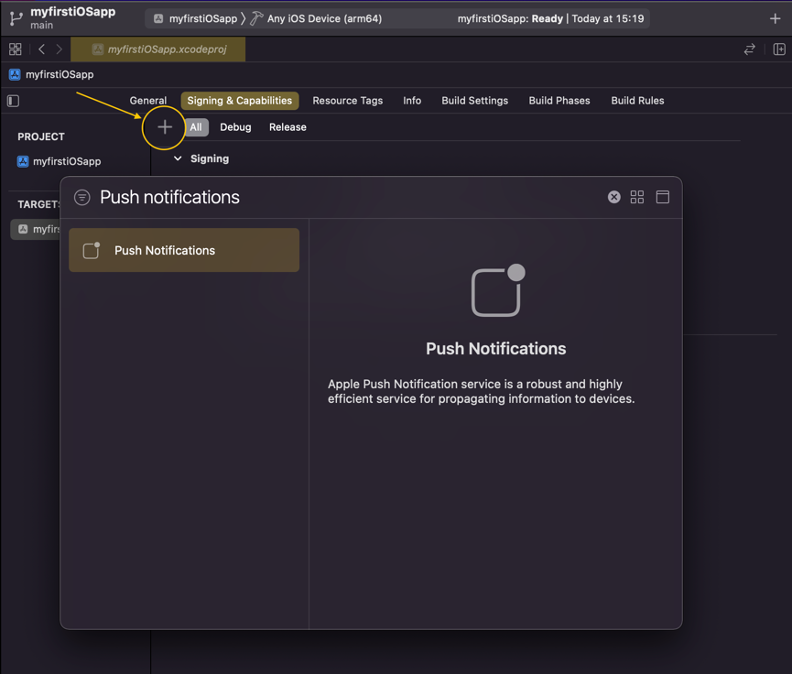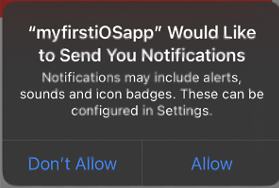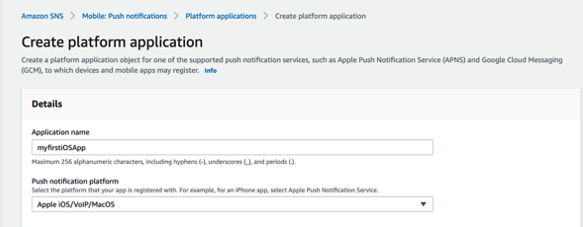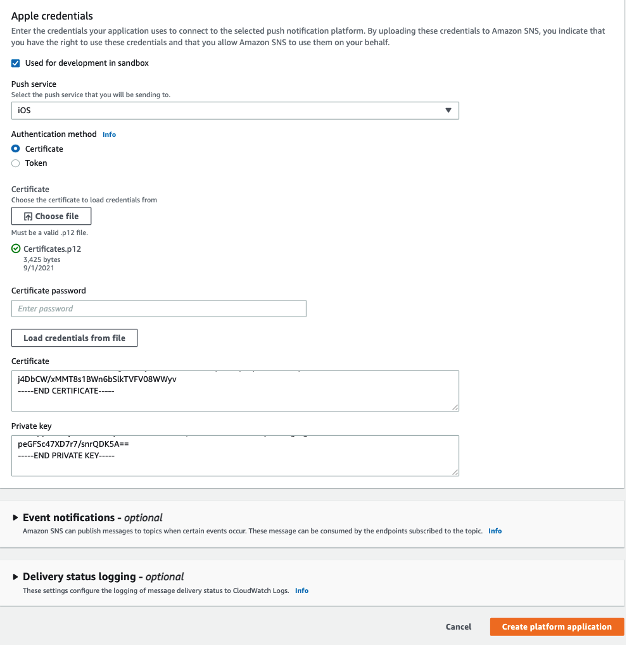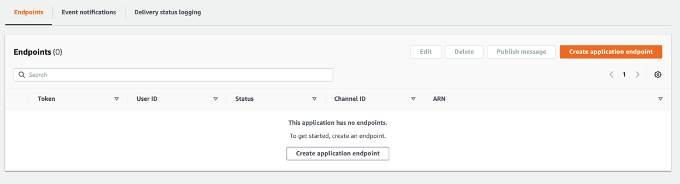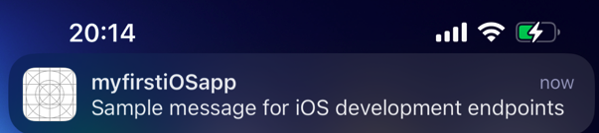Post Syndicated from Sam Dengler original https://aws.amazon.com/blogs/compute/introducing-tiered-pricing-for-aws-lambda/
This blog post is written by Heeki Park, Principal Solutions Architect, Serverless.
AWS Lambda charges for on-demand function invocations based on two primary parameters: invocation requests and compute duration, measured in GB-seconds. If you configure additional ephemeral storage for your function, Lambda also charges for ephemeral storage duration, measured in GB-seconds.
AWS continues to find ways to help customers reduce cost for running on Lambda. In February 2020, AWS announced that AWS Lambda would participate in Compute Savings Plans. In December 2020, AWS announced 1 ms billing granularity to help customers save on cost for their Lambda function invocations. With that pricing change, customers whose function duration is less than 100 ms pay less for those function invocations. In September 2021, AWS announced Graviton2 support for running your function on ARM and potential improvements for price performance for compute.
Today, AWS introduces tiered pricing for Lambda. With tiered pricing, customers who run large workloads on Lambda can automatically save on their monthly costs. Tiered pricing is based on compute duration measured in GB-seconds. The tiered pricing breaks down as follows:
| Compute duration (GB-seconds) | Architecture | New tiered discount |
| 0 – 6 billion | x86 | Same as today |
| 6 – 15 billion | x86 | 10% |
| Anything over 15 billion | x86 | 20% |
| 0 – 7.5 billion | arm64 | Same as today |
| 7.5 – 18.75 billion | arm64 | 10% |
| Anything over 18.75 billion | arm64 | 20% |
The Lambda pricing page lists the pricing for all Regions and architectures.
Tiered pricing discount example
Consider a financial services provider who provides on-demand stock portfolio analysis. The customers pay per portfolio analyzed and find the service valuable for providing them insight into the performance of those assets. The application is built using Lambda, runs on x86, and is optimized to use 2048 MB (2 GB) of memory with an average function duration of 60 seconds. This current month resulted in 75 million function invocations.
Without tiered pricing, this workload costs the following:
Monthly request charges: 75M * $0.20/million = $15.00
Monthly compute duration (seconds): 75M * 60 seconds = 4.5B seconds
Monthly compute (GB-seconds): 4.5B seconds * 2 GB = 9B GB-seconds
Monthly compute duration charges: 9B GB-s * $0.0000166667/GB-s = $150,000.30
Total monthly charges = request charges + compute duration charges = $15.00 + $150,000.30 = $150,015.30
With tiered pricing, the portion of compute duration that exceeds 6B GB-seconds receives an automatic discount as follows:
Monthly request charges: 75M * $0.20/million = $15.00
Monthly compute duration (seconds): 75M * 60 seconds = 4.5B seconds
Monthly compute (GB-seconds): 4.5B seconds * 2GB = 9B GB-seconds
Monthly compute duration charge (tier 1): 6B Gb-s * $0.0000166667/GB-s = $100,000.20
Monthly compute duration charge (tier 2): 3B Gb-s * $0.0000150000/GB-s = $45,000.09
Monthly compute duration charges (post-discount): $100,000.20 + $45,000.09 = $145,000.29.
Total monthly charges = request charges + compute duration charges = $15.00 + $145,000.29 = $145,015.29 ($5,000.01 cost savings)
Tiered pricing discount example with increased growth
The service is successful and usage in the following month quadruples, resulting in 300 million function invocations.
Without tiered pricing, this workload costs the following:
Monthly request charges: 300M * $0.20/million = $60.00
Monthly compute duration (seconds): 300M * 60 seconds = 18B seconds
Monthly compute (GB-seconds): 18B seconds * 2GB = 36B GB-seconds
Monthly compute duration charges: 36B GB-s * $0.0000166667/GB-s = $600,001.20
Total monthly charges = request charges + compute duration charges = $60.00 + $600,001.20 = $600,061.20
With tiered pricing, the compute duration portion now also exceeds 15B GB-seconds and receives an automatic discount as follows:
Monthly request charges: 300M * $0.20/million = $60.00
Monthly compute duration (seconds): 300M * 60 seconds = 18B seconds
Monthly compute (GB-seconds): 18B seconds * 2GB = 36B GB-seconds
Monthly compute duration charge (tier 1): 6B GB-s * $0.0000166667/GB-s = $100,000.02
Monthly compute duration charge (tier 2): 9B GB-s * $0.0000150000/GB-s = $135,000.27
Monthly compute duration charge (tier 3): 21B GB-s * $0.0000133333/GB-s = $280,000.56
Monthly compute duration charges (post-discount): $100,000.02 + $135,000.27 + $280,000.56 = $515,001.03.
Total monthly charges = request charges + compute duration charges = $60.00 + $515,001.03 = $515,061.03 ($85,000.17 cost savings)
Tiered pricing discount example with decreased growth
Alternatively, customers used the service less frequently than expected. As a result, usage in the following month is one-third the prior month’s usage, resulting in 25 million function invocations.
Without tiered pricing, this workload costs the following:
Monthly request charges: 25M * $0.20/million = $5.00
Monthly compute duration (seconds): 25M * 60 seconds = 1.5B seconds
Monthly compute (GB-seconds): 1.5B seconds * 2GB = 3B GB-seconds
Monthly compute duration charges: 3B GB-s * $0.0000166667/GB-s = $50,000.10
Total monthly charges = request charges + compute duration charges = $5.00 + $50,000.10 = $50,005.10
When considering tiered pricing, the compute duration portion is under 6B GB-s and is priced without any additional pricing discounts. In this case, the financial services provider did not grow the business as expected or take advantage of tiered pricing. However, they did take advantage of Lambda’s pay-as-you-go model, paying only for the compute that this application used.
Summary and other considerations
Tiered pricing for Lambda applies to the compute duration portion of your on-demand function invocations. It is specific to the architecture (x86 or arm64) and is bucketed by the Region. Refer to the previous table for the specific pricing tiers.
For example, consider a function that is using x86 architecture, deployed in both us-east-1 and us-west-2. Usage in us-east-1 is bucketed and priced separately from usage in us-west-2. If there is a function using arm64 architecture in us-east-1 and us-west-2, that function is also in a separate bucket.
The cost for invocation requests remains the same. The discount applies only to on-demand compute duration and does not apply to provisioned concurrency. Customers who also purchase Compute Savings Plans (CSPs) can take advantage of both, where Lambda applies tiered pricing first, followed by CSPs.
Conclusion
With tiered pricing for Lambda, you can save on the compute duration portion of your monthly Lambda bills. This allows you to architect, build, and run large-scale applications on Lambda and take advantage of these tiered prices automatically.
For more information on tiered pricing for Lambda, see: https://aws.amazon.com/lambda/pricing/.