Post Syndicated from Sharon Li original https://aws.amazon.com/blogs/security/cost-considerations-and-common-options-for-aws-network-firewall-log-management/
When you’re designing a security strategy for your organization, firewalls provide the first line of defense against threats. Amazon Web Services (AWS) offers AWS Network Firewall, a stateful, managed network firewall that includes intrusion detection and prevention (IDP) for your Amazon Virtual Private Cloud (VPC).
Logging plays a vital role in any firewall policy, as emphasized by the National Institute of Standards and Technology (NIST) Guidelines on Firewalls and Firewall Policy. Logging enables organizations to take proactive measures to help prevent and recover from failures, maintain proper firewall security configurations, and gather insights for effectively responding to security incidents.
Determining the optimal logging approach for your organization should be approached on a case-by-case basis. It involves striking a balance between your security and compliance requirements and the costs associated with implementing solutions to meet those requirements.
This blog post walks you through logging configuration best practices, discusses three common architectural patterns for Network Firewall logging, and provides guidelines for optimizing the cost of your logging solution. This information will help you make a more informed choice for your organization’s use case.
Stateless and stateful rules engines logging
When discussing Network Firewall best practices, it’s essential to understand the distinction between stateful and stateless rules. Note that stateless rules don’t support firewall logging, which can make them difficult to work with in use cases that depend on logs.
To verify that traffic is forwarded to the stateful inspection engine that generates logs, you can add a custom-defined stateless rule group that covers the traffic you need to monitor, or you can set a default action for stateless traffic to be forwarded to stateful rule groups in the firewall policy, as shown in the following figure.
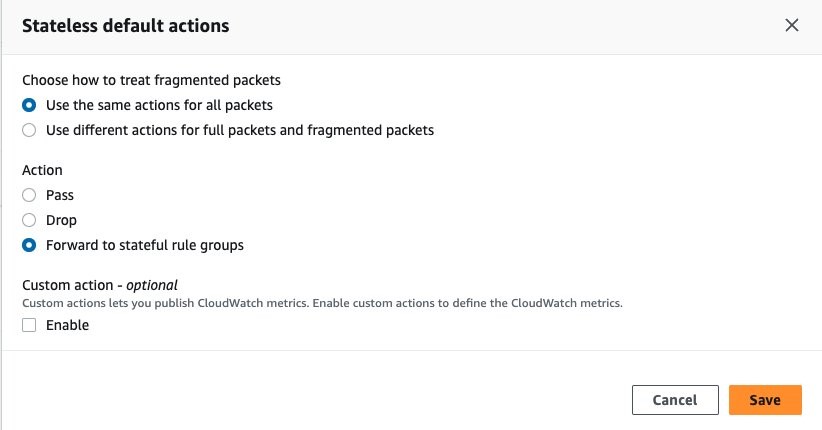
Figure 1: Set up stateless default actions to forward to stateful rule groups
Alert logs and flow logs
Network Firewall provides two types of logs:
- Alert — Sends logs for traffic that matches a stateful rule whose action is set to Alert or Drop.
- Flow — Sends logs for network traffic that the stateless engine forwards to the stateful rules engine.
To grasp the use cases of alert and flow logs, let’s begin by understanding what a flow is from the view of the firewall. For the network firewall, network flow is a one-way series of packets that share essential IP header information. It’s important to note that the Network Firewall flow log differs from the VPC flow log, as it captures the network flow from the firewall’s perspective and it is summarized in JSON format.
For example, the following sequence shows how an HTTP request passes through the Network Firewall.
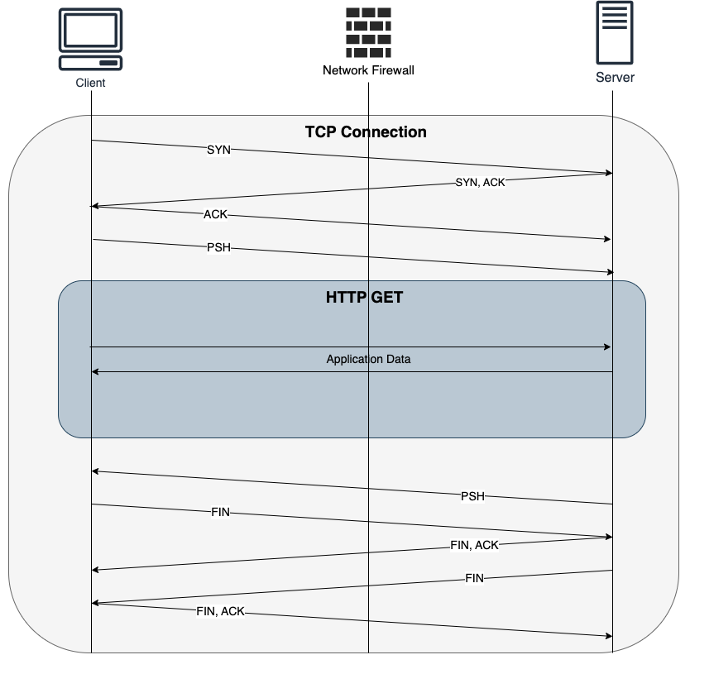
Figure 2: HTTP request passes through Network Firewall
When you’re using a stateful rule to block egress HTTP traffic, the TCP connection will be established initially. When an HTTP request comes in, it will be evaluated by the stateful rule. Depending on the rule’s action, the firewall may send a TCP reset to the sender when a Reject action is configured, or it may drop the packets to block them if a Drop action is configured. In the case of a Drop action, shown in Figure 3, the Network Firewall decides not to forward the packets at the HTTP layer, and the closure of the connection is determined by the TCP timers on both the client and server sides.
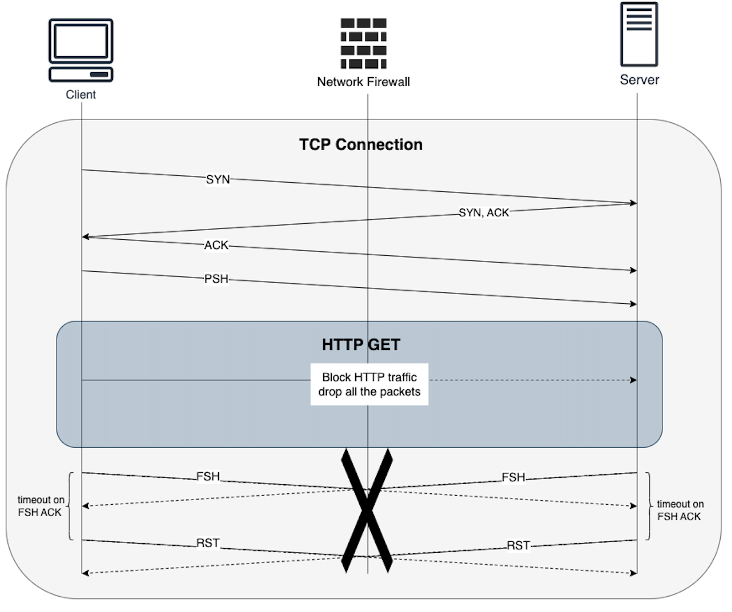
Figure 3: HTTP request blocked by Network Firewall
In the given example, the Network Firewall generates a flow log that provides information like IP addresses, port numbers, protocols, timestamps, number of packets, and bytes of the traffic. However, it doesn’t include details about the stateful inspection, such as whether the traffic was blocked or allowed.
Figure 4 shows the inbound flow log.
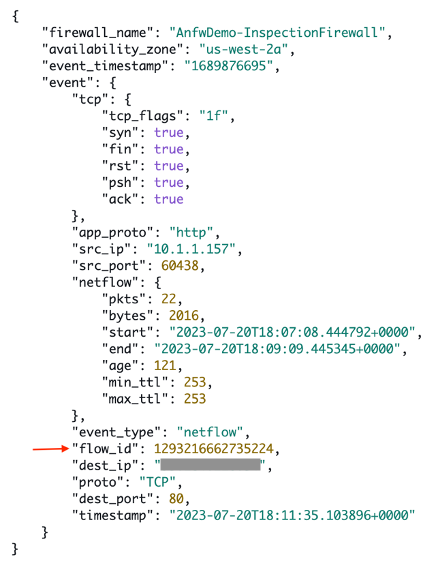
Figure 4: Inbound flow log
Figure 5 shows the outbound flow log.
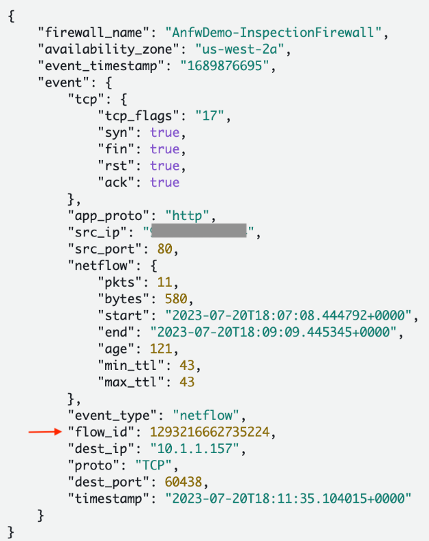
Figure 5: Outbound flow log
The alert log entry complements the flow log by containing stateful inspection details. The entry includes information about whether the traffic was allowed or blocked and also provides the hostname associated with the traffic. This additional information enhances the understanding of network activities and security events, as shown in Figure 6.
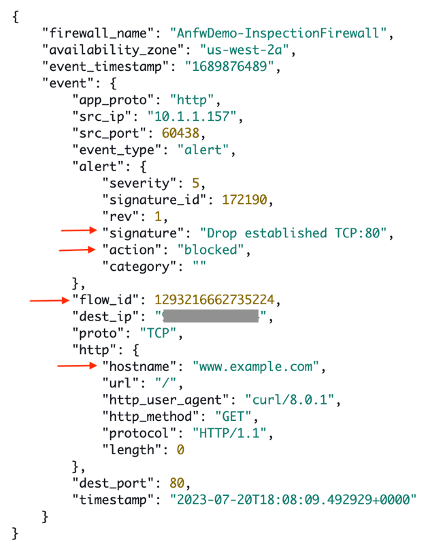
Figure 6: Alert log
In summary, flow logs provide stateless information and are valuable for identifying trends, like monitoring IP addresses that transmit the most data over time in your network. On the other hand, alert logs contain stateful inspection details, making them helpful for troubleshooting and threat hunting purposes.
Keep in mind that flow logs can become excessive. When you’re forwarding traffic to a stateful inspection engine, flow logs capture the network flows crossing your Network Firewall endpoints. Because log volume affects overall costs, it’s essential to choose the log type that suits your use case and security needs. If you don’t need flow logs for traffic flow trends, consider only enabling alert logs to help reduce expenses.
Effective logging with alert rules
When you write stateful rules using the Suricata format, set the alert rule to be evaluated before the pass rule to log allowed traffic. Be aware that:
- You must enable strict rule evaluation order to allow the alert rule to be evaluated before the pass rule. Otherwise the order of evaluation by default is pass rules first, then drop, then alert. The engine stops processing rules when it finds a match.
- When you use pass rules, it’s recommended to add a message to remind anyone looking at the policy that these rules do not generate messages. This will help when developing and troubleshooting your rules.
For example, the rules below will allow traffic to a target with a specific Server Name Indication (SNI) and log the traffic that was allowed. As you can see in the pass rule, it includes a message to remind the firewall policy maker that pass rules don’t alert. The alert rule evaluated before the pass rule logs a message to tell the log viewer which rule allows the traffic. This way you can see allowed domains in the logs.
This way you can see allowed domains in the alert logs.
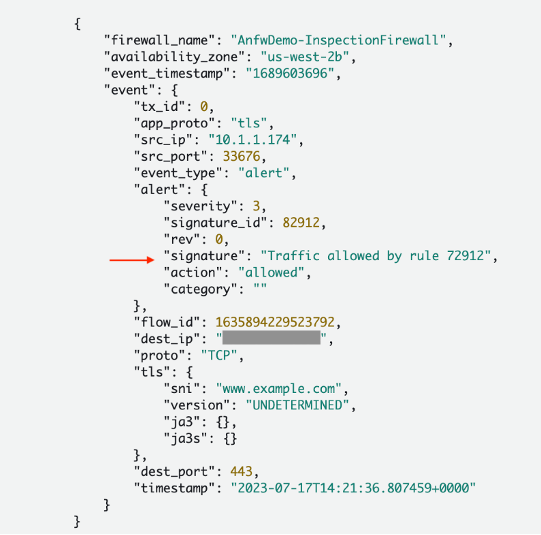
Figure 7: Allowed domain in the alert log
Log destination considerations
Network Firewall supports the following log destinations:
You can select the destination that best fits your organization’s processes. In the next sections, we review the most common pattern for each log destination and walk you through the cost considerations, assuming a scenario in which you generate 15 TB Network Firewall logs in us-east-1 Region per month.
Amazon S3
Network Firewall is configured to inspect traffic and send logs to an S3 bucket in JSON format using Amazon CloudWatch vended logs, which are logs published by AWS services on behalf of the customer. Optionally, logs in the S3 bucket can then be queried using Amazon Athena for monitoring and analysis purposes. You can also create Amazon QuickSight dashboards with an Athena-based dataset to provide additional insight into traffic patterns and trends, as shown in Figure 8.
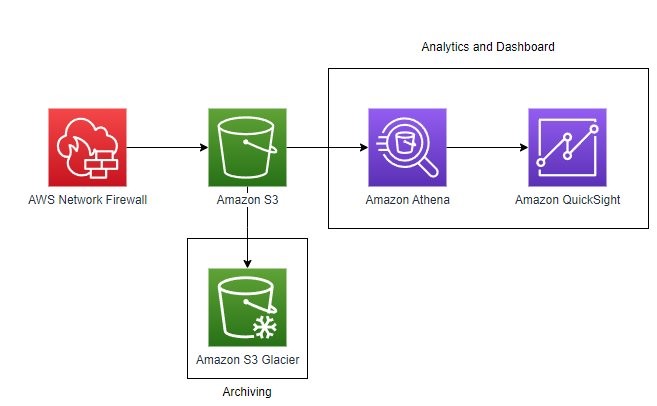
Figure 8: Architecture diagram showing AWS Network Firewall logs going to S3
Cost considerations
Note that Network Firewall logging charges for the pattern above are the combined charges for CloudWatch Logs vended log delivery to the S3 buckets and for using Amazon S3.
CloudWatch vended log pricing can influence overall costs significantly in this pattern, depending on the amount of logs generated by Network Firewall, so it’s recommended that your team be aware of the charges described in Amazon CloudWatch Pricing – Amazon Web Services (AWS). From the CloudWatch pricing page, navigate to Paid Tier, choose the Logs tab, select your Region and then under Vended Logs, see the information for Delivery to S3.
For Amazon S3, go to Amazon S3 Simple Storage Service Pricing – Amazon Web Services, choose the Storage & requests tab, and view the information for your Region in the Requests & data retrievals section. Costs will be dependent on storage tiers and usage patterns and the number of PUT requests to S3.
In our example, 15 TB is converted and compressed to approximately 380 GB in the S3 bucket. The total monthly cost in the us-east-1 Region is approximately $3800.
Long-term storage
There are additional features in Amazon S3 to help you save on storage costs:
- If after implementing Network Firewall logging, you determine that your log files are larger than 128 KB, you can take advantage of S3 Intelligent-Tiering, which provides automatic cost savings for files with unknown access patterns. There is additional cost savings potential in the S3 Intelligent-Tiering optional Archive Access and Deep Archive Access tiers, depending on your usage patterns.
- S3 Lifecycle management can help automatically move log files into cost-saving infrequent access storage tiers after a user-defined amount of time after creation.
- If logs need to be kept for compliance but are too small to take advantage of S3 Intelligent-Tiering, consider aggregating and placing them in the S3 Glacier Flexible Retrieval or S3 Glacier Deep Archive tiers as a way to save on storage costs. Metadata charges might apply and can influence costs depending on the number of objects being stored.
Analytics and reporting
Athena and QuickSight can be used for analytics and reporting:
- Athena can perform SQL queries directly against data in the S3 bucket where Network Firewall logs are stored. In the Athena query editor, a single query can be run to set up the table that points to the Network Firewall logging bucket.
- After data is available in Athena, you can use Athena as a data source for QuickSight dashboards. You can use QuickSight to visualize data from your Network Firewall logs, taking advantage of AWS serverless services.
- Please note that using Athena to scan firewall data in S3 might increase costs, as can the number of authors, users, reports, alerts, and SPICE data used in QuickSight.
Amazon CloudWatch Logs
In this pattern, shown in Figure 9, Network Firewall is configured to send logs to Amazon CloudWatch as a destination. Once the logs are available in CloudWatch, CloudWatch Log Insights can be used to search, analyze, and visualize your logs to generate alerts, notifications, and alarms based on specific log query patterns.
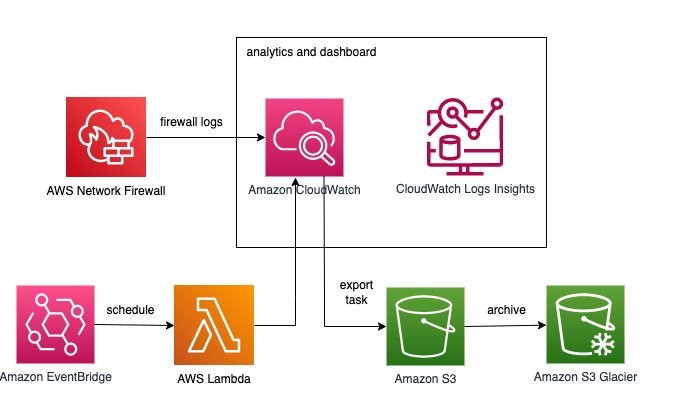
Figure 9: Architecture diagram using CloudWatch for Network Firewall Logs
Cost considerations
Configuring Network Firewall to send logs to CloudWatch incurs charges based on the number of metrics configured, metrics collection frequency, the number of API requests, and the log size. See Amazon CloudWatch Pricing for additional details.
In our example of 15 TB logs, this pattern in the us-east-1 Region results in approximately $6900.
CloudWatch dashboards offers a mechanism to create customized views of the metrics and alarms for your Network Firewall logs. These dashboards incur an additional charge of $3 per month for each dashboard.
Contributor Insights and CloudWatch alarms are additional ways that you can monitor logs for a pre-defined query pattern and take necessary corrective actions if needed. Contributor Insights are charged per Contributor Insights rule. To learn more, go to the Amazon CloudWatch Pricing page, and under Paid Tier, choose the Contributor Insights tab. CloudWatch alarms are charged based on the number of metric alarms configured and the number of CloudWatch Insights queries analyzed. To learn more, navigate to the CloudWatch pricing page and navigate to the Metrics Insights tab.
Long-term storage
CloudWatch offers the flexibility to retain logs from 1 day up to 10 years. The default behavior is never expire, but you should consider your use case and costs before deciding on the optimal log retention period. For cost optimization, the recommendation is to move logs that need to be preserved long-term or for compliance from CloudWatch to Amazon S3. Additional cost optimization can be achieved through S3 tiering. To learn more, see Managing your storage lifecycle in the S3 User Guide.
AWS Lambda with Amazon EventBridge, as shown in the following sample code, can be used to create an export task to send logs from CloudWatch to Amazon S3 based on an event rule, pattern matching rule, or scheduled time intervals for long-term storage and other use cases.
Figure 10 shows how EventBridge is configured to trigger the Lambda function periodically.

Figure 10: EventBridge scheduler for daily export of CloudWatch logs
Analytics and reporting
CloudWatch Insights offers a rich query language that you can use to perform complex searches and aggregations on your Network Firewall log data stored in log groups as shown in Figure 11.
The query results can be exported to CloudWatch dashboard for visualization and operational decision making. This will help you quickly identify patterns, anomalies, and trends in the log data to create the alarms for proactive monitoring and corrective actions.
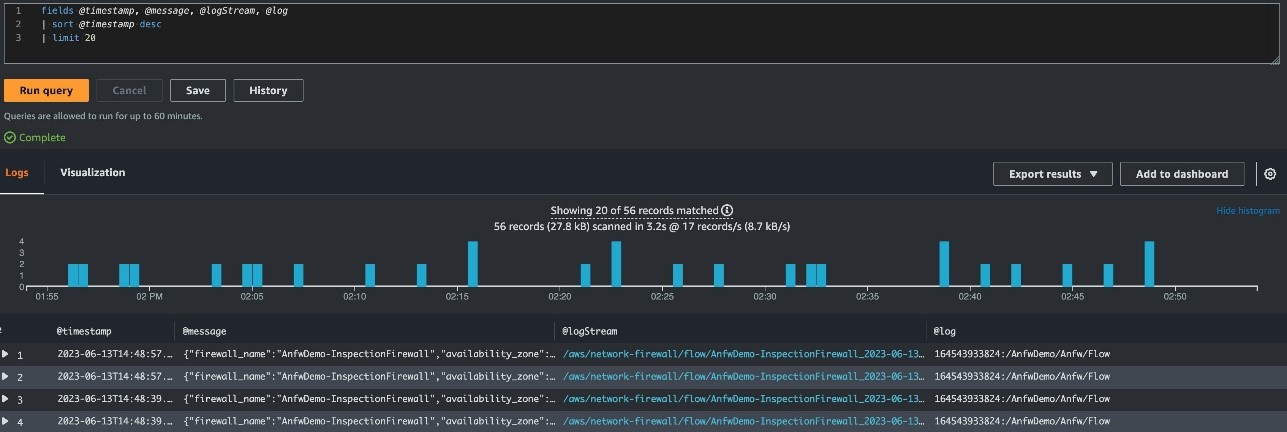
Figure 11: Network Firewall logs ingested into CloudWatch and analyzed through CloudWatch Logs Insights
Amazon Kinesis Data Firehose
For this destination option, Network Firewall sends logs to Amazon Kinesis Data Firehose. From there, you can choose the destination for your logs, including Amazon S3, Amazon Redshift, Amazon OpenSearch Service, and an HTTP endpoint that’s owned by you or your third-party service providers. The most common approach for this option is to deliver logs to OpenSearch, where you can index log data, visualize, and analyze using dashboards as shown in Figure 12.
In the blog post How to analyze AWS Network Firewall logs using Amazon OpenSearch Service, you learn how to build network analytics and visualizations using OpenSearch in detail. Here, we discuss only some cost considerations of using this pattern.
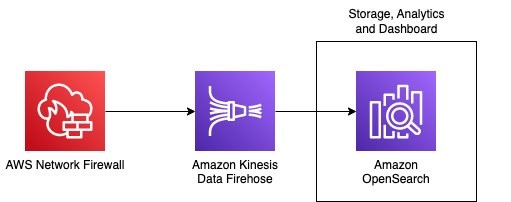
Figure 12: Architecture diagram showing AWS Network Firewall logs going to OpenSearch
Cost considerations
The charge when using Kinesis Data Firehose as a log destination is for CloudWatch Logs vended log delivery. Ingestion pricing is tiered and billed per GB ingested in 5 KB increments. See Amazon Kinesis Data Firehose Pricing under Vended Logs as source. There are no additional Kinesis Data Firehose charges for delivery unless optional features are used.
For 15 TB of log data, the cost of CloudWatch delivery and Kinesis Data Firehose ingestion is approximately $5400 monthly in the us-east-1 Region.
The cost for Amazon OpenSearch Service is based on three dimensions:
- Instance hours, which are the number of hours that an instance is available to you for use
- The amount of storage you request
- The amount of data transferred in and out of OpenSearch Service
Storage pricing depends on the storage tier and type of instance that you choose. See pricing examples of using OpenSearch Service. When creating your OpenSearch domain, see Sizing Amazon OpenSearch Service domains to help you right-size your OpenSearch domain. Other cost optimization best practices include choosing the right storage tier and using AWS Graviton2 instances to improve performance.
For instance, allocating approximately 15 TB of UltraWarm storage in the us-east-1 Region will result in a monthly cost of $4700. Keep in mind that in addition to storage costs, you should also account for compute instances and hot storage.
In short, the estimated total cost for log ingestion and storage in the us-east-1 Region for this pattern is at least $10,100.
Leveraging OpenSearch will enable you to promptly investigate, detect, analyze, and respond to security threats.
Summary
The following table shows a summary of the expenses and advantages of each solution. Since storing logs is a fundamental aspect of log management, we use the monthly cost of using Amazon S3 as the log delivery destination as our baseline when making these comparisons.
| Pattern | Log delivery and storage cost as a multiple of the baseline cost | Functionalities | Dependencies |
| Amazon S3, Athena, QuickSight | 1 | The most economical option for log analysis. | The solution requires security engineers to have a good analytics skillset. Familiarity with Athena query and query running time will impact the incident response time and the cost. |
| Amazon CloudWatch | 1.8 | Log analysis, dashboards, and reporting can be implemented from the CloudWatch console. No additional service is needed. | The solution requires security engineers to be comfortable with CloudWatch Logs Insights query syntax. The CloudWatch Logs Insights query will impact the incident response time and the cost. |
| Amazon Kinesis Data Firehose, OpenSearch | 2.7+ | Investigate, detect, analyze, and respond to security threats quickly with OpenSearch. | The solution requires you to invest in managing the OpenSearch cluster. |
You have the flexibility to select distinct solutions for flow logs and alert logs based on your requirements. For flow logs, opting for Amazon S3 as the destination offers a cost-effective approach. On the other hand, for alert logs, using the Kinesis Data Firehose and OpenSearch solution allows for quick incident response. Minimizing the time required to address ongoing security challenges can translate to reduced business risk at different costs.
Conclusion
This blog post has explored various patterns for Network Firewall log management, highlighting the cost considerations associated with each approach. While cost is a crucial factor in designing an efficient log management solution, it’s important to consider other factors such as real-time requirements, solution complexity, and ownership. Ultimately, the key is to adopt a log management pattern that aligns with your operational needs and budgetary constraints. Network security is an iterative practice, and by optimizing your log management strategy, you can enhance your overall security posture while effectively managing costs.
For more information about working with Network Firewall, see What is AWS Network Firewall?
If you have feedback about this post, submit comments in the Comments section below. If you have questions about this post, contact AWS Support.
Want more AWS Security news? Follow us on Twitter.