Post Syndicated from Justin Criswell original https://aws.amazon.com/blogs/security/how-to-set-up-a-recurring-security-hub-summary-email/
AWS Security Hub provides a comprehensive view of your security posture in Amazon Web Services (AWS) and helps you check your environment against security standards and best practices. In this post, we’ll show you how to set up weekly email notifications using Security Hub to provide account owners with a summary of the existing security findings to prioritize, new findings, and links to the Security Hub console for more information.
When you enable Security Hub, it collects and consolidates findings from AWS security services that you’re using, such as intrusion detection findings from Amazon GuardDuty, vulnerability scans from Amazon Inspector, Amazon Simple Storage Service (Amazon S3) bucket policy findings from Amazon Macie, publicly accessible and cross-account resources from IAM Access Analyzer, and resources lacking AWS WAF coverage from AWS Firewall Manager. Security Hub also consolidates findings from integrated AWS Partner Network (APN) security solutions.
Cloud security processes can differ from traditional on-premises security in that security is often decentralized in the cloud. With traditional on-premises security operations, security alerts are typically routed to centralized security teams operating out of security operations centers (SOCs). With cloud security operations, it’s often the application builders or DevOps engineers who are best situated to triage, investigate, and remediate the security alerts. This integration of security into DevOps processes is referred to as DevSecOps, and as part of this approach, centralized security teams look for additional ways to proactively engage application account owners in improving the security posture of AWS accounts.
This solution uses Security Hub custom insights, AWS Lambda, and the Security Hub API. A custom insight is a collection of findings that are aggregated by a grouping attribute, such as severity or status. Insights help you identify common security issues that might require remediation action. Security Hub includes several managed insights, or you can create your own custom insights. Amazon SNS topic subscribers will receive an email, similar to the one shown in Figure 1, that summarizes the results of the Security Hub custom insights.
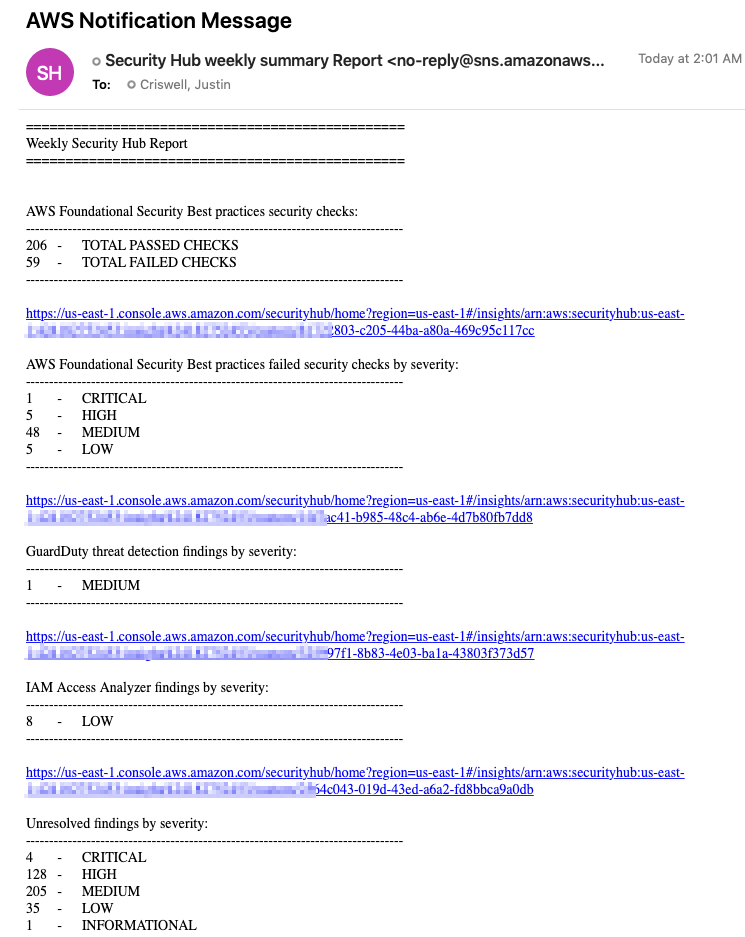
Figure 1: Example email with a summary of security findings for an account
Solution overview
This solution assumes that Security Hub is enabled in your AWS account. If it isn’t enabled, set up the service so that you can start seeing a comprehensive view of security findings across your AWS accounts.
A recurring Security Hub summary email provides recipients with a proactive communication that summarizes the security posture and any recent improvements within their AWS accounts. The email message contains the following sections:
- AWS Foundational Security Best Practices findings by status
- AWS Foundational Security Best Practices findings by severity
- Amazon GuardDuty findings by severity
- AWS Identity and Access Management (IAM) Access Analyzer findings by severity
- Unresolved findings by severity
- New findings in the last seven days by security product
- Top 10 resource types with the most findings
Here’s how the solution works:
- Seven Security Hub custom insights are created when you first deploy the solution.
- An Amazon CloudWatch time-based event invokes a Lambda function for processing.
- The Lambda function gets the results of the custom insights from Security Hub, formats the results for email, and sends a message to Amazon SNS.
- Amazon SNS sends the email notification to the address you provided during deployment.
- The email includes the summary and links to the Security Hub UI so that the recipient can follow the remediation workflow.
Figure 2 shows the solution workflow.
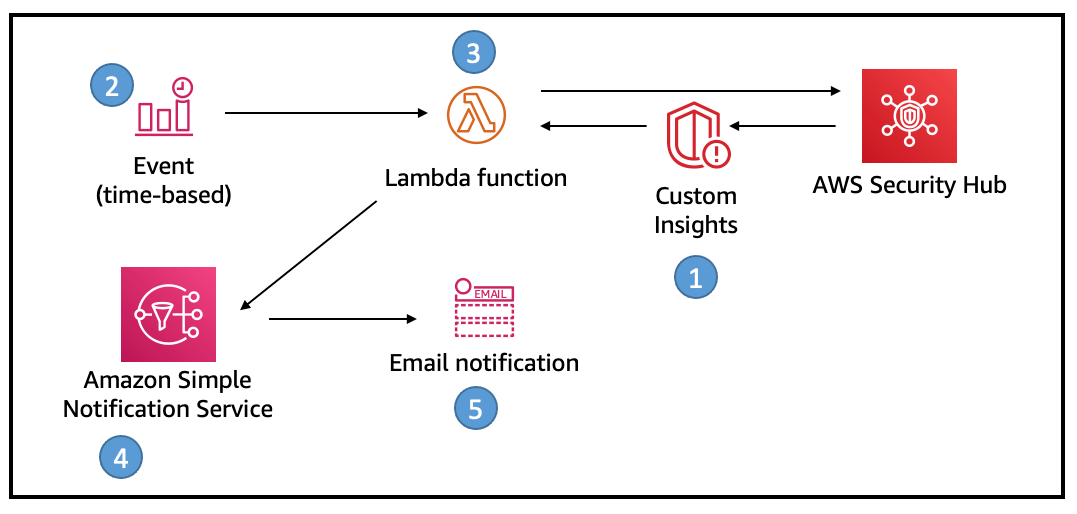
Figure 2: Solution overview, deployed through AWS CloudFormation
Security Hub custom insight
The finding results presented in the email are summarized by Security Hub custom insights. A Security Hub insight is a collection of related findings. Each insight is defined by a group by statement and optional filters. The group by statement indicates how to group the matching findings, and identifies the type of item that the insight applies to. For example, if an insight is grouped by resource identifier, then the insight produces a list of resource identifiers. The optional filters narrow down the matching findings for the insight. For example, you might want to see only the findings from specific providers or findings associated with specific types of resources. Figure 3 shows the seven custom insights that are created as part of deploying this solution.
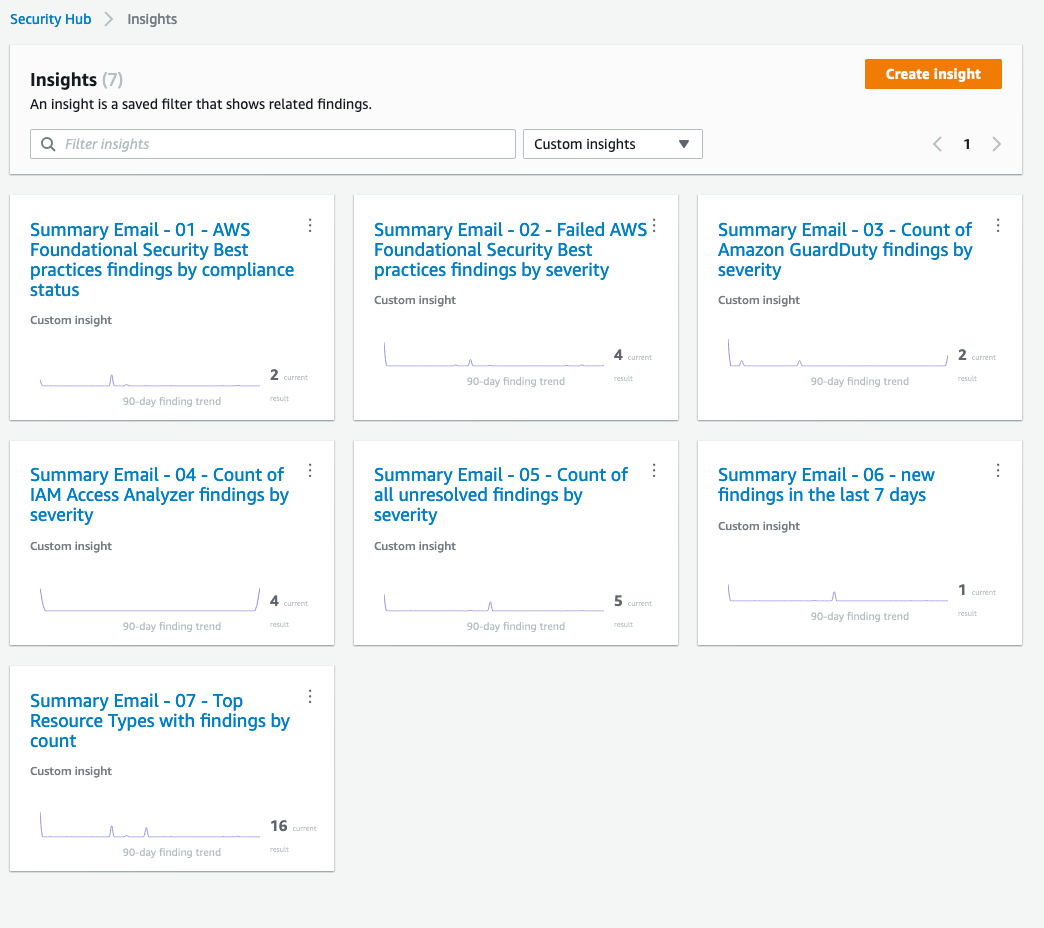
Figure 3: Custom insights created by the solution
Sample custom insight
Security Hub offers several built-in managed (default) insights. You can’t modify or delete managed insights. You can view the custom insights created as part of this solution in the Security Hub console under Insights, by selecting the Custom Insights filter. From the email, follow the link for “Summary Email – 02 – Failed AWS Foundational Security Best Practices” to see the summarized finding counts, as well as graphs with related data, as shown in Figure 4.
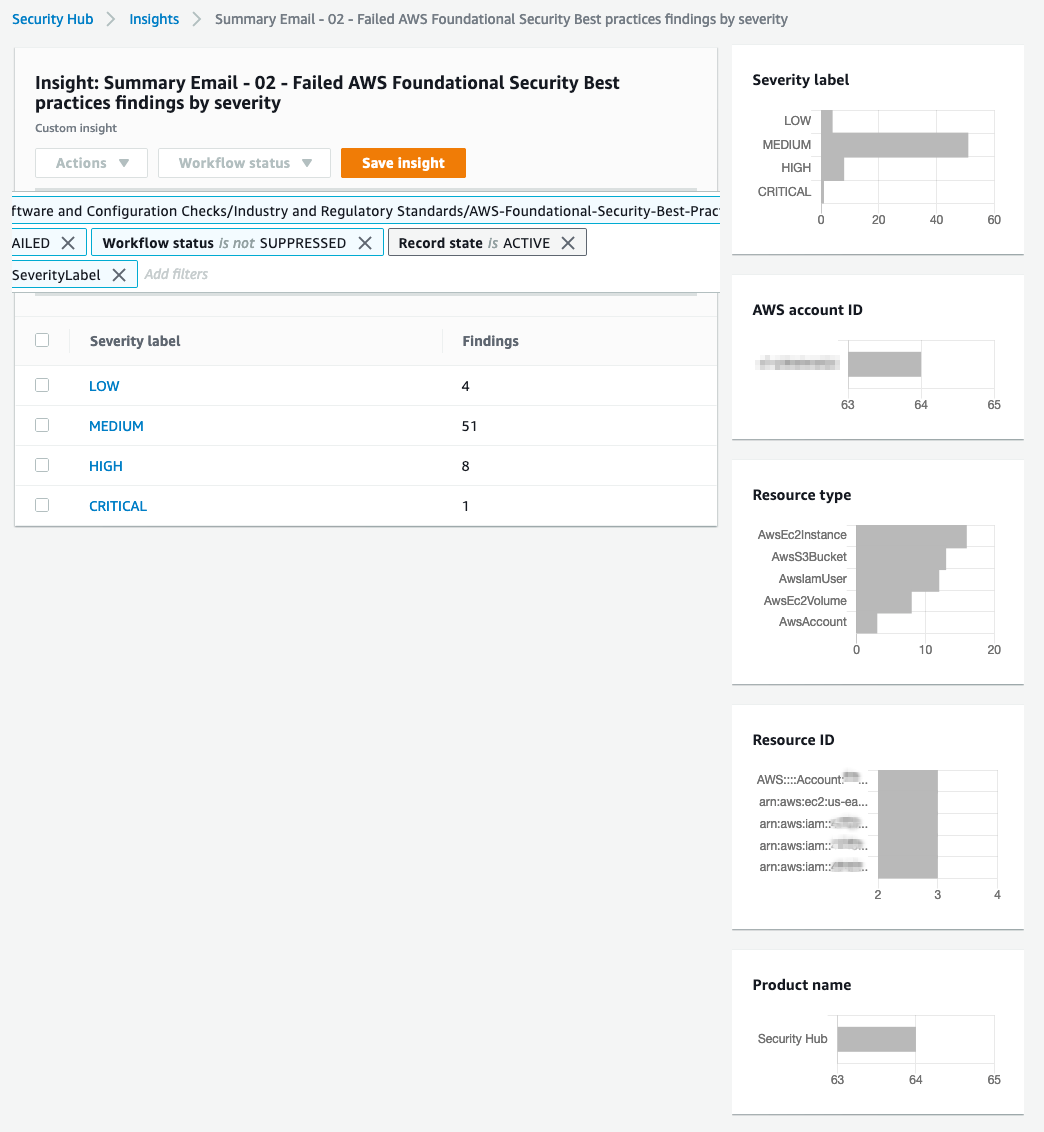
Figure 4: Detail view of the email titled “Summary Email – 02 – Failed AWS Foundational Security Best Practices”
Let’s evaluate the filters that create this custom insight:
| Filter setting | Filter results |
| Type is “Software and Configuration Checks/Industry and Regulatory Standards/AWS-Foundational-Security-Best-Practices” | Captures all current and future findings created by the security standard AWS Foundational Security Best Practices. |
| Status is FAILED | Captures findings where the compliance status of the resource doesn’t pass the assessment. |
| Workflow Status is not SUPPRESSED | Captures findings where Security Hub users haven’t updated the finding to the SUPPRESSED status. |
| Record State is ACTIVE | Captures findings that represent the latest assessment of the resource. Security Hub automatically archives control-based findings if the associated resource is deleted, the resource does not exist, or the control is disabled. |
| Group by SeverityLabel | Creates the insight and populates the counts. |
Solution artifacts
The solution provided with this blog post consists of two files:
- An AWS CloudFormation template named security-hub-email-summary-cf-template.json.
- A zip file named sec-hub-email.zip for the Lambda function that generates the Security Hub summary email.
In addition to the Security Hub custom insights as discussed in the previous section, the solution also deploys the following artifacts:
- An Amazon Simple Notification Service (Amazon SNS) topic named SecurityHubRecurringSummary and an email subscription to the topic.

Figure 5: SNS topic created by the solution
The email address that subscribes to the topic is captured through a CloudFormation template input parameter. The subscriber is notified by email to confirm the subscription, and after confirmation, the subscription to the SNS topic is created.

Figure 6: SNS email subscription
- Two Lambda functions:
- A Lambda function named *-CustomInsightsFunction-* is used only by the CloudFormation template to create the custom Insights.
- A Lambda function named SendSecurityHubSummaryEmail queries the custom insights from the Security Hub API and uses the insights’ data to create the summary email message. The function then sends the email message to the SNS topic.

Figure 7: Example of Lambda functions created by the solution
- Two IAM roles for the Lambda functions provide the following rights, respectively:
- The minimum rights required to create insights and to create CloudWatch log groups and logs.
- The minimum rights required to query Security Hub insights and to send email messages to the SNS topic named SecurityHubRecurringSummary.
- A CloudWatch scheduled event named SecurityHubSummaryEmailSchedule for invoking the Lambda function that generates the summary email. The default schedule is every Monday at 8:00 AM GMT. This schedule can be overwritten by using a CloudFormation input parameter. Learn more about creating Cron expressions.

Figure 8: Example of CloudWatch schedule created by the solution
Deploy the solution
The following steps demonstrate the deployment of this solution in a single AWS account and Region. Repeat these steps in each of the AWS accounts that are active with Security Hub, so that the respective application owners can receive the relevant data from their accounts.
To deploy the solution
- Download the CloudFormation template security-hub-email-summary-cf-template.json and the .zip file sec-hub-email.zip from https://github.com/aws-samples/aws-security-hub-summary-email.
- Copy security-hub-email-summary-cf-template.json and sec-hub-email.zip to an S3 bucket within your target AWS account and Region. Copy the object URL for the CloudFormation template .json file.
- On the AWS Management Console, open the service CloudFormation. Choose Create Stack with new resources.

Figure 9: Create stack with new resources
- Under Specify template, in the Amazon S3 URL textbox, enter the S3 object URL for the file security-hub-email-summary-cf-template.json that you uploaded in step 1.

Figure 10: Specify S3 URL for CloudFormation template
- Choose Next. On the next page, under Stack name, enter a name for the stack.

Figure 11: Enter stack name
- On the same page, enter values for the input parameters. These are the input parameters that are required for this CloudFormation template:
- S3 Bucket Name: The S3 bucket where the .zip file for the Lambda function (sec-hub-email.zip) is stored.
- S3 key name (with prefixes): The S3 key name (with prefixes) for the .zip file for the Lambda function.
- Email address: The email address of the subscriber to the Security Hub summary email.
- CloudWatch Cron Expression: The Cron expression for scheduling the Security Hub summary email. The default is every Monday 8:00 AM GMT. Learn more about creating Cron expressions.
- Additional Footer Text: Text that will appear at the bottom of the email message. This can be useful to guide the recipient on next steps or provide internal resource links. This is an optional parameter; leave it blank for no text.

Figure 12: Enter CloudFormation parameters
- Choose Next.
- Keep all defaults in the screens that follow, and choose Next.
- Select the check box I acknowledge that AWS CloudFormation might create IAM resources, and then choose Create stack.
Test the solution
You can send a test email after the deployment is complete. To do this, navigate to the Lambda console and locate the Lambda function named SendSecurityHubSummaryEmail. Perform a manual invocation with any event payload to receive an email within a few minutes. You can repeat this procedure as many times as you wish.
Conclusion
We’ve outlined an approach for rapidly building a solution for sending a weekly summary of the security posture of your AWS account as evaluated by Security Hub. This solution makes it easier for you to be diligent in reviewing any outstanding findings and to remediate findings in a timely way based on their severity. You can extend the solution in many ways, including:
- Add links in the footer text to the remediation workflows, such as creating a ticket for ServiceNow or any Security Information and Event Management (SIEM) that you use.
- Add links to internal wikis for workflows like organizational exceptions to vulnerabilities or other internal processes.
- Extend the solution by modifying the custom insights content, email content, and delivery frequency.
To learn more about how to set up and customize Security Hub, see these additional blog posts.
If you have feedback about this post, submit comments in the Comments section below. If you have any questions about this post, start a thread on the AWS Security Hub forum.
Want more AWS Security how-to content, news, and feature announcements? Follow us on Twitter.







