Post Syndicated from Barry Kaufman original https://www.backblaze.com/blog/how-to-download-and-back-up-your-twitter-account/
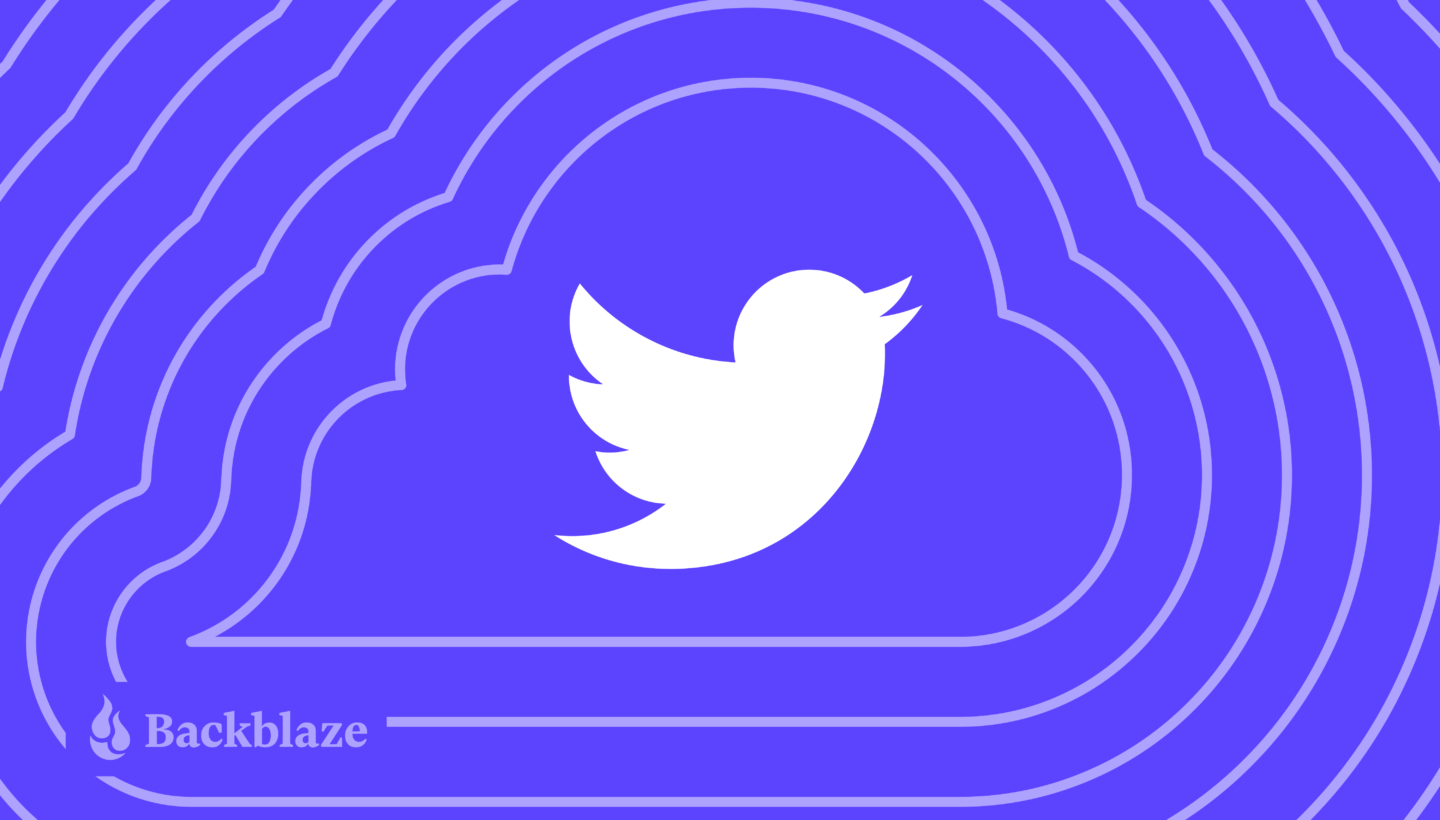
If you’ve been following the news lately, you might be thinking now is a good time to start downloading and backing up your Twitter history.
It’s officially the Elon Age of Twitter, and subsequently, there have been a few people rumbling about leaving the platform following Musk’s firing of top executives and an alarming rise in hate speech. Needless to say, we’re sticking around—you might have stumbled upon this article from Twitter itself. We just can’t quit the little blue bird quite yet. But there is one thing we can do, and that’s help you download and back up your Twitter archive—most likely for free.
Whether you’re anti-Elon or you’re just worried that the folks who are good at building electric cars or spaceships might not know how to manage a social media algorithm, you can take a few easy steps to protect your treasured Twitter memories. Here’s how.
Downloading Your Twitter Data
The first step is to log in to your Twitter account on a web browser. Once logged in, click on the “More” section in the navigation bar. From there, a new navigation bar will appear. You should select the “Settings and Support” dropdown, followed by the “Settings and Privacy” tab to progress.
Under the “Your Account” section, you will find an area labeled “Download an archive of your data.” The function of this is pretty self-explanatory, but does lead to a further menu that allows you to request an archive of your Twitter data or Periscope data.
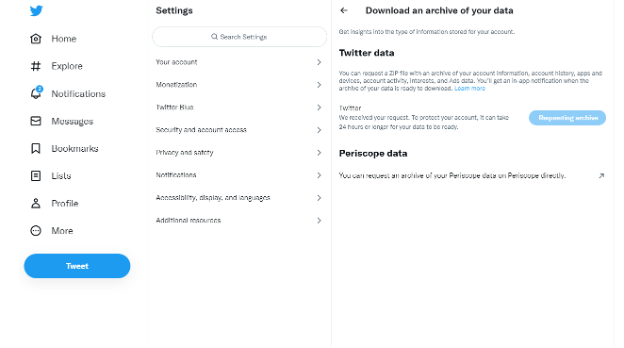
After requesting your archive you will receive a notification with a link when your archive is ready for download. This archive will consist of a ZIP file with data that Twitter has deemed most relevant or useful to you, including DMs, moments, profile media and any media you may have used in your Tweets such as gifs, photos, and videos.
Archive Your Twitter Data for Free
Once you download your Twitter data, you can then save a full archive copy in the cloud on Backblaze B2—for free if it’s under 10GB.
Click here to get started with Backblaze B2 Storage Cloud today.
Back Up Your Twitter Data (Not Free, But Super Easy)
In addition to an archive copy, it’s important to use a secure backup strategy so all of those Tweets and memories will be preserved and kept safe from accidental deletion, equipment failure, or disasters (whether they’re natural or Musk-made). This is where a 3-2-1 backup strategy comes in handy. Using a 3-2-1 approach means keeping one copy of your data locally, one copy on a different type of media like an external hard drive, and one off-site (the cloud is a great place to keep it!).
You’ll need to manually download your Twitter data periodically, but once you have it on your machine, you can ensure it’s backed up with Backblaze Computer Backup—it automatically backs up all of your files, including documents, photos, music, movies, and, yes, all of that Twitter data you downloaded.
Click here to sign up for a 15-day trial of Backblaze Computer Backup, and save those Tweets.
While You’re At It…
We’ve gathered a handful of guides to help you protect social content across many different platforms. We’re working on developing this list—please comment below if you’d like to see another platform covered.
- How to Download and Back Up Your Google Drive Data
- How to Download and Back Up Your Dropbox Data
- How to Download and Back Up Your Twitch Content
- How to Download and Back Up Your TikTok Data
- How to Download and Back Up Old Email Account Data
- How to Download and Back Up YouTube Videos
- How to Back Up Your Data Once You’ve Downloaded It
The post How to Download and Back Up Your Twitter Account appeared first on Backblaze Blog | Cloud Storage & Cloud Backup.