Post Syndicated from Hajer Bouafif original https://aws.amazon.com/blogs/big-data/hybrid-search-with-amazon-opensearch-service/
Amazon OpenSearch Service has been a long-standing supporter of both lexical and semantic search, facilitated by its utilization of the k-nearest neighbors (k-NN) plugin. By using OpenSearch Service as a vector database, you can seamlessly combine the advantages of both lexical and vector search. The introduction of the neural search feature in OpenSearch Service 2.9 further simplifies integration with artificial intelligence (AI) and machine learning (ML) models, facilitating the implementation of semantic search.
Lexical search using TF/IDF or BM25 has been the workhorse of search systems for decades. These traditional lexical search algorithms match user queries with exact words or phrases in your documents. Lexical search is more suitable for exact matches, provides low latency, and offers good interpretability of results and generalizes well across domains. However, this approach does not consider the context or meaning of the words, which can lead to irrelevant results.
In the past few years, semantic search methods based on vector embeddings have become increasingly popular to enhance search. Semantic search enables a more context-aware search, understanding the natural language questions of user queries. However, semantic search powered by vector embeddings requires fine-tuning of the ML model for the associated domain (such as healthcare or retail) and more memory resources compared to basic lexical search.
Both lexical search and semantic search have their own strengths and weaknesses. Combining lexical and vector search improves the quality of search results by using their best features in a hybrid model. OpenSearch Service 2.11 now supports out-of-the-box hybrid query capabilities that make it straightforward for you to implement a hybrid search model combining lexical search and semantic search.
This post explains the internals of hybrid search and how to build a hybrid search solution using OpenSearch Service. We experiment with sample queries to explore and compare lexical, semantic, and hybrid search. All the code used in this post is publicly available in the GitHub repository.
Hybrid search with OpenSearch Service
In general, hybrid search to combine lexical and semantic search involves the following steps:
- Run a semantic and lexical search using a compound search query clause.
- Each query type provides scores on different scales. For example, a Lucene lexical search query will return a score between 1 and infinity. On the other hand, a semantic query using the Faiss engine returns scores between 0 and 1. Therefore, you need to normalize the scores coming from each type of query to put them on the same scale before combining the scores. In a distributed search engine, this normalization needs to happen at the global level rather than shard or node level.
- After the scores are all on the same scale, they’re combined for every document.
- Reorder the documents based on the new combined score and render the documents as a response to the query.
Prior to OpenSearch Service 2.11, search practitioners would need to use compound query types to combine lexical and semantic search queries. However, this approach does not address the challenge of global normalization of scores as mentioned in Step 2.
OpenSearch Service 2.11 added the support of hybrid query by introducing the score normalization processor in search pipelines. Search pipelines take away the heavy lifting of building normalization of score results and combination outside your OpenSearch Service domain. Search pipelines run inside the OpenSearch Service domain and support three types of processors: search request processor, search response processor, and search phase results processor.
In a hybrid search, the search phase results processor runs between the query phase and fetch phase at the coordinator node (global) level. The following diagram illustrates this workflow.

The hybrid search workflow in OpenSearch Service contains the following phases:
- Query phase – The first phase of a search request is the query phase, where each shard in your index runs the search query locally and returns the document ID matching the search request with relevance scores for each document.
- Score normalization and combination – The search phase results processor runs between the query phase and fetch phase. It uses the normalization processer to normalize scoring results from BM25 and KNN subqueries. The search processor supports min_max and L2-Euclidean distance normalization methods. The processor combines all scores, compiles the final list of ranked document IDs, and passes them to the fetch phase. The processor supports arithmetic_mean, geometric_mean, and harmonic_mean to combine scores.
- Fetch phase – The final phase is the fetch phase, where the coordinator node retrieves the documents that matches the final ranked list and returns the search query result.
Solution overview
In this post, you build a web application where you can search through a sample image dataset in the retail space, using a hybrid search system powered by OpenSearch Service. Let’s assume that the web application is a retail shop and you as a consumer need to run queries to search for women’s shoes.
For a hybrid search, you combine a lexical and semantic search query against the text captions of images in the dataset. The end-to-end search application high-level architecture is shown in the following figure.

The workflow contains the following steps:
- You use an Amazon SageMaker notebook to index image captions and image URLs from the Amazon Berkeley Objects Dataset stored in Amazon Simple Storage Service (Amazon S3) into OpenSearch Service using the OpenSearch ingest pipeline. This dataset is a collection of 147,702 product listings with multilingual metadata and 398,212 unique catalog images. You only use the item images and item names in US English. For demo purposes, you use approximately 1,600 products.
- OpenSearch Service calls the embedding model hosted in SageMaker to generate vector embeddings for the image caption. You use the GPT-J-6B variant embedding model, which generates 4,096 dimensional vectors.
- Now you can enter your search query in the web application hosted on an Amazon Elastic Compute Cloud (Amazon EC2) instance (c5.large). The application client triggers the hybrid query in OpenSearch Service.
- OpenSearch Service calls the SageMaker embedding model to generate vector embeddings for the search query.
- OpenSearch Service runs the hybrid query, combines the semantic search and lexical search scores for the documents, and sends back the search results to the EC2 application client.
Let’s look at Steps 1, 2, 4, and 5 in more detail.
Step 1: Ingest the data into OpenSearch
In Step 1, you create an ingest pipeline in OpenSearch Service using the text_embedding processor to generate vector embeddings for the image captions.
After you define a k-NN index with the ingest pipeline, you run a bulk index operation to store your data into the k-NN index. In this solution, you only index the image URLs, text captions, and caption embeddings where the field type for the caption embeddings is k-NN vector.
Step 2 and Step 4: OpenSearch Service calls the SageMaker embedding model
In these steps, OpenSearch Service uses the SageMaker ML connector to generate the embeddings for the image captions and query. The blue box in the preceding architecture diagram refers to the integration of OpenSearch Service with SageMaker using the ML connector feature of OpenSearch. This feature is available in OpenSearch Service starting from version 2.9. It enables you to create integrations with other ML services, such as SageMaker.
Step 5: OpenSearch Service runs the hybrid search query
OpenSearch Service uses the search phase results processor to perform a hybrid search. For hybrid scoring, OpenSearch Service uses the normalization, combination, and weights configuration settings that are set in the normalization processor of the search pipeline.
Prerequisites
Before you deploy the solution, make sure you have the following prerequisites:
- An AWS account
- Familiarity with the Python programming language
- Familiarity with AWS Identity and Access Management (IAM), Amazon EC2, OpenSearch Service, and SageMaker
Deploy the hybrid search application to your AWS account
To deploy your resources, use the provided AWS CloudFormation template. Supported AWS Regions are us-east-1, us-west-2, and eu-west-1. Complete the following steps to launch the stack:
- On the AWS CloudFormation console, create a new stack.
- For Template source, select Amazon S3 URL.
- For Amazon S3 URL, enter the path for the template for deploying hybrid search.
- Choose Next.

- Name the stack
hybridsearch. - Keep the remaining settings as default and choose Submit.
- The template stack should take 15 minutes to deploy. When it’s done, the stack status will show as CREATE_COMPLETE.

- When the stack is complete, navigate to the stack Outputs tab.
- Choose the
SagemakerNotebookURLlink to open the SageMaker notebook in a separate tab.
- In the SageMaker notebook, navigate to the
AI-search-with-amazon-opensearch-service/opensearch-hybridsearchdirectory and openHybridSearch.ipynb.
- If the notebook prompts to set the kernel, Choose the
conda_pytorch_p310kernel from the drop-down menu, then choose Set Kernel.
- The notebook should look like the following screenshot.

Now that the notebook is ready to use, follow the step-by-step instructions in the notebook. With these steps, you create an OpenSearch SageMaker ML connector and a k-NN index, ingest the dataset into an OpenSearch Service domain, and host the web search application on Amazon EC2.
Run a hybrid search using the web application
The web application is now deployed in your account and you can access the application using the URL generated at the end of the SageMaker notebook.

Copy the generated URL and enter it in your browser to launch the application.

Complete the following steps to run a hybrid search:
- Use the search bar to enter your search query.
- Use the drop-down menu to select the search type. The available options are Keyword Search, Vector Search, and Hybrid Search.
- Choose GO to render results for your query or regenerate results based on your new settings.
- Use the left pane to tune your hybrid search configuration:
- Under Weight for Semantic Search, adjust the slider to choose the weight for semantic subquery. Be aware that the total weight for both lexical and semantic queries should be 1.0. The closer the weight is to 1.0, the more weight is given to the semantic subquery, and this setting minus 1.0 goes as weightage to the lexical query.
- For Select the normalization type, choose the normalization technique (min_max or L2).
- For Select the Score Combination type, choose the score combination techniques: arithmetic_mean, geometric_mean, or harmonic_mean.
Experiment with Hybrid Search
In this post, you run four experiments to understand the differences between the outputs of each search type.
As a customer of this retail shop, you are looking for women’s shoes, and you don’t know yet what style of shoes you would like to purchase. You expect that the retail shop should be able to help you decide according to the following parameters:
- Not to deviate from the primary attributes of what you search for.
- Provide versatile options and styles to help you understand your preference of style and then choose one.
As your first step, enter the search query “women shoes” and choose 5 as the number of documents to output.
Next, run the following experiments and review the observation for each search type
Experiment 1: Lexical search
 For a lexical search, choose Keyword Search as your search type, then choose GO.
For a lexical search, choose Keyword Search as your search type, then choose GO.
The keyword search runs a lexical query, looking for same words between the query and image captions. In the first four results, two are women’s boat-style shoes identified by common words like “women” and “shoes.” The other two are men’s shoes, linked by the common term “shoes.” The last result is of style “sandals,” and it’s identified based on the common term “shoes.”
In this experiment, the keyword search provided three relevant results out of five—it doesn’t completely capture the user’s intention to have shoes only for women.
Experiment 2: Semantic search

For a semantic search, choose Semantic search as the search type, then choose GO.
The semantic search provided results that all belong to one particular style of shoes, “boots.” Even though the term “boots” was not part of the search query, the semantic search understands that terms “shoes” and “boots” are similar because they are found to be nearest neighbors in the vector space.
In this experiment, when the user didn’t mention any specific shoe styles like boots, the results limited the user’s choices to a single style. This hindered the user’s ability to explore a variety of styles and make a more informed decision on their preferred style of shoes to purchase.
Let’s see how hybrid search can help in this use case.
Experiment 3: Hybrid search

Choose Hybrid Search as the search type, then choose GO.
In this example, the hybrid search uses both lexical and semantic search queries. The results show two “boat shoes” and three “boots,” reflecting a blend of both lexical and semantic search outcomes.
In the top two results, “boat shoes” directly matched the user’s query and were obtained through lexical search. In the lower-ranked items, “boots” was identified through semantic search.
In this experiment, the hybrid search gave equal weighs to both lexical and semantic search, which allowed users to quickly find what they were looking for (shoes) while also presenting additional styles (boots) for them to consider.
Experiment 4: Fine-tune the hybrid search configuration

In this experiment, set the weight of the vector subquery to 0.8, which means the keyword search query has a weightage of 0.2. Keep the normalization and score combination settings set to default. Then choose GO to generate new results for the preceding query.
Providing more weight to the semantic search subquery resulted in higher scores to the semantic search query results. You can see a similar outcome as the semantic search results from the second experiment, with five images of boots for women.
You can further fine-tune the hybrid search results by adjusting the combination and normalization techniques.
In a benchmark conducted by the OpenSearch team using publicly available datasets such as BEIR and Amazon ESCI, they concluded that the min_max normalization technique combined with the arithmetic_mean score combination technique provides the best results in a hybrid search.
You need to thoroughly test the different fine-tuning options to choose what is the most relevant to your business requirements.
Overall observations
From all the previous experiments, we can conclude that the hybrid search in the third experiment had a combination of results that looks relevant to the user in terms of giving exact matches and also additional styles to choose from. The hybrid search matches the expectation of the retail shop customer.
Clean up
To avoid incurring continued AWS usage charges, make sure you delete all the resources you created as part of this post.
To clean up your resources, make sure you delete the S3 bucket you created within the application before you delete the CloudFormation stack.
OpenSearch Service integrations
In this post, you deployed a CloudFormation template to host the ML model in a SageMaker endpoint and spun up a new OpenSearch Service domain, then you used a SageMaker notebook to run steps to create the SageMaker-ML connector and deploy the ML model in OpenSearch Service.
You can achieve the same setup for an existing OpenSearch Service domain by using the ready-made CloudFormation templates from the OpenSearch Service console integrations. These templates automate the steps of SageMaker model deployment and SageMaker ML connector creation in OpenSearch Service.
Conclusion
In this post, we provided a complete solution to run a hybrid search with OpenSearch Service using a web application. The experiments in the post provided an example of how you can combine the power of lexical and semantic search in a hybrid search to improve the search experience for your end-users for a retail use case.
We also explained the new features available in version 2.9 and 2.11 in OpenSearch Service that make it effortless for you to build semantic search use cases such as remote ML connectors, ingest pipelines, and search pipelines. In addition, we showed you how the new score normalization processor in the search pipeline makes it straightforward to establish the global normalization of scores within your OpenSearch Service domain before combining multiple search scores.
Learn more about ML-powered search with OpenSearch and set up hybrid search in your own environment using the guidelines in this post. The solution code is also available on the GitHub repo.
About the Authors
 Hajer Bouafif is an Analytics Specialist Solutions Architect at Amazon Web Services. She focuses on Amazon OpenSearch Service and helps customers design and build well-architected analytics workloads in diverse industries. Hajer enjoys spending time outdoors and discovering new cultures.
Hajer Bouafif is an Analytics Specialist Solutions Architect at Amazon Web Services. She focuses on Amazon OpenSearch Service and helps customers design and build well-architected analytics workloads in diverse industries. Hajer enjoys spending time outdoors and discovering new cultures.
 Praveen Mohan Prasad is an Analytics Specialist Technical Account Manager at Amazon Web Services and helps customers with pro-active operational reviews on analytics workloads. Praveen actively researches on applying machine learning to improve search relevance.
Praveen Mohan Prasad is an Analytics Specialist Technical Account Manager at Amazon Web Services and helps customers with pro-active operational reviews on analytics workloads. Praveen actively researches on applying machine learning to improve search relevance.






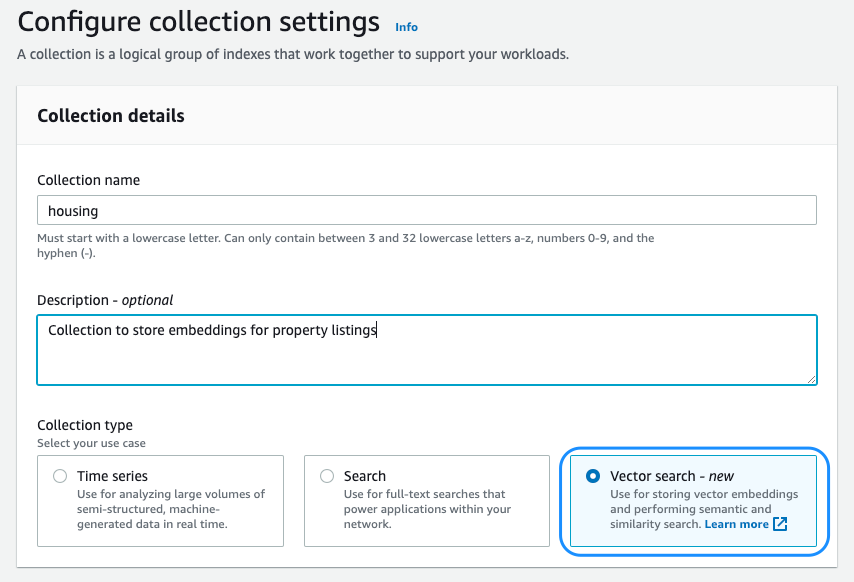
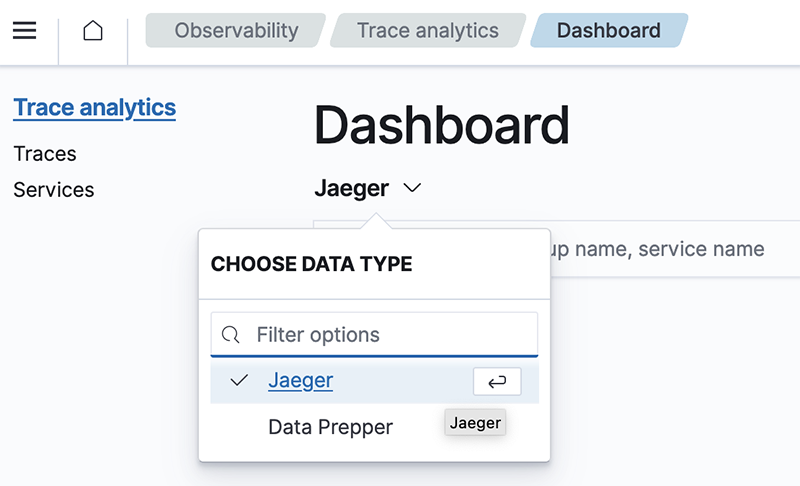


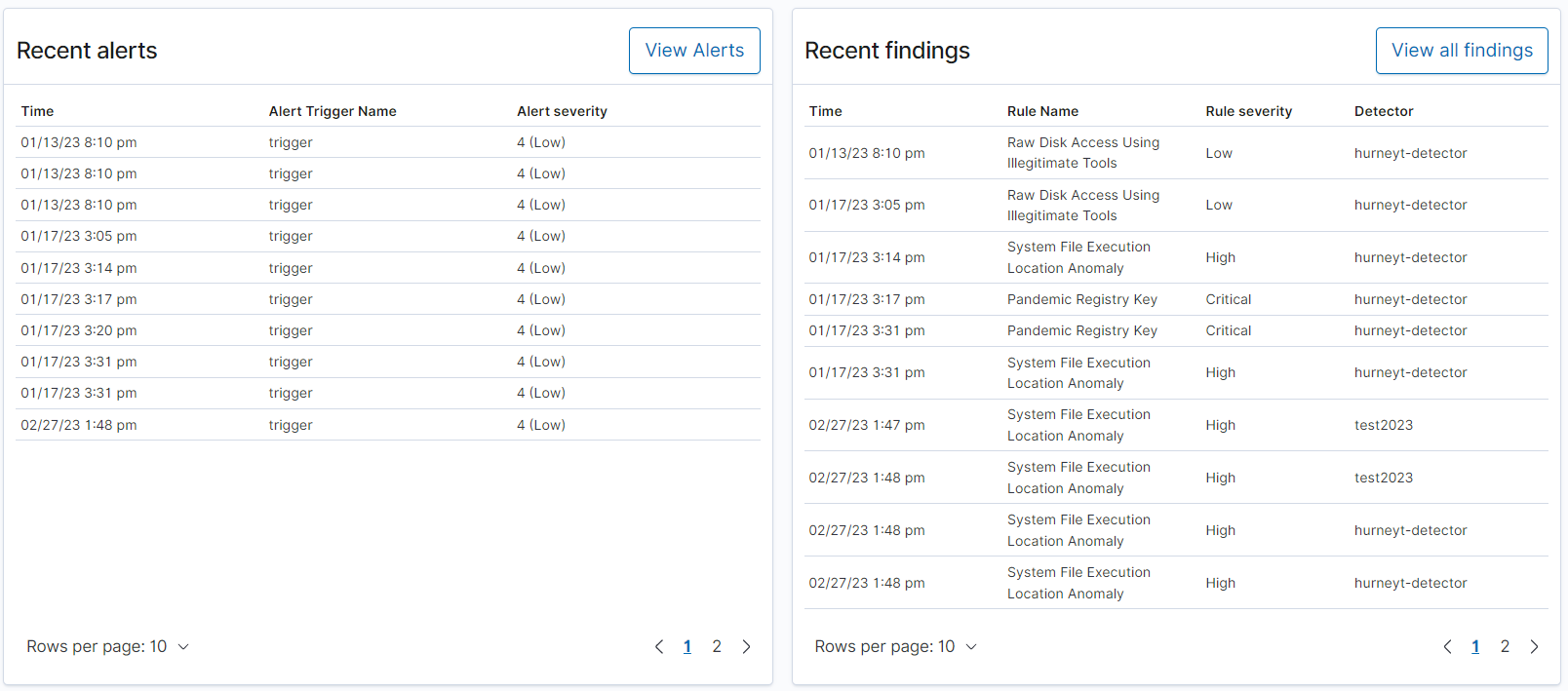
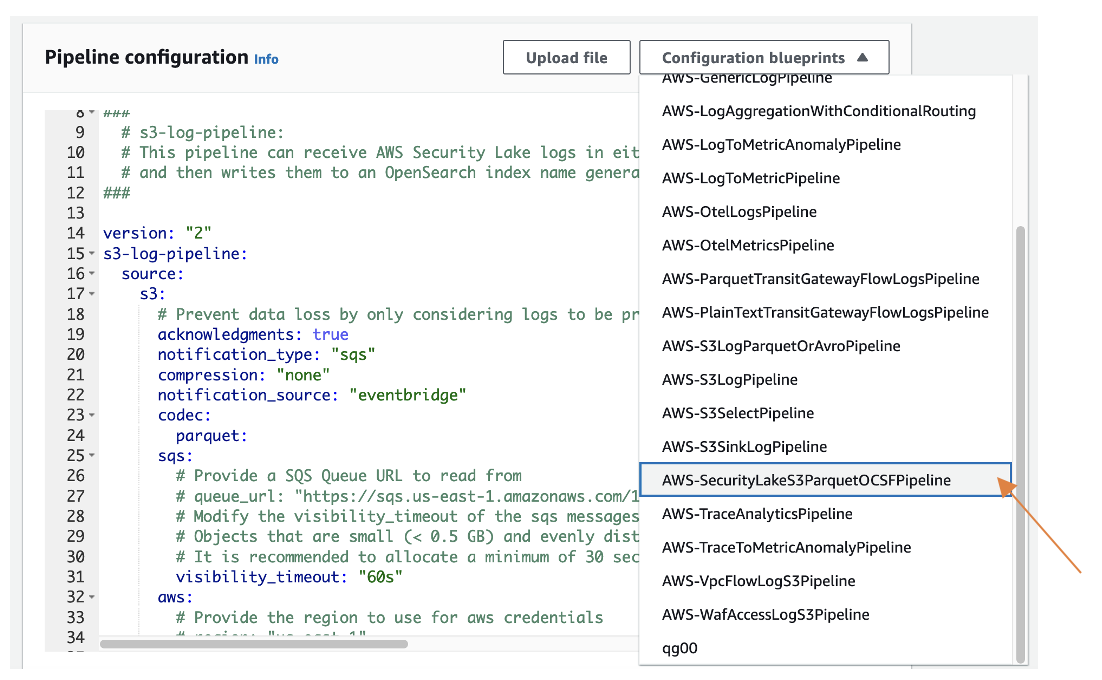

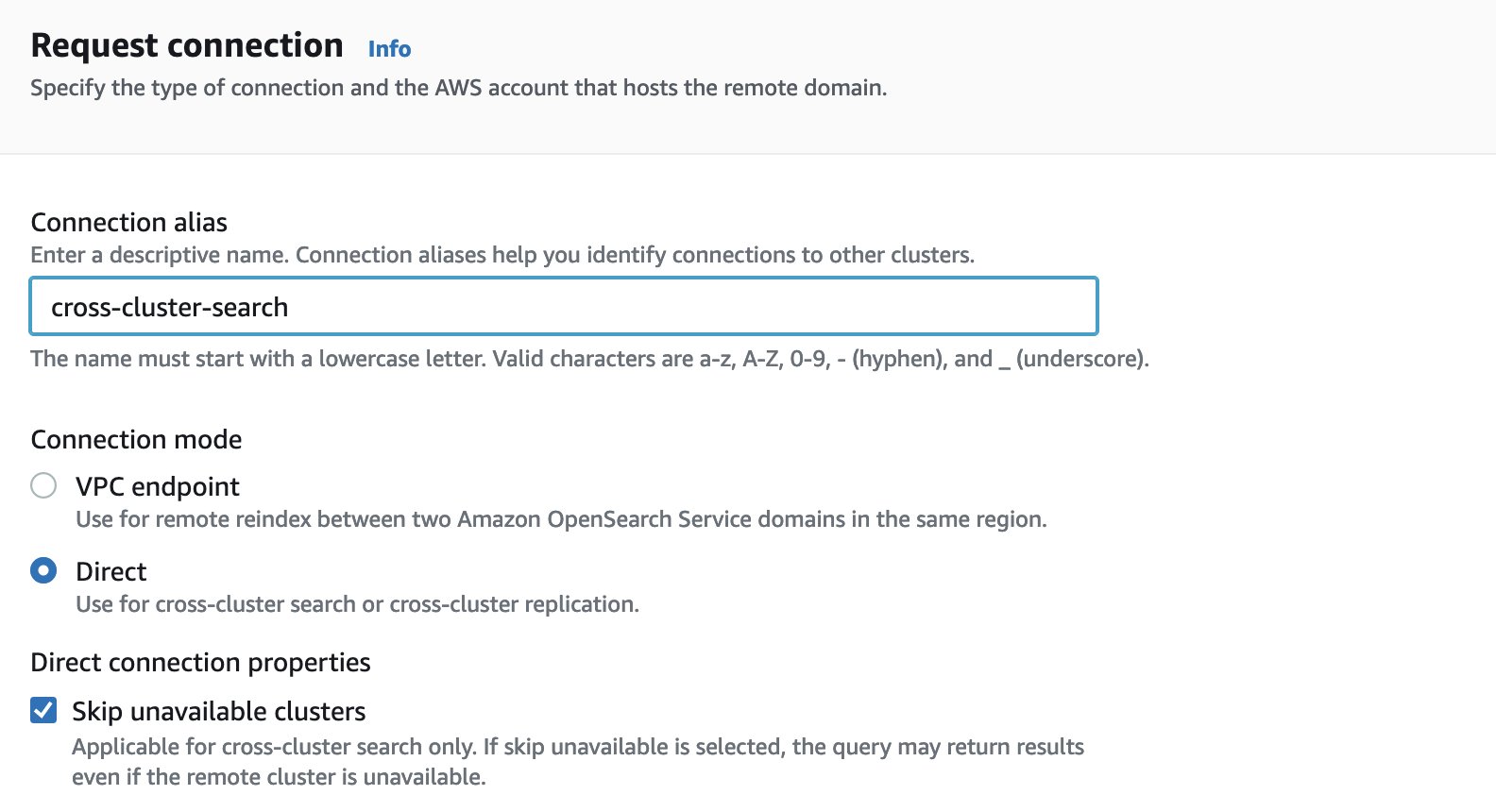
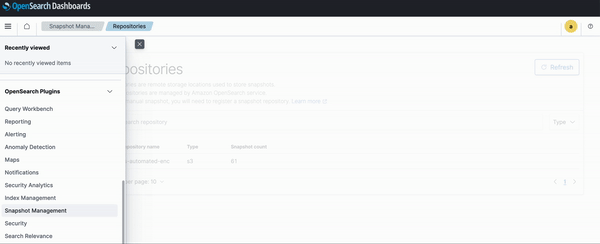

 Hajer Bouafif is an Analytics Specialist Solutions Architect at Amazon Web Services. She focuses on Amazon OpenSearch Service and helps customers design and build well-architected analytics workloads in diverse industries. Hajer enjoys spending time outdoors and discovering new cultures.
Hajer Bouafif is an Analytics Specialist Solutions Architect at Amazon Web Services. She focuses on Amazon OpenSearch Service and helps customers design and build well-architected analytics workloads in diverse industries. Hajer enjoys spending time outdoors and discovering new cultures.
 Jon Handler is a Senior Principal Solutions Architect at Amazon Web Services based in Palo Alto, CA. Jon works closely with OpenSearch and Amazon OpenSearch Service, providing help and guidance to a broad range of customers who have search and log analytics workloads that they want to move to the AWS Cloud. Prior to joining AWS, Jon’s career as a software developer included 4 years of coding a large-scale, ecommerce search engine. Jon holds a Bachelor of the Arts from the University of Pennsylvania, and a Master of Science and a PhD in Computer Science and Artificial Intelligence from Northwestern University.
Jon Handler is a Senior Principal Solutions Architect at Amazon Web Services based in Palo Alto, CA. Jon works closely with OpenSearch and Amazon OpenSearch Service, providing help and guidance to a broad range of customers who have search and log analytics workloads that they want to move to the AWS Cloud. Prior to joining AWS, Jon’s career as a software developer included 4 years of coding a large-scale, ecommerce search engine. Jon holds a Bachelor of the Arts from the University of Pennsylvania, and a Master of Science and a PhD in Computer Science and Artificial Intelligence from Northwestern University.













 Francisco Losada is an Analytics Specialist Solutions Architect based out of Madrid, Spain. He works with customers across EMEA to architect, implement, and evolve analytics solutions at AWS. He advocates for OpenSearch, the open-source search and analytics suite, and supports the community by sharing code samples, writing content, and speaking at conferences. In his spare time, Francisco enjoys playing tennis and running.
Francisco Losada is an Analytics Specialist Solutions Architect based out of Madrid, Spain. He works with customers across EMEA to architect, implement, and evolve analytics solutions at AWS. He advocates for OpenSearch, the open-source search and analytics suite, and supports the community by sharing code samples, writing content, and speaking at conferences. In his spare time, Francisco enjoys playing tennis and running. Muthu Pitchaimani is a Search Specialist with Amazon OpenSearch Service. He builds large-scale search applications and solutions. Muthu is interested in the topics of networking and security, and is based out of Austin, Texas.
Muthu Pitchaimani is a Search Specialist with Amazon OpenSearch Service. He builds large-scale search applications and solutions. Muthu is interested in the topics of networking and security, and is based out of Austin, Texas.