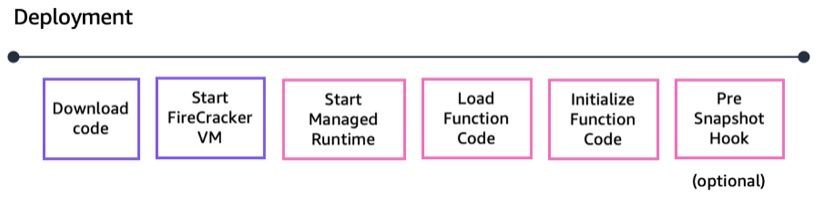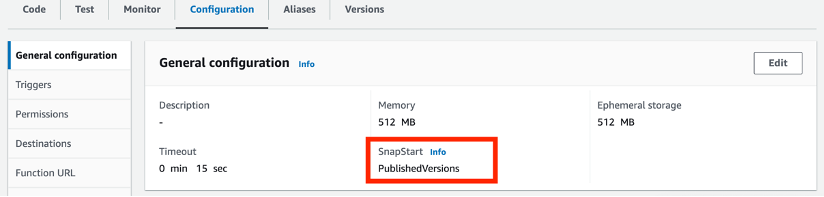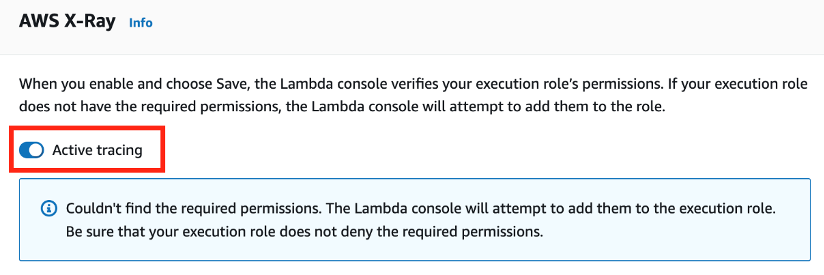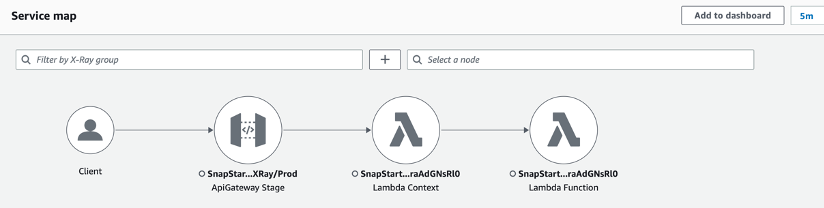Post Syndicated from Marcia Villalba original https://aws.amazon.com/blogs/compute/debugging-snapstart-enabled-lambda-functions-made-easy-with-aws-x-ray/
This post is written by Rahul Popat (Senior Solutions Architect) and Aneel Murari (Senior Solutions Architect)
Today, AWS X-Ray is announcing support for SnapStart-enabled AWS Lambda functions. Lambda SnapStart is a performance optimization that significantly improves the cold startup times for your functions. Announced at AWS re:Invent 2022, this feature delivers up to 10 times faster function startup times for latency-sensitive Java applications at no extra cost, and with minimal or no code changes.
X-Ray is a distributed tracing system that provides an end-to-end view of how an application is performing. X-Ray collects data about requests that your application serves and provides tools you can use to gain insight into opportunities for optimizations. Now you can use X-Ray to gain insights into the performance improvements of your SnapStart-enabled Lambda function.
With today’s feature launch, by turning on X-Ray tracing for SnapStart-enabled Lambda functions, you see separate subsegments corresponding to the Restore and Invoke phases for your Lambda function’s execution.
How does Lambda SnapStart work?
With SnapStart, the function’s initialization is done ahead of time when you publish a function version. Lambda takes an encrypted snapshot of the initialized execution environment and persists the snapshot in a tiered cache for low latency access.
When the function is first invoked or scaled, Lambda restores the cached execution environment from the persisted snapshot instead of initializing anew. This results in reduced startup times.
X-Ray tracing before this feature launch
Using an example of a Hello World application written in Java, a Lambda function is configured with SnapStart and fronted by Amazon API Gateway:
Before today’s launch, X-Ray was not supported for SnapStart-enabled Lambda functions. So if you had enabled X-Ray tracing for API Gateway, the X-Ray trace for the sample application would look like:
The trace only shows the overall duration of the Lambda service call. You do not have insight into your function’s execution or the breakdown of different phases of Lambda function lifecycle.
Next, enable X-Ray for your Lambda function and see how you can view a breakdown of your function’s total execution duration.
Prerequisites for enabling X-Ray for SnapStart-enabled Lambda function
SnapStart is only supported for Lambda functions with Java 11 and newly launched Java 17 managed runtimes. You can only enable SnapStart for the published versions of your Lambda function. Once you’ve enabled SnapStart, Lambda publishes all subsequent versions with snapshots. You may also create a Lambda function alias, which points to the published version of your Lambda function.
Make sure that the Lambda function’s execution role has appropriate permissions to write to X-Ray.
Enabling AWS X-Ray for your Lambda function with SnapStart
You can enable X-Ray tracing for your Lambda function using AWS Management Console, AWS Command Line Interface (AWS CLI), AWS Serverless Application Model (AWS SAM), AWS CloudFormation template, or via AWS Cloud Deployment Kit (CDK).
This blog shows how you can achieve this via AWS Management Console and AWS SAM. For more information on enabling SnapStart and X-Ray using other methods, refer to AWS Lambda Developer Guide.
Enabling SnapStart and X-Ray via AWS Management Console
To enable SnapStart and X-Ray for Lambda function via the AWS Management Console:
- Navigate to your Lambda Function.
- On the Configuration tab, choose Edit and change the SnapStart attribute value from None to PublishedVersions.
- Choose Save.
To enable X-Ray via the AWS Management Console:
- Navigate to your Lambda Function.
- On the Configuration tab, scroll down to the Monitoring and operations tools card and choose Edit.
- Under AWS X-Ray, enable Active tracing.
- Choose Save
To publish a new version of Lambda function via the AWS Management Console:
- Navigate to your Lambda Function.
- On the Version tab, choose Publish new version.
- Verify that PublishedVersions is shown below SnapStart.
- Choose Publish.
To create an alias for a published version of your Lambda function via the AWS Management Console:
- Navigate to your Lambda Function.
- On the Aliases tab, choose Create alias.
- Provide a Name for an alias and select a Version of your Lambda function to point the alias to.
- Choose Save.
Enabling SnapStart and X-Ray via AWS SAM
To enable SnapStart and X-Ray for Lambda function via AWS SAM:
-
- Enable Lambda function versions and create an alias by adding a AutoPublishAlias property in template.yaml file. AWS SAM automatically publishes a new version for each new deployment and automatically assigns the alias to the newly published version.
Resources: my-function: type: AWS::Serverless::Function Properties: […] AutoPublishAlias: live - Enable SnapStart on Lambda function by adding the SnapStart property in template.yaml file.
Resources: my-function: type: AWS::Serverless::Function Properties: […] SnapStart: ApplyOn: PublishedVersions - Enable X-Ray for Lambda function by adding the Tracing property in template.yaml file.
Resources: my-function: type: AWS::Serverless::Function Properties: […] Tracing: Active
- Enable Lambda function versions and create an alias by adding a AutoPublishAlias property in template.yaml file. AWS SAM automatically publishes a new version for each new deployment and automatically assigns the alias to the newly published version.
You can find the complete AWS SAM template for the preceding example in this GitHub repository.
Using X-Ray to gain insights into SnapStart-enabled Lambda function’s performance
To demonstrate X-Ray integration for your Lambda function with SnapStart, you can build, deploy, and test the sample Hello World application using AWS SAM CLI. To do this, follow the instructions in the README file of the GitHub project.
The build and deployment output with AWS SAM looks like this:
Once your application is deployed to your AWS account, note that SnapStart and X-Ray tracing is enabled for your Lambda function. You should also see an alias `live` created against the published version of your Lambda function.
You should also have an API deployed via API Gateway, which is pointing to the `live` alias of your Lambda function as the backend integration.
Now, invoke your API via `curl` command or any other HTTP client. Make sure to replace the url with your own API’s url.
$ curl --location --request GET https://{rest-api-id}.execute-api.{region}.amazonaws.com/{stage}/hello
Navigate to Amazon CloudWatch and under the X-Ray service map, you see a visual representation of the trace data generated by your application.
Under Traces, you can see the individual traces, Response code, Response time, Duration, and other useful metrics.
Select a trace ID to see the breakdown of total Duration on your API call.
You can now see the complete trace for the Lambda function’s invocation with breakdown of time taken during each phase. You can see the Restore duration and actual Invocation duration separately.
Restore duration shown in the trace includes the time it takes for Lambda to restore a snapshot on the microVM, load the runtime (JVM), and run any afterRestore hooks if specified in your code. Note that, the process of restoring snapshots can include time spent on activities outside the microVM. This time is not reported in the Restore sub-segment, but is part of the AWS::Lambda segment in X-Ray traces.
This helps you better understand the latency of your Lambda function’s execution, and enables you to identify and troubleshoot the performance issues and errors.
Conclusion
This blog post shows how you can enable AWS X-Ray for your Lambda function enabled with SnapStart, and measure the end-to-end performance of such functions using X-Ray console. You can now see a complete breakdown of your Lambda function’s execution time. This includes Restore duration along with the Invocation duration, which can help you to understand your application’s startup times (cold starts), diagnose slowdowns, or troubleshoot any errors and timeouts.
To learn more about the Lambda SnapStart feature, visit the AWS Lambda Developer Guide.
For more serverless learning resources, visit Serverless Land.