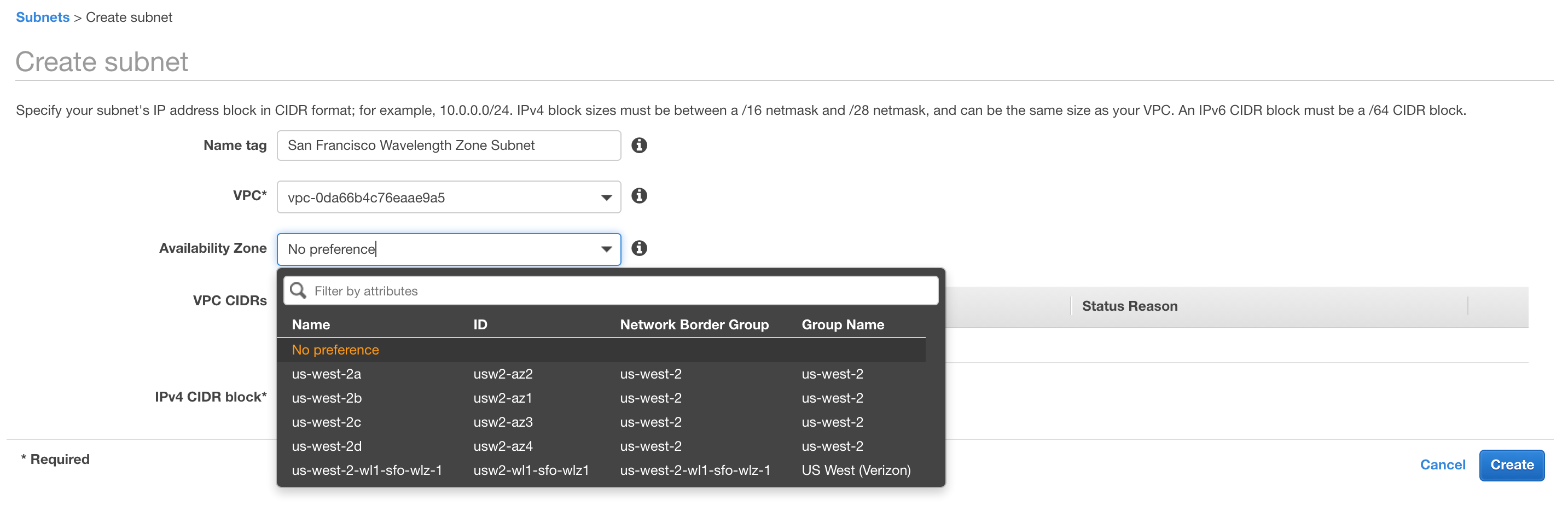Post Syndicated from Bala Thekkedath original https://aws.amazon.com/blogs/compute/creating-an-ec2-instance-in-the-aws-wavelength-zone/
Creating an EC2 instance in the AWS Wavelength Zone
This blog post is contributed by Saravanan Shanmugam, Lead Solution Architect, AWS Wavelength
AWS announced Wavelength at re:Invent 2019 in partnership with Verizon in US, SK Telecom in South Korea, KDDI in Japan, and Vodafone in UK and Europe. Following the re:Invent 2019 announcement, on August 6, 2020, AWS announced GA of one Wavelength Zone with Verizon in Boston connected to US East (N.Virginia) Region and one in San Francisco connected to the US West (Oregon) Region.
In this blog, I walk you through the steps required to create an Amazon EC2 instance in an AWS Wavelength Zone from the AWS Management console. We also address the questions asked by our customers regarding the different protocol traffic allowed into and out of a AWS Wavelength Zones.
Customers who want to access AWS Wavelength Zones and deploy their applications to the Wavelength Zone can sign up using this link. Customers that opted in to access the AWS Wavelength Zone can confirm the status on the EC2 console Account Attribute section as shown in the following image.

Services and features
AWS Wavelength Zones are Availability Zones inside the Carrier Service Provider network closer to the Edge of the Mobile Network. Wavelength Zones bring the AWS core compute and storage services like Amazon EC2 and Amazon EBS that can be used by other services like Amazon EKS and Amazon ECS. We look at Wavelength Zone(s) as a hub and spoke model, where developers can deploy latency sensitive, high-bandwidth applications at the Edge and non-latency sensitive and data persistent applications in the Region.
Wavelength Zones supports three Nitro based Amazon EC2 instance types t3 (t3.medium, t3.xlarge) r5 (r5.2xlarge) and g4 (g4dn.2xlarge) with EBS volume types gp2. Customers can also use Amazon ECS and Amazon EKS to deploy container applications at the Edge. Other AWS Services, like AWS CloudFormation templates, CloudWatch, IAM resources, and Organizations, continue to work as expected, providing you a consistent experience. You can also leverage the full suite of services like Amazon S3 in the parent Region over AWS’s private network backbone. Now that we have reviewed AWS wavelength, the services and features associated with it, let us talk about the steps to launch an EC2 instance in the AWS Wavelength zone.
Creating a Subnet in the Wavelength Zone
Once the Wavelength Zone is enabled for your AWS Account, you can extend your existing VPC from the parent Region to a Wavelength Zone by creating a new VPC subnet assigned to the AWS Wavelength Zone. Customers can also create a new VPC and then a Subnet to deploy their applications in the Wavelength zone. The following image shows the Subnet creation step, where you pick the Wavelength Zone as the Availability zone for the subnet

Carrier Gateway
We have introduced a new gateway type called Carrier Gateway, which allows you to route traffic from the Wavelength Zone subnet to the CSP network and to the Internet. Carrier Gateways are similar to the Internet gateway in the Region. Carrier Gateway is also responsible for NAT’ing the traffic from/to the Wavelength Zone subnets mapping it to the carrier ip address assigned to the instances.
Creating a Carrier Gateway
In the VPC console, you can now create Carrier Gateway and attach it to your VPC.

You select the VPC to which the Carrier Gateway must be attached. There is also option to select “Route subnet traffic to the Carrier Gateway” in the Carrier Gateway creation step. By selecting this option, you can pick the Wavelength subnets you want to default route to the Carrier Gateway. This option automatically deletes the existing route table to the subnets, creates a new route table, creates a default route entry, and attaches the new route table to the Subnets you selected. The following picture captures the necessary input required while creating a Carrier Gateway

Creating an EC2 instance in a Wavelength Zone with Private IP Address
Once a VPC subnet is created for the AWS Wavelength Zone, you can launch an EC2 instance with a Private address using the EC2 Launch Wizard. In the configure instance details step, you can select the Wavelength Zone Subnet that you created in the “Creating a Subnet” section.

Attach a IAM profile with SSM role included, which allows you to SSH into the console of the instance through SSM. This is a recommended practice for Wavelength Zone instances as there is no direct SSH access allowed from Public internet.
Creating an EC2 instance in a Wavelength Zone with Carrier IP Address
The instances running in the Wavelength Zone subnets can obtain a Carrier IP address, which is allocated from a pool of IP addresses called Network Border group (NBG). To create an EC2 instance in the Wavelength Zone with a carrier routable IP address, you can use AWS CLI. You can use the following command to create EC2 instance in a Wavelength Zone subnet. Note the additional network interface (NIC) option “AssociateCarrierIpAddress: as part of the EC2 run instance command, as shown in the following command.
aws ec2 --region us-west-2 run-instances --network-interfaces '[{"DeviceIndex":0, "AssociateCarrierIpAddress": true, "SubnetId": "<subnet-0d3c2c317ac4a262a>"}]' --image-id <ami-0a07be880014c7b8e> --instance-type t3.medium --key-name <san-francisco-wavelength-sample-key>
*To use “AssociateCarrierIpAddress” option in the ec2 run-instance command use the latest aws cli v2.
The carrier IP assigned to the EC2 instance can be obtained by running the following command.
aws ec2 describe-instances --instance-ids <replace-with-your-instance-id> --region us-west-2
Make necessary changes to the default security group that is attached to the EC2 instance after running the run-instance command to allow the necessary protocol traffic. If you allow ICMP traffic to your EC2 instance, you can test ICMP connectivity to your instance from the public internet.
The different protocols allowed in and out of the Wavelength Zone are captured in the following table.
| TCP Connection FROM |
TCP Connection TO |
Result* |
| Region Zones |
WL Zones |
Allowed |
| Wavelength Zones |
Region |
Allowed |
| Wavelength Zones |
Internet |
Allowed |
| Internet (TCP SYN) |
WL Zones |
Blocked |
| Internet (TCP EST) |
WL Zones |
Allowed |
| Wavelength Zones |
UE (Radio) |
Allowed |
| UE(Radio) |
WL Zones |
Allowed |
| UDP Packets FROM |
UDP Packets TO |
Result* |
| Wavelength Zones |
WL Zones |
Allowed |
| Wavelength Zones |
Region |
Allowed |
| Wavelength Zones |
Internet |
Allowed |
| Internet |
WL |
Blocked |
| Wavelength Zones |
UE (Radio) |
Allowed |
| UE(Radio) |
WL Zones |
Allowed |
| ICMP FROM |
ICMP TO |
Result* |
| Wavelength Zones |
WL Zones |
Allowed |
| Wavelength Zones |
Region |
Allowed |
| Wavelength Zones |
Internet |
Allowed |
| Internet |
WL |
Allowed |
| Wavelength Zones |
UE (Radio) |
Allowed |
| UE(Radio) |
WL Zones |
Allowed |
Conclusion
We have covered how to create and run an EC2 instance in the AWS Wavelength Zone, the core foundation for application deployments. We will continue to publish blogs helping customers to create ECS and EKS clusters in the AWS Wavelength Zones and deploy container applications at the Mobile Carriers Edge. We are really looking forward to seeing what all you can do with them. AWS would love to get your advice on additional local services/features or other interesting use cases, so feel free to leave us your comments!
 We’ve included some case studies from Verizon and Ericsson, and take a look at Ribbon SBC SWe and network-slicing with Cloudify. There are detailed Reference Architectures for you to check out, and videos on DISH, Verizon, AWS Wavelength, VR, Automotive, and Telefónica.
We’ve included some case studies from Verizon and Ericsson, and take a look at Ribbon SBC SWe and network-slicing with Cloudify. There are detailed Reference Architectures for you to check out, and videos on DISH, Verizon, AWS Wavelength, VR, Automotive, and Telefónica.