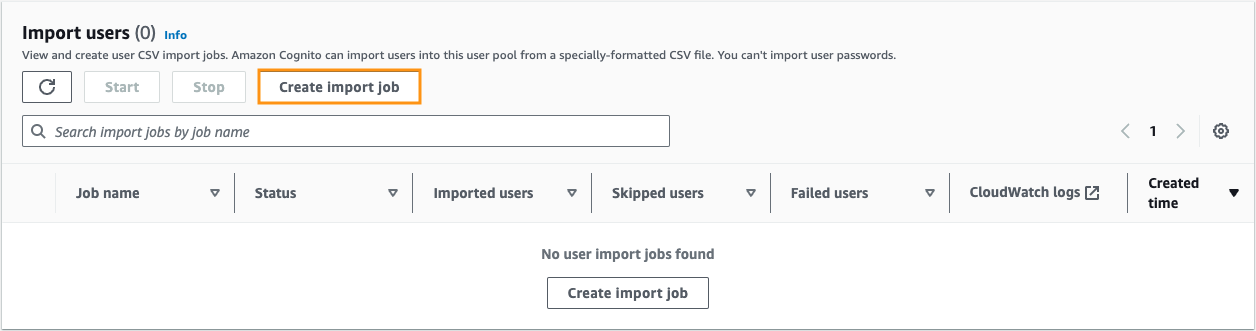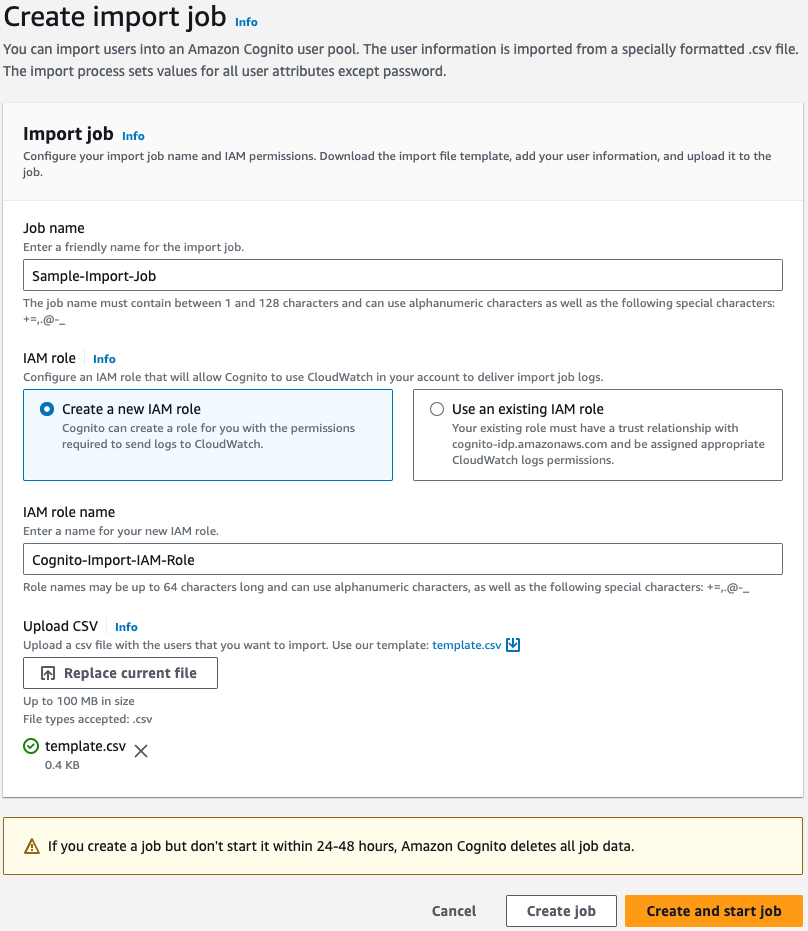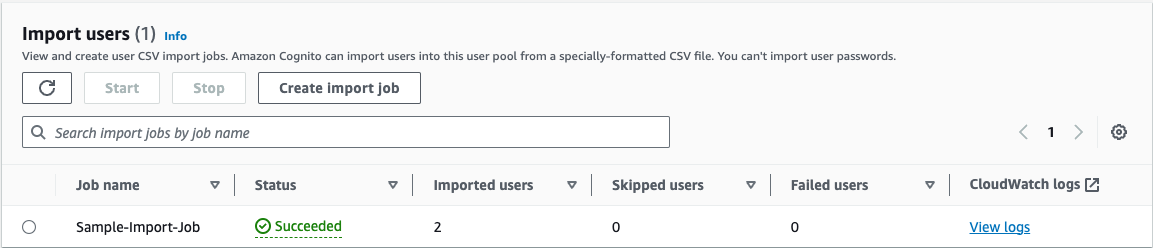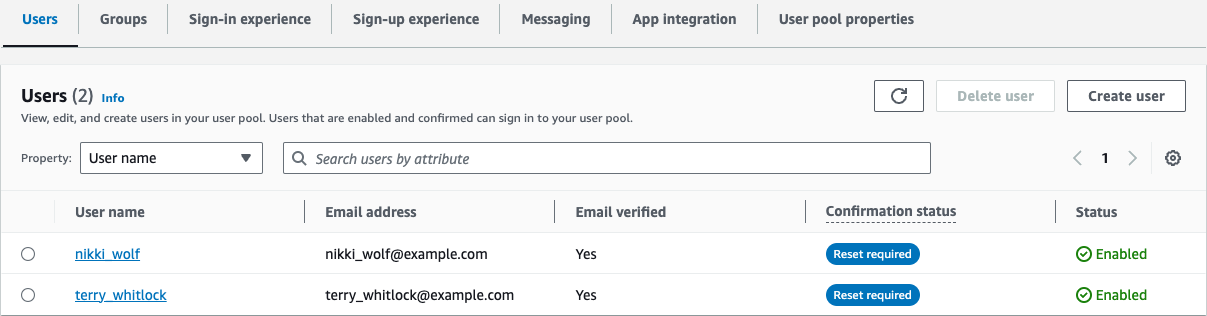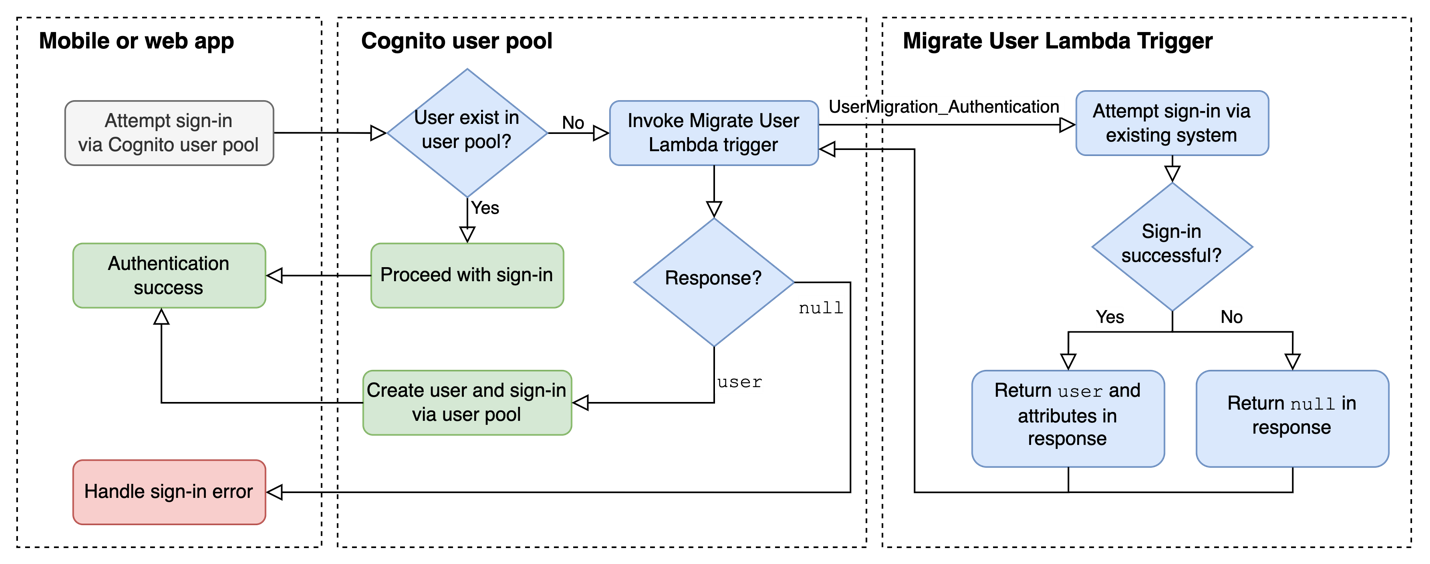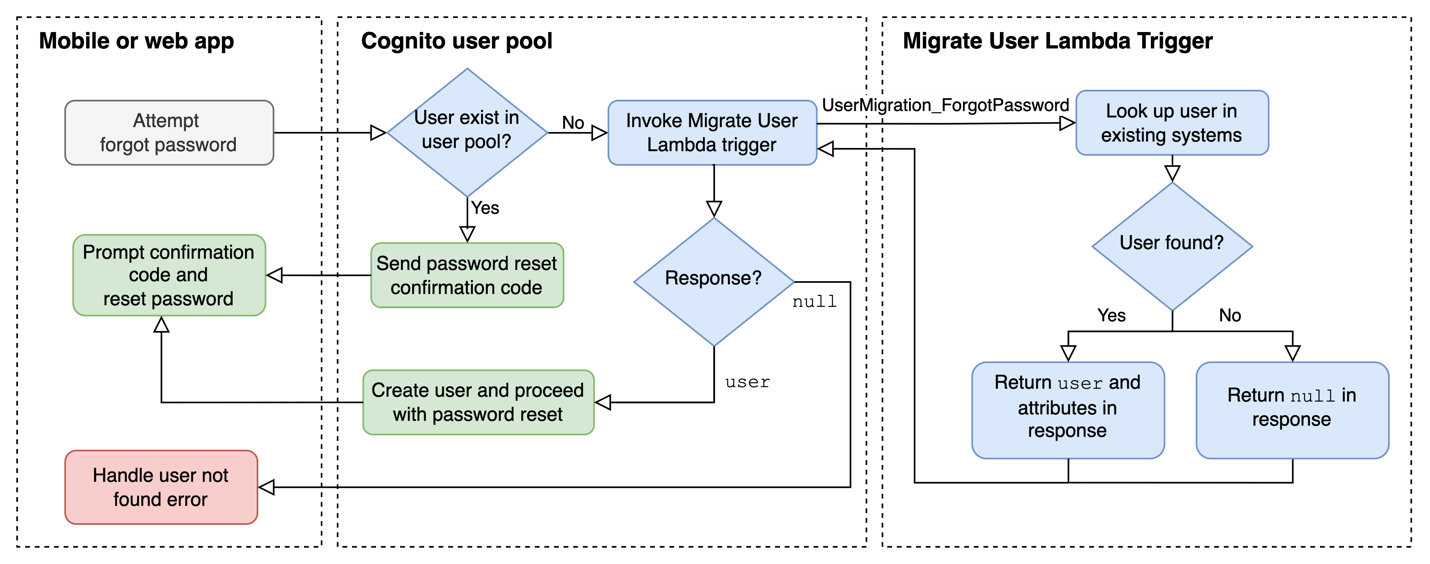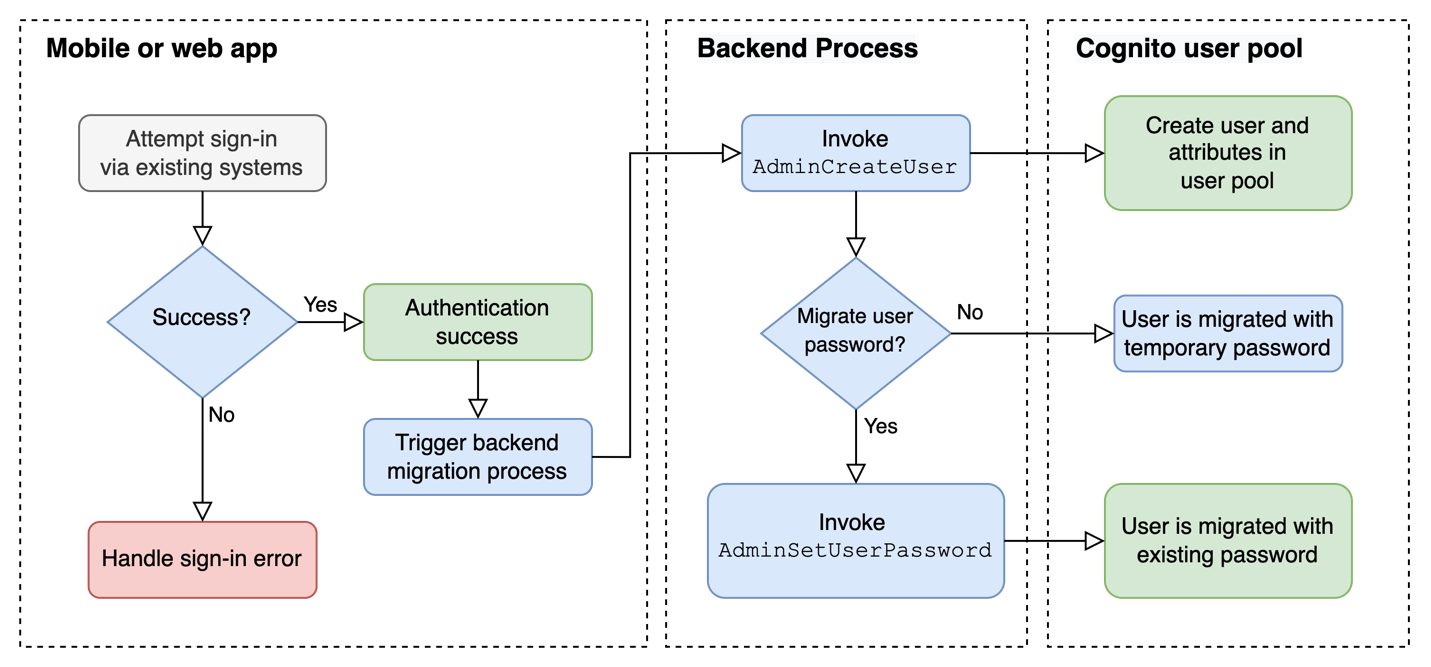Post Syndicated from Martin Pagel original https://aws.amazon.com/blogs/security/use-private-key-jwt-authentication-between-amazon-cognito-user-pools-and-an-oidc-idp/
With Amazon Cognito user pools, you can add user sign-up and sign-in features and control access to your web and mobile applications. You can enable your users who already have accounts with other identity providers (IdPs) to skip the sign-up step and sign in to your application by using an existing account through SAML 2.0 or OpenID Connect (OIDC). In this blog post, you will learn how to extend the authorization code grant between Cognito and an external OIDC IdP with private key JSON Web Token (JWT) client authentication.
For OIDC, Cognito uses the OAuth 2.0 authorization code grant flow as defined by the IETF in RFC 6749 Section 1.3.1. This flow can be broken down into two steps: user authentication and token request. When a user needs to authenticate through an external IdP, the Cognito user pool forwards the user to the IdP’s login endpoint. After successful authentication, the IdP sends back a response that includes an authorization code, which concludes the authentication step. The Cognito user pool now uses this code, together with a client secret for client authentication, to retrieve a JWT from the IdP. The JWT consists of an access token and an identity token. Cognito ingests that JWT, creates or updates the user in the user pool, and returns a JWT it has created for the client’s session, to the client. You can find a more detailed description of this flow in the Amazon Cognito documentation.
Although this flow sufficiently secures the requests between Cognito and the IdP for most customers, those in the public sector, healthcare, and finance sometimes need to integrate with IdPs that enforce additional security measures as part of their security requirements. In the past, this has come up in conversations at AWS when our customers needed to integrate Cognito with, for example, the HelseID (healthcare sector, Norway), login.gov (public sector, USA), or GOV.UK One Login (public sector, UK) IdPs. Customers who are using Okta, PingFederate, or similar IdPs and want additional security measures as part of their internal security requirements, might also find adding further security requirements desirable as part of their own policies.
The most common additional requirement is to replace the client secret with an assertion that consists of a private key JWT as a means of client authentication during token requests. This method is defined through a combination of RFC 7521 and RFC 7523. Instead of a symmetric key (the client secret), this method uses an asymmetric key-pair to sign a JWT with a private key. The IdP can then verify the token request by validating the signature of that JWT using the corresponding public key. This helps to eliminate the exposure of the client secret with every request, thereby reducing the risk of request forgery, depending on the quality of the key material that was used and how access to the private key is secured. Additionally, the JWT has an expiry time, which further constrains the risk of replay attacks to a narrow time window.
A Cognito user pool does not natively support private key JWT client authentication when integrating with an external IdP. However, you can still integrate Cognito user pools with IdPs that support or require private key JWT authentication by using Amazon API Gateway and AWS Lambda.
This blog post presents a high-level overview of how you can implement this solution. To learn more about the underlying code, how to configure the included services, and what the detailed request flow looks like, check out the Deploy a demo section later in this post. Keep in mind that this solution does not cover the request flow between your own application and a Cognito user pool, but only the communication between Cognito and the IdP.
Solution overview
Following the technical implementation details of the previously mentioned RFCs, the required request flow between a Cognito user pool and the external OIDC IdP can be broken down into four simplified steps, shown in Figure 1.

Figure 1: Simplified UML diagram of the target implementation for using a private key JWT during the authorization code grant
In this example, we’re using the Cognito user pool hosted UI—because it already provides OAuth 2.0-aligned IdP integration—and extending it with the private key JWT. Figure 1 illustrates the following steps:
- The hosted UI forwards the user client to the /authorize endpoint of the external OIDC IdP with an HTTP GET request.
- After the user successfully logs into the IdP, the IdP‘s response includes an authorization code.
- The hosted UI sends this code in an HTTP POST request to the IdP’s /token endpoint. By default, the hosted UI also adds a client secret for client authentication. To align with the private key JWT authentication method, you need to replace the client secret with a client assertion and specify the client assertion type, as highlighted in the diagram and further described later.
- The IdP validates the client assertion by using a pre-shared public key.
- The IdP issues the user’s JWT, which Cognito ingests to create or update the user in the user pool.
As mentioned earlier, token requests between a Cognito user pool and an external IdP do not natively support the required client assertion. However, you can redirect the token requests to, for example, an Amazon API Gateway, which invokes a Lambda function to extend the request with the new parameters. Because you need to sign the client assertion with a private key, you also need a secure location to store this key. For this, you can use AWS Secrets Manager, which helps you to secure the key from unauthorized use. With the required flow and additional services in mind, you can create the following architecture.

Figure 2: Architecture diagram with Amazon API Gateway and Lambda to process token requests between Cognito and the OIDC identity provider
Let’s have a closer look at the individual components and the request flow that are shown in Figure 2.
When adding an OIDC IdP to a Cognito user pool, you configure endpoints for Authorization, UserInfo, Jwks_uri, and Token. Because the private key is required only for the token request flow, you can configure resources to redirect and process requests, as follows (the step numbers correspond to the step numbering in Figure 2):
- Configure the endpoints for Authorization, UserInfo, and Jwks_Uri with the ones from the IdP.
- Create an API Gateway with a dedicated route for token requests (for example, /token) and add it as the Token endpoint in the IdP configuration in Cognito.
- Integrate this route with a Lambda function: When Cognito calls the API endpoint, it will automatically invoke the function.
Together with the original request parameters, which include the authorization code, this function does the following:
- Retrieves the private key from Secrets Manager.
- Creates and signs the client assertion.
- Makes the token request to the IdP token endpoint.
- Receives the response from the IdP.
- Returns the response to the Cognito IdP response endpoint.
The details of the function logic can be broken down into the following:
- Decode the body of the original request—this includes the authorization code that was acquired during the authorize flow.
- Retrieve the private key from Secrets Manager by using the GetSecretValue API or SDK equivalent or by using the AWS Parameters and Secrets Lambda Extension.
- Create and sign the JWT.
- Modify the original body and make the token request, including the original parameters for grant_type, code, and client_id, with added client_assertion_type and the client_assertion. (The following example HTTP request has line breaks and placeholders in angle brackets for better readability.)
- Return the IdP’ s response.
Note that there is no client secret needed in this request. Instead, you add a client assertion type as urn:ietf:params:oauth:client-assertion-type:jwt-bearer, and the client assertion with the signed JWT.
If the request is successful, the IdP’s response includes a JWT with the access token and identity token. On returning the response via the Lambda function, Cognito ingests the JWT and creates or updates the user in the user pool. It then responds to the original authorize request of the user client by sending its own authorization code, which can be exchanged for a Cognito issued JWT in your own application.
Deploy a demo
To deploy an example of this solution, see our GitHub repository. You will find the prerequisites and deployment steps there, as well as additional in-depth information.
Additional considerations
To further optimize this solution, you should consider checking the event details in the Lambda function before fully processing the requests. This way, you can, for example, check that all required parameters are present and valid. One option to do that, is to define a client secret when you create the IdP integration for the user pool. When Cognito sends the token request, it adds the client secret in the encoded body, so you can retrieve it and validate its value. If the validation fails, requests can be dropped early to improve exception handling and to prevent invalid requests from causing unnecessary function charges.
In this example, we used Secrets Manager to store the private key. You can explore other alternatives, like AWS Systems Manager Parameter Store or AWS Key Management Service (AWS KMS). To retrieve the key from the Parameter Store, you can use the SDK or the AWS Parameter and Secrets Lambda Extension. With AWS KMS, you can both create and store the private key as well as derive a public key through the service’s APIs, and you can also use the signing API to sign the JWT in the Lambda function.
Conclusion
By redirecting the IdP token endpoint in the Cognito user pool’s external OIDC IdP configuration to a route in an API Gateway, you can use Lambda functions to customize the request flow between Cognito and the IdP. In the example in this post, we showed how to change the client authentication mechanism during the token request from a client secret to a client assertion with a signed JWT (private key JWT). You can also apply the same proxy-like approach to customize the request flow even further—for example, by adding a Proof Key for Code Exchange (PKCE), for which you can find an example in the aws-samples GitHub repository.
If you have feedback about this post, submit comments in the Comments section below. If you have questions about this post, start a new thread on AWS re:Post for Amazon Cognito User Pools or contact AWS Support.
Want more AWS Security how-to content, news, and feature announcements? Follow us on Twitter.