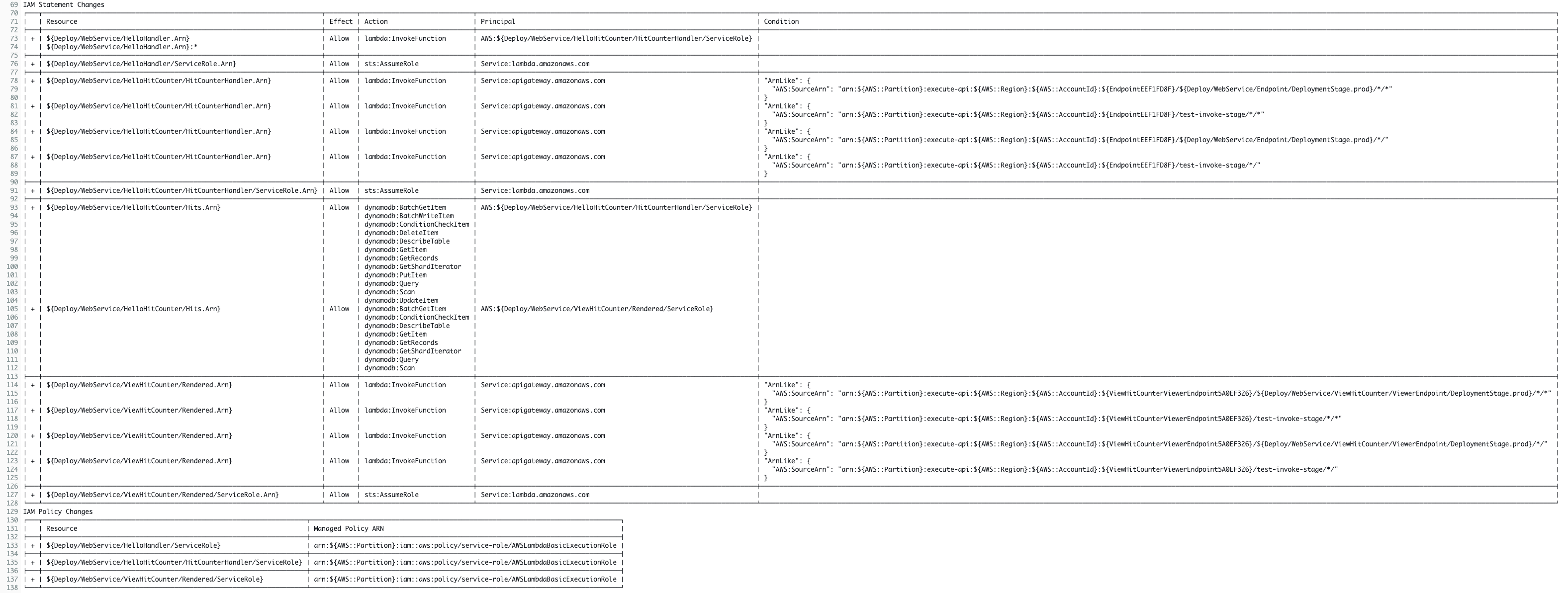Post Syndicated from Matt Howard original https://aws.amazon.com/blogs/devops/identify-regional-feature-parity-using-the-aws-cloudformation-registry/
The AWS Cloud spans more than 30 geographic regions around the world and is continuously adding new locations. When a new region launches, a core set of services are included with additional services launching within 12 months of a new region launch. As your business grows, so do your needs to expand to new regions and new markets, and it’s imperative that you understand which services and features are available in a region prior to launching your workload.
In this post, I’ll demonstrate how you can query the AWS CloudFormation registry to identify which services and features are supported within a region, so you can make informed decisions on which regions are currently compatible with your application’s requirements.
CloudFormation registry
The CloudFormation registry contains information about the AWS and third-party extensions, such as resources, modules, and hooks, that are available for use in your AWS account. You can utilize the CloudFormation API to provide a list of all the available AWS public extensions within a region. As resource availability may vary by region, you can refer to the CloudFormation registry for that region to gain an accurate list of that region’s service and feature offerings.
To view the AWS public extensions available in the region, you can use the following AWS Command Line Interface (AWS CLI) command which calls the list-types CloudFormation API. This API call returns summary information about extensions that have been registered with the CloudFormation registry. To learn more about the AWS CLI, please check out our Get started with the AWS CLI documentation page.
aws cloudformation list-types --visibility PUBLIC --filters Category=AWS_TYPES --region us-east-2The output of this command is the list of CloudFormation extensions available in the us-east-2 region. The call has been filtered to restrict the visibility to PUBLIC which limits the returned list to extensions that are publicly visible and available to be activated within any AWS account. It is also filtered to AWS_TYPES only for Category to only list extensions available for use from Amazon. The region filter determines which region to use and therefore which region’s CloudFormation registry types to list. A snippet of the output of this command is below:
{
"TypeSummaries": [
{
"Type": "RESOURCE",
"TypeName": "AWS::ACMPCA::Certificate",
"TypeArn": "arn:aws:cloudformation:us-east-2::type/resource/AWS-ACMPCA-Certificate",
"LastUpdated": "2023-07-20T13:58:56.947000+00:00",
"Description": "A certificate issued via a private certificate authority"
},
{
"Type": "RESOURCE",
"TypeName": "AWS::ACMPCA::CertificateAuthority",
"TypeArn": "arn:aws:cloudformation:us-east-2::type/resource/AWS-ACMPCA-CertificateAuthority",
"LastUpdated": "2023-07-19T14:06:07.618000+00:00",
"Description": "Private certificate authority."
},
{
"Type": "RESOURCE",
"TypeName": "AWS::ACMPCA::CertificateAuthorityActivation",
"TypeArn": "arn:aws:cloudformation:us-east-2::type/resource/AWS-ACMPCA-CertificateAuthorityActivation",
"LastUpdated": "2023-07-20T13:45:58.300000+00:00",
"Description": "Used to install the certificate authority certificate and update the certificate authority status."
}
]
}This output lists all of the Amazon provided CloudFormation resource types that are available within the us-east-2 region, specifically three AWS Private Certificate Authority resource types. You can see that these match with the AWS Private Certificate Authority resource type reference documentation.
Filtering the API response
You can also perform client-side filtering and set the output format on the AWS CLI’s response to make the list of resource types easy to parse. In the command below the output parameter is set to text and used with the query parameter to return only the TypeName field for each resource type.
aws cloudformation list-types --visibility PUBLIC --filters Category=AWS_TYPES --region us-east-2 --output text --query 'TypeSummaries[*].[TypeName]'It removes the extraneous definition information such as description and last updated sections. A snippet of the resulting output looks like this:
Now you have a method of generating a consolidated list of all the resource types CloudFormation supports within the us-east-2 region.
Comparing two regions
Now that you know how to generate a list of CloudFormation resource types in a region, you can compare with a region you plan to expand your workload to, such as the Israel (Tel Aviv) region which just launched in August of 2023. This region launched with core services available, and AWS service teams are hard at work bringing additional services and features to the region.
Adjust your command above by changing the region parameter from us-east-2 to il-central-1 which will allow you to list all the CloudFormation resource types in the Israel (Tel Aviv) region.
aws cloudformation list-types --visibility PUBLIC --filters Category=AWS_TYPES --region il-central-1 --output text --query 'TypeSummaries[*].[TypeName]'Now compare the differences between the two regions to understand which services and features may not have launched in the Israel (Tel Aviv) region yet. You can use the diff command to compare the output of the two CloudFormation registry queries:
diff -y <(aws cloudformation list-types --visibility PUBLIC --filters Category=AWS_TYPES --region us-east-2 --output text --query 'TypeSummaries[*].[TypeName]') <(aws cloudformation list-types --visibility PUBLIC --filters Category=AWS_TYPES --region il-central-1 --output text --query 'TypeSummaries[*].[TypeName]')Here’s an example snippet of the command’s output:
Here, you see regional service parity of services supported by CloudFormation, down to the feature level. Amazon Simple Storage Service (Amazon S3) is a core service that was available at Israel (Tel Aviv) region’s launch. However, certain Amazon S3 features such as Storage Lens and Multi-Region Access Points are not yet launched in the region.
With this level of detail, you are able to accurately determine if the region you’re considering for expansion currently has the service and feature offerings necessary to support your workload.
Evaluating CloudFormation stacks
Now that you know how to compare the CloudFormation resource types supported between two regions, you can make this more applicable by evaluating an existing CloudFormation stack and determining if the resource types specified in the stack are available in a region.
As an example, you can deploy the sample LAMP stack scalable and durable template which can be found, among others, in our Sample templates documentation page. Instructions on how to deploy the stack in your own account can be found in our CloudFormation Get started documentation.
You can use the list-stack-resources API to query the stack and return the list of resource types used within it. You again use client-side filtering and set the output format on the AWS CLI’s response to make the list of resource types easy to parse.
aws cloudformation list-stack-resources --stack-name PHPHelloWorldSample --region us-east-2 --output text --query 'StackResourceSummaries[*].[ResourceType]'Which provides the below list
Next, use the below command which uses grep with the -v flag to compare the Israel (Tel Aviv) region’s available CloudFormation registry resource types with the resource types used in the CloudFormation stack.
grep -v -f <(aws cloudformation list-types --visibility PUBLIC --filters Category=AWS_TYPES --region il-central-1 --output text --query 'TypeSummaries[*].[TypeName]') <(aws cloudformation list-stack-resources --stack-name PHPHelloWorldSample --region us-east-2 --output text --query 'StackResourceSummaries[*].[ResourceType]') The output is blank, which indicates all of the CloudFormation resource types specified in the stack are available in the Israel (Tel Aviv) region.
Now try an example where a service or feature may not yet be launched in the region, AWS Cloud9 for example. Update the stack template to include the AWS::Cloud9::EnvironmentEC2 resource type. To do this, include the following lines within the CloudFormation template json file’s Resources section as shown below and update the stack. Instructions on how to modify a CloudFormation template and update the stack can be found in the AWS CloudFormation stack updates documentation.
{
"Cloud9": {
"Type": "AWS::Cloud9::EnvironmentEC2",
"Properties": {
"InstanceType": "t3.micro"
}
}
}
Now, rerun the grep command you used previously.
grep -v -f <(aws cloudformation list-types --visibility PUBLIC --filters Category=AWS_TYPES --region il-central-1 --output text --query 'TypeSummaries[*].[TypeName]') <(aws cloudformation list-stack-resources --stack-name PHPHelloWorldSample --region us-east-2 --output text --query 'StackResourceSummaries[*].[ResourceType]') The output returns the below line indicating the AWS::Cloud9::EnvironmentEC2 resource type is not present in the CloudFormation registry for the Israel (Tel Aviv), yet. You would not be able to deploy this resource type in that region.
To clean-up, delete the stack you deployed by following our documentation on Deleting a stack.
This solution can be expanded to evaluate all of your CloudFormation stacks within a region. To do this, you would use the list-stacks API to list all of your stack names and then loop through each one by calling the list-stack-resources API to generate a list of all the resource types used in your CloudFormation stacks within the region. Finally, you’d use the grep example above to compare the list of resource types contained in all of your stacks with the CloudFormation registry for the region.
A note on opt-in regions
If you intend to compare a newly launched region, you need to first enable the region which will then allow you to perform the AWS CLI queries provided above. This is because only regions introduced prior to March 20, 2019 are all enabled by default. For example, to query the Israel (Tel Aviv) region you must first enable the region. You can learn more about how to enable new AWS Regions on our documentation page, Specifying which AWS Regions your account can use.
Conclusion
In this blog post, I demonstrated how you can query the CloudFormation registry to compare resource availability between two regions. I also showed how you can evaluate existing CloudFormation stacks to determine if they are compatible in another region. With this solution, you can make informed decisions regarding your regional expansion based on the current service and feature offerings within a region. While this is an effective solution to compare regional availability, please consider these key points:
- This is a point in time snapshot of a region’s service offerings and service teams are regularly adding services and features following a new region launch. I recommend you share your interest for local region delivery and/or request service roadmap information by contacting your AWS sales representative.
- A feature may not yet have CloudFormation support within the region which means it won’t display in the registry, even though the feature may be available via Console or API within the region.
- This solution will not provide details on the properties available within a resource type.