Post Syndicated from J.D. Bean original https://aws.amazon.com/blogs/security/create-a-portable-root-ca-using-aws-cloudhsm-and-acm-private-ca/
With AWS Certificate Manager Private Certificate Authority (ACM Private CA) you can create private certificate authority (CA) hierarchies, including root and subordinate CAs, without the investment and maintenance costs of operating an on-premises CA.
In this post, I will explain how you can use ACM Private CA with AWS CloudHSM to operate a hybrid public key infrastructure (PKI) in which the root CA is in CloudHSM, and the subordinate CAs are in ACM Private CA. In this configuration your root CA is portable, meaning that it can be securely moved outside of the AWS Region in which it was created.
Important: This post assumes that you are familiar with the ideas of CA trust and hierarchy. The example in this post uses an advanced hybrid configuration for operating PKI.
The Challenge
The root CA private key of your CA hierarchy represents the anchor of trust for all CAs and end entities that use certificates from that hierarchy. A root CA private key generated by ACM Private CA cannot be exported or transferred to another party. You may require the flexibility to move control of your root CA in the future. Situations where you may want to move control of a root CA include cases such as a divestiture of a corporate division or a major corporate reorganization. In this post, I will describe one solution for a hybrid PKI architecture that allows you to take advantage of the availability of ACM Private CA for certificate issuance, while maintaining the flexibility offered by having direct control and portability of your root CA key. The solution I detail in this post uses CloudHSM to create a root CA key that is predominantly kept inactive, along with a signed subordinate CA that is created and managed online in ACM Private CA that you can use for regular issuing of further subordinate or end-entity certificates. In the next section, I show you how you can achieve this.
The hybrid ACM Private CA and CloudHSM solution
With AWS CloudHSM, you can create and use your own encryption keys that use FIPS 140-2 Level 3 validated HSMs. CloudHSM offers you the flexibility to integrate with your applications by using standard APIs, such as PKCS#11. Most importantly for this solution is that CloudHSM offers a suite of standards-compliant SDKs for you to create, export, and import keys. This can make it easy for you to securely exchange your keys with other commercially-available HSMs, as long as your configurations allow it.”
By using AWS CloudHSM to store and perform cryptographic operations with root CA private key, and by using ACM Private CA to manage a first-level subordinate CA key, you maintain a fully cloud-based infrastructure while still retaining access to – and control over – your root CA key pairs. You can keep the key pair of the root in CloudHSM, where you have the ability to escrow the keys, and only generate and use subordinate CAs in ACM Private CA. Figure 1 shows the high-level architecture of this solution.
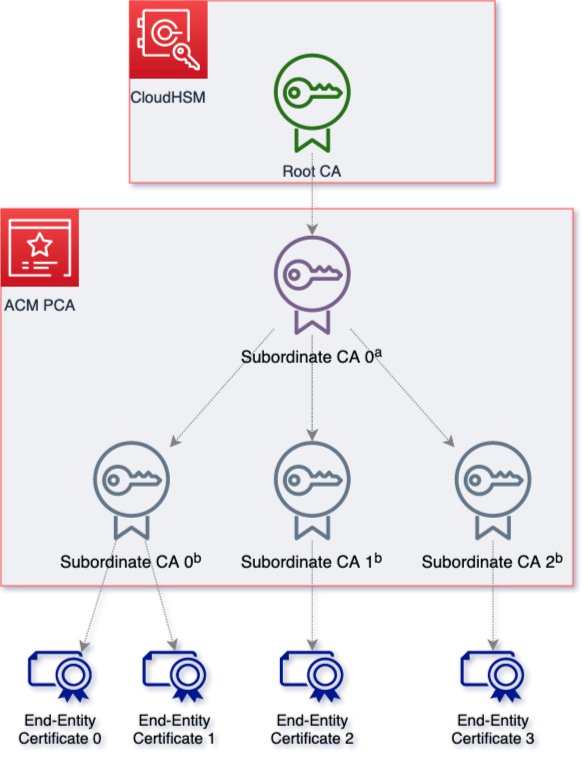
Figure 1: Architecture overview of portable root CA with AWS CloudHSM and ACM Private CA
Note: The solution in this post creates the root CA and Subordinate CA 0a but does not demonstrate the steps to use Subordinate CA 0a to issue the remainder of the key hierarchy that is depicted in Figure 1.
This architecture relies on a root CA that you create and manage with AWS CloudHSM. The root CA is generally required for use in the following circumstances:
- When you create the PKI.
- When you need to replace a root CA.
- When you need to configure a certificate revocation list (CRL) or Online Certificate Status Protocol (OCSP).
A single direct subordinate intermediate CA is created and managed with AWS ACM Private CA, which I will refer to as the primary subordinate CA, (Subordinate CA 0a in Figure 1). A certificate signing request (CSR) for this primary subordinate CA is then provided to the CloudHSM root CA, and the signed certificate and certificate chain is then imported to ACM Private CA. The primary subordinate CA in ACM Private CA is issued with the same validity duration as the CloudHSM root CA and in day-to-day practice plays the role of a root CA, acting as the single issuer of additional subordinate CAs. These second-level subordinate CAs (Subordinate CA 0b, Subordinate CA 1b, and Subordinate CA 2b in Figure 1) must be issued with a shorter validity period than the root CA or the primary subordinate CA, and may be used as typical subordinate CAs issuing end-entity certificates or further subordinate CAs as appropriate.
The root CA private key that is stored in CloudHSM can be exported to other commercially-available HSMs through a secure key export process if required, or can be taken offline. The CloudHSM cluster can be shut down, and the root CA private key can be securely retained in a CloudHSM backup. In the event that the root CA must be used, a CloudHSM cluster can be provisioned on demand, and the backup restored temporarily.
Prerequisites
To follow this walkthrough, you need to have the following in place:
- A deployed, initialized, and activated CloudHSM cluster with one HSM device.
- An Amazon Linux 2 Amazon Elastic Compute Cloud (Amazon EC2) instance. For ease of setup and access AWS Cloud9 can be used to provide a cloud-based environment running on a managed Amazon EC2 instance.
- The AWS CloudHSM client installed and configured.
- The AWS Command Line Interface (CLI) installed and configured.
- A crypto user (CU) on the HSM to perform the steps in this post.
Process
In this post, you will create an ACM Private CA subordinate CA that is chained to a root CA that is created and managed with AWS CloudHSM. The high-level steps are as follows:
- Create a root CA with AWS CloudHSM
- Create a subordinate CA in ACM Private CA
- Sign your subordinate CA with your root CA
- Import the signed subordinate CA certificate in ACM Private CA
- Remove any unused CloudHSM resources to reduce cost
To create a root CA with AWS CloudHSM
- To install the AWS CloudHSM dynamic engine for OpenSSL on Amazon Linux 2, open a terminal on your Amazon Linux 2 EC2 instance and enter the following commands:
- To set an environment variable that contains your CU credentials, enter the following command, replacing USER and PASSWORD with your own information:
- To generate a private key using the AWS CloudHSM dynamic engine for OpenSSL, enter the following command:
Note: This process exports a fake PEM private key from the HSM and saves it to a file. This file contains a reference to the private key that is stored on the HSM; it doesn’t contain the actual private key. You can use this fake PEM private key file and the AWS CloudHSM engine for OpenSSL to perform CA operations using the referenced private key within the HSM.
- To generate a CSR for your certificate using the AWS CloudHSM dynamic engine for OpenSSL, enter the following command:
- When prompted, enter your values for Country Name, State or Province Name, Locality Name, Organization Name, Organizational Unit Name, and Common Name. For the purposes of this walkthrough, you can leave the other fields blank.
Figure 2 shows an example result of running the command.

Figure 2: An example certificate signing request for your private key using AWS CloudHSM dynamic engine for OpenSSL
- To sign your root CA with its own private key using the AWS CloudHSM dynamic engine for OpenSSL, enter the following command:
To create a subordinate CA in ACM Private CA
- To create a CA configuration file for your subordinate CA, open a terminal on your Amazon Linux 2 EC2 instance and enter the following command. Replace each user input placeholder with your own information.
- To create a sample subordinate CA, enter the following command:
Figure 3 shows a sample successful result of this command.

Figure 3: A sample response from the acm-pca create-certificate-authority command.
For more information about how to create a CA in ACM Private CA and additional configuration options, see Procedures for Creating a CA in the ACM Private CA User Guide, and the acm-pca create-certificate-authority command in the AWS CLI Command Reference.
To sign the subordinate CA with the root CA
- To retrieve the certificate signing request (CSR) for your subordinate CA, open a terminal on your Amazon Linux 2 EC2 instance and enter the following command. Replace each user input placeholder with your own information.
- For demonstration purposes, you can create a sample CA config file by entering the following command:
When you are ready to implement the solution in this post, you will need to create a root CA configuration file for signing the CSR for your subordinate CA. Details of your X.509 infrastructure, and the CA hierarchy within it, are beyond the scope of this post.
- To sign the CSR for your subordinate CA using the sample minimalist CA application OpenSSL-CA, enter the following command:
Importing your signed Subordinate CA Certificate
- To import the private CA certificate into ACM Private CA, open a terminal on your Amazon Linux 2 EC2 instance and enter the following command. Replace each user input placeholder with your own information.
Shutting down CloudHSM resources
After you import your subordinate CA, it is available for use in ACM Private CA. You can configure the subordinate CA with the same validity period as the root CA, so that you can automate CA certificate management using and renewals using ACM without requiring regular access to the root CA. Typically you will create one or more intermediate issuing CAs with a shorter lifetime that chain up to the subordinate CA.
If you have enabled OCSP or CRL for your CA, you will need to maintain your CloudHSM in an active state in order to access the root CA private key for these functions. However, if you have no immediate need to access the root CA you can safely remove the CloudHSM resources while preserving your AWS CloudHSM cluster’s users, policies, and keys in an CloudHSM cluster backup stored encrypted in Amazon Simple Storage Service (Amazon S3).
To remove the CloudHSM resources
- (Optional) If you don’t know the ID of the cluster that contains the HSM that you are deleting, or your HSM IP address, open a terminal on your Amazon Linux 2 EC2 instance and enter the describe-clusters command to find them.
- Enter the following command, replacing cluster ID with the ID of the cluster that contains the HSM that you are deleting, and replacing HSM IP address with your HSM IP address.
To disable expiration of your automatically generated CloudHSM backup
- (Optional) If you don’t know the value for your backup ID, open a terminal on your Amazon Linux 2 EC2 instance and enter the describe-backups command to find it.
- Enter the following command, replacing backup ID with the ID of the backup for your cluster.
Later, when you do need to access your root CA private key in a CloudHSM, create a new HSM in the same cluster, and this action will restore the backup you previously created with the delete HSM operation.
Depending on your particular needs, you may also want to securely export a copy of the root CA private key to an offsite HSM by using key wrapping. You may need to do this to meet your requirements for managing the CA using another HSM or you may want to copy a cluster backup to a different AWS Region for disaster recovery purposes.
Summary
In this post, I explained an approach to establishing a PKI infrastructure using Amazon Certificate Manager Private Certificate Authority (ACM Private CA) with portable root CA private keys created and managed with AWS CloudHSM. This approach allows you to meet specific requirements for root CA portability that cannot be met by ACM Private CA alone. Before adopting this approach in production, you should carefully consider whether a portable root CA is a requirement for your use case, and review the ACM Private CA guide for Planning a Private CA.
If you have feedback about this post, submit comments in the Comments section below. If you have questions about this post, start a new thread on the AWS Certificate Manager forum or contact AWS Support.
Want more AWS Security how-to content, news, and feature announcements? Follow us on Twitter.

