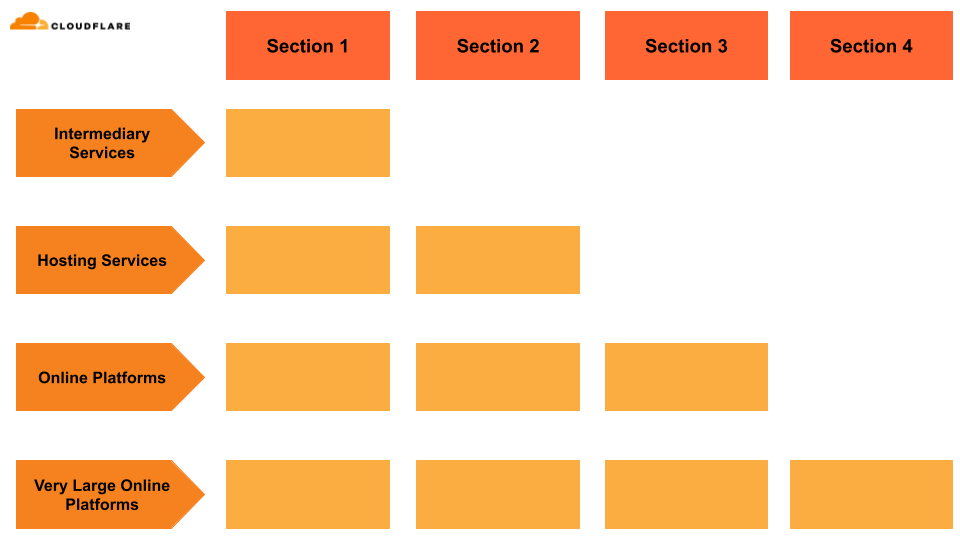Post Syndicated from Kristina Galicova original https://blog.cloudflare.com/secure-by-design-principles
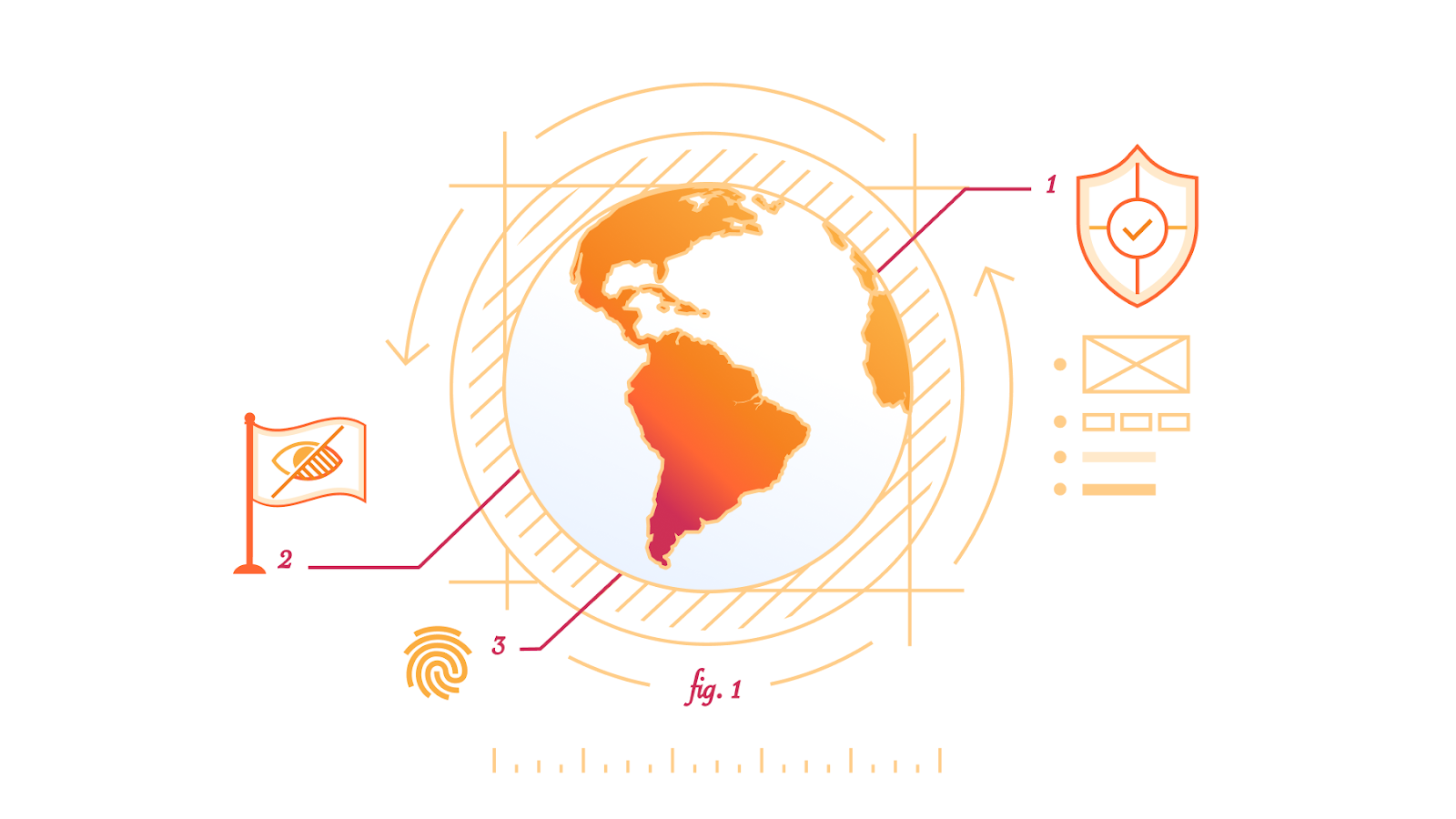
The United States Cybersecurity and Infrastructure Agency (CISA) and seventeen international partners are helping shape best practices for the technology industry with their ‘Secure by Design’ principles. The aim is to encourage software manufacturers to not only make security an integral part of their products’ development, but to also design products with strong security capabilities that are configured by default.
As a cybersecurity company, Cloudflare considers product security an integral part of its DNA. We strongly believe in CISA’s principles and will continue to uphold them in the work we do. We’re excited to share stories about how Cloudflare has baked secure by design principles into the products we build and into the services we make available to all of our customers.
What do “secure by design” and “secure by default” mean?
Secure by design describes a product where the security is ‘baked in’ rather than ‘bolted on’. Rather than manufacturers addressing security measures reactively, they take actions to mitigate any risk beforehand by building products in a way that reasonably protects against attackers successfully gaining access to them.
Secure by default means products are built to have the necessary security configurations come as a default, without additional charges.
CISA outlines the following three software product security principles:
- Take ownership of customer security outcomes
- Embrace radical transparency and accountability
- Lead from the top
In its documentation, CISA provides comprehensive guidance on how to achieve its principles and what security measures a manufacturer should follow. Adhering to these guidelines not only enhances security benefits to customers and boosts the developer’s brand reputation, it also reduces long term maintenance and patching costs for manufacturers.
Why does it matter?
Technology undeniably plays a significant role in our lives, automating numerous everyday tasks. The world’s dependence on technology and Internet-connected devices has significantly increased in the last few years, in large part due to Covid-19. During the outbreak, individuals and companies moved online as they complied with the public health measures that limited physical interactions.
While Internet connectivity makes our lives easier, bringing opportunities for online learning and remote work, it also creates an opportunity for attackers to benefit from such activities. Without proper safeguards, sensitive data such as user information, financial records, and login credentials can all be compromised and used for malicious activities.
Systems vulnerabilities can also impact entire industries and economies. In 2023, hackers from North Korea were suspected of being responsible for over 20% of crypto losses, exploiting software vulnerabilities and stealing more than $300 million from individuals and companies around the world.
Despite the potentially devastating consequences of insecure software, too many vendors place the onus of security on their customers — a fact that CISA underscores in their guidelines. While a level of care from customers is expected, the majority of risks should be handled by manufacturers and their products. Only then can we have more secure and trusting online interactions. The ‘Secure by Design’ principles are essential to bridge that gap and change the industry.
How does Cloudflare support secure by design principles?
Taking ownership of customer security outcomes
CISA explains that in order to take ownership of customer security outcomes, software manufacturers should invest in product security efforts that include application hardening, application features, and application default settings. At Cloudflare, we always have these product security efforts top of mind and a few examples are shared below.
Application hardening
At Cloudflare, our developers follow a defined software development life cycle (SDLC) management process with checkpoints from our security team. We proactively address known vulnerabilities before they can be exploited and fix any exploited vulnerabilities for all of our customers. For example, we are committed to memory safe programming languages and use them where possible. Back in 2021, Cloudflare rewrote the Cloudflare WAF from Lua into the memory safe Rust. More recently, Cloudflare introduced a new in-house built HTTP proxy named Pingora, that moved us from memory unsafe C to memory safe Rust as well. Both of these projects were extra large undertakings that would not have been possible without executive support from our technical leadership team.
Zero Trust Security
By default, we align with CISA’s Zero Trust Maturity Model through the use of Cloudflare’s Zero Trust Security suite of services, to prevent unauthorized access to Cloudflare data, development resources, and other services. We minimize trust assumptions and require strict identity verification for every person and device trying to access any Cloudflare resources, whether self-hosted or in the cloud.
At Cloudflare, we believe that Zero Trust Security is a must-have security architecture in today’s environment, where cyber security attacks are rampant and hybrid work environments are the new normal. To help protect small businesses today, we have a Zero Trust plan that provides the essential security controls needed to keep employees and apps protected online available free of charge for up to 50 users.
Application features
We not only provide users with many essential security tools for free, but we have helped push the entire industry to provide better security features by default since our early days.
Back in 2014, during Cloudflare’s birthday week, we announced that we were making encryption free for all our customers by introducing Universal SSL. Then in 2015, we went one step further and provided full encryption of all data from the browser to the origin, for free. Now, the rest of the industry has followed our lead and encryption by default has become the standard for Internet applications.
During Cloudflare’s seventh Birthday Week in 2017, we were incredibly proud to announce unmetered DDoS mitigation. The service absorbs and mitigates large-scale DDoS attacks without charging customers for the excess bandwidth consumed during an attack. With such announcement we eliminated the industry standard of ‘surge pricing’ for DDoS attacks
In 2021, we announced a protocol called MIGP (“Might I Get Pwned”) that allows users to check whether their credentials have been compromised without exposing any unnecessary information in the process. Aside from a bucket ID derived from a prefix of the hash of your email, your credentials stay on your device and are never sent (even encrypted) over the Internet. Before that, using credential checking services could turn out to be a vulnerability in itself, leaking sensitive information while you are checking whether or not your credentials have been compromised.
A year later, in 2022, Cloudflare again disrupted the industry when we announced WAF (Web Application Firewall) Managed Rulesets free of charge for all Cloudflare plans. WAF is a service responsible for protecting web applications from malicious attacks. Such attacks have a major impact across the Internet regardless of the size of an organization. By making WAF free, we are making the Internet safe for everyone.
Finally, at the end of 2023, we were excited to help lead the industry by making post-quantum cryptography available free of charge to all of our customers irrespective of plan levels.
Application default settings
To further protect our customers, we ensure our default settings provide a robust security posture right from the start. Once users are comfortable, they can change and configure any settings the way they prefer. For example, Cloudflare automatically deploys the Free Cloudflare Managed Ruleset to any new Cloudflare zone. The managed ruleset includes Log4j rules, Shellshock rules, rules matching very common WordPress exploits, and others. Customers are able to disable the ruleset, if necessary, or configure the traffic filter or individual rules. To provide an even more secure-by-default system, we also created the ML-computed WAF Attack Score that uses AI to detect bypasses of existing managed rules and can detect software exploits before they are made public.
As another example, all Cloudflare accounts come with unmetered DDoS mitigation services to protect applications from many of the Internet’s most common and hard to handle attacks, by default.
As yet another example, when customers use our R2 storage, all the stored objects are encrypted at rest. Both encryption and decryption is automatic, does not require user configuration to enable, and does not impact the performance of R2.
Cloudflare also provides all of our customers with robust audit logs. Audit logs summarize the history of changes made within your Cloudflare account. Audit logs include account level actions like login, as well as zone configuration changes. Audit Logs are available on all plan types and are captured for both individual users and for multi-user organizations. Our audit logs are available across all plan levels for 18 months.
Embracing radical transparency and accountability
To embrace radical transparency and accountability means taking pride in delivering safe and secure products. Transparency and sharing information are crucial for improving and evolving the security industry, fostering an environment where companies learn from each other and make the online world safer. Cloudflare shows transparency in multiple ways, as outlined below.
The Cloudflare blog
On the Cloudflare blog, you can find the latest information about our features and improvements, but also about zero-day attacks that are relevant to the entire industry, like the historic HTTP/2 Rapid Reset attacks detected last year. We are transparent and write about important security incidents, such as the Thanksgiving 2023 security incident, where we go in detail about what happened, why it happened, and the steps we took to resolve it. We have also made a conscious effort to embrace radical transparency from Cloudflare’s inception about incidents impacting our services, and continue to embrace this important principle as one of our core values. We hope that the information we share can assist others in enhancing their software practices.
Cloudflare System Status
Cloudflare System Status is a page to inform website owners about the status of Cloudflare services. It provides information about the current status of services and whether they are operating as expected. If there are any ongoing incidents, the status page notes which services were affected, as well as details about the issue. Users can also find information about scheduled maintenance that may affect the availability of some services.
Technical transparency for code integrity
We believe in the importance of using cryptography as a technical means for transparently verifying identity and data integrity. For example, in 2022, we partnered with WhatsApp to provide a system for WhatsApp that assures users they are running the correct, untampered code when visiting the web version of the service by enabling the code verify extension to confirm hash integrity automatically. It’s this process, and the fact that is automated on behalf of the user, that helps provide transparency in a scalable way. If users had to manually fetch, compute, and compare the hashes themselves, detecting tampering would likely only be done by a small fraction of technical users.
Transparency report and warrant canaries
We also believe that an essential part of earning and maintaining the trust of our customers is being transparent about the requests we receive from law enforcement and other governmental entities. To this end, Cloudflare publishes semi-annual updates to our Transparency Report on the requests we have received to disclose information about our customers.
An important part of Cloudflare’s transparency report is our warrant canaries. Warrant canaries are a method to implicitly inform users that we have not taken certain actions or received certain requests from government or law enforcement authorities, such as turning over our encryption or authentication keys or our customers’ encryption or authentication keys to anyone. Through these means we are able to let our users know just how private and secure their data is while adhering to orders from law enforcement that prohibit disclosing some of their requests. You can read Cloudflare’s warrant canaries here.
While transparency reports and warrant canaries are not explicitly mentioned in CISA’s secure by design principles, we think they are an important aspect in a technology company being transparent about their practices.
Public bug bounties
We invite you to contribute to our security efforts by participating in our public bug bounty hosted by HackerOne, where you can report Cloudflare vulnerabilities and receive financial compensation in return for your help.
Leading from the top
With this principle, security is deeply rooted inside Cloudflare’s business goals. Because of the tight relationship of security and quality, by improving a product’s default security, the quality of the overall product also improves.
At Cloudflare, our dedication to security is reflected in the company’s structure. Our Chief Security Officer reports directly to our CEO, and presents at every board meeting. That allows for board members well-informed about the current cybersecurity landscape and emphasizes the importance of the company’s initiatives to improve security.
Additionally, our security engineers are a part of the main R&D organization, with their work being as integral to our products as that of our system engineers. This means that our security engineers can bake security into the SDLC instead of bolting it on as an afterthought.
How can you help?
If you are a software manufacturer, we encourage you to familiarize yourself with CISA’s ‘Secure by Design’ principles and create a plan to implement them in your company.
As an individual, we encourage you to participate in bug bounty programs (such as Cloudflare’s HackerOne public bounty) and promote cybersecurity awareness in your community.
Let’s help build a better Internet together.