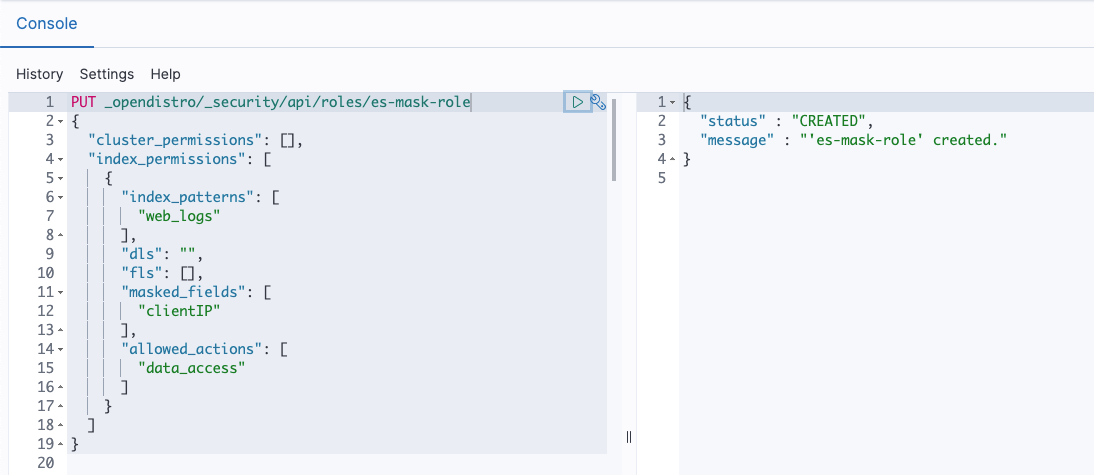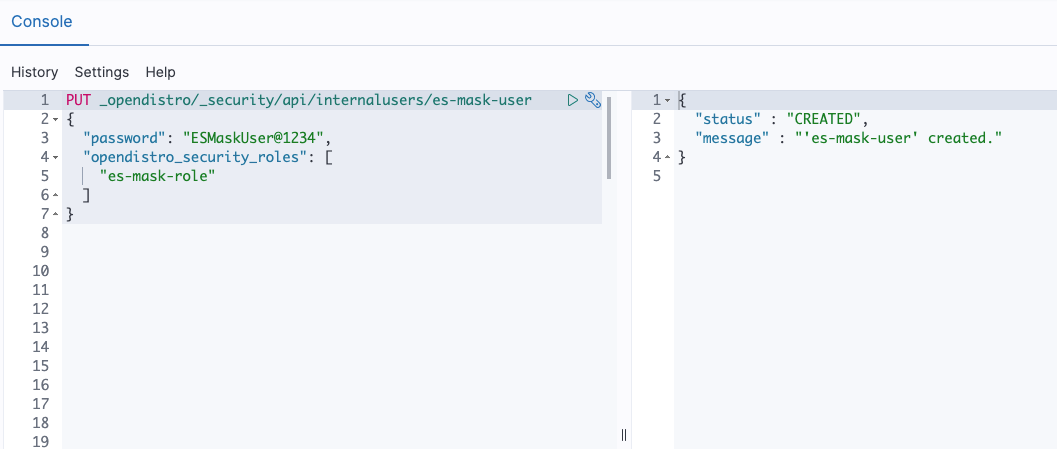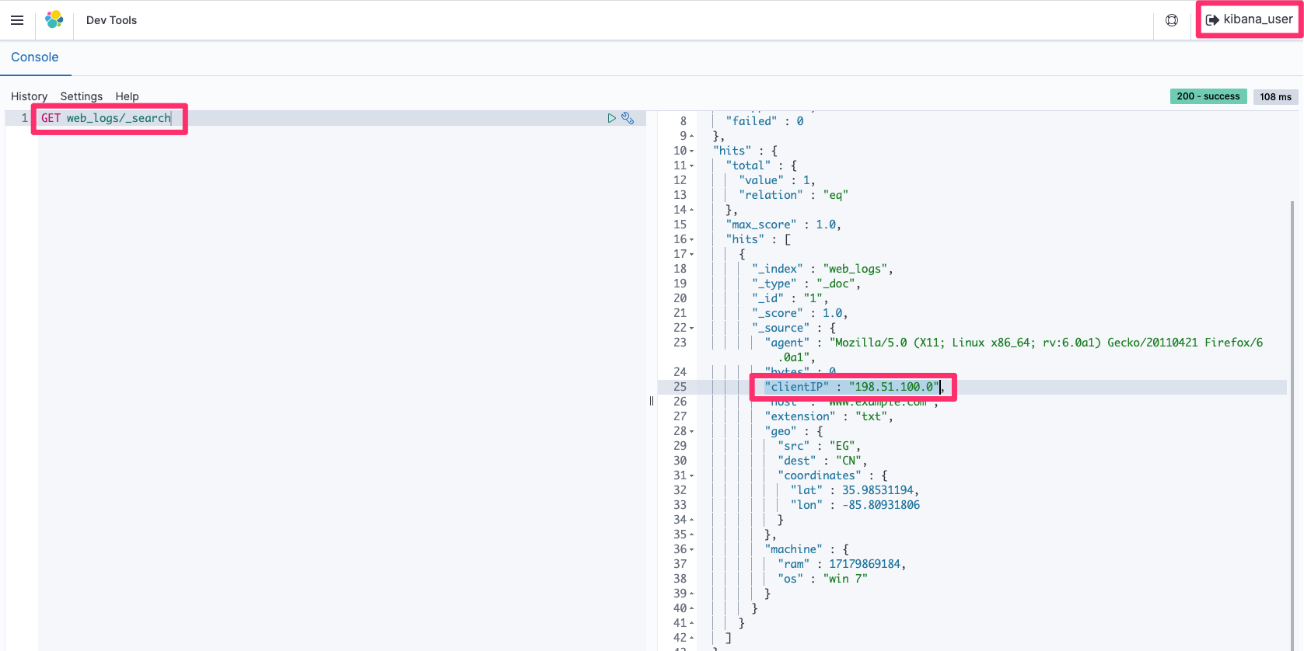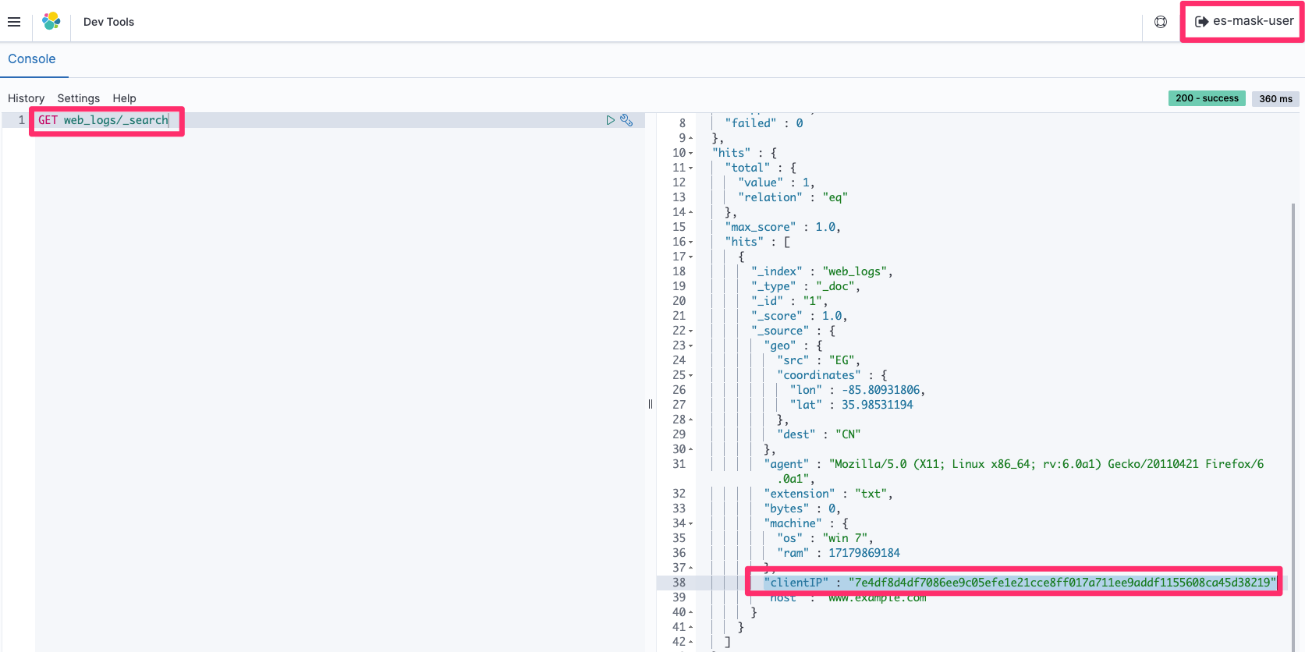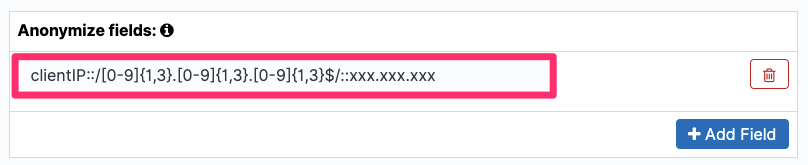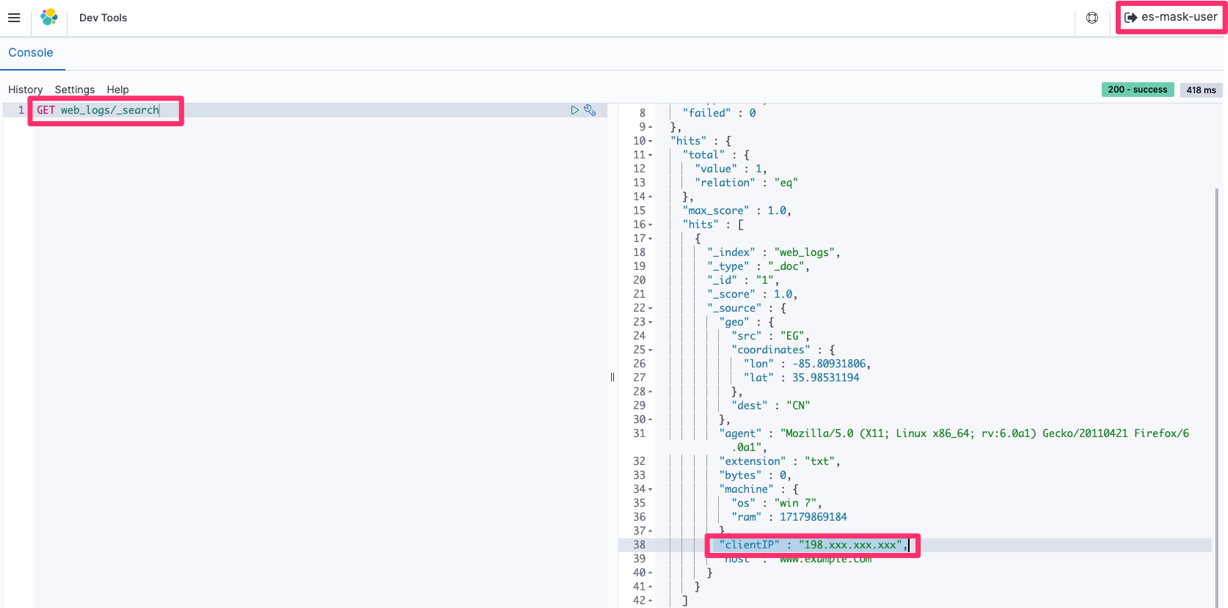Post Syndicated from Prashant Agrawal original https://aws.amazon.com/blogs/big-data/an-automated-approach-to-perform-an-in-place-engine-upgrade-in-amazon-opensearch-service/
Software upgrades bring new features and better performance, and keep you current with the software provider. However, upgrades for software services can be difficult to complete successfully, especially when you can’t tolerate downtime and when the new version’s APIs introduce breaking changes and deprecation that you must remediate. This post shows you how to upgrade from Elasticsearch engine to OpenSearch engine on Amazon OpenSearch Service without needing an intermediate upgrade to Elasticsearch 7.10.
OpenSearch Service supports OpenSearch as an engine, with versions in the 1.x through 2.x series. The service also supports legacy versions of Elasticsearch, versions 1.x through 7.10. Although OpenSearch brings many improvements over earlier engines, it can feel daunting to consider not only upgrading versions, but also changing engines in the process. The good news is that OpenSearch 1.0 is wire compatible with Elasticsearch 7.10, making engine changes straightforward. If you’re running a version of Elasticsearch in the 6.x or early 7.x series on OpenSearch Service, you might think you need to upgrade to Elasticsearch 7.10, and then upgrade to OpenSearch 1.3. However, you can easily upgrade your existing Elasticsearch engine running 6.8, 7.1, 7.2, 7.4, 7.9, and 7.10 in OpenSearch Service to the OpenSearch 1.3 engine.
OpenSearch Service runs a variety of checks before running an actual upgrade:
- Validation before starting an upgrade
- Preparing the setup configuration for the desired version
- Provisioning new nodes with the same hardware configuration
- Moving shards from old nodes to newly provisioned nodes
- Removing older nodes and old node references from OpenSearch endpoints
During an upgrade, AWS takes care of the undifferentiated heavy lifting of provisioning, deploying, and moving the data to new domain. You are responsible to make sure there are no breaking changes that affect the data migration and movement to the newer version of the OpenSearch domain. In this post, we discuss the things you must modify and verify before and after running an upgrade from 6.8, 7.1, 7.2, 7.4, 7.9, and 7.10 version of Elasticsearch to 1.3 OpenSearch Service.
Pre-upgrade breaking changes
The following are pre-upgrade breaking changes:
- Dependency check for language clients and libraries – If you’re using the open-source high-level language clients from Elastic, for example the Java, go, or Python client libraries, AWS recommends moving to the open-source, OpenSearch versions of these clients. (If you don’t use a high-level language client, you can skip this step.) The following are a few steps to perform a dependency check:
- Determine the client library – Choose an appropriate client library compatible with your programing language. Refer to OpenSearch language clients for a list of all supported client libraries.
- Add dependencies and resolve conflicts – Update your project’s dependency management system with the necessary dependencies specified by the client library. If your project already has dependencies that conflict with the OpenSearch client library dependencies, you may encounter dependency conflicts. In such cases, you need to resolve the conflicts manually.
- Test and verify the client – Test the OpenSearch client functionality by establishing a connection, performing some basic operations (like indexing and searching), and verifying the results.
- Removal of mapping types – Multiple types within an index were deprecated in Elasticsearch version 6.x, and completely removed in version 7.0 or later. OpenSearch indexes can only contain one mapping type. From OpenSearch version 2.x onward, the mapping _type must be _doc. You must check and fix the mapping before upgrading to OpenSearch 1.3.
Complete the following steps to identify and fix mapping issues:
- Navigate to dev tools and use the following
GET <index> mappingAPI to fetch the mapping information for all the indexes:
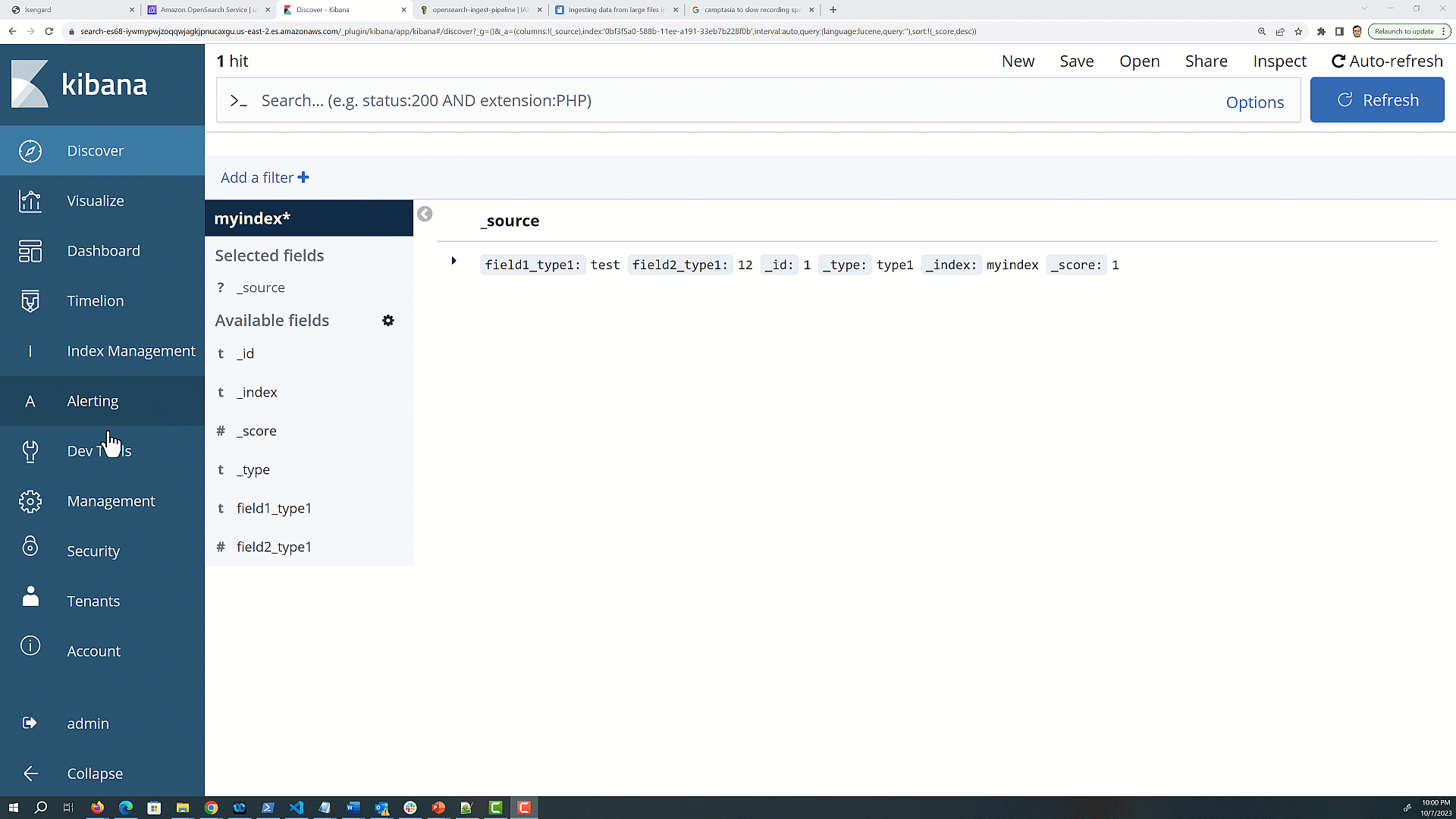 The mapping response will contain a JSON structure that represents the mapping for your index.
The mapping response will contain a JSON structure that represents the mapping for your index.
- Look for the top-level keys in the response JSON; each key represents a custom type within the index.
The _doc type is used for the default type in Elasticsearch 7.x and OpenSearch Service 1.x, but you may see additional types that you defined in earlier versions of Elasticsearch. The following is an example response for an index with two custom types, type1 and type2.
Note that indexes created in 5.x will continue to function in 6.x as they did in 5.x, but indexes created in 6.x only allow a single type per index.
To fix the multiple mapping types in your existing domain, you need to reindex the data, where you can create one index for each mapping. This is a crucial step in the migration process because OpenSearch doesn’t support multiple types within a single index. In the next steps, we convert an index that has multiple mapping types into two separate indexes, each using the _doc type.
- You can unify the mapping by using your existing index name as a root and adding the type as a suffix. For example, the following code creates two indexes with
myindexas the root name andtype1andtype2as the suffix: - Use the
_reindexAPI toreindexthe data from the original index into the two new indexes. Alternately, you can reload the data from its source, if you’re keeping it in another system. - If your application was previously querying the original index with multiple types, you’ll need to update your queries to specify the new indexes with _doc as the type. For example, if your client was querying using
myindex, which has been reindexed tomyindex_type1andmyindex_type2, then change your clients to point tomyindex*, which will query across both indexes. - After you have verified that the data is successfully reindexed and your application is working as expected with the new indexes, you should delete the original index before starting the upgrade, because it won’t be supported in the new version. Be cautious when deleting data and make sure you have backups if necessary.
- As part of this upgrade, Kibana will be replaced with OpenSearch Dashboards. When you’re done with the upgrade in the next step, you should advocate your users to use the new endpoint, which will be _dashboards. If you use a custom endpoint, be sure to update it to point to
/_dashboards. - We recommend that you update your AWS Identity and Access Management (IAM) policies to use the renamed API operations. However, OpenSearch Service will continue to respect existing policies by internally replicating the old API permissions. Service control policies (SCPs) introduce an additional layer of complexity compared to standard IAM. To prevent your SCP policies from breaking, you need to add both the old and the new API operations to each of your SCP policies.
Start the upgrade
The upgrade process is irreversible and can’t be paused or cancelled. You should make sure that everything will go smoothly by running a proof of concept (POC) check. By building a POC, you ensure data preservation, avoid compatibility issues, prevent unwanted bugs, and mitigate risks. You can run a POC with a small domain on the new version, and with a small subset of your data. Deploy and run any front-end code that communicates with OpenSearch Service via API against your test domain. Use your ingest pipeline to send data to your test domain as well, ensuring nothing breaks. Import or rebuild dashboards, alerts, anomaly detectors, and so on. This simple precaution can make your upgrade experience smoother and trouble-free while minimizing potential disruptions.
When OpenSearch Service starts the upgrade, it can take from 15 minutes to several hours to complete. OpenSearch Dashboards might be unavailable during some or all of the duration of the upgrade.
In this section, we show how you can start an upgrade using the AWS Management Console. You can also run the upgrade using the AWS Command Line Interface (AWS CLI) or AWS SDK. For more information, refer to Starting an upgrade (CLI) and Starting an upgrade (SDK).
- Take a manual snapshot of your domain.
This snapshot serves as a backup that you can restore on a new domain if you want to return to using the prior version.
- On the OpenSearch Service console, choose the domain that you want to upgrade.
- On the Actions menu, choose Upgrade.
- Select the target version as OpenSearch 1.3. If you’re upgrading to an OpenSearch version, then you’ll be able to enable compatibility mode. If you enable this setting, OpenSearch reports its version as 7.10 to allow Elastic’s open-source clients and plugins like Logstash to continue working with your OpenSearch Service domain.
- Choose Check Upgrade Eligibility, which helps you identify if there are any breaking changes you still need to fix before running an upgrade.
- Choose Upgrade.
- Check the status on the domain dashboard to monitor the status of the upgrade.
The following graphic gives a quick demonstration of running and monitoring the upgrade via the preceding steps.
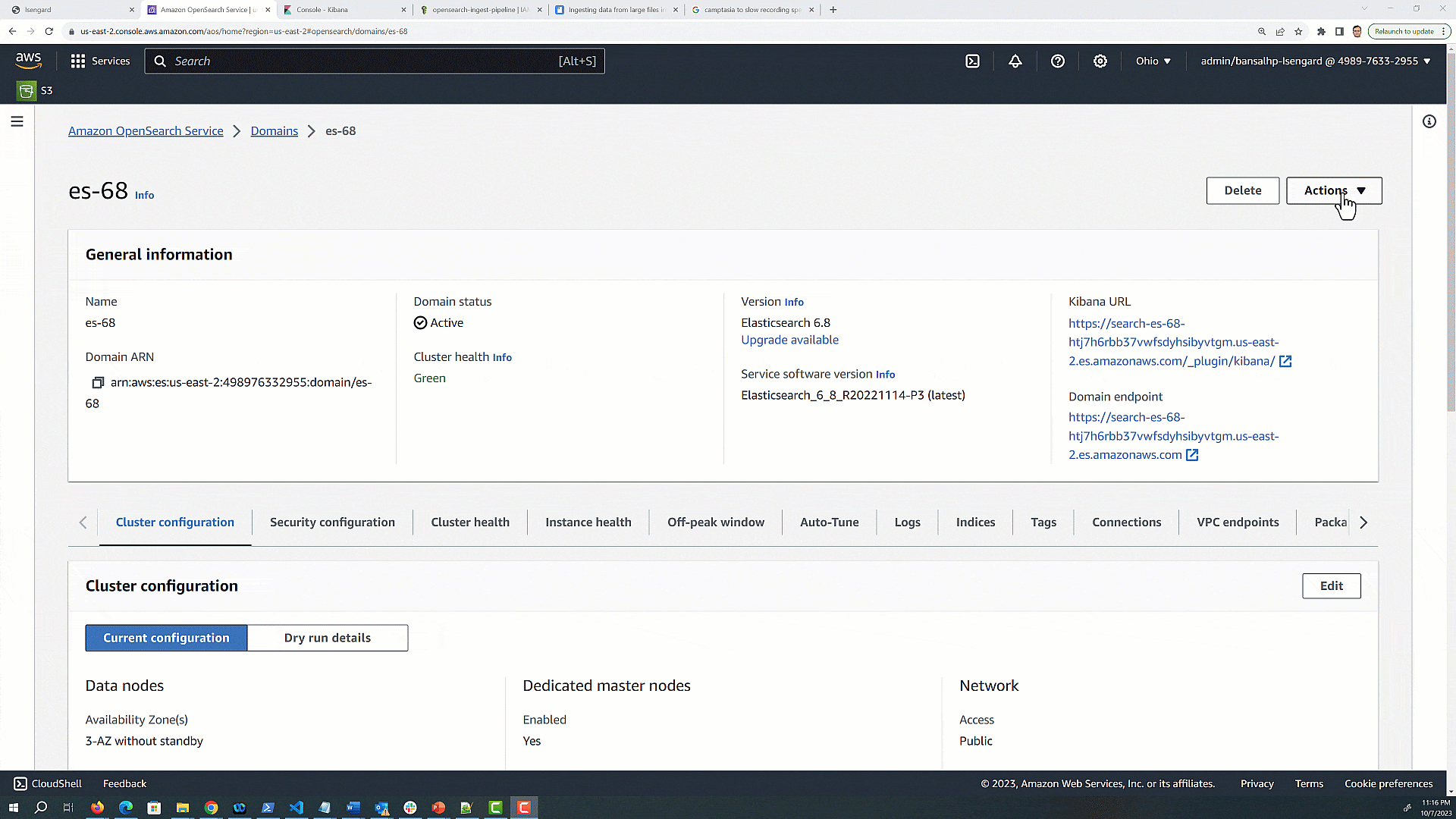
Post-upgrade changes and validations
Now that you have successfully upgraded your domain to OpenSearch Service 1.3, be sure to make the following changes:
- Custom endpoint – A custom endpoint for your OpenSearch Service domain makes it straightforward for you to refer to your OpenSearch and OpenSearch Dashboards URLs. You can include your company’s branding or just use a shorter, easier-to-remember endpoint than the standard one. In OpenSearch Service, Kibana has been renamed to dashboards. After you upgrade a domain from the Elasticsearch engine to the OpenSearch engine, the
/_plugin/kibanaendpoint changes to/_dashboards. If you use the Kibana endpoint to set up a custom domain, you need to update it to include the new/_dashboardsendpoint. - SAML authentication for OpenSearch Dashboards – After you upgrade your domain to OpenSearch Service, you need to change all Kibana URLs configured in your identity provider (IdP) from
/_plugin/kibanato/_dashboards. The most common URLs are assertion consumer service (ACS) URLs and recipient URLs.
Conclusion
This post discussed what to consider when planning to upgrade your existing Elasticsearch engine in your OpenSearch Service domain to the OpenSearch engine. OpenSearch Service continues to support older engine versions, including open-source versions of Elasticsearch from 1.x through 7.10. By migrating forward to OpenSearch Service, you will be able to take advantage of bug fixes, performance improvements, new service features, and expanded instance types for your data nodes, like AWS Graviton 2 instances.
If you have feedback about this post, share it in the comments section. If you have questions about this post, start a new thread on the Amazon OpenSearch Service forum or contact AWS Support.
About the Authors
 Prashant Agrawal is a Sr. Search Specialist Solutions Architect with Amazon OpenSearch Service. He works closely with customers to help them migrate their workloads to the cloud and helps existing customers fine-tune their clusters to achieve better performance and save on cost. Before joining AWS, he helped various customers use OpenSearch and Elasticsearch for their search and log analytics use cases. When not working, you can find him traveling and exploring new places. In short, he likes doing Eat → Travel → Repeat.
Prashant Agrawal is a Sr. Search Specialist Solutions Architect with Amazon OpenSearch Service. He works closely with customers to help them migrate their workloads to the cloud and helps existing customers fine-tune their clusters to achieve better performance and save on cost. Before joining AWS, he helped various customers use OpenSearch and Elasticsearch for their search and log analytics use cases. When not working, you can find him traveling and exploring new places. In short, he likes doing Eat → Travel → Repeat.
 Harsh Bansal is a Solutions Architect at AWS with Analytics as his area of specialty.He has been building solutions to help organizations make data-driven decisions.
Harsh Bansal is a Solutions Architect at AWS with Analytics as his area of specialty.He has been building solutions to help organizations make data-driven decisions.

 Prashant Agrawal is a Sr. Search Specialist Solutions Architect with Amazon OpenSearch Service. He works closely with customers to help them migrate their workloads to the cloud and helps existing customers fine-tune their clusters to achieve better performance and save on cost. Before joining AWS, he helped various customers use OpenSearch and Elasticsearch for their search and log analytics use cases. When not working, you can find him traveling and exploring new places. In short, he likes doing Eat → Travel → Repeat.
Prashant Agrawal is a Sr. Search Specialist Solutions Architect with Amazon OpenSearch Service. He works closely with customers to help them migrate their workloads to the cloud and helps existing customers fine-tune their clusters to achieve better performance and save on cost. Before joining AWS, he helped various customers use OpenSearch and Elasticsearch for their search and log analytics use cases. When not working, you can find him traveling and exploring new places. In short, he likes doing Eat → Travel → Repeat. Hendy Wijaya is a Senior OpenSearch Specialist Solutions Architect at Amazon Web Services. Hendy enables customers to leverage AWS services to achieve their business objectives and gain competitive advantages. He is passionate in collaborating with customers in getting the best out of OpenSearch and Amazon OpenSearch
Hendy Wijaya is a Senior OpenSearch Specialist Solutions Architect at Amazon Web Services. Hendy enables customers to leverage AWS services to achieve their business objectives and gain competitive advantages. He is passionate in collaborating with customers in getting the best out of OpenSearch and Amazon OpenSearch Utkarsh Agarwal is a Cloud Support Engineer in the Support Engineering team at Amazon Web Services. He specializes in Amazon OpenSearch Service. He provides guidance and technical assistance to customers thus enabling them to build scalable, highly available and secure solutions in AWS Cloud. In his free time, he enjoys watching movies, TV series and of course cricket! Lately, he his also attempting to master the art of cooking in his free time – The taste buds are excited, but the kitchen might disagree.
Utkarsh Agarwal is a Cloud Support Engineer in the Support Engineering team at Amazon Web Services. He specializes in Amazon OpenSearch Service. He provides guidance and technical assistance to customers thus enabling them to build scalable, highly available and secure solutions in AWS Cloud. In his free time, he enjoys watching movies, TV series and of course cricket! Lately, he his also attempting to master the art of cooking in his free time – The taste buds are excited, but the kitchen might disagree.





 Satish Nandi is a Senior Technical Product Manager for Amazon OpenSearch Service.
Satish Nandi is a Senior Technical Product Manager for Amazon OpenSearch Service.




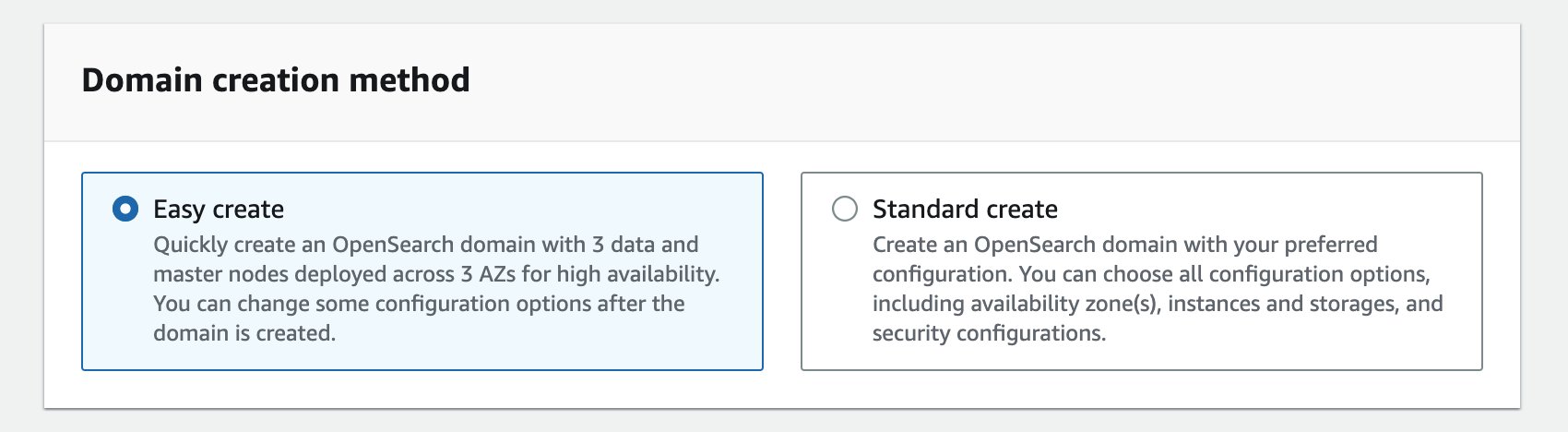





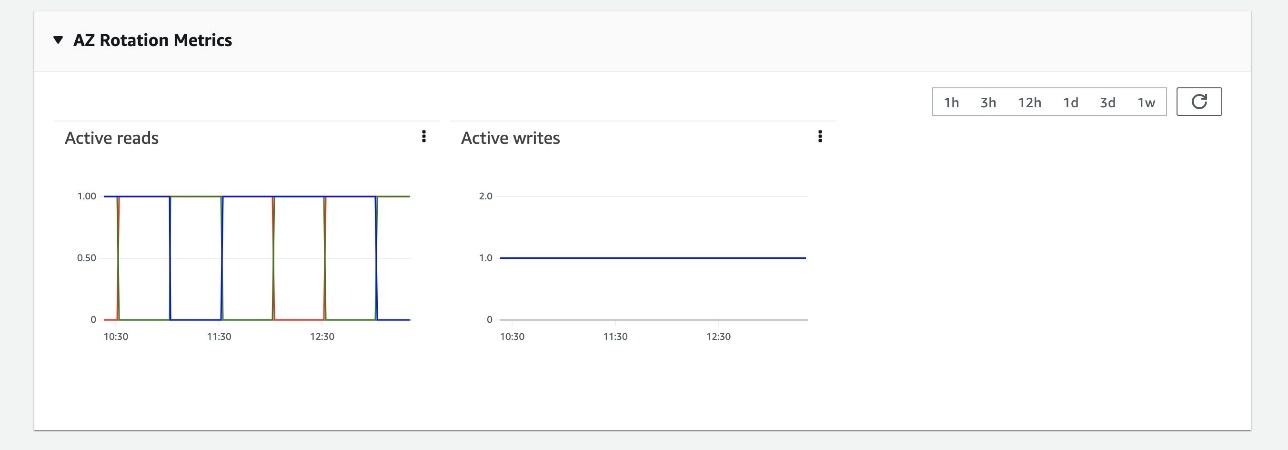


 Jon Handler (@_searchgeek) is a Sr. Principal Solutions Architect at Amazon Web Services based in Palo Alto, CA. Jon works closely with the CloudSearch and Elasticsearch teams, providing help and guidance to a broad range of customers who have search workloads that they want to move to the AWS Cloud. Prior to joining AWS, Jon’s career as a software developer included four years of coding a large-scale, eCommerce search engine.
Jon Handler (@_searchgeek) is a Sr. Principal Solutions Architect at Amazon Web Services based in Palo Alto, CA. Jon works closely with the CloudSearch and Elasticsearch teams, providing help and guidance to a broad range of customers who have search workloads that they want to move to the AWS Cloud. Prior to joining AWS, Jon’s career as a software developer included four years of coding a large-scale, eCommerce search engine.
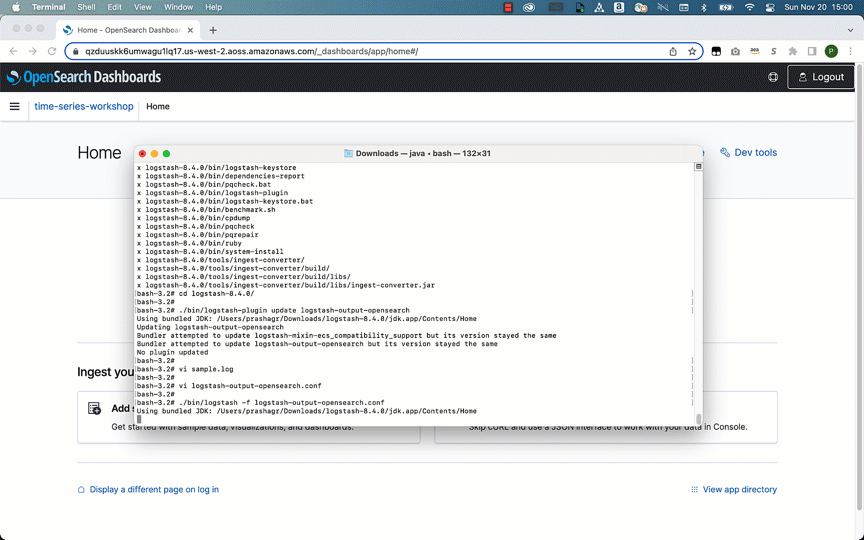

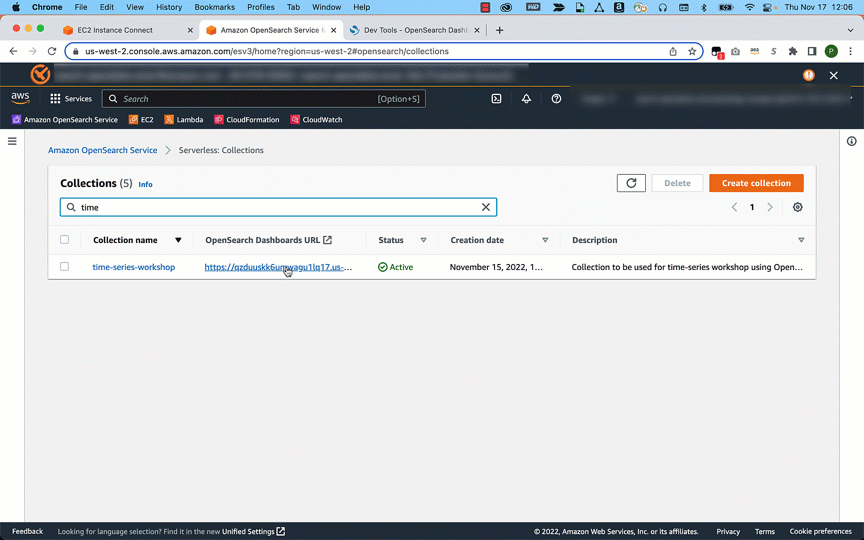
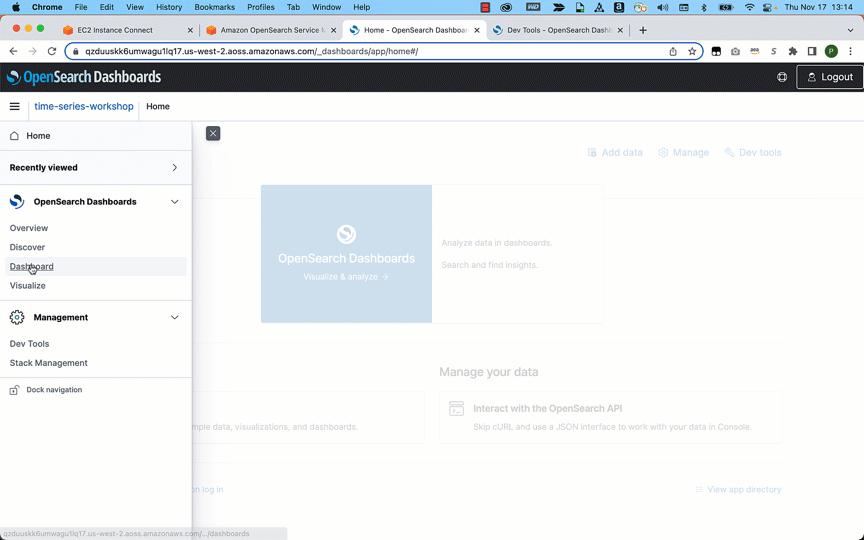
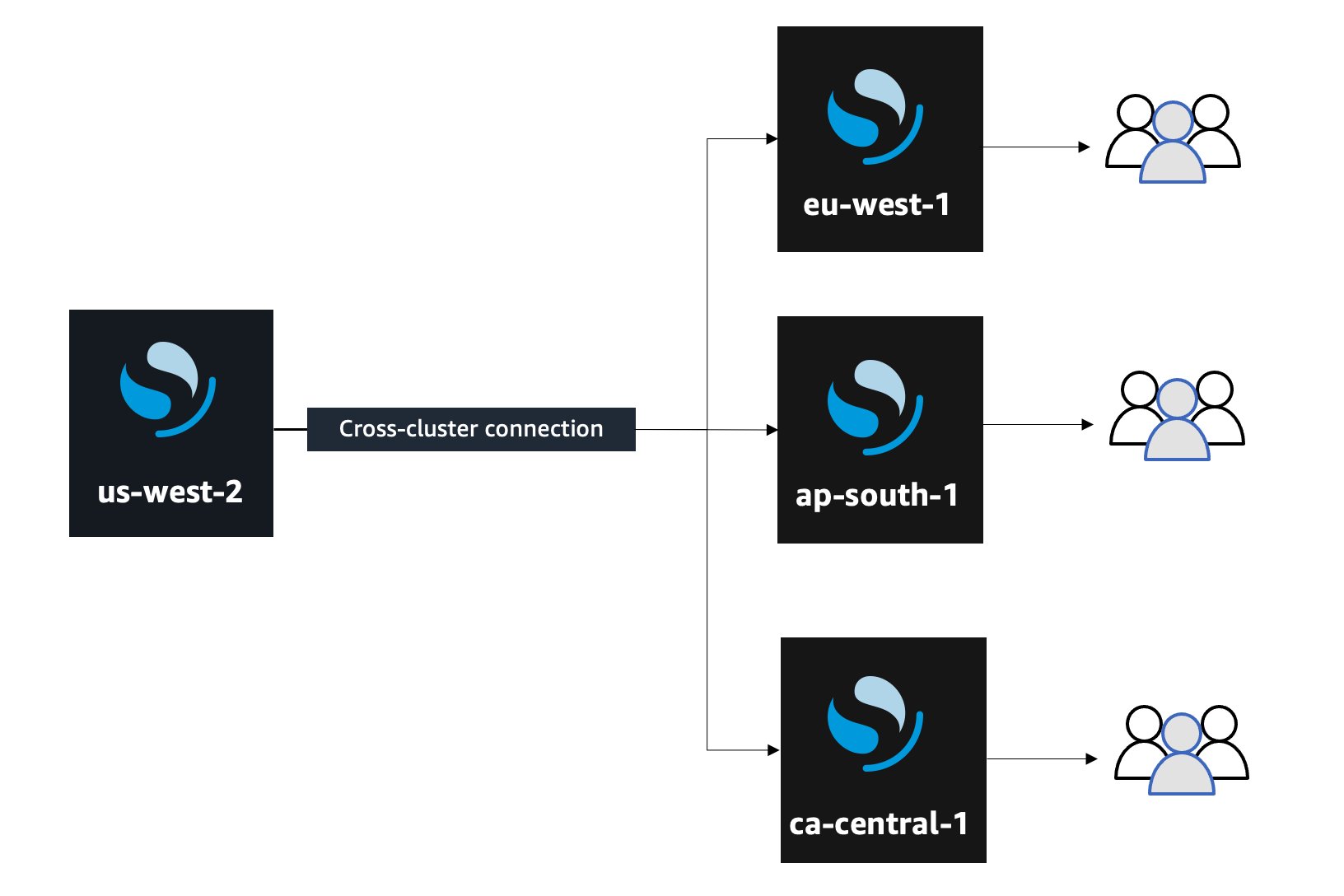
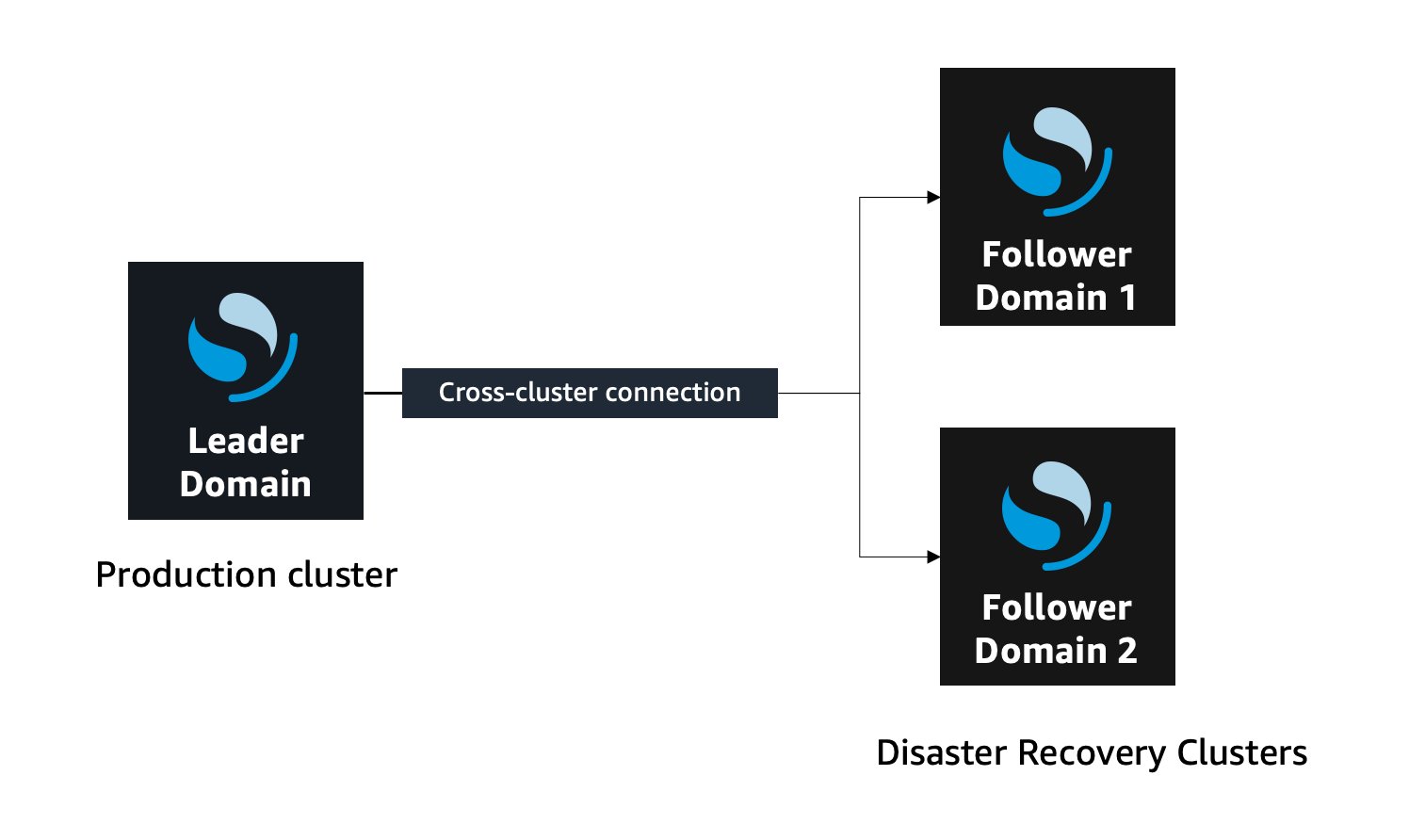





 Prashant Agrawal is a Specialist Solutions Architect at Amazon Web Services based in Seattle, WA.. Prashant works closely with Amazon OpenSearch team, helping customers migrate their workloads to the AWS Cloud. Before joining AWS, Prashant helped various customers use Elasticsearch for their search and analytics use cases.
Prashant Agrawal is a Specialist Solutions Architect at Amazon Web Services based in Seattle, WA.. Prashant works closely with Amazon OpenSearch team, helping customers migrate their workloads to the AWS Cloud. Before joining AWS, Prashant helped various customers use Elasticsearch for their search and analytics use cases.