Post Syndicated from Nivas Shankar original https://aws.amazon.com/blogs/big-data/easily-manage-your-data-lake-at-scale-using-tag-based-access-control-in-aws-lake-formation/
Thousands of customers are building petabyte-scale data lakes on AWS. Many of these customers use AWS Lake Formation to easily build and share their data lakes across the organization. As the number of tables and users increase, data stewards and administrators are looking for ways to manage permissions on data lakes easily at scale. Customers are struggling with “role explosion” and need to manage hundreds or even thousands of user permissions to control data access. For example, for an account with 1,000 resources and 100 principals, the data steward would have to create and manage up to 100,000 policy statements. Furthermore, as new principals and resources get added or deleted, these policies have to be updated to keep the permissions current.
Lake Formation Tag-based access control solves this problem by allowing data stewards to create LF-tags (based on their data classification and ontology) that can then be attached to resources. You can create policies on a smaller number of logical tags instead of specifying policies on named resources. LF-tags enable you to categorize and explore data based on taxonomies, which reduces policy complexity and scales permissions management. You can create and manage policies with tens of logical tags instead of the thousands of resources. LF-tags access control decouples policy creation from resource creation, which helps data stewards manage permissions on a large number of databases, tables, and columns by removing the need to update policies every time a new resource is added to the data lake. Finally, LF-tags access allows you to create policies even before the resources come into existence. All you have to do is tag the resource with the right LF-tags to ensure it is managed by existing policies.
This post focuses on managing permissions on data lakes at scale using LF-tags in Lake Formation. When it comes to managing data lake catalog tables from AWS Glue and administering permission to Lake Formation, data stewards within the producing accounts have functional ownership based on the functions they support, and can grant access to various consumers, external organizations, and accounts. You can now define LF-tags; associate at the database, table, or column level; and then share controlled access across analytic, machine learning (ML), and extract, transform, and load (ETL) services for consumption. LF-tags ensures that governance can be scaled easily by replacing the policy definitions of thousands of resources with a small number of logical tags.
LF-tags access has three main components:
- Tag ontology and classification – Data stewards can define a LF-tag ontology based on data classification and grant access based on LF-tags to AWS Identity and Access Management (IAM) principals and SAML principals or groups
- Tagging resources – Data engineers can easily create, automate, implement, and track all LF-tags and permissions against AWS Glue catalogs through the Lake Formation API
- Policy evaluation – Lake Formation evaluates the effective permissions based on LF-tags at query time and allows access to data through consuming services such as Amazon Athena, Amazon Redshift Spectrum, Amazon SageMaker Data Wrangler, and Amazon EMR Studio, based on the effective permissions granted across multiple accounts or organization-level data shares
Solution overview
The following diagram illustrates the architecture of the solution described in this post.

In this post, we demonstrate how you can set up a Lake Formation table and create Lake Formation tag-based policies using a single account with multiple databases. We walk you through the following high-level steps:
- The data steward defines the tag ontology with two LF-tags:
ConfidentialandSensitive. Data with “Confidential=True” has tighter access controls. Data with “Sensitive=True” requires specific analysis from the analyst. - The data steward assigns different permission levels to the data engineer to build tables with different LF-tags.
- The data engineer builds two databases:
tag_databaseandcol_tag_database. All tables intag_databaseare configured with “Confidential=True”. All tables in thecol_tag_databaseare configured with “Confidential=False”. Some columns of the table incol_tag_databaseare tagged with “Sensitive=True” for specific analysis needs. - The data engineer grants read permission to the analyst for tables with specific expression condition “
Confidential=True” and “Confidential=False,Sensitive=True”. - With this configuration, the data analyst can focus on performing analysis with the right data.
Provision your resources
This post includes an AWS CloudFormation template for a quick setup. You can review and customize it to suit your needs. The template creates three different personas to perform this exercise and copies the nyc-taxi-data dataset to your local Amazon Simple Storage Service (Amazon S3) bucket.
To create these resources, complete the following steps:
- Sign in to the AWS CloudFormation console in the
us-east-1Region. - Choose Launch Stack:

- Choose Next.
- In the User Configuration section, enter password for three personas: DataStewardUserPassword, DataEngineerUserPassword and DataAnalystUserPassword.
- Review the details on the final page and select I acknowledge that AWS CloudFormation might create IAM resources.
- Choose Create.
The stack takes up to 5 minutes and creates all the required resources, including:
- An S3 bucket
- The appropriate Lake Formation settings
- The appropriate Amazon Elastic Compute Cloud (Amazon EC2) resources
- Three user personas with user ID credentials:
- Data steward (administrator) – The
lf-data-stewarduser has the following access:- Read access to all resources in the Data Catalog
- Can create LF-tags and associate to the data engineer role for grantable permission to other principals
- Data engineer – The
lf-data-engineeruser has the following access:- Full read, write, and update access to all resources in the Data Catalog
- Data location permissions in the data lake
- Can associate LF-tags and associate to the Data Catalog
- Can attach LF-tags to resources, which provides access to principals based on any policies created by data stewards
- Data analyst – The
lf-data-analystuser has the following access:- Fine-grained access to resources shared by Lake Formation Tag-based access policies

- Data steward (administrator) – The
Register your data location and create an LF-tag ontology
We perform this first step as the data steward user (lf-data-steward) to verify the data in Amazon S3 and the Data Catalog in Lake Formation.
- Sign in to the Lake Formation console as
lf-data-stewardwith the password used while deploying the CloudFormation stack. - In the navigation pane, under Permissions¸ choose Administrative roles and tasks.
- For IAM users and roles, choose the user
lf-data-steward. - Choose Save to add
lf-data-stewardas a Lake Formation admin.

Next, we will update the Data catalog settings to use Lake Formation permission to control catalog resources instead of IAM based access control. - In the navigation pane, under Data catalog¸ choose Settings.
- Uncheck Use only IAM access control for new databases.
- Uncheck Use only IAM access control for new tables in new databases.
- Click Save.

Next, we need to register the data location for the data lake. - In the navigation pane, under Register and ingest, choose Data lake locations.
- For Amazon S3 path, enter
s3://lf-tagbased-demo-<<Account-ID>>. - For IAM role¸ leave it as the default value
AWSServiceRoleForLakeFormationDataAccess. - Choose Register location.
 Next, we create the ontology by defining a LF-tag.
Next, we create the ontology by defining a LF-tag. - Under Permissions in the navigation pane, under Administrative roles, choose LF-Tags.
- Choose Add LF-tags.

- For Key, enter
Confidential. - For Values, add
TrueandFalse. - Choose Add LF-tag.

- Repeat the steps to create the LF-tag
Sensitivewith the valueTrue.
 You have created all the necessary LF-tags for this exercise.Next, we give specific IAM principals the ability to attach newly created LF-tags to resources.
You have created all the necessary LF-tags for this exercise.Next, we give specific IAM principals the ability to attach newly created LF-tags to resources. - Under Permissions in the navigation pane, under Administrative roles, choose LF-tag permissions.
- Choose Grant.
- Select IAM users and roles.
- For IAM users and roles, search for and choose the
lf-data-engineerrole. - In the LF-tag permission scope section, add the key
Confidentialwith valuesTrueandFalse, and the keySensitivewith valueTrue. - Under Permissions¸ select Describe and Associate for LF-tag permissions and Grantable permissions.
- Choose Grant.

Next, we grant permissions tolf-data-engineerto create databases in our catalog and on the underlying S3 bucket created by AWS CloudFormation. - Under Permissions in the navigation pane, choose Administrative roles.
- In the Database creators section, choose Grant.
- For IAM users and roles, choose the
lf-data-engineerrole. - For Catalog permissions, select Create database.
- Choose Grant.

Next, we grant permissions on the S3 bucket (s3://lf-tagbased-demo-<<Account-ID>>) to thelf-data-engineeruser. - In the navigation pane, choose Data locations.
- Choose Grant.

- Select My account.
- For IAM users and roles, choose the
lf-data-engineerrole. - For Storage locations, enter the S3 bucket created by the CloudFormation template (
s3://lf-tagbased-demo-<<Account-ID>>). - Choose Grant.
 Next, we grant
Next, we grant lf-data-engineergrantable permissions on resources associated with the LF-tag expressionConfidential=True. - In the navigation pane, choose Data permissions.
- Choose Grant.
- Select IAM users and roles.
- Choose the role
lf-data-engineer. - In the LF-tag or catalog resources section, Select Resources matched by LF-Tags.
- Choose Add LF-Tag.
- Add the key
Confidentialwith the valuesTrue.

- In the Database permissions section, select Describe for Database permissions and Grantable permissions.
- In the Table and column permissions section, select Describe, Select, and Alter for both Table permissions and Grantable permissions.
- Choose Grant.
 Next, we grant
Next, we grant lf-data-engineergrantable permissions on resources associated with the LF-tag expressionConfidential=False. - In the navigation pane, choose Data permissions.
- Choose Grant.
- Select IAM users and roles.
- Choose the role
lf-data-engineer. - Select Resources matched by LF-tags.
- Choose Add LF-tag.
- Add the key
Confidentialwith the valuesFalse.

- In the Database permissions section, select Describe for Database permissions and Grantable permissions.
- In the Table and column permissions section, do not select anything.
- Choose Grant.
 Next, we grant
Next, we grant lf-data-engineergrantable permissions on resources associated with the LF-tag expressionConfidential=FalseandSensitive=True. - In the navigation pane, choose Data permissions.
- Choose Grant.
- Select IAM users and roles.
- Choose the role
lf-data-engineer. - Select Resources matched by LF-tags.
- Choose Add LF-tag.
- Add the key
Confidentialwith the valuesFalse. - Choose Add LF-tag.
- Add the key
Sensitivewith the valuesTrue.

- In the Database permissions section, select Describe for Database permissions and Grantable permissions.
- In the Table and column permissions section, select Describe, Select, and Alter for both Table permissions and Grantable permissions.
- Choose Grant.

Create the Lake Formation databases
Now, sign in as lf-data-engineer with the password used while deploying the CloudFormation stack. We create two databases and attach LF-tags to the databases and specific columns for testing purposes.
Create your database and table for database-level access
We first create the database tag_database, the table source_data, and attach appropriate LF-tags.
- On the Lake Formation console, choose Databases.
- Choose Create database.
- For Name, enter
tag_database. - For Location, enter the S3 location created by the CloudFormation template (
s3://lf-tagbased-demo-<<Account-ID>>/tag_database/). - Deselect Use only IAM access control for new tables in this database.
- Choose Create database.

Next, we create a new table within tag_database.
- On the Databases page, select the database
tag_database. - Choose View Tables and click Create table.
- For Name, enter
source_data. - For Database, choose the database
tag_database.

- For Data is located in, select Specified path in my account.
- For Include path, enter the path to
tag_databasecreated by the CloudFormation template (s3://lf-tagbased-demo-<<Account-ID>>/tag_database/). - For Data format, select CSV.

- Under Upload schema, enter the following schema JSON:
- Choose Upload.

After uploading the schema, the table schema should look like the following screenshot.

- Choose Submit.
Now we’re ready to attach LF-tags at the database level.
- On the Databases page, find and select
tag_database. - On the Actions menu, choose Edit LF-tags.
- Choose Assign new LF-tag.
- For Assigned keys¸ choose the
ConfidentialLF-tag you created earlier. - For Values, choose True.
- Choose Save.

This completes the LF-tag assignment to the tag_database database.
Create your database and table for column-level access
Now we repeat these steps to create the database col_tag_database and table source_data_col_lvl, and attach LF-tags at the column level.
- On the Databases page, choose Create database.
- For Name, enter
col_tag_database. - For Location, enter the S3 location created by the CloudFormation template (
s3://lf-tagbased-demo-<<Account-ID>>/col_tag_database/). - Deselect Use only IAM access control for new tables in this database.
- Choose Create database.

- On the Databases page, select your new database (
col_tag_database). - Choose View tables and Click Create table.
- For Name, enter
source_data_col_lvl. - For Database, choose your new database (
col_tag_database).

- For Data is located in, select Specified path in my account.
- Enter the S3 path for
col_tag_database(s3://lf-tagbased-demo-<<Account-ID>>/col_tag_database/). - For Data format, select CSV.

- Under Upload schema, enter the following schema JSON:
- Choose Upload.

After uploading the schema, the table schema should look like the following screenshot.

- Choose Submit to complete the creation of the table
Now you associate the Sensitive=True LF-tag to the columns vendorid and fare_amount.
- On the Tables page, select the table you created (
source_data_col_lvl). - On the Actions menu, choose Edit Schema.
- Select the column
vendoridand choose Edit LF-tags. - For Assigned keys, choose Sensitive.
- For Values, choose True.
- Choose Save.

Repeat the steps for the Sensitive LF-tag update for fare_amount column.
- Select the column
fare_amountand choose Edit LF-tags. - Add the
Sensitivekey with valueTrue. - Choose Save.

- Choose Save as new version to save the new schema version with tagged columns.The following screenshot shows column properties with the LF-tags updated.
 Next we associate the
Next we associate the Confidential=FalseLF-tag tocol_tag_database. This is required forlf-data-analystto be able to describe the databasecol_tag_databasewhen logged in from Athena. - On the Databases page, find and select
col_tag_database. - On the Actions menu, choose Edit LF-tags.
- Choose Assign new LF-tag.
- For Assigned keys¸ choose the
ConfidentialLF-tag you created earlier. - For Values, choose
False. - Choose Save.

Grant table permissions
Now we grant permissions to data analysts for consumption of the database tag_database and the table col_tag_database.
- Sign in to the Lake Formation console as
lf-data-engineer. - On the Permissions page, select Data Permissions
- Choose Grant.
- Under Principals, select IAM users and roles.
- For IAM users and roles, choose lf-data-analyst.

- Select Resources matched by LF-tags.
- Choose Add LF-tag.
- For Key, choose Confidential.
- For Values¸ choose True.
- For Database permissions, select Describe

- For Table permissions, choose Select and Describe.
- Choose Grant.

This grants permissions to thelf-data-analystuser on the objects associated with the LF-tagConfidential=True(Database :tag_database) to describe the database and the select permission on tables.Next, we repeat the steps to grant permissions to data analysts for LF-tag expression forConfidential=False. This LF-tag is used for describing thecol_tag_databaseand the tablesource_data_col_lvlwhen logged in aslf-data-analystfrom Athena. And so, we only grant describe access to the resources through this LF-tag expression. - Sign in to the Lake Formation console as
lf-data-engineer. - On the Databases page, select the database
col_tag_database. - Choose Action and Grant.
- Under Principals, select IAM users and roles.
- For IAM users and roles, choose lf-data-analyst.

- Select Resources matched by LF-tags.
- Choose Add LF-tag.
- For Key, choose Confidential.
- For Values¸ choose False.
- For Database permissions, select Describe.

- For Table permissions, do not select anything.
- Choose Grant.

Next, we repeat the steps to grant permissions to data analysts for LF-tag expression forConfidential=FalseandSensitive=True. This LF-tag is used for describing thecol_tag_databaseand the tablesource_data_col_lvl(Column level) when logged in aslf-data-analystfrom Athena. - Sign in to the Lake Formation console as
lf-data-engineer. - On the Databases page, select the database
col_tag_database. - Choose Action and Grant.
- Under Principals, select IAM users and roles.
- For IAM users and roles, choose lf-data-analyst.
- Select Resources matched by LF-tags.
- Choose Add LF-tag.
- For Key, choose Confidential.
- For Values¸ choose False.
- Choose Add LF-tag.
- For Key, choose Sensitive.
- For Values¸ choose True.
- For Database permissions, select Describe.

- For Database permissions, select Describe.
- For Table permissions, select Select and Describe.
- Choose Grant.

Run a query in Athena to verify the permissions
For this step, we sign in to the Athena console as lf-data-analyst and run SELECT queries against the two tables (source_data and source_data_col_lvl). We use our S3 path as the query result location (s3://lf-tagbased-demo-<<Account-ID>>/athena-results/).
- In the Athena query editor, choose
tag_databasein the left panel. - Choose the additional menu options icon (three vertical dots) next to
source_dataand choose Preview table. - Choose Run query.
The query should take a few minutes to run. The following screenshot shows our query results.

The first query displays all the columns in the output because the LF-tag is associated at the database level and the source_data table automatically inherited the LF-tag from the database tag_database.
- Run another query using
col_tag_databaseandsource_data_col_lvl.
The second query returns just the two columns that were tagged (Non-Confidential and Sensitive).

As a thought experiment, you can also check to see the Lake Formation Tag-based access policy behavior on columns to which the user doesn’t have policy grants.
When an untagged column is selected from the table source_data_col_lvl, Athena returns an error. For example, you can run the following query to choose untagged columns geolocationid:

Extend the solution to cross-account scenarios
You can extend this solution to share catalog resources across accounts. The following diagram illustrates a cross-account architecture.

We describe this in more detail in a subsequent post.
Clean up
To help prevent unwanted charges to your AWS account, you can delete the AWS resources that you used for this walkthrough.
- Sign in as
lf-data-engineerDelete the databasestag_databaseandcol_tag_database - Now, Sign in as
lf-data-stewardand clean up all the LF-tag Permissions, Data Permissions and Data Location Permissions that were granted above that were grantedlf-data-engineerandlf-data-analyst. - Sign in to the Amazon S3 console as the account owner (the IAM credentials you used to deploy the CloudFormation stack).
- Delete the following buckets:
lf-tagbased-demo-accesslogs-<acct-id>lf-tagbased-demo-<acct-id>
- On the AWS CloudFormation console, delete the stack you created.
- Wait for the stack status to change to
DELETE_COMPLETE.
Conclusion
In this post, we explained how to create a LakeFormation Tag-based access control policy in Lake Formation using an AWS public dataset. In addition, we explained how to query tables, databases, and columns that have LakeFormation Tag-based access policies associated with them.
You can generalize these steps to share resources across accounts. You can also use these steps to grant permissions to SAML identities. In subsequent posts, we highlight these use cases in more detail.
About the Authors
 Sanjay Srivastava is a principal product manager for AWS Lake Formation. He is passionate about building products, in particular products that help customers get more out of their data. During his spare time, he loves to spend time with his family and engage in outdoor activities including hiking, running, and gardening.
Sanjay Srivastava is a principal product manager for AWS Lake Formation. He is passionate about building products, in particular products that help customers get more out of their data. During his spare time, he loves to spend time with his family and engage in outdoor activities including hiking, running, and gardening.
 Nivas Shankar is a Principal Data Architect at Amazon Web Services. He helps and works closely with enterprise customers building data lakes and analytical applications on the AWS platform. He holds a master’s degree in physics and is highly passionate about theoretical physics concepts.
Nivas Shankar is a Principal Data Architect at Amazon Web Services. He helps and works closely with enterprise customers building data lakes and analytical applications on the AWS platform. He holds a master’s degree in physics and is highly passionate about theoretical physics concepts.
 Pavan Emani is a Data Lake Architect at AWS, specialized in big data and analytics solutions. He helps customers modernize their data platforms on the cloud. Outside of work, he likes reading about space and watching sports.
Pavan Emani is a Data Lake Architect at AWS, specialized in big data and analytics solutions. He helps customers modernize their data platforms on the cloud. Outside of work, he likes reading about space and watching sports.



 Next, we create the ontology by defining a LF-tag.
Next, we create the ontology by defining a LF-tag.

 You have created all the necessary LF-tags for this exercise.Next, we give specific IAM principals the ability to attach newly created LF-tags to resources.
You have created all the necessary LF-tags for this exercise.Next, we give specific IAM principals the ability to attach newly created LF-tags to resources.


 Next, we grant
Next, we grant 
 Next, we grant
Next, we grant 
 Next, we grant
Next, we grant 










 Next we associate the
Next we associate the 













 Noritaka Sekiyama is a Senior Big Data Architect on the AWS Glue and AWS Lake Formation team. He has 11 years of experience working in the software industry. Based in Tokyo, Japan, he is responsible for implementing software artifacts, building libraries, troubleshooting complex issues and helping guide customer architectures.
Noritaka Sekiyama is a Senior Big Data Architect on the AWS Glue and AWS Lake Formation team. He has 11 years of experience working in the software industry. Based in Tokyo, Japan, he is responsible for implementing software artifacts, building libraries, troubleshooting complex issues and helping guide customer architectures.





 Shehzad Qureshi is a Senior Software Engineer at Amazon Web Services.
Shehzad Qureshi is a Senior Software Engineer at Amazon Web Services. Bin Pang is a software development engineer at Amazon Web Services.
Bin Pang is a software development engineer at Amazon Web Services. Deenbandhu Prasad is a Senior Analytics Specialist at AWS, specializing in big data services. He is passionate about helping customers build modern data platforms on the AWS Cloud. He has helped customers of all sizes implement data management, data warehouse, and data lake solutions.
Deenbandhu Prasad is a Senior Analytics Specialist at AWS, specializing in big data services. He is passionate about helping customers build modern data platforms on the AWS Cloud. He has helped customers of all sizes implement data management, data warehouse, and data lake solutions.

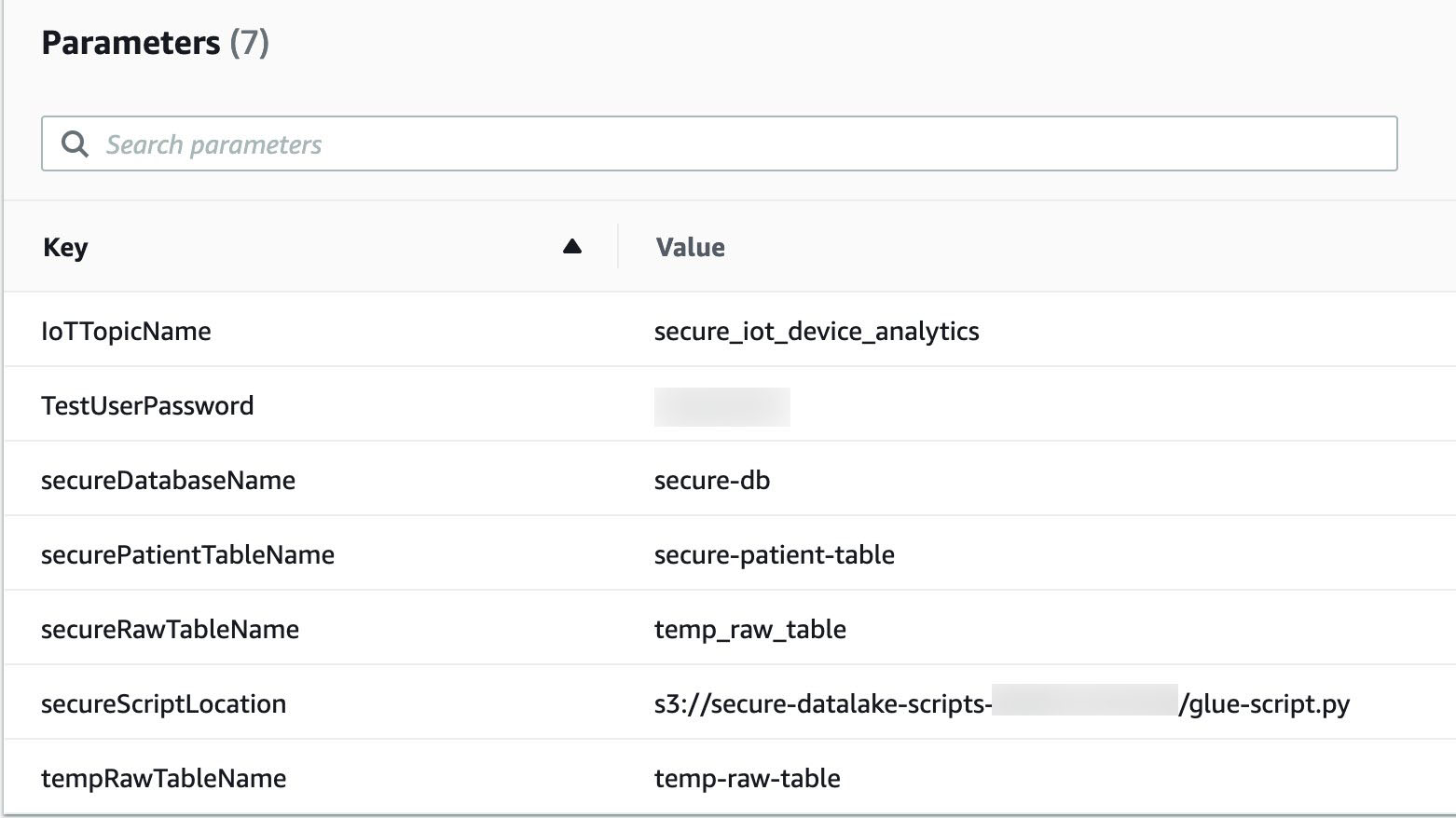



















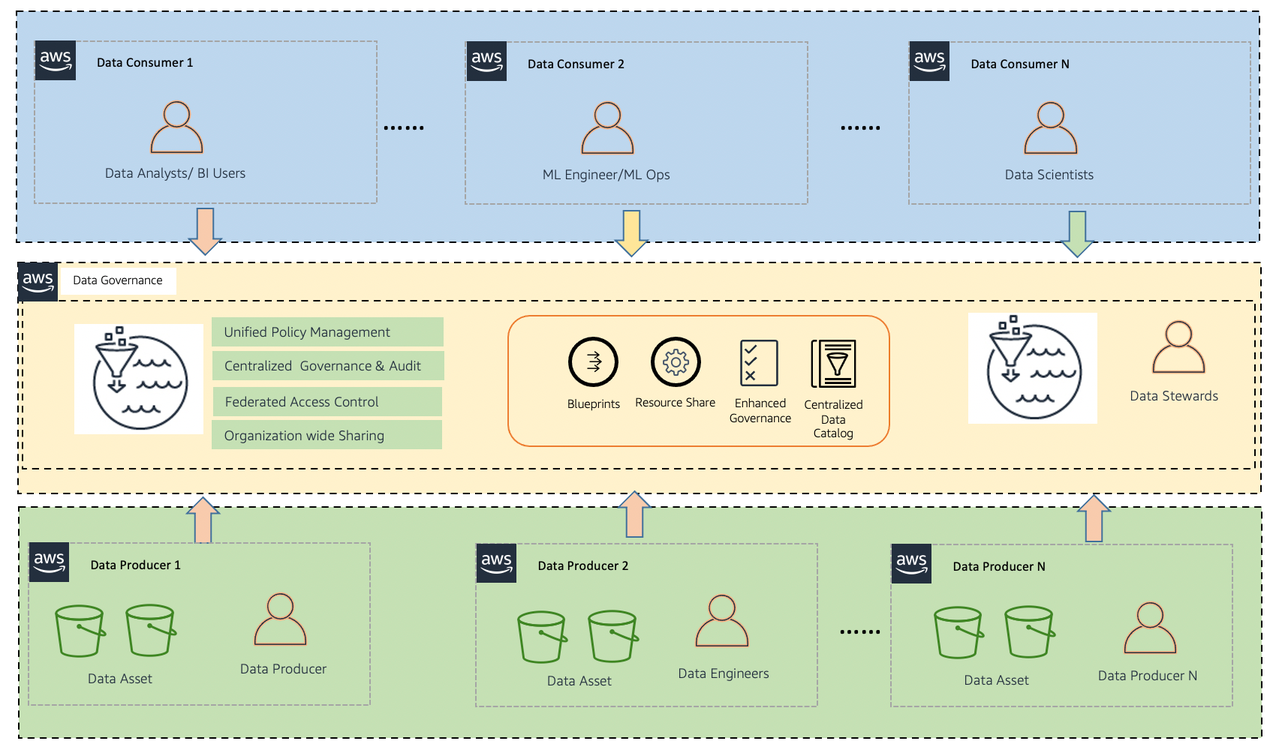
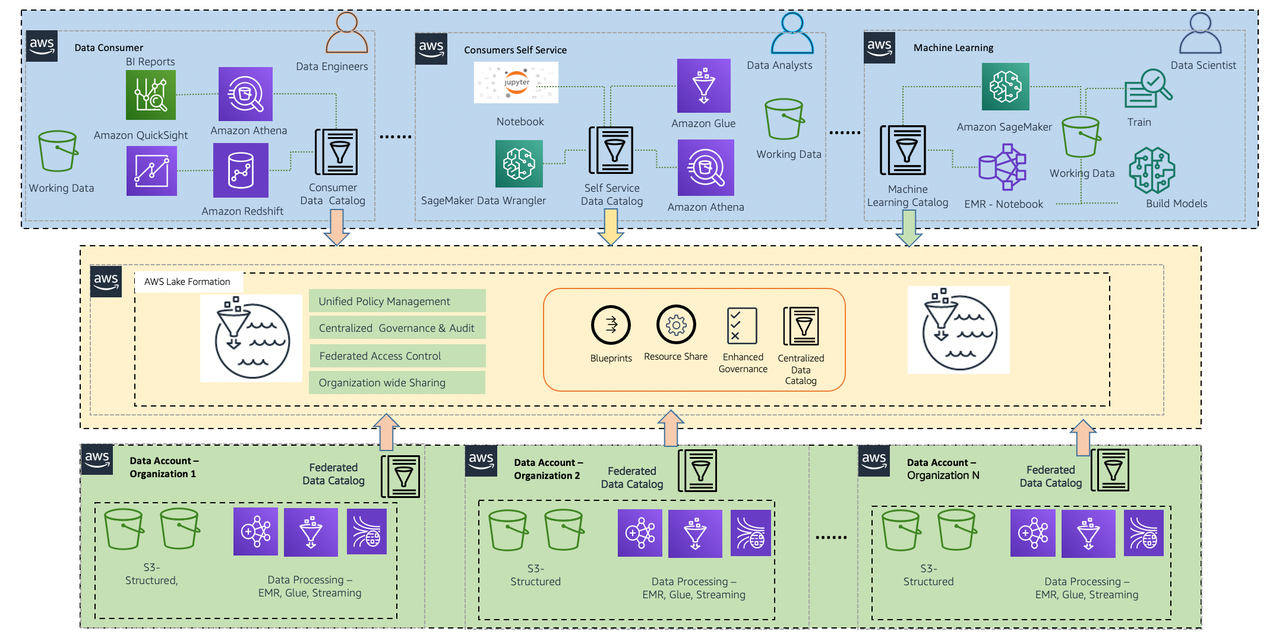
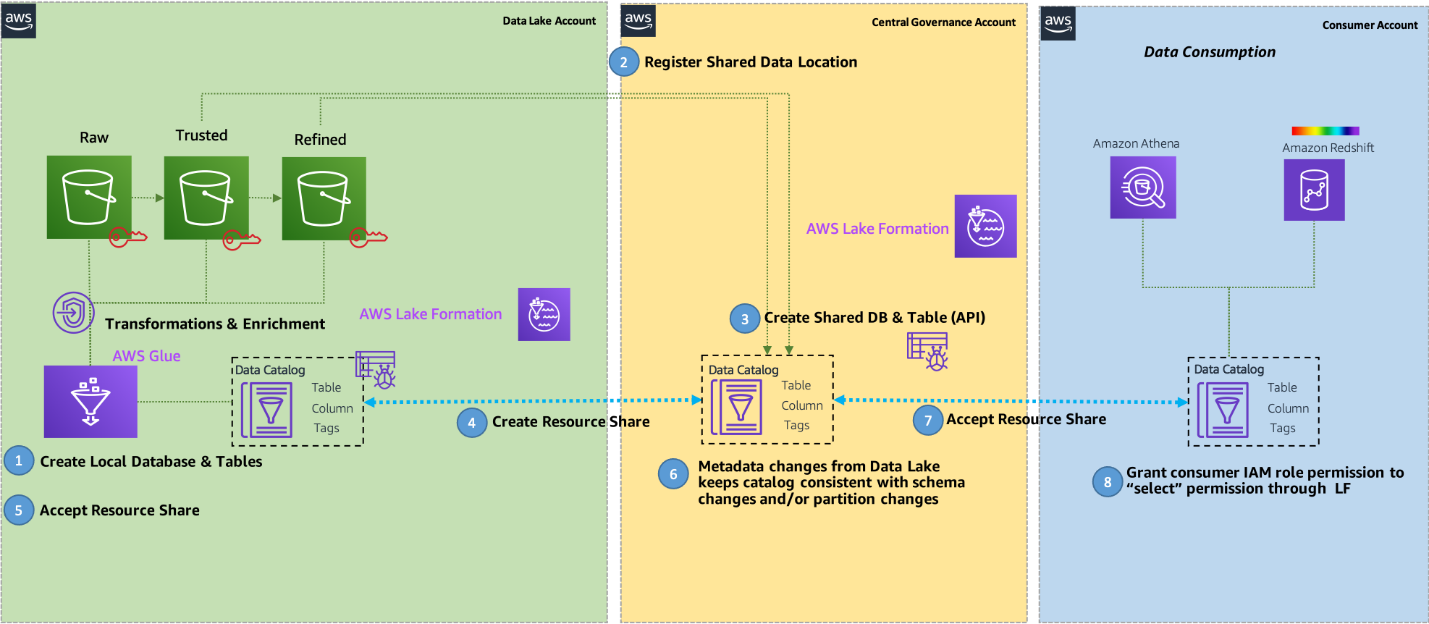
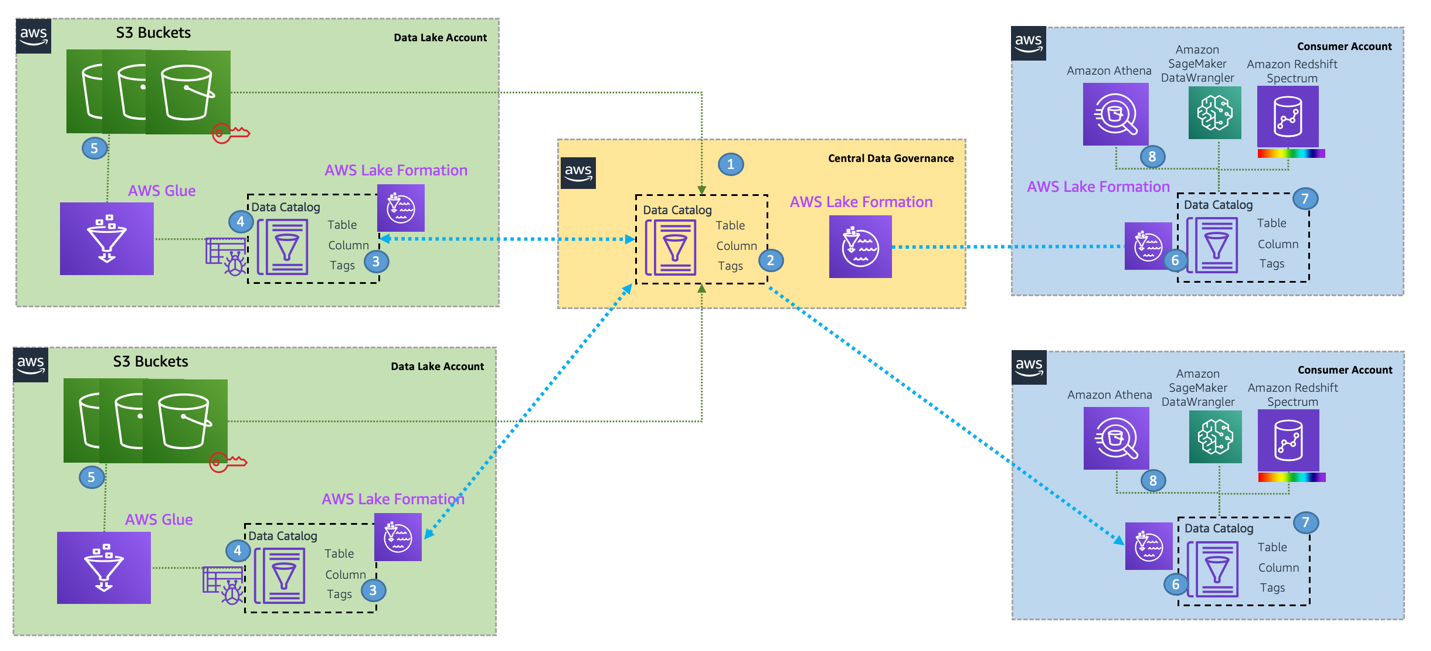
 Roy Hasson is the Global Business Development Lead of Analytics and Data Lakes at AWS. He works with customers around the globe to design solutions to meet their data processing, analytics, and business intelligence needs. Roy is big Manchester United fan, cheering his team on and hanging out with his family.
Roy Hasson is the Global Business Development Lead of Analytics and Data Lakes at AWS. He works with customers around the globe to design solutions to meet their data processing, analytics, and business intelligence needs. Roy is big Manchester United fan, cheering his team on and hanging out with his family. Zach Mitchell is a Sr. Big Data Architect. He works within the product team to enhance understanding between product engineers and their customers while guiding customers through their journey to develop data lakes and other data solutions on AWS analytics services.
Zach Mitchell is a Sr. Big Data Architect. He works within the product team to enhance understanding between product engineers and their customers while guiding customers through their journey to develop data lakes and other data solutions on AWS analytics services. Ian Meyers is a Sr. Principal Product Manager for AWS Database Services. He works with many of AWS largest customers on emerging technology needs, and leads several data and analytics initiatives within AWS including support for Data Mesh.
Ian Meyers is a Sr. Principal Product Manager for AWS Database Services. He works with many of AWS largest customers on emerging technology needs, and leads several data and analytics initiatives within AWS including support for Data Mesh.










































 Satish Sarapuri is a Data Architect, Data Lake at AWS. He helps enterprise-level customers build high-performance, highly available, cost-effective, resilient, and secure data lakes and analytics platform solutions, which includes streaming and batch ingestions into the data lake. In his spare time, he enjoys spending time with his family and playing tennis.
Satish Sarapuri is a Data Architect, Data Lake at AWS. He helps enterprise-level customers build high-performance, highly available, cost-effective, resilient, and secure data lakes and analytics platform solutions, which includes streaming and batch ingestions into the data lake. In his spare time, he enjoys spending time with his family and playing tennis. UmaMaheswari Elangovan is a Principal Data Lake Architect at AWS. She helps enterprise and startup customers adopt AWS data lake and analytic services, and increases awareness on building a data-driven community through scalable, distributed, and reliable data lake infrastructure to serve a wide range of data users, including but not limited to data scientists, data analysts, and business analysts. She also enjoys mentoring young girls and youth in technology by volunteering through nonprofit organizations such as High Tech Kids, Girls Who Code, and many more.
UmaMaheswari Elangovan is a Principal Data Lake Architect at AWS. She helps enterprise and startup customers adopt AWS data lake and analytic services, and increases awareness on building a data-driven community through scalable, distributed, and reliable data lake infrastructure to serve a wide range of data users, including but not limited to data scientists, data analysts, and business analysts. She also enjoys mentoring young girls and youth in technology by volunteering through nonprofit organizations such as High Tech Kids, Girls Who Code, and many more.














 Daniela Dorneanu is a Data Lake Architect at AWS. As part of Professional Services, Daniela supports customers hands-on to get more value out of their data. Daniela advocates for inclusive and diverse work environments, and she is co-chairing the Software Engineering conference track at the Grace Hopper Celebration, the largest gathering of women in Computing.
Daniela Dorneanu is a Data Lake Architect at AWS. As part of Professional Services, Daniela supports customers hands-on to get more value out of their data. Daniela advocates for inclusive and diverse work environments, and she is co-chairing the Software Engineering conference track at the Grace Hopper Celebration, the largest gathering of women in Computing. Muhammad Shahzad is a Professional Services consultant who enables customers to implement DevOps by explaining principles, delivering automated solutions and integrating best practices in their journey to the cloud.
Muhammad Shahzad is a Professional Services consultant who enables customers to implement DevOps by explaining principles, delivering automated solutions and integrating best practices in their journey to the cloud.






















 Julia Soscia is a Solutions Architect Manager with Amazon Web Services on the Startup team, based out of New York City. Her main focus is to help startups create well-architected environments on the AWS cloud platform and build their business. She enjoys skiing on the weekends in Vermont and visiting the many art museums across New York City.
Julia Soscia is a Solutions Architect Manager with Amazon Web Services on the Startup team, based out of New York City. Her main focus is to help startups create well-architected environments on the AWS cloud platform and build their business. She enjoys skiing on the weekends in Vermont and visiting the many art museums across New York City. Mitesh Patel is a Senior Solutions Architect at AWS. He works with customers in SMB to help them develop scalable, secure and cost effective solutions in AWS. He enjoys helping customers in modernizing applications using microservices and implementing serverless analytics platform.
Mitesh Patel is a Senior Solutions Architect at AWS. He works with customers in SMB to help them develop scalable, secure and cost effective solutions in AWS. He enjoys helping customers in modernizing applications using microservices and implementing serverless analytics platform.







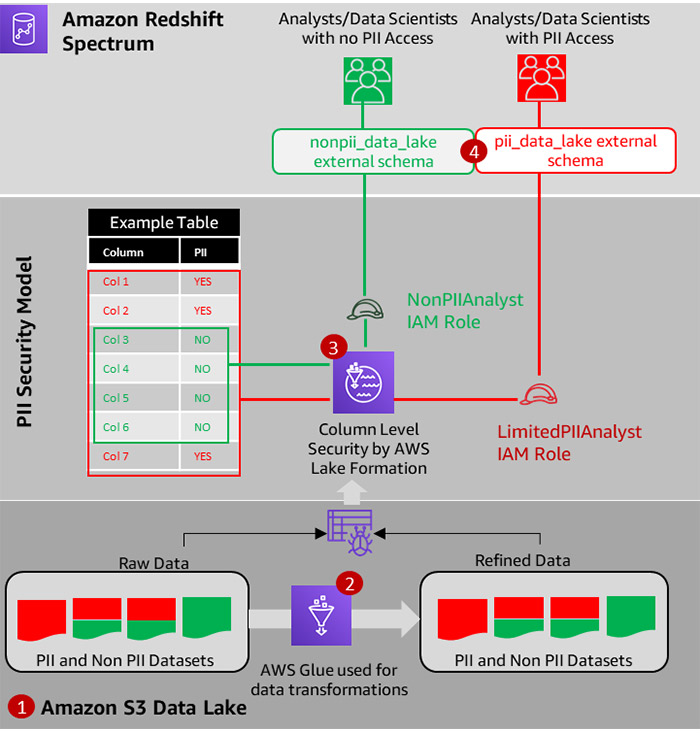
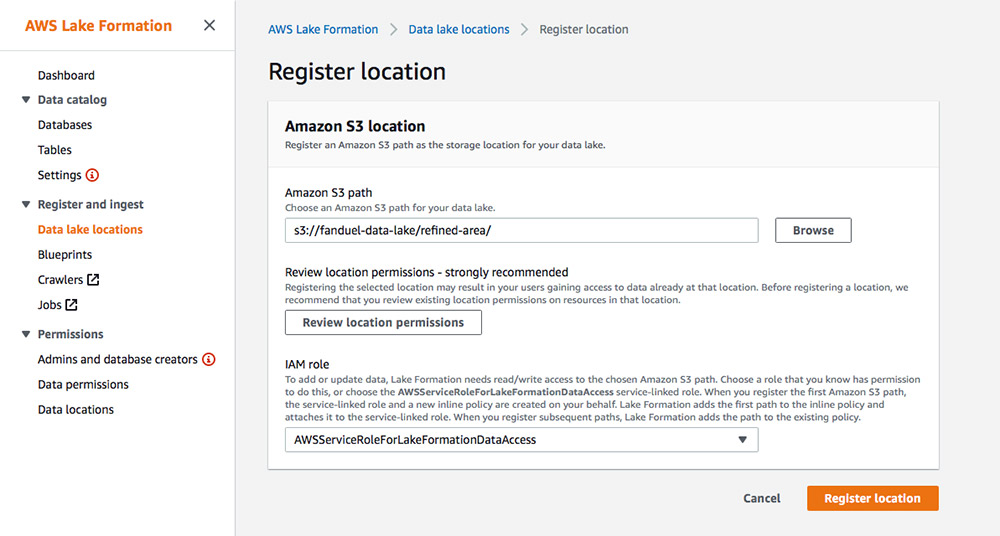
 Damian Grech is a Data Engineering Senior Manager at FanDuel. Damian has over 15 years of experience in software delivery and has worked with organizations ranging from large enterprises to start-ups at their infant stages. In his spare time, you can find him either experimenting in the kitchen or trailing the Scottish Highlands.
Damian Grech is a Data Engineering Senior Manager at FanDuel. Damian has over 15 years of experience in software delivery and has worked with organizations ranging from large enterprises to start-ups at their infant stages. In his spare time, you can find him either experimenting in the kitchen or trailing the Scottish Highlands. Shiv Narayanan is Global Business Development Manager for Data Lakes and Analytics solutions at AWS. He works with AWS customers across the globe to strategize, build, develop and deploy modern data platforms. Shiv loves music, travel, food and trying out new tech.
Shiv Narayanan is Global Business Development Manager for Data Lakes and Analytics solutions at AWS. He works with AWS customers across the globe to strategize, build, develop and deploy modern data platforms. Shiv loves music, travel, food and trying out new tech. Sidhanth Muralidhar is a Senior Technical Account Manager at Amazon Web Services. He works with large enterprise customers who run their workloads on AWS. He is passionate about working with customers and helping them in their cloud journey. In his spare time, he loves to play and watch football.
Sidhanth Muralidhar is a Senior Technical Account Manager at Amazon Web Services. He works with large enterprise customers who run their workloads on AWS. He is passionate about working with customers and helping them in their cloud journey. In his spare time, he loves to play and watch football.
















 Rafael Suguiura is a Principal Solutions Architect at Amazon Web Services. He guides some of the world’s largest financial services companies in their cloud journey. When the weather is nice, he enjoys cycling and finding new hiking trails—and when it’s not, he catches up with sci-fi books, TV series, and video games.
Rafael Suguiura is a Principal Solutions Architect at Amazon Web Services. He guides some of the world’s largest financial services companies in their cloud journey. When the weather is nice, he enjoys cycling and finding new hiking trails—and when it’s not, he catches up with sci-fi books, TV series, and video games. Himanish Kushary is a Senior Big Data Architect at Amazon Web Services. He helps customers across multiple domains build scalable big data analytics platforms. He enjoys playing video games, and watching good movies and TV series.
Himanish Kushary is a Senior Big Data Architect at Amazon Web Services. He helps customers across multiple domains build scalable big data analytics platforms. He enjoys playing video games, and watching good movies and TV series.






































 Vishal Pathak is a Data Lab Solutions Architect at AWS. Vishal works with the customers on their use cases, architects a solution to solve their business problems and helps the customers build an scalable prototype. Prior to his journey in AWS, Vishal helped customers implement BI, DW and DataLake projects in US and Australia.
Vishal Pathak is a Data Lab Solutions Architect at AWS. Vishal works with the customers on their use cases, architects a solution to solve their business problems and helps the customers build an scalable prototype. Prior to his journey in AWS, Vishal helped customers implement BI, DW and DataLake projects in US and Australia.
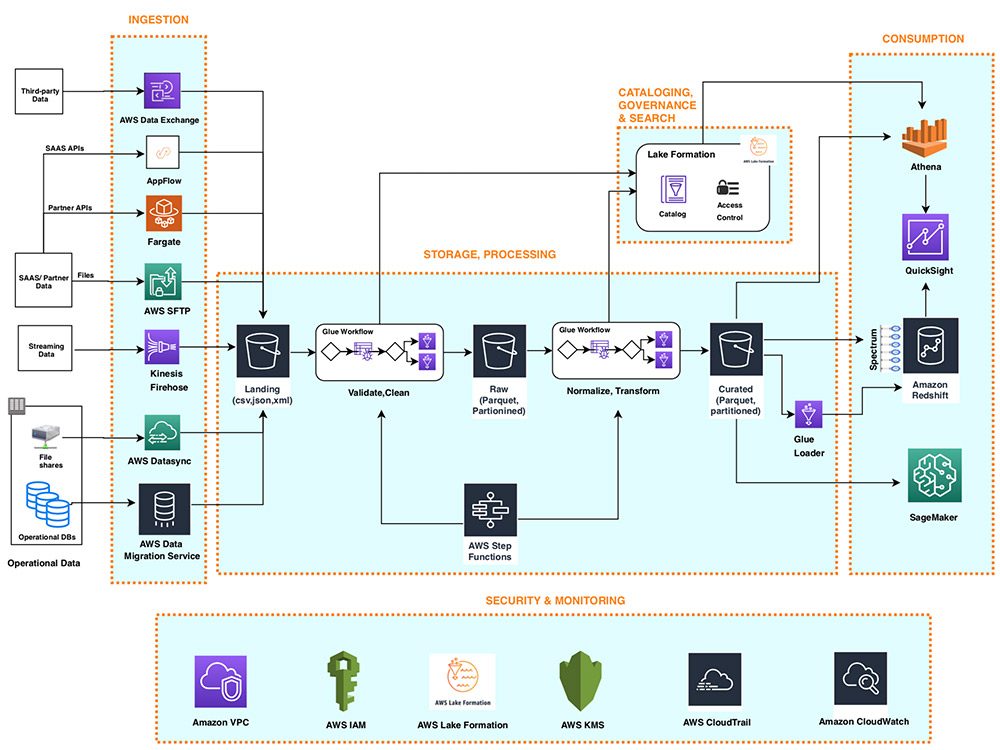
 Praful Kava is a Sr. Specialist Solutions Architect at AWS. He guides customers to design and engineer Cloud scale Analytics pipelines on AWS. Outside work, he enjoys travelling with his family and exploring new hiking trails.
Praful Kava is a Sr. Specialist Solutions Architect at AWS. He guides customers to design and engineer Cloud scale Analytics pipelines on AWS. Outside work, he enjoys travelling with his family and exploring new hiking trails. Changbin Gong is a Senior Solutions Architect at Amazon Web Services (AWS). He engages with customers to create innovative solutions that address customer business problems and accelerate the adoption of AWS services. In his spare time, Changbin enjoys reading, running, and traveling.
Changbin Gong is a Senior Solutions Architect at Amazon Web Services (AWS). He engages with customers to create innovative solutions that address customer business problems and accelerate the adoption of AWS services. In his spare time, Changbin enjoys reading, running, and traveling.