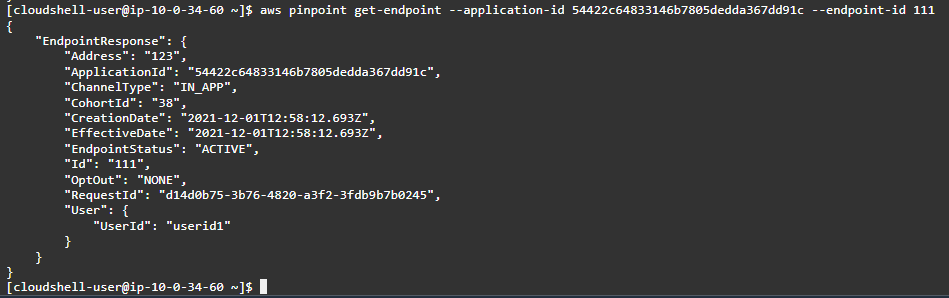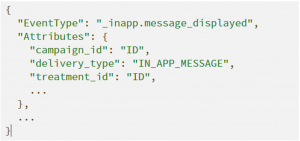Post Syndicated from Pavlos Ioannou Katidis original https://aws.amazon.com/blogs/messaging-and-targeting/using-one-click-unsubscribe-with-amazon-ses/
Gmail and Yahoo have announced new requirements for bulk senders that take effect in February 2024. The requirements aim to reduce delivery of malicious or unwanted email to the users of these mailbox providers. We recommend that Amazon SES senders who operate outside of the SES sandbox assume these bulk sender requirements apply to them.
Gmail’s FAQ and Yahoo’s FAQ both clarify that the one-click unsubscribe requirement will not be enforced until June 2024 as long as the bulk sender has a functional unsubscribe link clearly visible in the footer of each message.
This blog presents a reference architecture for Amazon SES senders who independently manage email subscriptions outside of Amazon SES. Alternatively, Amazon SES senders can employ our native subscription management capability as part of their compliance with the Gmail and Yahoo bulk sender requirements. Note that the scope of Gmail and Yahoo’s bulk sender requirements extends beyond enabling an easy unsubscribe method. Read our blogs on email authentication and managing spam complaints for more information that will help you successfully operate as a bulk sender with Amazon SES.
Email headers contain metadata that describes the content, sender, relay path, destination, and other elements of an email. The bulk sender easy subscription requirement references use of the List-Unsubscribe email header (RFC2369) and List-Unsubscribe-Post email header (RFC8058). The order of the headers should be first the List-Unsubscribe followed by the List-Unsubscribe-Post.
- List-Unsubscribe: <https://nutrition.co/?address=x&topic=x>, <mailto:unsubscribe@ nutrition.co?subject=TopicUnsubscribe>
- List-Unsubscribe-Post: List-Unsubscribe=One-Click
These headers enable email clients and inbox providers to display an unsubscribe link at the top of the email if they support it. This could take the form of a menu item, push button, or another user interface element to simplify the user experience – see the Gmail client screenshot below.

Unsubscribing can take place from the email footer by clicking on a hyperlink, and/or from an unsubscribe link that mailbox providers render. These different unsubscribe methods can be custom-built or provided by Amazon SES.
- Unsubscribe method footer: An unsubscribe link in the email footer, which redirects recipients to a landing page, where they can unsubscribe or edit their communication preferences.
- Unsubscribe method header: A hyperlink that is rendered by the mailbox provider based on the List-Unsubscribe email header. Recipients can use this link to unsubscribe from that sender.
- Amazon SES unsubscribe method: The Amazon SES subscription management feature, which provides subscription management via the List-Unsubscribe header and ListManagementOptions footer links.
- Custom-built unsubscribe method: A custom-built unsubscribe link in the email footer and manually added List-Unsubscribe header.
The table below lists all unsubscribe method combinations, indicating if they are custom-built or provided by Amazon SES and whether they comply with the easy unsubscription requirement from Google and Yahoo.
| Unsubscribe method | Amazon SES or custom-built | Complies with Gmail & Yahoo |
| Footer & Header | Amazon SES | Yes |
| Footer & Header | Custom | Yes |
| Header | Custom | Yes |
| Footer | Custom | Partial |
Failing to comply with the easy unsubscription requirement mailbox providers such as Gmail and Yahoo will start rejecting non-compliant emails.
Note: Gmail might not show the easy unsubscribe link. This might happen because Gmail shows the link if they trust that the sender is honoring the unsubscribe requests and not attempting to track recipients. We recommend senders continue to provide the unsubscribe link in an easy to find location of the body of the message.
Implementing the unsubscribe header has many benefits for you:
- Reduces spam complaint rate: Email recipients will click on “Report as SPAM” if they find it difficult to unsubscribe. A high spam complaint rate makes mailbox providers more likely to block your sending. Making unsubscribe easier can improve deliverability.
- It can increase the trust in your brand: The fact that it is easy for recipients to unsubscribe could be seen as evidence that the content is valuable enough that the company believes people will want to stay subscribed.
- Reduces issues with false suppression: Senders that rely solely on account-level suppression lists could suppress all email sending to an address even though the recipient may wish to receive other types of email from the account. Offering an easy unsubscribe method allows recipients to indicate which type of email they would like to receive and not receive based on topic or category.
There are two types of list-unsubscribe options:
- Mailto: unsubscribe requests come in the form of an email sent from the mailbox provider to the email address specified on the List-Unsubscribe header. The process of managing unsubscribe emails can be automated with SES inbound.
- URL unsubscribe link: redirects recipients to an unsubscribe landing page, from where they can edit further their communication preferences. Adding the List-Unsubscribe-Post email header, senders can provide recipients with one-click unsubscribe experience, which doesn’t require them to visit a landing page.
The mailto option is supported by many mailbox providers and it’s recommended to include it in addition to the URL in the List-Unsubscribe email header and the unsubscribe link in the email footer.
One-click unsubscribe for Amazon SES
This section guides you on how to use Amazon SES V2 SendEmail API operation for email sending and describes how to use other AWS services to effectively manage each kind of unsubscribe request.
The architecture covers both easy unsubscribe options, mailto and URL. This is because not all mailbox providers support the List-Unsubscribe-Post header. The architecture, assumes that Amazon SES has email receiving enabled for the unsubscribe email address used in the List-Unsubscribe mailto header and your recipient preferences can be updated via an API.
The reference architecture diagram illustrates the AWS services used and how they interact with each other to process a recipient’s unsubscribe request:
- AWS KMS: is a managed service that makes it easy for you to create and control the cryptographic keys that are used to protect your data.
- Amazon API Gateway: Is a fully managed service that makes it easy for developers to create, publish, maintain, monitor, and secure APIs at any scale.
- AWS Lambda: Compute service that runs your code in response to events and automatically manages the compute resources.
The first part of the process is described in detail below:

- Compliant emails should include the List-Unsubscribe and List-Unsubscribe-Post headers. This can be achieved with the Amazon SES SendEmail V2 API operation. Using MIME standard, build a MIME message containing the headers, subject and body. The MIME message will be in the SES V2 SendEmail API request body under Content => Raw field – see code example below. Amazon SES is planning to extend the SendEmail V2 API to natively support unsubscribe email headers. The unsubscribe email address and URL contain the recipient’s email address and email subject parameters, which are encrypted using AWS Key Management Service. These parameters are used later on to identify and unsubscribe the recipient from a specific topic.
- The email domain used to send emails needs to be first verified successfully – see here how to create and verify identities in SES.
- Gmail uses the Friendly From value to populate the unsubscribe pop-up message. Friendly From is the part of the From header that is displayed to the recipient (not the email address) “To stop getting messages like this one, go to the <Friendly From> website to unsubscribe. Learn more.”. If you see Unknown or experience other issues, ensure that the From header of your messages conforms to RFC5322.
msg = MIMEMultipart() msg.add_header('List-Unsubscribe','<https://nutrition.co/?address=x&topic=x>, <mailto: [email protected]?subject=TopicUnsubscribe>') msg.add_header('List-Unsubscribe-Post','List-Unsubscribe=One-Click') msg.attach(MIMEText("Welcome to Nutrition.co", 'plain')) msg['Subject'] = "Welcome to Nutrition.co" response = sesv2.send_email( FromEmailAddress='Nutrition.co <[email protected]>', Destination={'ToAddresses': ['[email protected]']}, Content={ 'Raw': { 'Data': msg.as_string() }, }, ConfigurationSetName='ConfigSet' ) - Amazon Pinpoint senders need to use Custom channel instead of Amazon Pinpoint’s native email channel. Custom channel gives the flexibility to invoke an AWS Lambda function and execute custom code such as calling Amazon Pinpoint’s send_messages API operation. Using Amazon Pinpoint’s send_messages API operation you can specify an endpoint as the recipient and add the email content and the List-Unsubscribe and List-Unsubscribe-Post headers in a MIME message under the RawEmail => Data field – see below a code example:
msg = MIMEMultipart() msg.add_header('List-Unsubscribe','<https://nutrition.co/?address=x&topic=x>, <mailto: [email protected]?subject=TopicUnsubscribe>') msg.add_header('List-Unsubscribe-Post','List-Unsubscribe=One-Click') msg.attach(MIMEText("Welcome to Nutrition.co", 'plain')) msg['Subject'] = "Welcome to Nutrition.co" endpoint_id = "endpoint_id" application_id = "application_id" response = pinpoint.send_messages( ApplicationId = application_id, MessageRequest = { 'Endpoints': { endpoint_id: {} }, 'MessageConfiguration': { 'EmailMessage': { 'FromAddress': 'Nutrition.co <[email protected]>', 'RawEmail': { 'Data': msg.as_string() } } } })
- The email recipients whose mailbox provider supports List-Unsubscribe, such as Gmail & Yahoo, will see an Unsubscribe hyperlink next to the sender details as shown in the screenshot below.

So far, we have talked about how to craft and employ the headers for presenting mail recipients with an easy unsubscribe option. In the following sections, we’ll walk through the two options for sending the unsubscribe request back to the sender.
The first option uses only the List-Unsubscribe header and only specifies the mailto email address to receive unsubscribe requests. The second option uses both the List-Unsubscribe and the List-Unsubscribe-Post headers. The unsubscribe requests are made with a POST API call to an endpoint provided in the List-Unsubscribe header.
When the recipient clicks on the Unsubscribe call to action next to the sender’s information, a pop-up appears asking for final confirmation using either option – see screenshot below.

Scenario – List-Unsubscribe

- The recipient clicks on the Unsubscribe call to action next to the sender’s details and again on Unsubscribe on the pop-up.
- The mailbox provider sends an email to the email address specified in the header List-Unsubscribe => mailto. Amazon SES can be configured to receive emails for the unsubscribe email address, the Amazon SES receipt rule Invoke Lambda function action.
- An AWS Lambda function gets invoked. The payload contains all email headers and omits the email body as well as any attachments. The AWS Lambda function uses the AWS KMS key to decrypt the email subject, which contains the topic the recipient wants to unsubscribe from. Depending where your recipient preferences are stored, you can expand the AWS Lambda function code to update the recipients’ communication preferences.
Scenario – List-Unsubscribe & List-Unsubscribe-Post

- The recipient clicks on the Unsubscribe call to action next to the sender’s details and again on Unsubscribe on the pop-up.
- The mailbox provider performs a POST API call to the URL provided in the List-Unsubscribe header. In this architecture, the URL is an Amazon API Gateway endpoint with an AWS Lambda integration.
- An AWS Lambda function gets invoked, which uses the AWS KMS key to decrypt the email address and topic stored in the URL parameters. Depending where your recipient preferences are stored, you can expand the AWS Lambda function code to update the recipients’ communication preferences. The code in the AWS Lambda function serves two purposes 1) processing a POST request to unsubscribe the recipient and 2) processing a GET request to redirect the recipient to page on your website (Gmail specific). Use a micro web framework like Flask to process unsubscribe requests and accordingly redirect recipients to a page of your website.
In Gmail, to view the Go to website call to action, recipients need to first Unsubscribe and then and then click on Unsubscribe again – see diagram below.

Conclusion
In this blog you learned how to configure Amazon SES to manage One-click unsubscribe requests when not using SES’s subscription management feature. The reference architecture shows how to structure and add the List-Unsubscribe and List-Unsubscribe-Post email headers when sending emails as well as how to manage unsubscribe requests generated from these email headers respectively. In addition to the List-Unsubscribe and List-Unsubscribe-Post email headers, we recommend (continue) using the footer unsubscribe link.
Easy unsubscribe benefits both the sender and recipient. It is one of the Gmail and Yahoo’s bulk sender requirements announced back in October 2023. The one-click unsubscribe requirement will not be enforced until June 2024 as long as the bulk sender has a functional unsubscribe link clearly visible in the footer of each message.