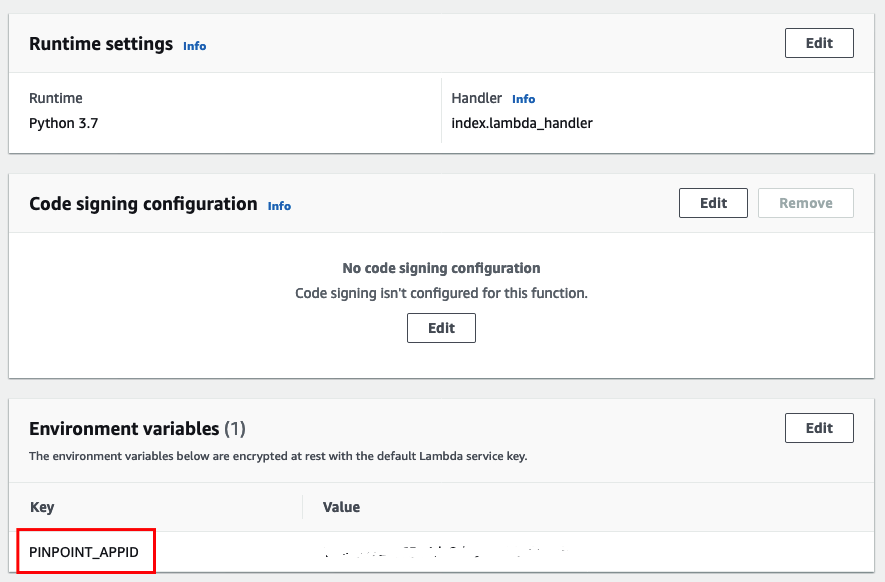Post Syndicated from Tyler Holmes original https://aws.amazon.com/blogs/messaging-and-targeting/how-to-manage-global-sending-of-sms-with-amazon-pinpoint/
Amazon Pinpoint has a global SMS reach, of 240 countries and regions around the world, enabling companies of all sizes to send SMS globally. Unlike the process of sending a personal message from your phone to someone in another country, sending Application to Person (A2P) messages, also known as bulk SMS, involves many more regulations and requirements that vary from country to country. In this post we will review best practices for sending Global SMS and share a selection of AWS resources to help you send SMS globally.
The first thing to understand about delivering SMS around the world is that it takes a vast network of components working seamlessly together around the globe to deliver an SMS globally. The image below gives a simple example of delivering an SMS in the United States. Mobile devices are at the center of this, connecting to mobile carriers or operators, who operate the infrastructure necessary for SMS transmission. Once you hit that send button from AWS, your message travels to an Aggregator, who has connections to Operators, Partners, and/or other Aggregators. The reason for this is that there is no one vendor who delivers globally. AWS uses many Aggregators that both enable us to send globally as well as improve resiliency and deliverability of your messages. The last stop on the journey is the Short Message Service Center (SMSC), a central hub that receives, stores, and forwards text messages. The SMSC acts as a gateway, routing your message to the recipient’s carrier or operator through a series of interconnected networks, thanks to agreements between different carriers known as interconnection agreements. The entire process is facilitated by the Signaling System 7 (SS7), a set of protocols that enables the exchange of information between telecommunication networks, ensuring messages reach their intended recipients.

Every country has its own regulations and processes that you need to comply with in order to successfully deliver SMS to handsets that are registered to a particular country. There are some countries with little regulation and others that will block all SMS traffic unless it has been registered with the proper authorities.
Each country’s requirements include the origination identities (OIDs) that their networks support, some of these include long codes (standard phone numbers that typically have 10 or more digits), short codes (phone numbers that contain between four and seven digits), and Sender IDs (names that contain 6–11 alphanumeric characters). Each of these types of origination identities has unique benefits and drawbacks and you will need one for each use case and country you plan on supporting. Here is a list of the countries that AWS currently sends to and the OIDs that are supported.
Pre-Planning and Country Selection
The first step to planning a global roll out of SMS is to know what countries you want to send to and what each of your use cases are. Put together a spreadsheet for each unique use case you have and the countries you plan on sending to with the below key details:
- The volumes you expect to send to each country
- The throughput (Also referred to as Messages per Second, MPS, Transactions per Second, or TPS) at which you expect to deliver these messages
- Whether your use case is one-way or two-way
- Not all countries support 2-way communications, which is the ability to have the recipient send a message back to the OID. Sender ID also does not support 2-way communication so if you are planning on using Sender ID you will need to account for how to opt recipients out of future communications.
- Leave a column for the Origination Identity you will use for each country
- Leave a column for whether this country requires advanced registration
- Leave a column for any country specific limitations or requirements such as language limitations
- Leave a column for the estimated time it takes to register
- This chart has estimates for common countries but there are others that also have lead time in procuring an OID so please open a support case for review
Selecting an Origination Identity
Now that you have these details all in one place consult this table to determine what OIDs each country supports, and, if your use case requires it, which countries support two-way.
In countries where there are multiple options for OIDs there are several guidelines to consider when you’re deciding what type of origination identity to use:
- Sender IDs are a great option for one-way use cases. However, they’re not available in all countries and if you are needing to opt-out your customers you will need to provide a way for them to do so since they are only one-way.
- In some countries (such as India and Saudi Arabia), long codes can be used to receive incoming messages, but can’t be used to send outgoing messages. You can use these inbound-only long codes to provide your recipients with a way to opt out of messages that you send using a Sender ID.
- Short codes are a great option for two-way use cases and have the highest throughput of all OIDs.
- While short codes have a higher throughput they also come at a much higher cost than other OIDs so weigh your cost against your use case requirements.
- In some countries, we maintain a pool of shared origination identities. If you send messages to recipients in a particular country, but you don’t have a dedicated origination identity in that country, we make an effort to deliver your message using one of these shared identities.
- Shared identities are unavailable in some countries, including the United States and China.
- Shared identities cannot be 2-way so make sure you have a way of opting customers out of communication
With these in mind consult this guide to help you decide which OID to use for each country and use case. Update your sheet as you review each country. Many of our customers opt for a phased roll-out, enabling SMS for the countries that do not require registration and can be put into production swiftly while working through the registration process for those countries that require it and bringing those to production as they are approved. A phased approach is also preferred as it allows customers to monitor for any problems with deliverability with a smaller volume than their full production workload.
Procurement and Registration of Origination Identities
In countries where registration is onerous it is important to have a few things about your process all in one place. Some registrations are very similar in the information that they ask for while others have special processes that you need to follow. Examples include:
Once you have decided on your OIDs for each of your countries you can begin the process of procuring them. Depending on where you plan on sending you may need to open a case to procure them. Short codes you also need to open a case but the process is slightly different so review the documentation here. If you are having trouble making a decision on OIDs you may have the option of engaging with AWS support or your Account Manager dependent on the support level you have opted for on your account.
Testing SMS Sending
Once you have procured OIDs and are ready to begin testing, it is essential that you set up a way of monitoring the events that Pinpoint generates. Pay attention to the Delivery Receipts (DLRs) that are returned back into the event stream. These provide you details on the success or failure of your sends. Pinpoint delivers all events via Amazon Kinesis, which needs to be enabled within each Project you are using. This is a common solution among our customers. It enables the stream, sends it to a user-specified S3 Bucket, and sets up Tables and Views within Amazon Athena, our serverless SQL query engine.. Kinesis can stream to many different destinations, including Redshift and HTTP endpoints, among many others. This gives you flexibility in how you deliver the events to their required locations. Monitoring SMS events is an important part of sending globally, these are the SMS Events that are possible to receive in your stream.
TPS limits can vary depending on the countries you’re sending to and the OIDs you’re using. If there’s a risk of exceeding these limits and triggering rate limiting errors, it’s crucial to devise a strategy for queuing your messages. Keep in mind, Amazon Pinpoint doesn’t offer queueing capabilities. Therefore, message queueing must be incorporated at your application level or by leveraging AWS services. For instance, you could deploy this commonly used architecture that’s adjustable according to your specific use case.
Once you have your monitoring solution in place, you are read to begin testing sends to real destination phone numbers. Keep in mind that at this point you are likely still in the Sandbox for SMS. This means you have much lower quotas for sending and can only send to verified phone numbers or the SMS Simulator numbers. Pinpoint includes an SMS simulator, which you can use to send text messages and receive realistic event records to 51 commonly sent to countries. Messages sent to these destination phone numbers are not sent over the carrier network but do incur the standard outbound SMS messaging rate for the country that the simulated phone number is based in.
Best Practices for Sending
Before beginning There are two common ways of sending SMS via Pinpoint. The first option is the Pinpoint API using the SendMessages Action, which you can send a direct message to as many as 100 recipients at a time. The second option is to use the SMS and Voice v2 API and the SendTextMessage Action, which has more options available to configure your sends and can send to a single recipient with each call. The V2 API is the preferred way of sending as it allows for more fine grained control over your messages and is the API upon which new functionality will be built. Keep in mind that sending via the API does not attribute any metrics back to an endpoint unless you are specifying an endpoint ID in your call, so if you are using other features of Pinpoint such as campaigns or journeys or sending via other channels such as email you will need to consider your strategy for measuring success and how you will tie all of your communication efforts together.
When sending SMS Pinpoint includes logic for selecting the best OID to send from based on the country code. If there are multiple OIDs available to send to a particular country Pinpoint will default to the highest throughput OID available in your Account/Region. If there are not OIDs specific to the country being sent to Pinpoint will default to SenderID or to a shared OID owned by Pinpoint in that order, if the country allows these OIDs to be used. Given this functionality the best practice for sending SMS is to not specify the OID needed to send to a specific country and to allow Pinpoint to select. You can restrict Pinpoint to send to only those countries that you have OIDs for by using Pools, and turning off Shared Routes, more on this below.
If you have multiple use cases and need to specify the correct OID for each, this is where the V2 API is useful. OIDs can be attached to Pools, which can be configured to serve a particular use case, and the pool can be specified in your SendTextMessage call. Sending using a PoolID and allowing Pinpoint to select the right OID from that pool for the destination phone number simplifies your sending process. This blogpost details the process for creating Pools and using them to send SMS.
As mentioned above Pools also serve an additional use case, which is to limit message sending to specific countries. Some countries allow messages without an OID. If you don’t modify your settings to disable this feature, Pinpoint will attempt to deliver messages to these countries, even if you don’t have an explicit OID for them. Restricting SMS sends only to countries that you have OIDs for can be accomplished by using Pools and configuring “SharedRoutesEnabled“ to false by using the UpdatePool Action. Once configured you will receive an error back if attempting to send to a destination phone number that you do not have an OID for in the Pool. This configuration gives you the ability to control your costs while simplifying your process.
Managing Opt-Outs
As we have seen, managing SMS in an environment of increasing global regulation is challenging. An area of importance that needs to be configured is how you plan on managing the ability for recipients to opt out of your communications. Pinpoint can automatically opt your customers out of SMS communications using predefined keywords such as, “stop” or “unsubscribe.” However, this would make for an Account wide opt-out, and not ideal for customers that have multiple use cases such as OTP and Marketing communications. This blogpost details the process of managing opt-outs for multiple use cases. The configuration is enabled through the V2 API and is another reason to standardize your process on this API.
Monitoring Sending
The last step in ensuring success for SMS sending is having a solid platform for monitoring your sending. SMS is not a guaranteed delivery channel. You will always receive an event for a successful send in the event stream but there is no guarantee of a return status event, if a DLR from a carrier is not sent. A list of SMS Events and possible statuses can be found here.
The first Event you should see returned when watching the Event Stream for an SMS send activity is the “PENDING” event. This means we’ve sent the message to the carrier, where it’s buffered, and we’re waiting for the carrier to return a status message. There are no status messages between the “PENDING” state and the “whatever happens next” state, so if the carrier is retrying, we simply stay in PENDING and do not create more events. If a message is successfully delivered and a DLR is sent back from the carrier then a new event will be generated with a status of “SUCCESSFUL/DELIVERED.”
Make sure to review all of the possible values for the record_status attribute so that you are aware of varying issues with your sending that can arise. For example, statuses such as “Blocked,” “Spam,” and “Carrier_Blocked“ can indicate systemic issues that should be investigated.
Updates sent from a carrier via a DLR can be delayed for up to 72 hours or never sent at all. This varies based on the carrier and the country being sent to. Should you require a higher level of reliability, you need to establish business logic around monitoring SMS messages. If messages remain in a PENDING status longer than your business requirements permit, you must make a decision on how to handle them. You need to consider whether missed or duplicated messages are acceptable, or if it’s preferable to retry messages that are stuck in pending. The following is an example architecture for failed SMS retries that you can adjust to your needs.
Conclusion
This post covers the general process for getting started with Global SMS but as you have learned each country presents a different challenge and the regulatory environment is constantly evolving. It’s important to make sure that you are receiving messages from AWS that detail new regulations, new feature launches, and other major announcements to continually improve your process and make sure your SMS are delivering at the highest rate possible.
Take the time to plan out your approach, follow the steps outlined in this blog, and take advantage of any resources available to you within your support tier.
Decide what origination IDs you will need here
Review the documentation for the V2 SMS and Voice API here
Review the Pinpoint API and SendMessage here
Check out the support tiers comparison here
Resources:
https://docs.aws.amazon.com/pinpoint/latest/userguide/channels-sms-countries.html
https://aws.amazon.com/blogs/messaging-and-targeting/how-to-utilise-amazon-pinpoint-to-retry-unsuccessful-sms-delivery/
https://datatracker.ietf.org/doc/html/draft-wilde-sms-uri-20#section-4
https://docs.aws.amazon.com/pinpoint/latest/developerguide/event-streams-data-sms.html
https://docs.aws.amazon.com/pinpoint/latest/userguide/channels-sms-limitations-opt-out.html
https://docs.aws.amazon.com/pinpoint/latest/userguide/channels-sms-simulator.html






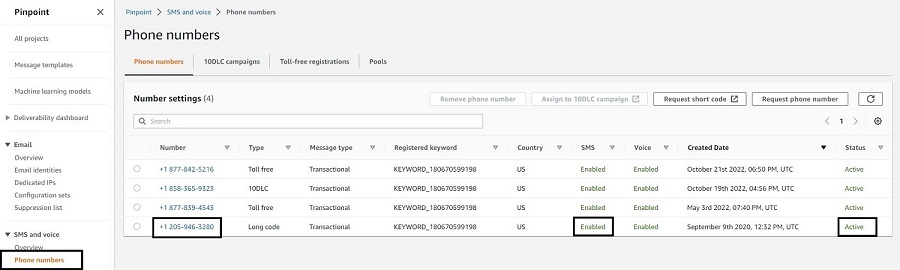





























 Satyasovan Tripathy works as a Senior Specialist Solution Architect at AWS. He is situated in Bengaluru, India, and focuses on the AWS Digital User Engagement product portfolio. He enjoys reading and travelling outside of work.
Satyasovan Tripathy works as a Senior Specialist Solution Architect at AWS. He is situated in Bengaluru, India, and focuses on the AWS Digital User Engagement product portfolio. He enjoys reading and travelling outside of work. Nikhil Khokhar is a Solutions Architect at AWS. He specializes in building and supporting data streaming solutions that help customers analyze and get value out of their data. In his free time, he makes use of his 3D printing skills to solve everyday problems.
Nikhil Khokhar is a Solutions Architect at AWS. He specializes in building and supporting data streaming solutions that help customers analyze and get value out of their data. In his free time, he makes use of his 3D printing skills to solve everyday problems.








 Rajdeep Tarat is a Senior Solutions Architect at AWS. He lives in Bengaluru, India and helps customers architect and optimize applications on AWS. In his spare time, he enjoys music, programming, and reading.
Rajdeep Tarat is a Senior Solutions Architect at AWS. He lives in Bengaluru, India and helps customers architect and optimize applications on AWS. In his spare time, he enjoys music, programming, and reading.