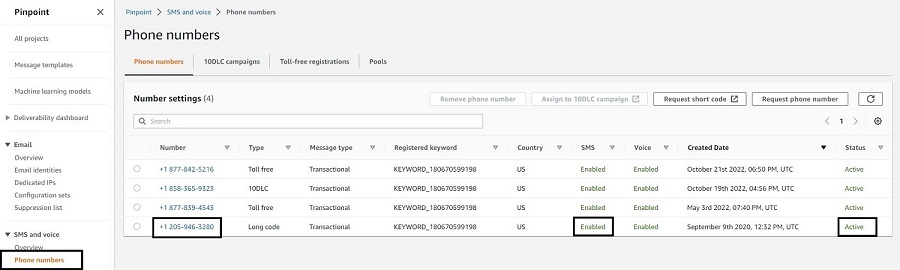Post Syndicated from hamzarau original https://aws.amazon.com/blogs/messaging-and-targeting/send-sms-using-the-new-amazon-pinpoint-sms-console/
Amazon Pinpoint is a multichannel communication service that helps application developers engage their customers through communication channels such as SMS or text messaging, email, mobile push, voice, and in-app messaging.
Amazon Pinpoint SMS provides the global scale, resiliency, and flexibility required to deliver SMS and voice messaging in web, mobile, or business applications. SMS messaging is used for use cases like one-time passcode validation, time sensitive alerts, and two-way chat due to its global reach and ubiquity. Today Amazon Pinpoint SMS sends messages to over 240 countries and regions. In this post, we will review how to use the new Pinpoint SMS management console to get your SMS resources setup correctly the first time.
This blog walks through the setup and configuration steps for Pinpoint SMS using the management console. Additionally, all setup and configurations can also be completed using Pinpoint SMS APIs. For more information visit the Pinpoint SMS documentation, or complete the Amazon Pinpoint SMS workshop.
The Pinpoint SMS management console provides control for the existing functionality of the Pinpoint SMS APIs to create, and manage your SMS and voice resources. In addition, the Pinpoint SMS console has a Quick start – SMS setup guide or Request originator flow to guide you through the setup process and for requesting and managing your SMS resources.
If you require additional background on how SMS works using Amazon Pinpoint SMS, refer to How to Manage Global Sending of SMS with Amazon Pinpoint. Below are some important SMS concepts we’ll highlight in this blog post.
Important SMS Concepts and Resources
- Phone pool: The phone pool resource is a collection of phone numbers and sender IDs that all share the same settings and provide failover if a number becomes unavailable.
- Originator: An originator refers to either a phone number or sender ID.
- Phone number: Also called originator number, a phone number is a numeric string of numbers that identifies the sender. This can be a long code, short code, toll-free number (TFN), or 10-digit long code (10DLC). For more information see choosing a phone number or sender ID.
- Verified destination phone number: When your account is in Sandbox you can only send SMS messages to phone numbers that have gone through the verification process. The phone number receives an SMS message with a verification code. The received code must be entered into the console to complete the process.
- Simulator phone number: A simulator phone number behaves as any other origination and destination phone number without sending the SMS message to mobile carriers. Simulator phone numbers do not require registration and are used for testing scenarios.
- Sender ID: Also called originator ID, a sender ID is an alphanumeric string that identifies the sender. For more information see choosing a phone number or sender ID.
- Registered phone number: Some countries require you to register your company’s identity before you can purchase phone numbers or sender IDs. They also require a review of the messages that you send to recipients in their country. Registrations are processed by external third parties, so the amount of time to process a registration varies by phone number type and country. After all required registrations are complete, the status of your phone numbers changes to Active and is available for use. For more information about which countries require registration see, supported countries and regions (SMS channel).
Getting started
Sign-in to the AWS management console and search for Amazon Pinpoint. If you don’t have an existing AWS account, complete the following steps to create one.
In the Amazon Pinpoint console, you can choose between managing Pinpoint SMS and Pinpoint campaign orchestration. Pinpoint SMS is the place where applications developers go to setup and configure their associated resources for SMS sending through any AWS service. Pinpoint campaign orchestration is for builders who want to manage their customer segments and send messages using campaigns, or multi-step journeys. Campaign orchestration utilizes communication channels like Pinpoint SMS or Amazon SES (simple email service) to deliver its messages. In this blog, we will discuss how to configure Pinpoint SMS using its management console.

Quick start – SMS setup guide
Once you’ve selected the Amazon Pinpoint SMS console, you will land on the Overview page. On this page, you get a summary of your SMS resources and the Quick start – SMS setup guide. This guide will walk you through creating the appropriate SMS resources to start sending SMS messages. The steps outlined in the Quick start guide are recommended but not required.
Step 1: Create a phone pool
A phone pool is a collection of phone numbers and sender IDs that all share the same settings and provide failover if a number becomes unavailable. Phone pools provide the benefit of managing for number resiliency, removes the complexity from sending applications, and provides a logical grouping to manage phone numbers and sender IDs. For example, phone pools can be grouped by use-case such as having a phone pool for OTP (one-time password) messages.
In the navigation pane, under Overview, in the Quick start section, choose Create pool. Under the pool setup section, enter a name for your pool in Pool name. To create a pool, you will need to select an origination identity, either a phone number or sender ID to associate with the pool. Additional origination identities can be added once the pool is created on the Phone pools page. If you don’t have an active phone number or sender ID in your account, we recommend selecting a simulator number, which can be used for testing and does not require any registration. Once you’ve selected an origination identity, you can choose Create phone pool to complete step 1.
Step 2: Create a configuration set
A configuration set is a set of rules that are applied when you send a message. For example, a configuration set can specify a destination for events related to a message. When SMS events occur (such as delivery or failure events), they are routed to the destination associated with the configuration set that you specified when you sent the message. You’re not required to use configuration sets when you send messages, but we recommend that you do. We support sending SMS and voice events to Amazon CloudWatch, Amazon Kinesis DataFirehose, and Amazon SNS.
In the navigation pane, under Overview, in the Quick start section, choose Create set. Under the Configuration set details section, enter a name in Configuration set name. For Event Destination setup, choose either the quick start option to create a Cloud formation stack to automatically create and configure CloudWatch, Kinesis DataFirehose, and SNS to log all events or the advanced option to manually select which event destinations you would like to setup. Once you’ve made the selection, choose Create Configuration set to complete step 2.

Step 3: Test SMS sending
Send a test message using the SMS simulator. Select an originator to send from, and a destination number to send to. To track the status of your message, add a configuration set to publish SMS events.
In the navigation pane, under Overview, in the Quick start section, choose Test SMS sending. Under the Originator section, select either a phone pool, phone number, or sender ID in your account to send test messages from. Next, under the Destination phone number section, select either a simulator number or active destination number to send test messages to. If your account is in Sandbox, you can only send messages to simulator numbers or verified destination numbers. Once your account is in Production you can send messages to simulator numbers or any active destination number. You can (optionally) select a configuration set to track your SMS events. Next, under the Message body section, enter a sample message and send the test message.
Note – If you are sending from a US simulator number (or using a phone pool that only contains a US simulator number) you can only send messages to US simulator destination numbers. A simulator phone number behaves like any other phone number without sending the SMS message to mobile carriers.

Step 4: Request production Access
Finally, if your account is in Sandbox there are limits to the amount you can spend and can only send to verified destination phone numbers. Request moving your account from Sandbox to Production to remove these limits. To move to Production, open a case with AWS Support Center.
Conclusion
After following the request for Production access, you’ve completed the recommended steps to get your account configuration setup. You have now tested and configured the following resources in your account:
- Phone pool: A phone pool is a collection of phone numbers and sender IDs that all share the same settings and provide failover if a number becomes unavailable. Phone pools provide the benefit of managing for number resiliency, removes the complexity from sending applications, and provides a logical grouping to manage phone numbers and sender IDs.
- Originator: As part of the pool setup, you are required to associate at least one originator to the phone pool. An originator refers to either a phone number or sender ID. If you’ve selected a simulator number and would like to now request a new phone number or sender ID, you can do so following Request originator flow.
- Configuration set: A configuration set allows you to organize, track, and configure logging of your SMS events, specifying where to publish them by adding event destinations.
Next steps
To request additional originators such as phone numbers or sender IDs, you can follow the Request Originator flow in the management console. If your originator requires registrations and is supported, you can self-service the phone number or sender ID registration in the management console.