Post Syndicated from Brian Beach original https://aws.amazon.com/blogs/devops/using-amazon-codecatalyst-with-amazon-virtual-private-cloud/
Amazon CodeCatalyst is an integrated service for software development teams adopting continuous integration and deployment practices into their software development process. CodeCatalyst puts the tools you need all in one place. You can plan work, collaborate on code, and build, test, and deploy applications with continuous integration/continuous delivery (CI/CD) tools. You can also integrate AWS resources with your projects by connecting your AWS accounts to CodeCatalyst spaces.
CodeCatalyst recently announced support for Amazon Virtual Private Cloud (Amazon VPC). Amazon VPC is a logically isolated virtual network that you’ve defined. This virtual network closely resembles a traditional network that you’d operate in your own data center, with the benefits of using the scalable infrastructure of AWS. VPC connectivity from CodeCatalyst allows you to publish a package to an artifact repository in a private subnet, query an Amazon Relational Database Service (Amazon RDS) in a private subnet, deploy an update to Amazon Elastic Kubernetes Service (Amazon EKS) in a private subnet, and much more. In this post I will show you how to deploy changes to an Amazon Aurora database in a private Subnet using CodeCatalyst.
Overview
CodeCatalyst now allows you to create a VPC connection associated with an AWS Account. A VPC connection is a CodeCatalyst resource which contains all of the configuration needed to access a VPC. Space administrators can add their own VPC connections in the Amazon CodeCatalyst console on behalf of space members. Once created, members of the space can use the VPC connection in their projects.
For this walkthrough, I have created a VPC in the us-west-2 region. My VPC has both a private and public subnet in each Availability Zone (AZ) . Next, I created a VPC connection in CodeCatalyst. In the following image, I have configured a VPC connection with a private subnet in each of the four AZs. In addition, I have added a security group that will be associated with resources that use this VPC connection allowing me to controls the traffic that is allowed to reach and leave the resources.
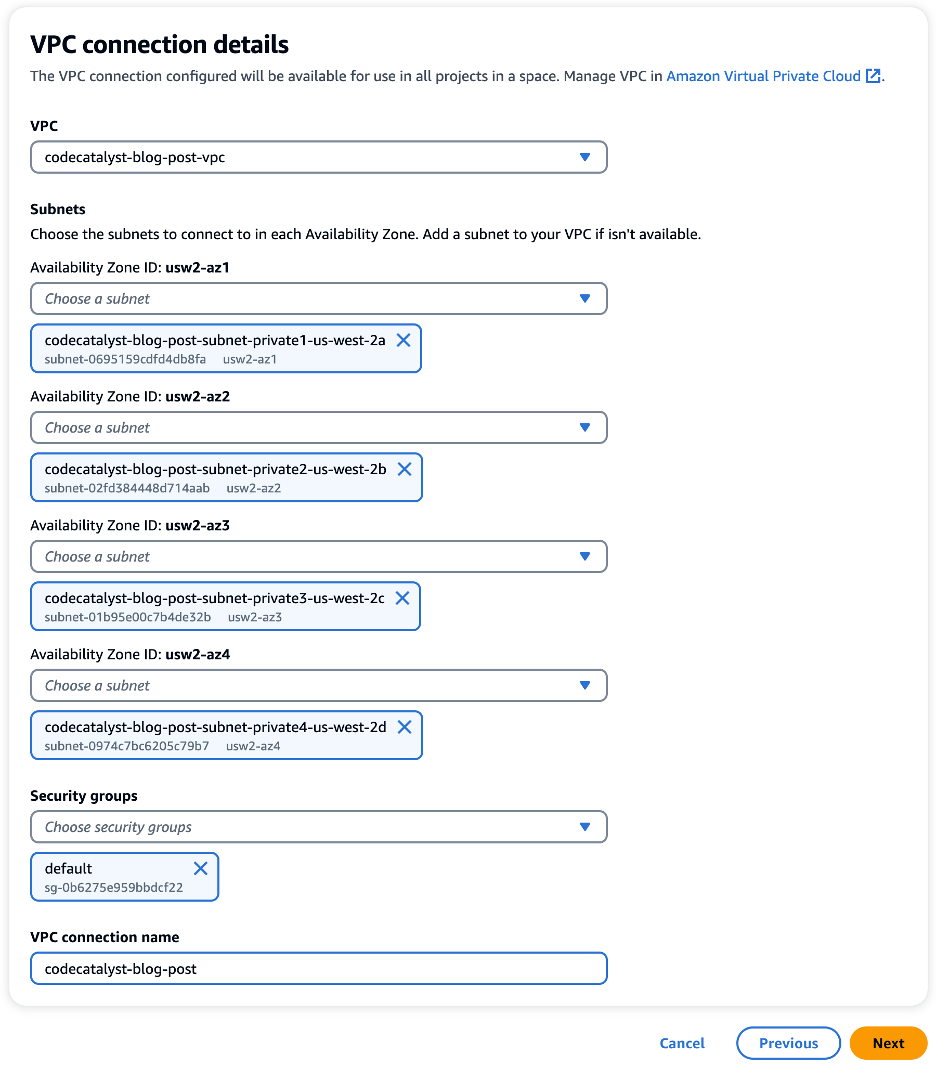
Before we move on, let’s take a moment to discuss how CodeCatalyst VPC connections work. When CodeCatalyst creates a workflow, an elastic network interface (ENI) is added to your VPC as shown in the following image. Note that the image shows two subnets a single availability zone for simplicity. However, as discussed earlier, the VPC used in this walkthrough has eight subnets in four availability zones.
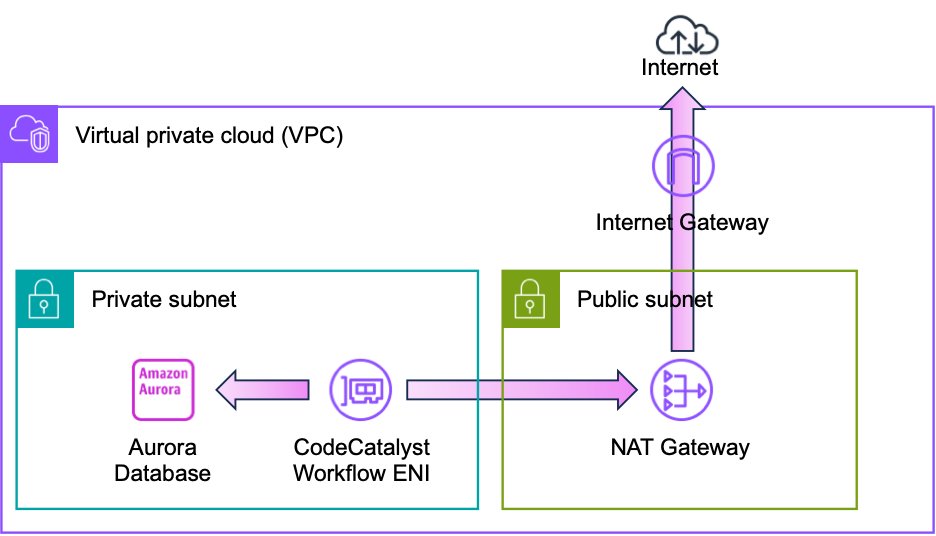
CodeCatalyst can now use this ENI to access private resources in the VPC. For example, an Amazon Aurora database. It is important to note that the ENI does not have a public IP address. Therefore, I have provided a path to the internet. Internet connectivity allows CodeCatalyst to access the APIs as well as publicly available repositories such as GitHub, PyPI, NPM, Docker Hub, et cetera. In this example, I use a NAT gateway for internet access, but I will discuss advanced network topologies later in this post.
Using CodeCatalyst Workflows in a Private Subnet
With the VPC connection in place, I can also use the VPC connection in a workflow. Amazon CodeCatalyst workflows are continuous integration and continuous delivery (CI/CD) pipelines that enable you to easily build, test and deploy applications. CodeCatalyst Workflows help you reliably deliver high-quality application updates frequently, quickly and securely. CodeCatalyst allows you to quickly assemble and configure actions – including GitHub Actions – to compose workflows that automate your CI/CD pipeline, test reporting, and other manual processes. You can learn more about CodeCatalyst workflows in the CodeCatalyst User Guide.
As a database developer, my workflow often needs to update the schema of the Aurora database. For this walkthrough, I will use Liquibase to deploy a schema change to the Aurora PostgreSQL database. If you are not familiar with Liquibase, you can refer to my prior post on Running GitHub Actions in a private Subnet with AWS CodeBuild for an overview. CodeCatalyst allows you to use GitHub Actions alongside native CodeCatalyst actions in a CodeCatalyst workflow. I will use the Liquibase Update GitHub Action as shown in the following image.
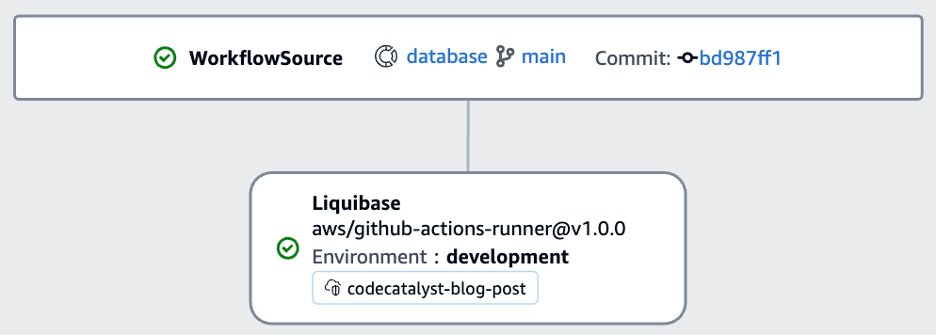
If I edit the Liquibase action, I can see the details of the configuration as shown in the following image. You will notice that I have selected the codecatalyst-blog-post VPC connection in the environment configuration. This will allow the Liquibase action to access private resources in my VPC including the Aurora database. Also notice how easy it is to incorporate a GitHub action in my workflow through the YAML configuration. Finally, notice that I can access CodeCatalyst secrets, such as the password, in my configuration.
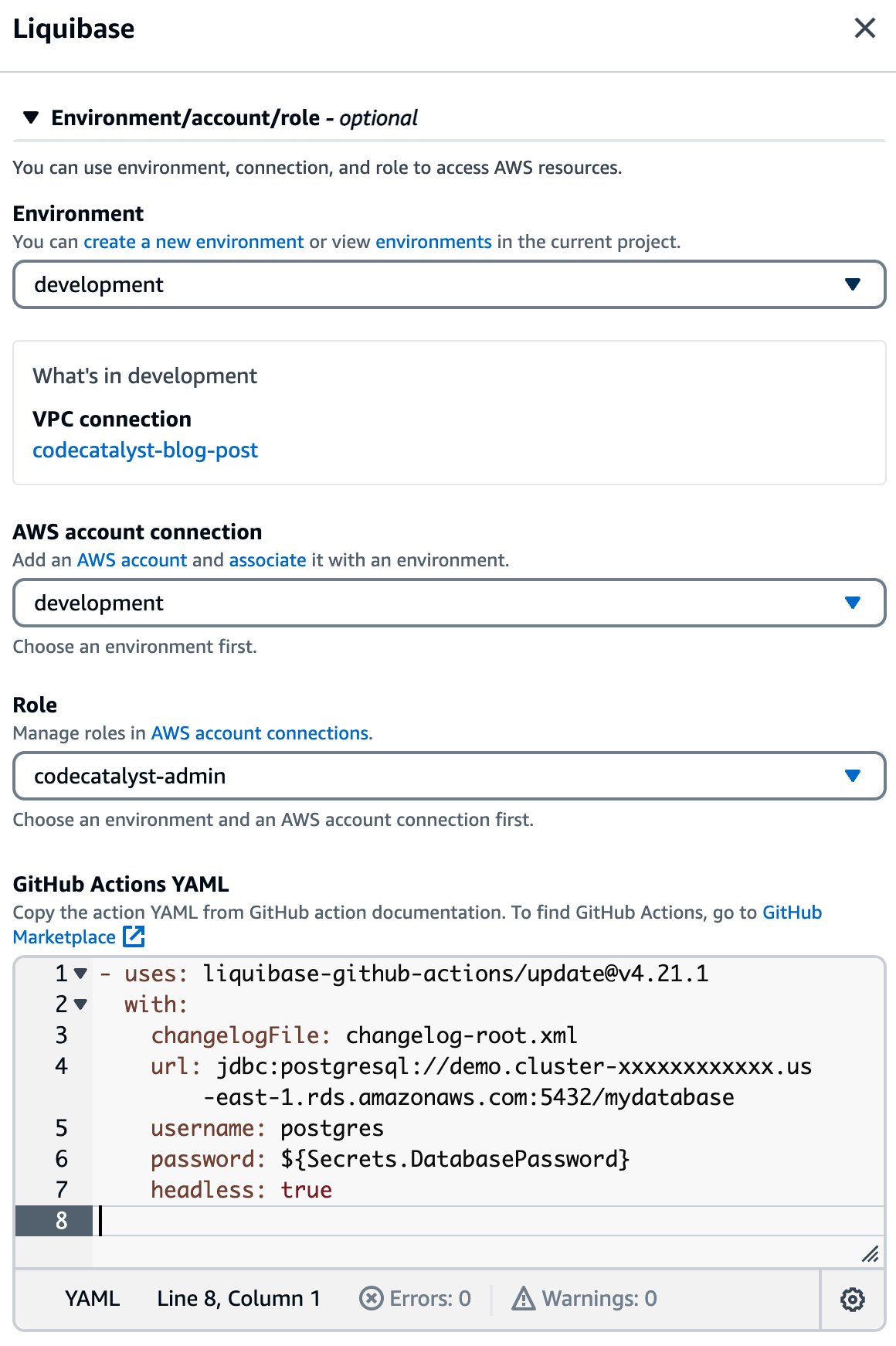
When I save the workflow and run it, you can see that the Liquibase action is able to successfully connect to the database. Note that in this example, there were no pending changes, so Liquibase reports “Database is up to date, no changesets to execute.”
####################################################
## _ _ _ _ ##
## | | (_) (_) | ##
## | | _ __ _ _ _ _| |__ __ _ ___ ___ ##
## | | | |/ _` | | | | | '_ \ / _` / __|/ _ \ ##
## | |___| | (_| | |_| | | |_) | (_| \__ \ __/ ##
## \_____/_|\__, |\__,_|_|_.__/ \__,_|___/\___| ##
## | | ##
## |_| ##
## ##
## Get documentation at docs.liquibase.com ##
## Get certified courses at learn.liquibase.com ##
## Free schema change activity reports at ##
## https://hub.liquibase.com ##
## ##
####################################################
Starting Liquibase at 13:04:37 (version 4.21.1 #9070)
Liquibase Version: 4.21.1
Liquibase Open Source 4.21.1 by Liquibase
Database is up to date, no changesets to execute
UPDATE SUMMARY
Run: 0
Previously run: 2
Filtered out: 0
-------------------------------
Total change sets: 2
Liquibase command 'update' was executed successfully.
Obviously, a database is just one possible example. There are many private resources that I may need to access as a developer. A few more examples include: Amazon Elastic Compute Cloud (Amazon EC2) instances, Amazon Elastic File System (EFS) shares, and Amazon ElastiCache clusters among many others.
Advanced VPC Topologies
At the beginning of this post, I introduced a simple VPC with public and private subnets, and a NAT gateway. However, CodeCatalyst will work with more complex VPC topologies that are common among enterprise customers. For example, imagine that my application is deployed across multiple regions for both improved availability and lower latency. However, I prefer to manage all of CodeCatalyst projects in a single region, us-west-2, close to the developers.
As a result, CodeCatalyst workflows all run in us-west-2. This does not mean that I can only deploy changes to the same region as the CodeCatalyst project. CodeCatalyst can use the full complement of VPC features. For example, in the following architecture, I am using VPC peering to allow CodeCatalyst to update an Aurora database in another region. The workflow is identical to the version I created previously, other than changing the Aurora endpoint, and possibly the username and password. Note that I still have an internet connection which I have omitted from this diagram for simplicity.
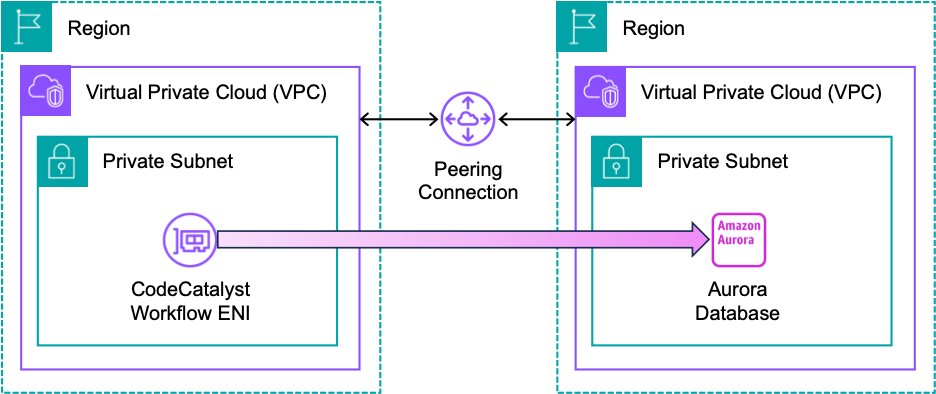
Alternatively, I could use an AWS Transit Gateway (TGW) rather than a peering connection as shown in the following architecture. CodeCatalyst can use the TGW to update resources in another region. Furthermore, CodeCatalyst can leverage a VPN connection associated with the TGW to update resources hosted outside of AWS. For example, I could deploy a change to a database hosted in an on-prem datacenter. Note that I have omitted the internet connection from this diagram for simplicity.
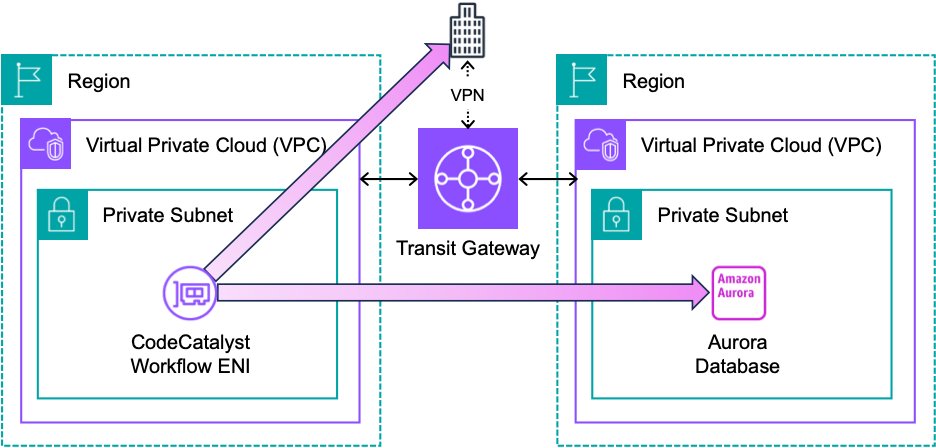
These are just a few examples of the advanced networking topologies that you can use with CodeCatalyst. You can read more about planning your network topology in the Reliability Pillar of the AWS Well-Architected Framework.
Conclusion
Amazon CodeCatalyst VPC connections allow you to access resources in a private subnet from your workflows. In this post, I configured a VPC connection to deploy schema changes using Liquibase. I also discussed some advanced network topologies that allow you to update resources in other regions. You can learn more about CodeCatalyst VPC connections in the CodeCatalyst User Guide






