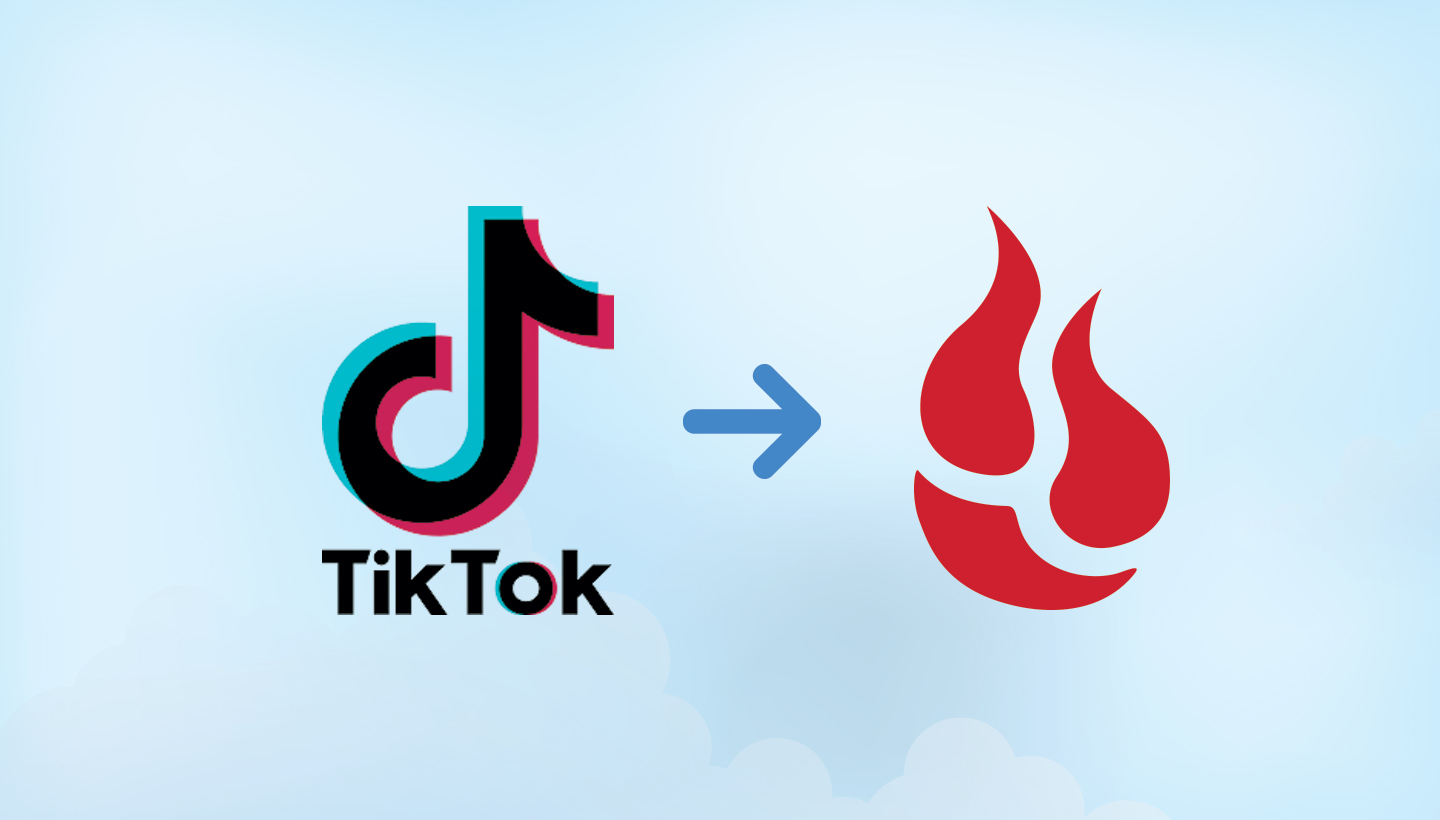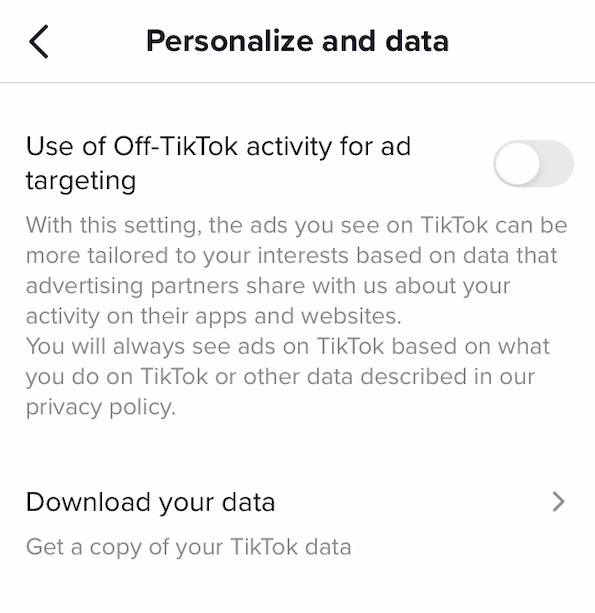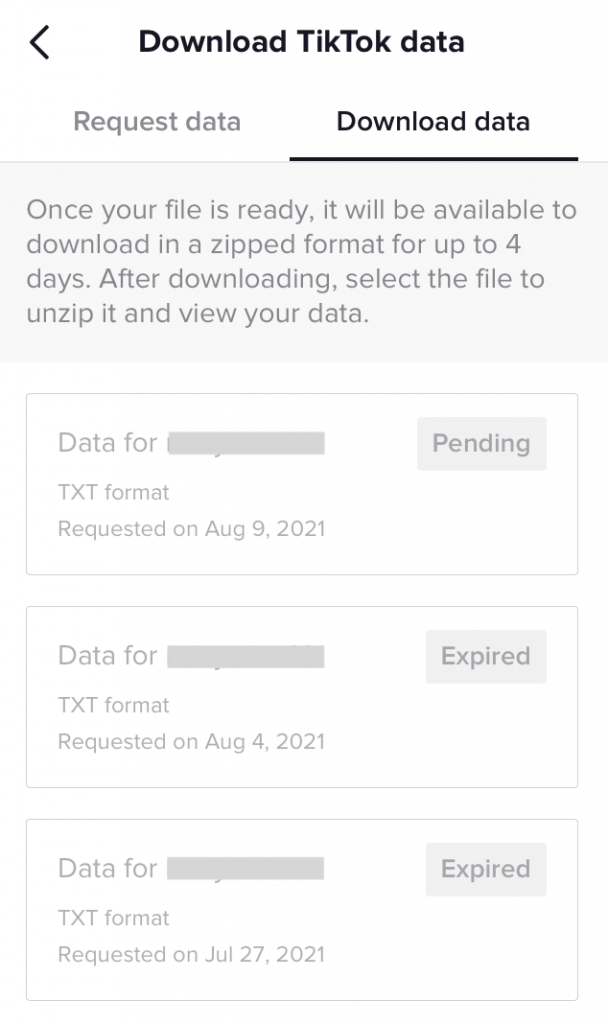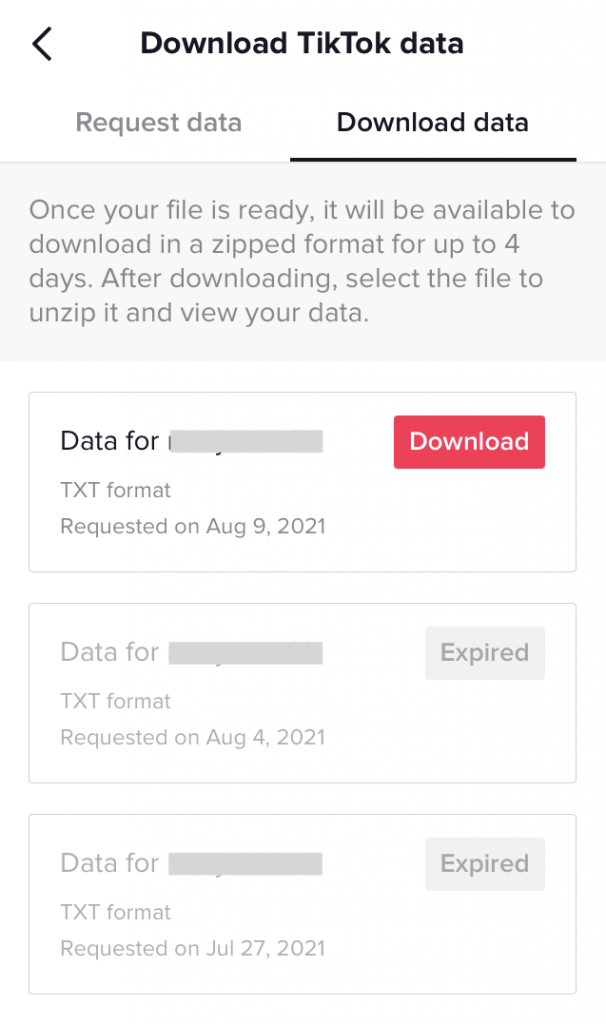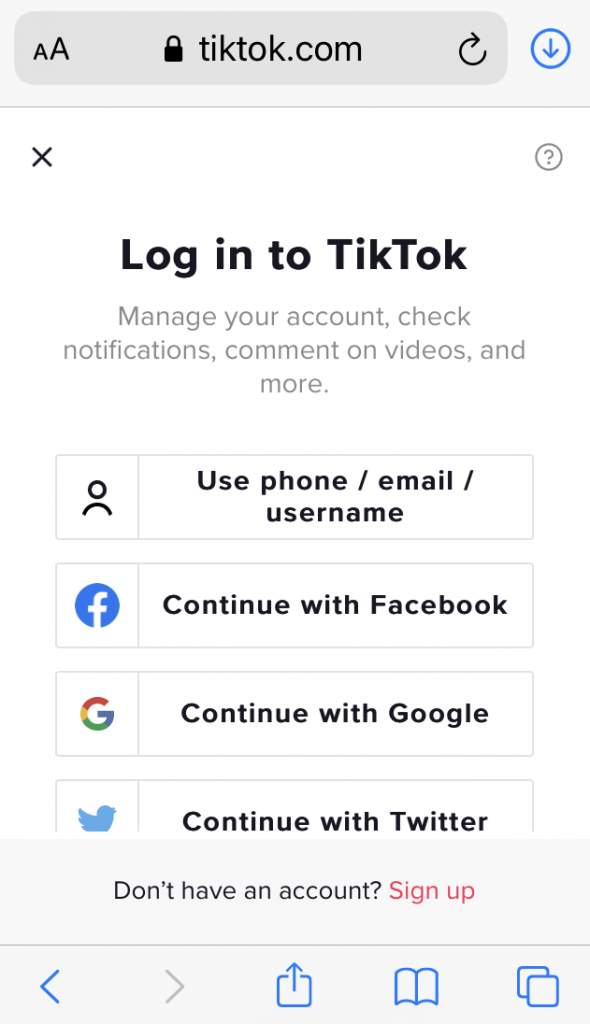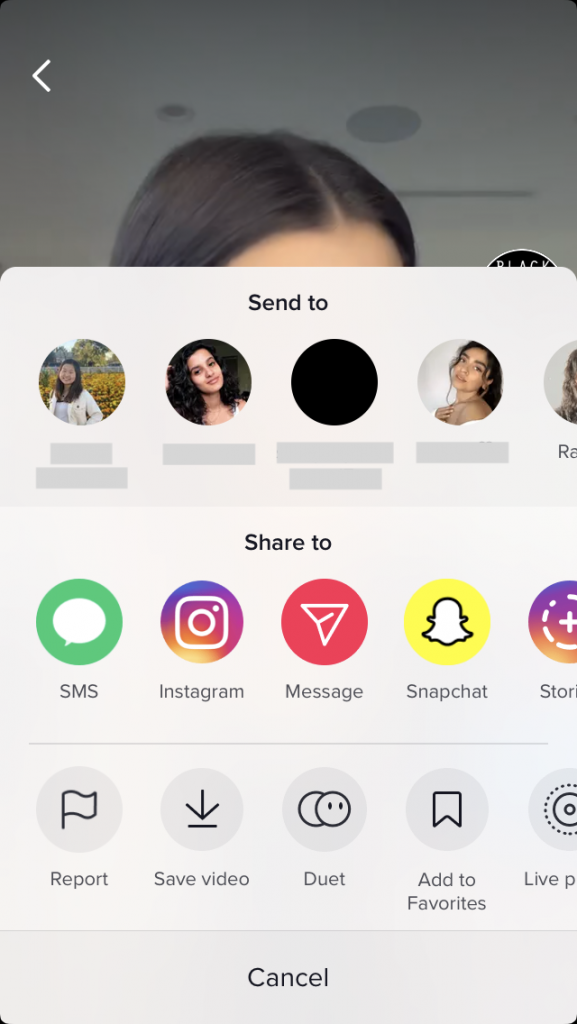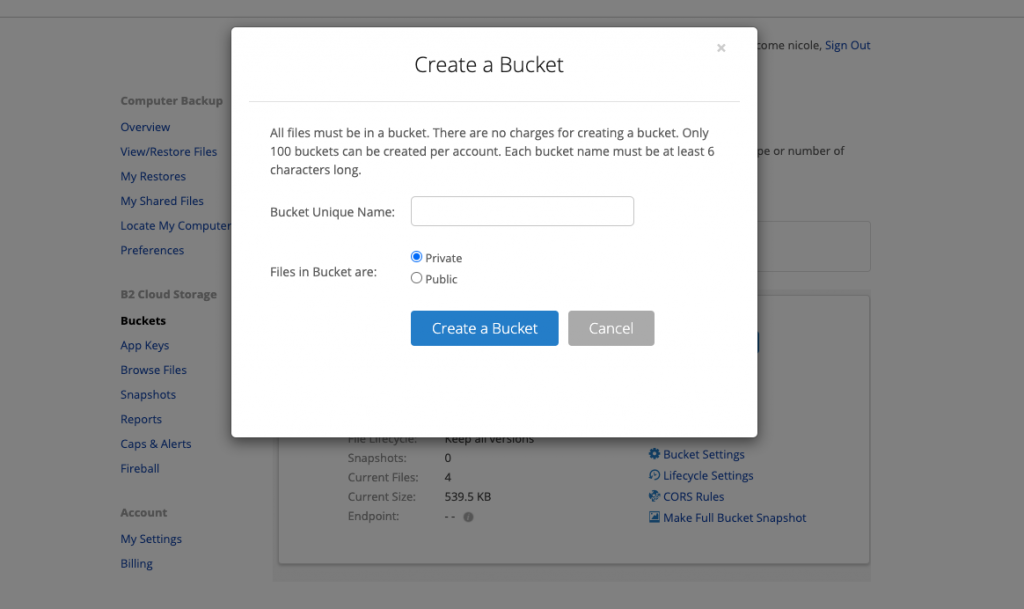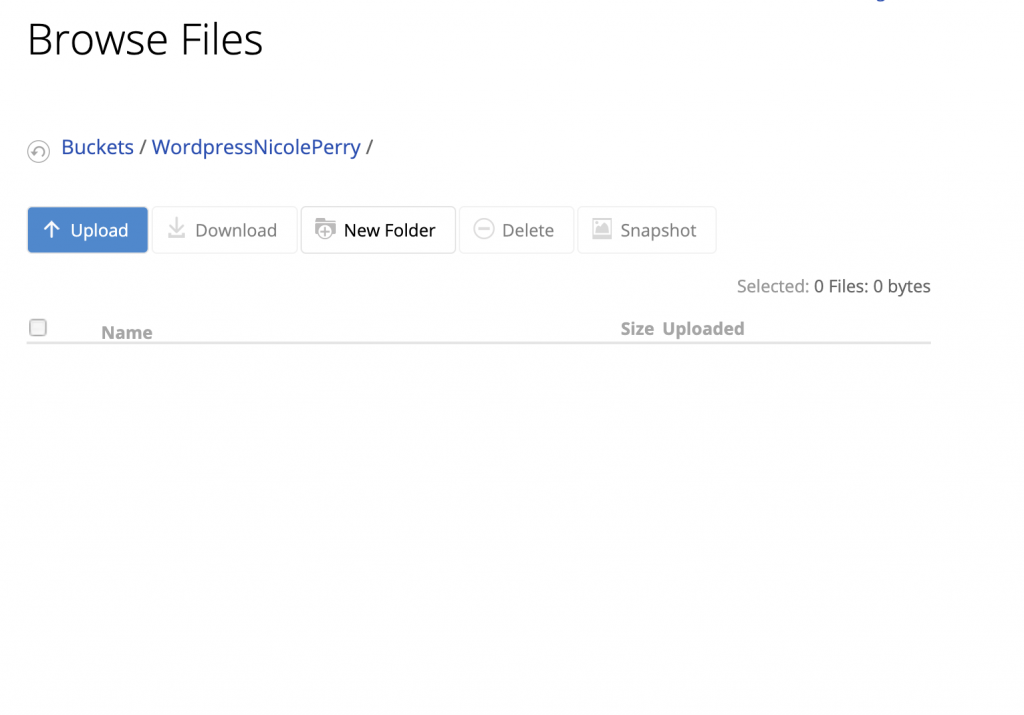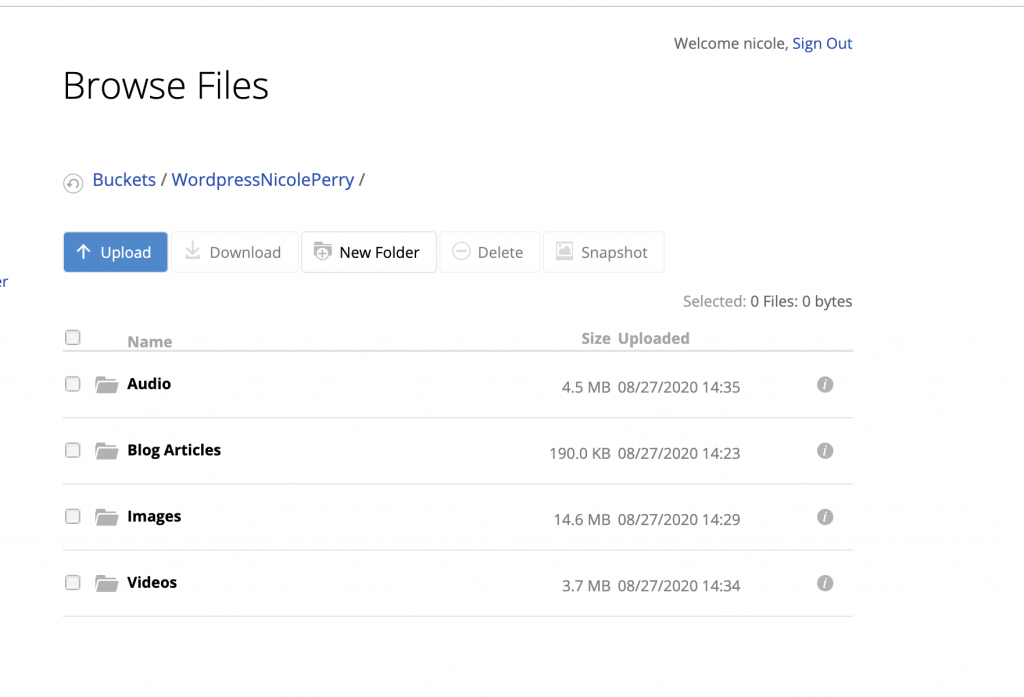Post Syndicated from Nicole Perry original https://www.backblaze.com/blog/churn-analysis-go-from-churning-to-learning/
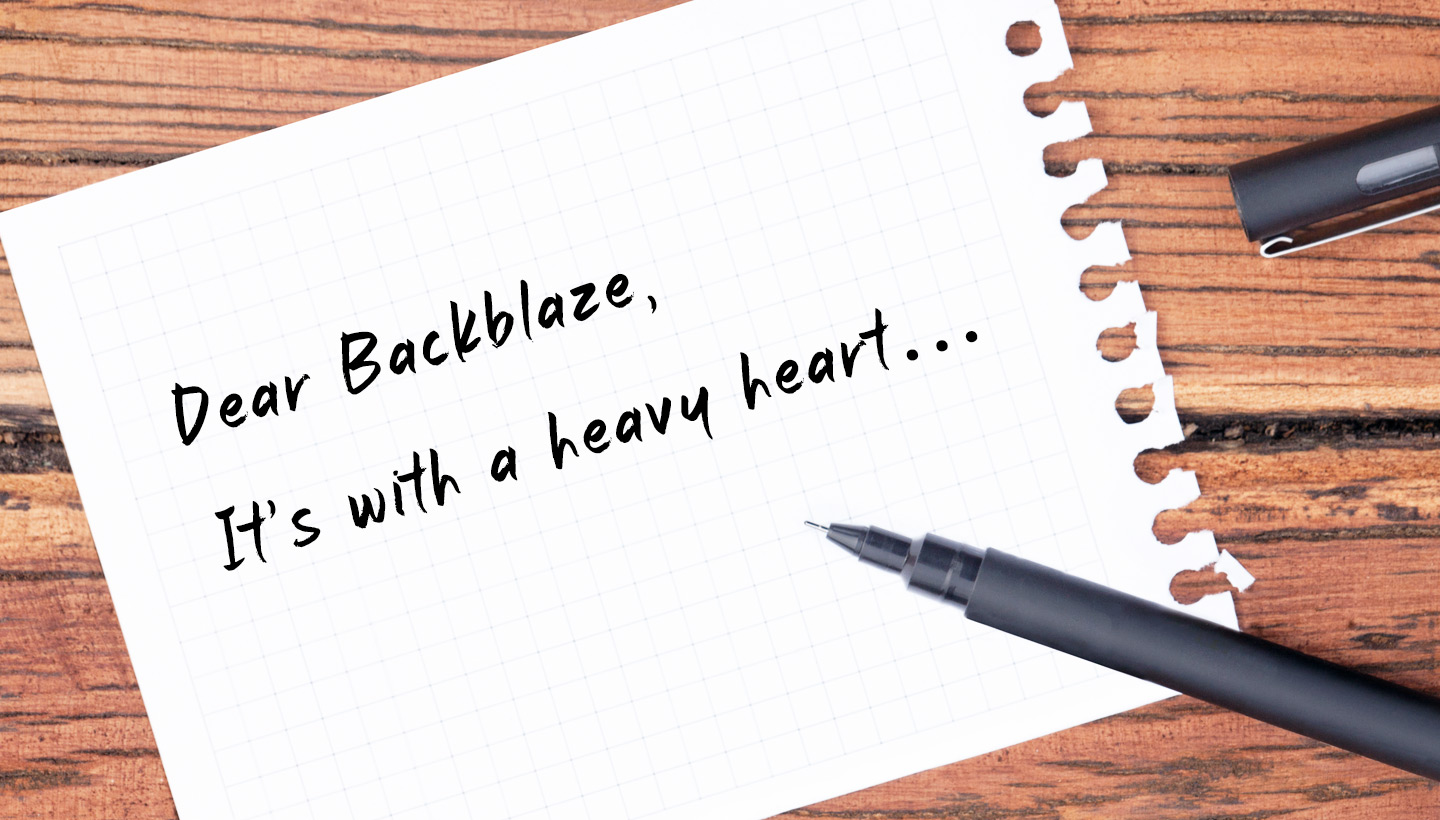
Ever wonder if your feedback is heard when you tell a company why you are cancelling your subscription? Well, at Backblaze, customer feedback isn’t just heard—it’s read, considered, and used to improve the product over time.
Most companies seek to understand the reasons customers leave by setting up a formulated poll with a multiple choice style list of common reasons for why you may be leaving. We decided to manage this process a little differently by giving customers who decide they no longer want to use Backblaze Computer Backup an open forum.
This format allows people to be specific about their reasoning, and in some cases to vent about their frustrations. By sifting through these responses and grouping them under common causes, we gain insights into the customer experience that allow us to create a better product.
When customers choose to cancel our service, we send this email:
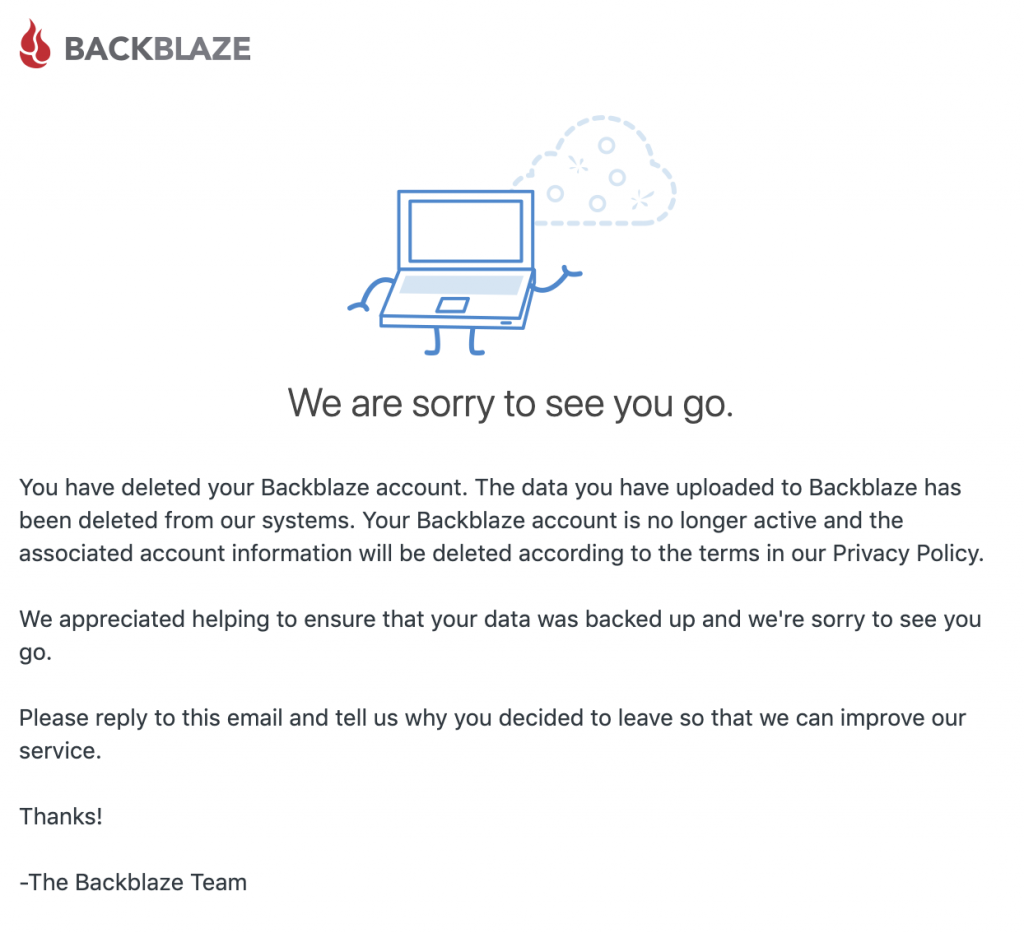
Over time, the responses to these messages have helped us enhance our Computer Backup product and add new features to it that we knew customers would like thanks to this process. Because our approach is somewhat unique, we wanted to illuminate it for you, both to be transparent and also for anyone that might find our model useful.
What Is Churn Analysis, and Why Is It Important?
When a customer leaves a service or cancels an account, it’s called “churn.” Churn can be calculated as the percentage of customers that stopped using your company’s product or service during a certain time frame. The churn rate calculation for subscription or service-based products is an excellent metric to gauge their performance.
As much as you wish it wouldn’t happen when running a business, customer churn is a real thing and important to keep an eye on. You may already know about some issues your service has that need to be addressed, but by tracking churn over time you can also identify new issues or discover that issues outside of your scope are more important than you thought. When these issues turn out to be easily fixable, they provide a direct path to decreasing churn and often also attract new business. This is churn analysis: identifying the reasons people are leaving and prioritizing their resolution.
The Nuts and Bolts of Churn Analysis at Backblaze
Every month, 10% of the customers that churn actually offer substantive responses for their departure. On the 10th day of each month, one hearty staffer sifts through all of the messages that we receive and adds them to a large spreadsheet. Unsurprisingly, every month, the reasons people cite for leaving are relatively similar, so she’s able to group the messages into 10–15 different categories. These categories range across different feature requests that we are tracking, like issues with our safety freeze feature, as well as trends with different accounts, like their desire for two-factor verification set up, and various other reasons.
When different reasons begin to gain or lose ground, it’s a sign that we need to do something. Depending on the reason, it might mean that we need to write a more informative FAQ, or that we need to work with Marketing to highlight a feature better, or that we need to notify engineers that there is something that needs to be fixed or built.
So Why Do People Churn From Backblaze?
To illustrate how we go from churn analysis to product development, we gathered the five top reasons customers churned from Backblaze, and what we’ve decided to do about it (or not).
Reason #1: “I No Longer Need My Data Backed Up”

Customers use Backblaze Computer Backup for various reasons. Some of them have long term needs, like wanting to protect the files on their home computer. Others may be thought of as temporary, like backing up freelance businesses or college projects. The former tend to stick around, while there’s not much we can do to convince the latter that they might want to rethink their approach.
As a result, “I don’t need it anymore” is one reason that’s always on our list. But that’s not to say we’re not doing anything about it. If you read this blog, you know that we’ll take any opportunity to remind people that there are more reasons for long term backups than most folks assume.
Financial documents, legal correspondence, essential application settings, system information, and all of the important data you’ve forgotten you have on your machine until it crashes are great reasons to second guess a spotty back up strategy. If you have a computer, you should have a backup in place to protect yourself from accidental or incidental data loss. In fact, we recommend a 3-2-1 backup strategy to ensure that you’re always covered.
Resolution #1: No specific response in product development, but a rigorous marketing campaign to argue against the premise of their departure.
Reason #2: “30 Day Deletion”

All Backblaze Computer Backup accounts have 30 Day Version History included with their backup license. That means you can go back in time for 30 days and retrieve older versions of your files or even files that you’ve deleted. For years, we had customers respond that they would continue to use Backblaze if we retained their files a little bit longer than 30 days.
We took that feedback and created the ability to keep updated, changed, and even deleted files in their backups for a longer period of time by extending Version History for the computers backing up in their accounts. We chose to build this feature because the engineering investment was easily offset by the number of customers we could retain and/or gain by offering some customized approaches to data retention.
Since 2013, customers who told us that they were cancelling due to our Version History being set to only 30 days hovered around 5.91% out of the total responses to reasons for leaving. Since we made a change in 2019, and started educating people that the feature exists, we’ve now seen a large number of people enabling Extended Version History. Reports of customers leaving for Version History reasons is now down to 3.37% for 2020 and is dropping quickly.
You can now increase your peace of mind by enabling Yearly or Forever Version History on your account—all thanks to the customers who wrote in and told us why it was important to them.
Resolution #2: Build a new feature set to answer a reasonable request with a reasonable offering.
Reason #3: “Leaving For a Sync Service”

There’s unfortunately still some confusion between backup (which Backblaze provides) and sync and share services, like Dropbox and iCloud.
So what’s the difference? We wrote a blog post to explain it, but to summarize: Sync services will synchronize folders on your computer or mobile device to folders on other machines, allowing users to access the same file, folder, or directory across different devices. This is great for collaboration and reducing the amount of data you’re holding on any number of devices. But it’s completely different from a backup. In a sync service, only the files, folders, or directories you add to the service are synced, leaving the rest of the data on your computer completely unprotected.
Backblaze’s cloud backup automatically backs up all user data with little or no setup, and no need for the dragging and dropping of files. If your friends tell you they are using a sync service to back up their personal data, let them know they may need a backup service as well—before they learn that lesson the hard way.
Resolution #3: Similar to resolution #1, the response to confusion about what different services do is: Education. Tens of thousands of folks have already read our post about the difference between sync and backup, so hopefully we see this reason decrease over time.
Reason #4: Too Expensive
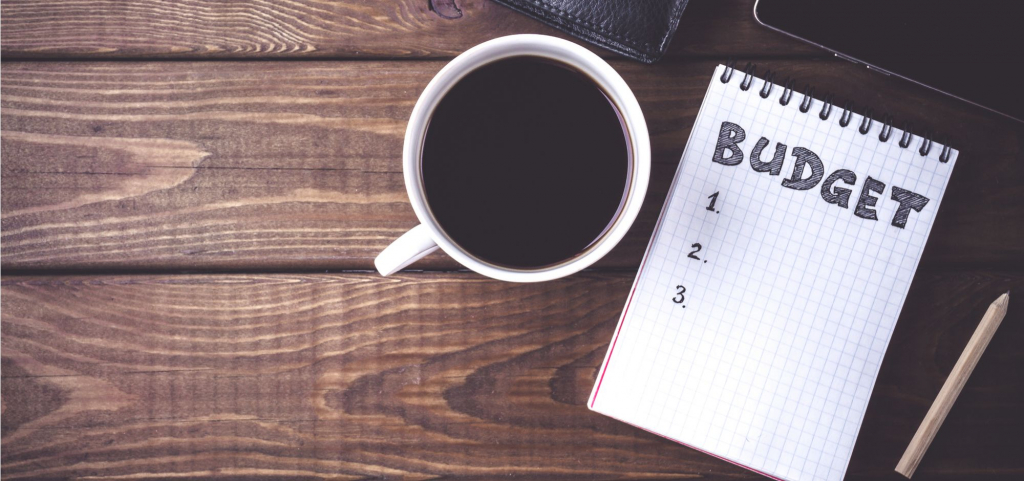
We’ve all been there. We look in our bank account and realize we accidentally signed up for a few too many monthly services and we need to cut back to pay the essential bills. At Backblaze, we realize that times can get tough and occasionally you will need to cut back on expenses.
Keeping this in mind, we strive to be the most affordable unlimited online backup service for our customers. Over the course of 10+ years since Backblaze started backing up customer computers, we have only raised our prices once, by $1 (and wrote about how hard it was to do even that).
When deciding which monthly service to keep, we hope you consider the value of keeping all your files safe and protected and the cost of losing precious memories or important documents.
Resolution #4: Sometimes your product may be too expensive for people’s budget and they will leave. All you can do is work to be as affordable as possible and stress the value of your service.
Reason #5: Switched to Backblaze B2 Cloud Storage

“Hey Backblaze, we love your product but we are leaving to use B2 Cloud Storage!” Some Computer Backup customers occasionally write in with this response and we get a good chuckle from it… because B2 Cloud Storage is also a product of Backblaze. Backblaze B2 Cloud Storage was created to be a simple and flexible cloud storage platform and, with the help of integration partners, it can be a very nifty backup solution for more tech-savvy users!
We actually love when this reason pops up! It lets us know that people are moving on to the product that’s right for them. Backblaze B2 was created as a result of customers writing in and saying “I love your backup service, but I need a place to just store the data on my server or NAS device. Can you give me direct access to your cloud storage? Is that possible?” So we created a product that could do just that.
If you have been backing up your computer for a while, you may be curious about cloud storage or have heard about cloud storage and thought it might be too technical for you—don’t worry, we have all been there. We put together a quick starter guide that highlights how simple Backblaze B2 can be.
Resolution #5: When the customer starts to outgrow your starter product, guide them to the product that fits them best.
What Churn Responses Look Like Over the Years for Computer Backup
About 10% of our customers that leave respond to our “how can we do better” email after cancelling their accounts. This number tends to be pretty constant, but when it rises above that range it usually indicates that something unique happened that month.
An uptick in churn isn’t always a bad thing. We saw a rise in responses when we announced our first European data center because customers were switching their accounts to the EU region. It was a good sign that people were excited about the availability of different regions for storing their data.
Giving the option for customers to share personal responses also notifies us when a new issue arrives. This can help us identify and fix bugs in our system that might only be caught in very specific situations that may not be seen by our engineers in our initial testing.
They can also clue us in on world events. We started to see high trends of customers reporting COVID-19 related reasons for cancelling their accounts back in January 2020. This helped us assess in a timely manner how we could support our customers during a worldwide pandemic.
The following graph shows you how a few different reasons for leaving have changed over the past few years:
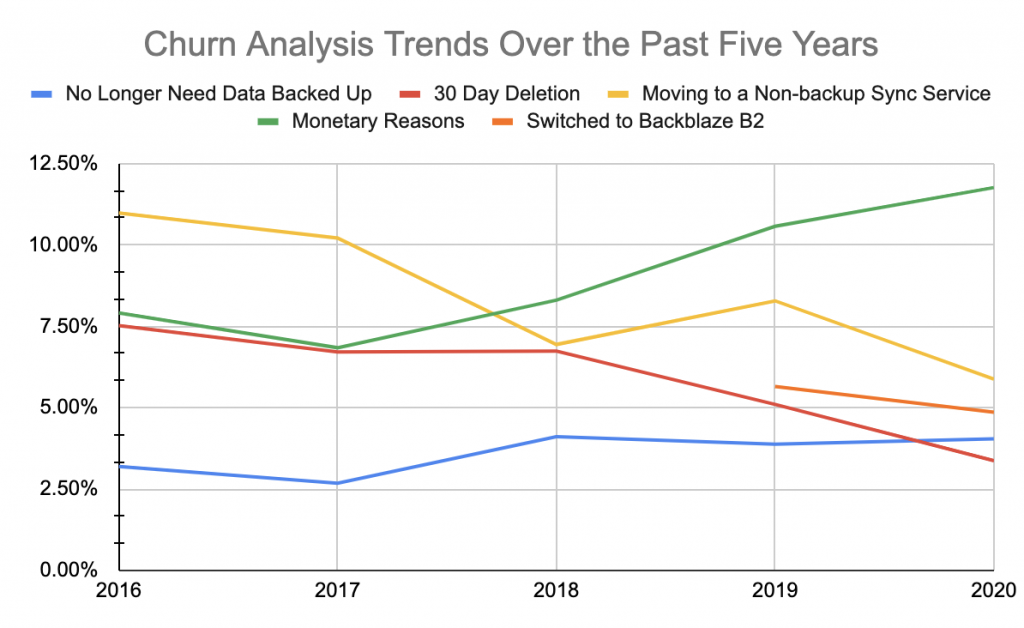
All Feedback Is Good Feedback
You may find it a bit crazy but there really is a person at the other end of your responses—reading your feedback and sharing it with the rest of the gang at Backblaze. That feedback has provided us useful updates, new features, and peace of mind knowing that our customers feel heard.
So, we want to say thank you to all the previous customers that took the time to write out why they were breaking up with Backblaze. Without that feedback, we wouldn’t be the company we are today.
To this day we are still updating our products to meet our customers’ needs and we love to hear what our customers hope to see as our next feature. Do you have a feature request? Share it in the comments below!
The post Churn Analysis: Go From Churning to Learning appeared first on Backblaze Blog | Cloud Storage & Cloud Backup.