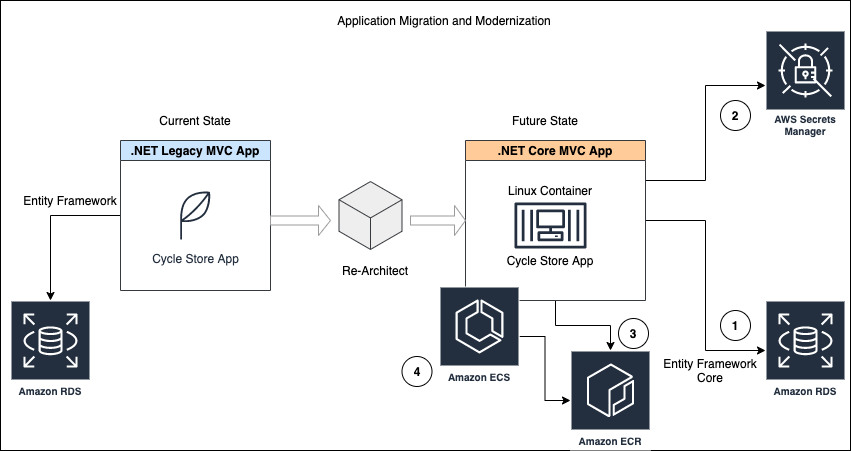Post Syndicated from Tyler Holmes original https://aws.amazon.com/blogs/messaging-and-targeting/handling-bounces-and-complaints/
As you may have seen in Jeff Barr’s blog post or in an announcement, Amazon Simple Email Service (Amazon SES) now provides bounce and complaint notifications via Amazon Simple Notification Service (Amazon SNS). You can refer to the Amazon SES Developer Guide or Jeff’s post to learn how to set up this feature. In this post, we will show you how you might manage your email list using the information you get in the Amazon SNS notifications.
Background
Amazon SES assigns a unique message ID to each email that you successfully submit to send. When Amazon SES receives a bounce or complaint message from an ISP, we forward the feedback message to you. The format of bounce and complaint messages varies between ISPs, but Amazon SES interprets these messages and, if you choose to set up Amazon SNS topics for them, categorizes them into JSON objects.
Scenario
Let’s assume you use Amazon SES to send monthly product announcements to a list of email addresses. You store the list in a database and send one email per recipient through Amazon SES. You review bounces and complaints once each day, manually interpret the bounce messages in the incoming email, and update the list. You would like to automate this process using Amazon SNS notifications with a scheduled task.
Solution
To implement this solution, we will use separate Amazon SNS topics for bounces and complaints to isolate the notification channels from each other and manage them separately. Also, since the bounce and complaint handler will not run 24/7, we need these notifications to persist until the application processes them. Amazon SNS integrates with Amazon Simple Queue Service (Amazon SQS), which is a durable messaging technology that allows us to persist these notifications. We will configure each Amazon SNS topic to publish to separate SQS queues. When our application runs, it will process queued notifications and update the email list. We have provided sample C# code below.

Configuration
Set up the following AWS components to handle bounce notifications:
- Create an Amazon SQS queue named ses-bounces-queue.
- Create an Amazon SNS topic named ses-bounces-topic.
- Configure the Amazon SNS topic to publish to the SQS queue.
- Configure Amazon SES to publish bounce notifications using ses-bounces-topic to ses-bounces-queue.
Set up the following AWS components to handle complaint notifications:
- Create an Amazon SQS queue named ses-complaints-queue.
- Create an Amazon SNS topic named ses-complaints-topic.
- Configure the Amazon SNS topic to publish to the SQS queue.
- Configure Amazon SES to publish complaint notifications using ses-complaints-topic to ses-complaints-queue.
Ensure that IAM policies are in place so that Amazon SNS has access to publish to the appropriate SQS queues.
Bounce Processing
Amazon SES will categorize your hard bounces into two types: permanent and transient. A permanent bounce indicates that you should never send to that recipient again. A transient bounce indicates that the recipient’s ISP is not accepting messages for that particular recipient at that time and you can retry delivery in the future. The amount of time you should wait before resending to the address that generated the transient bounce depends on the transient bounce type. Certain transient bounces require manual intervention before the message can be delivered (e.g., message too large or content error). If the bounce type is undetermined, you should manually review the bounce and act accordingly.
You will need to define some classes to simplify bounce notification parsing from JSON into .NET objects. We will use the open-source JSON.NET library.
/// <summary>Represents the bounce or complaint notification stored in Amazon SQS.</summary> class AmazonSqsNotification { public string Type { get; set; } public string Message { get; set; } } /// <summary>Represents an Amazon SES bounce notification.</summary> class AmazonSesBounceNotification { public string NotificationType { get; set; } public AmazonSesBounce Bounce { get; set; } } /// <summary>Represents meta data for the bounce notification from Amazon SES.</summary> class AmazonSesBounce { public string BounceType { get; set; } public string BounceSubType { get; set; } public DateTime Timestamp { get; set; } public List<AmazonSesBouncedRecipient> BouncedRecipients { get; set; } } /// <summary>Represents the email address of recipients that bounced /// when sending from Amazon SES.</summary> class AmazonSesBouncedRecipient { public string EmailAddress { get; set; } }
Sample code to handle bounces:
/// <summary>Process bounces received from Amazon SES via Amazon SQS.</summary> /// <param name="response">The response from the Amazon SQS bounces queue /// to a ReceiveMessage request. This object contains the Amazon SES /// bounce notification.</param> private static void ProcessQueuedBounce(ReceiveMessageResponse response) { int messages = response.ReceiveMessageResult.Message.Count; if (messages > 0) { foreach (var m in response.ReceiveMessageResult.Message) { // First, convert the Amazon SNS message into a JSON object. var notification = Newtonsoft.Json.JsonConvert.DeserializeObject<AmazonSqsNotification>(m.Body); // Now access the Amazon SES bounce notification. var bounce = Newtonsoft.Json.JsonConvert.DeserializeObject<AmazonSesBounceNotification>(notification.Message); switch (bounce.Bounce.BounceType) { case "Transient": // Per our sample organizational policy, we will remove all recipients // that generate an AttachmentRejected bounce from our mailing list. // Other bounces will be reviewed manually. switch (bounce.Bounce.BounceSubType) { case "AttachmentRejected": foreach (var recipient in bounce.Bounce.BouncedRecipients) { RemoveFromMailingList(recipient.EmailAddress); } break; default: ManuallyReviewBounce(bounce); break; } break; default: // Remove all recipients that generated a permanent bounce // or an unknown bounce. foreach (var recipient in bounce.Bounce.BouncedRecipients) { RemoveFromMailingList(recipient.EmailAddress); } break; } } } }
Complaint Processing
A complaint indicates the recipient does not want the email that you sent them. When we receive a complaint, we want to remove the recipient addresses from our list. Again, define some objects to simplify parsing complaint notifications from JSON to .NET objects.
/// <summary>Represents an Amazon SES complaint notification.</summary> class AmazonSesComplaintNotification { public string NotificationType { get; set; } public AmazonSesComplaint Complaint { get; set; } } /// <summary>Represents the email address of individual recipients that complained /// to Amazon SES.</summary> class AmazonSesComplainedRecipient { public string EmailAddress { get; set; } } /// <summary>Represents meta data for the complaint notification from Amazon SES.</summary> class AmazonSesComplaint { public List<AmazonSesComplainedRecipient> ComplainedRecipients { get; set; } public DateTime Timestamp { get; set; } public string MessageId { get; set; } }
Sample code to handle complaints is:
/// <summary>Process complaints received from Amazon SES via Amazon SQS.</summary> /// <param name="response">The response from the Amazon SQS complaint queue /// to a ReceiveMessage request. This object contains the Amazon SES /// complaint notification.</param> private static void ProcessQueuedComplaint(ReceiveMessageResponse response) { int messages = response.ReceiveMessageResult.Message.Count; if (messages > 0) { foreach (var message in response.ReceiveMessageResult.Message) { // First, convert the Amazon SNS message into a JSON object. var notification = Newtonsoft.Json.JsonConvert.DeserializeObject<AmazonSqsNotification>(message.Body); // Now access the Amazon SES complaint notification. var complaint = Newtonsoft.Json.JsonConvert.DeserializeObject<AmazonSesComplaintNotification>(notification.Message); foreach (var recipient in complaint.Complaint.ComplainedRecipients) { // Remove the email address that complained from our mailing list. RemoveFromMailingList(recipient.EmailAddress); } } } }
Final Thoughts
We hope that you now have the basic information on how to use bounce and complaint notifications. For more information, please review our API reference and Developer Guide; it describes all actions, error codes and restrictions that apply to Amazon SES.
If you have comments or feedback about this feature, please post them on the Amazon SES forums. We actively monitor the forum and frequently engage with customers. Happy sending with Amazon SES!