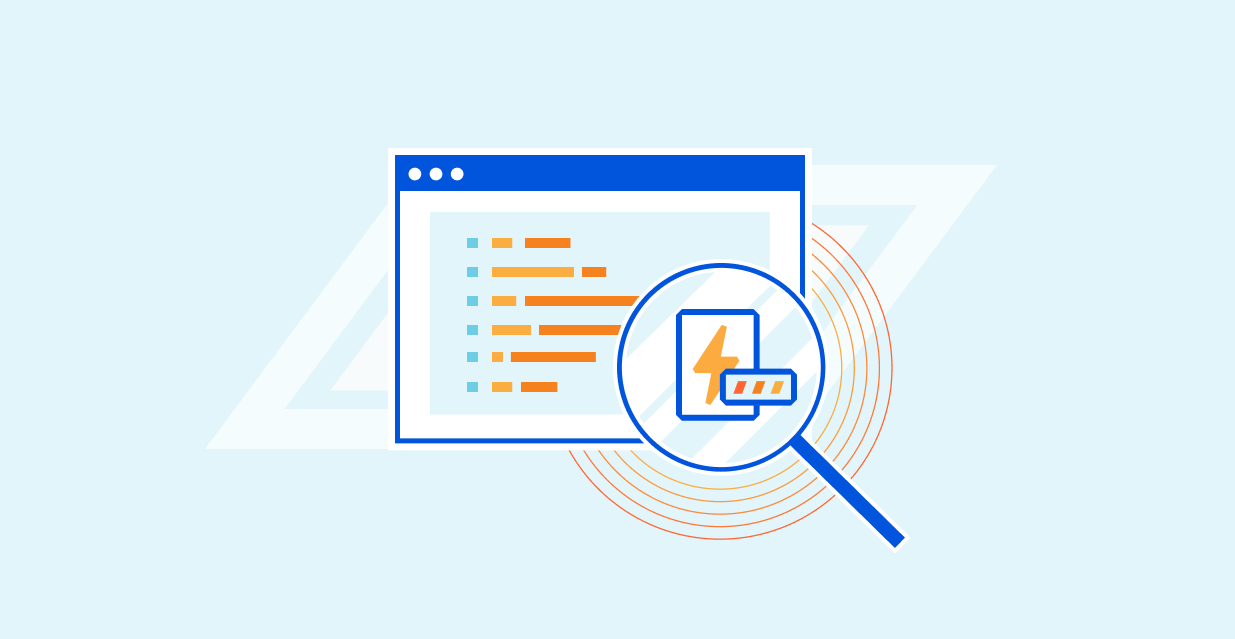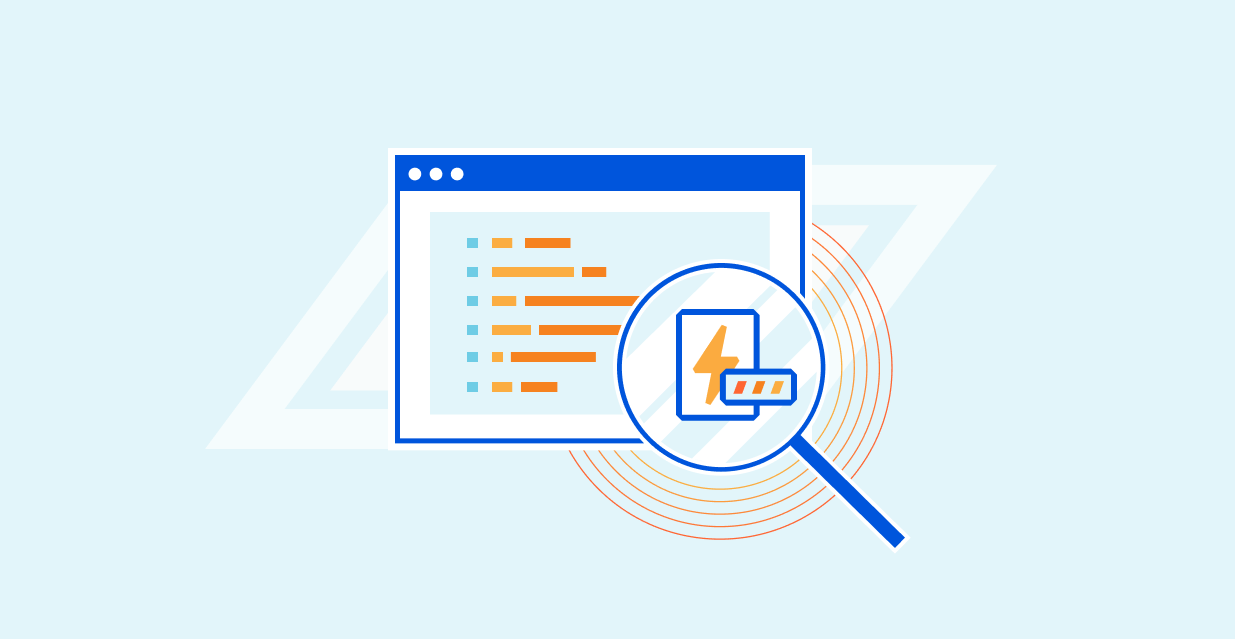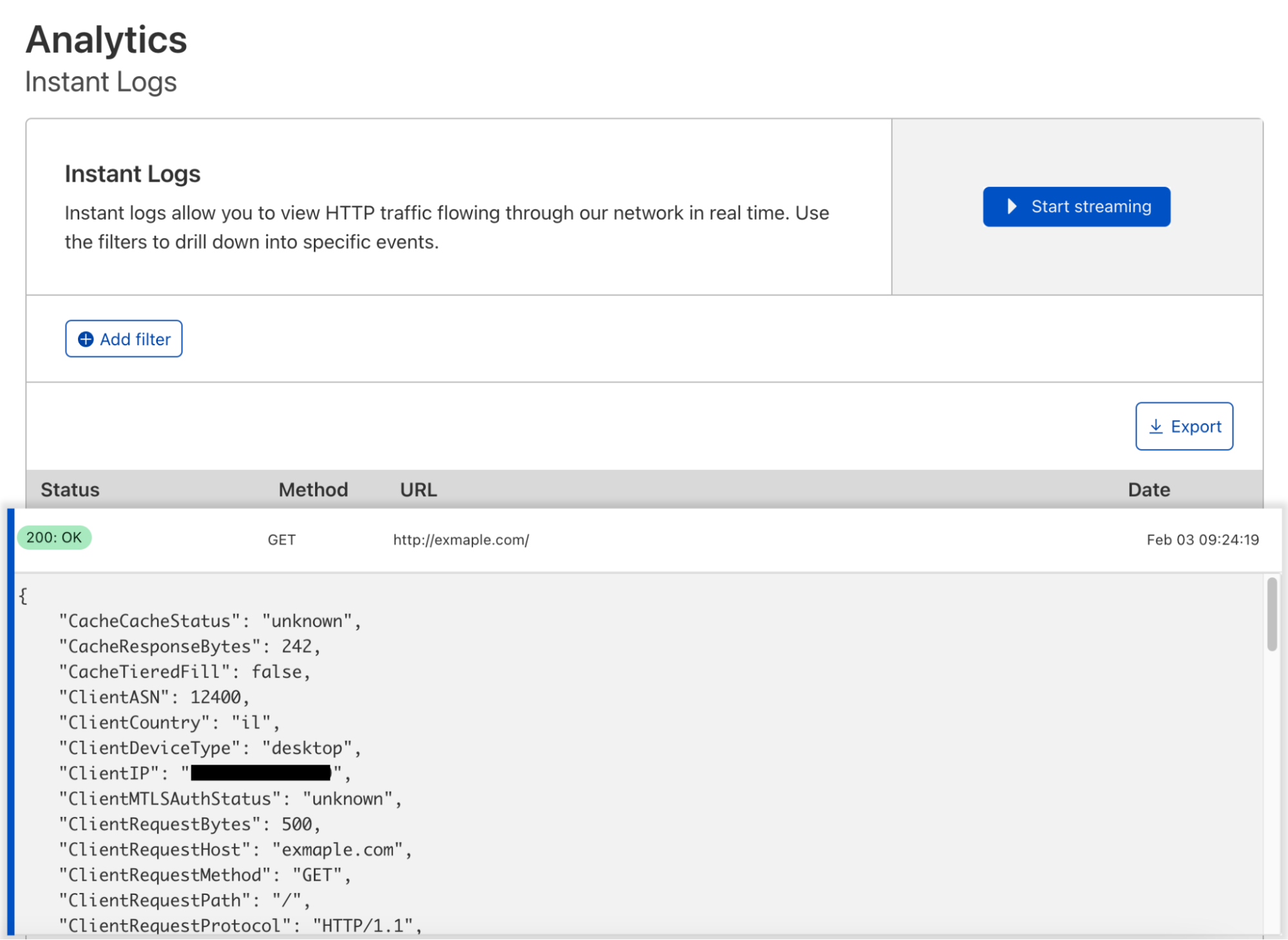Post Syndicated from Nicholas Parks original https://aws.amazon.com/blogs/security/streamlining-evidence-collection-with-aws-audit-manager/
In this post, we will show you how to deploy a solution into your Amazon Web Services (AWS) account that enables you to simply attach manual evidence to controls using AWS Audit Manager. Making evidence-collection as seamless as possible minimizes audit fatigue and helps you maintain a strong compliance posture.
As an AWS customer, you can use APIs to deliver high quality software at a rapid pace. If you have compliance-focused teams that rely on manual, ticket-based processes, you might find it difficult to document audit changes as those changes increase in velocity and volume.
As your organization works to meet audit and regulatory obligations, you can save time by incorporating audit compliance processes into a DevOps model. You can use modern services like Audit Manager to make this easier. Audit Manager automates evidence collection and generates reports, which helps reduce manual auditing efforts and enables you to scale your cloud auditing capabilities along with your business.
AWS Audit Manager uses services such as AWS Security Hub, AWS Config, and AWS CloudTrail to automatically collect and organize evidence, such as resource configuration snapshots, user activity, and compliance check results. However, for controls represented in your software or processes without an AWS service-specific metric to gather, you need to manually create and provide documentation as evidence to demonstrate that you have established organizational processes to maintain compliance. The solution in this blog post streamlines these types of activities.
Solution architecture
This solution creates an HTTPS API endpoint, which allows integration with other software development lifecycle (SDLC) solutions, IT service management (ITSM) products, and clinical trial management systems (CTMS) solutions that capture trial process change amendment documentation (in the case of pharmaceutical companies who use AWS to build robust pharmacovigilance solutions). The endpoint can also be a backend microservice to an application that allows contract research organizations (CRO) investigators to add their compliance supporting documentation.
In this solution’s current form, you can submit an evidence file payload along with the assessment and control details to the API and this solution will tie all the information together for the audit report. This post and solution is directed towards engineering teams who are looking for a way to accelerate evidence collection. To maximize the effectiveness of this solution, your engineering team will also need to collaborate with cross-functional groups, such as audit and business stakeholders, to design a process and service that constructs and sends the message(s) to the API and to scale out usage across the organization.
To download the code for this solution, and the configuration that enables you to set up auto-ingestion of manual evidence, see the aws-audit-manager-manual-evidence-automation GitHub repository.
Architecture overview
In this solution, you use AWS Serverless Application Model (AWS SAM) templates to build the solution and deploy to your AWS account. See Figure 1 for an illustration of the high-level architecture.

Figure 1. The architecture of the AWS Audit Manager automation solution
The SAM template creates resources that support the following workflow:
- A client can call an Amazon API Gateway endpoint by sending a payload that includes assessment details and the evidence payload.
- An AWS Lambda function implements the API to handle the request.
- The Lambda function uploads the evidence to an Amazon Simple Storage Service (Amazon S3) bucket (3a) and uses AWS Key Management Service (AWS KMS) to encrypt the data (3b).
- The Lambda function also initializes the AWS Step Functions workflow.
- Within the Step Functions workflow, a Standard Workflow calls two Lambda functions. The first looks for a matching control within an assessment, and the second updates the control within the assessment with the evidence.
- When the Step Functions workflow concludes, it sends a notification for success or failure to subscribers of an Amazon Simple Notification Service (Amazon SNS) topic.
Deploy the solution
The project available in the aws-audit-manager-manual-evidence-automation GitHub repository contains source code and supporting files for a serverless application you can deploy with the AWS SAM command line interface (CLI). It includes the following files and folders:
| src | Code for the application’s Lambda implementation of the Step Functions workflow. It also includes a Step Functions definition file. |
| template.yml | A template that defines the application’s AWS resources. |
Resources for this project are defined in the template.yml file. You can update the template to add AWS resources through the same deployment process that updates your application code.
Prerequisites
This solution assumes the following:
- AWS Audit Manager is enabled.
- You have already created an assessment in AWS Audit Manager.
- You have the necessary tools to use the AWS SAM CLI (see details in the table that follows).
For more information about setting up Audit Manager and selecting a framework, see Getting started with Audit Manager in the blog post AWS Audit Manager Simplifies Audit Preparation.
The AWS SAM CLI is an extension of the AWS CLI that adds functionality for building and testing Lambda applications. The AWS SAM CLI uses Docker to run your functions in an Amazon Linux environment that matches Lambda. It can also emulate your application’s build environment and API.
To use the AWS SAM CLI, you need the following tools:
| AWS SAM CLI | Install the AWS SAM CLI |
| Node.js | Install Node.js 14, including the npm package management tool |
| Docker | Install Docker community edition |
To deploy the solution
- Open your terminal and use the following command to create a folder to clone the project into, then navigate to that folder. Be sure to replace <FolderName> with your own value.
mkdir Desktop/<FolderName> && cd $_
- Clone the project into the folder you just created by using the following command.
git clone https://github.com/aws-samples/aws-audit-manager-manual-evidence-automation.git
- Navigate into the newly created project folder by using the following command.
cd aws-audit-manager-manual-evidence-automation
- In the AWS SAM shell, use the following command to build the source of your application.
sam build
- In the AWS SAM shell, use the following command to package and deploy your application to AWS. Be sure to replace <DOC-EXAMPLE-BUCKET> with your own unique S3 bucket name.
sam deploy –guided –parameter-overrides paramBucketName=<DOC-EXAMPLE-BUCKET>
- When prompted, enter the AWS Region where AWS Audit Manager was configured. For the rest of the prompts, leave the default values.
- To activate the IAM authentication feature for API gateway, override the default value by using the following command.
paramUseIAMwithGateway=AWS_IAM
To test the deployed solution
After you deploy the solution, run an invocation like the one below for an assessment (using curl). Be sure to replace <YOURAPIENDPOINT> and <AWS REGION> with your own values.
curl –location –request POST
‘https://<YOURAPIENDPOINT>.execute-api.<AWS REGION>.amazonaws.com/Prod’ \
–header ‘x-api-key: ‘ \
–form ‘payload=@”<PATH TO FILE>”‘ \
–form ‘AssessmentName=”GxP21cfr11″‘ \
–form ‘ControlSetName=”General requirements”‘ \
–form ‘ControlIdName=”11.100(a)”‘
Check to see that your file is correctly attached to the control for your assessment.
Form-data interface parameters
The API implements a form-data interface that expects four parameters:
- AssessmentName: The name for the assessment in Audit Manager. In this example, the AssessmentName is GxP21cfr11.
- ControlSetName: The display name for a control set within an assessment. In this example, the ControlSetName is General requirements.
- ControlIdName: this is a particular control within a control set. In this example, the ControlIdName is 11.100(a).
- Payload: this is the file representing evidence to be uploaded.
As a refresher of Audit Manager concepts, evidence is collected for a particular control. Controls are grouped into control sets. Control sets can be grouped into a particular framework. The assessment is considered an implementation, or an instance, of the framework. For more information, see AWS Audit Manager concepts and terminology.
To clean up the deployed solution
To clean up the solution, use the following commands to delete the AWS CloudFormation stack and your S3 bucket. Be sure to replace <YourStackId> and <DOC-EXAMPLE-BUCKET> with your own values.
aws cloudformation delete-stack –stack-name <YourStackId>
aws s3 rb s3://<DOC-EXAMPLE-BUCKET> –force
Conclusion
This solution provides a way to allow for better coordination between your software delivery organization and compliance professionals. This allows your organization to continuously deliver new updates without overwhelming your security professionals with manual audit review tasks.
Next steps
There are various ways to extend this solution.
- Update the API Lambda implementation to be a webhook for your favorite software development lifecycle (SDLC) or IT service management (ITSM) solution.
- Modify the steps within the Step Functions state machine to more closely match your unique compliance processes.
- Use AWS CodePipeline to start Step Functions state machines natively, or integrate a variation of this solution with any continuous compliance workflow that you have.
Learn more AWS Audit Manager, DevOps, and AWS for Health and start building!
If you have feedback about this post, submit comments in the Comments section below. If you have questions about this post, contact AWS Support.
Want more AWS Security news? Follow us on Twitter.