Post Syndicated from Vinodh Subramanian original https://www.backblaze.com/blog/whats-wrong-with-google-drive-dropbox-and-onedrive-more-than-you-think/
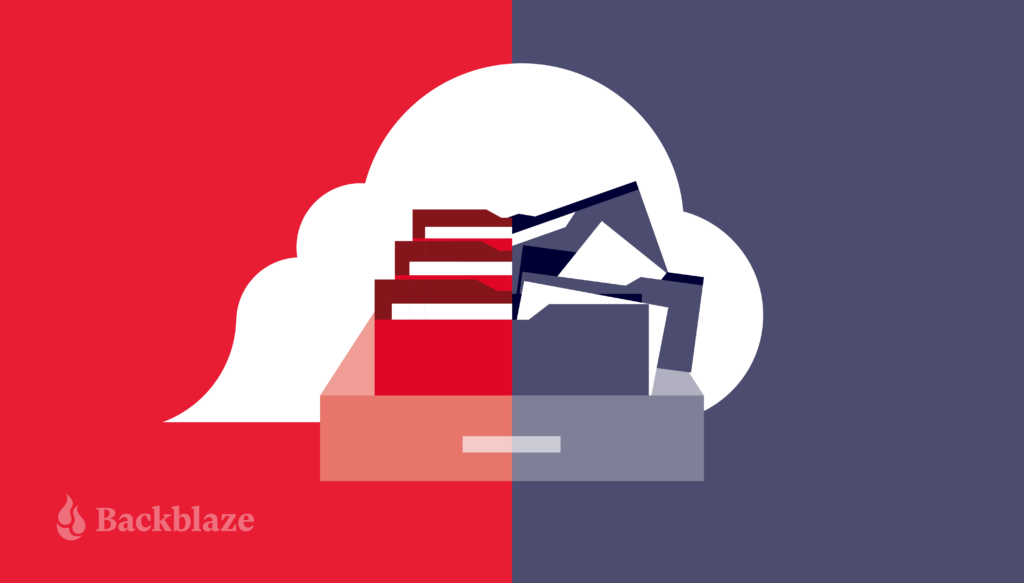
Cloud drives like Google Drive, Dropbox, Box, and OneDrive have become the go-to data management solution for countless individuals and organizations. Their appeal lies in the initial free storage offering, user-friendly interface, robust file-sharing, and collaboration tools, making it easier to access files from anywhere with an internet connection.
However, recent developments in the cloud drives space have posed significant challenges for businesses and organizations. Both Google and Microsoft, leading providers in this space, have announced the discontinuation of their unlimited storage plans.
Additionally, it’s essential to note that cloud drives, which are primarily sync services, do not offer comprehensive data protection. Today, we’re exploring how organizations can recognize the limitations of cloud drives and strategize accordingly to safeguard their data without breaking the bank.
Attention Higher Ed
Higher education institutions have embraced platforms like Google Drive, Dropbox, Box, and OneDrive to store vast amounts of data—sometimes reaching into the petabytes. With unlimited plans out the window, they now face the dilemma of either finding alternative storage solutions or deleting data to avoid steep fees. In fact, the education sector reported the highest rates of ransomware attacks with 80% of secondary education providers and 79% of higher education providers hit by ransomware in 2023. If you manage IT for a
Sync vs. Backup: Why Cloud Drives Fall Short on Full Data Security
Cloud Sync
Cloud drives offer users an easy way to store and protect files online, and it might seem like these services back up your data. But, they don’t. These services sync (short for “synchronize”) files or folders on your computer to your other devices running the same application, ensuring that the same and most up-to-date information is merged across each device.
The “live update” feature of cloud drives is a double-edged sword. On one hand, it ensures you’re always working on the latest version of a document. On the other, if you need to go back to a specific version of a file from two weeks ago, you might be out of luck unless you’ve manually saved that version elsewhere.
Another important item to note is that if cloud drives are shared with others, often they can make changes to the content which can result in the data changing or being deleted and without notifying other users. With the complexity of larger organizations, this presents a potential vulnerability, even with well-meaning users and proactive management of drive permissions.
Cloud Backup
Unlike cloud sync tools, backup solutions are all about historical data preservation. They utilize block-level backup technology, which offers granular protection of your data. After an initial full backup, these systems only save the incremental changes that occur in the dataset. This means if you need to recover a file (or an entire system) as it existed at a specific point in time, you can do so with precision. This approach is not only more efficient in terms of storage space but also crucial for data recovery scenarios.
For organizations where data grows exponentially but is also critically important and sensitive, the difference between sync and backup is a crucial divide between being vulnerable and being secure. While cloud drives offer ease of access and collaboration, they fall short in providing the comprehensive data protection that comes from true backup solutions, highlighting the need to identify the gap and choose a solution that better fits your data storage and security goals. A full-scale backup solution will typically include backup software like Veeam, Commvault, and Rubrik, and a storage destination for that data. The backup software allows you to configure the frequency and types of backups, and the backup data is then stored on-premises and/or off-premises. Ideally, at least one copy is stored in the cloud, like Backblaze B2, to provide true off-site, geographically distanced protection.
Lack of Protection Against Ransomware
Ransomware payments hit a record high $1 billion in 2023. It shouldn’t be news to anyone in IT that you need to defend against the evolving threat of ransomware with immutable backups now more than ever. However, cloud drives fall short when it comes to protecting against ransomware.
The Absence of Object Lock
Object Lock serves as a digital vault, making data immutable for a specified period. It creates a virtual air gap, protecting data from modification, manipulation, or deletion, effectively shielding it from ransomware attacks that seek to encrypt files for ransom. Unfortunately, most cloud drives do not incorporate this technology.
Without Object Lock, if a piece of data or a document becomes infected with ransomware before it’s uploaded to the cloud, the version saved on a cloud drive can be compromised as well. This replication of infected files across the cloud environment can escalate a localized ransomware attack into a widespread data disaster.
Other Security Shortcomings
Beyond the absence of Object Lock, cloud drives may also lag in other critical security measures. While many offer some level of encryption, the robustness of this encryption and its effectiveness in protecting data at reset and in transit can vary significantly. Additionally, the implementation of 2FA and other access control measures is not always standard. These gaps in security protocols can leave the door open for unauthorized access and data breaches.
Navigating the Shared Responsibility Model
The shared responsibility model of cloud computing outlines who is responsible for what when it comes to cloud security. However, this model often leads to a sense of false security. Under this model, cloud drives typically take responsibility for the security “of” the cloud, including the infrastructure that runs all of the services offered in the cloud. On the other hand, the customers are responsible for security “in” the cloud. This means customers must manage the security of their own data.
What’s the difference? Let’s use an example. If a user inadvertently uploads a ransomware-infected file to a cloud drive, the service might protect the integrity of the cloud infrastructure, ensuring the malware doesn’t spread to other users. However, the responsibility to prevent the upload of the infected file in the first place, and managing its consequences, falls directly on the user. In essence, while cloud drives provide a platform for storing your data, relying solely on them without understanding the nuances of the shared responsibility model could leave gaps in your data protection strategy.
It’s also important to understand that Google, Microsoft, and Dropbox may not back up your data as often as you’d like, in the format you need, or provide timely, accessible recovery options.
The Limitations of Cloud Drives in Computer Failures
Cloud drives, such as iCloud, Google Drive, Dropbox, and OneDrive, synchronize your files across multiple devices and the cloud, ensuring that the latest version of a file is accessible from anywhere. However, this synchronization does not equate to a full backup of your computer’s data. In the event of a computer failure, only the files you’ve chosen to sync would be recoverable. Other data stored on the computer (but not in the sync folder) would be lost.
While some cloud drives offer versioning, which allows you to recover previous versions of files, this features are often limited in scope and time. It’s not designed to recover all types of files after a hardware failure, which a comprehensive backup solution would allow.
Additionally, users often have to select which folders of files are synchronized, potentially overlooking important data. This selective sync means that not all critical information is protected automatically, unlike with a backup solution that can be set to automatically back up all data.
The Challenges of Data Sprawl in Cloud Drives
Cloud drives make it easy to provision storage for a wide array of end users. From students and faculty in education institutions to teams in corporations, the ease with which users can start storing data is unparalleled. However, this convenience comes with its own set of challenges—and one of the most notable culprits is data sprawl.
Data sprawl refers to the rapid expansion and scattering of data without a cohesive management strategy. It is the accumulation of vast amounts of data to the point where organizations no longer know what data they have or what is happening with that data. Organizations often struggle to get a clear picture of who is storing what, how much space it’s taking up, and whether certain data remains accessed or has become redundant. This can lead to inefficient use of storage resources, increased costs, and potential security risks as outdated or unnecessary information piles up. The lack of sophisticated tools within cloud drive platforms for analyzing and understanding storage usage can significantly complicate data governance and compliance efforts.
The Economic Hurdles of Cloud Drive Pricing
The pricing structure of cloud drive solutions present a significant barrier to achieving both cost efficiency and operational flexibility. The sticker price is only the tip of the iceberg, especially for sprawling organizations like higher education institutions or large enterprises with unique challenges that make the standard pricing models of many cloud drive services less than ideal. Some of the main challenges are:
- User-Based Pricing: Cloud drive platforms base their pricing on the number of users, an approach that quickly becomes problematic for large institutions and businesses. With staff and end user turnover, predicting the number of active users at any given time can be a challenge. This leads to overpaying for unused accounts or constantly adjusting pricing tiers to match the current headcount, both of which are administrative headaches.
- The High Cost of Scaling: The initial promise of free storage tiers or low-cost entry points fades quickly as institutions hit their storage limits. Beyond these thresholds, prices can escalate dramatically, making budget planning a nightmare. This pricing model is particularly problematic for businesses where data is continually growing. As these data sets expand, the cost to store them grows exponentially, straining already tight budgets.
- Limitations of Storage and Users: Most cloud drive platforms come with limits on storage capacity and a cap on the number of users. Upgrading to higher tier plans to accommodate more users or additional storage can be expensive. This often forces organizations into a cycle of constant renegotiation and plan adjustments.
We’re Partial to an Alternative: Backblaze
While cloud drives excel in collaboration and file sharing, they often fall short in delivering the comprehensive data security and backup that businesses and organizations need. However, you are not without options. Cloud storage platforms like Backblaze B2 Cloud Storage secure business and educational data and budgets with immutable, set-and-forget, off-site backups and archives at a fraction of the cost of legacy providers. And, with Universal Data Migration, you can move large amounts of data from cloud drives or any other source to B2 Cloud Storage at no cost to you.
For those who appreciate the user-friendly interfaces of services like Dropbox or Google Drive, Backblaze provides integrations that deliver comparable front-end experiences for ease of use without compromising on security. However, if your priority lies in securing data against threats like ransomware, you can integrate Backblaze B2 with popular backup tools including Veeam, Rubrik, and Commvault, for immutable, virtually air-gapped backups to defend against cyber threats. Backblaze also offers free egress for up to three times your data stored—or unlimited free egress between many of our compute or CDN partners—which means you don’t have to worry about the costs of downloading data from the cloud when necessary.
Beyond Cloud Drives: A Secure, Cost-Effective Approach to Data Storage
In summary, cloud drives offer robust file sharing and collaboration tools, yet businesses and organizations looking for a more secure, reliable, and cost-effective data storage solution have options. By recognizing the limitations of cloud drives and by leveraging the advanced capabilities of cloud backup services, organizations can not only safeguard their data against emerging threats but also ensure it remains accessible and within budget.
The post What’s Wrong With Google Drive, Dropbox, and OneDrive? More Than You Think appeared first on Backblaze Blog | Cloud Storage & Cloud Backup.
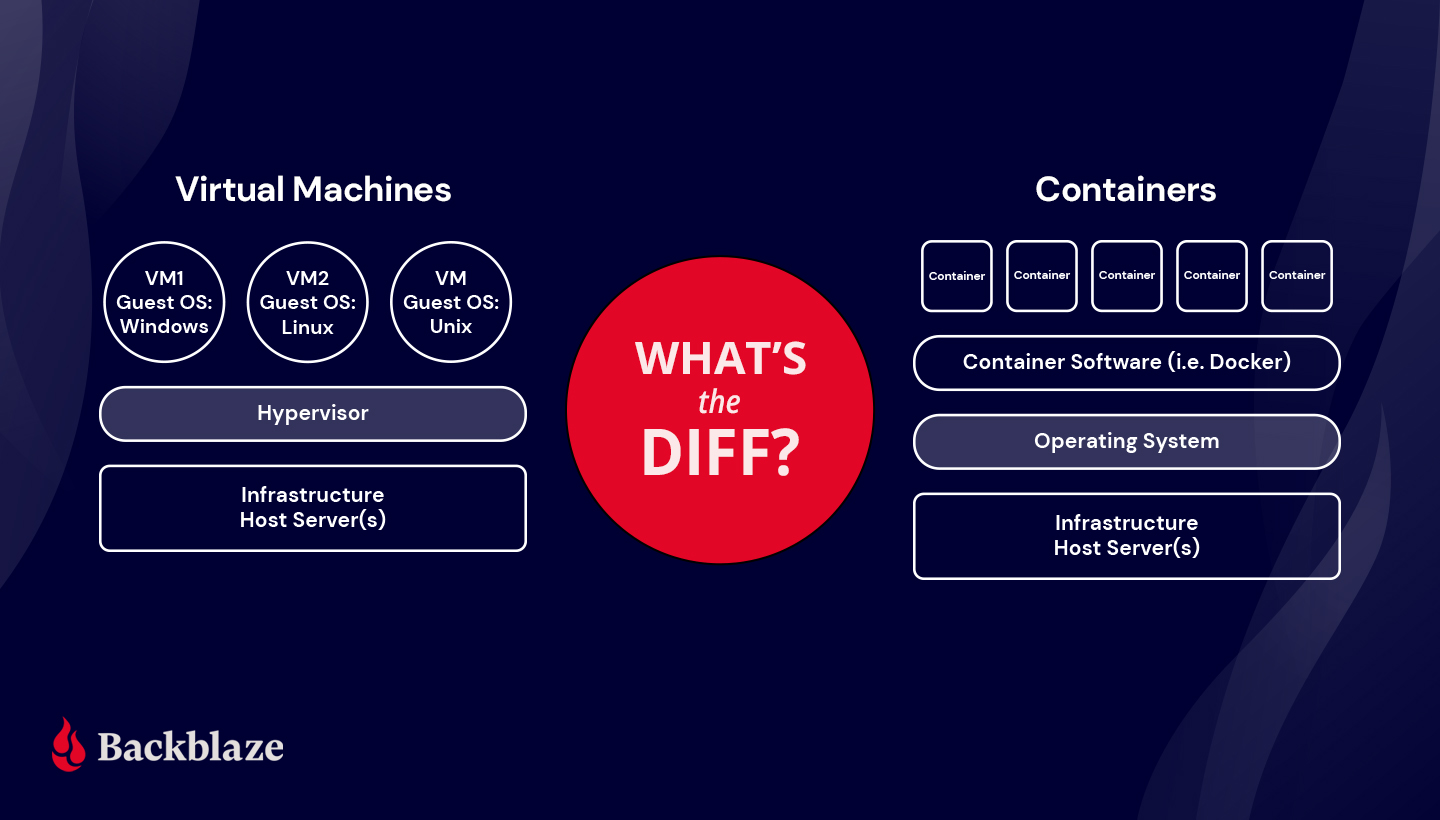
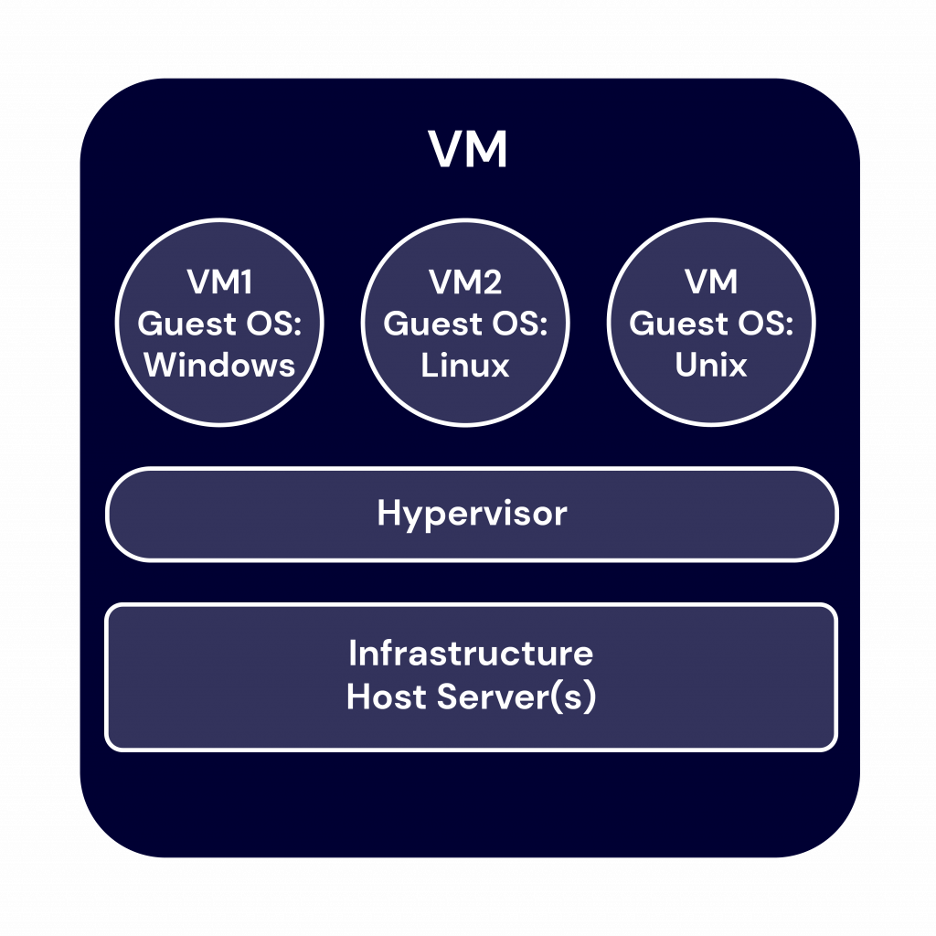
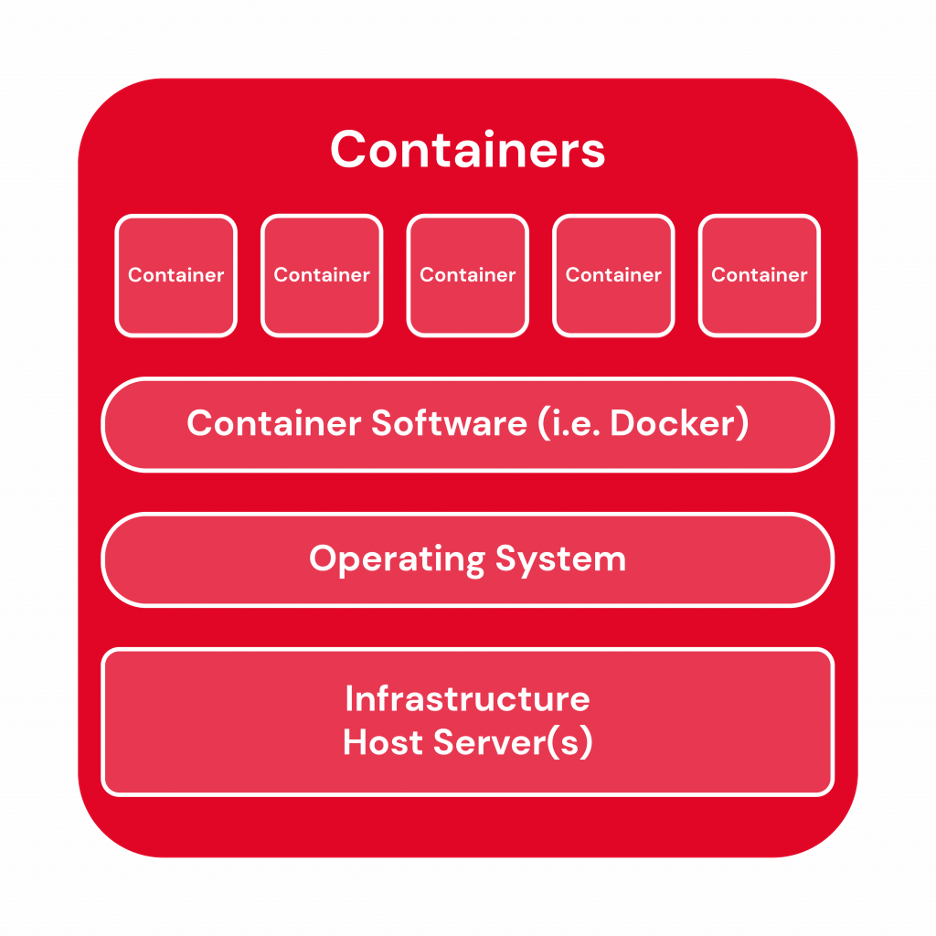
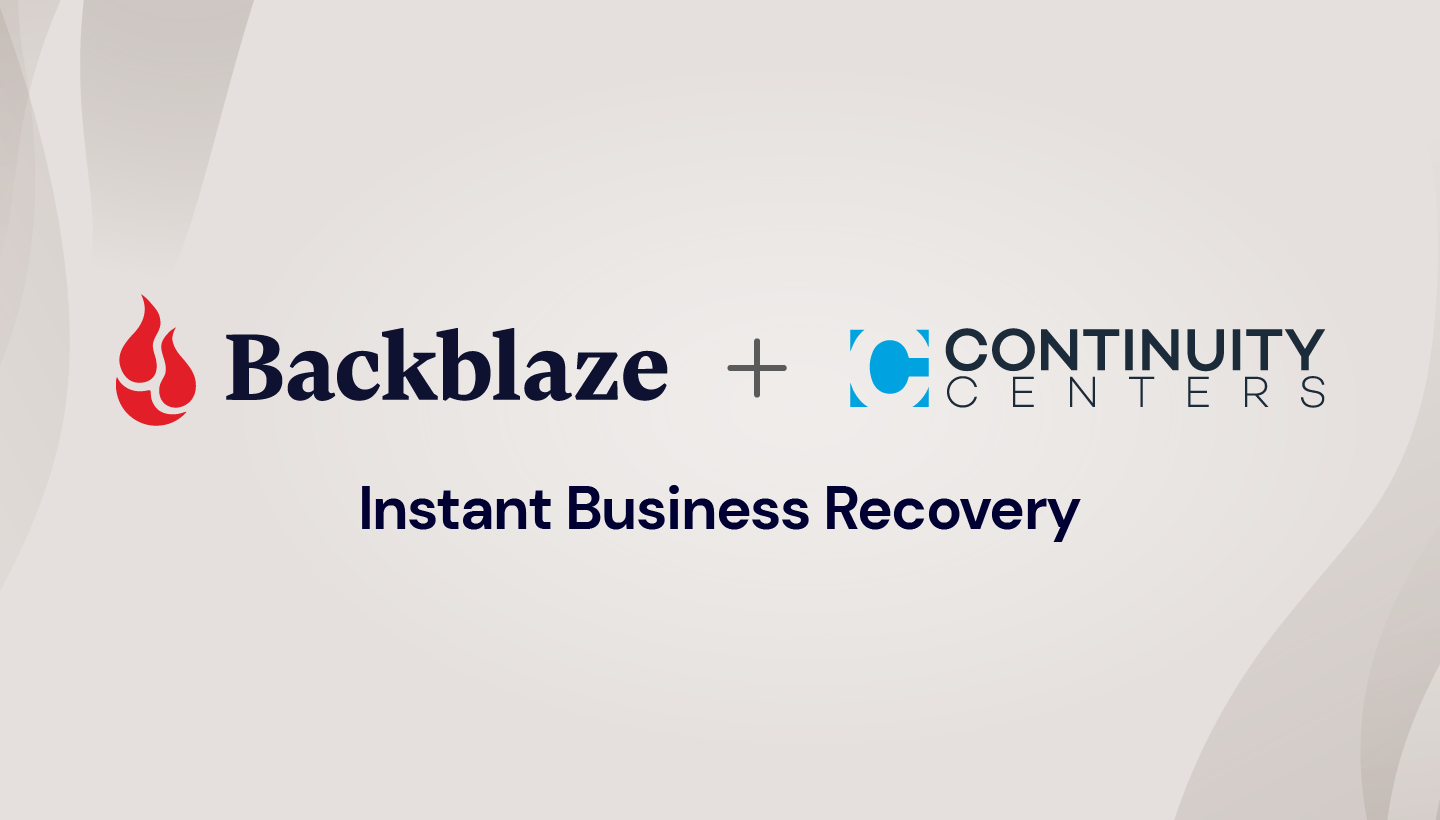
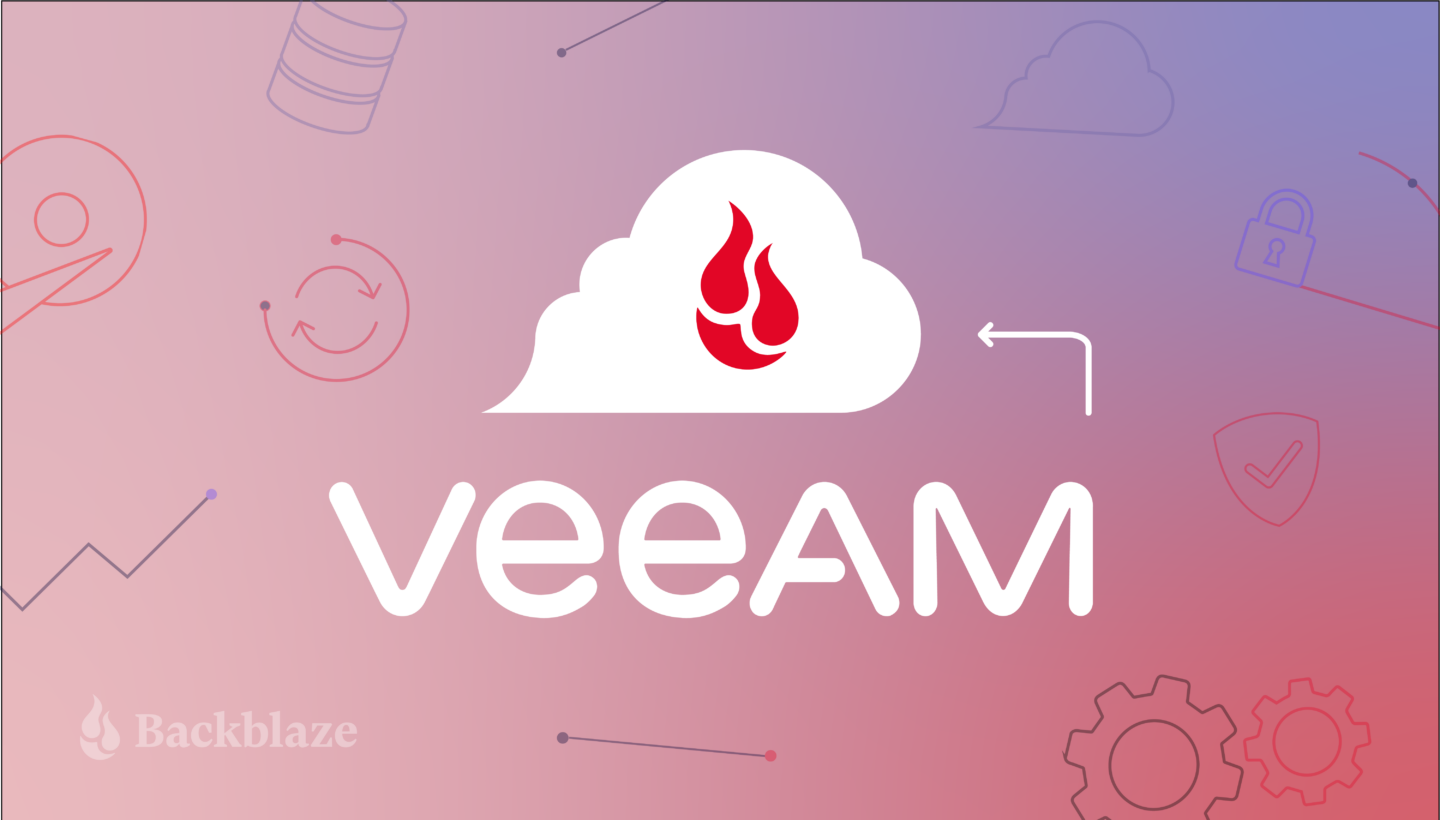
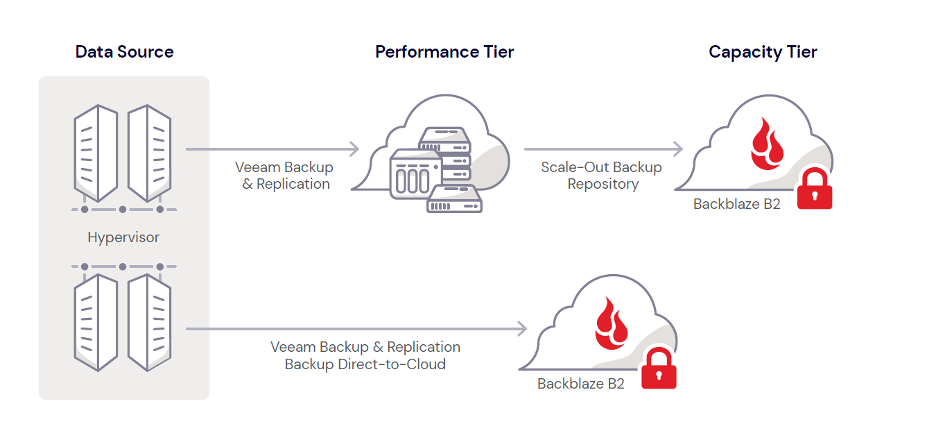
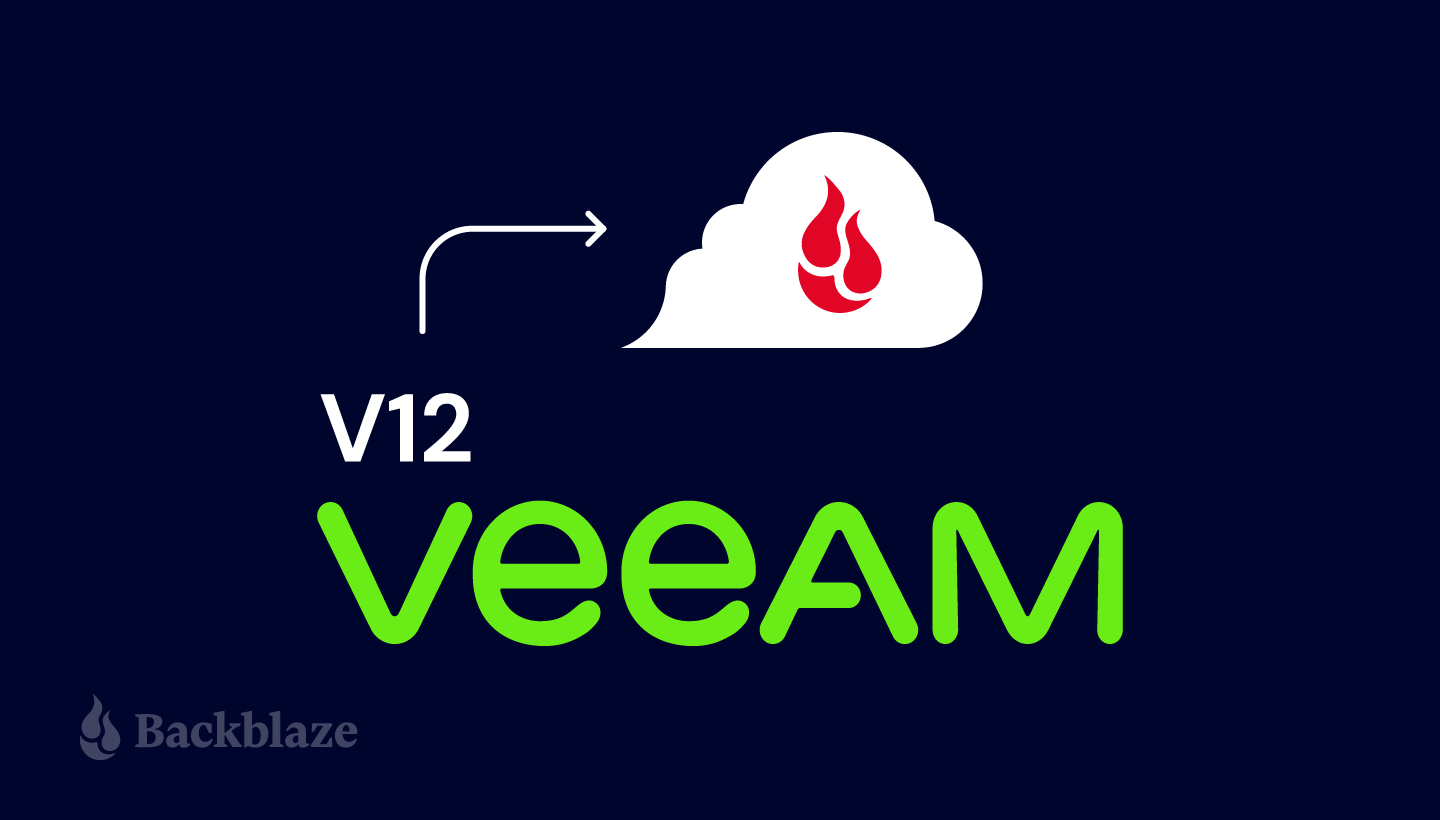
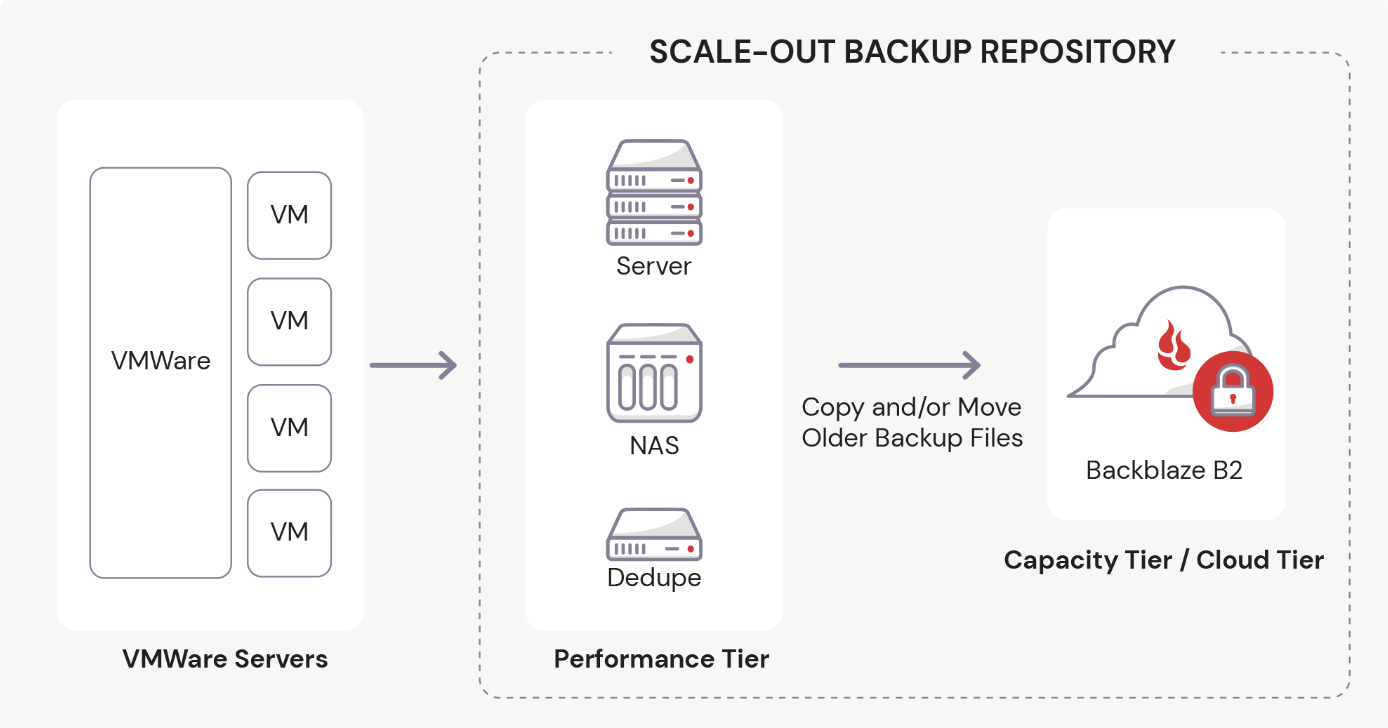
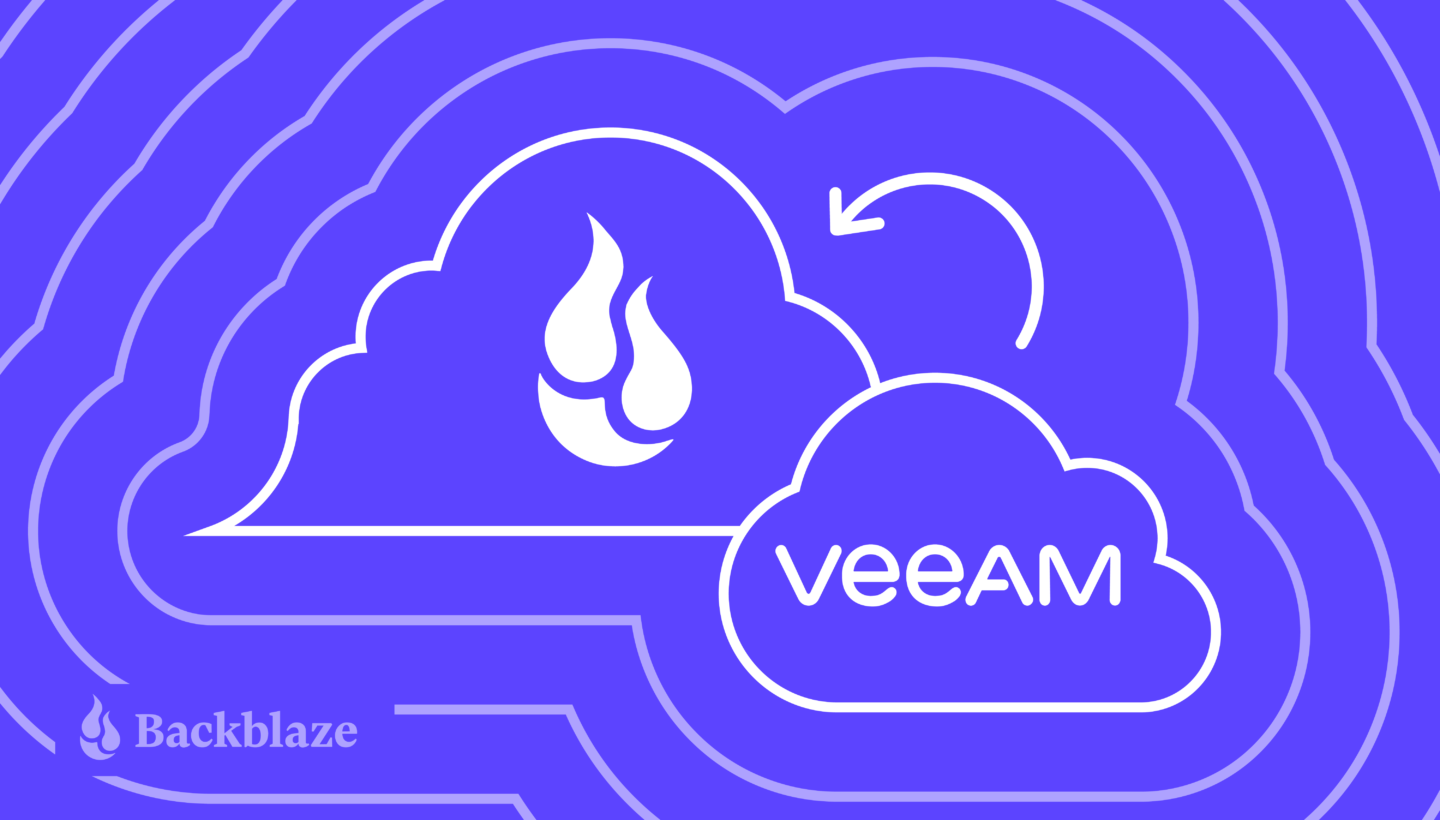


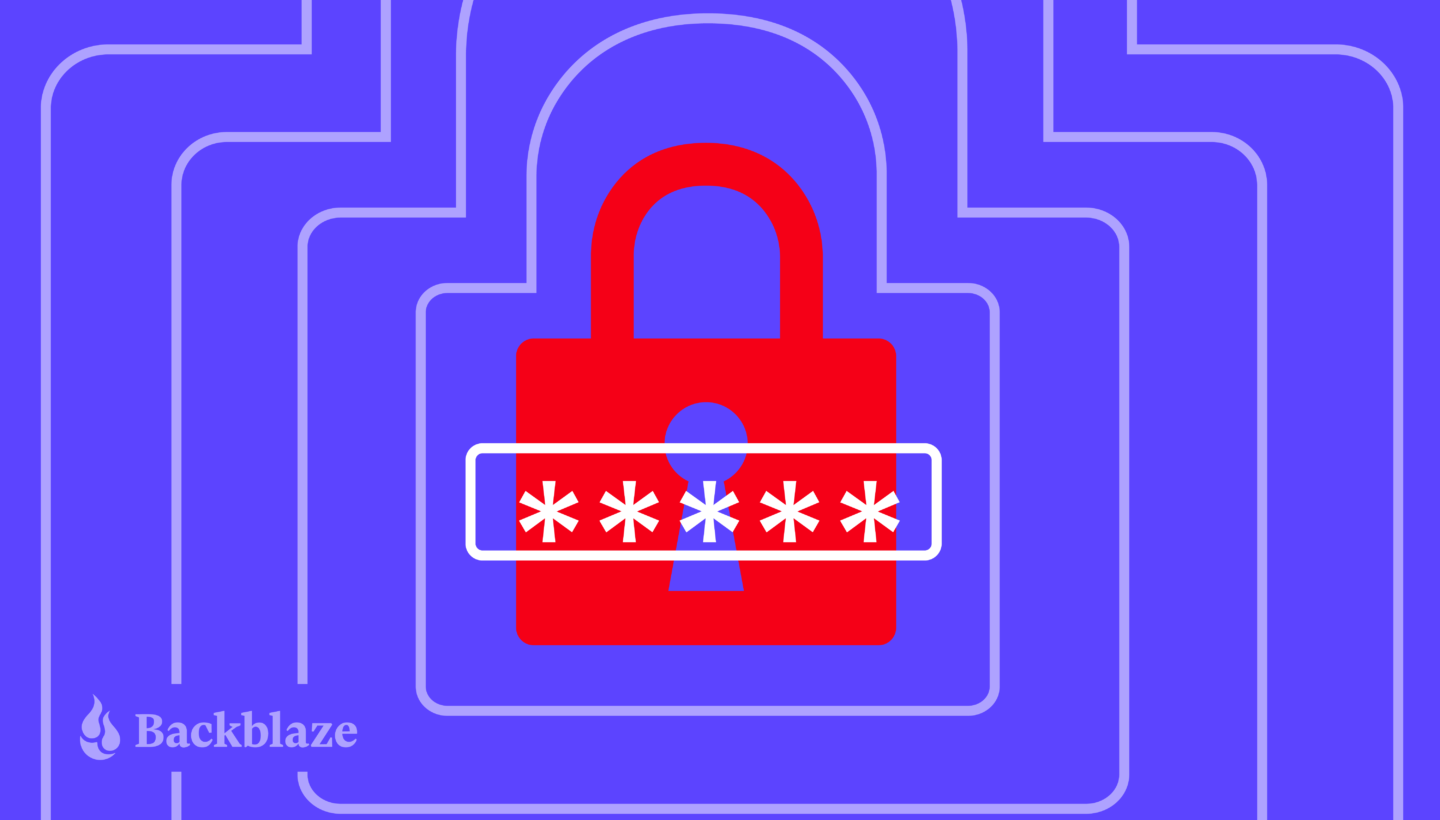
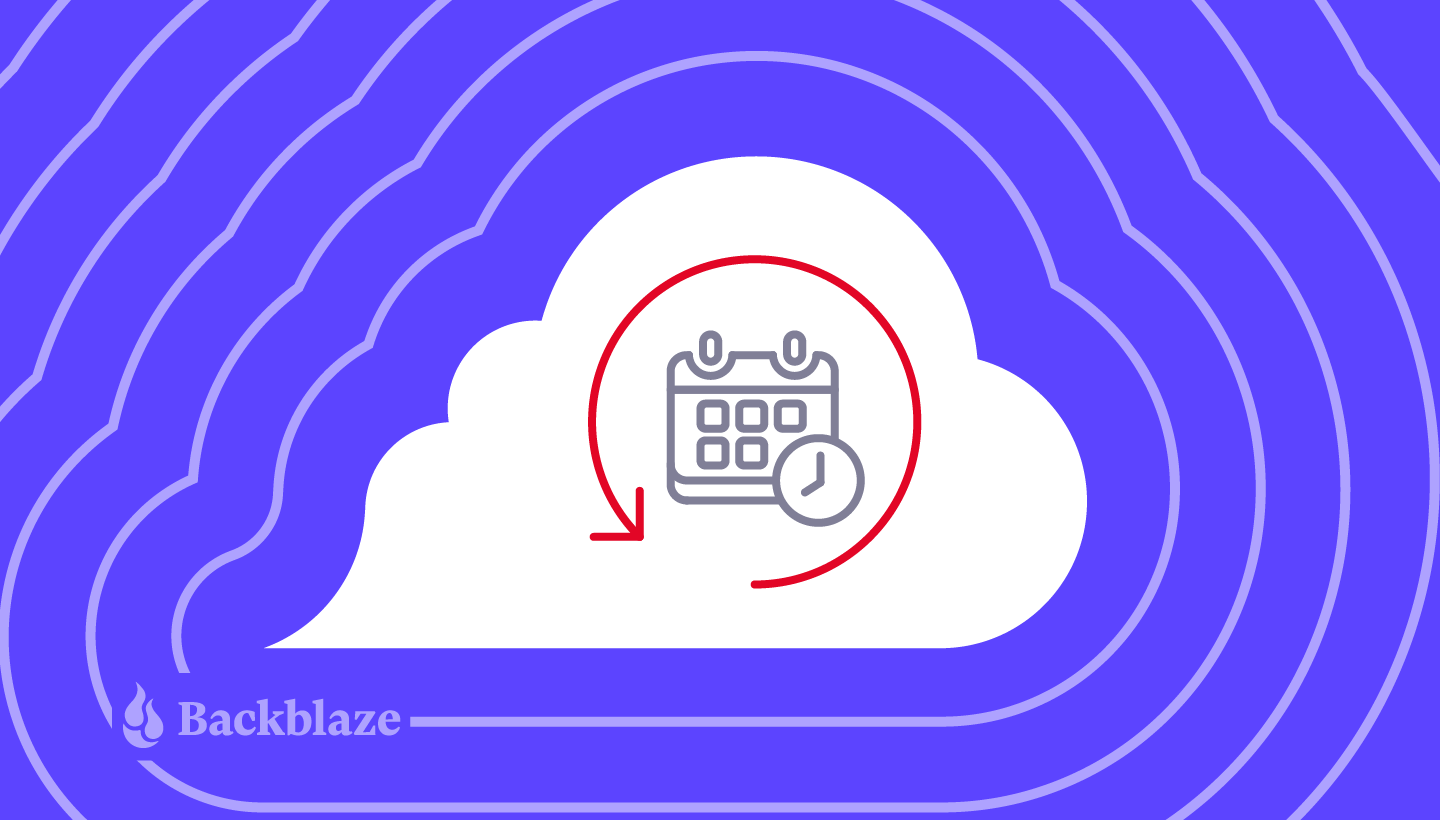
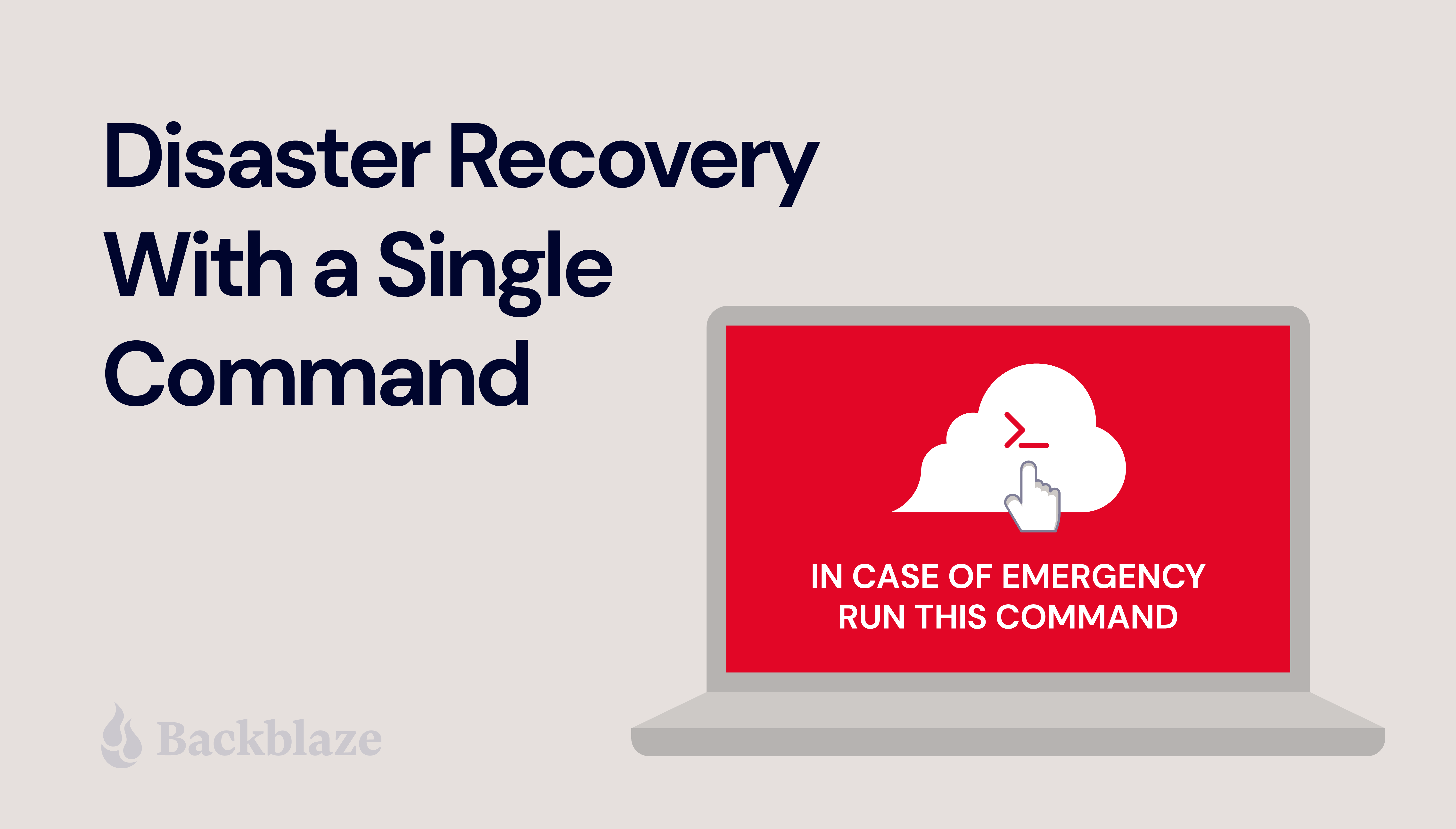
 backups immediately to your VMware/Hyper-V based environment, so businesses can get back online with minimal disruption or expense. Put simply, it’s an on-demand path to a rock solid disaster recovery plan that makes recovery planning accessible and appropriately provisioned for your business.
backups immediately to your VMware/Hyper-V based environment, so businesses can get back online with minimal disruption or expense. Put simply, it’s an on-demand path to a rock solid disaster recovery plan that makes recovery planning accessible and appropriately provisioned for your business.