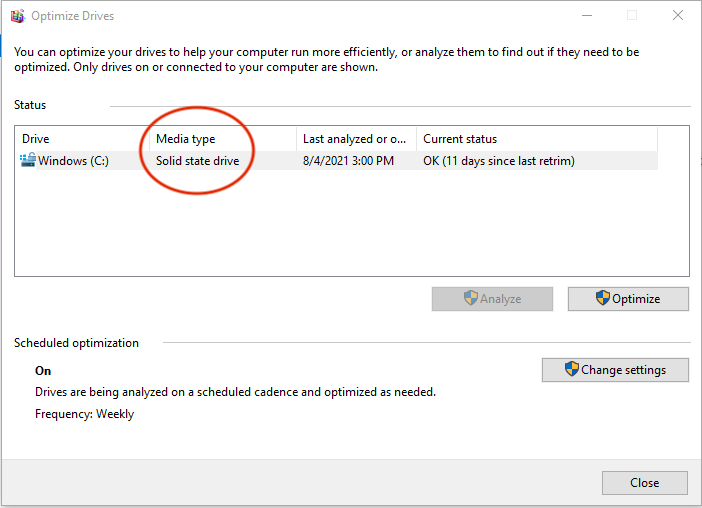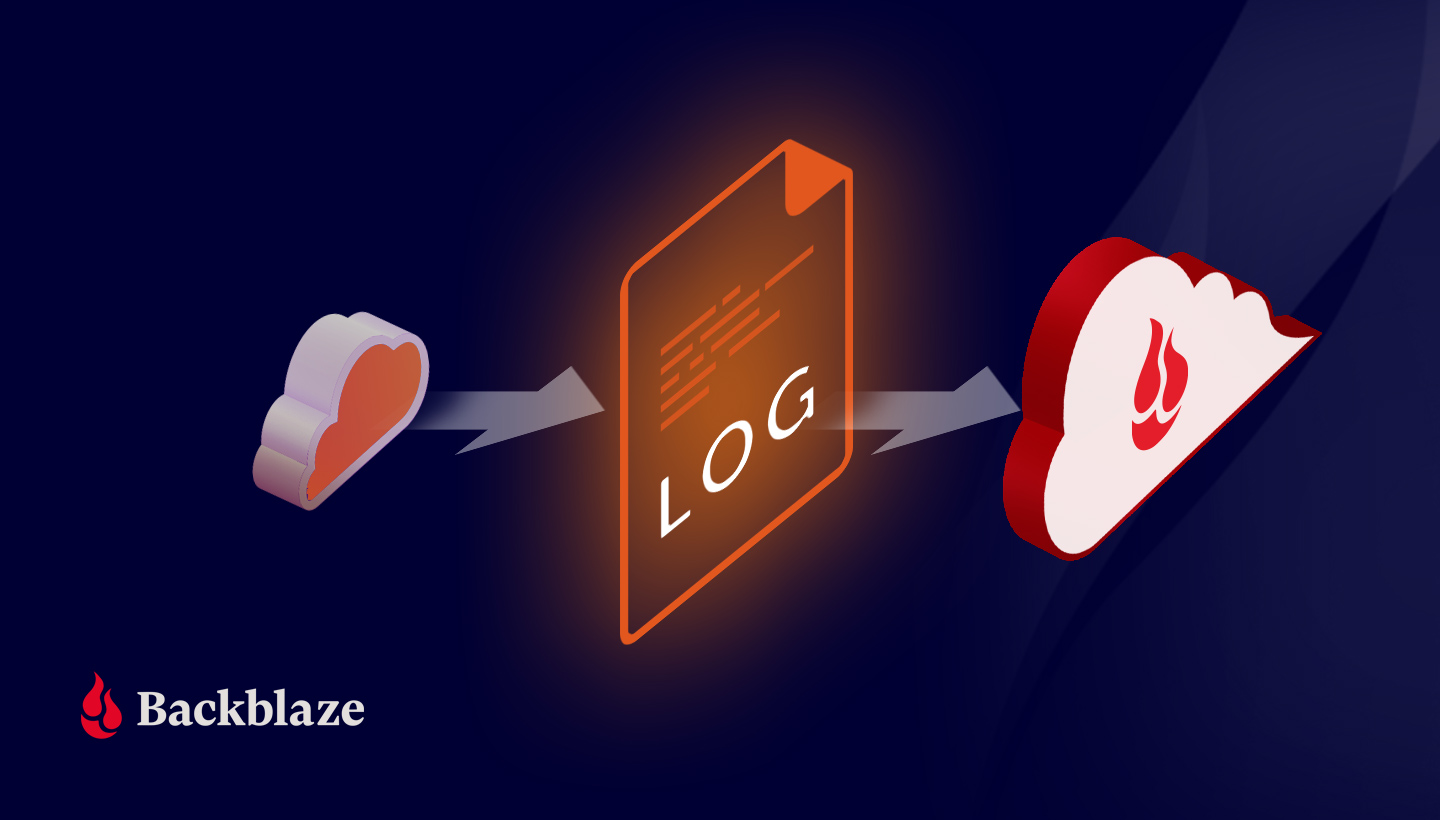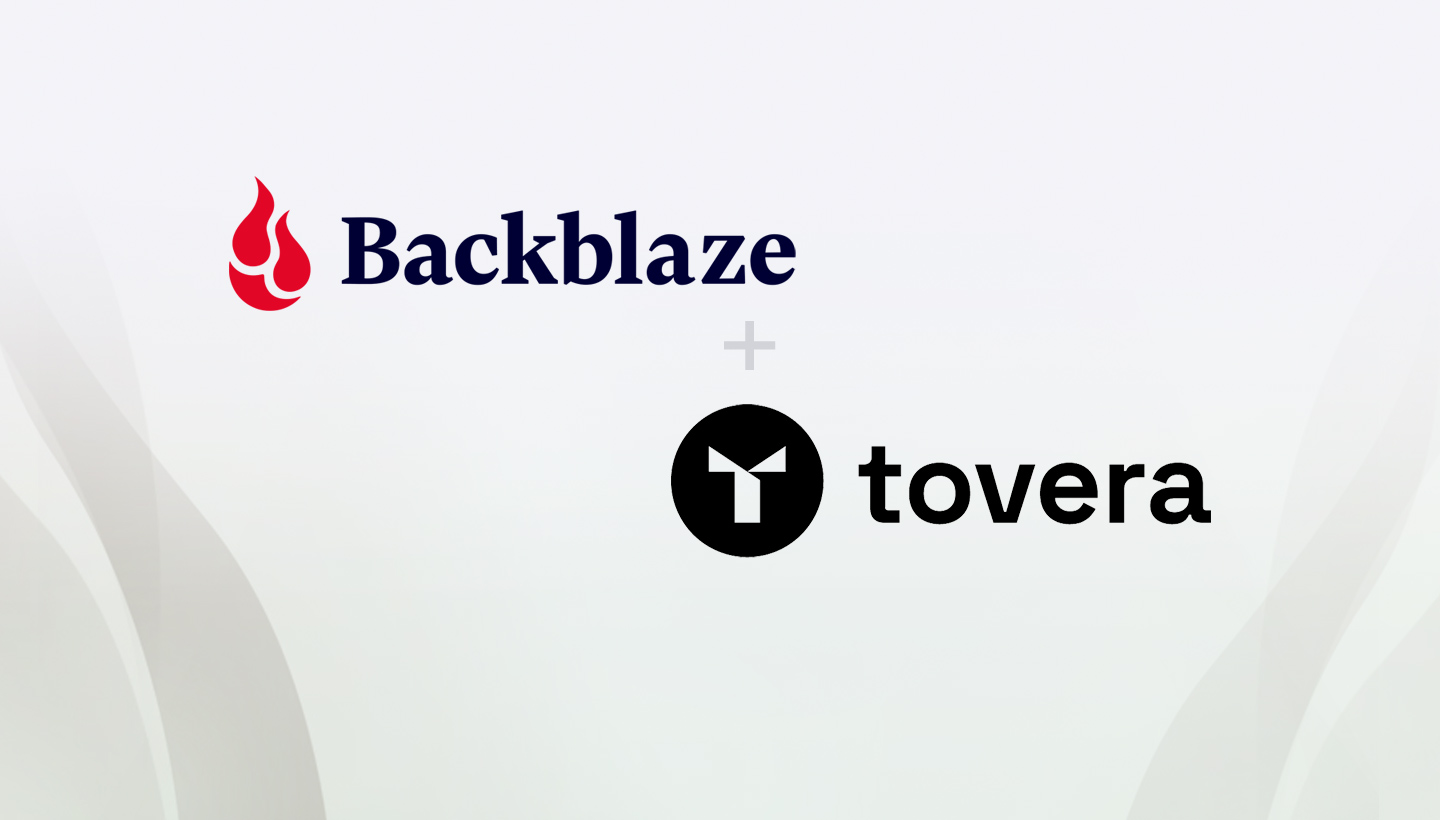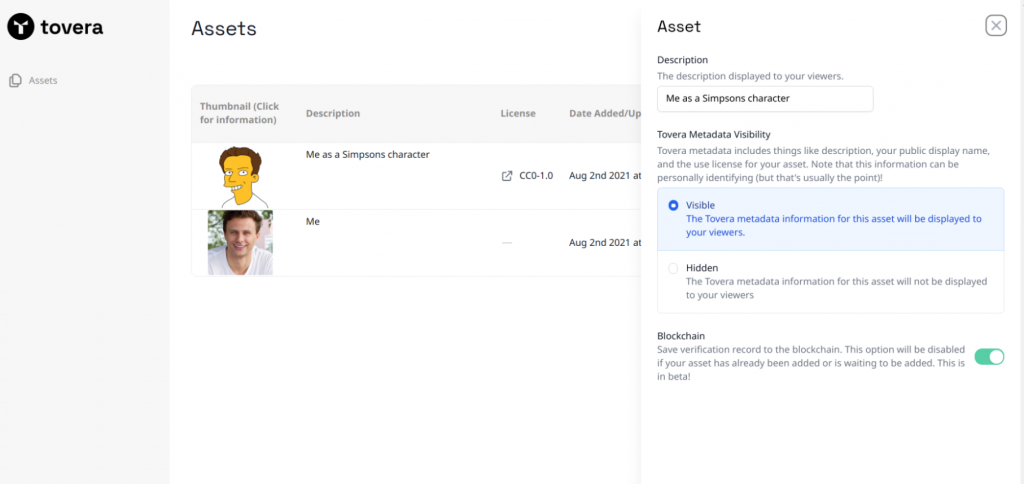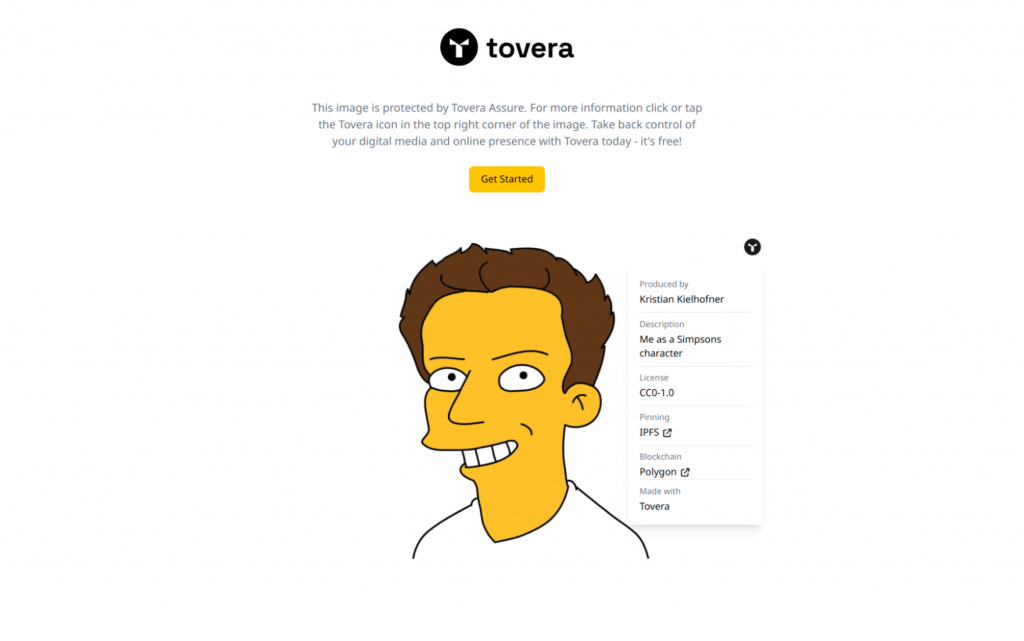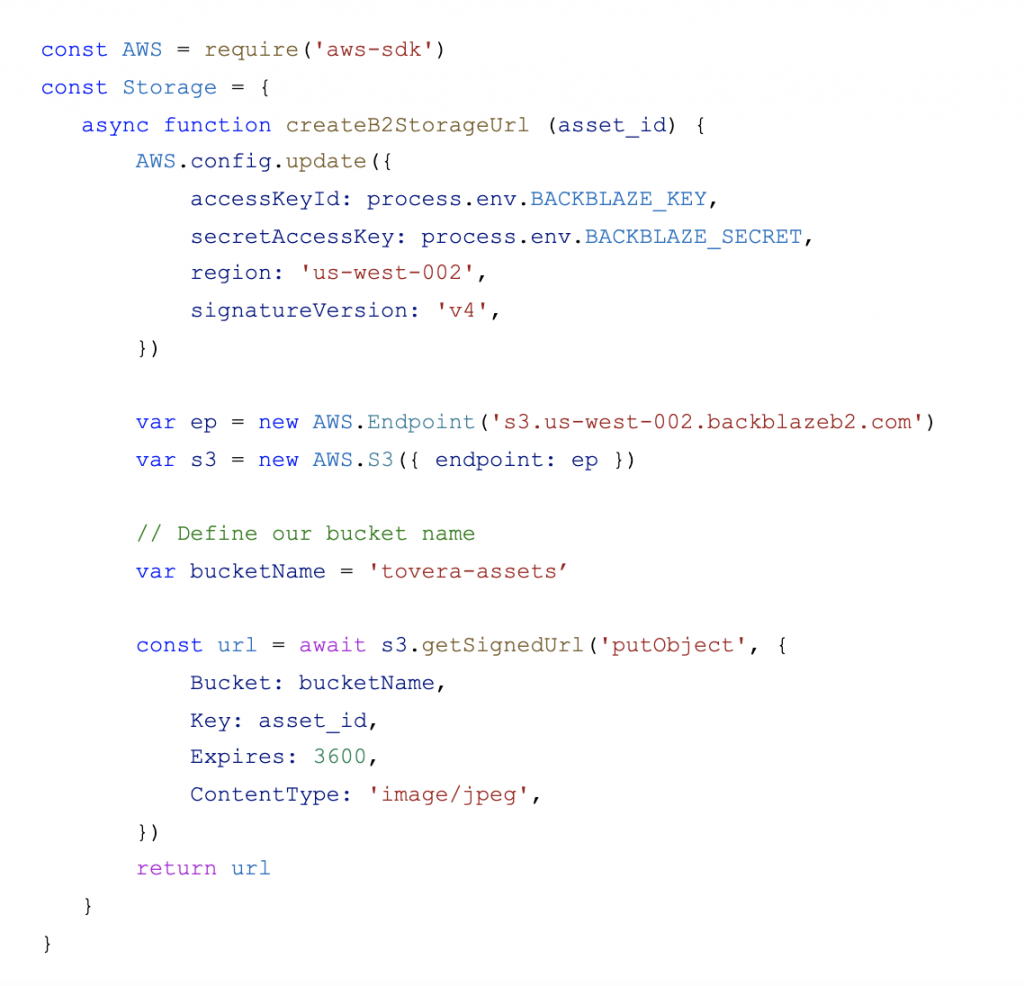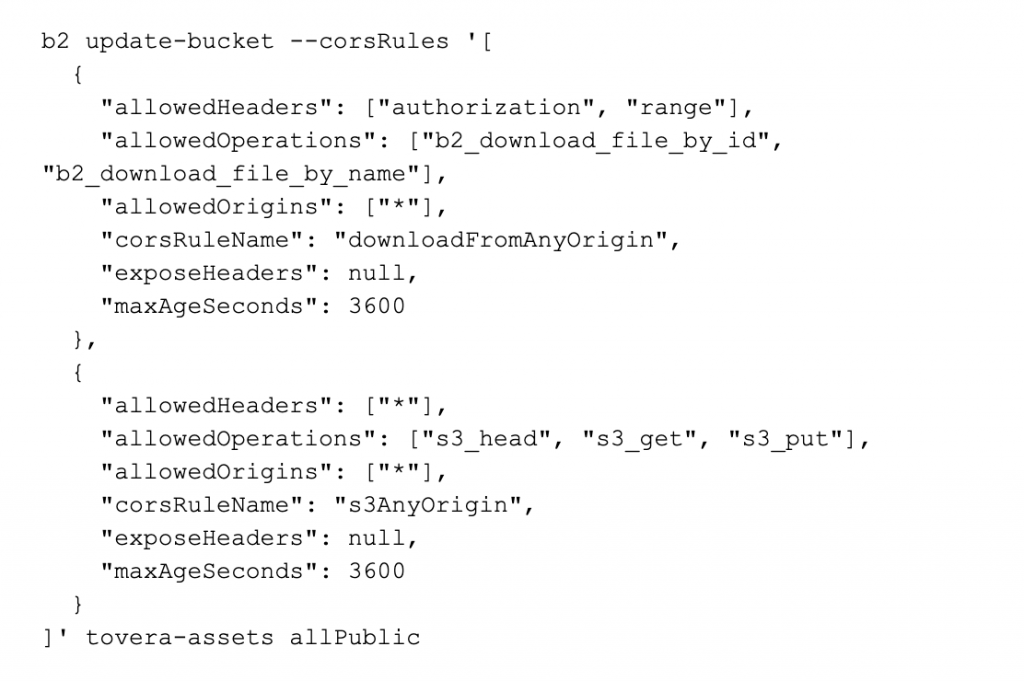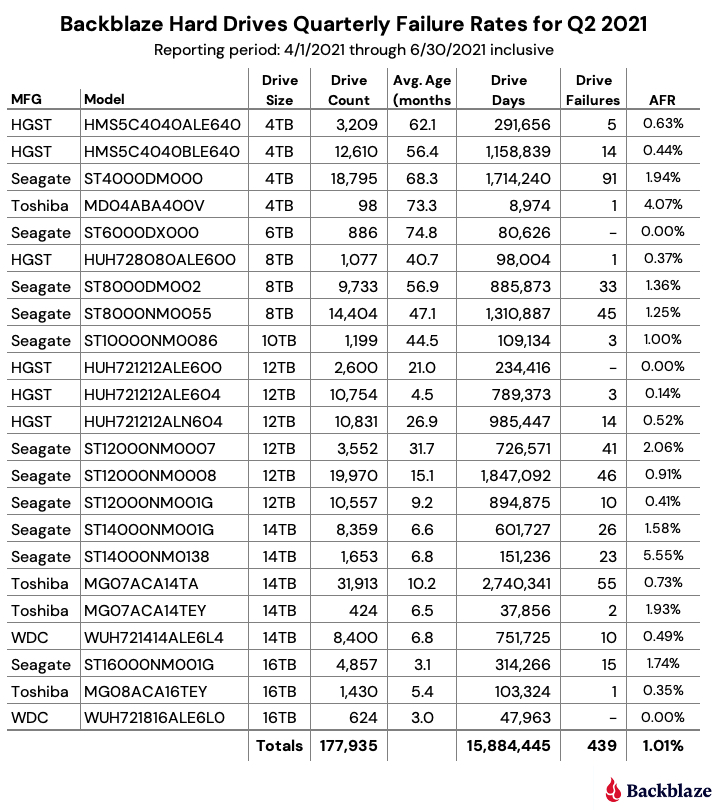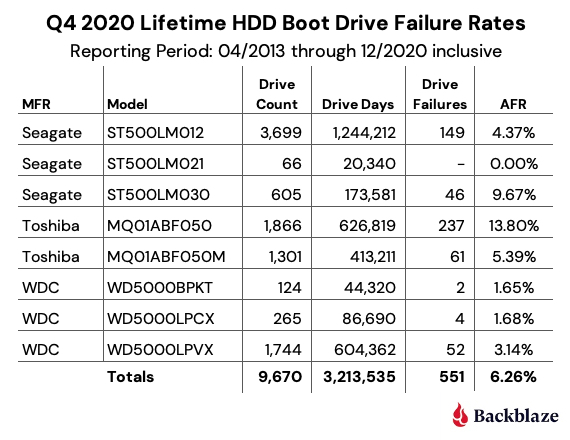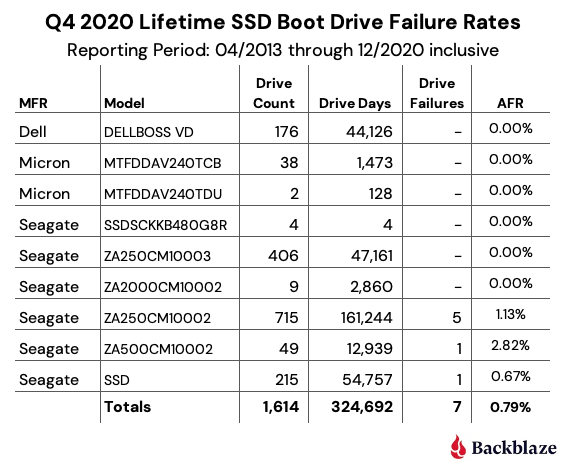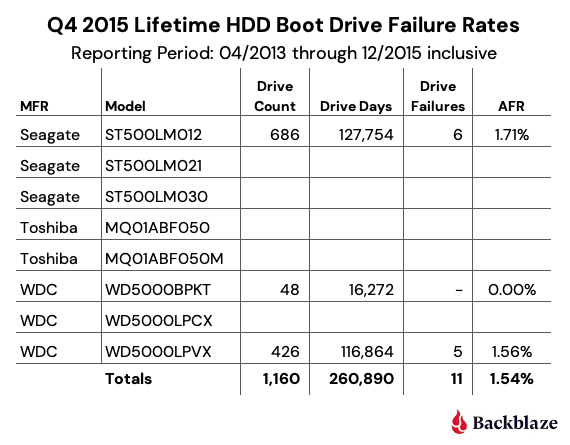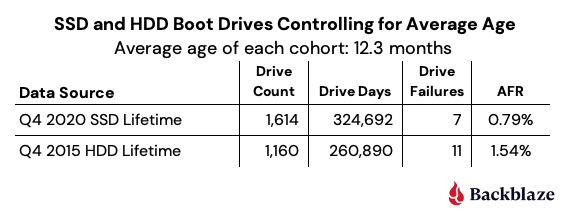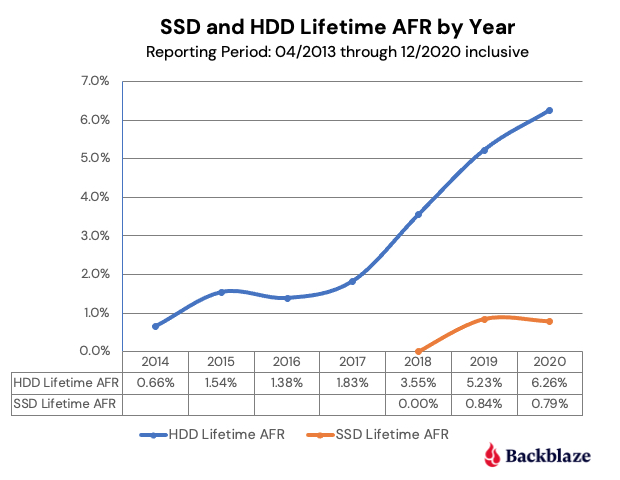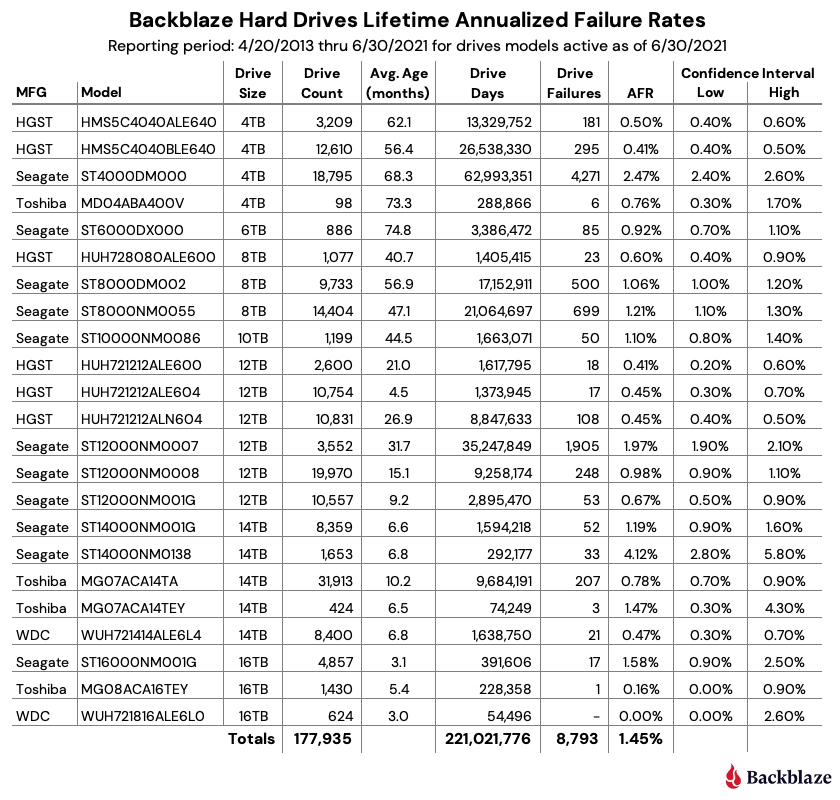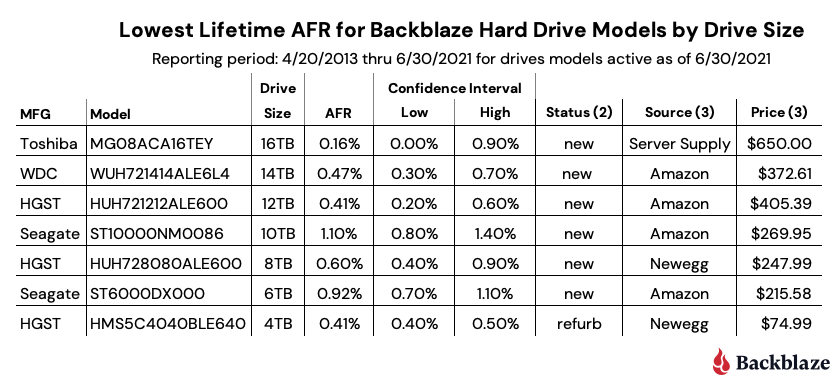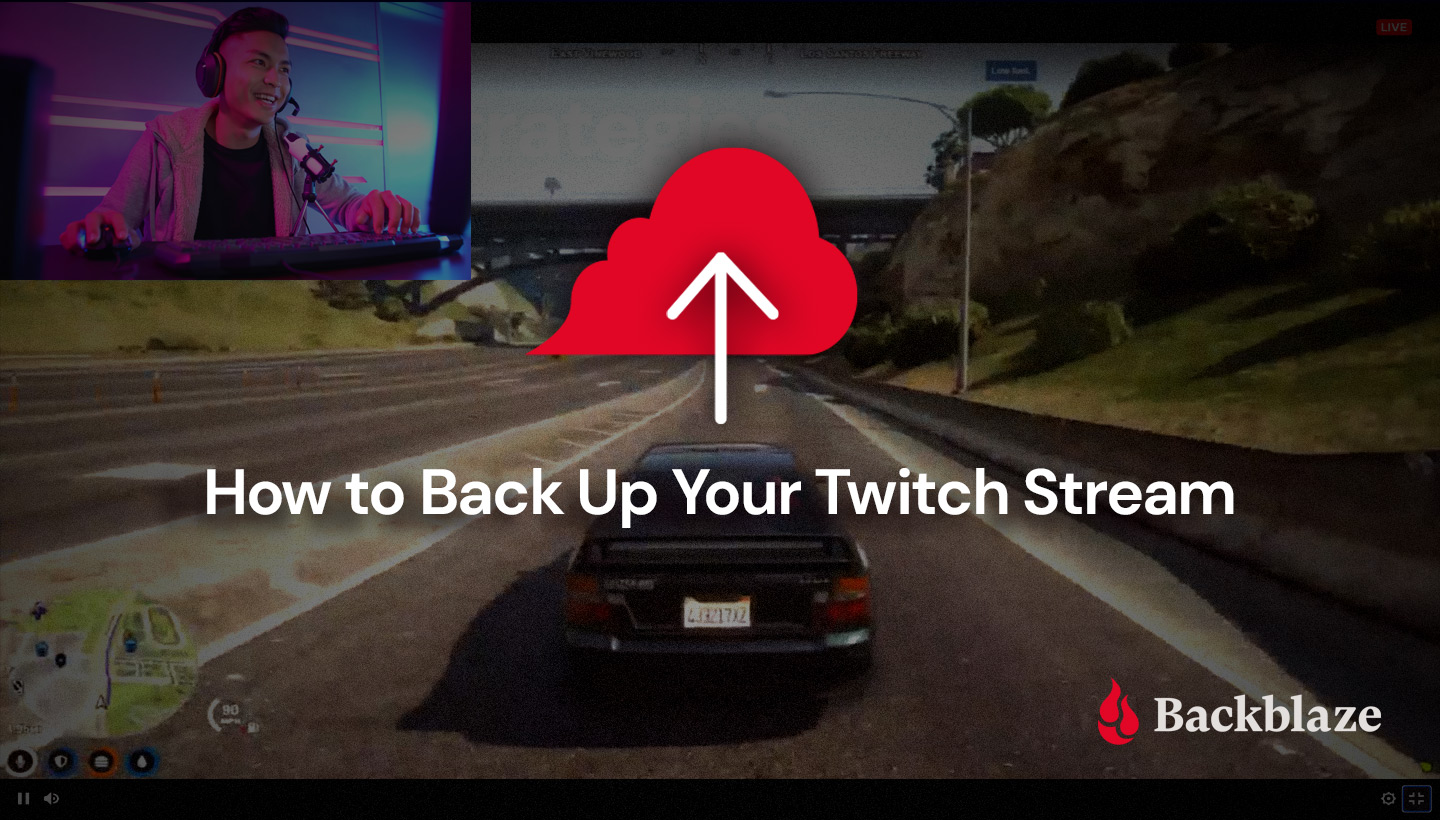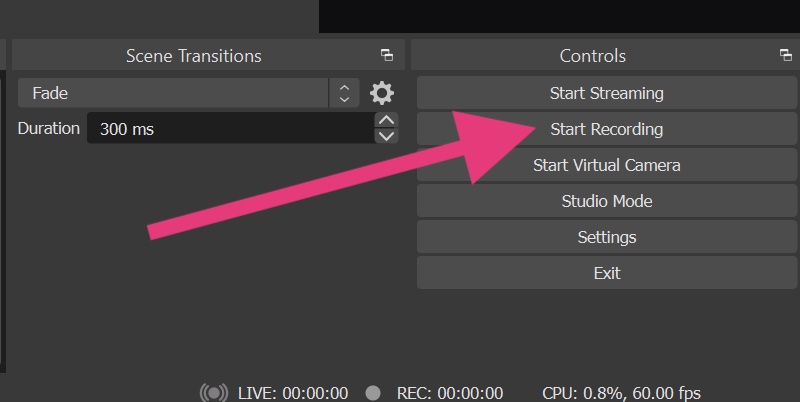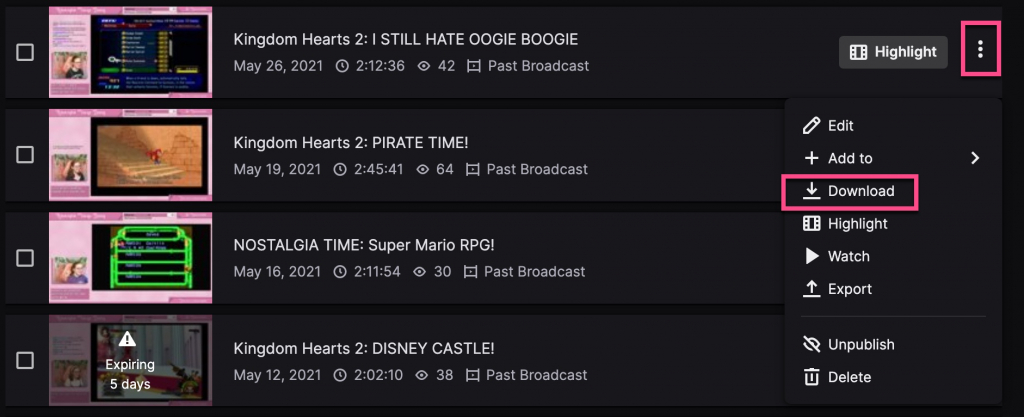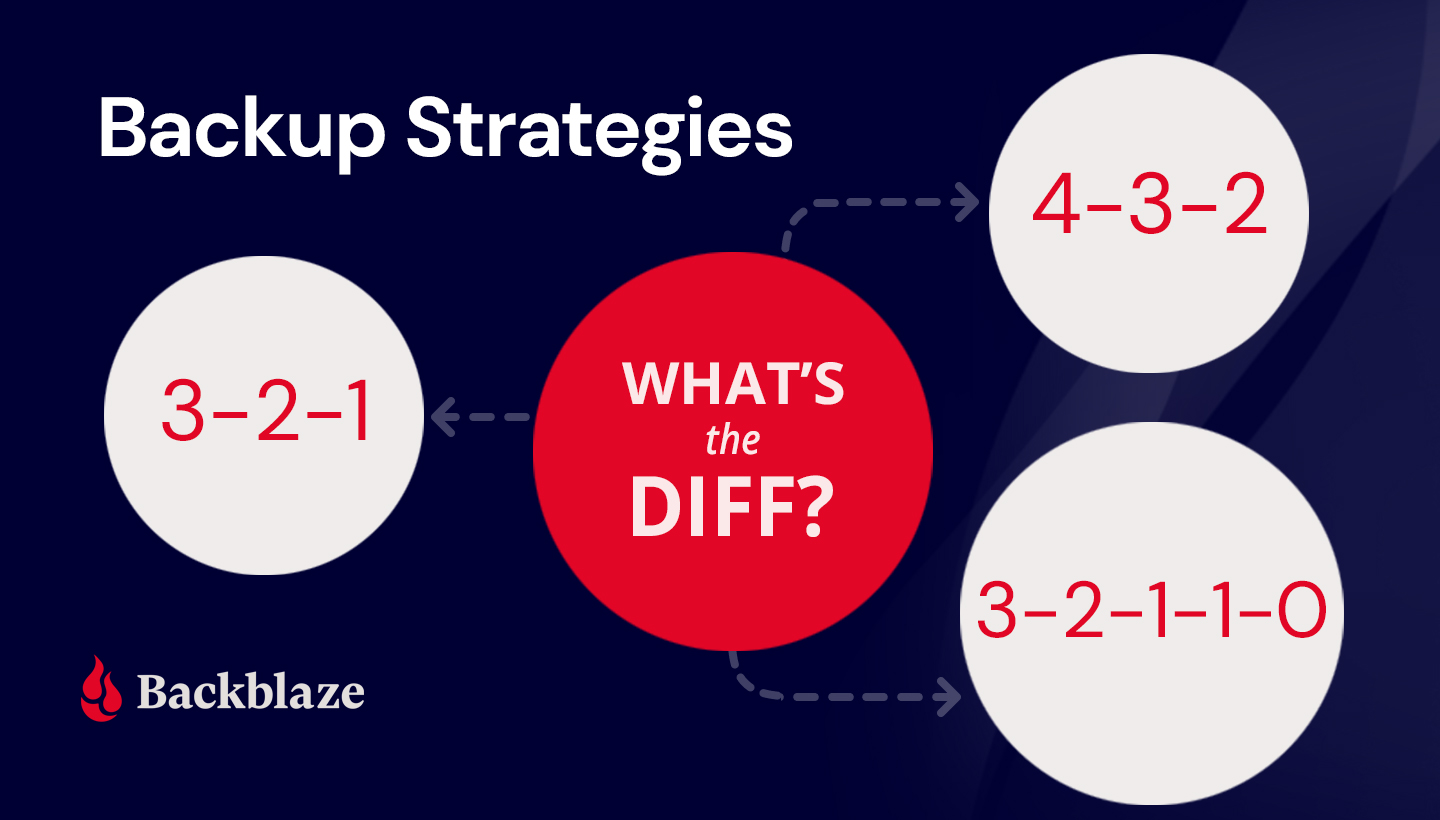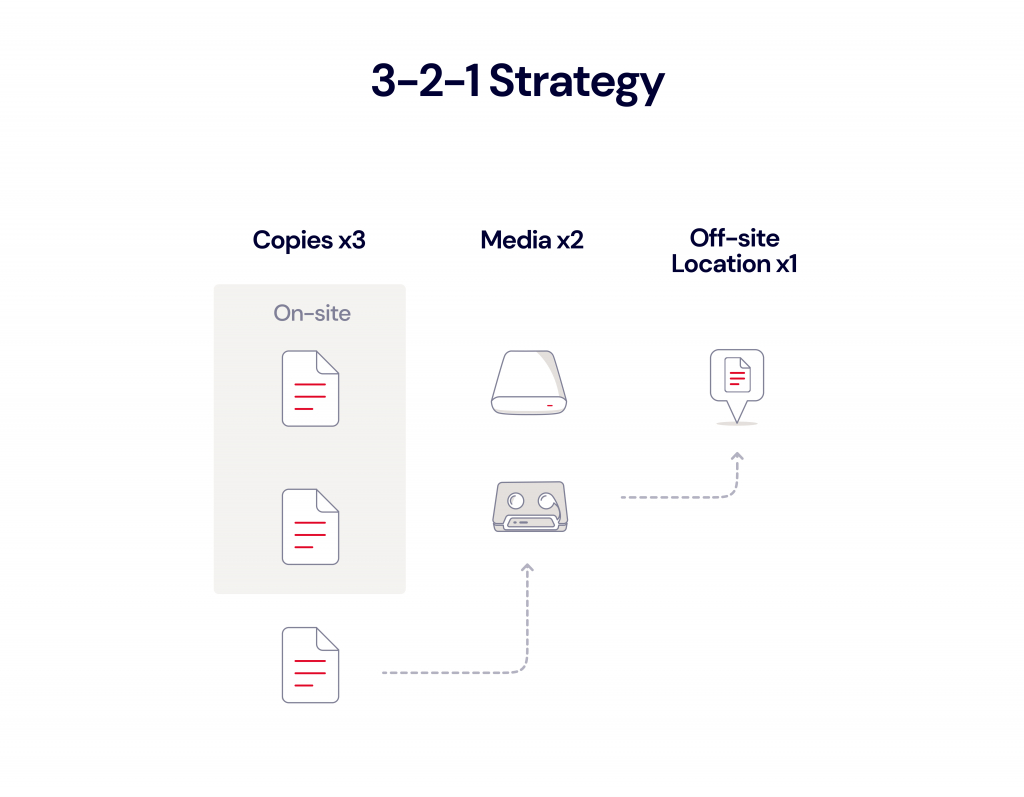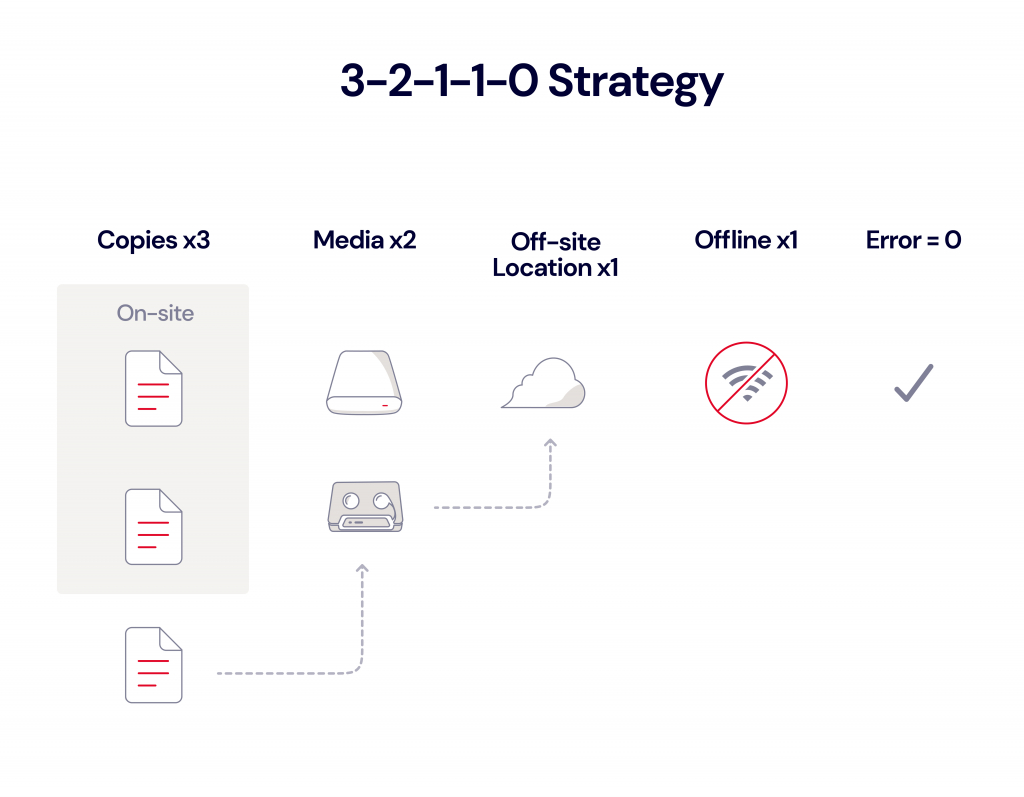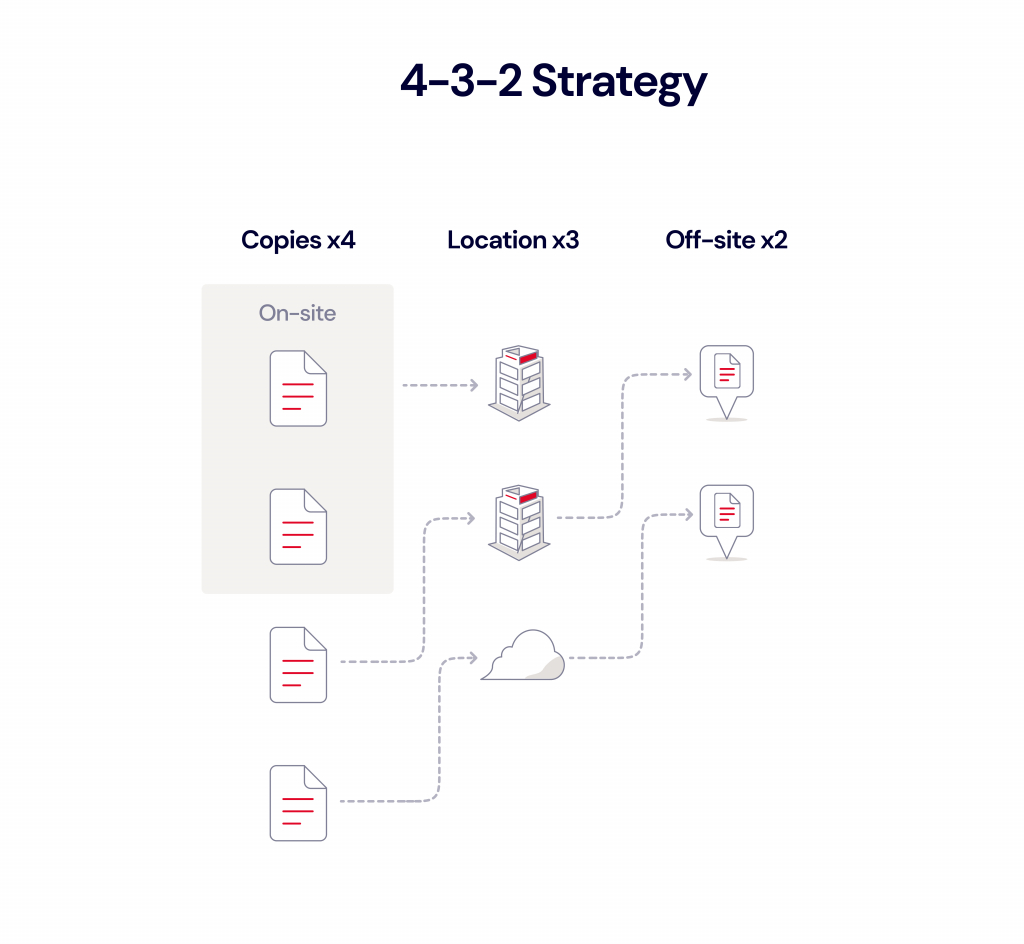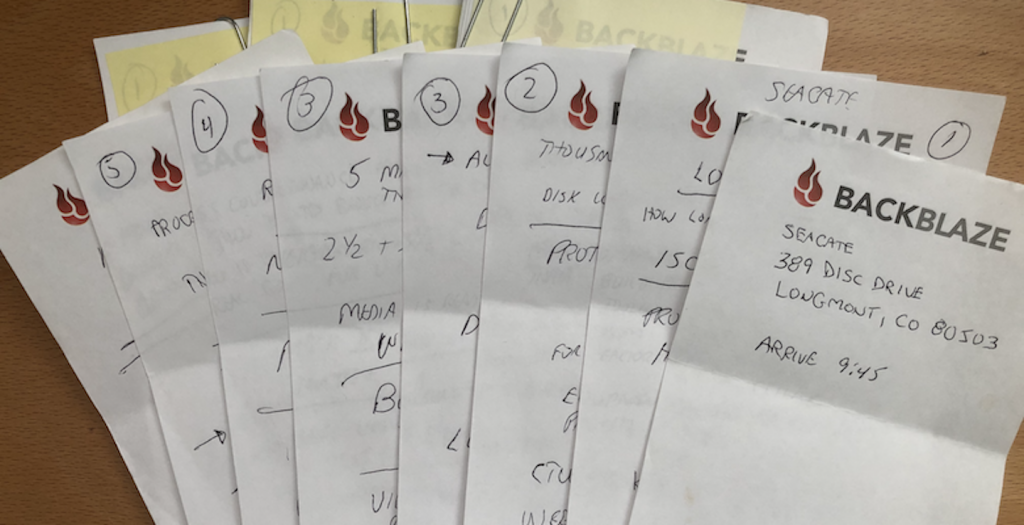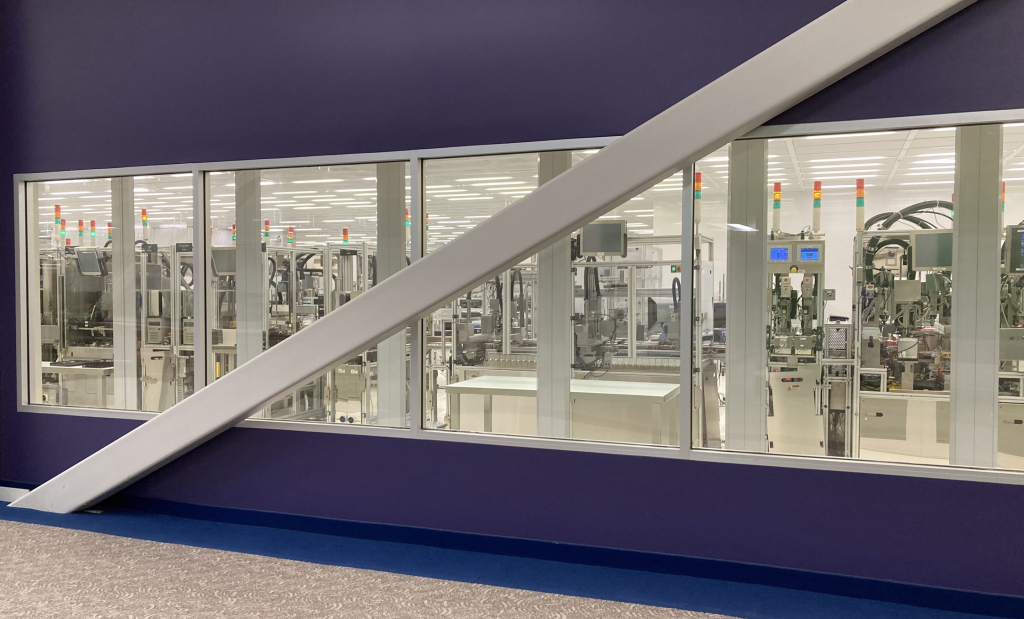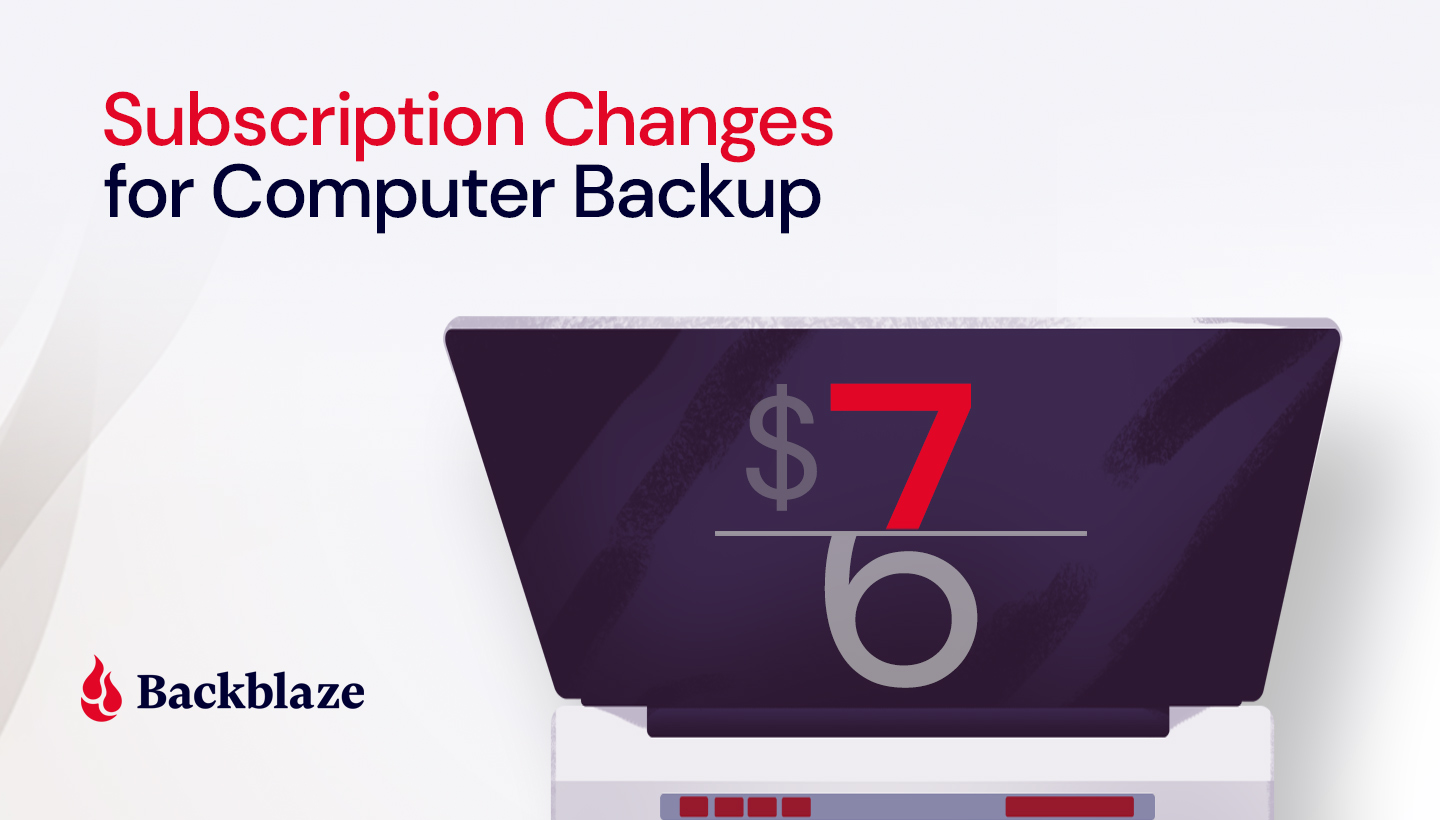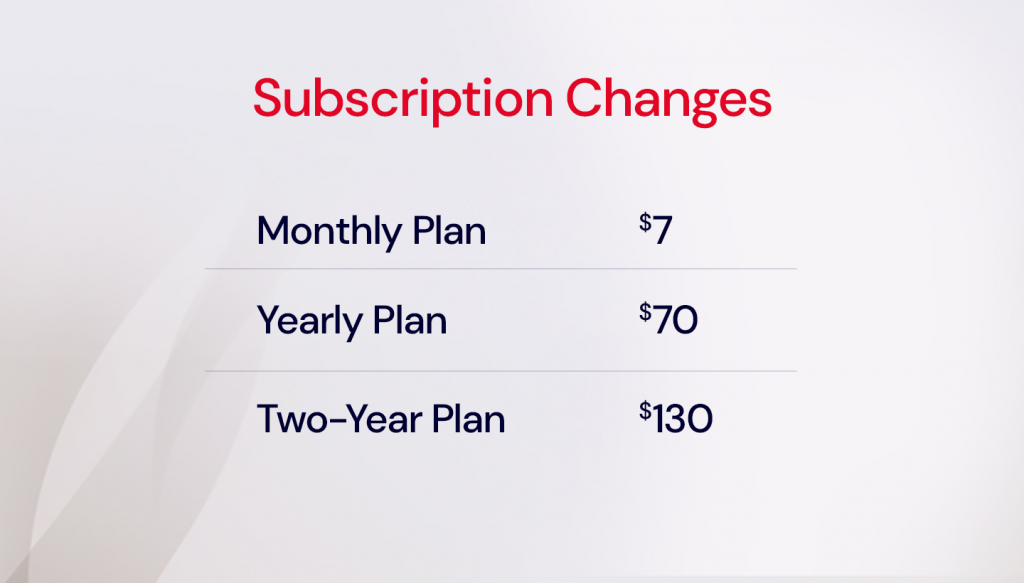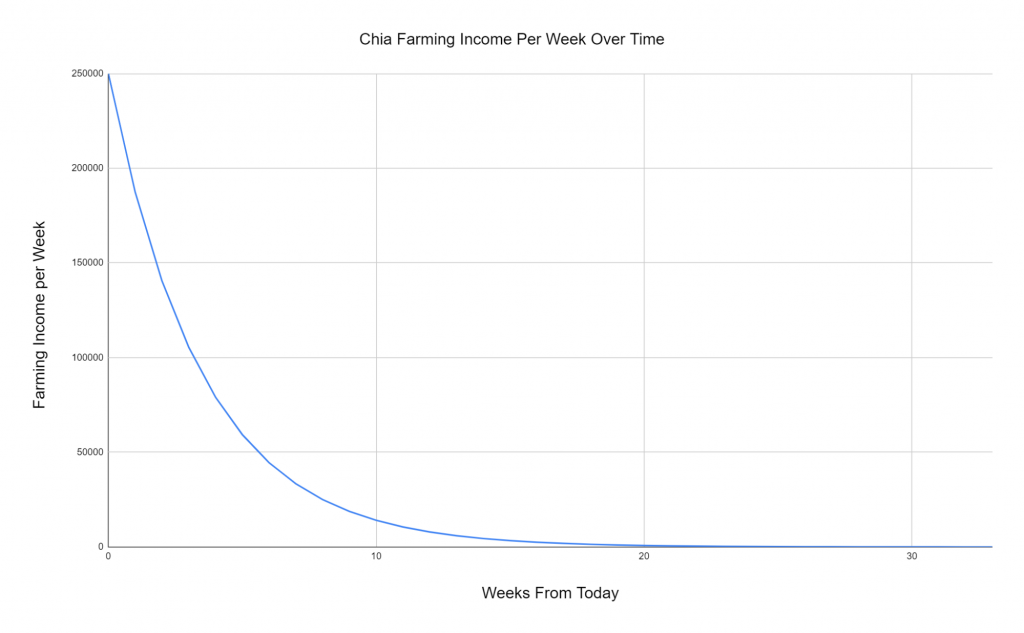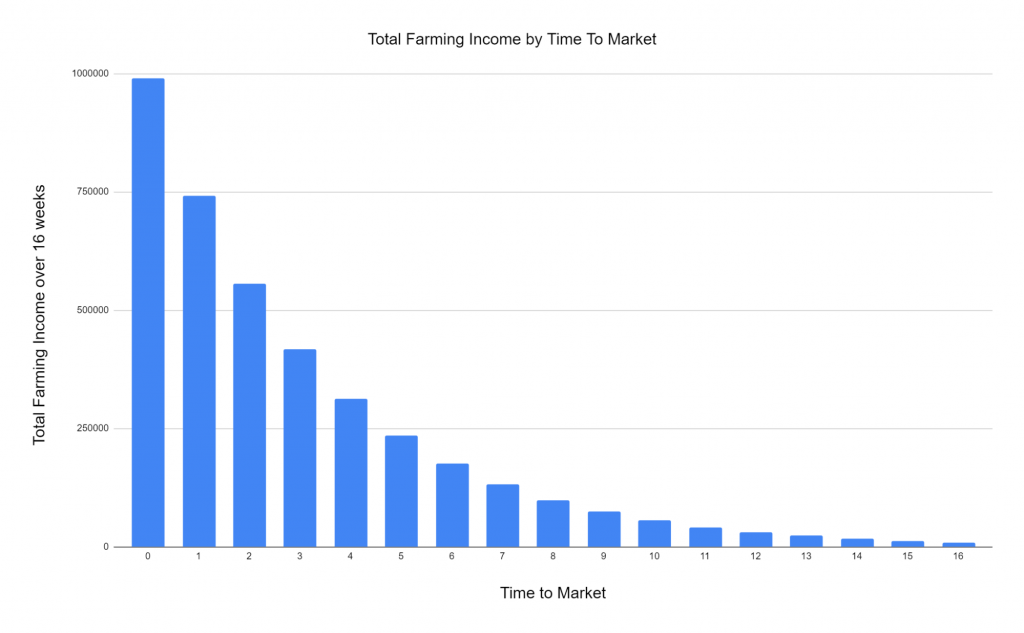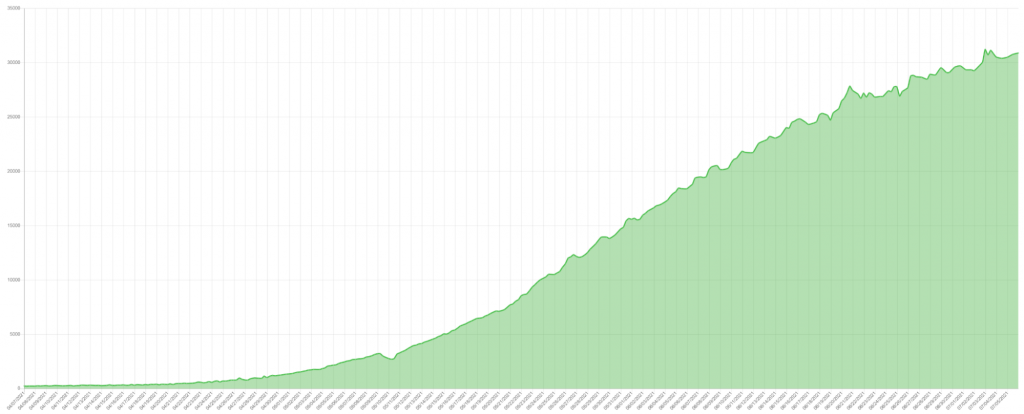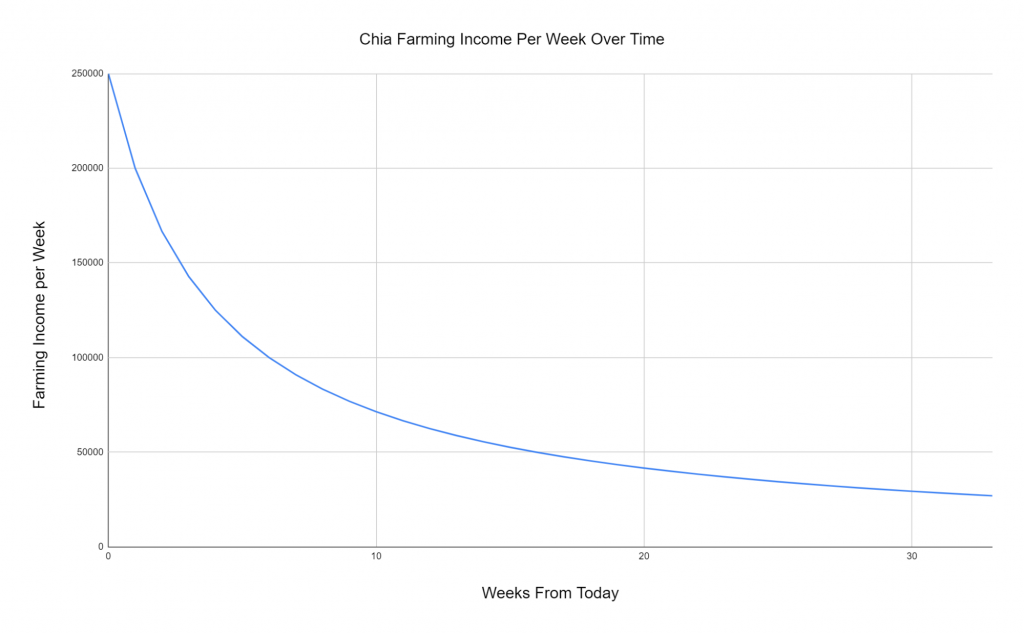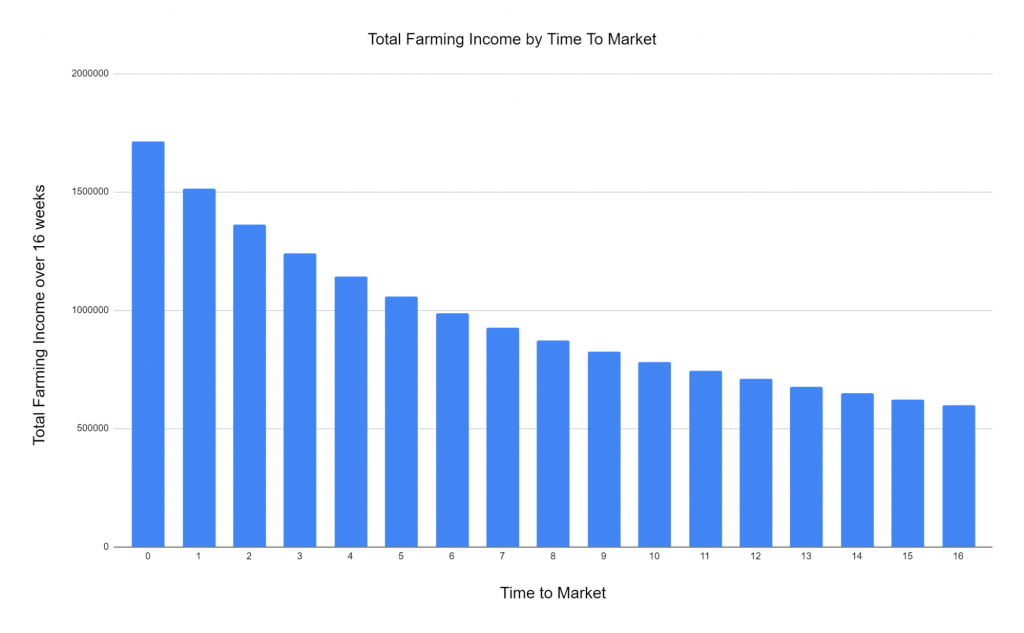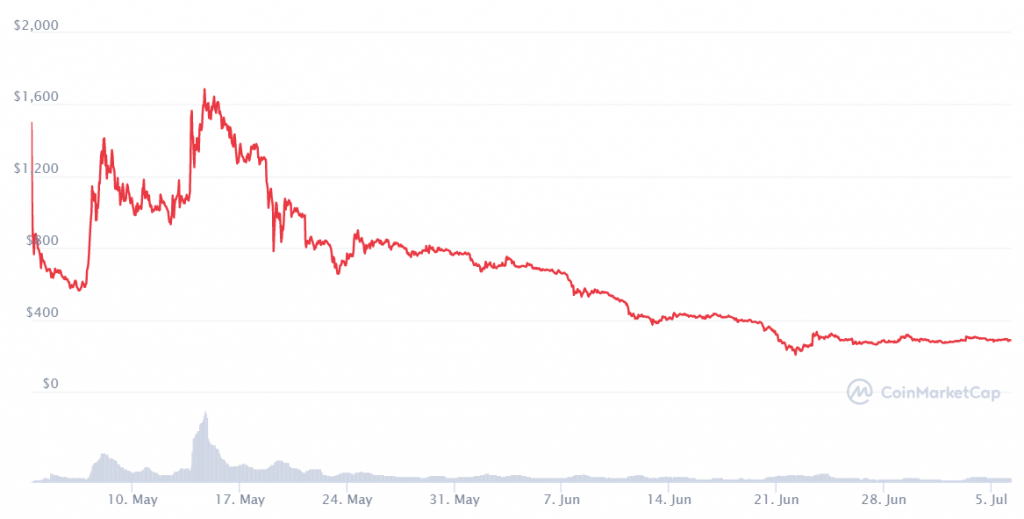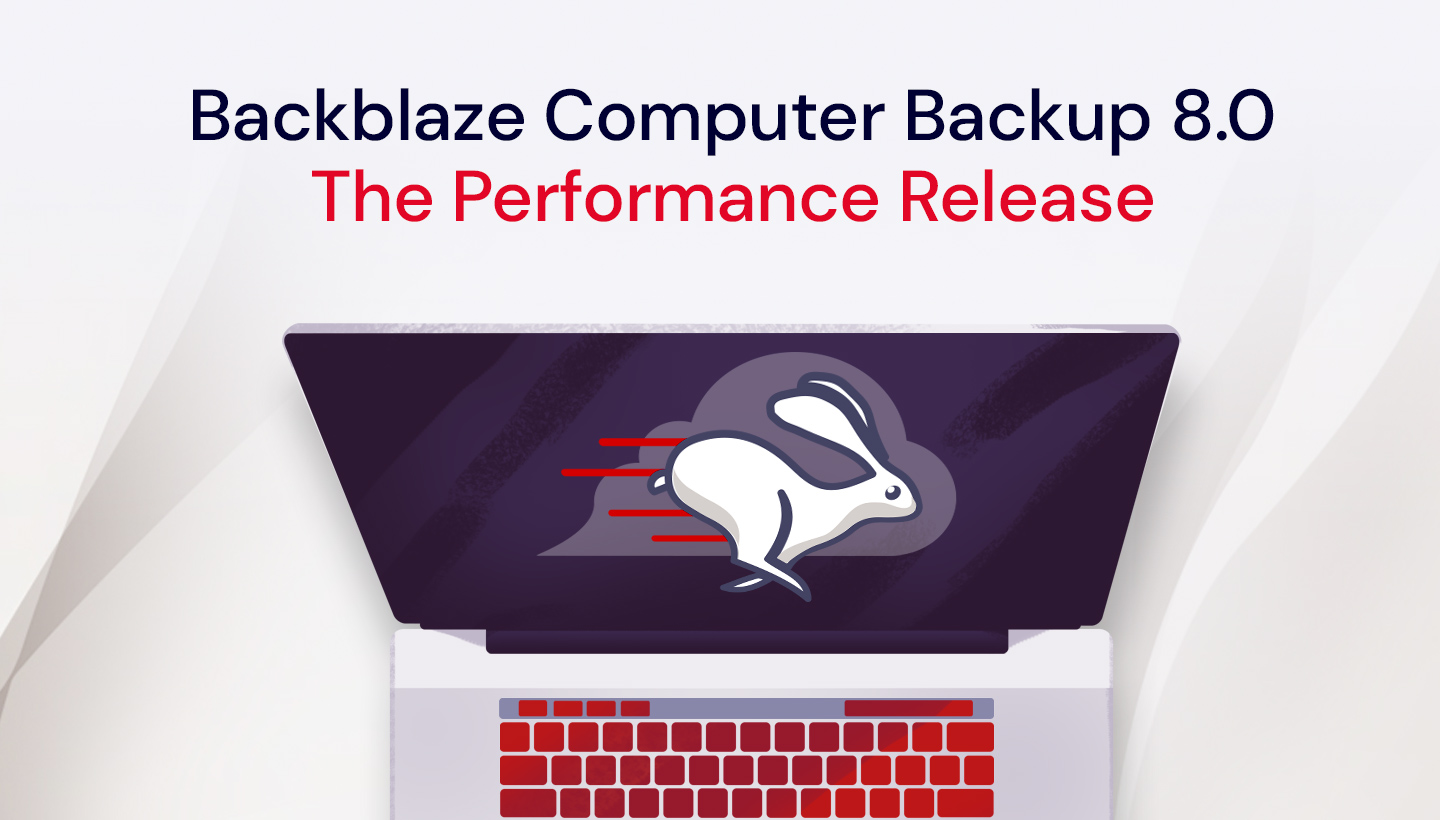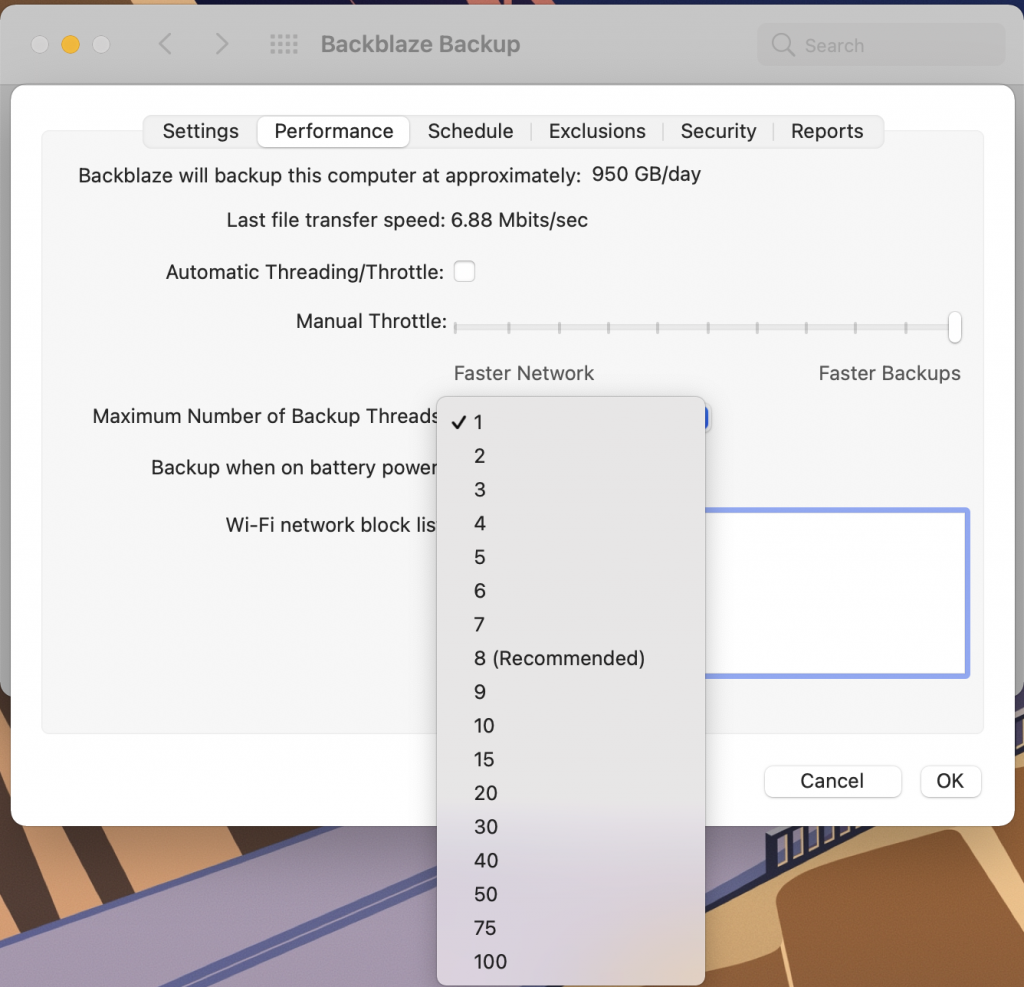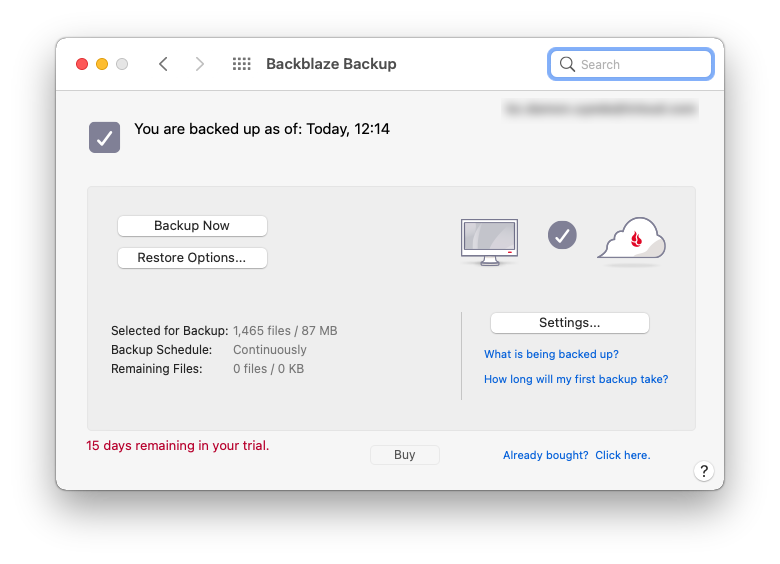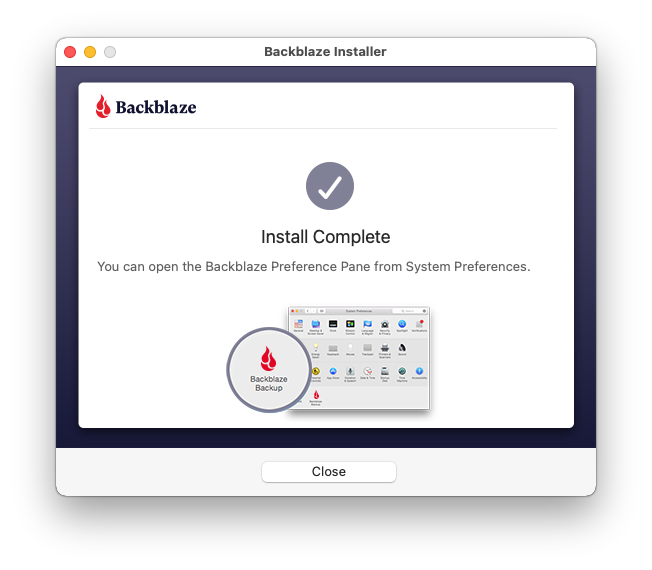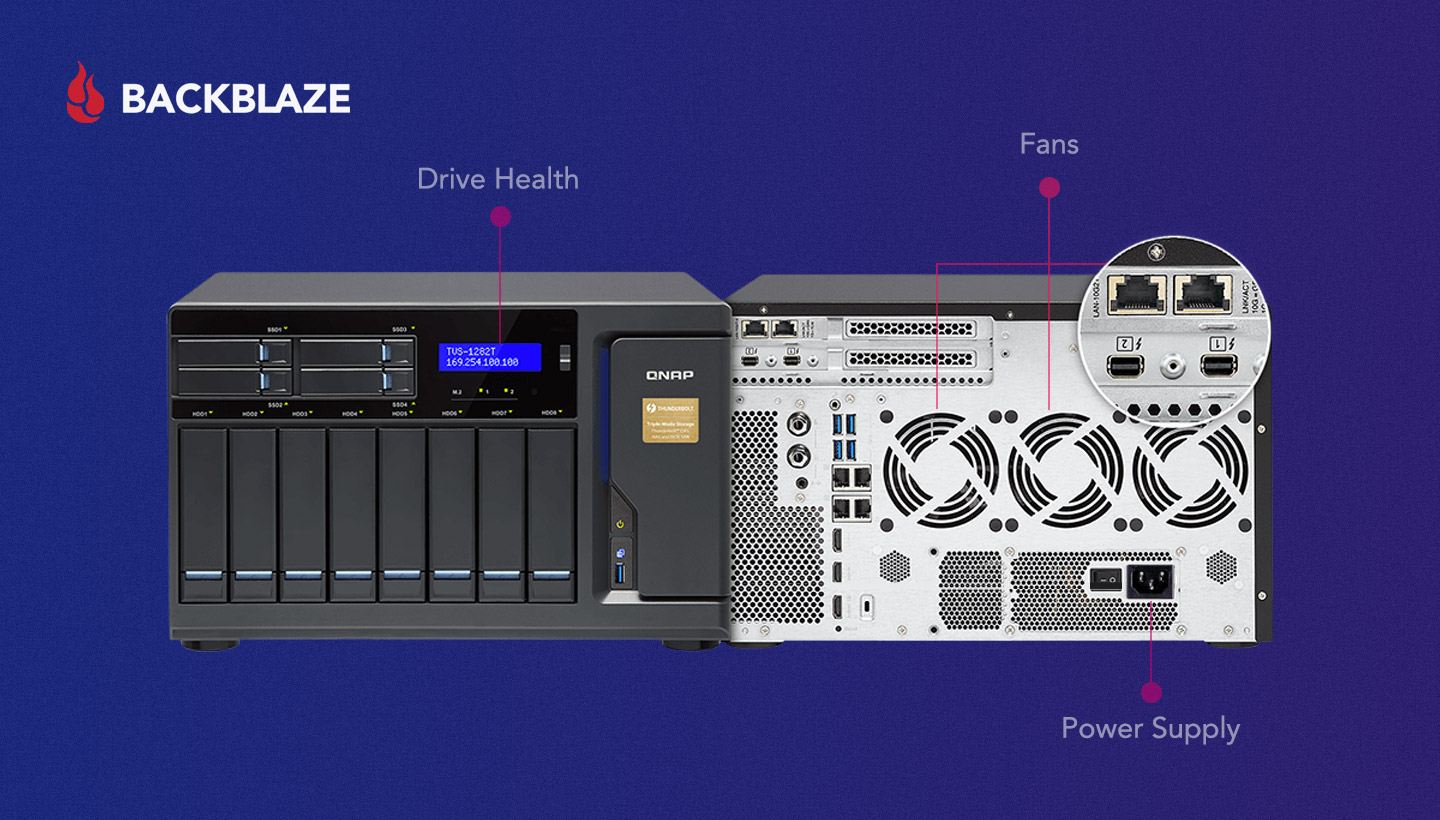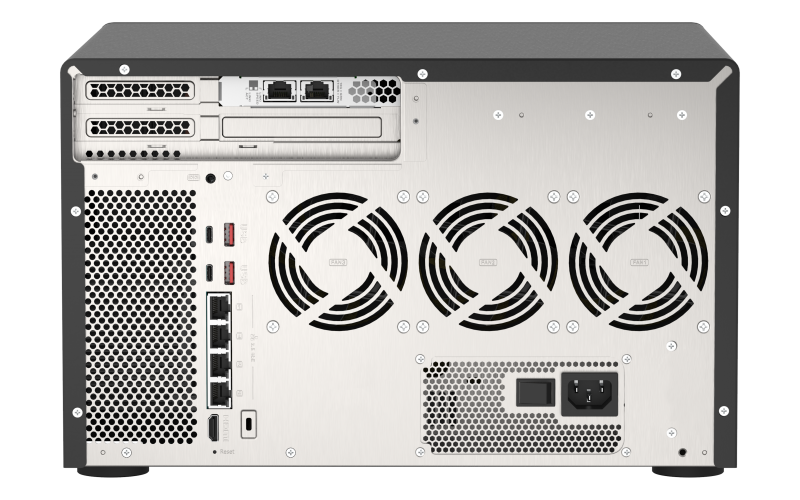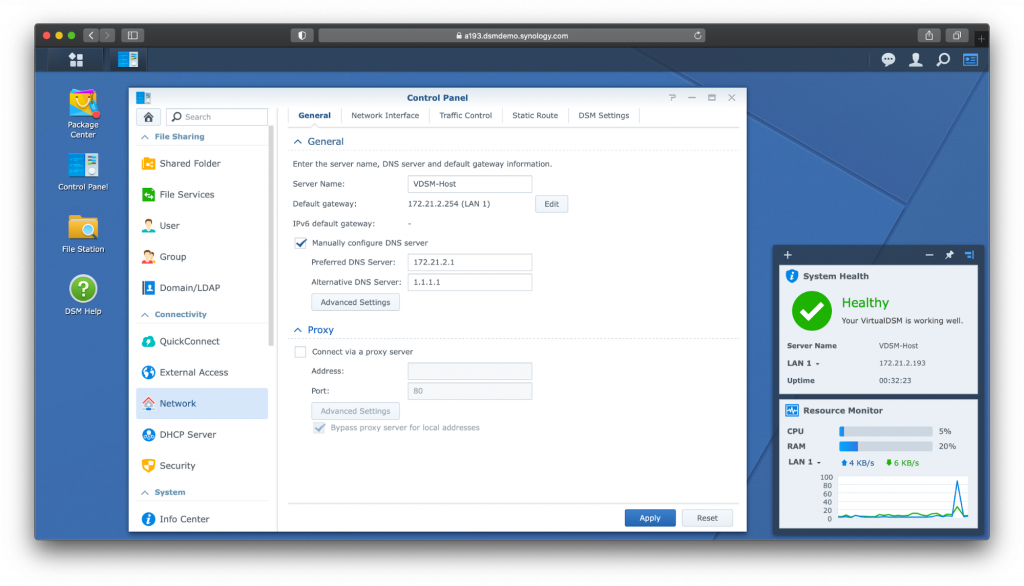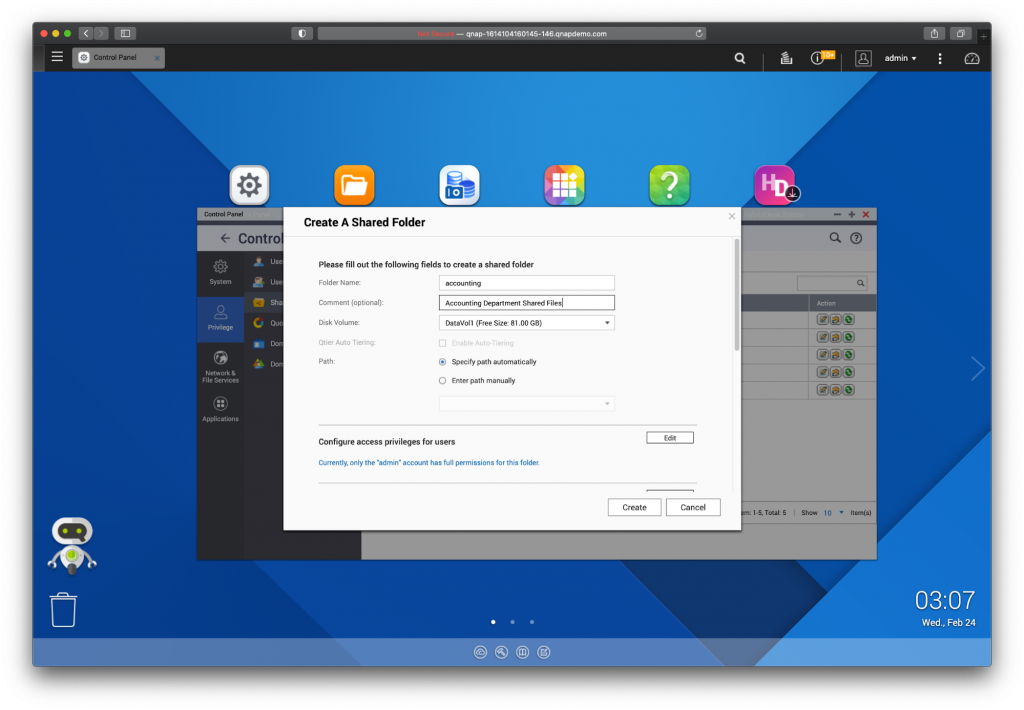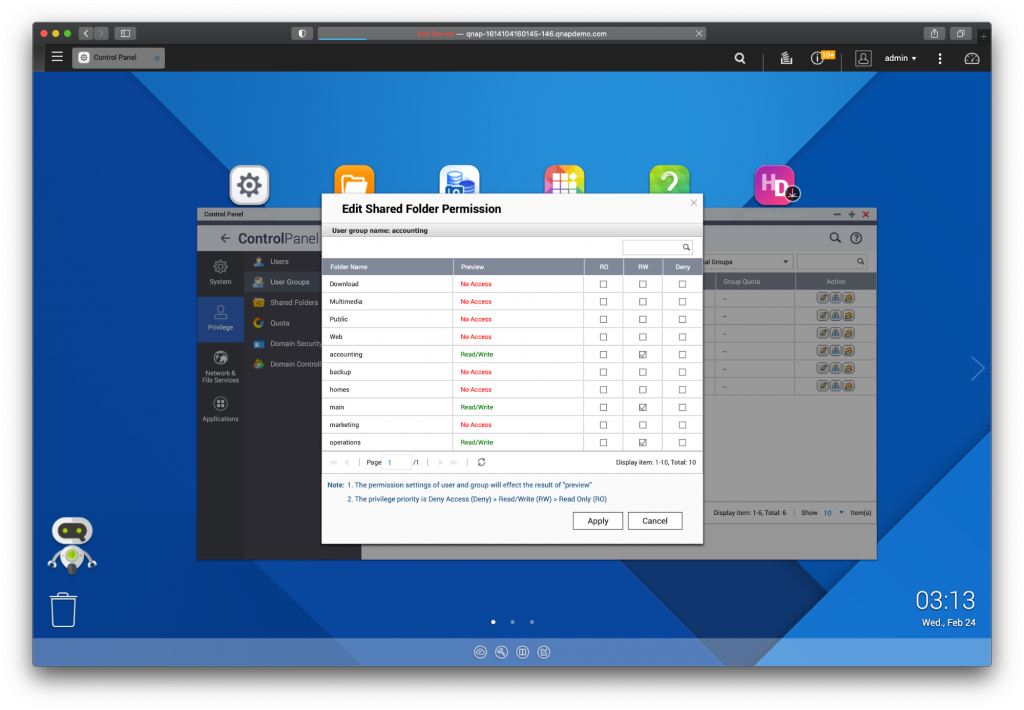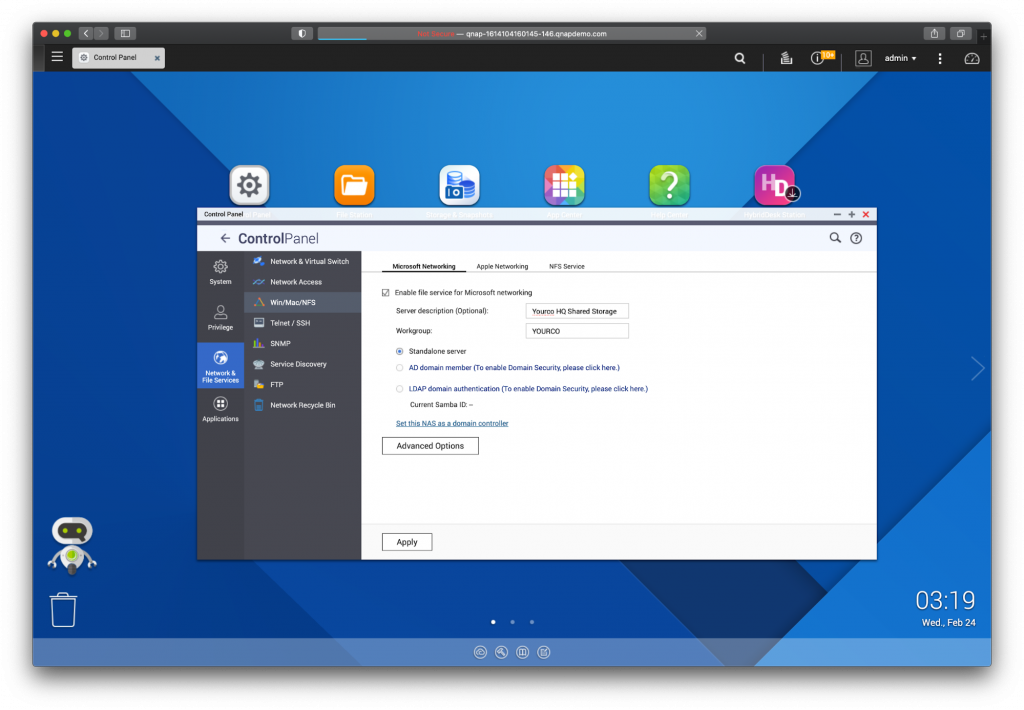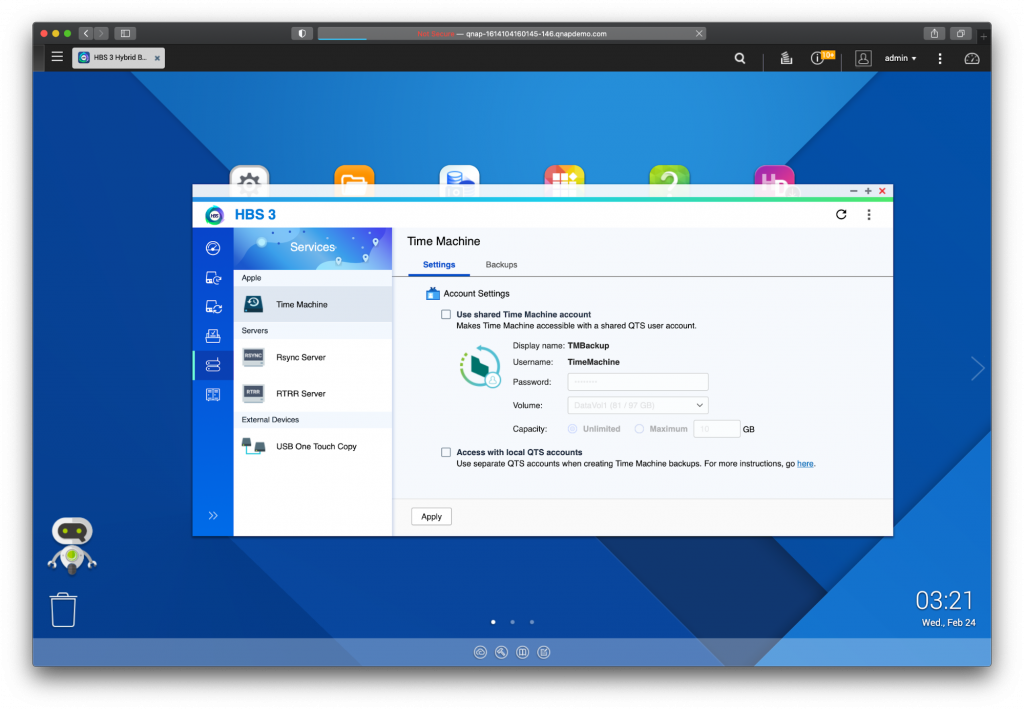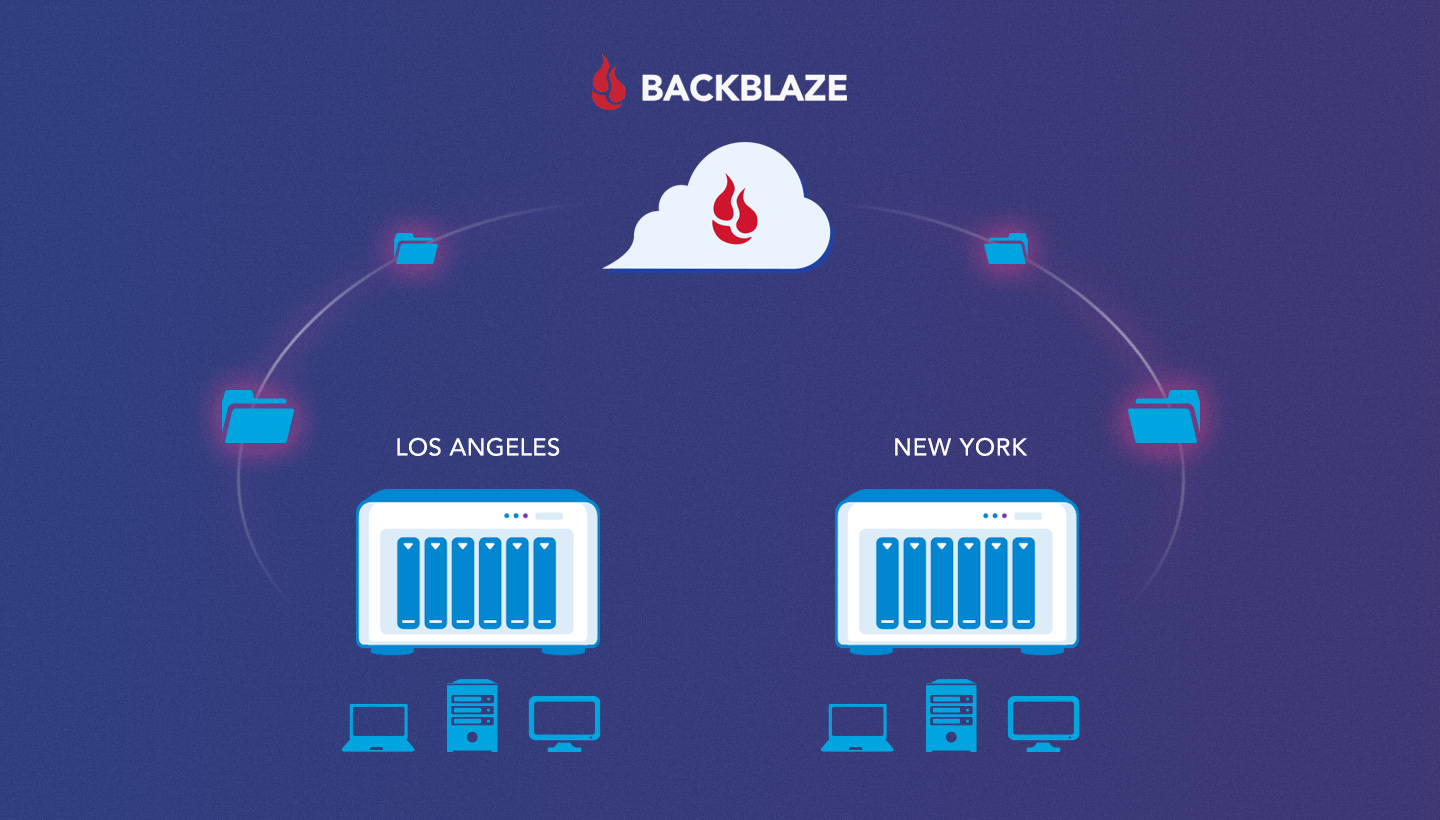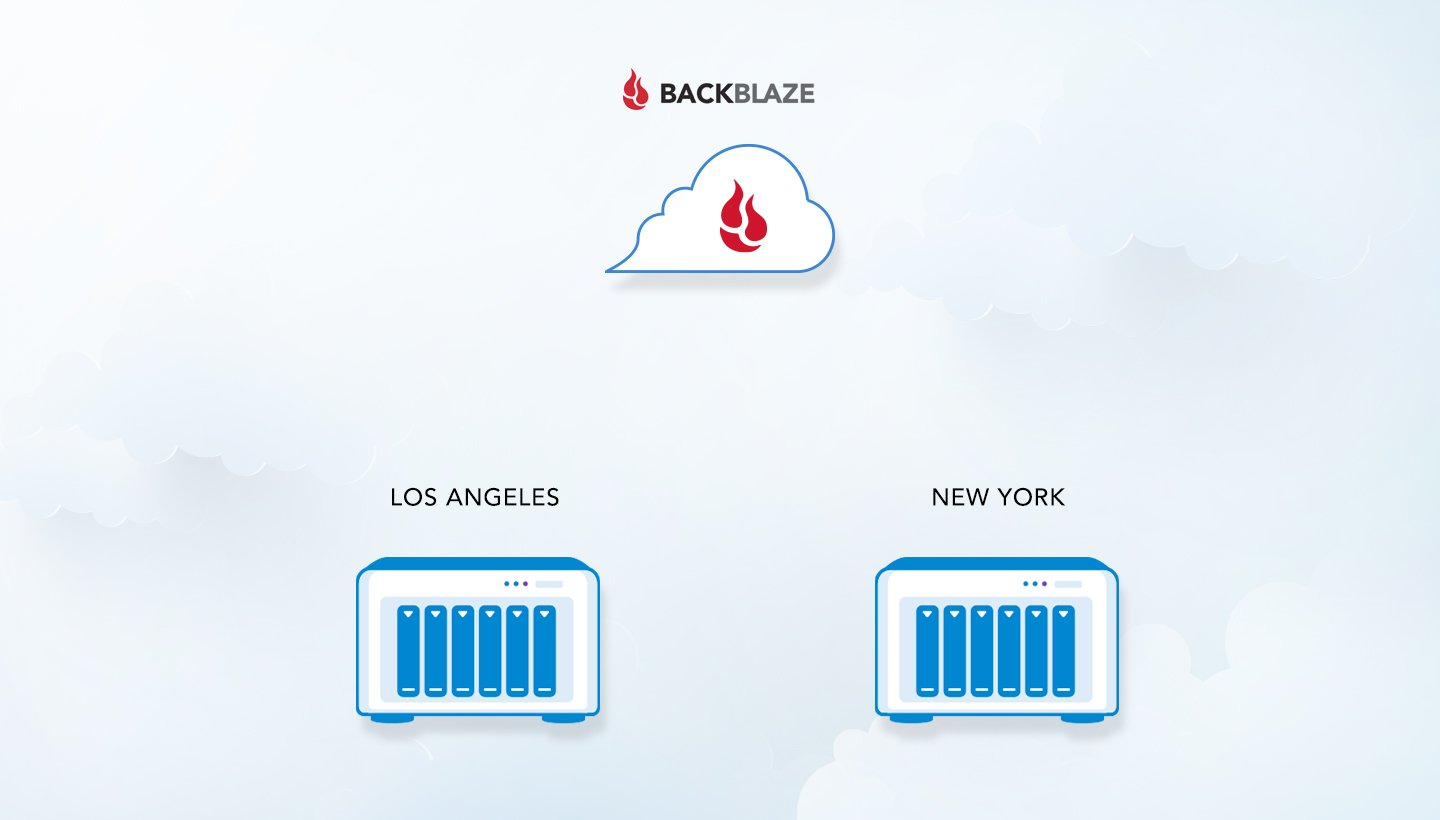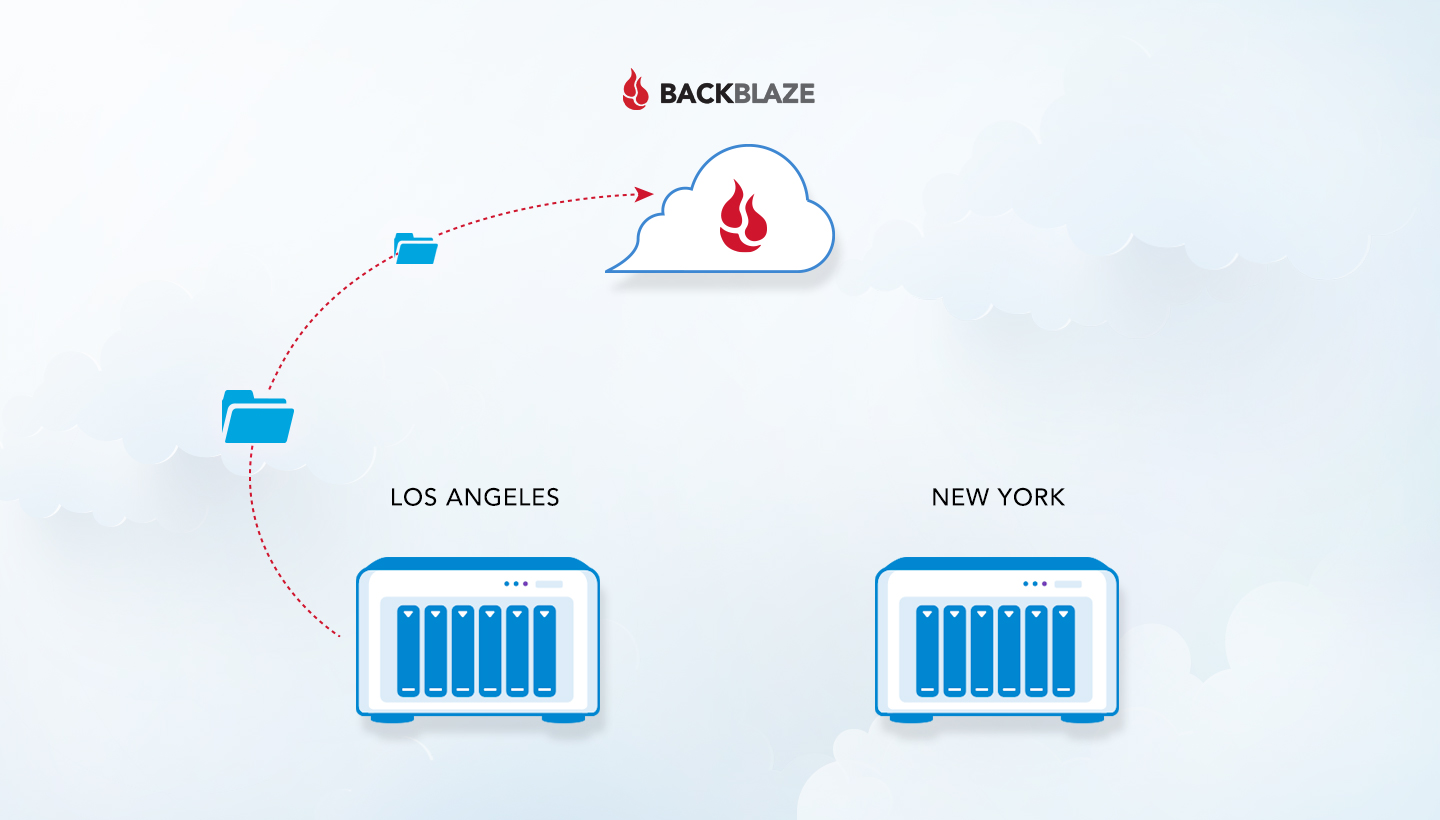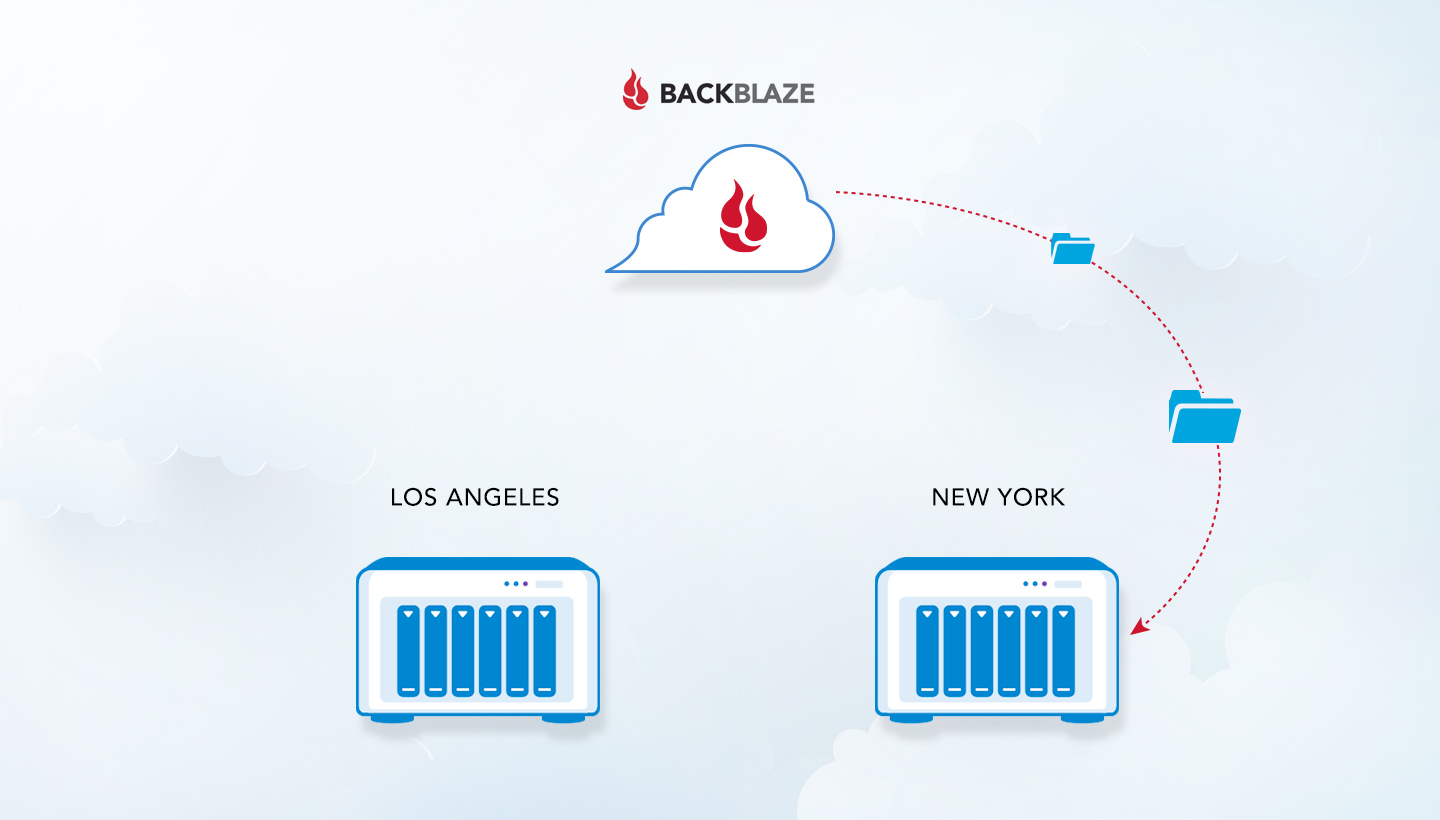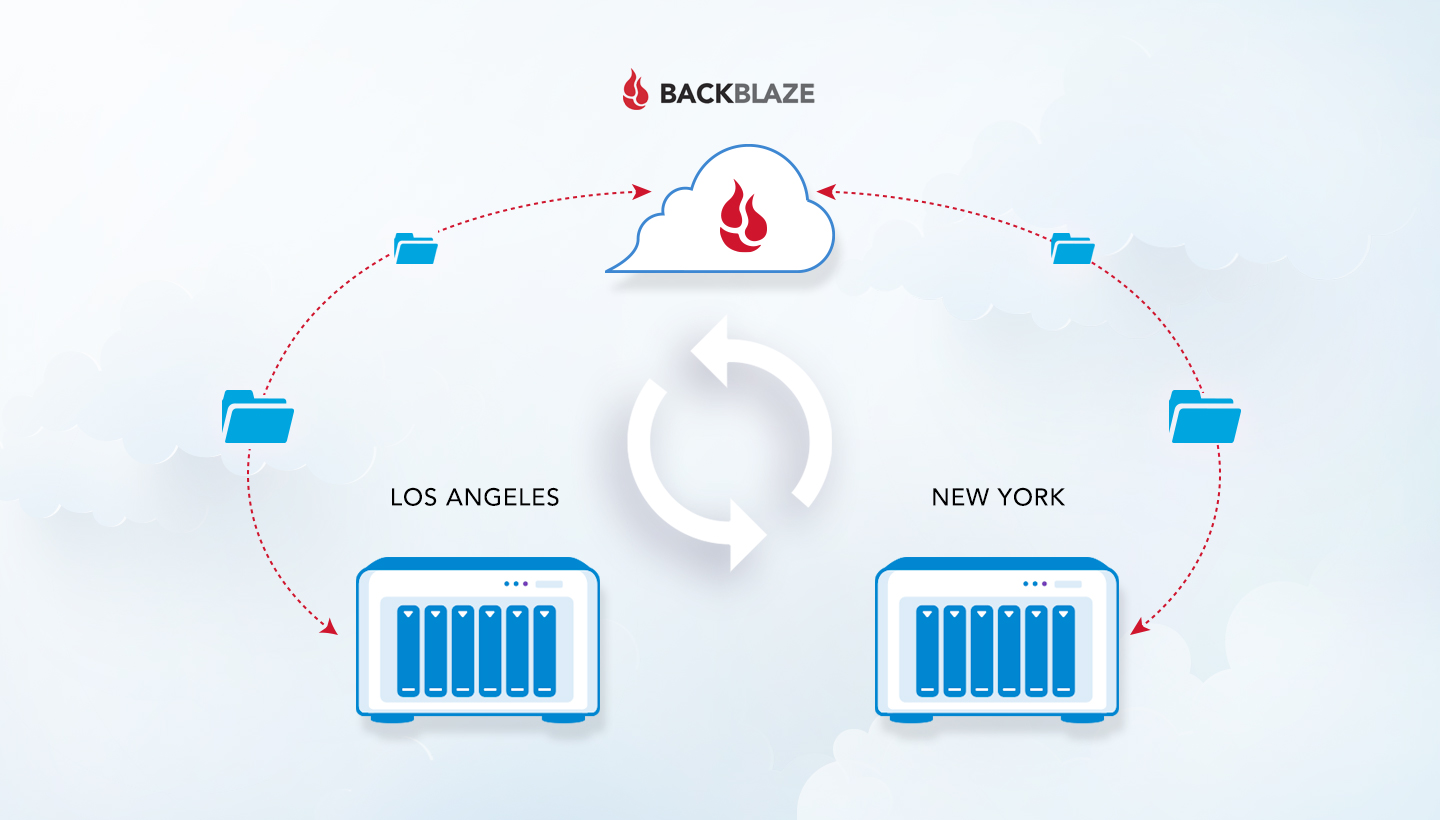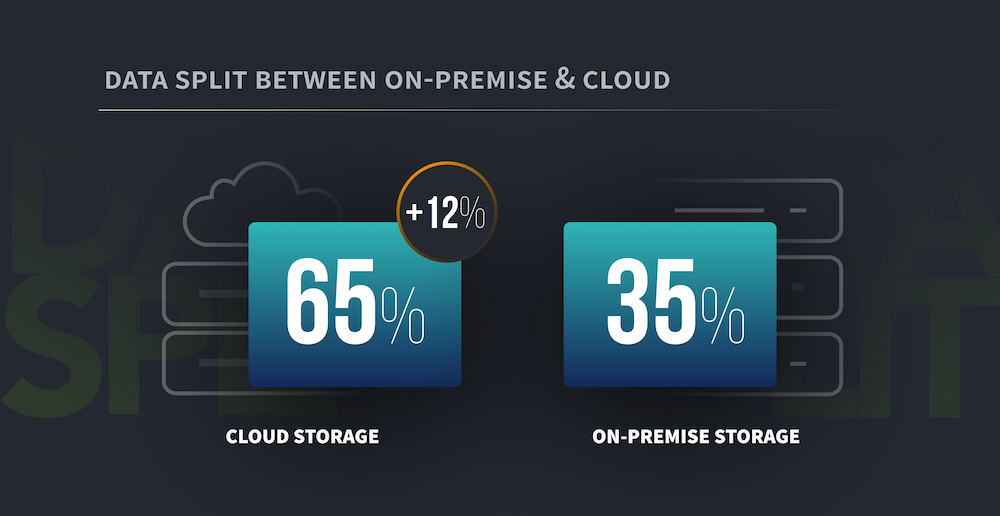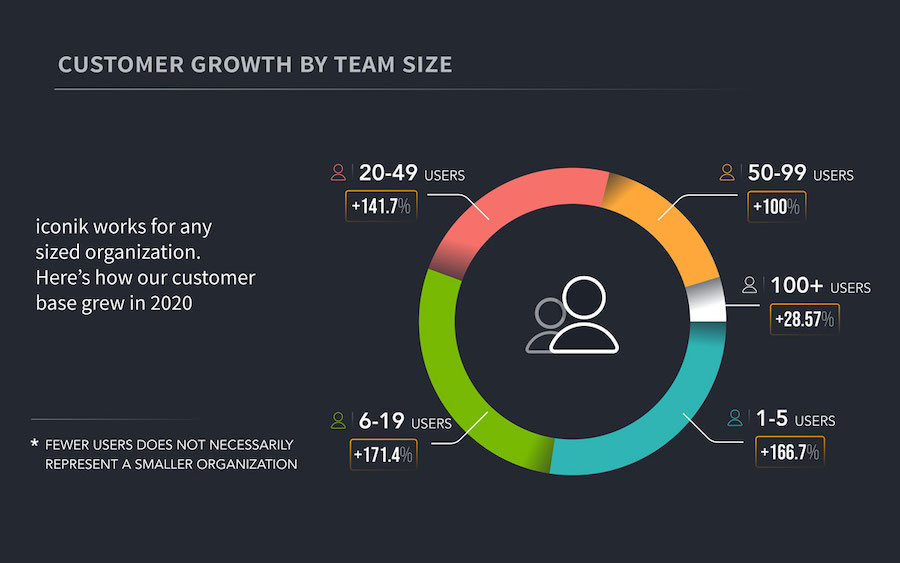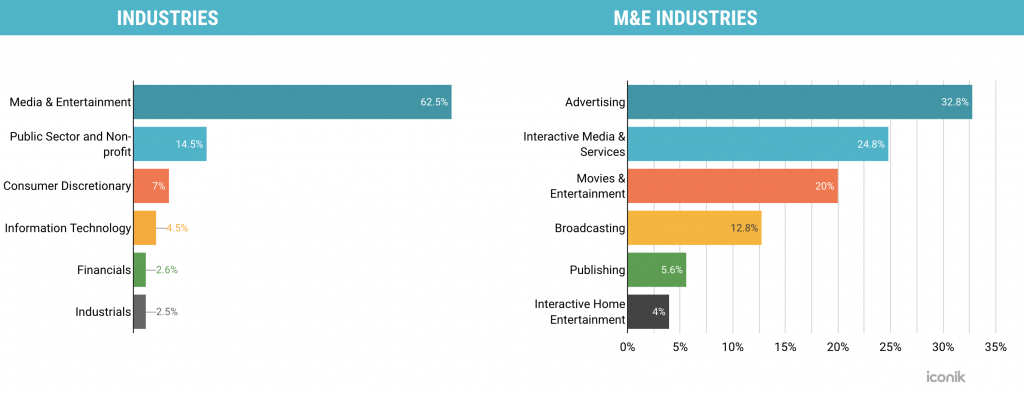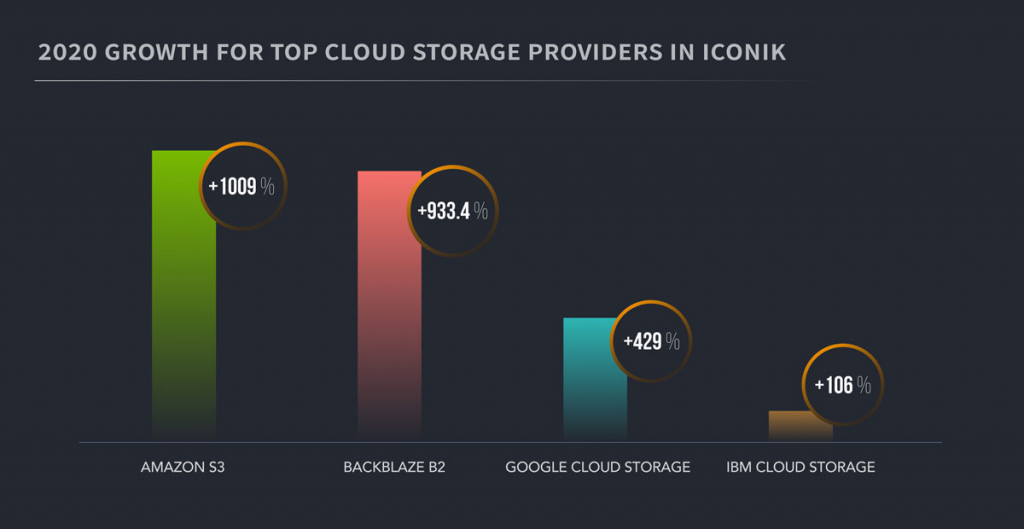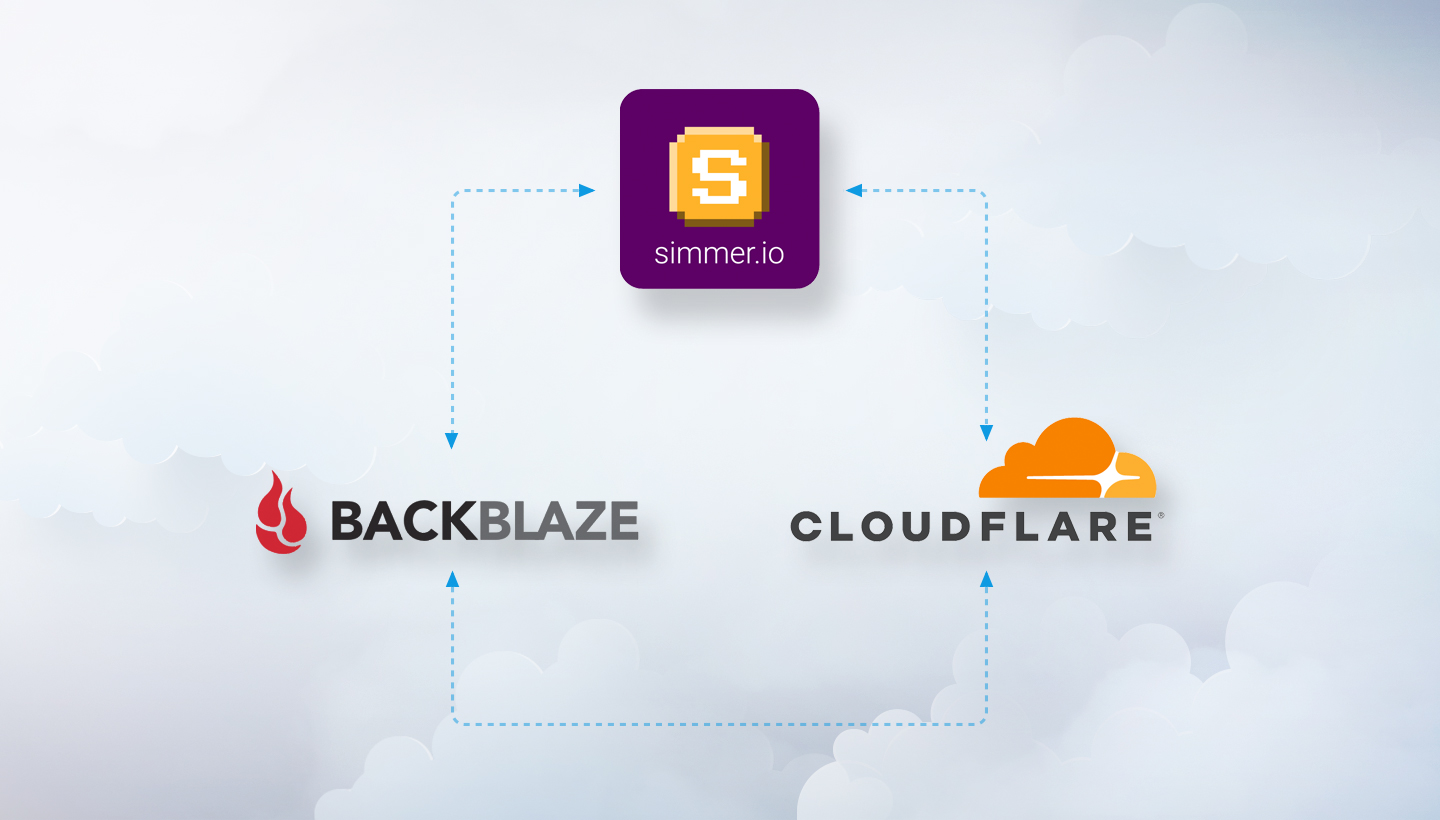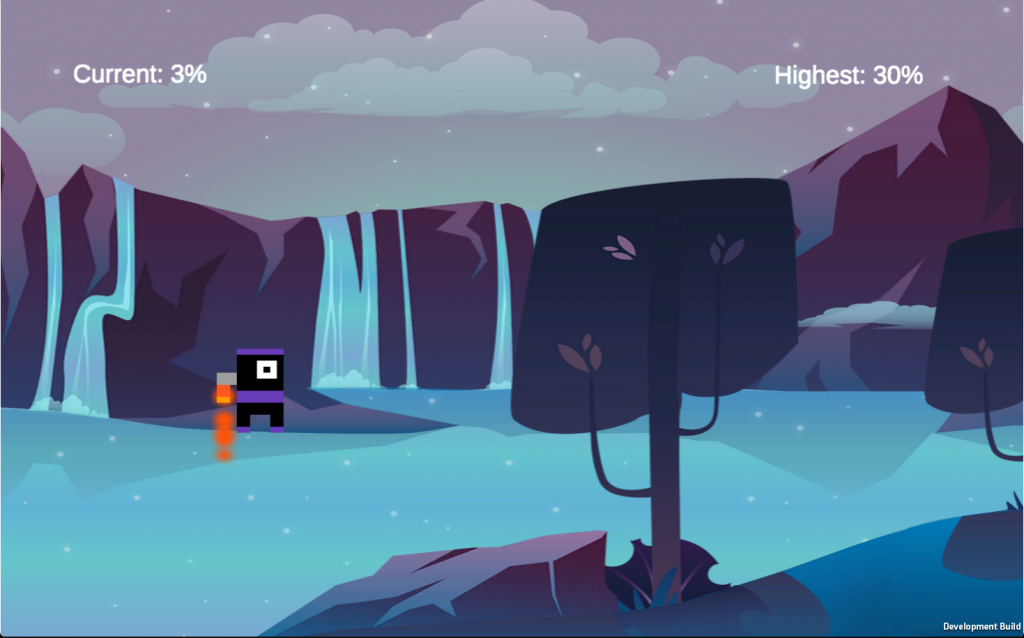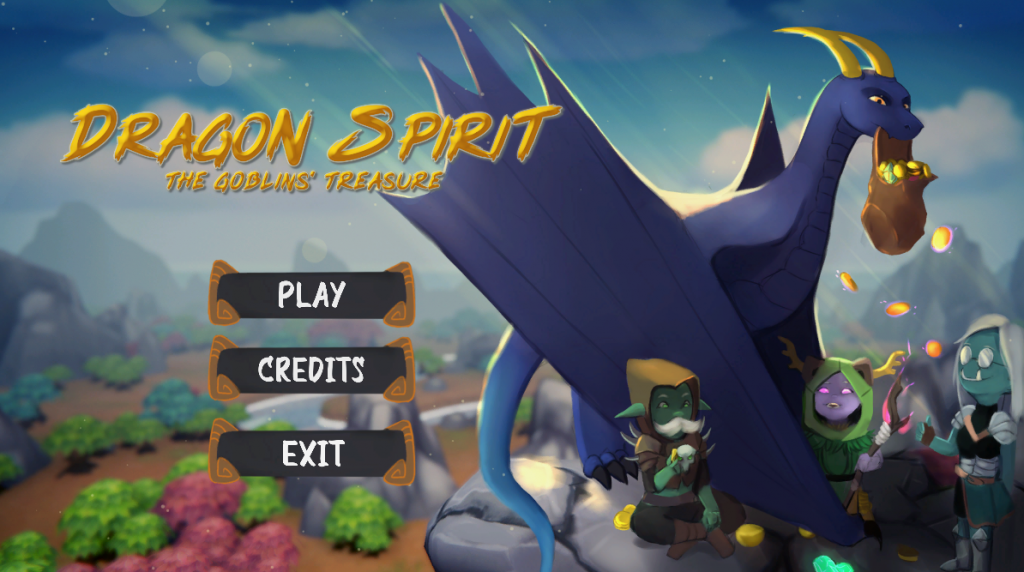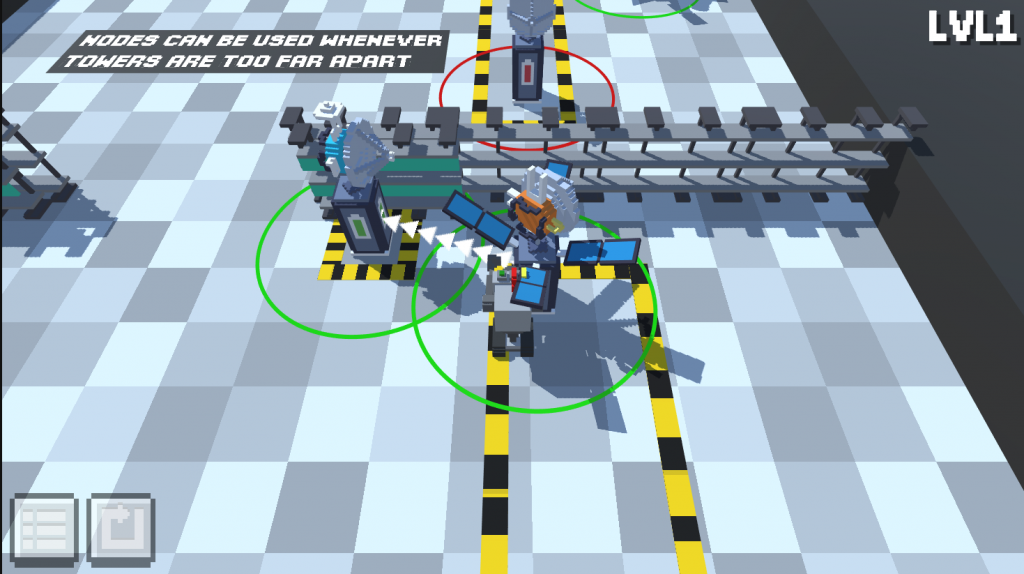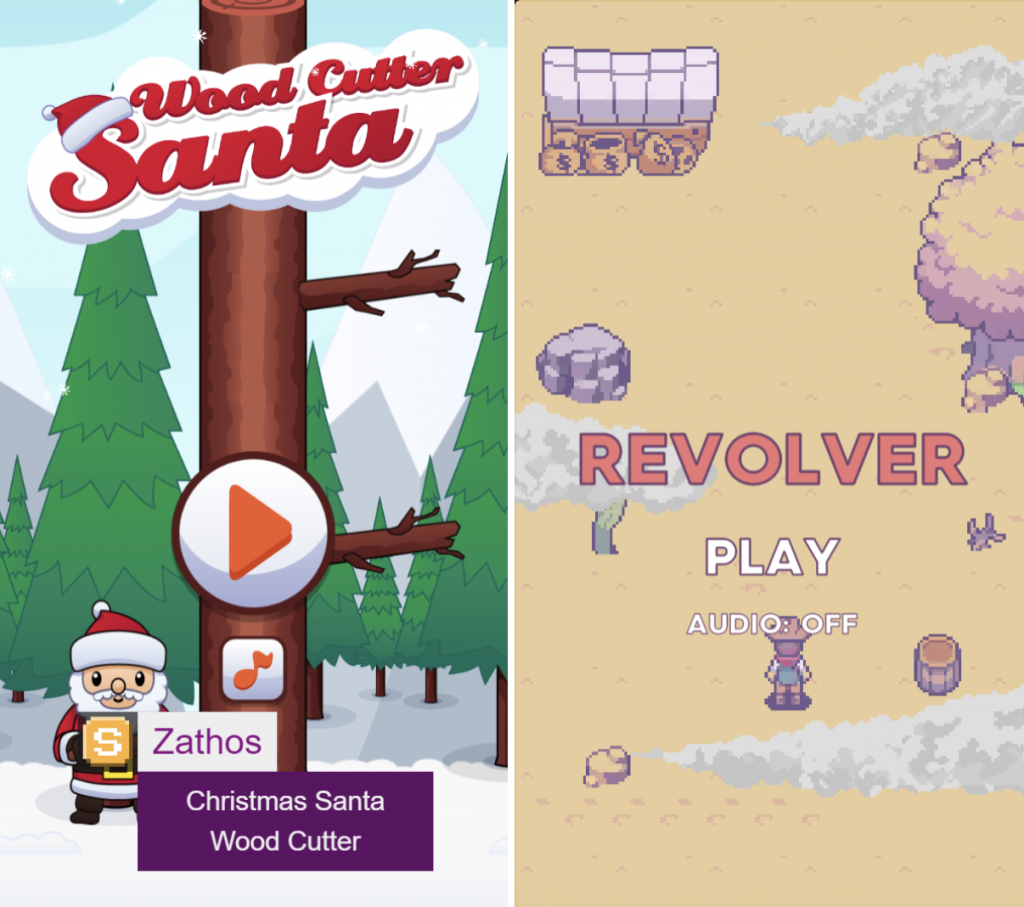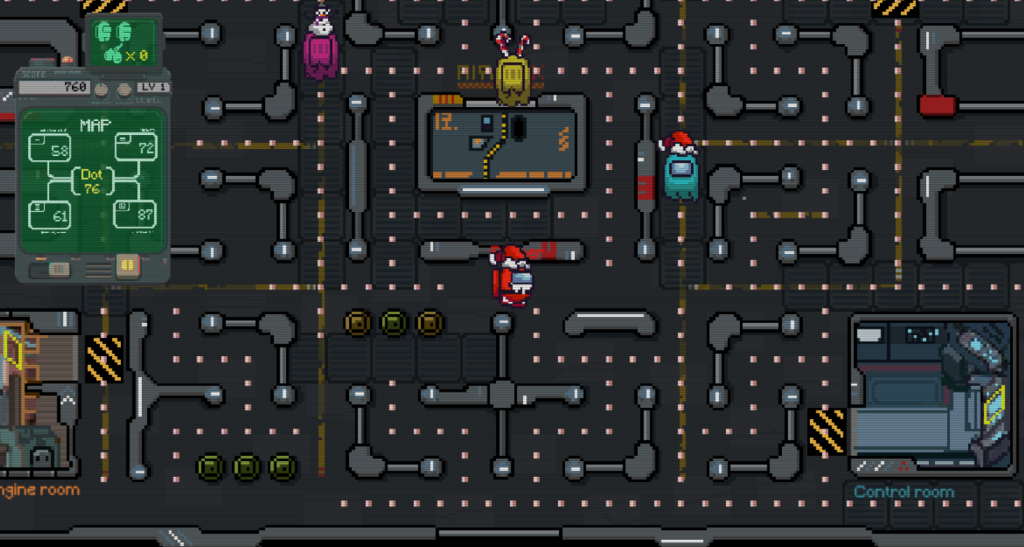Post Syndicated from Molly Clancy original https://www.backblaze.com/blog/optimizing-website-performance-with-a-cdn/

If you’ve ever wondered how a content delivery network (CDN) works, here’s a decent analogy… For most of the year, I keep one, maybe two boxes of tissues in the house. But, during allergy season, there’s a box in every room. When pollen counts are up, you need zero latency between sneeze and tissue deployment.
Instead of tissues in every room of the house, a CDN has servers in every corner of the globe, and they help reduce latency between a user’s request and when the website loads. If you want to make sure your website loads quickly no matter who accesses it, a CDN can help. Today, we’ll dig into the benefits of CDNs, how they work, and some common use cases with real-world examples.
What Is a CDN?
According to Cloudflare, one of the market leaders in CDN services, a CDN is “a geographically distributed group of servers which work together to provide fast delivery of internet content.” A CDN speeds up your website performance by temporarily keeping your website content on servers that are closer to end users. This is known as caching.
When someone in Australia visits your website that’s hosted in New York City, instead of fetching content like images, video, HTML pages, javascript files, etc. all the way from the the “origin store” (the server where the main, original website lives in the Big Apple), the CDN fetches content from an “edge server” that’s geographically closer to the end user at the edge of the network. Your website loads much faster when the content doesn’t have to travel halfway around the world to reach your website visitors.
How Do CDNs Work?
While a CDN does consist of servers that host website content, a CDN cannot serve as a web host itself一you still need traditional web hosting to operate your website. The CDN just holds your website content on servers closer to your end users. It refers back to the main, original website content that’s stored on your origin store in case you make any changes or updates.
Your origin store could be an actual, on-premises server located wherever your business is headquartered, but many growing businesses opt to use cloud storage providers to serve as their origin store. With cloud storage, they can scale up or down as website content grows and only pay for what they need rather than investing in expensive on-premises servers and networking equipment.
The CDN provider sets up their edge servers at internet exchange points, or IXPs. IXPs are points where traffic flows between different internet service providers like a highway interchange so your data can get to end users faster.
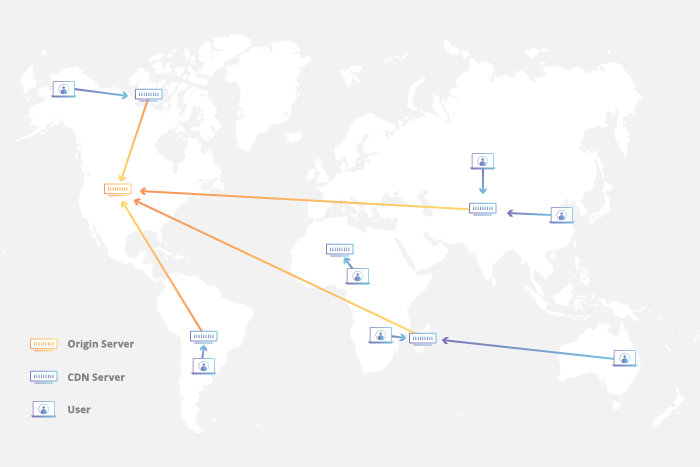
Not all of your website content will be stored on IXPs all of the time. A user must first request that website content. After the CDN retrieves it from the origin store to whatever server is nearest to the end user, it keeps it on that server as long as the content continues to be requested. The content has a specific “time to live,” or TTL, on the server. The TTL specifies how long the edge server keeps the content. At a certain point, if the content has not been requested within the TTL, the server will stop storing the content.
When a user pulls up website content from the cache on the edge server, it’s known as a cache hit. When the content is not in the cache and must be fetched from the origin store, it’s known as a cache miss. The ratio of hits to misses is known as the cache hit ratio, and it’s an important metric for website owners who use cloud storage as their origin and are trying to optimize their egress fees (the fees cloud storage providers charge to send data out of their systems). The better the cache hit ratio, the less they’ll be charged for egress out of their origin store.
Another important metric for CDN users is round trip time, or RTT. RTT is the time it takes for a request from a user to travel to its destination and back again. RTT metrics help website owners understand the health of a network and the speed of network connections. A CDN’s primary purpose is to reduce RTT as much as possible.
- Origin Store: The main server or cloud storage provider where your website content lives.
- CDN: Content delivery network, a geographically distributed group of servers that work to deliver internet content fast.
- Edge Server: Servers in a CDN network that are located at the edge of the network.
- IXP: Internet exchange point, a point where traffic flows between different internet service providers.
- TTL: Time to live, the time content has to live on edge servers.
- RTT: Round trip time, the time it takes for a request from a user to travel to its destination and back.
- Cache Hit Ratio: The ratio of times content is retrieved from edge servers in the CDN network vs. the times content must be retrieved from the origin store.
Do I Need a CDN?
CDNs are a necessity for companies with a global presence or with particularly complex websites that deliver a lot of content, but you don’t have to be a huge enterprise to benefit from a CDN. You might be surprised to know that more than half of the world’s website content is delivered by CDN, according to Akamai, one of the first providers to offer CDN services.
What Are the Benefits of a CDN?
A CDN offers a few specific benefits for companies, including:
- Faster website load times.
- Lower bandwidth costs.
- Redundancy and scalability during high traffic times.
- Improved security.
Faster website load times: Content is distributed closer to visitors, which is incredibly important for improving bounce rates. Website visitors are orders of magnitude more likely to click away from a site the longer it takes to load. The probability of a bounce increases 90% as the page load time goes from one second to five on mobile devices, and website conversion rates drop by an average of 4.42% with each additional second of load time. If an e-commerce company makes $50 per conversion and does about $150,000 per month in business, a drop in conversion of 4.42% would equate to a loss of almost $80,000 per year.
If you still think seconds can’t make that much of a difference, think again. Amazon calculated that a page load slowdown of just one second could cost it $1.6 billion in sales each year. With website content distributed closer to website users via a CDN, pages load faster, reducing bounce rates.
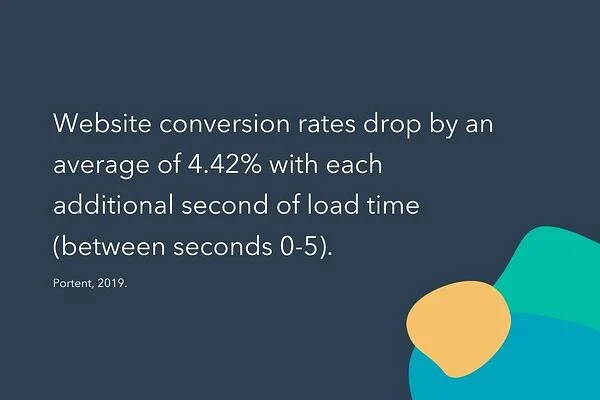
Lower bandwidth costs: Bandwidth costs are the costs companies and website owners pay to move their data around telecommunications networks. The farther your data has to go and the faster it needs to get there, the more you’re going to pay in bandwidth costs. The caching that a CDN provides reduces the need for content to travel as far, thus reducing bandwidth costs.
Redundancy and scalability during high traffic times: With multiple servers, a CDN can handle hardware failures better than relying on one origin server alone. If one goes down, another server can pick up the slack. Also, when traffic spikes, a single origin server may not be able to handle the load. Since CDNs are geographically distributed, they spread traffic out over more servers during high traffic times and can handle more traffic than just an origin server.
Improved security: In a DDoS, or distributed denial-of-service attack, malicious actors will try to flood a server or network with traffic to overwhelm it. Most CDNs offer security measures like DDoS mitigation, the ability to block content at the edge, and other enhanced security features.
CDN Cost and Complexity
CDN costs vary by the use case, but getting started can be relatively low or no-cost. Some CDN providers like Cloudflare offer a free tier if you’re just starting a business or for personal or hobby projects, and upgrading to Cloudflare’s Pro tier is just $20 a month for added security features and accelerated mobile load speeds. Other providers, like Fastly, offer a free trial.
Beyond the free tier or trial, pricing for most CDN providers is dynamic. For Amazon CloudFront, for example, you’ll pay different rates for different volumes of data in different regions. It can get complicated quickly, and some CDNs will want to work directly with you on a quote.
At an enterprise scale, understanding if CDN pricing is worth it is a matter of comparing the cost of the CDN to the cost of what you would have paid in egress fees. Some cloud providers and CDNs like those in the Bandwidth Alliance have also teamed up to pass egress savings on to shared users, which can substantially reduce costs related to content storage and delivery. Look into discounts like this when searching for a CDN.
Another way to evaluate if a CDN is right for your business is to look at the opportunity cost of not having one. Using the example above, an e-commerce company that makes $50 per conversion and does $150,000 of business per month stands to lose $80,000 per year due to latency issues. While CDN costs can reach into the thousands per month, the exercise of researching CDN providers and pricing out what your particular spend might be is definitely worth it when you stand to save that much in lost opportunities.
Setting up a CDN is relatively easy. You just need to create an account and connect it to your origin server. Each provider will have documentation to walk you through how to configure their service. Beyond the basic setup, CDNs offer additional features and services like health checks, streaming logs, and security features you can configure to get the most out of your CDN instance. Fastly, for example, allows you to create custom configurations using their Varnish Configuration Language, or VCL. If you’re just starting out, setting up a CDN can be very simple, but if you need or want more bells and whistles, the capabilities are definitely out there.
Who Benefits Most From a CDN?
While a CDN is beneficial for any company with broad geographic reach or a content-heavy site, some specific industries see more benefits from a CDN than others, including e-commerce, streaming media, and gaming.
E-commerce and CDN: Most e-commerce companies also host lots of images and videos to best display their products to customers, so they have lots of content that needs to be delivered. They also stand to lose the most business from slow loading websites, so implementing a CDN is a natural fit for them.
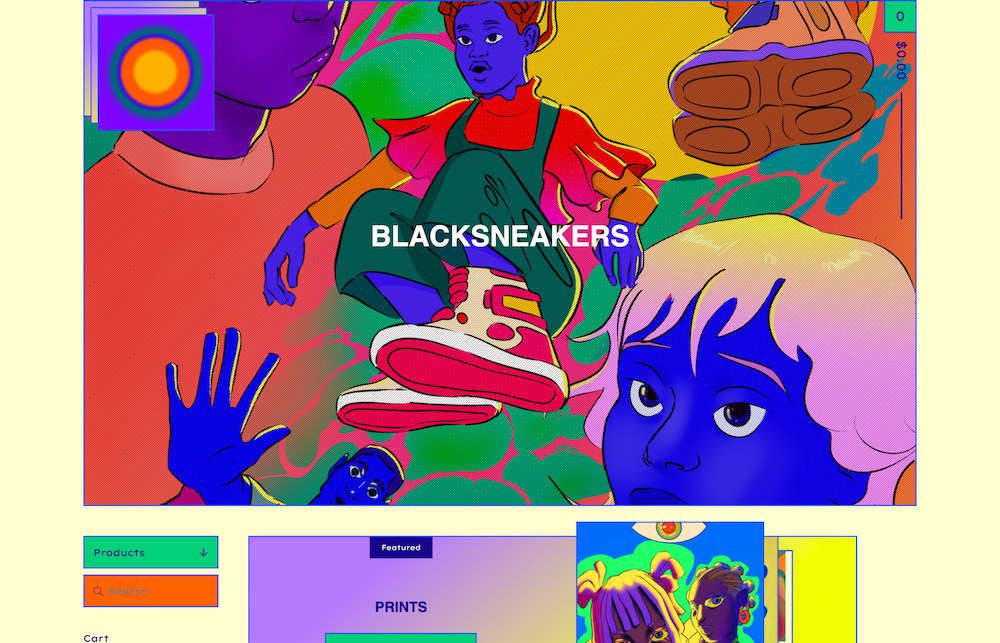
E-commerce Hosting Provider Delivers One Million Websites
Big Cartel is an e-commerce platform that makes it easy for artists, musicians, and independent business owners to build unique online stores. They’ve long used a CDN to make sure they can deliver more than one million websites around the globe at speed on behalf of their customers.
They switched from Amazon’s Cloudfront to Fastly in 2015. As an API-first, edge cloud platform designed for programmability, the team felt Fastly gave Big Cartel more functionality and control than CloudFront. With the Fastly VCL, Big Cartel can detect patterns of abusive behavior, block content at the edge, and optimize images for different browsers on the fly. “Fastly has really been a force multiplier for us. They came into the space with published, open, transparent pricing and the configurability of VCL won us over,” said Lee Jensen, Big Cartel’s Technical Director.
Streaming Media and CDN: Like e-commerce sites, streaming media sites host a lot of content, and need to deliver that content with speed and reliability. Anyone who’s lost service in the middle of a Netflix binge knows: buffering and dropped shows won’t cut it.
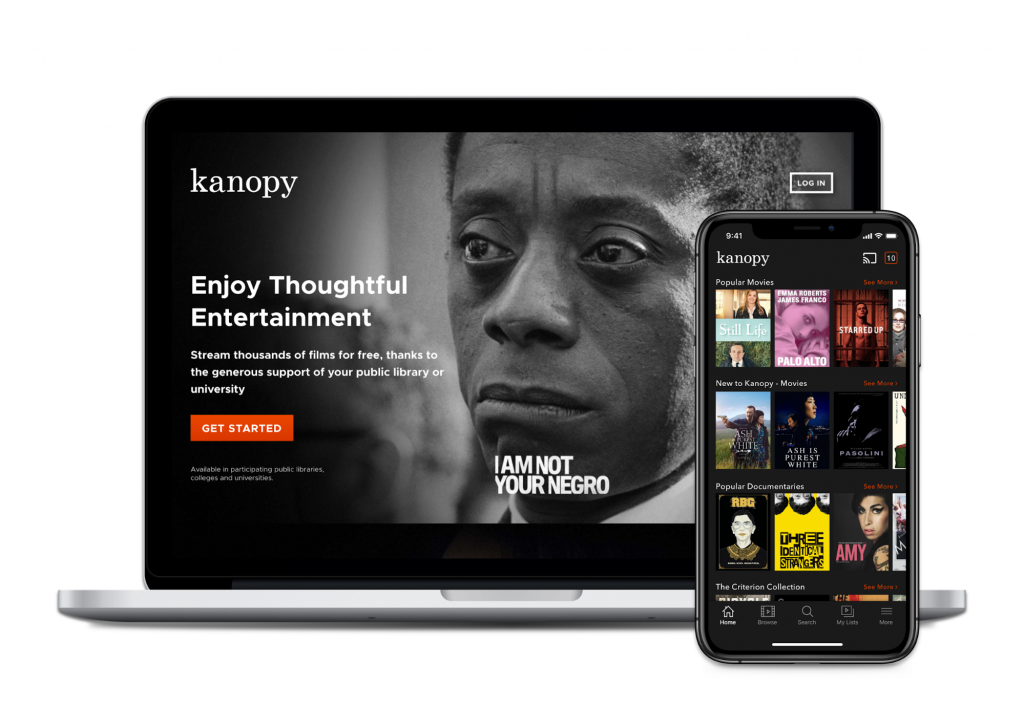
Movie Streaming Platform Triples Redundancy
Kanopy is a video streaming platform serving more than 4,000 libraries and 45 million patrons worldwide. In order for a film to be streamed without delays or buffering, it must first be transcoded, or broken up into smaller, compressed files known as “chunks.” A feature-length film may translate to thousands of five to 10-second chunks, and losing just one can cause playback issues that disrupt the customer viewing experience.
Kanopy used a provider that offered a CDN, origin storage, and transcoding all in one, but the provider lost chunks, disrupting the viewing experience. One thing their legacy CDN didn’t provide was backups. If the file couldn’t be located in their primary storage, it was gone.
They switched to a multi-cloud stack, engaging Cloudflare as a CDN and tripled their redundancy by using a cold archive, an origin store, and backup storage.
Gaming and CDN: Gaming platforms, too, have a heavy burden of graphics, images, and video to manage. They also need to deliver content fast and at speed or they risk games glitching up in the middle of a deciding moment.
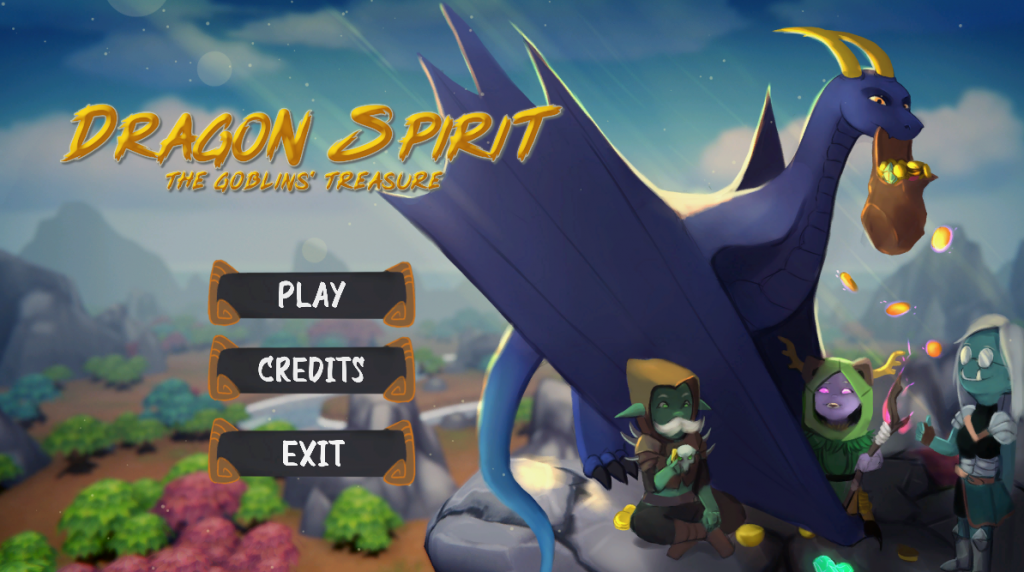
Gaming Platform Wins When Games Go Viral
SIMMER.io is a community site that makes sharing Unity WebGL games easy for indie game developers. Whenever a game would go viral, their egress costs boiled over, hindering growth. SIMMER.io mirrored their data from Amazon S3 to Backblaze B2 and reduced egress to $0 as a result of the Bandwidth Alliance. They can now grow their site without having to worry about increasing egress costs over time or usage spikes when games go viral.
In addition to the types of companies listed above, financial institutions, media properties, mobile apps, and government entities can benefit from a CDN as well. However, a CDN is not going to be right for everyone. If your audience is hyper-targeted in a specific geographic location, you likely don’t need a CDN and can simply use a geolocated web host.
Pairing CDN With Cloud Storage
A CDN doesn’t cache every single piece of data一there will be times when a user’s request will be pulled directly from the origin store. Reliable, affordable, and performant origin storage becomes critical when the cache misses content. By pairing a CDN with origin storage in the cloud, companies can benefit from the elasticity and scalability of the cloud and the performance and speed of a CDN’s edge network.
Still wondering if a CDN is right for you? Let us know your questions in the comments.
The post Optimizing Website Performance With a CDN appeared first on Backblaze Blog | Cloud Storage & Cloud Backup.