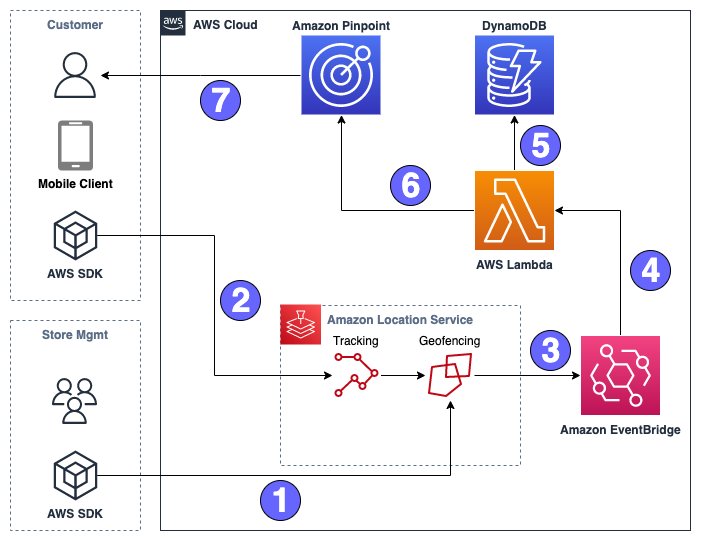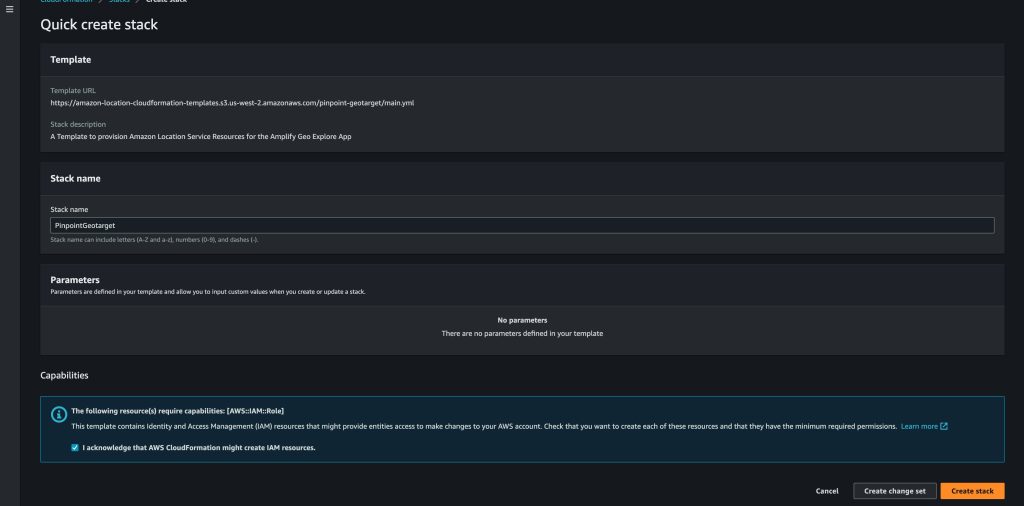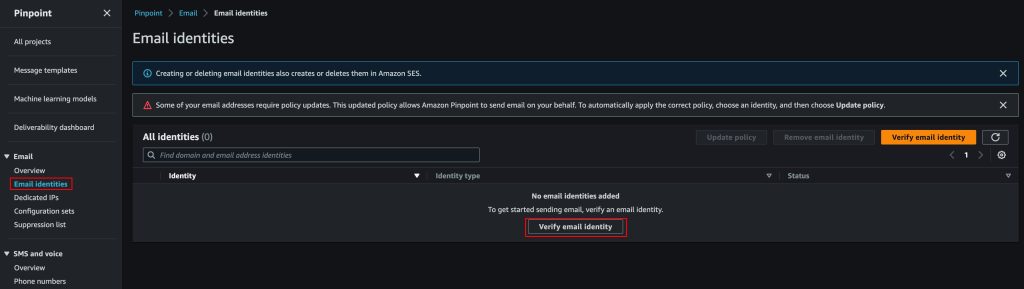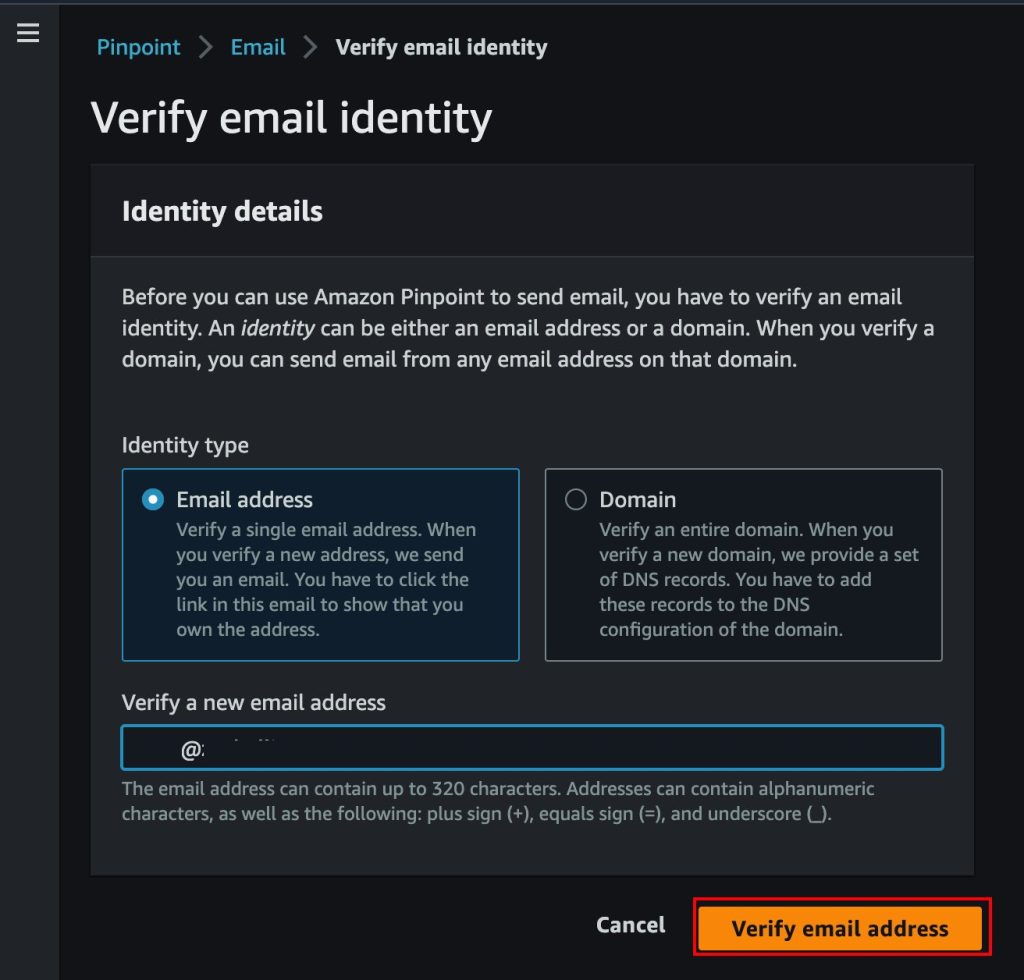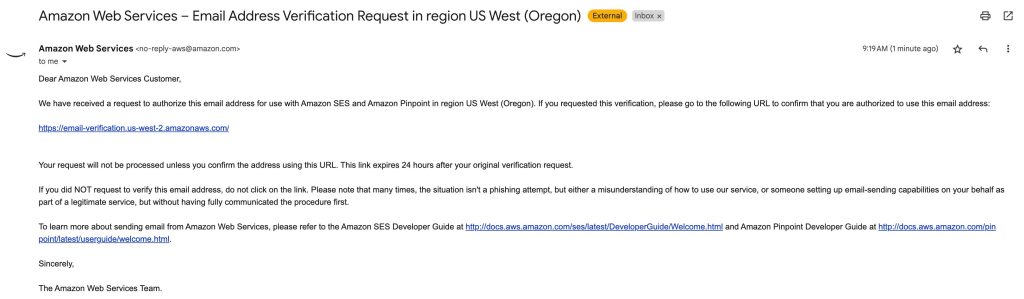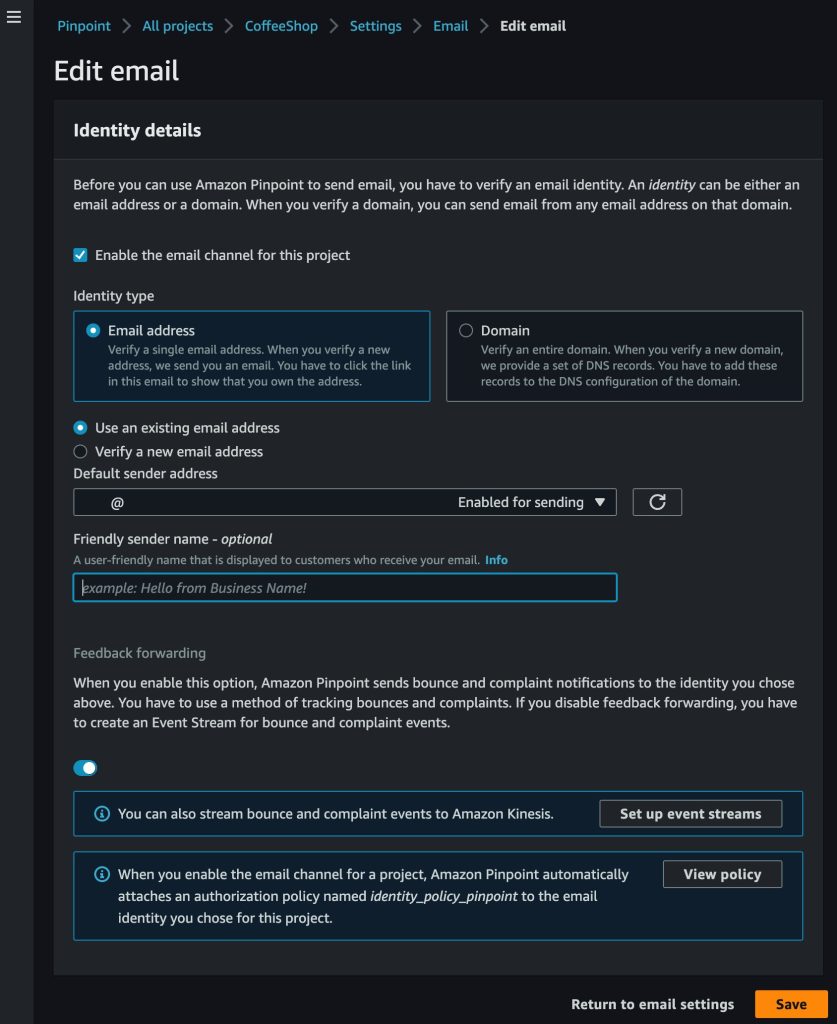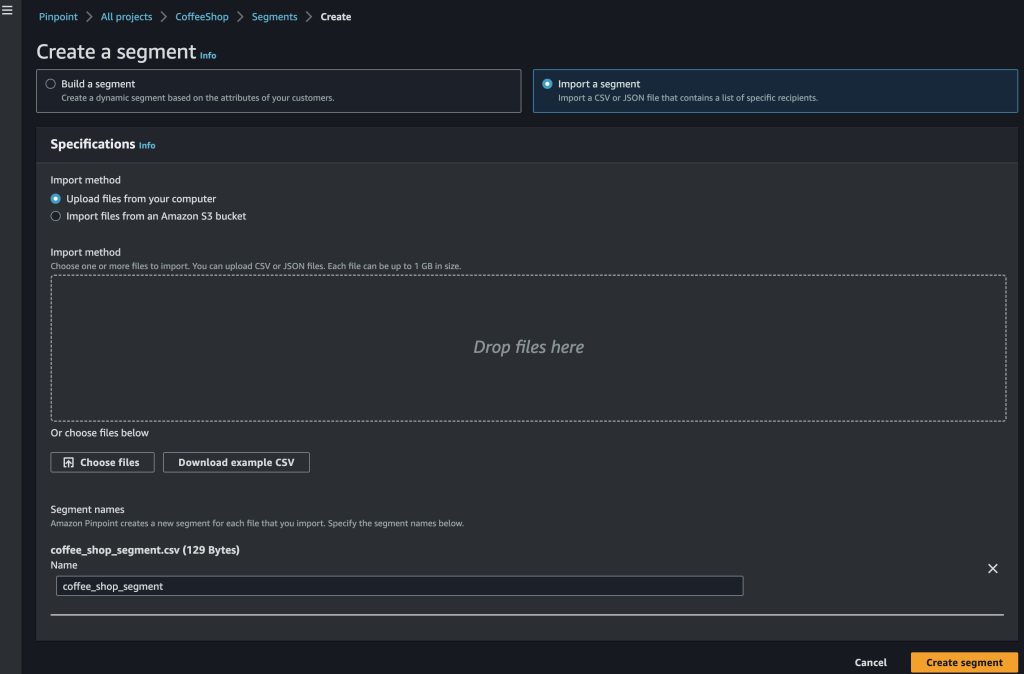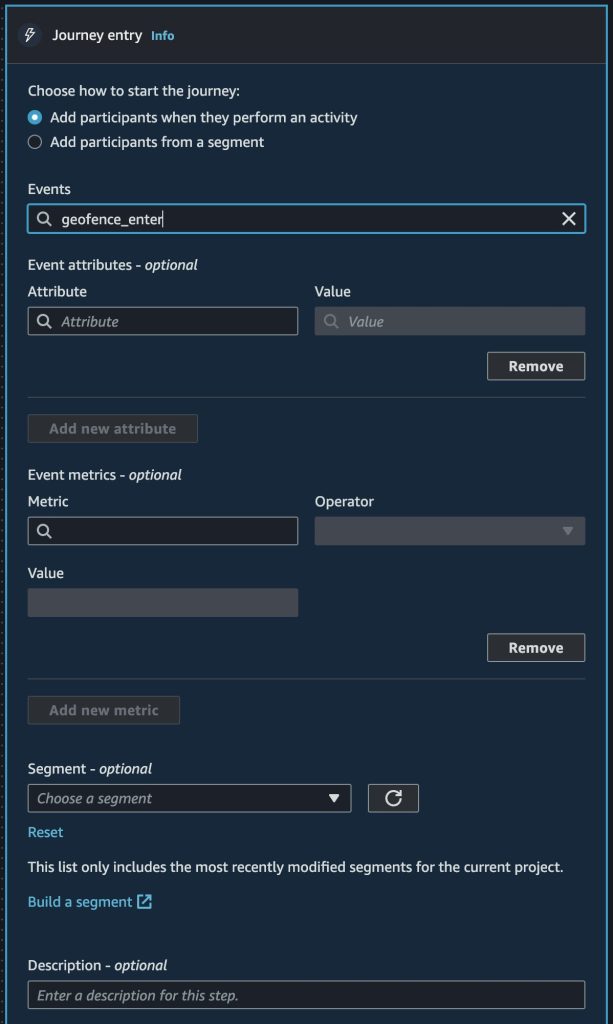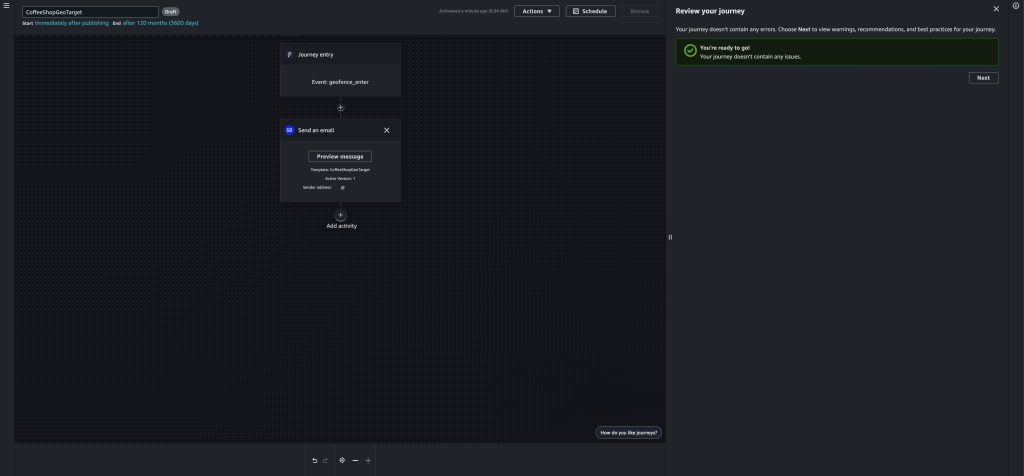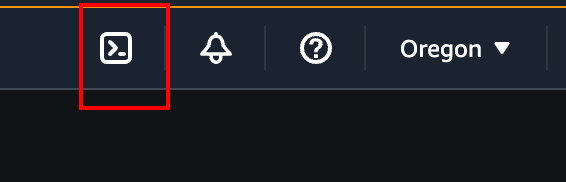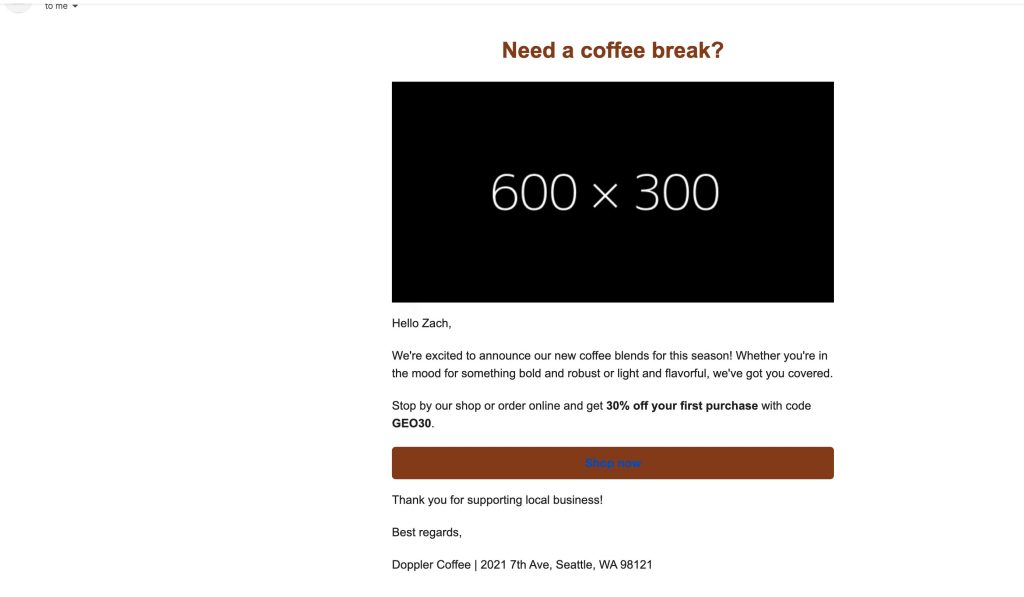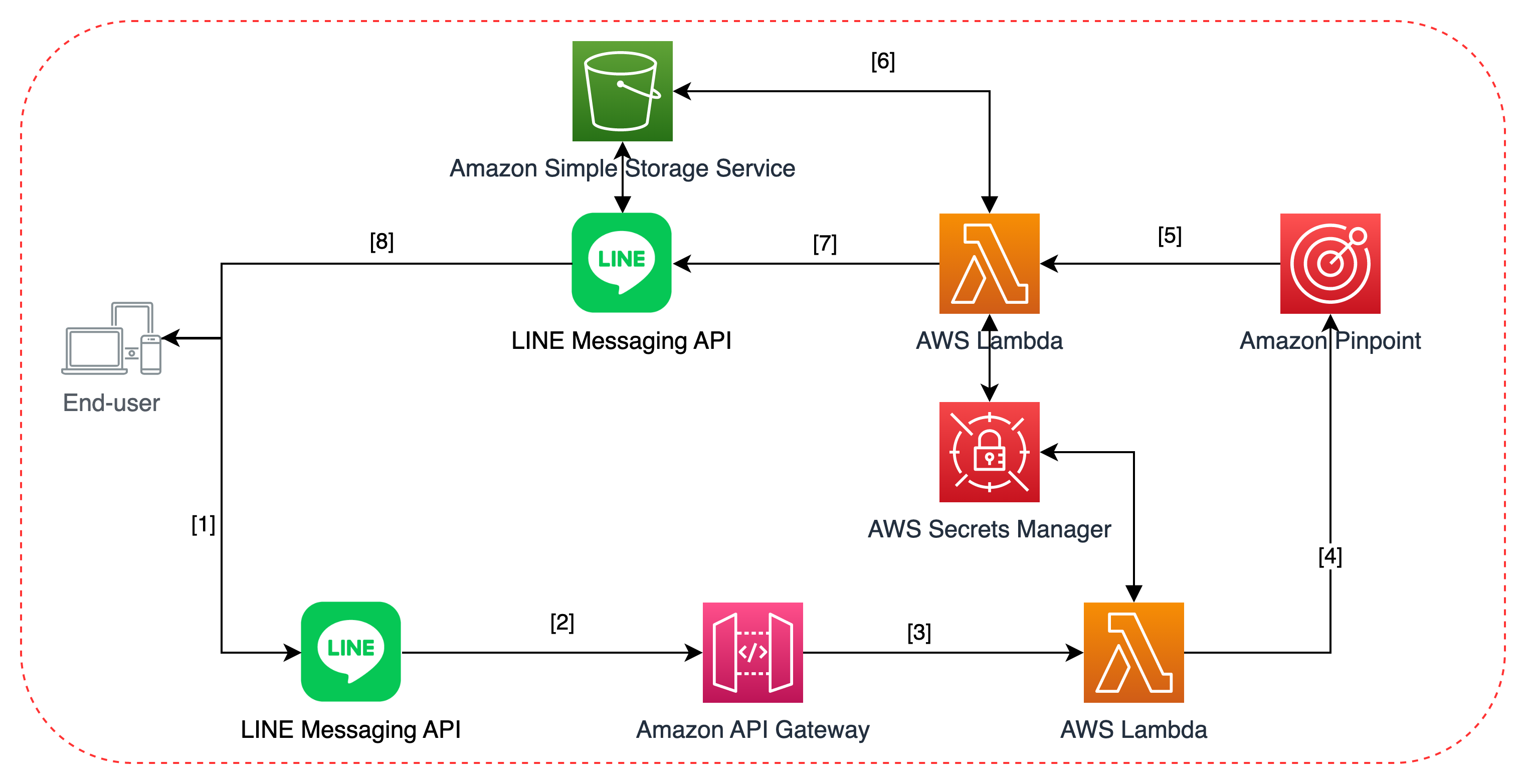Post Syndicated from Tristan Nguyen original https://aws.amazon.com/blogs/messaging-and-targeting/building-a-generative-ai-marketing-portal-on-aws/
Introduction
In the preceding entries of this series, we examined the transformative impact of Generative AI on marketing strategies in “Building Generative AI into Marketing Strategies: A Primer” and delved into the intricacies of Prompt Engineering to enhance the creation of marketing content with services such as Amazon Bedrock in “From Prompt Engineering to Auto Prompt Optimisation”. We also explored the potential of Large Language Models (LLMs) to refine prompts for more effective customer engagement.
Continuing this exploration, we will articulate how Amazon Bedrock, Amazon Personalize, and Amazon Pinpoint can be leveraged to construct a marketer portal that not only facilitates AI-driven content generation but also personalizes and distributes this content effectively. The aim is to provide a clear blueprint for deploying a system that crafts, personalizes, and distributes marketing content efficiently. This blog will guide you through the deployment process, underlining the real-world utility of these services in optimizing marketing workflows. Through use cases and a code demonstration, we’ll see these technologies in action, offering a hands-on perspective on enhancing your marketing pipeline with AI-driven solutions.
The Challenge with Content Generation in Marketing
Many companies struggle to streamline their marketing operations effectively, facing hurdles at various stages of the marketing operations pipeline. Below, we list the challenges at three main stages of the pipeline: content generation, content personalization, and content distribution.
Content Generation
Creating high-quality, engaging content is often easier said than done. Companies need to invest in skilled copywriters or content creators who understand not just the product but also the target audience. Even with the right talent, the process can be time-consuming and costly. Moreover, generating content at scale while maintaining quality and compliance to industry regulations is the key blocker for many companies considering adopting generative AI technologies in production environments.
Content Personalization
Once the content is created, the next hurdle is personalization. In today’s digital age, generic content rarely captures attention. Customers expect content tailored to their needs, preferences, and behaviors. However, personalizing content is not straightforward. It requires a deep understanding of customer data, which often resides in siloed databases, making it difficult to create a 360-degree view of the customer.
Content Distribution
Finally, even the most captivating, personalized content is ineffective if it doesn’t reach the right audience at the right time. Companies often grapple with choosing the appropriate channels for content distribution, be it email, social media, or mobile notifications. Additionally, ensuring that the content complies with various regulations and doesn’t end up in spam folders adds another layer of complexity to the distribution phase. Sending at scale requires paying attention to deliverability, security and reliability which often poses significant challenges to marketers.
By addressing these challenges, companies can significantly improve their marketing operations and empower their marketers to be more effective. But how can this be achieved efficiently and at scale? The answer lies in leveraging the power of Amazon Bedrock, Amazon Personalize, and Amazon Pinpoint, as we will explore in the following solution.
The Solution In Action
Before we dive into the details of the implementation, let’s take a look at the end result through the linked demo video.
Use Case 1: Banking/Financial Services Industry
You are a relationship manager working in the Consumer Banking department of a fictitious company called AnyCompany Bank. You are assigned a group of customers and would like to send out personalized and targeted communications to the channel of choice to every members of this group of customer.
Behind the scene, the marketer is utilizing Amazon Pinpoint to create the segment of customers they would like to target. The customers’ information and the marketer’s prompt are then fed into Amazon Bedrock to generate the marketing content, which is then sent to the customer via SMS and email using Amazon Pinpoint.
- In the Prompt Iterator page, you can employ a process called “prompt engineering” to further optimize your prompt to maximize the effectiveness of your marketing campaigns. Please refer to this blog on the process behind engineering the prompt as well as how to apply an additional LLM model for auto-prompting. To get started, simply copy the sample banking prompt which has gone through the prompt engineering process in this page.
- Next, you can either upload your customer group by uploading a .csv file (through “Importing a Segment”) or specify a customer group using pre-defined filter criteria based on your current customer database using Amazon Pinpoint.

E.g.: The screenshot shows a sample filtered segment named ManagementOrRetired that only filters to customers who are management or retirees.
- Once done, you can log into the marketer portal and choose the relevant segment that you’ve just created within the Amazon Pinpoint console.

- You can then preview the customers and their information stored in your Amazon Pinpoint’s customer database. Once satisfied, we’re ready to start generating content for those customers!
- Click on 1:1 Content Generator tab, your content is automatically generated for your first customer. Here, you can cycle through your customers one by one, and depending on the customer’s preferred language and channel, an email or SMS in the preferred language is automatically generated for them.
- Generated SMS in English

-
- A negative example showing proper prompt-engineering at work to moderate content. This happens if we try to insert data that does not make sense for the marketing content generator to output. In this case, the marketing generator refuses to output (justifiably) an advertisement for a 6-year-old on a secured instalment loan.

- Finally, we choose to send the generated content via Amazon Pinpoint by clicking on “Send with Amazon Pinpoint”. In the back end, Amazon Pinpoint will orchestrate the sending of the email/SMS through the appropriate channels.
- Alternatively, if the auto-generated content still did not meet your needs and you want to generate another draft, you can Disagree and try again.
Use Case 2: Travel & Hospitality
You are a marketing executive that’s working for an online air ticketing agency. You’ve been tasked to promote a specific flight from Singapore to Hong Kong for AnyCompany airline. You’d first like to identify which customers would be prime candidates to promote this flight leg to and then send out hyper-personalized message to them.
Behind the scene, instead of using Amazon Pinpoint to manually define the segment, the marketer in this case is leveraging AIML capabilities of Amazon Personalize to define the best group of customers to recommend the specific flight leg to them. Similar to the above use case, the customers’ information and LLM prompt are fed into the Amazon Bedrock, which generates the marketing content that is eventually sent out via Amazon Pinpoint.
- Similar to the above use case, you’d need to go through a prompt engineering process to ensure that the content the LLM model is generating will be relevant and safe for use. To get started quickly, go to the Prompt Iterator page, you can use the sample airlines prompt and iterate from there.
- Your company offers many different flight legs, aggregated from many different carriers. You first filter down to the flight leg that you want to promote using the Filters on the left. In this case, we are filtering for flights originating from Singapore (SRCCity) and going to Hong Kong (DSTCity), operated by AnyCompany Airlines.

- Now, let’s choose the number of customers that you’d like to generate. Once satisfied, you choose to start the batch segmentation job.
- In the background, Amazon Personalize generates a group of customers that are most likely to be interested in this flight leg based on past interactions with similar flight itineraries.
- Once the segmentation job is finished as shown, you can fetch the recommended group of customers and start generating content for them immediately, similar to the first use case.
Setup instructions
The setup instructions and deployment details can be found in the GitHub link.
Conclusion
In this blog, we’ve explored the transformative potential of integrating Amazon Bedrock, Amazon Personalize, and Amazon Pinpoint to address the common challenges in marketing operations. By automating the content generation with Amazon Bedrock, personalizing at scale with Amazon Personalize, and ensuring precise content distribution with Amazon Pinpoint, companies can not only streamline their marketing processes but also elevate the customer experience.
The benefits are clear: time-saving through automation, increased operational efficiency, and enhanced customer satisfaction through personalized engagement. This integrated solution empowers marketers to focus on strategy and creativity, leaving the heavy lifting to AWS’s robust AI and ML services.
For those ready to take the next step, we’ve provided a comprehensive guide and resources to implement this solution. By following the setup instructions and leveraging the provided prompts as a starting point, you can deploy this solution and begin customizing the marketer portal to your business’ needs.
Call to Action
Don’t let the challenges of content generation, personalization, and distribution hold back your marketing potential. Deploy the Generative AI Marketer Portal today, adapt it to your specific needs, and watch as your marketing operations transform. For a hands-on start and to see this solution in action, visit the GitHub repository for detailed setup instructions.
Have a question? Share your experiences or leave your questions in the comment section.