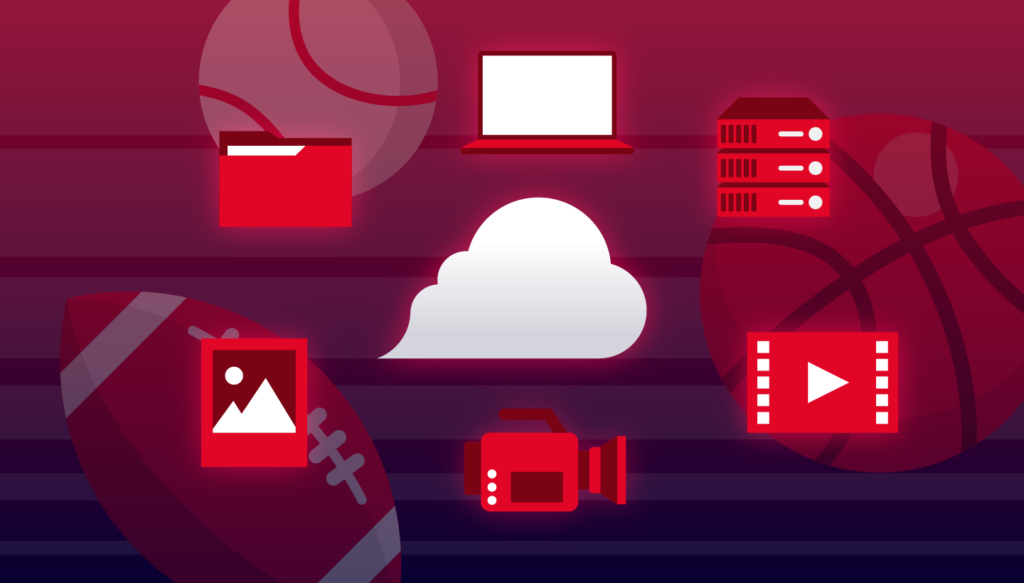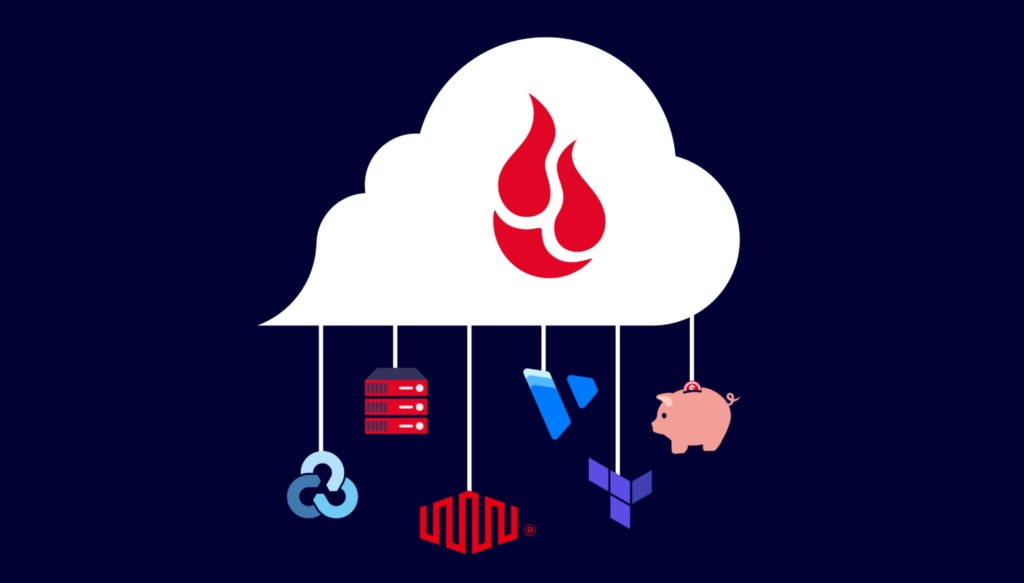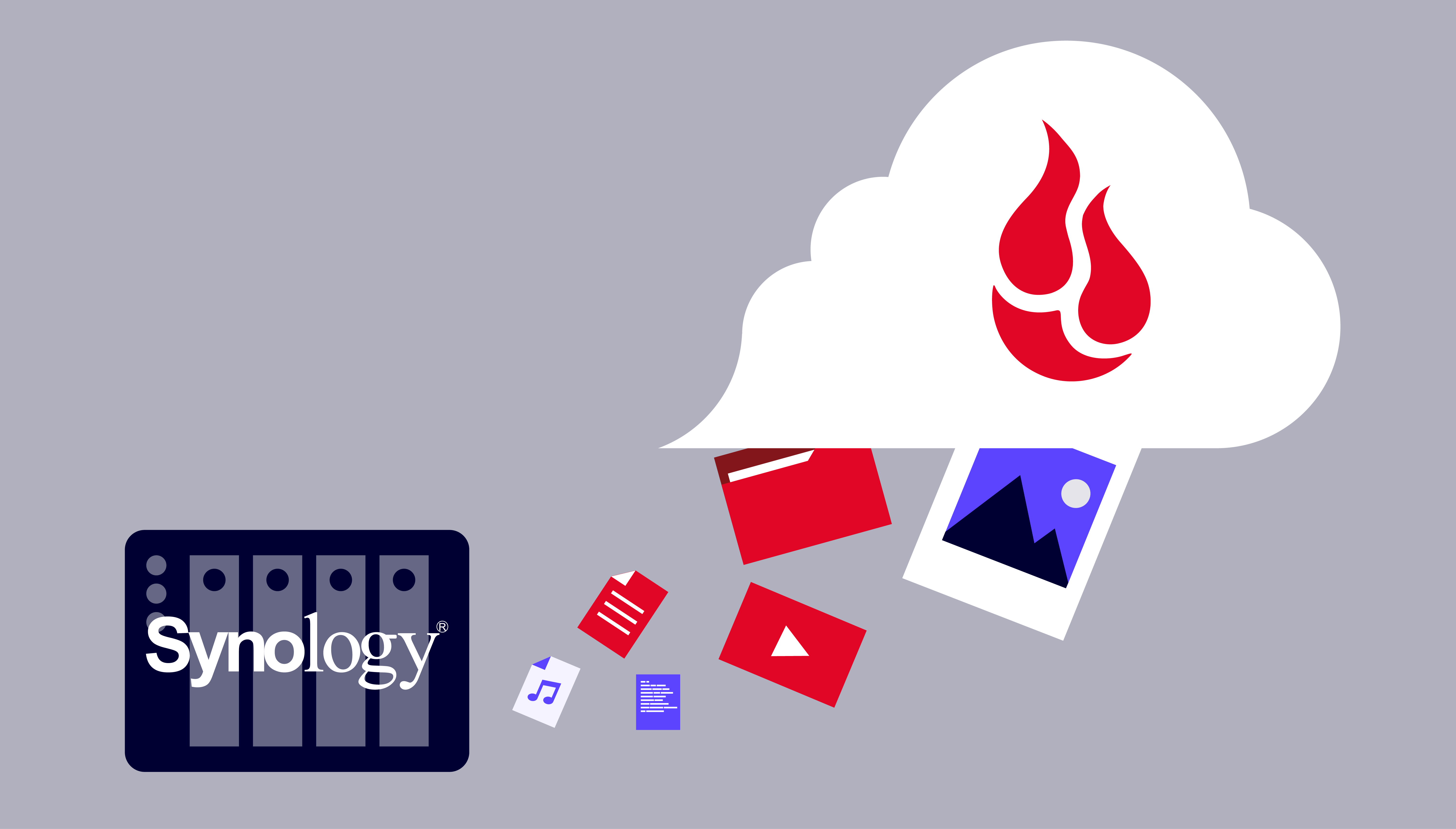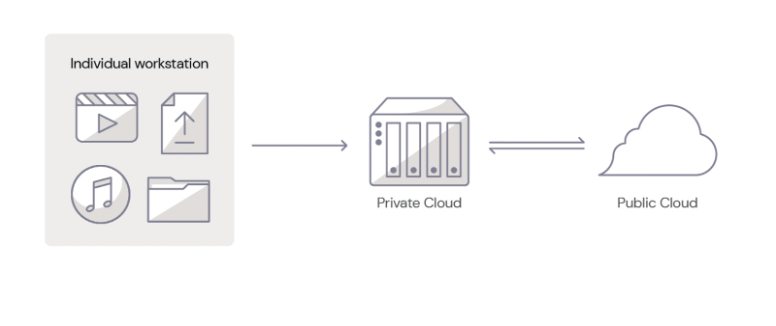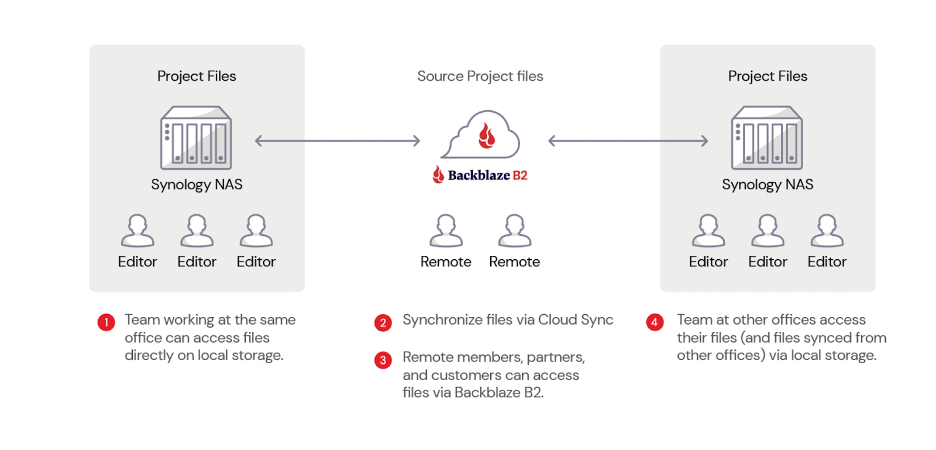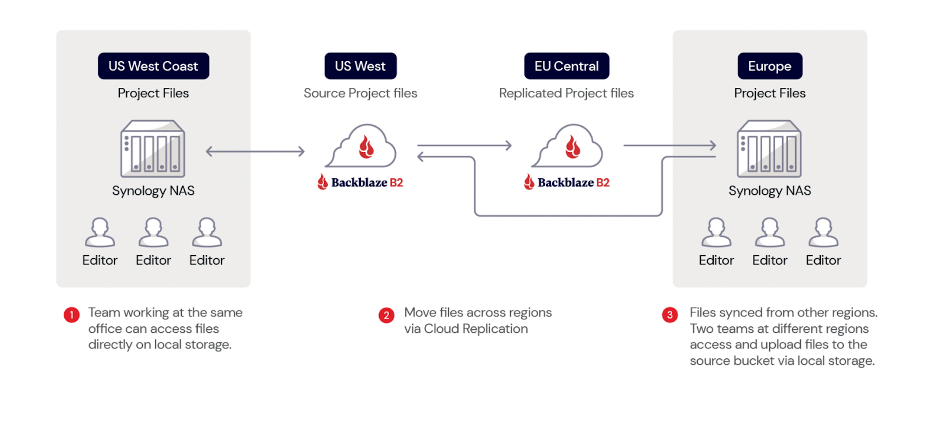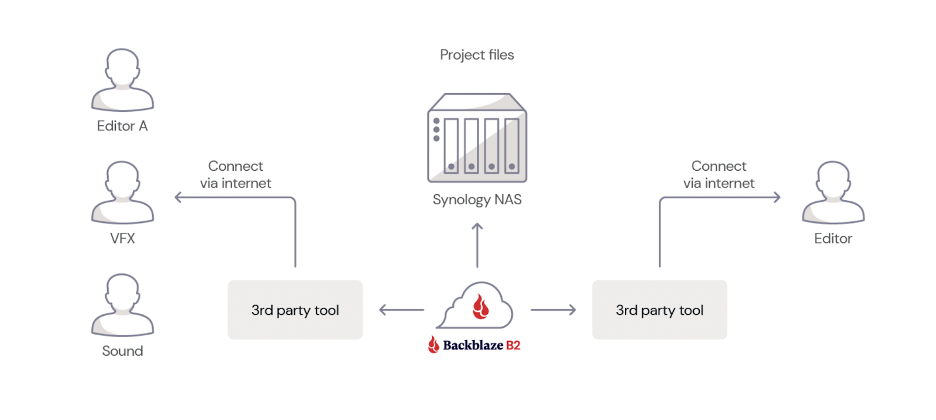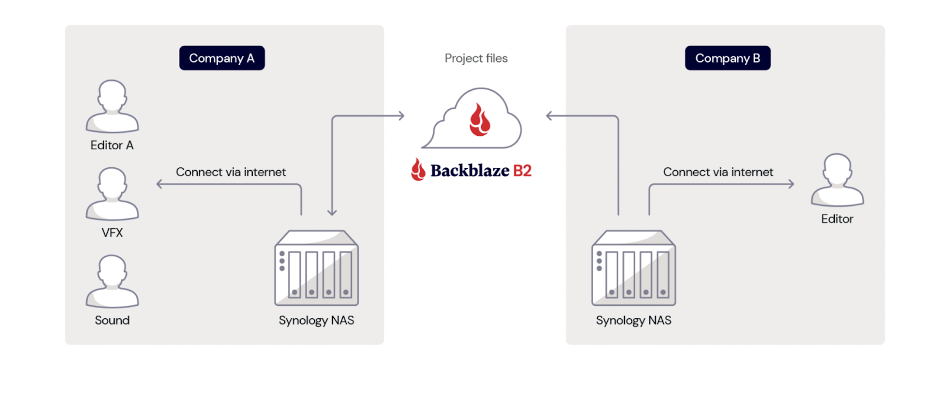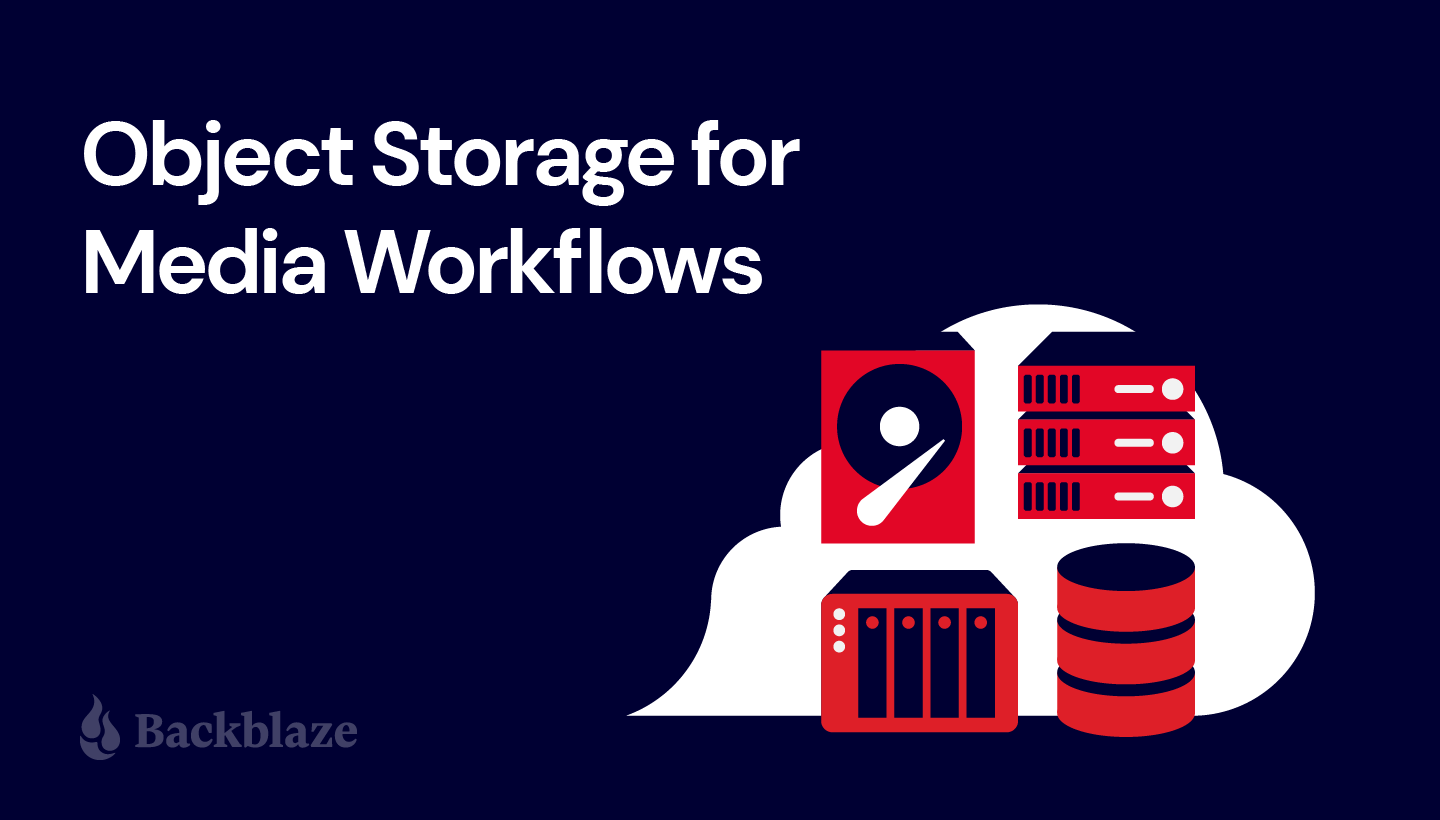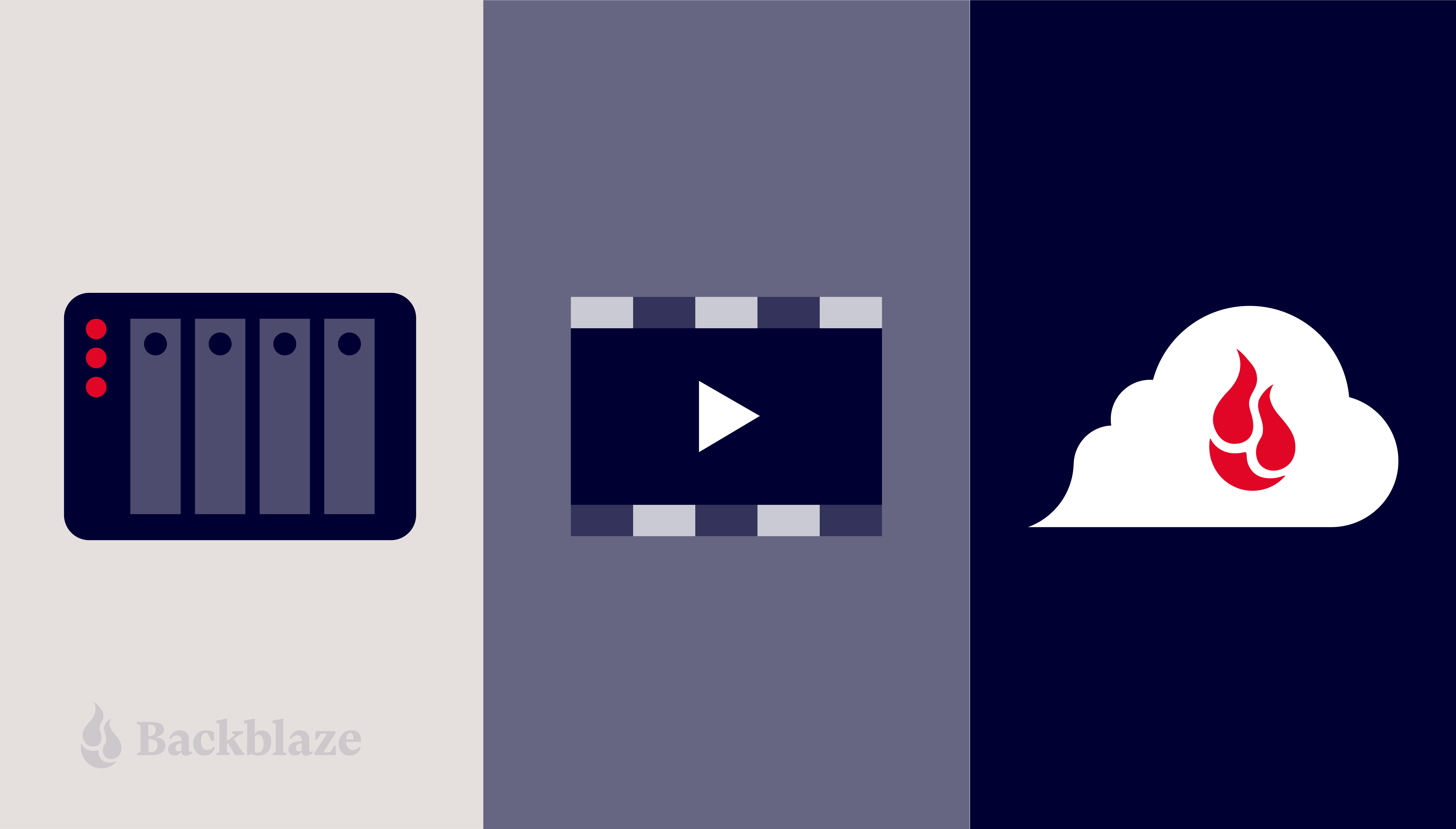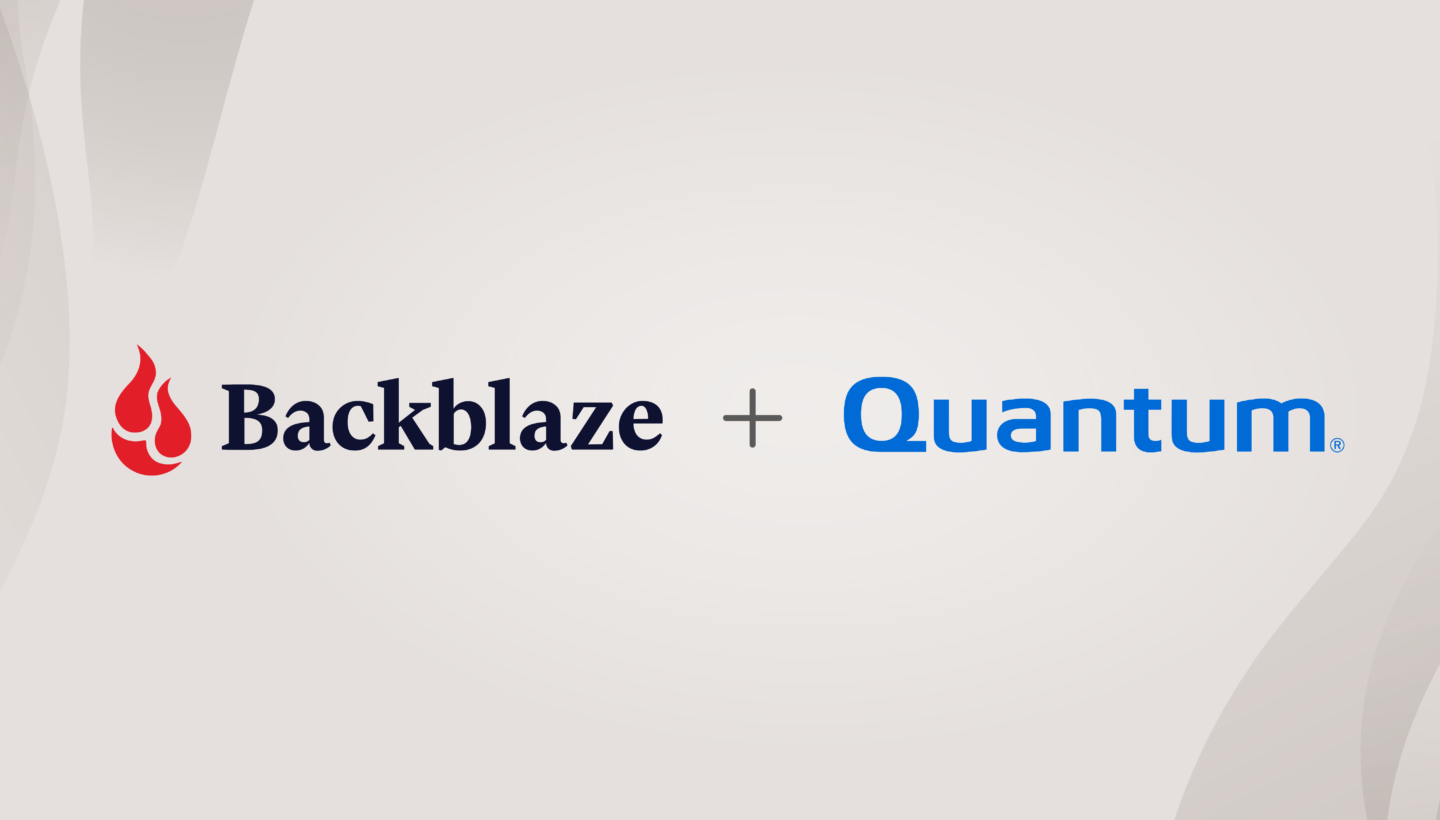Post Syndicated from Bala Krishna Gangisetty original https://backblazeprod.wpenginepowered.com/blog/announcing-event-notifications/

Backblaze believes companies should be able to store, use, and protect their data in whatever way is best for their business—and that doing so should be easy. That’s why we’re such fierce advocates for the open cloud and why today’s announcement is so exciting.
Event Notifications—available today in private preview—gives businesses the freedom to build automated workloads across the different best-of-breed cloud platforms they use or want to use, saving time and money and improving end user experiences.
Here’s how: With Backblaze Event Notifications, any data changes within Backblaze B2 Cloud Storage—like uploads, updates, or deletions—can automatically trigger actions in a workflow, including transcoding video files, spooling up data analytics, delivering finished assets to end users, and many others. Importantly, unlike many other solutions currently available, Backblaze’s service doesn’t lock you into one platform or require you to use legacy tools from AWS.
So, to businesses that want to create an automated workflow that combines different compute, content delivery networks (CDN), data analytics, and whatever other cloud service: Now you can, with the bonus of cloud storage at a fifth of the rates of other solutions and free egress.
If you’re already a Backblaze customer, you can join the waiting list for the Event Notifications preview by signing up here. Once you’re admitted to the preview, the Event Notifications option will become visible in your Backblaze B2 account.
Not a Backblaze customer yet? Sign up for a free Backblaze B2 account and join the waitlist. Read on for more details on how Event Notifications can benefit you.
With Event Notifications, we can eliminate the final AWS component, Simple Queue Service (SQS), from our infrastructure. This completes our transition to a more streamlined and cost-effective tech stack. It’s not just about simplifying operations—it’s about achieving full independence from legacy systems and future-proofing our infrastructure.
— Oleh Aleynik, Senior Software Engineer and Co-Founder at CloudSpot.
A Deeper Dive on Backblaze’s Event Notifications Service
Event Notifications is a service designed to streamline and automate data workflows for Backblaze B2 customers. Whether it’s compressing objects, transcoding videos, or transforming data files, Event Notifications empowers you to orchestrate complex, multistep processes seamlessly.
The top line benefit of Event Notifications is its ability to trigger processing workflows automatically whenever data changes on Backblaze B2. This means that as soon as new data is uploaded, changed, or deleted, the relevant processing steps can be initiated without manual intervention. This automation not only saves time and resources, but it also ensures that workflows are consistently executed with precision, free from human errors.
What sets Event Notifications apart is its flexibility. Unlike some other solutions that are tied to specific target services, Event Notifications allows customers the freedom to choose the target services that best suit their needs. Whether it’s integrating with third-party applications, cloud services, or internal systems, Event Notifications seamlessly integrates into existing workflows, offering unparalleled versatility.
Finally, Event Notifications doesn’t only bring greater ease and efficiency to workflows, it is also designed for very easy enablement. Whether via browser UI or SDKs or APIs or CLI, it is incredibly simple to set up a notification rule and integrate it with your preferred target service. Simply choose your event type, set the criteria, and input your endpoint URL, and a new workflow can be configured in minutes.
What Is Backblaze B2 Event Notifications Good For?
By leveraging Event Notifications, Backblaze B2 customers can simplify their data processing pipelines, reduce manual effort, and increase operational efficiency. With the ability to automate repetitive tasks and handle millions of objects per day, businesses can focus on extracting insights from their data rather than managing the logistics of data processing.
Automating tasks: Event Notifications allows users to trigger automated actions in response to changes in stored objects like upload, delete, and hide actions, streamlining complex data processing tasks.
Orchestrating workflows: Users can orchestrate multi-step workflows, such as compressing files, transcoding videos, or transforming data formats, based on specific object events.
Integrating with services: The feature offers flexible integration capabilities, enabling seamless interaction with various services and tools to enhance data processing and management.
Monitoring changes: Users can efficiently monitor and track changes to stored objects, ensuring timely responses to evolving data requirements and faster security response to safeguard critical assets.
What Are Some of the Key Capabilities of Backblaze B2 Event Notifications?
- Flexible Implementation: Event Notifications are sent as HTTP POST requests to the desired service or endpoint within your infrastructure or any other cloud service. This flexibility ensures seamless integration with your existing workflows. For instance, your endpoint could be Fastly Compute, AWS Lambda, Azure Functions, or Google Cloud Functions, etc.
- Event Categories: Specify the types of events you want to be notified about, such as when files are uploaded and deleted. This allows you to receive notifications tailored to your specific needs. For instance, you have the flexibility to specify different methods of object creation, such as copying, uploading, or multipart replication, to trigger event notifications. You can also manage Event Notification rules through UI or API.
- Filter by Prefix: Define prefixes to filter events, enabling you to narrow down notifications to specific sets of objects or directories within your storage on Backblaze B2. For instance, if your bucket contains audio, video, and text files organized into separate prefixes, you can specify the prefix for audio files to receive event notifications exclusively for audio files.
- Custom Headers: Include personalized HTTP headers in your event notifications to provide additional authentication or contextual information when communicating with your target endpoint. For example, you can use these headers to add necessary authentication tokens or API keys for your target endpoint, or include any extra metadata related to the payload to offer contextual information to your webhook endpoint, and more.
- Signed Notification Messages: You can configure outgoing messages to be signed by the Event Notifications service, allowing you to validate signatures and verify that each message was generated by Backblaze B2 and not tampered with in transit.
- Test Rule Functionality: Validate the functionality of your target endpoint by testing event notifications before deploying them into action. This allows you to ensure that your integration with your target endpoint is set up correctly and functioning as expected.
Want to Learn More About Event Notifications?
- Join our waiting list by signing up here.
- Attend our upcoming webinar.
- For Quick-Start, User Guide, and API documentation, head over to the Event Notification section of our documentation.
Event Notifications represents a significant advancement in data management and automation for Backblaze B2 users. By providing a flexible and powerful capability for orchestrating data processing workflows, Backblaze continues to empower businesses to unlock the full potential of their data with ease and efficiency.
The post Automate Your Data Workflows With Backblaze B2 Event Notifications appeared first on Backblaze Blog | Cloud Storage & Cloud Backup.