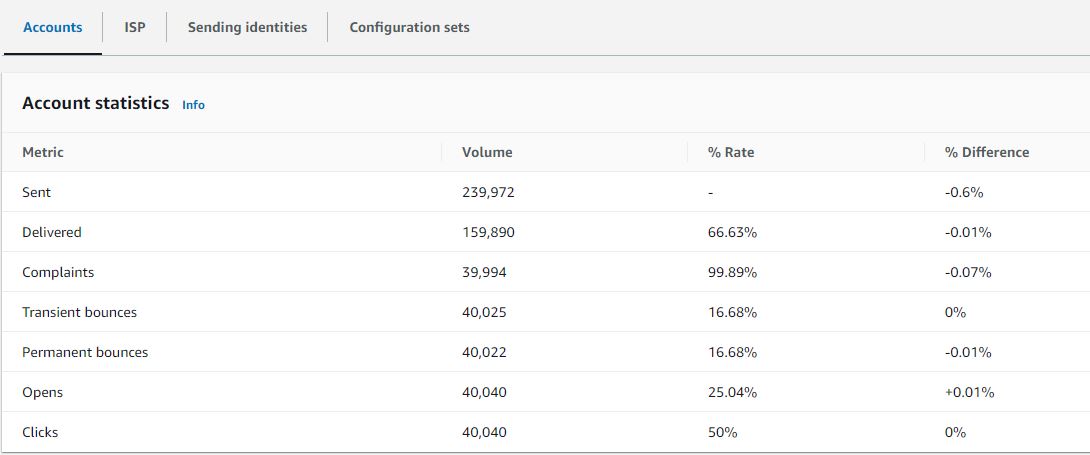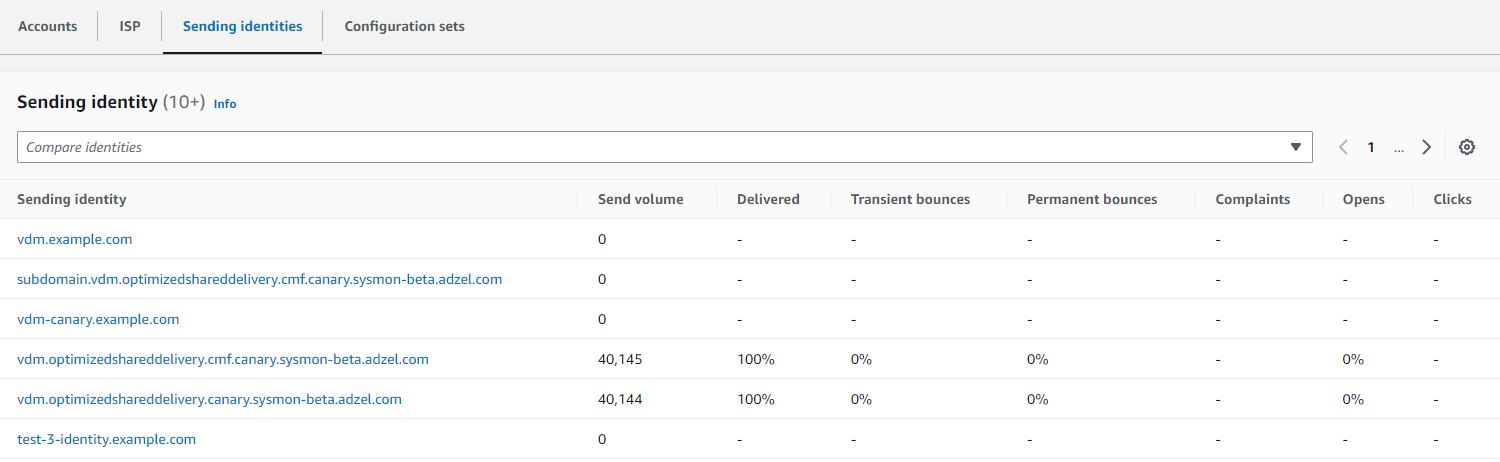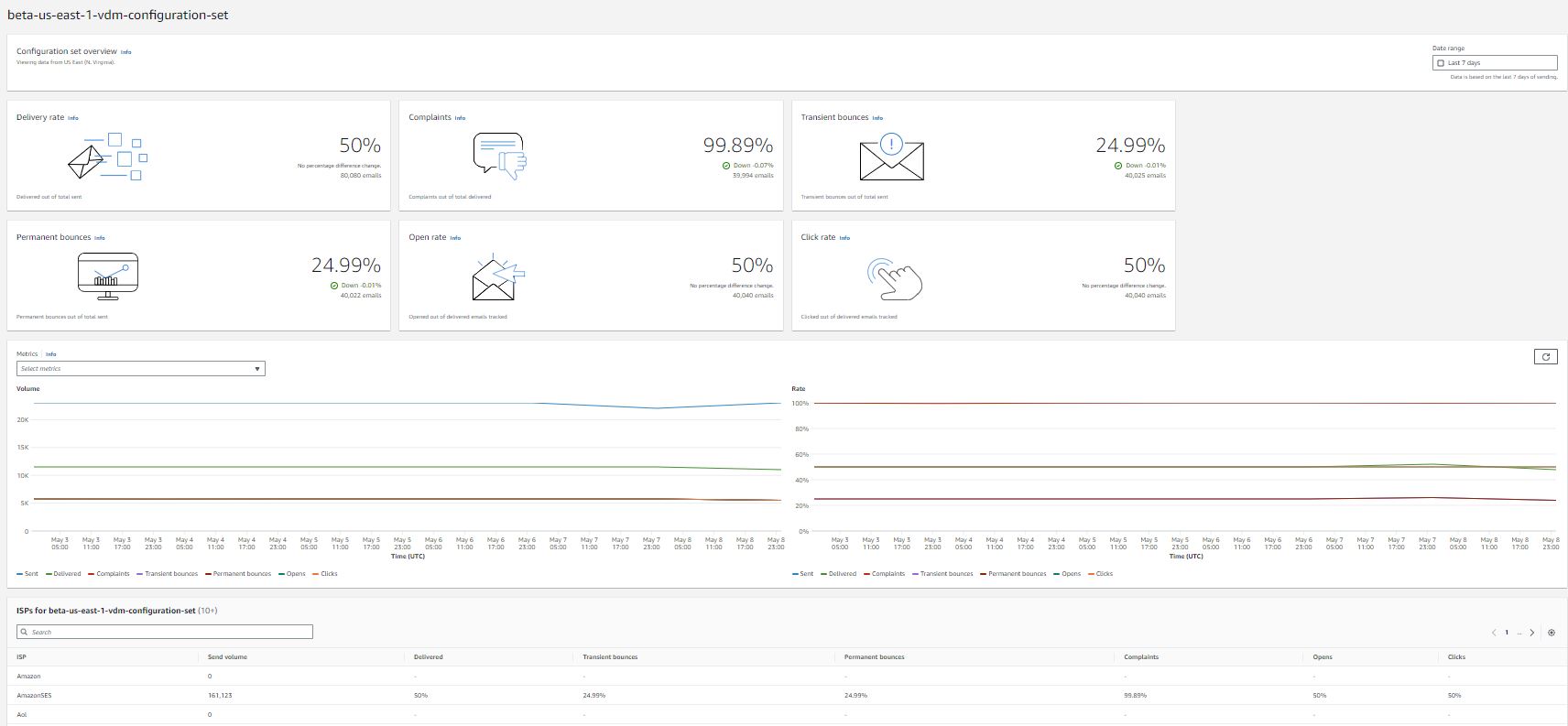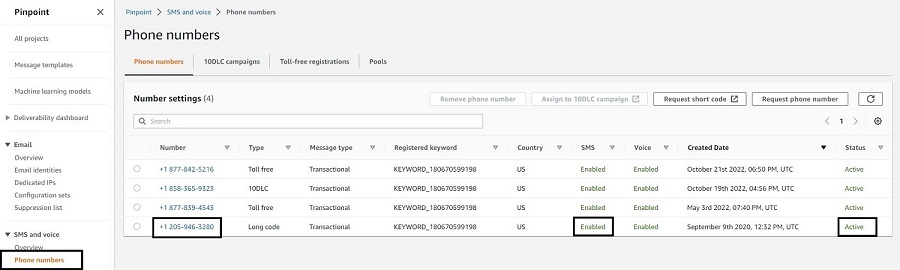Post Syndicated from Vinay Ujjini original https://aws.amazon.com/blogs/messaging-and-targeting/mail-manager-amazon-ses-introduces-new-email-routing-and-archiving-features/
Amazon Simple Email Service (SES) is a cloud-based email sending service provided by Amazon Web Services (AWS), handling both inbound and outbound email traffic for your applications. It allows users to send and receive email using SES’s reliable and cost-effective infrastructure without having to provision email servers yourself.
Managing multiple email workloads at scale can be a daunting task for organizations. From handling high volumes of emails to routing them efficiently, and ensuring uniform compliance with regulations, the challenges can be overwhelming. Managing different types of outbound emails, whether one-to-one user email, transactional or marketing emails generated from applications, also becomes challenging due to increasing concerns of security and compliance requirements. To help customers tackle these pain points, Amazon Web Services (AWS) has introduced a new feature to streamline inbound and outbound email management: SES Mail Manager.
The challenge: Managing different email flows efficiently with compliance and security in place
Efficiently routing and processing emails to the appropriate teams or systems while ensuring proper filtering, security, and compliance is a complex undertaking. Meanwhile, outbound email flows have become increasing complex. Besides emails being sent between users, more and more emails are generated from different types of applications. On top of that, keeping up security and compliance requirements is an ongoing task for all IT administrators and CISOs. Maintaining email integrations with existing business applications, providing scalability and redundancy to accommodate spikes, and facilitating long-term archiving and retrieval further compound the difficulties. Without a robust and scalable solution, organizations struggle to manage email communications effectively, hindering productivity and exposing themselves to risks.
Solution: Amazon SES Mail Manager
Amazon SES Mail Manager is a comprehensive solution with powerful set of email gateway features that strengthens your organization’s email infrastructure. It simplifies email workflow management and streamlines compliance control, while integrating seamlessly with your existing systems. Mail Manager consolidates all incoming and outgoing email through a single control point. This allows you to apply unified tools, rules, and delivery behaviors across your entire email flow. The centralized approach improves reliability, security, and flexibility.
Some key capabilities include connecting different business applications, automating inbound email processing, managing outgoing emails, enhancing compliance through email archiving, and efficiently controlling overall email traffic. It provides a centralized hub to optimize email infrastructure, simplify processes, ensure compliance, and maintain a high degree of reliability and security.


Mail Manager features
Ingress Endpoints: Customizable SMTP endpoints for receiving emails
Ingress endpoint is a key infrastructure component that utilizes filtering polices and rules that you can configure to determine which emails should be allowed into your organization and which ones should be rejected.
Amazon SES currently offers a way to receive incoming emails from the internet using its SMTP interface called SES Inbound. This provided a shared, regional SMTP endpoint that all SES customers could use to accept emails. Improved upon this, Mail Manager introduces a more flexible and powerful approach with different types of ingress endpoints to handling inbound email with Amazon SES.
Mail Manager now offers two options for customers: Open Ingress Endpoint, Authenticated Ingress Endpoint.
Open Ingress Endpoints allows you to create unique, customizable SMTP endpoints that give you control to accept or reject email messages tailored to your specific needs. Open Ingress Points do not require domain verification to receive inbound emails. Simply point your domain’s MX record to the newly created Ingress Endpoint, and it will start receiving emails for that domain.
Authenticated Ingress Endpoints in Mail Manager also enables a new capability – allowing SES to accept emails from trusted external SMTP servers for further processing. Users can create a Traffic Policy to configure trusted external SMTP servers with either type of Ingress Endpoints. What’s different about Authenticated Ingress Endpoints is, users need to use SMTP Authorization to send messages. Once provisioned, you obtain credentials to connect your existing email infrastructure to the Authenticated Ingress Endpoint as an outgoing email server.
For step-by-step guide on how to create this, refer to documentation.

Traffic policies & policy statements
Traffic Policies enable fine-grained control over accepting or rejecting inbound email. A traffic policy is a container for policy statements that you assign to an ingress endpoint, so that it can sort the incoming mail by allowing or blocking specific types of email when the conditions of the policy statements are met. You have the option to set a maximum message size so that any email with a size greater, will immediately be discarded—this acts as a “first pass” filter when set. Next, you set either Allow or Deny as the default action that’s taken for email that falls outside of the conditions of your policy statements. This is the “catch all” action for the traffic policy.
Policy statements are also created with either an allow or block action that is taken when the statements’ conditions are met. You build the conditions by selecting an email protocol and a conditional operator for a value you enter that must be matched by the incoming message before the policy statement will allow or block it. The three conditions available in the policy statement are Recipient address, Sender IP range and TLS protocol version. Each policy statement can have multiple conditions.

Rule Sets & rules
Taking Control with Rule Sets:
After traffic policies permit certain messages into Mail Manager, customers use rule sets to apply custom processing logic for routing, optional functions, archiving, and delivery. You can add multiple Rules within a Rule Set. You can specify the order in which Rules within a Rule Set are evaluated, as well as the order of Actions within each Rule. Each Rule consists of:
Conditions: Criteria that an email must match for the Rule to be applied.
Exceptions: Criteria that, if matched, will exempt the email from the Rule.
Actions: The operations to be performed on emails that meet the Rule’s Conditions and don’t match any Exceptions.
Recipient-Oriented Processing:
Mail Manager processes emails in a recipient-oriented manner, meaning rules are applied separately for each recipient. In traditional email gateways, rules are typically applied at the message level, affecting all recipients uniformly. For instance, if a rule in a traditional gateway adds a header for emails addressed to [email protected], all recipients of that email will see the header. This can lead to unintended side effects where actions meant for one recipient affect others. With Mail Manager, only emails to [email protected] will have the header, ensuring rules are specific to each recipient.
Additionally, Mail Manager allows rules to be applied to all recipients when needed, such as using the Subject header as a rule condition. This flexibility provides greater precision and control in email processing, allowing rules administrators to tailor the application of rules to meet specific requirements for individual recipients or for the entire email.
By enabling both recipient-oriented and message-oriented approaches, it enhances privacy, compliance, and security by preventing unintended data exposure and ensuring actions are applied only where intended.
Flexible Conditions and Actions:
Mail Manager’s Rule Sets offer a powerful expression language for defining conditions based on various email properties, such as recipient address, TLS version, source IP, subject header, and more. Additionally, Rule Sets support a wide range of Actions, including:
- Writing to Amazon S3 buckets
- Sending outbound messages (leveraging SES’s SMTP capabilities)
- Relaying emails to external SMTP servers
- Archiving emails for long-term storage
- Modifying recipient lists
- Delivering to AWS WorkMail mailboxes
With these capabilities, Rule Sets enable you to build sophisticated, automated email processing workflows tailored to your organization’s needs.


SMTP Relay
Mail Manager’s SMTP Relay functionality allows you to integrate your inbound email processing workflows with external email infrastructure, such as on-premises Microsoft Exchange servers or third-party email gateways. Mail Manager’s SMTP Relay functionality allows you to integrate your email flows with appropriate servers based on predefined criteria, optimizing the journey of every email.
How SMTP Relay Works:
- Define an SMTP Relay – First, you create an SMTP Relay resource within Mail Manager, specifying the details of the external SMTP server you want to relay emails to, such as the server hostname, port, and authentication credentials (if required).
- Create a Rule with the SMTP Relay Action Next, within a Rule Set, you create a Rule that includes the “SMTP Relay” action, selecting the SMTP Relay resource you defined earlier.
- Configure the Rule Conditions You then set the conditions for this Rule, determining which incoming emails should be relayed to the external SMTP server. For example, you could set a condition to relay all email destined for a specific domain (e.g., “@gmail.com”).
- Assign the Rule Set to an Ingress Endpoint Finally, you assign the Rule Set containing this Rule to one or more Ingress Endpoints.
When an email matching the Rule’s conditions is received by the Ingress Endpoint, Mail Manager will automatically relay that email to the external SMTP server specified in the SMTP Relay resource.
Use Cases for SMTP Relay:
- Processing layer for incoming emails: Relay incoming emails from Mail Manager after rules engine processing to your email server whether it’s on-premises or cloud email system.
- Supporting hybrid and migration: In hybrid email environments where some mailboxes are hosted on-premises and others are in the cloud (e.g., Microsoft 365 or Google Workspace), SMTP relay allows for seamless communication between the two environments. During email migration projects, SMTP relay can be used to temporarily route emails between the old and new email platforms, ensuring that no messages are lost during the transition period.
- Mailbox resilience: By terminating MX at Mail Manager, and then configuring rules for delivery to 1 or more mailbox providers, you can manage resilient mailbox delivery if your primary mailbox provider is impaired. No DNS propagation delays, just change the delivery rule and instantly fall into your other system.
- Enforcement layer: Integrate Mail Manager with third-party email services or gateways by relaying emails to their SMTP endpoints, leveraging their capabilities to enforce additional policies or security measures while maintaining control with Mail Manager.
- Inter-Server Communication: SMTP relay facilitates communication between different internal email servers or systems within the organization’s network, ensuring seamless delivery of emails across various domains or platforms.
- Load balancing and redundancy: Distribute email traffic across multiple servers or gateways to optimize performance and resource utilization, ensuring high availability and fault tolerance.
With SMTP Relay, Mail Manager acts as a flexible email processing layer, allowing you to incorporate its powerful capabilities while maintaining and extending your current email infrastructure investments.

Email Archiving
As organizations face increasing regulatory and compliance requirements around email retention, Mail Manager provides a robust email archiving solution. The archiving feature allows you to securely store and easily search through your email data, ensuring you meet your archiving obligations.
How Email Archiving Works:
- You create an archive resource within Mail Manager, specifying the desired retention period for your archived emails.
- Create a Rule with the archive action within a Rule Set. Create a Rule that includes the “Archive” action, selecting the Archive resource you defined earlier.
- You then set the conditions for this Rule, determining which incoming emails should be archived. For example, you could archive all emails sent to a specific department’s email alias.
- Finally, you assign the Rule Set containing this archiving Rule to one or more Ingress Endpoints.
Now, when an email matching the Rule’s conditions is received by the Ingress Endpoint, Mail Manager will automatically archive a verbatim copy of that email to the designated Archive resource.
Mail Manager’s archiving capabilities offer several advantages for organizations:
- Archiving stores email data in a secure, durable, and searchable archive, meeting regulatory requirements for email retention and enabling efficient audits.
- Utilize powerful search filters to locate specific emails within your archive, and export search results for further analysis or legal purposes.
- Reduce the storage burden on your mail servers by archiving emails to Mail Manager’s scalable and cost-effective storage solution.
- Set customizable retention periods for your archives, ensuring important email data is preserved for as long as needed.
By integrating email archiving into your Mail Manager workflows, you can maintain a comprehensive, searchable, and compliant email archive without the hassle of managing additional infrastructure.

Email Add-ons
Mail Manager offers a suite of specialized security tools, called Email Add-ons, that allow you to enhance your email security posture and tailor your inbound email workflows to your specific needs. Add-ons can be used as conditions within Traffic Policies to control which emails are allowed into your Ingress Endpoints, or as conditions within Rule Sets to determine the actions taken on specific email types. These Add-ons are certified security intelligence and enforcement solutions from vetted providers, ready to be integrated directly into your Mail Manager environment (e.g., Spamhaus Domain Block List, Abusix Mail Intelligence, Trend Micro Virus Scanning).
Email Add-Ons provide a flexible and modular approach to email security, enabling you to select and combine the solutions that best fit your unique use cases. Instead of investing in a monolithic product that may not fully align with your requirements, you can choose from a range of Add-ons and pay only for the capabilities you need, on a metered-price basis. Once you’ve subscribed to an Email Add-on from the Mail Manager console, you can seamlessly incorporate it into your email workflows.
Email Add-ons extend Mail Manager’s core threat intelligence and security enforcement features on a per-workload basis, ensuring you have the right level of protection without over-provisioning resources. Within the Mail Manager console, you can explore detailed product descriptions, key benefits, and pricing information for each Add-on, empowering you to make informed decisions.
Key benefits of Add-ons:
- Immediate use: no separate setup/integration work required.
- Cost effective: pay for only what is needed and consumed, turn on and off as required
- Granular deployment via individual traffic policy or rule action
Conclusion:
Amazon SES Mail Manager introduces advanced email routing and archiving features, providing significant benefits to customers. With customizable SMTP endpoints and recipient-oriented rule processing, customers gain precise control over email traffic, ensuring that rules are applied specifically to each recipient. The enhanced traffic policies improve email security and compliance, while the robust SMTP relay functionality seamlessly integrates with existing systems, ensuring efficient email routing and processing. Mail Manager’s archiving capabilities help meet regulatory requirements and simplify data management. Overall, Mail Manager streamlines email operations, optimizes infrastructure, and enhances reliability, security, and compliance, offering a powerful solution for managing complex email workflows.
About the Authors:

Jessica Fan is a Senior Product Manager at AWS, striving to improve the experience for Amazon SES customers. Outside of work, she enjoys long distance running, biking and bouldering.

Vinay Ujjini is an Amazon Pinpoint and Amazon Simple Email Service Worldwide Principal Specialist Solutions Architect at AWS. He has been solving customer’s omni-channel challenges for over 15 years. He is an avid sports enthusiast and in his spare time, enjoys playing tennis & cricket.