Post Syndicated from Matt Granger original https://www.youtube.com/watch?v=H_e8-YdoJxM
[$] Fixing our broken internet
Post Syndicated from original https://lwn.net/Articles/833625/rss
In unusually stark terms, Mozilla is trying to rally the
troops to take back the
internet from the forces of evil—or at least “misinformation,
corruption and greed“—that have overtaken it. In a
September 30 blog
post, the organization behind the Firefox web browser
warned that “the internet needs our love“. While there is lots to
celebrate about the internet, it is increasingly under threat from
various types of bad actors, so Mozilla is starting a campaign to try to
push back against those threats.
Federating Amazon Redshift access from OneLogin
Post Syndicated from Veerendra Nayak original https://aws.amazon.com/blogs/big-data/federating-amazon-redshift-access-from-onelogin/
You can use federation to access AWS accounts using credentials from a corporate directory, utilizing open standards such as SAML, to exchange identity and security information between an identity provider (IdP) and an application.
With this integration, you manage user identities to AWS resources centrally in IdPs. This improves enterprise security and removes the need for separate database users and passwords.
In this post, we walk through the steps required to set up Amazon Redshift user federation from OneLogin. Amazon Redshift supports SAML 2.0, and can be easily configured to integrate with OneLogin. For information about integrating with other IdPs, see Federate Amazon Redshift access with Microsoft Azure AD single sign-on and Federate Amazon Redshift access with Okta as an identity provider, respectively.
Solution overview
Amazon Redshift federated login with OneLogin involves the following steps:
- Create a OneLogin SAML application, users, and roles.
- Create two AWS Identity and Access Management (IAM) roles to support OneLogin integration with Amazon Redshift:
- A role to establish the trust relationship between IdP and AWS.
- A role that defines Amazon Redshift access policies.
- Edit the OneLogin application configuration and parameters using the AWS roles created in the previous step.
- Configure JDBC and ODBC clients to connect to Amazon Redshift using corporate credentials
Setting up your OneLogin user
If you don’t have OneLogin set up, you can sign up for a 30-day free trial.
- Sign in to OneLogin using the following URL:
https://<orgname>.onelogin.com/admin(<orgname> is the name used when setting up the OneLogin account). - On the Users page (
https://<orgname>.onelogin.com/users), choose New User.

- On the Applications page, choose Add app.

- Choose Amazon Redshift JDBC/ODBC.

- After the application is created, choose SSO from the navigation pane.
- From the More Actions drop-down menu, choose SAML Metadata.

Setting up IAM
In this step, you configure your IdP in IAM and create roles to support OneLogin integration with Amazon Redshift.
Configuring IdP in IAM
To configure your IdP, complete the following steps:
- On the IAM console, choose Identity providers.
- Choose Create Provider.

- For Provider Type, choose SAML.
- For Provider Name, enter
OneloginRedshift. - For Metadata Document, choose the file that you downloaded in the earlier step.

- Choose Next.
- Choose Create.
Creating your IAM role
In this step, you create a new IAM role that users federated from OneLogin can assume.
- On the IAM console, create an IAM policy with the following permissions. In this policy, we allow Amazon Redshift to query data, create users, and allow users to join groups. For this use case, the sales and marketing groups are already created in Redshift.
- On the Roles page, choose Create role.
- For Role name, enter
OneloginRedshiftCluster. - For Role description, enter a description.
- For Trusted entities, choose Redshift.
- Choose Next: Permissions.
- Choose the policy you created earlier (
OneloginCustomPolicy). - Choose Create role.

In the next steps, we edit the trust relationships.
- On the Summary page for your role, choose Edit trust relationship.

- Add the following policy document:
Setting up your OneLogin application
In this step, you edit the OneLogin application configuration and parameters using the AWS roles created in the previous step.
- Go to your application in OneLogin and confirm Redshift Local Host URL is set to
http://localhost:7890/redshift/.

- On the Parameters page, add the following fields:
| Field Name | Value | Flags: Include in SAML Assertion |
DbUser |
Default (checked) | |
Role |
Enter the role created for Amazon Redshift access and the IDP ARN separated by a comma: RoleARNforRedshiftCluster,RoleARNforIAMIDP. For example, |
Default (checked) |
|
|
Default (checked) | |
DbGroups |
Choose your AD groups. If no AD integration is in place, choose user roles with semicolon-delimited input. This is to handle users associated with multiple groups. The following section shows how to create roles and attach them to users. |
Associating user roles
If you don’t have an AD association in OneLogin and you need to authorize access using groups in Amazon Redshift, complete the following steps.
- On the OneLogin page, under Users, choose Roles.

- Choose New Role.

- Create new roles that correspond to the Amazon Redshift user groups. Make sure that the role names are lowercase.
- Add the Amazon Redshift JDBC ODBC application created earlier.

- Choose Save.
We associate users to the role we created earlier so we can map users to Amazon Redshift groups.
- We assign the Fred Taylor user to the
marketingrole and Joe Bloggs to thesalesrole.
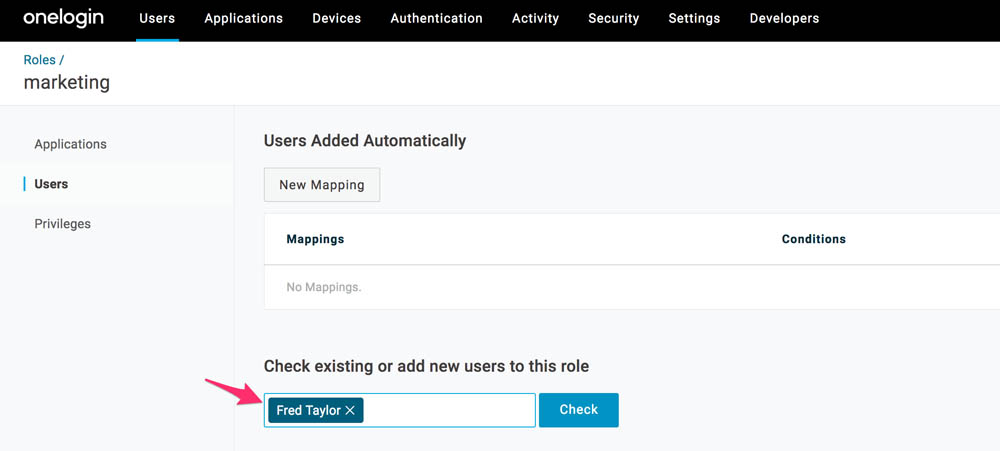
These roles are used to assign the users to the appropriate groups when they log in. You can also add users automatically to roles by using rules.
- Go to user profile and check if the role is associated with the user.
- If it’s not selected, choose New Role and add the application.

- If it’s not selected, choose New Role and add the application.
In the next steps, we set up the JDBC and ODBC tools.
Setting up JDBC and ODBC connections
In this post, we use SQL Workbench to demonstrate the JDBC setup, but you can extend the solution to other JDBC-compliant tools.
- Download the Amazon Redshift driver and ensure that the driver version is 1.2.41 or above with SDK included.
- In SQL Workbench/J, on the Manage drivers page, create a new Amazon Redshift driver profile and point it to the file downloaded in the previous step.

- Create a connection to the Amazon Redshift cluster using the driver you downloaded.
- For URL, enter the URL in the following format:
jdbc:redshift:iam://<clusterendpoint>:5439/dev. - Leave Username and Password blank (they are federated from OneLogin).
- Select Save password.

- Choose Extended properties and add the following values:
- login_url –
https://exampleinc.onelogin.com/trust/saml2/http-post/sso/613ac582-9999999999(from OneLogin application setup) - plugin_name –
com.amazon.redshift.plugin.BrowserSamlCredentialsProvider - idp_response_timeout –
15
- login_url –
- Choose Test or Connect to open the OneLogin page.
- Enter your corporate user name and password.
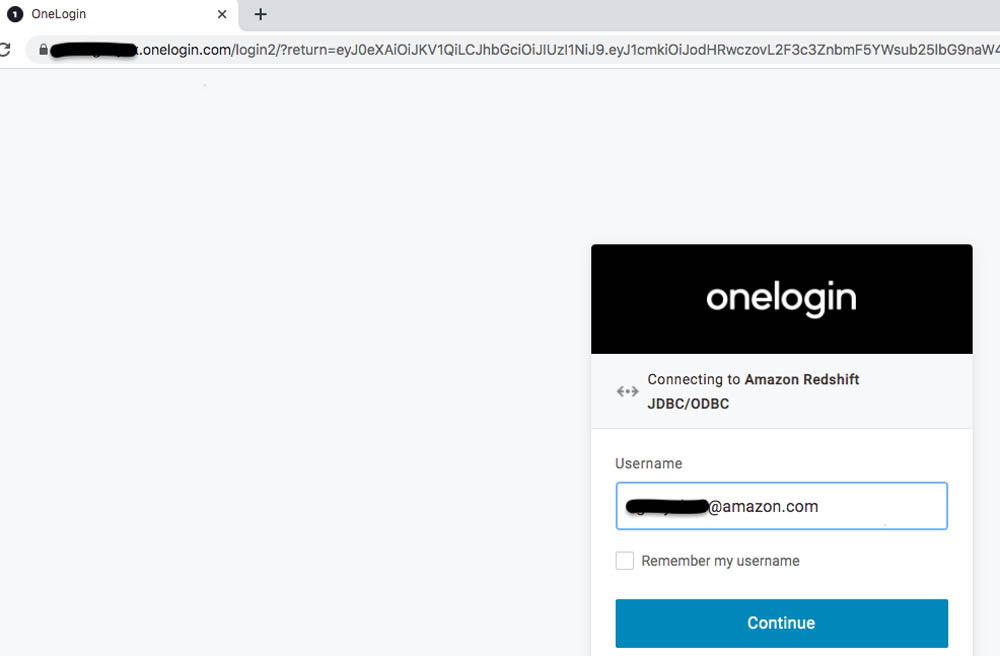
You should see the following message upon successful authentication: “Thank you for using Amazon Redshift! You can now close this window.”

- Navigate back to SQL Workbench and you should be connected to the Amazon Redshift cluster with the OneLogin user name and the role assigned to you in OneLogin.
- Verify the user name passed in via OneLogin by running the following SQL command:
You can now verify that the users have been associated with the correct groups. For our use case, Fred Taylor has access to the tables in the marketing schema only. The user Joe Bloggs has access to tables in the sales schema only. Using the Joe Bloggs user, you get the following results when trying to query data from each schema:
For client tools that support ODBC, you can configure the ODBC driver to connect Redshift to integrate with OneLogin. In this post, we show ODBC connectivity using the command line tool isql and Python.
isql is an interactive ODBC test tool to test your DSNs for their connectivity to databases and run SQL statements when you’re connected to a database. It is installed with PSQL.
- Download and install the ODBC driver (use ODBC – macOS X driver version 1.4.16 or higher).
- On MacOS, the installation process installs the driver files in the following directories:
- Open the
/usr/local/etc/odbc.inidirectory and add Amazon Redshift DSN andLogin_URL. See the following screenshot.

- After
odbc.iniis set up, we connect using isql. On terminal, enter the following code:
isql should open the browser window to ask for credentials (use your OneLogin credentials).
- We can also use Python3 to connect to Amazon Redshift using ODBC. See the following example code:
Summary
In this post, we demonstrated how to set up federated login to Amazon Redshift using OneLogin. We also showed how to pass along group membership within your IdP, enabling you to manage user access to Amazon Redshift resources from within your IdP.
If you have any questions or suggestions, please leave us a comment.
About the Authors
 Veerendra Nayak is a Senior Database Solution Architect with Amazon Web Services.
Veerendra Nayak is a Senior Database Solution Architect with Amazon Web Services.
 Sam Selvan is a Senior Database Solution Architect with Amazon Web Services.
Sam Selvan is a Senior Database Solution Architect with Amazon Web Services.
New – Redis 6 Compatibility for Amazon ElastiCache
Post Syndicated from Channy Yun original https://aws.amazon.com/blogs/aws/new-redis-6-compatibility-for-amazon-elasticache/
After the last Redis 5.0 compatibility for Amazon ElastiCache, there has been lots of improvements to Amazon ElastiCache for Redis including upstream supports such as 5.0.6.
Earlier this year, we announced Global Datastore for Redis that lets you replicate a cluster in one region to clusters in up to two other regions. Recently we improved your ability to monitor your Redis fleet by enabling 18 additional engine and node-level CloudWatch metrics. Also, we added support for resource-level permission policies, allowing you to assign AWS Identity and Access Management (IAM) principal permissions to specific ElastiCache resource or resources.
Today, I am happy to announce Redis 6 compatibility to Amazon ElastiCache for Redis. This release brings several new and important features to Amazon ElastiCache for Redis:
- Managed Role-Based Access Control – Amazon ElastiCache for Redis 6 now provides you with the ability to create and manage users and user groups that can be used to set up Role-Based Access Control (RBAC) for Redis commands. You can now simplify your architecture while maintaining security boundaries by having several applications use the same Redis cluster without being able to access each other’s data. You can also take advantage of granular access control and authorization to create administration and read-only user groups. Amazon ElastiCache enhances the new Access Control Lists (ACL) introduced in open source Redis 6 to provide a managed RBAC experience, making it easy to set up access control across several Amazon ElastiCache for Redis clusters.
- Client-Side Caching – Amazon ElastiCache for Redis 6 comes with server-side enhancements to deliver efficient client-side caching to further improve your application performance. Redis clusters now support client-side caching by tracking client requests and sending invalidation messages for data stored on the client. In addition, you can also take advantage of a broadcast mode that allows clients to subscribe to a set of notifications from Redis clusters.
- Significant Operational Improvements – This release also includes several enhancements that improve application availability and reliability. Specifically, Amazon ElastiCache has improved replication under low memory conditions, especially for workloads with medium/large sized keys, by reducing latency and the time it takes to perform snapshots. Open source Redis enhancements include improvements to expiry algorithm for faster eviction of expired keys and various bug fixes.
Note that open source Redis 6 also announced support for encryption-in-transit, a capability that is already available in Amazon ElastiCache for Redis 4.0.10 onwards. This release of Amazon ElastiCache for Redis 6 does not impact Amazon ElastiCache for Redis’ existing support for encryption-in-transit.
In order to apply RBAC to a new or existing Redis 6 cluster, we first need to ensure you have a user and user group created. We’ll review the process to do this below.
Using Role-Based Access Control – How it works
An alternative to Authenticating Users with the Redis AUTH Command, Amazon ElastiCache for Redis 6 offers Role-Based Access Control (RBAC). With RBAC, you create users and assign them specific permissions via an Access String.
If you want to create, modify, and delete users and user groups, you will need to select to the User Management and User Group Management sections in the ElastiCache console.
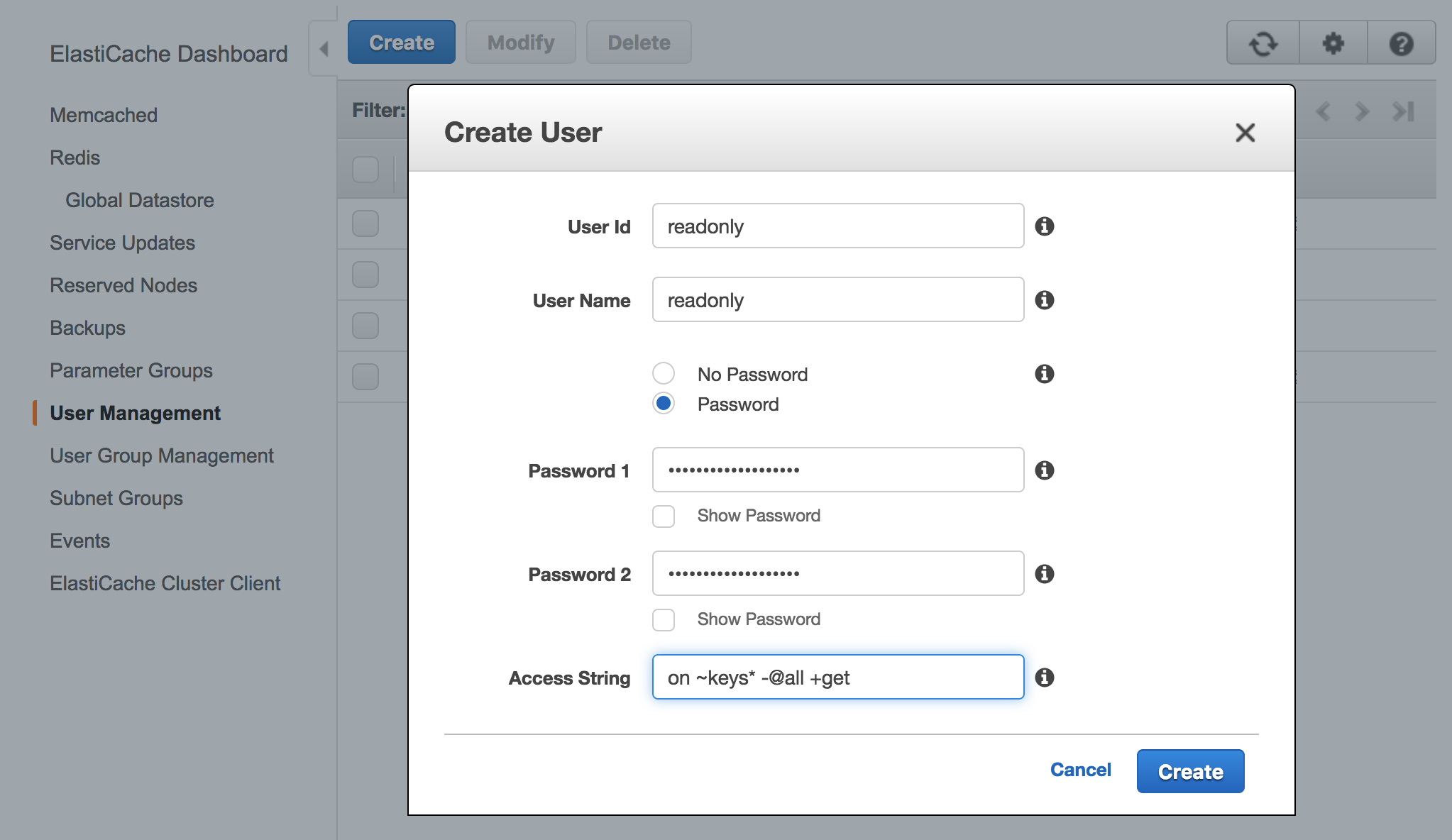
ElastiCache will automatically configure a default user with user ID and user name “default”, and then you can add it or new created users to new groups in User Group Management.

If you want to change the default user with your own password and access setting, you need to create a new user with the username set to “default” and can then swap it with the original default user. We recommend using your own strong password for a default user.
The following example shows how to swap the original default user with another default that has a modified access string via AWS CLI.
$ aws elasticache create-user \
--user-id "new-default-user" \
--user-name "default" \
--engine "REDIS" \
--passwords "a-str0ng-pa))word" \
--access-string "off +get ~keys*"Create a user group and add the user you created previously.
$ aws elasticache create-user-group \
--user-group-id "new-default-group" \
--engine "REDIS" \
--user-ids "default"Swap the new default user with the original default user.
$ aws elasticache modify-user-group \
--user-group-id "new-default-group" \
--user-ids-to-add "new-default-user" \
--user-ids-to-remove "default"Also, you can modify a user’s password or change its access permissions using modify-user command, or remove a specific user using delete-user command. It will be removed from any user groups to which it belongs.
Similarly you can modify a user group by adding new users and/or removing current users using modify-user-group command, or delete a user group using delete-user-group command. Note that the user group itself, not the users belonging to the group, will be deleted.
Once you have created a user group and added users, you can assign the user group to a replication group, or migrate between Redis AUTH and RBAC. For more information, see the documentation in detail.
Redis 6 cluster for ElastiCache – Getting Started
As usual, you can use the ElastiCache Console, CLI, APIs, or a CloudFormation template to create to new Redis 6 cluster. I’ll use the Console, choose Redis from the navigation pane and click Create with the following settings:
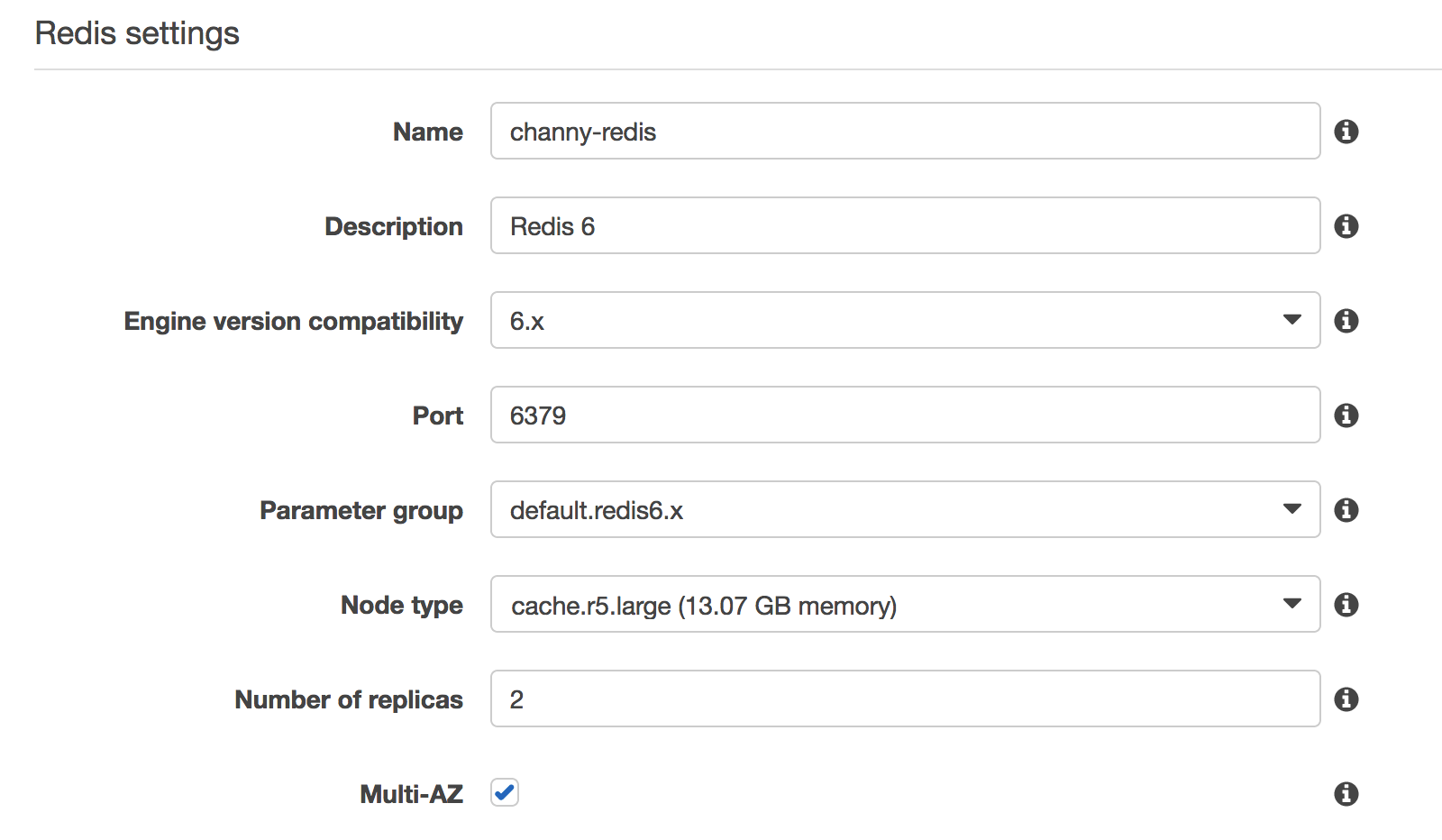
Select “Encryption in-transit” checkbox to ensure you can see the “Access Control” options. You can select an option of Access Control either User Group Access Control List by RBAC features or Redis AUTH default user. If you select RBAC, you can choose one of the available user groups.
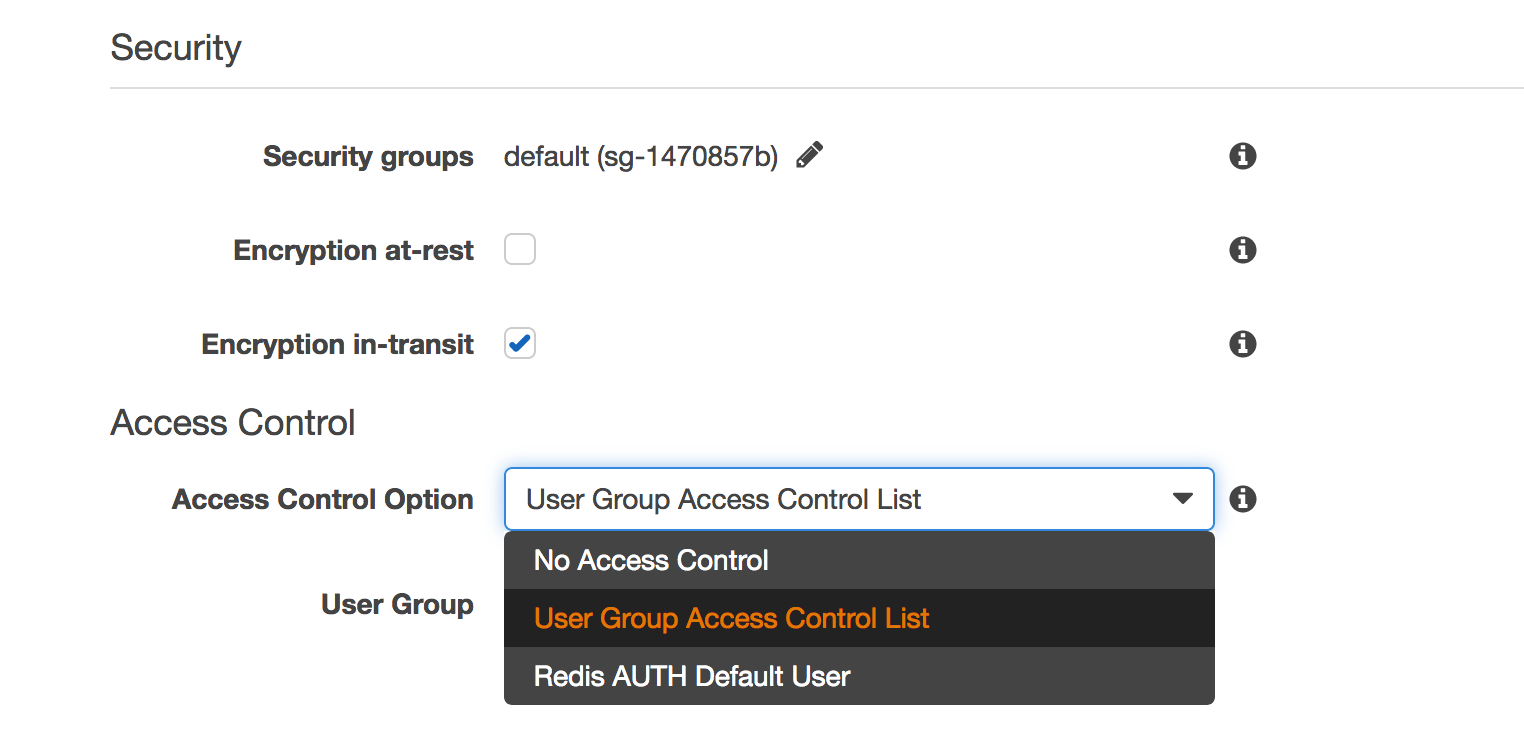
My cluster is up and running within minutes. You can also use the in-place upgrade feature on existing cluster. By selecting the cluster, click Action and Modify. You can change the Engine Version from 5.0.6-compatible engine to 6.x.
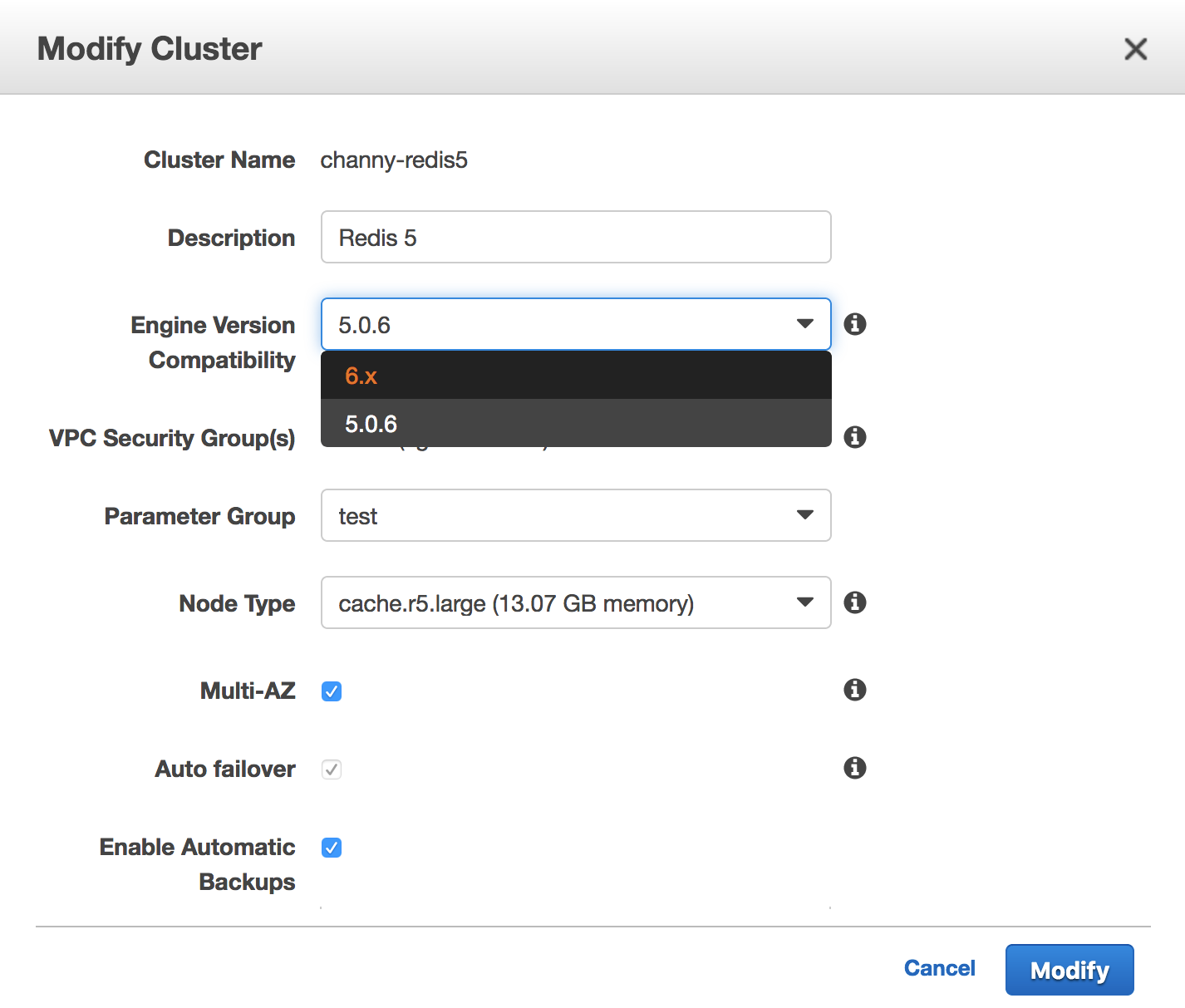
Now Available
Amazon ElastiCache for Redis 6 is now available in all AWS regions. For a list of ElastiCache for Redis supported versions, refer to the documentation. Please send us feedback either in the AWS forum for Amazon ElastiCache or through AWS support, or your account team.
– Channy;
10 additional AWS services authorized at DoD Impact Level 6 for the AWS Secret Region
Post Syndicated from Tyler Harding original https://aws.amazon.com/blogs/security/10-additional-aws-services-authorized-dod-impact-level-6-for-aws-secret-region/
The Defense Information Systems Agency (DISA) has authorized 10 additional AWS services in the AWS Secret Region for production workloads at the Department of Defense (DoD) Impact Level (IL) 6 under the DoD’s Cloud Computing Security Requirements Guide (DoD CC SRG). With this authorization at DoD IL 6, DoD Mission Owners can process classified and mission critical workloads for National Security Systems in the AWS Secret Region. The AWS Secret Region is available to the Department of Defense on the AWS’s GSA IT Multiple Award Schedule.
AWS successfully completed an independent evaluation by members of the Intelligence Community (IC) that confirmed AWS effectively implemented 859 security controls using applicable criteria from NIST SP 800-53 Rev 4, the DoD CC SRG, and the Committee on National Security Systems Instruction No. 1253 at the Moderate Confidentiality, Moderate Integrity, and Moderate Availability impact levels.
The 10 AWS services newly authorized by DISA at IL 6 provide additional choices for DoD Mission Owners to use the capabilities of the AWS Cloud in service areas such as compute and storage, management and developer tools, analytics, and networking. With the addition of these 10 newly authorized AWS services (listed with links below), AWS expands the capabilities for DoD Mission Owners to use a total of 36 services and features.
Compute and Storage:
- Amazon Elastic Container Registry (Amazon ECR): Reliably store, manage, and deploy containers for your applications.
- Amazon Elastic Container Service (Amazon ECS): Use a fully managed secure container orchestration service to run the most sensitive and mission critical applications.
- AWS Lambda: Run code without provisioning or managing servers and pay only for the compute time consumed.
- AWS Snowball Edge: Undertake local processing and edge-computing workloads in addition to transferring data between your local environment and the AWS cloud.
Management and Developer Tools:
- AWS Personal Health Dashboard: Monitor, manage, and optimize your AWS environment with a personalized view into the performance and availability of the AWS services underlying your AWS resources.
- AWS Systems Manager: Automatically collect software inventory, apply OS patches, create system images, configure Windows and Linux operating systems, and seamlessly bridge your existing infrastructure with AWS.
- AWS CodeDeploy: A fully managed deployment service that automates software deployments to a variety of compute services such as Amazon EC2, AWS Lambda, and on-premises servers.
Analytics:
- AWS Data Pipeline: Reliably process and move data between different AWS compute and storage services, as well as on-premises data sources, at specified intervals.
Networking:
- AWS PrivateLink: Use secure private connectivity between Amazon Virtual Private Cloud (Amazon VPC), AWS services, and on-premises applications on the AWS network, and eliminate the exposure of data to the public internet.
- AWS Transit Gateway: Easily connect Amazon VPC, AWS accounts, and on-premises networks to a single gateway.
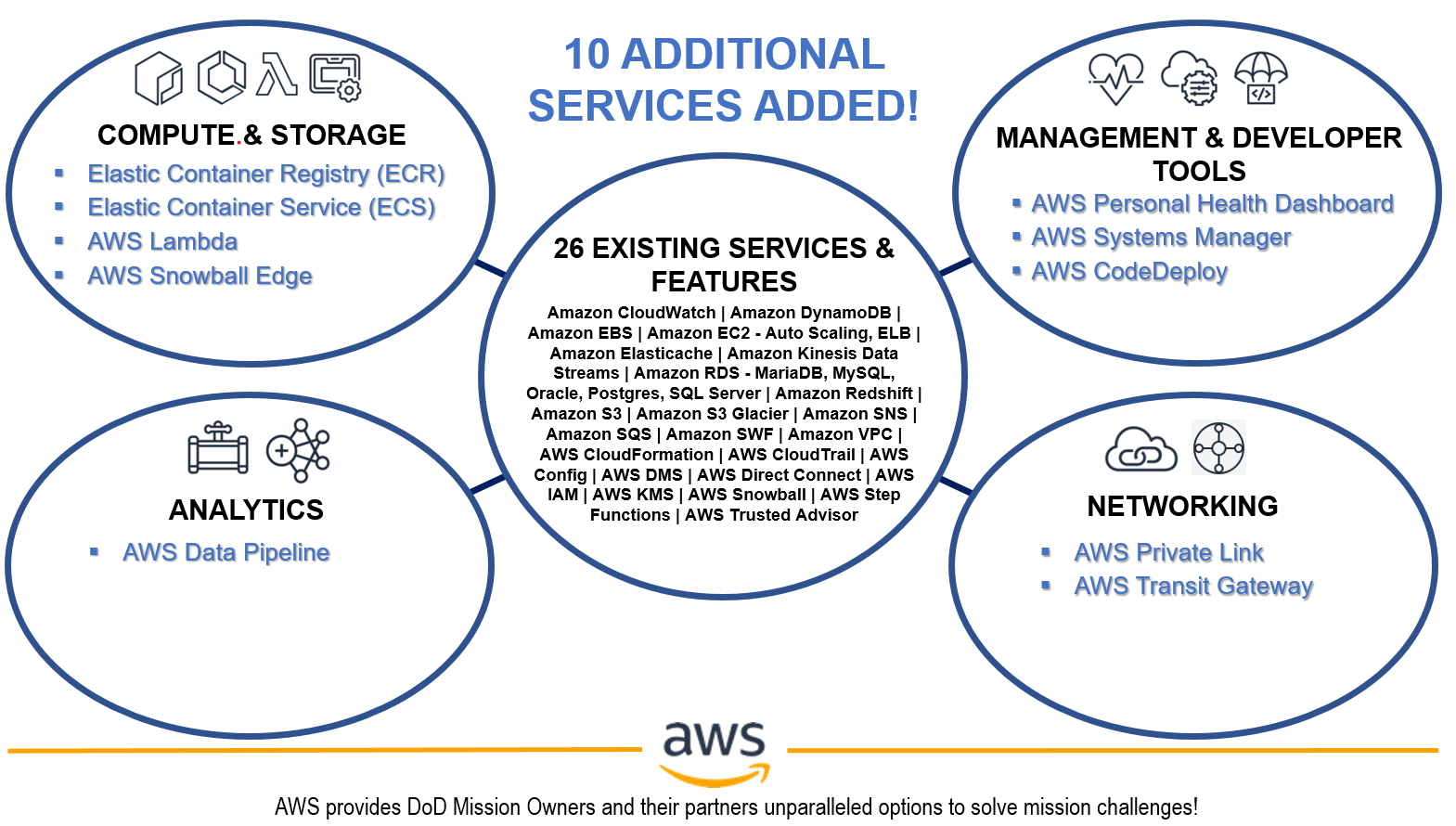
Figure 1: 10 additional AWS services authorized at DoD Impact Level 6
Newly authorized AWS services and features at DoD Impact Level 6
- Amazon Elastic Container Registry (ECR)
- Amazon Elastic Container Service (ECS)
- AWS CodeDeploy
- AWS Data Pipeline
- AWS Lambda
- AWS Personal Health Dashboard
- AWS PrivateLink
- AWS Snowball Edge
- AWS Systems Manager
- AWS Transit Gateway
Existing authorized AWS services and features at DoD Impact Level 6
- Amazon CloudWatch
- Amazon DynamoDB (DDB)
- Amazon Elastic Block Store (EBS)
- Amazon Elastic Compute Cloud (EC2)
- Amazon Elastic Compute Cloud (EC2) – Auto Scaling
- Amazon Elastic Compute Cloud (EC2) – Elastic Load Balancing (ELB) (Classic and Application Load Balancer)
- Amazon ElastiCache
- Amazon Kinesis Data Streams
- Amazon Redshift
- Amazon S3 Glacier
- Amazon Simple Notification Service (SNS)
- Amazon Simple Queue Service (SQS)
- Amazon Simple Storage Service (S3)
- Amazon Simple Workflow (SWF)
- Amazon Virtual Private Cloud (VPC)
- AWS CloudFormation
- AWS CloudTrail
- AWS Config
- AWS Database Migration Service (DMS)
- AWS Direct Connect (Dx)
- AWS Identity and Access Management (IAM)
- AWS Key Management Service (KMS)
- Amazon Relational Database Service (RDS) (including MariaDB, MySQL, Oracle, Postgres, and SQL Server)
- AWS Snowball
- AWS Step Functions
- AWS Trusted Advisor
To learn more about AWS solutions for DoD, please see our AWS solution offerings. Follow the AWS Security Blog for future updates on our Services in Scope by Compliance Program page. If you have feedback about this post, let us know in the Comments section below.
Want more AWS Security how-to content, news, and feature announcements? Follow us on Twitter.
UniFi Lite Switches – 8 & 16 Port
Post Syndicated from Crosstalk Solutions original https://www.youtube.com/watch?v=RAAp_vRI8L0
[$] Ruby 3.0 brings new type checking and concurrency features
Post Syndicated from coogle original https://lwn.net/Articles/833560/rss
The first preview of Ruby version 3.0 was released
on September 25. It includes better support for type checking, additional
language features, and two new experimental features: a parallel execution
mechanism called Ractor, and
Scheduler,
which provides concurrency improvements.
Amazon SageMaker Continues to Lead the Way in Machine Learning and Announces up to 18% Lower Prices on GPU Instances
Post Syndicated from Julien Simon original https://aws.amazon.com/blogs/aws/amazon-sagemaker-leads-way-in-machine-learning/
Since 2006, Amazon Web Services (AWS) has been helping millions of customers build and manage their IT workloads. From startups to large enterprises to public sector, organizations of all sizes use our cloud computing services to reach unprecedented levels of security, resiliency, and scalability. Every day, they’re able to experiment, innovate, and deploy to production in less time and at lower cost than ever before. Thus, business opportunities can be explored, seized, and turned into industrial-grade products and services.
As Machine Learning (ML) became a growing priority for our customers, they asked us to build an ML service infused with the same agility and robustness. The result was Amazon SageMaker, a fully managed service launched at AWS re:Invent 2017 that provides every developer and data scientist with the ability to build, train, and deploy ML models quickly.
Today, Amazon SageMaker is helping tens of thousands of customers in all industry segments build, train and deploy high quality models in production: financial services (Euler Hermes, Intuit, Slice Labs, Nerdwallet, Root Insurance, Coinbase, NuData Security, Siemens Financial Services), healthcare (GE Healthcare, Cerner, Roche, Celgene, Zocdoc), news and media (Dow Jones, Thomson Reuters, ProQuest, SmartNews, Frame.io, Sportograf), sports (Formula 1, Bundesliga, Olympique de Marseille, NFL, Guiness Six Nations Rugby), retail (Zalando, Zappos, Fabulyst), automotive (Atlas Van Lines, Edmunds, Regit), dating (Tinder), hospitality (Hotels.com, iFood), industry and manufacturing (Veolia, Formosa Plastics), gaming (Voodoo), customer relationship management (Zendesk, Freshworks), energy (Kinect Energy Group, Advanced Microgrid Systems), real estate (Realtor.com), satellite imagery (Digital Globe), human resources (ADP), and many more.
When we asked our customers why they decided to standardize their ML workloads on Amazon SageMaker, the most common answer was: “SageMaker removes the undifferentiated heavy lifting from each step of the ML process.” Zooming in, we identified five areas where SageMaker helps them most.
#1 – Build Secure and Reliable ML Models, Faster
As many ML models are used to serve real-time predictions to business applications and end users, making sure that they stay available and fast is of paramount importance. This is why Amazon SageMaker endpoints have built-in support for load balancing across multiple AWS Availability Zones, as well as built-in Auto Scaling to dynamically adjust the number of provisioned instances according to incoming traffic.
For even more robustness and scalability, Amazon SageMaker relies on production-grade open source model servers such as TensorFlow Serving, the Multi-Model Server, and TorchServe. A collaboration between AWS and Facebook, TorchServe is available as part of the PyTorch project, and makes it easy to deploy trained models at scale without having to write custom code.
In addition to resilient infrastructure and scalable model serving, you can also rely on Amazon SageMaker Model Monitor to catch prediction quality issues that could happen on your endpoints. By saving incoming requests as well as outgoing predictions, and by comparing them to a baseline built from a training set, you can quickly identify and fix problems like missing features or data drift.
 |
Says Aude Giard, Chief Digital Officer at Veolia Water Technologies: “In 8 short weeks, we worked with AWS to develop a prototype that anticipates when to clean or change water filtering membranes in our desalination plants. Using Amazon SageMaker, we built a ML model that learns from previous patterns and predicts the future evolution of fouling indicators. By standardizing our ML workloads on AWS, we were able to reduce costs and prevent downtime while improving the quality of the water produced. These results couldn’t have been realized without the technical experience, trust, and dedication of both teams to achieve one goal: an uninterrupted clean and safe water supply.” You can learn more in this video. |
#2 – Build ML Models Your Way
When it comes to building models, Amazon SageMaker gives you plenty of options. You can visit AWS Marketplace, pick an algorithm or a model shared by one of our partners, and deploy it on SageMaker in just a few clicks. Alternatively, you can train a model using one of the built-in algorithms, or your own code written for a popular open source ML framework (TensorFlow, PyTorch, and Apache MXNet), or your own custom code packaged in a Docker container.
You could also rely on Amazon SageMaker AutoPilot, a game-changing AutoML capability. Whether you have little or no ML experience, or you’re a seasoned practitioner who needs to explore hundreds of datasets, SageMaker AutoPilot takes care of everything for you with a single API call. It automatically analyzes your dataset, figures out the type of problem you’re trying to solve, builds several data processing and training pipelines, trains them, and optimizes them for maximum accuracy. In addition, the data processing and training source code is available in auto-generated notebooks that you can review, and run yourself for further experimentation. SageMaker Autopilot also now creates machine learning models up to 40% faster with up to 200% higher accuracy, even with small and imbalanced datasets.
Another popular feature is Automatic Model Tuning. No more manual exploration, no more costly grid search jobs that run for days: using ML optimization, SageMaker quickly converges to high-performance models, saving you time and money, and letting you deploy the best model to production quicker.
 |
“NerdWallet relies on data science and ML to connect customers with personalized financial products“, says Ryan Kirkman, Senior Engineering Manager. “We chose to standardize our ML workloads on AWS because it allowed us to quickly modernize our data science engineering practices, removing roadblocks and speeding time-to-delivery. With Amazon SageMaker, our data scientists can spend more time on strategic pursuits and focus more energy where our competitive advantage is—our insights into the problems we’re solving for our users.” You can learn more in this case study. |
 |
Says Tejas Bhandarkar, Senior Director of Product, Freshworks Platform: “We chose to standardize our ML workloads on AWS because we could easily build, train, and deploy machine learning models optimized for our customers’ use cases. Thanks to Amazon SageMaker, we have built more than 30,000 models for 11,000 customers while reducing training time for these models from 24 hours to under 33 minutes. With SageMaker Model Monitor, we can keep track of data drifts and retrain models to ensure accuracy. Powered by Amazon SageMaker, Freddy AI Skills is constantly-evolving with smart actions, deep-data insights, and intent-driven conversations.“ |
#3 – Reduce Costs
Building and managing your own ML infrastructure can be costly, and Amazon SageMaker is a great alternative. In fact, we found out that the total cost of ownership (TCO) of Amazon SageMaker over a 3-year horizon is over 54% lower compared to other options, and developers can be up to 10 times more productive. This comes from the fact that Amazon SageMaker manages all the training and prediction infrastructure that ML typically requires, allowing teams to focus exclusively on studying and solving the ML problem at hand.
Furthermore, Amazon SageMaker includes many features that help training jobs run as fast and as cost-effectively as possible: optimized versions of the most popular machine learning libraries, a wide range of CPU and GPU instances with up to 100GB networking, and of course Managed Spot Training which lets you save up to 90% on your training jobs. Last but not least, Amazon SageMaker Debugger automatically identifies complex issues developing in ML training jobs. Unproductive jobs are terminated early, and you can use model information captured during training to pinpoint the root cause.
Amazon SageMaker also helps you slash your prediction costs. Thanks to Multi-Model Endpoints, you can deploy several models on a single prediction endpoint, avoiding the extra work and cost associated with running many low-traffic endpoints. For models that require some hardware acceleration without the need for a full-fledged GPU, Amazon Elastic Inference lets you save up to 90% on your prediction costs. At the other end of the spectrum, large-scale prediction workloads can rely on AWS Inferentia, a custom chip designed by AWS, for up to 30% higher throughput and up to 45% lower cost per inference compared to GPU instances.
 |
Lyft, one of the largest transportation networks in the United States and Canada, launched its Level 5 autonomous vehicle division in 2017 to develop a self-driving system to help millions of riders. Lyft Level 5 aggregates over 10 terabytes of data each day to train ML models for their fleet of autonomous vehicles. Managing ML workloads on their own was becoming time-consuming and expensive. Says Alex Bain, Lead for ML Systems at Lyft Level 5: “Using Amazon SageMaker distributed training, we reduced our model training time from days to couple of hours. By running our ML workloads on AWS, we streamlined our development cycles and reduced costs, ultimately accelerating our mission to deliver self-driving capabilities to our customers.“ |
#4 – Build Secure and Compliant ML Systems
Security is always priority #1 at AWS. It’s particularly important to customers operating in regulated industries such as financial services or healthcare, as they must implement their solutions with the highest level of security and compliance. For this purpose, Amazon SageMaker implements many security features, making it compliant with the following global standards: SOC 1/2/3, PCI, ISO, FedRAMP, DoD CC SRG, IRAP, MTCS, C5, K-ISMS, ENS High, OSPAR, and HITRUST CSF. It’s also HIPAA BAA eligible.
 |
Says Ashok Srivastava, Chief Data Officer, Intuit: “With Amazon SageMaker, we can accelerate our Artificial Intelligence initiatives at scale by building and deploying our algorithms on the platform. We will create novel large-scale machine learning and AI algorithms and deploy them on this platform to solve complex problems that can power prosperity for our customers.” |
#5 – Annotate Data and Keep Humans in the Loop
As ML practitioners know, turning data into a dataset requires a lot of time and effort. To help you reduce both, Amazon SageMaker Ground Truth is a fully managed data labeling service that makes it easy to annotate and build highly accurate training datasets at any scale (text, image, video, and 3D point cloud datasets).
 |
Says Magnus Soderberg, Director, Pathology Research, AstraZeneca: “AstraZeneca has been experimenting with machine learning across all stages of research and development, and most recently in pathology to speed up the review of tissue samples. The machine learning models first learn from a large, representative data set. Labeling the data is another time-consuming step, especially in this case, where it can take many thousands of tissue sample images to train an accurate model. AstraZeneca uses Amazon SageMaker Ground Truth, a machine learning-powered, human-in-the-loop data labeling and annotation service to automate some of the most tedious portions of this work, resulting in reduction of time spent cataloging samples by at least 50%.” |
Amazon SageMaker is Evaluated
The hundreds of new features added to Amazon SageMaker since launch are testimony to our relentless innovation on behalf of customers. In fact, the service was highlighted in February 2020 as the overall leader in Gartner’s Cloud AI Developer Services Magic Quadrant. Gartner subscribers can click here to learn more about why we have an overall score of 84/100 in their “Solution Scorecard for Amazon SageMaker, July 2020”, the highest rating among our peer group. According to Gartner, we met 87% of required criteria, 73% of preferred, and 85% of optional.
Announcing a Price Reduction on GPU Instances
To thank our customers for their trust and to show our continued commitment to make Amazon SageMaker the best and most cost-effective ML service, I’m extremely happy to announce a significant price reduction on all ml.p2 and ml.p3 GPU instances. It will apply starting October 1st for all SageMaker components and across the following regions: US East (N. Virginia), US East (Ohio), US West (Oregon), EU (Ireland), EU (Frankfurt), EU (London), Canada (Central), Asia Pacific (Singapore), Asia Pacific (Sydney), Asia Pacific (Seoul), Asia Pacific (Tokyo), Asia Pacific (Mumbai), and AWS GovCloud (US-Gov-West).
| Instance Name | Price Reduction |
| ml.p2.xlarge | -11% |
| ml.p2.8xlarge | -14% |
| ml.p2.16xlarge | -18% |
| ml.p3.2xlarge | -11% |
| ml.p3.8xlarge | -14% |
| ml.p3.16xlarge | -18% |
| ml.p3dn.24xlarge | -18% |
Getting Started with Amazon SageMaker
As you can see, there are a lot of exciting features in Amazon SageMaker, and I encourage you to try them out! Amazon SageMaker is available worldwide, so chances are you can easily get to work on your own datasets. The service is part of the AWS Free Tier, letting new users work with it for free for hundreds of hours during the first two months.
If you’d like to kick the tires, this tutorial will get you started in minutes. You’ll learn how to use SageMaker Studio to build, train, and deploy a classification model based on the XGBoost algorithm.
Last but not least, I just published a book named “Learn Amazon SageMaker“, a 500-page detailed tour of all SageMaker features, illustrated by more than 60 original Jupyter notebooks. It should help you get up to speed in no time.
As always, we’re looking forward to your feedback. Please share it with your usual AWS support contacts, or on the AWS Forum for SageMaker.
Field Notes: Powering the Connected Vehicle with Amazon Alexa
Post Syndicated from Amit Kumar original https://aws.amazon.com/blogs/architecture/field-notes-powering-the-connected-vehicle-with-amazon-alexa/
Alexa has improved the in-home experience and has potential to greatly enhance the in-car experience. This blog is a continuation of my previous blog: Field Notes: Implementing a Digital Shadow of a Connected Vehicle with AWS IoT. Multiple OEMs (Original Equipment Manufacturers) have showcased this capability during CES 2020. Use cases include; a person seating at the rear seat can play a song, control HVAC (Heating, ventilation, and air conditioning), pay for gas/coffee, all while using Alexa. In this blog, I cover how you create a connected vehicle using Alexa, to initiate a command, such as; ‘Alexa, open my trunk’.
Solution Architecture
“Alexa, open my trunk”

The preceding architecture shows a message flowing in the following example:
- A user of a connected vehicle wants to open their trunk using an Alexa voice command. Alexa will identify the right intent based on utterances and invoke a Lambda function. The Lambda function updates the device shadow with (desired {““trunk””: ““open””}).
- Vehicle TCU registered the callback function shadowRegisterDeltaCallback(). Listen to delta topics for the device shadow by subscribing to delta topics. Whenever there is a difference between the desired and reported state, the registered callback will be called. The delta payload will be available in the callback. Update performed in #1 will be received in delta callback.
- Now, the vehicle must act on the desired state. In this case, it acts on the trunk status change. After performing the required action for the trunk change, the vehicle TCU will update the device shadow with the reported state (reported : { “trunk”: “open”} )
- The web/mobile app subscribed to the topic $aws/things/tcu/shadow/update/accepted”. Therefore, as soon as the vehicle TCU updates the shadow, the Web/Mobile app received the update and synchronized the UI state.
As part of the previous blog, we implemented #2, #3 and #4. Lets implement #1 and incorporate into the solution.
The source code (vehicle-command) of this blog is available in this code repository.
The Alexa voice command required the implementation of three key areas:
- Configure Alexa – which will listen to utterances and identify the right intent and invoke a Lambda function.
- Set up the Lambda function – which will interpret the command and invoke the AWS IoT Core device shadow API.
- Handle Command at Vehicle tcu and App – Vehicle tcu must register shadowRegisterDeltaCallback so any update in the device shadow will receive a call message to perform the actual command by the vehicle and synchronize the state with a web/mobile app.
Let’s ‘Open a trunk’ using Alexa voice command. First set up the environment:
- Open AWS Cloud9 IDE created in an earlier lab and run the following command:
Set up permanent credentials. Note: Alexa doesn’t work with temporary credentials. Configure it with permanent credentials for ASK command line interface (CLI).
- Open Cloud9 Preferences by clicking AWS Cloud9 > Preference or by clicking on the “gear” icon in the upper right corner of the Cloud9 window
- Select “AWS Settings”
- Disable “AWS managed temporary credentials”
$ aws configure- Enter the Access Key and Secret Access Key of a user that has required access credentials
- Use us-east-1 as the region. It will store in ~/.aws/config
Verify that everything worked by examining the file ~/.aws/credentials. It should resemble the following:
[default]
aws_access_key_id = <access_key>
aws_secret_access_key = <secrect_key>
aws_session_token=
*Remove aws_session_token line from credentials file.
Next, install the Alexa CLI:
$ npm install ask-cli --global
Initialize ASK CLI by issuing the following command. This will initialize the ASK CLI with a profile associated with your Amazon developer credentials.
$ ask configure --no-browser
Check you are linking AWS account with Alexa:
Do you want to link your AWS account in order to host your Alexa skills? Yes
#At the end output should look as follows:
------------------------- Initialization Complete -------------------------
Here is the summary for the profile setup:
ASK Profile: default
AWS Profile: default
Vendor ID: MXXXXXXXXXX
As part of the previous blog, you have already cloned the following git repository in AWS Cloud9 IDE. It has a baseline code to jump start.
$ git clone
Configure Alexa Skills
The Alexa Developer console GUI can be used but we are doing it programmatically so it can be done at scale and allows versioning.
1. Open connected-vehicle-lab/vehicle-command/skill-package/skill.json . We have 2 locale en-US, en-IN are defined in the base code for Alexa command. Let’s add en-GB locale in the json file located at “manifest”/”publishingInformation”/”locales”. Similarly, you can add locale for your preferred language:
"en-GB": {
"name": "vehicle-command",
"summary": "Control Vehicle using voice command",
"description": "Allow you to control vehicle using voice command",
"examplePhrases": [
"Alexa open genie",
"ask genie to lower window",
"window up"
],
"keywords": []
}
If you are inserting into the middle then make sure it is separated by a comma.
2. Let’s create a copy of models connected-vehicle-lab/vehicle-command/skill-package/interactionModels/custom/en-US.json and rename it to en-GB.json and add our intent
- We have “invocationName”: “genie”. Here, we are using “genie” as a command to invoke our Alexa skill. You can change if needed
- The key elements in this json file is intent, slots, sample utterance and slot types. Let’s define the slot types t_action_type for ‘open’, ‘close’, ‘lock’, ‘unlock’. under “types”: [].
{
"name": "t_action_type",
"values": [
{
"name": {
"value": "unlock"
}
},
{
"name": {
"value": "lock"
}
},
{
"name": {
"value": "close"
}
},
{
"name": {
"value": "open"
}
}
]
}
- Let’s add intent under “intents”: [] for trunk ‘TrunkCommandIntent’ and define the sample utterance speech like ‘lock my trunk’, ‘open trunk’. We are using slot types to simplify the utterance and understand the operation requested by a user.
{
"name": "TrunkCommandIntent",
"slots": [
{
"name": "t_action",
"type": "t_action_type"
}
],
"samples": [
"{t_action} trunk",
"trunk {t_action}",
"{t_action} my trunk",
"{t_action} trunk"
]
}
- Now add the same intent, slots, slot type and sample utterances for other locales files (en-US.json and en-IN.json) as well.
3. Let’s add response message under languageString.js (available at /connected-vehicle-lab/vehicle-command/lambda/custom).
TRUNK_OPEN: 'Trunk Open',
TRUNK_CLOSE: 'Trunk Close'
If you are inserting into the middle then make sure it is separated by a comma.
Set up the Lambda function
1. Add a Lambda function which will get invoked by Alexa. This Lambda function will handle the intent and invoke IoT Core Device Shadow API and execute the actual command of ‘Trunk open/unlock or lock/close’.
- Open /connected-vehicle-lab/vehicle-command/lambda/custom/index.js and add our TrunkCommandIntent
const TrunkCommandIntentHandler = {
canHandle(handlerInput) {
return Alexa.getRequestType(handlerInput.requestEnvelope) === 'IntentRequest'
&& Alexa.getIntentName(handlerInput.requestEnvelope) === 'TrunkCommandIntent';
},
handle(handlerInput) {
var t_action_value = handlerInput.requestEnvelope.request.intent.slots.t_action.value;
console.log(t_action_value);
var speakOutput;
const obj = "trunk";
if (t_action_value == "lock" || t_action_value == "open")
{
updateDeviceShadow(obj, "open");
speakOutput = handlerInput.t('TRUNK_OPEN')
}
else
{
updateDeviceShadow(obj, "close");
speakOutput = handlerInput.t('TRUNK_CLOSE')
}
console.log(speakOutput);
return handlerInput.responseBuilder
.speak(speakOutput)
//.reprompt('add a reprompt if you want to keep the session open for the user to respond')
.getResponse();
}
};
- We have UpdateDeviceShadow(“vehicle_part”, “command”) function which actually invokes the IoT core Device Shadow API
function updateDeviceShadow (obj, command)
{
shadowMessage.state.desired[obj] = command;
var iotdata = new AWS.IotData({endpoint: ioT_EndPoint});
var params = {
payload: JSON.stringify(shadowMessage) , /* required */
thingName: deviceName /* required */
};
iotdata.updateThingShadow(params, function(err, data) {
if (err)
console.log(err, err.stack); // an error occurred
else
console.log(data);
//reset the shadow
shadowMessage.state.desired = {}
});
}
2. Update the value of ioT_EndPoint from AWS IoT Core > Settings > Custom Endpoint
3. Add Trunk CommandIntent in request handler
exports.handler = Alexa.SkillBuilders.custom()
.addRequestHandlers(
LaunchRequestHandler,
WindowCommandIntentHandler,
DoorCommandIntentHandler,
TrunkCommandIntentHandler,
4. Deploy Alexa Skills
$ cd ~/environment/connected-vehicle-lab/vehicle-command
$ ask deploy
Handle Command at Vehicle tcu and App
For more detail on this section, refer to part 1 of this blog: Field Notes: Implementing a Digital Shadow of a Connected Vehicle with AWS IoT.
@ Vehicle tcu – tcuShadowRead.py has trunk_handle() function to receive a message from device shadow
def trunk_handle(status):
if status is not None:
shadowClient.reportedShadowMessage['state']['reported']['trunk'] = status
print ('Perform action on trunk status change : ' + str(status))
@web App – demo-car/js/websocket.js has handleTrunkCommand function receive callback message as soon any update happened on Device Shadow
//this function will be called by onMessageArrive
function handleTrunkCommand(trunkStatus) {
obj = document.getElementsByClassName("action trunk")[0];
obj.checked = trunkStatus == "open" ? true : false;
console.log(obj.getAttribute("data-text") + " : " + obj.checked);
}
demo-car/js/demo-car.js has handleTrunkCommand function to handle UI input and invoke IoT Core Device Gateway API to update the desired state.
//this function will be called when user will click on trunk checkbox
handleTrunkCommand: function(obj) {
obj.checked ? demoCar.shadowMessage.state.desired.trunk = "open" : demoCar.shadowMessage.state.desired.trunk = "close";
console.log(obj.getAttribute("data-text") + " : " + demoCar.shadowMessage.state.desired.trunk);
demoCar.accessIoTDevice();
},
Use Alexa skill to invoke a command
Let’s test or command ‘Alexa, open my trunk’. We can use a command line and execute:
$ask dialog --locale "en-GB"
Using Alexa GUI, provides an interesting visualization, as shown in the following screenshot.
- Open the Alexa GUI, Select ‘vehicle command’ skill and select test tab. Allow “developer.amazon.com” to use your microphone?
- Open a demo.html web app side by side of the Alexa GUI to check an actual operation happened at the Vehicle tcu and synchronize the status with virtual car model.
- Now test the Alexa skill. You can use an audio command as well. You can ask or write ‘ask genie’.

Clean Up
What a fun exploration this has been! Now clean up AWS resources created for this and the previous post to avoid incurring any future AWS services costs. Resources created by CDK can be deleted by deleting the stack on the CloudFormation console. Resources created manually need to be deleted individually.
Conclusion
In this blog post, I showed how you can enable voice command for a connected vehicle and enhance in-vehicle user experience. Similarly, you can also extend this solution for the use cases like Alexa ‘open my garage’. AWS IoT Core Device Shadow API does all the heavy-lifting in this case. Any update in device shadow allows both device and user application to act. Alexa skill is acting as an interface to capture the user command and invoke the lambda function.
Since these are all serverless services, that means this implementation can scale without making any change in the application and you only pay when someone invokes a command. Creating an engaging, high-quality interaction with Alexa in the vehicle is critical. You can refer to Alexa Automotive Documentation for an Alexa Built-in automotive experience.
Field Notes provides hands-on technical guidance from AWS Solutions Architects, consultants, and technical account managers, based on their experiences in the field solving real-world business problems for customers.
Three stable kernels
Post Syndicated from original https://lwn.net/Articles/833688/rss
Stable kernels 5.8.14, 5.4.70, and 4.19.150 have been released with some
important fixes. Users should upgrade.
Security updates for Wednesday
Post Syndicated from original https://lwn.net/Articles/833687/rss
Security updates have been issued by Arch Linux (brotli, lib32-brotli, lib32-zeromq, samba, yaws, and zeromq), Debian (php7.0, puma, sane-backends, thunderbird, and tigervnc), Fedora (ghc-cmark-gfm, ghc-hakyll, gitit, pandoc, pandoc-citeproc, and patat), openSUSE (kdeconnect-kde and perl-DBI), Oracle (kernel), Red Hat (chromium-browser and spice and spice-gtk), SUSE (hexchat and nodejs8), and Ubuntu (vino).
New Rotary Dimmer Smart Switch by Martin Jerry | Love it or Hate it? US-SD-KN01 🤷
Post Syndicated from digiblurDIY original https://www.youtube.com/watch?v=Vj-Jt_PpPy0
Glasses: A Brief History of Vision Correction
Post Syndicated from The History Guy: History Deserves to Be Remembered original https://www.youtube.com/watch?v=cGtpr8N8Xbc
В Европейския съюз, ама не баш…
Post Syndicated from original https://bivol.bg/%D0%B2-%D0%B5%D0%B2%D1%80%D0%BE%D0%BF%D0%B5%D0%B9%D1%81%D0%BA%D0%B8%D1%8F-%D1%81%D1%8A%D1%8E%D0%B7-%D0%B0%D0%BC%D0%B0-%D0%BD%D0%B5-%D0%B1%D0%B0%D1%88.html

„Господа управляващи, бели и зелени, сини и червени, и гербери, знаете ли, как се живее в с. Х, лягаш – спира водата, ставаш – няма ток? Знаете ли, колко поздрави пратих на милите ви майчици? Няма кой да ни види и чуе, Бог високо, цар далеко!“.
Качвам този цитат от публикация във Фейсбук не, за да кажа нещо ново. Села като Х в България да искаш, затова и съм спестил истинското му име. Хиляди са. Общо взето всички, които не са в хинтерланда на някои от големите градове или не са популярни туристически дестинации кретат по гореописания начин. Въпреки обезлюдяването на малките населени места, това все още значи милиони хора, поставени в подобни условия през ХХI век, в толкова хваления рай на земята, наречен Европейски съюз.
Тези хора не се интересуват от гръмки декларации, стратегии, обещания и други празни приказки. Те искат да видят елементарни неща и са се наслушали на грандиозни фантасмагории. Не ги интересуват европейски политически семейства, разлики между леви и десни политики, революционни и еволюционни подходи… Интересува ги да имат елементарни условия за живот, някой най-после да спре натоварените догоре с дърва камиони, които разбиват и без това негодните им за нищо пътища, друг пък да си вкара таралеж в гащите и да открие някакво предприятие наблизо, за да имат препитание. Разбира се, не са рядкост и тези, които мислят по-глобално, но така или иначе злободневното си е приоритет номер едно за всеки от нас.
Цели региони на България на практика никога не са влизали в Европейския съюз. Нито някой е инвестирал там, нито са реализирани инфраструктурни проекти, нито законите са започнали да важат повече за недосегаемите или хората са усетили по някакъв друг начин, че са европейци. На такъв човек не можеш да му обясниш практически защо България трябва да е част от Европейския, а не от Евразийския съюз, да речем. Той разсъждава прагматично. Чул е големите обещания на политиците как всичко ще се оправи като влезем в Европата, а вижда как вече повече от десет години нищо не се случва. Знае, че в същата тази Европа всички говорят за свобода, демокрация, борба с корупцията, граждански права. Все неща, които в неговия мъничък свят нито са съществували, нито съществуват.
За сметка на това, всичко е толкова объркано. В Европейския съюз явно не е така розово, както се говори. Отгоре на всичко някой бил казал, че щели да забраняват кривите краставици. Политиците се надпреварват да обещават рай, гласуваш за тях, а те моментално започват да те крадат. Не по-малко, че дори и повече от предишните и по-предишните. Някакви си там протестират срещу правителството. Искат да сменят управляващите и да променят законите, за да има повече правосъдие. Да, ама по телевизията казват, че даже и Европейският парламент не е съгласен да се сваля правителството с протести. Други пък крещят да сме излизали от Европата и да се приютим отново в скута на Майка Русия…
Наистина е объркано. А жителите на село Х не щат да се занимават с объркани неща. Искат просто ток, вода, никой да не изсича поголовно горите, за да няма я наводнения, я безводие и камионите да не им доразрушават пътищата. За тях големите приказки са далечни и никак не ги разбират. Дори и когато политиците обикалят предизборно села и паланки, за да раздават кебапчета и празни думи, селяните отиват на площада само, защото това е повод да се съберат с другите, да се преброят, да научат някоя клюка, да видят гълчавата.
А политиците, не само българските, а и европейските, май все по-малко забелязват колко са далече от устойчивия прагматизъм на жителите на село Х. И просто се опитват да замажат положението с неясни фрази и далечни перспективи. Така че никой не бива да се учудва, че когато сутрин си без ток, а вечер – без вода, в теб постепенно се надига искреното желание да поздравиш „милите майчици“ на всички в София и Брюксел. Без значение от цвят, политическо семейство, ръст и тегло. И бавно, но сигурно се превръщаш в евроскептик.
Сега ония са заети с дребните си боричкания в града на пикаещото момченце и не го забелязват. Но съвсем скоро и това ще стане. Дано само да не е прекалено късно, защото на кого му пука дали седи без ток и вода в Европейския съюз или извън Европейския съюз?
New Privacy Features in iOS 14
Post Syndicated from Bruce Schneier original https://www.schneier.com/blog/archives/2020/10/new-privacy-features-in-ios-14.html
A good rundown.
Haunted House hacks
Post Syndicated from Rob Zwetsloot original https://www.raspberrypi.org/blog/haunted-house-hacks/
Spookify your home in time for Halloween with Rob Zwetsloot and these terror-ific projects!
We picked four of our favourites from a much longer feature in the latest issue of The MagPi magazine, so make sure you check it out if you need more Haunted House hacks in your life.
Raspberry Pi Haunted House
This project is a bit of a mixture of indoors and outdoors, with a doorbell on the house activating a series of spooky effects like a creaking door, ‘malfunctioning’ porch lights, and finally a big old monster mash in the garage.

MagPi magazine talked to its creator Stewart Watkiss about it a few years ago and he revealed how he used a PiFace HAT to interface with home automation techniques to create the scary show, although it can be made much easier these days thanks to Energenie. Our favourite part, though, is still the Home Alone-esque monster party that caps it off.
Check it our for yourself here.
Eye of Sauron

The dreaded dark lord Sauron from Lord of the Rings watched over Middle-earth in the form of a giant flaming eye atop his black tower, Barad-dûr. Mike Christian’s version sits on top of a shed in Saratoga, CA.

It makes use of the Snake Eyes Bonnet from Adafruit, with some code modifications and projecting onto a bigger eye. Throw in some cool lights and copper wires and you get a nice little effect, much like that from the films.
There are loads more cool photos on Mike’s original project page.
Raspberry Pi-powered Jack-o-Lantern

A classic indoor Halloween decoration (and outdoor, according to American movies) is the humble Jack-o’-lantern. While you could carve your own for this kind of project (and we’ve seen many people do so), this version uses a pre-cut, 3D-printed pumpkin.

If you want to put one outside as well, we highly recommend you add some waterproofing or put it under a porch of some kind, especially if you live in the UK.
Here’s a video about the project by the maker.
Scary door
You’re unlikely to trick someone already in your house with a random door that has appeared out of nowhere, but while they’re investigating they’ll get the scare of their life. This door was created as a ‘sequel’ to a Scary Porch, and has a big monitor where a window might be in the door. There’s also an array of air-pistons just behind the door to make it sound like someone is trying to get out.
There are various videos that can play on the door screen, and they’re randomised so any viewers won’t know what to expect. This one also uses relays, so be careful.
This project is the brainchild of the element14 community and you can read more about how it was made here.

The MagPi magazine is out now, available in print from the Raspberry Pi Press onlinestore, your local newsagents, and the Raspberry Pi Store, Cambridge.
You can also download the PDF directly from the MagPi magazine website.
The post Haunted House hacks appeared first on Raspberry Pi.
LED Inlay Concrete Countertops, Motorized Aluminum Pergola, 16 Foot Bar, Outdoor Kitchen. DIY Patio
Post Syndicated from The Hook Up original https://www.youtube.com/watch?v=l8dRm8PApLE
Comic for 2020.10.07
Post Syndicated from Explosm.net original http://explosm.net/comics/5683/
New Cyanide and Happiness Comic
trident – Automated Password Spraying Tool
Post Syndicated from original https://www.darknet.org.uk/2020/10/trident-automated-password-spraying-tool/?utm_source=rss&utm_medium=social&utm_campaign=darknetfeed
The Trident project is an automated password spraying tool developed to be deployed across multiple cloud providers and provides advanced options around scheduling and IP pooling.
trident was designed and built to fulfill several requirements and to provide:
- the ability to be deployed on several cloud platforms/execution providers
- the ability to schedule spraying campaigns in accordance with a target’s account lockout policy
- the ability to increase the IP pool that authentication attempts originate from for operational security purposes
- the ability to quickly extend functionality to include newly-encountered authentication platforms
Using trident Password Spraying Tool
Usage:
trident-cli campaign [flags]
Flags:
-a, –auth-provider string this is the authentication platform you are attacking (default "okta")
-h, –help help for campaign
-i, –interval duration requests will happen with this interval between them (default 1s)
-b, –notbefore string requests will not start before this time (default "2020-09-09T22:31:38.643959-05:00")
-p, –passfile string file of passwords (newline separated)
-u, –userfile string file of usernames (newline separated)
-w, –window duration a duration that this campaign will be active (ex: 4w) (default 672h0m0s)
Example output:
$ trident-client results
+—-+——————-+————+——-+
| ID | USERNAME | PASSWORD | VALID |
+—-+——————-+————+——-+
| 1 | [email protected] | Password1!
Read the rest of trident – Automated Password Spraying Tool now! Only available at Darknet.
Amazon QuickSight adds support for on-sheet filter controls
Post Syndicated from Jose Kunnackal original https://aws.amazon.com/blogs/big-data/amazon-quicksight-adds-support-for-on-sheet-filter-controls/
Amazon QuickSight now supports easy and intuitive filter controls that you can place beside visuals on dashboards, allowing readers to quickly slice and dice data in the context of its visual representation. You can create these filter controls from existing or new filters with a single click, and configure them to support different operations, such as filtering specific dates, relative dates, or date rages; setting upper and lower thresholds for numeric values; adding drop-downs with single-select or multi-select options; and more.
In this post, we review how these filtering improvements, together with themes and dashboard layout options, let you create stunning, interactive dashboards that you can share with tens of thousands of users, whether in QuickSight or using embedded dashboards within apps, without any server provisioning or management needed, and paying for what you use. For this use case, we use the COVID-19 public dataset for Washington state. The following screenshot shows the dashboard with on-sheet filters added.
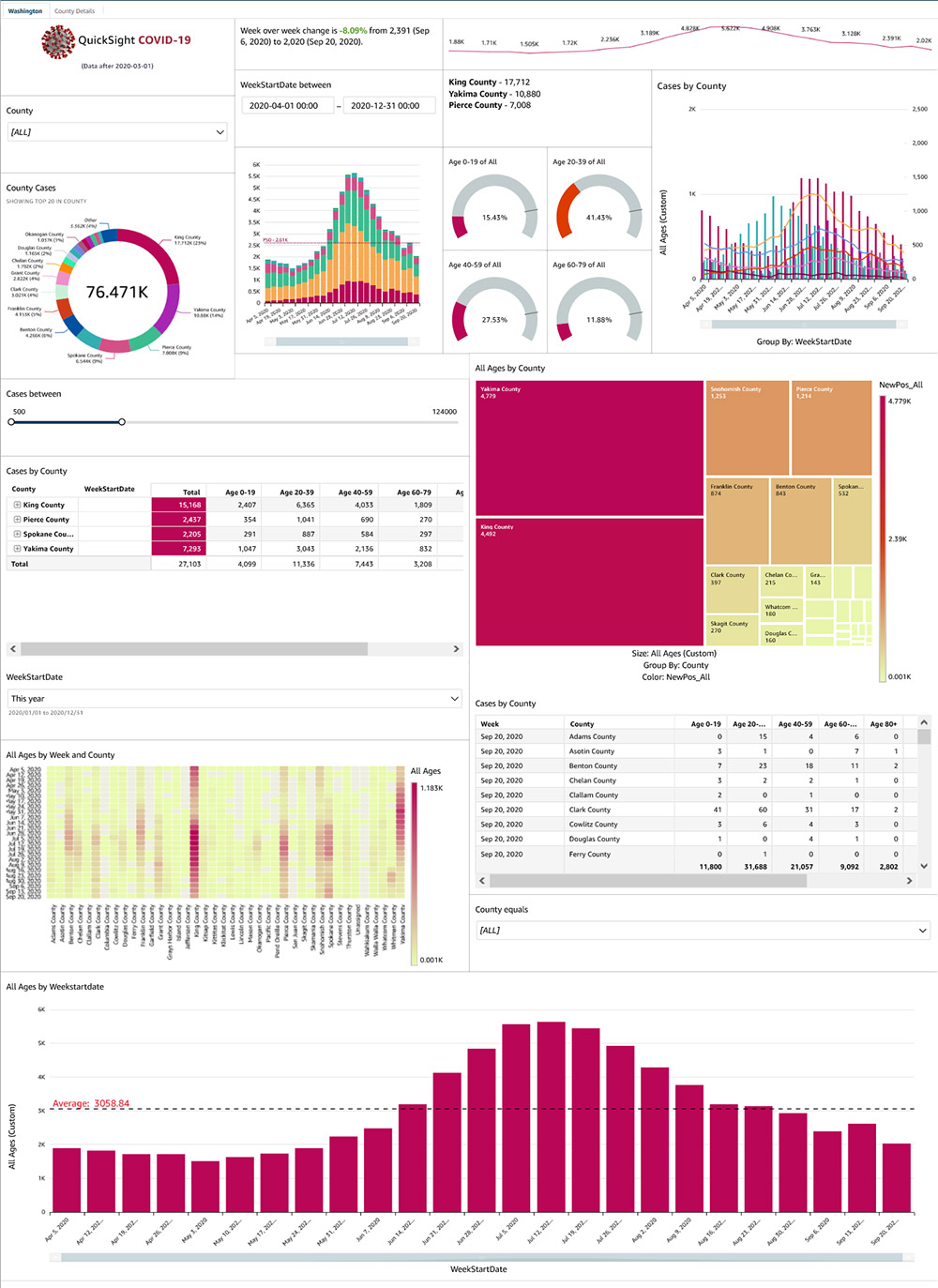
Using the new filter controls
Let us take a deeper look at the new filter controls, which are now placed across the sheet between visuals. Creating these controls is easy— simply add a new filter on the required dimension or metric, set the scope to either filter the entire dashboard or specific visuals within, and add it to the sheet. QuickSight now automatically maps filters across multiple datasets used within a sheet, so actions on the filter can apply to every visual on the sheet if so desired. For example, to add a new filter on the county field, create a filter on the field using the left hand navigation pane when authoring the dashboard.
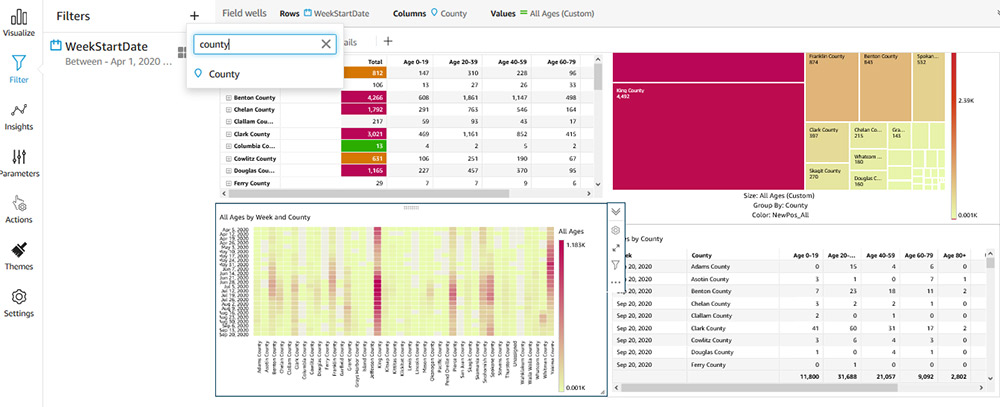
Set the scope of the filter as desired, and choose Add to sheet to add a control to the sheet.
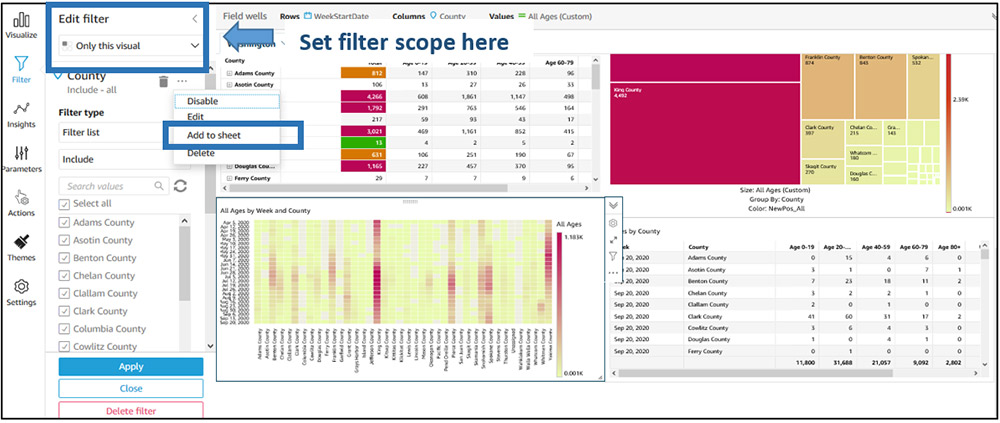
QuickSight then creates a moveable control that you can place anywhere on the sheet. QuickSight chooses the control type depending on the type of filter created. For example, when creating filters on dimensional fields, QuickSight adds a multi-select drop-down control by default. You can change the control type by choosing the Settings icon in the control’s visual menu.

In the Edit control section, you can make further updates to your control.

You can also place these controls in the control drawer on top of the sheet by choosing Pin to top.

On-sheet controls
The on-sheet controls currently supported include those previously supported with QuickSight parameter controls (single-select drop-downs, multi-select drop-downs, date and time picker, single-sided slider, single-line text box). QuickSight now supports new controls for date and time range selection, relative date selection, and numeric range selection. You can move existing parameter controls on the sheet and place them beside the new filter controls.
Let’s take a quick look at these new controls. You can use date and time range selection controls when you have a BETWEEN date range filter on your dashboard.

Relative date controls provide readers with powerful functionality to apply date filters at yearly, quarterly, monthly, weekly, daily, hourly, and minute levels. For example, you can choose to filter by current year, previous year, year to date, and last or next N years. These controls provide a great way to ensure your users always see the latest data whether viewing data in dashboards or email reports.

With a two-sided slider control, you can set lower and upper bounds on metric filters. To add a two-sided filter, you simply add the numeric BETWEEN filter to the sheet.
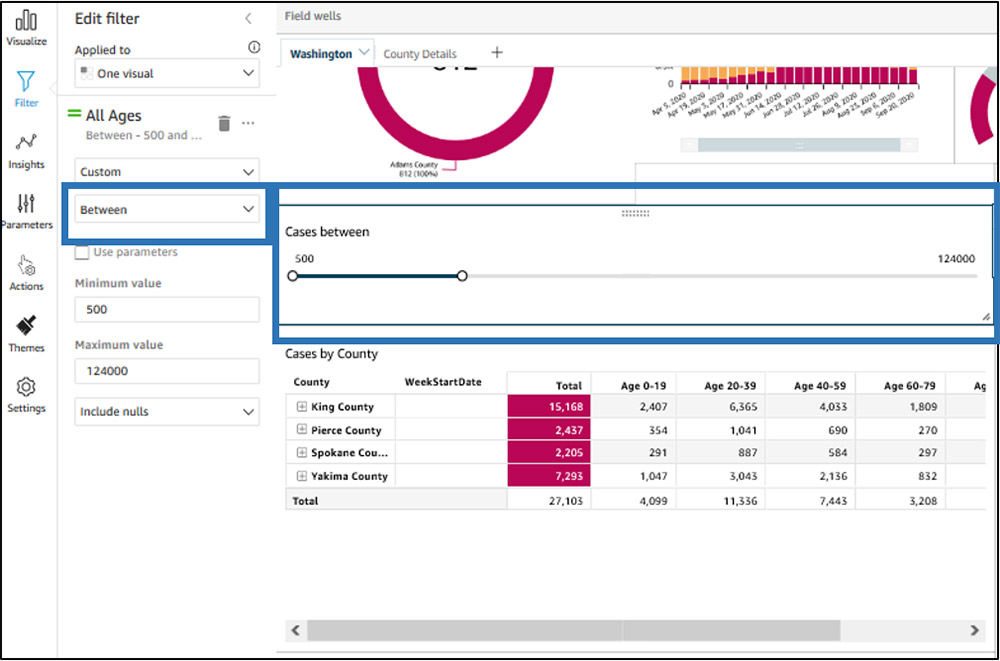
Additional dashboard features
In this section, we look at some other aspects of the dashboard.
Customizing your dashboard layout and theme
This dashboard uses a different set of colors and highlights than the regular palette in QuickSight. We achieve this by using a custom theme, which lets you pick a color palette for data values, background and foreground colors, fonts, and more. You can also choose to remove borders around the visual, show or remove spacing between visuals, and add margins around the sheet.
To create themes for your dashboards, go to the Themes from the left hand menu when authoring the dashboard. You can choose one of starter themes available in QuickSight and choose Save as to customize your own and use the theme editor to visualize changes before saving the theme.

On the Main page of the theme editor, you can customize your background color, foreground color, and font.

On the Data page, you can customize your data colors.
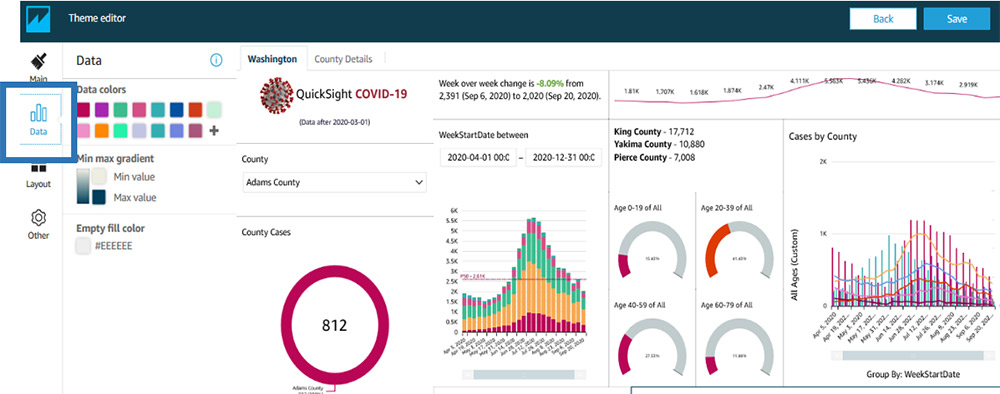
For more information about QuickSight themes, see Evolve your analytics with Amazon QuickSight’s new APIs and theming capabilities.
Images and rich text
You can use the QuickSight insight editor (available in Enterprise Edition) to add rich text and images to dashboards. To add an image, go to the insight editor, choose the Image icon, and provide the hosted location of the image. You can also hyperlink this image to any URL.

Reference lines
The bar chart within the dashboard also includes a reference line, which you can easily add to a QuickSight line or bar visual. You can configure a reference line from the visual menu.
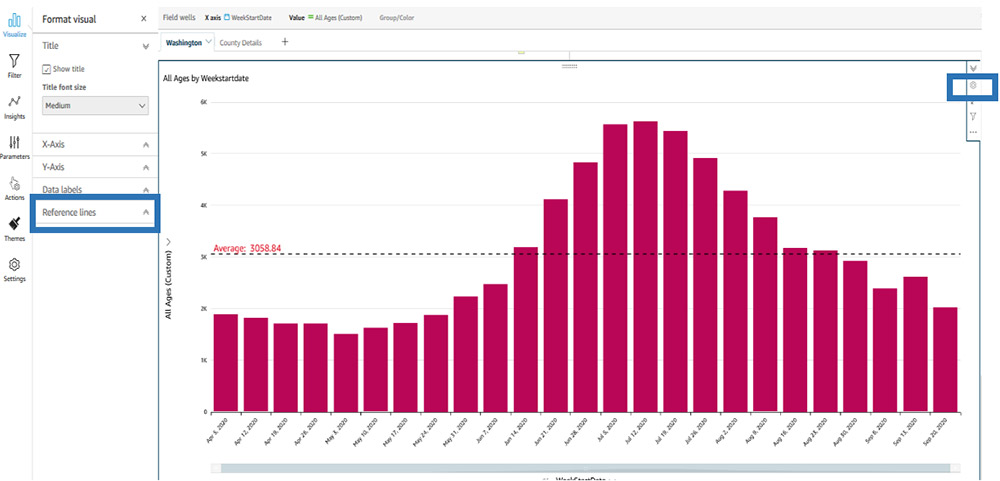
Conditional formatting
Tables in the dashboard use conditional formatting, which you can add from the table menu.

Scaling
QuickSight dashboards default to auto-fit mode, so they are responsive based on screen size. Instead, you can choose to pick a specific screen resolution to optimize for, based on the devices your audience most commonly uses to view the dashboard. To adjust the scaling mode, choose Settings in the navigation pane while in dashboard authoring (analysis) mode.

For this post, our dashboard was built for a 1366px screen, and scales that view to a larger or smaller screen to ensure that all users see the same content (mobile devices continue to fall back to a single column, mobile-specific layout to ensure usability). Opting for the optimized mode also makes sure that your email reports look exactly like the dashboard that your viewers interact with.
Conclusion
With denser dashboards, custom themes, and new on-sheet filter controls in QuickSight, you can provide richer dashboards for your readers. Visit our user guide to learn more about on-sheet filter controls, themes, dashboard scaling options and more. For more information about authoring dashboards in QuickSight, watch Part 1 and Part 2 of our two-part interactive workshop.
About the authors
 Jose Kunnackal John is a principal product manager for Amazon QuickSight.
Jose Kunnackal John is a principal product manager for Amazon QuickSight.
 Sahitya Pandiri is a technical program manager with Amazon Web Services. Sahitya has been in product/program management for 6 years now, and has built multiple products in the retail, healthcare, and analytics space.
Sahitya Pandiri is a technical program manager with Amazon Web Services. Sahitya has been in product/program management for 6 years now, and has built multiple products in the retail, healthcare, and analytics space.
















