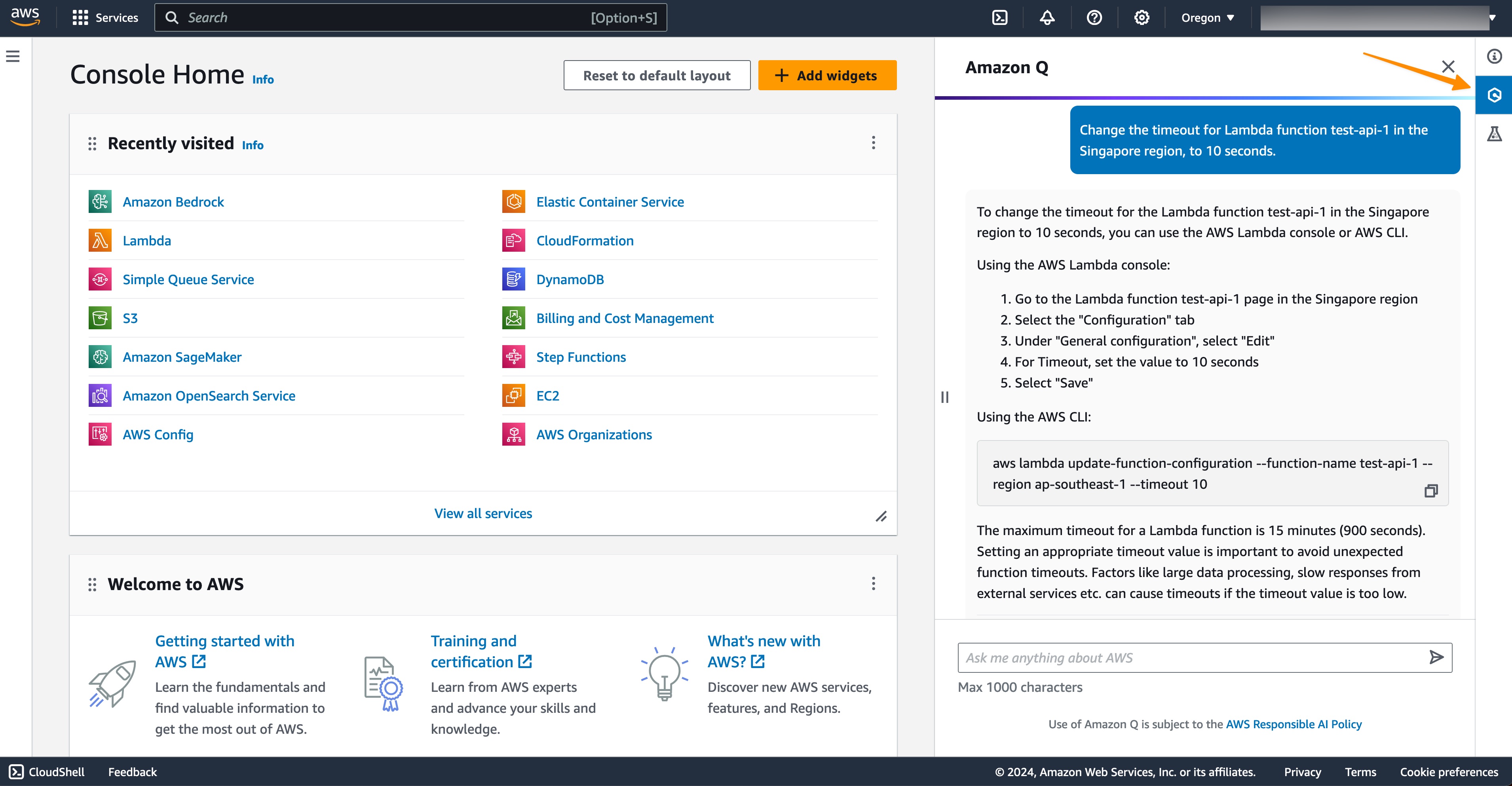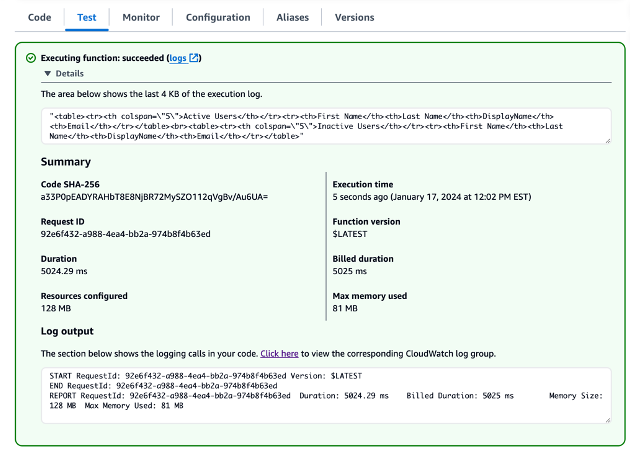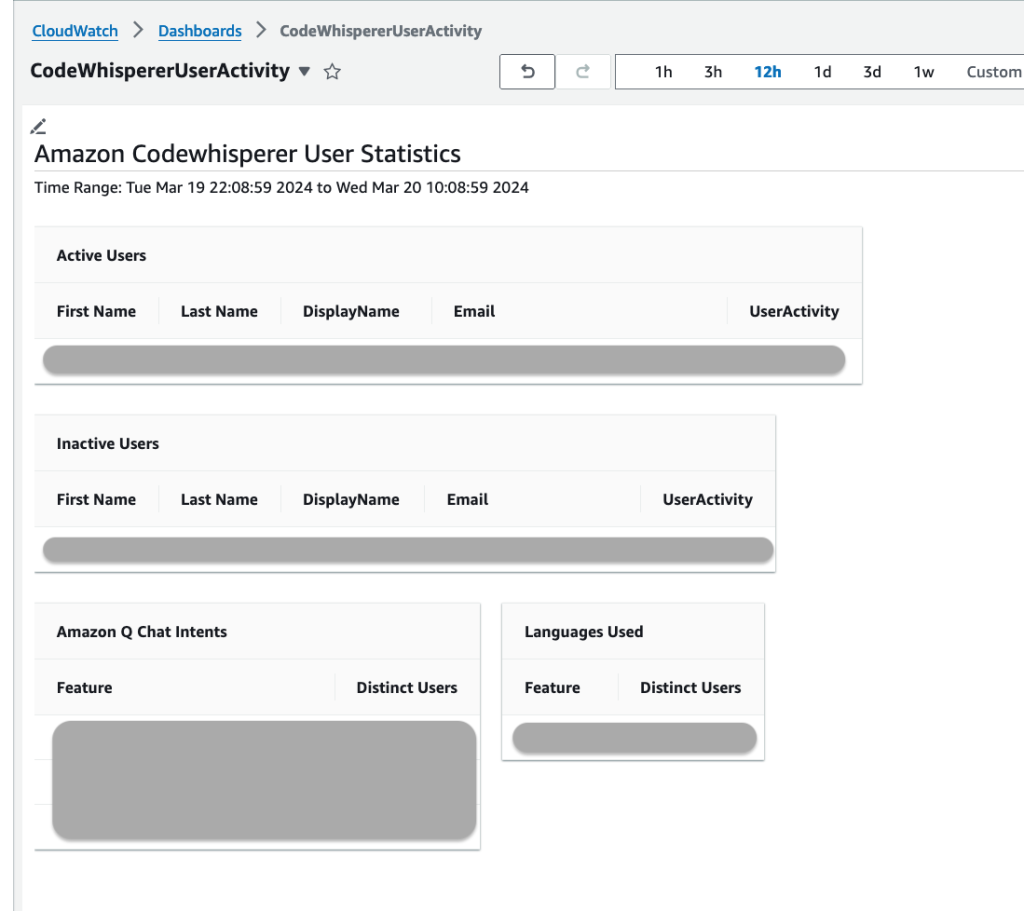Post Syndicated from Noritaka Sekiyama original https://aws.amazon.com/blogs/big-data/introducing-amazon-q-data-integration-in-aws-glue/
Today, we’re excited to announce general availability of Amazon Q data integration in AWS Glue. Amazon Q data integration, a new generative AI-powered capability of Amazon Q Developer, enables you to build data integration pipelines using natural language. This reduces the time and effort you need to learn, build, and run data integration jobs using AWS Glue data integration engines.
Tell Amazon Q Developer what you need in English, it will return a complete job for you. For example, you can ask Amazon Q Developer to generate a complete extract, transform, and load (ETL) script or code snippet for individual ETL operations. You can troubleshoot your jobs by asking Amazon Q Developer to explain errors and propose solutions. Amazon Q Developer provides detailed guidance throughout the entire data integration workflow. Amazon Q Developer helps you learn and build data integration jobs using AWS Glue efficiently by generating the required AWS Glue code based on your natural language descriptions. You can create jobs that extract, transform, and load data that is stored in Amazon Simple Storage Service (Amazon S3), Amazon Redshift, and Amazon DynamoDB. Amazon Q Developer can also help you connect to third-party, software as a service (SaaS), and custom sources.
With general availability, we added new capabilities for you to author jobs using natural language. Amazon Q Developer can now generate complex data integration jobs with multiple sources, destinations, and data transformations. It can generate data integration jobs for extracts and loads to S3 data lakes including file formats like CSV, JSON, and Parquet, and ingestion into open table formats like Apache Hudi, Delta, and Apache Iceberg. It generates jobs for connecting to over 20 data sources, including relational databases like PostgreSQL, MySQL and Oracle; data warehouses like Amazon Redshift, Snowflake, and Google BigQuery; NoSQL databases like DynamoDB, MongoDB and OpenSearch; tables defined in the AWS Glue Data Catalog; and custom user-supplied JDBC and Spark connectors. Generated jobs can use a variety of data transformations, including filter, project, union, join, and custom user-supplied SQL.
Amazon Q data integration in AWS Glue helps you through two different experiences: the Amazon Q chat experience, and AWS Glue Studio notebook experience. This post describes the end-to-end user experiences to demonstrate how Amazon Q data integration in AWS Glue simplifies your data integration and data engineering tasks.
Amazon Q chat experience
Amazon Q Developer provides a conversational Q&A capability and a code generation capability for data integration. To start using the conversational Q&A capability, choose the Amazon Q icon on the right side of the AWS Management Console.
For example, you can ask, “How do I use AWS Glue for my ETL workloads?” and Amazon Q provides concise explanations along with references you can use to follow up on your questions and validate the guidance.

To start using the AWS Glue code generation capability, use the same window. On the AWS Glue console, start authoring a new job, and ask Amazon Q, “Please provide a Glue script that reads from Snowflake, renames the fields, and writes to Redshift.”

You will notice that the code is generated. With this response, you can learn and understand how you can author AWS Glue code for your purpose. You can copy/paste the generated code to the script editor and configure placeholders. After you configure an AWS Identity and Access Management (IAM) role and AWS Glue connections on the job, save and run the job. When the job is complete, you can start querying the table exported from Snowflake in Amazon Redshift.
Let’s try another prompt that reads data from two different sources, filters and projects them individually, joins on a common key, and writes the output to a third target. Ask Amazon Q: “I want to read data from S3 in Parquet format, and select some fields. I also want to read data from DynamoDB, select some fields, and filter some rows. I want to union these two datasets and write the results to OpenSearch.”

The code is generated. When the job is complete, your index is available in OpenSearch and can be used by your downstream workloads.
AWS Glue Studio notebook experience
Amazon Q data integration in AWS Glue helps you author code in an AWS Glue notebook to speed up development of new data integration applications. In this section, we walk you through how to set up the notebook and run a notebook job.
Prerequisites
Before going forward with this tutorial, complete the following prerequisites:
- Set up AWS Glue Studio.
- Configure an IAM role to interact with Amazon Q. Attach the following policy to your IAM role for the AWS Glue Studio notebook:
Create a new AWS Glue Studio notebook job
Create a new AWS Glue Studio notebook job by completing the following steps:
- On the AWS Glue console, choose Notebooks under ETL jobs in the navigation pane.
- Under Create job, choose Notebook.
- For Engine, select Spark (Python).
- For Options, select Start fresh.
- For IAM role, choose the IAM role you configured as a prerequisite.
- Choose Create notebook.
A new notebook is created with sample cells. Let’s try recommendations using the Amazon Q data integration in AWS Glue to auto-generate code based on your intent. Amazon Q would help you with each step as you express an intent in a Notebook cell.
Add a new cell and enter your comment to describe what you want to achieve. After you press Tab and Enter, the recommended code is shown. First intent is to extract the data: “Give me code that reads a Glue Data Catalog table”, followed by “Give me code to apply a filter transform with star_rating>3” and “Give me code that writes the frame into S3 as Parquet”.



Similar to the Amazon Q chat experience, the code is recommended. If you press Tab, then the recommended code is chosen. You can learn more in User actions.
You can run each cell by simply filling in the appropriate options for your sources in the generated code. At any point in the runs, you can also preview a sample of your dataset by simply using the show() method.
Let’s now try to generate a full script with a single complex prompt. “I have JSON data in S3 and data in Oracle that needs combining. Please provide a Glue script that reads from both sources, does a join, and then writes results to Redshift”

You may notice that, on the notebook, the Amazon Q data integration in AWS Glue generated the same code snippet that was generated in the Amazon Q chat.
You can also run the notebook as a job, either by choosing Run or programmatically.
Conclusion
With Amazon Q data integration, you have an artificial intelligence (AI) expert by your side to integrate data efficiently without deep data engineering expertise. These capabilities simplify and accelerate data processing and integration on AWS. Amazon Q data integration in AWS Glue is available in every AWS Region where Amazon Q is available. To learn more, visit the product page, our documentation, and the Amazon Q pricing page.
A special thanks to everyone who contributed to the launch of Amazon Q data integration in AWS Glue: Alexandra Tello, Divya Gaitonde, Andrew Kim, Andrew King, Anshul Sharma, Anshi Shrivastava, Chuhan Liu, Daniel Obi, Hirva Patel, Henry Caballero Corzo, Jake Zych, Jeremy Samuel, Jessica Cheng, , Keerthi Chadalavada, Layth Yassin, Maheedhar Reddy Chappidi, Maya Patwardhan, Neil Gupta, Raghavendhar Vidyasagar Thiruvoipadi, Rajendra Gujja, Rupak Ravi, Shaoying Dong, Vaibhav Naik, Wei Tang, William Jones, Daiyan Alamgir, Japson Jeyasekaran, Matt Sampson, Kartik Panjabi, Ranu Shah, Chuan Lei, Huzefa Rangwala, Jiani Zhang, Xiao Qin, Mukul Prasad, Alon Halevy, Brian Ross, Alona Nadler, Omer Zaki, Rick Sears, Bratin Saha, G2 Krishnamoorthy, Kinshuk Pahare, Nitin Bahadur, and Santosh Chandrachood.
About the Authors
 Noritaka Sekiyama is a Principal Big Data Architect on the AWS Glue team. He is responsible for building software artifacts to help customers. In his spare time, he enjoys cycling with his road bike.
Noritaka Sekiyama is a Principal Big Data Architect on the AWS Glue team. He is responsible for building software artifacts to help customers. In his spare time, he enjoys cycling with his road bike.

Matt Su is a Senior Product Manager on the AWS Glue team. He enjoys helping customers uncover insights and make better decisions using their data with AWS Analytics services. In his spare time, he enjoys skiing and gardening.
 Vishal Kajjam is a Software Development Engineer on the AWS Glue team. He is passionate about distributed computing and using ML/AI for designing and building end-to-end solutions to address customers’ data integration needs. In his spare time, he enjoys spending time with family and friends.
Vishal Kajjam is a Software Development Engineer on the AWS Glue team. He is passionate about distributed computing and using ML/AI for designing and building end-to-end solutions to address customers’ data integration needs. In his spare time, he enjoys spending time with family and friends.

Bo Li is a Senior Software Development Engineer on the AWS Glue team. He is devoted to designing and building end-to-end solutions to address customers’ data analytic and processing needs with cloud-based, data-intensive technologies.

XiaoRun Yu is a Software Development Engineer on the AWS Glue team. He is working on building new features for AWS Glue to help customers. Outside of work, Xiaorun enjoys exploring new places in the Bay Area.

Savio Dsouza is a Software Development Manager on the AWS Glue team. His team works on distributed systems & new interfaces for data integration and efficiently managing data lakes on AWS.

Mohit Saxena is a Senior Software Development Manager on the AWS Glue team. His team focuses on building distributed systems to enable customers with interactive and simple-to-use interfaces to efficiently manage and transform petabytes of data across data lakes on Amazon S3, and databases and data warehouses on the cloud.