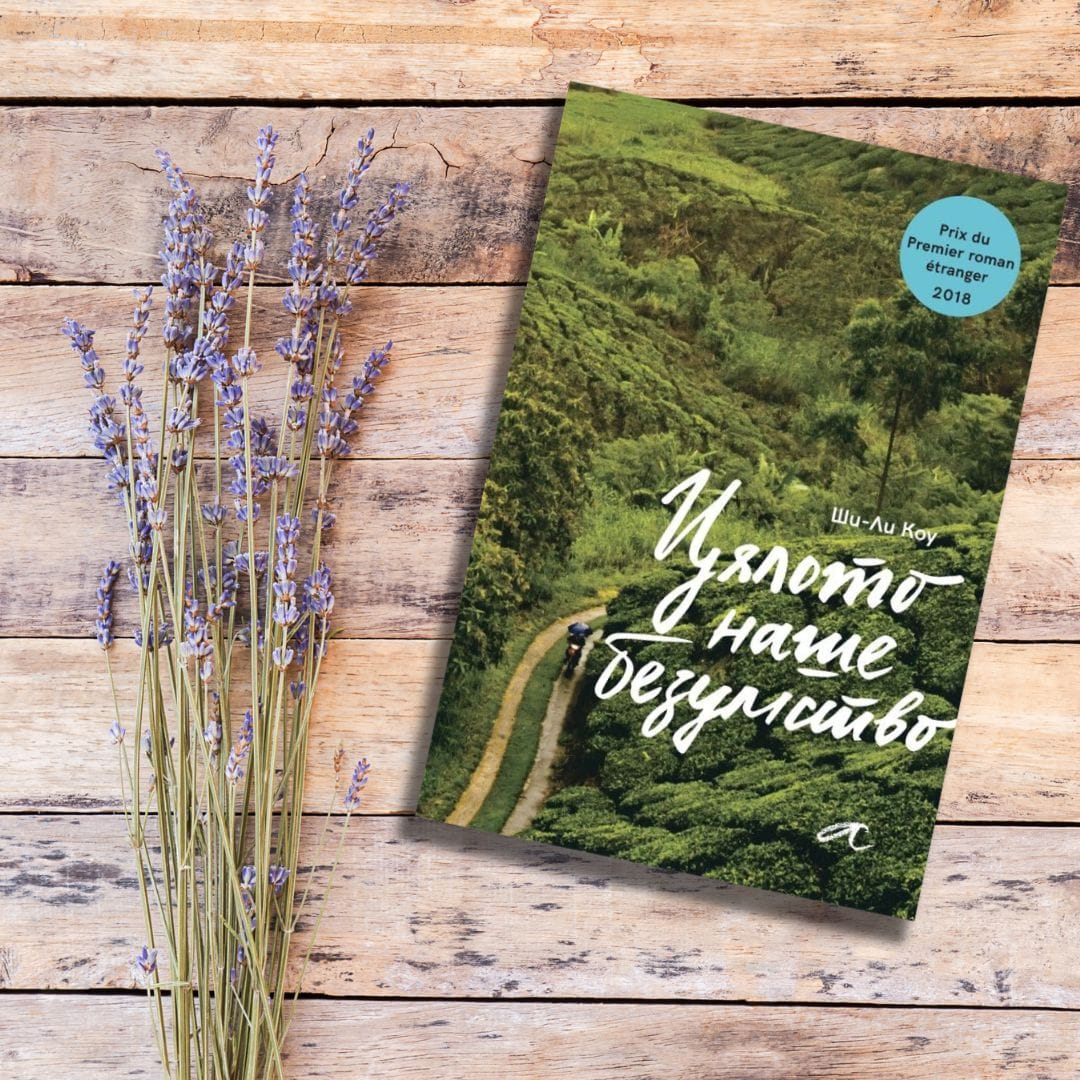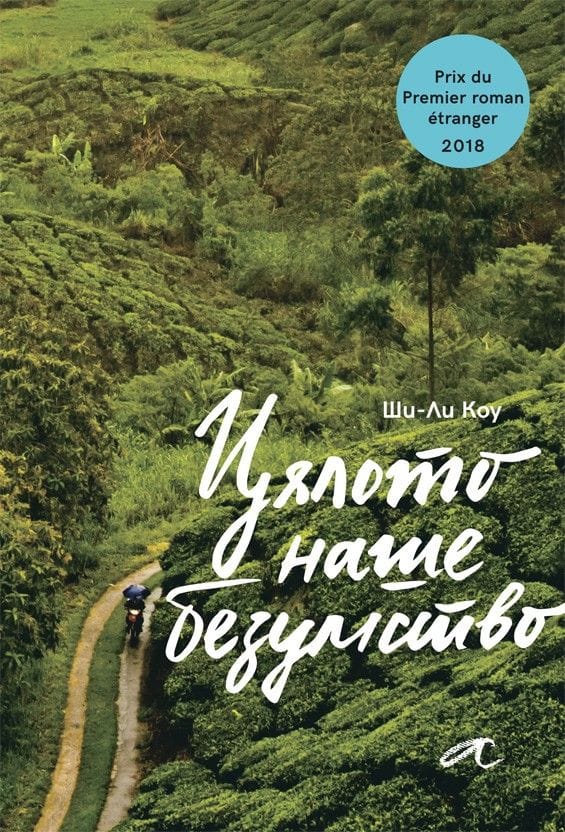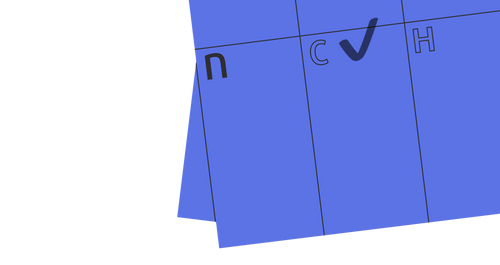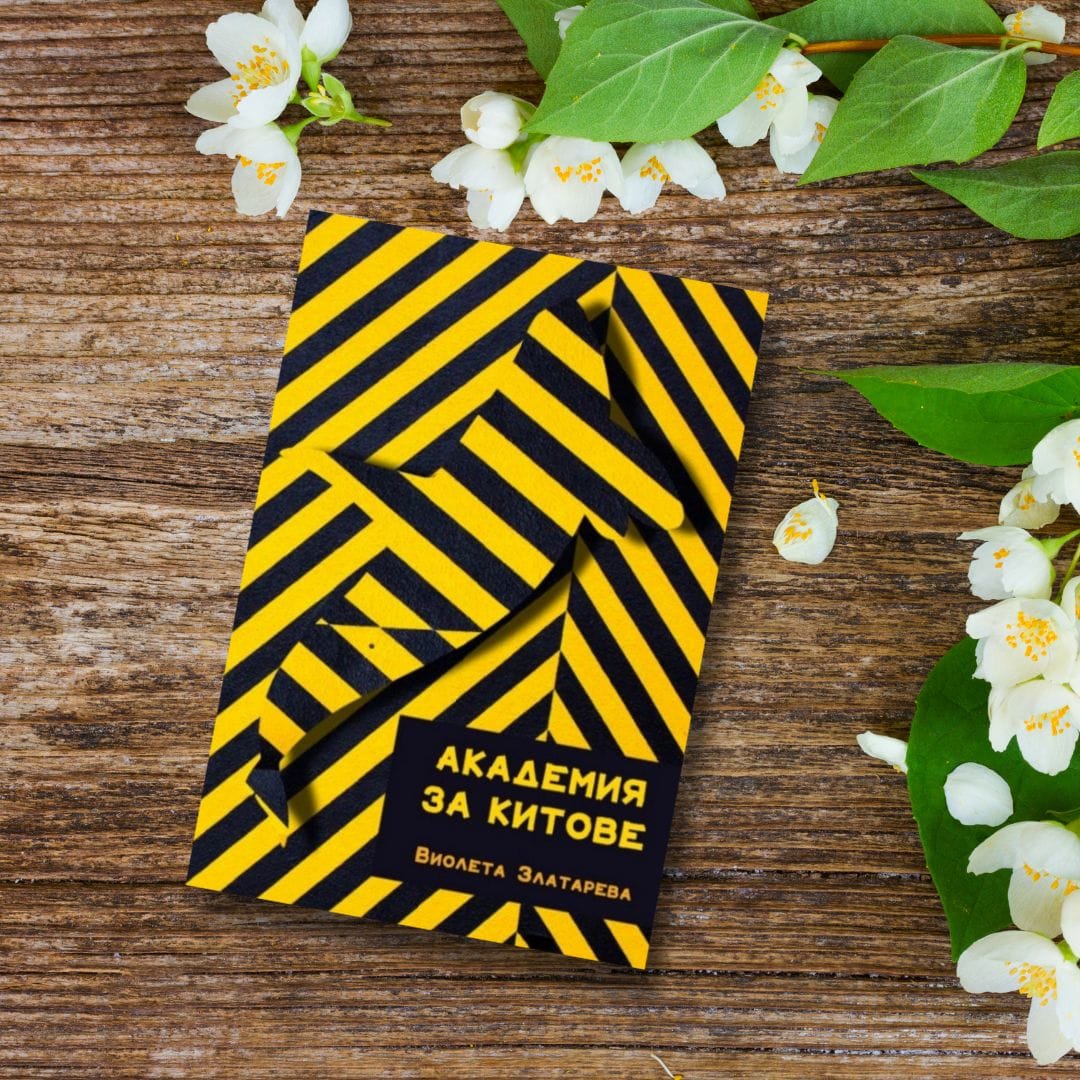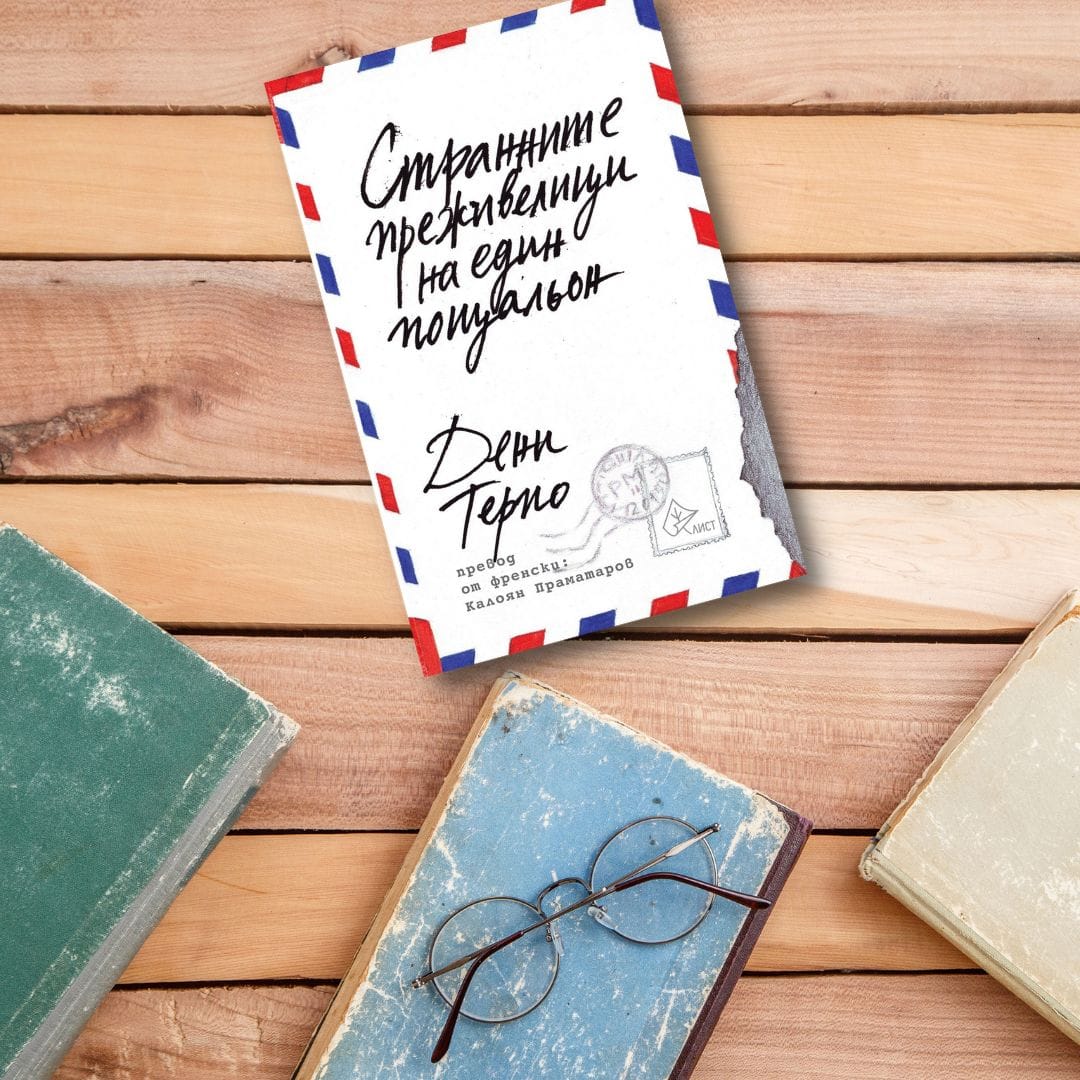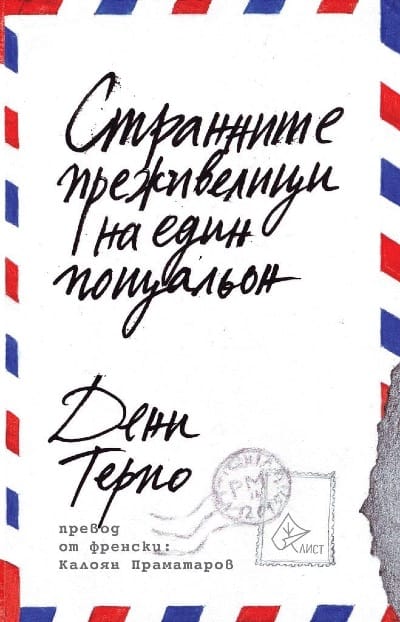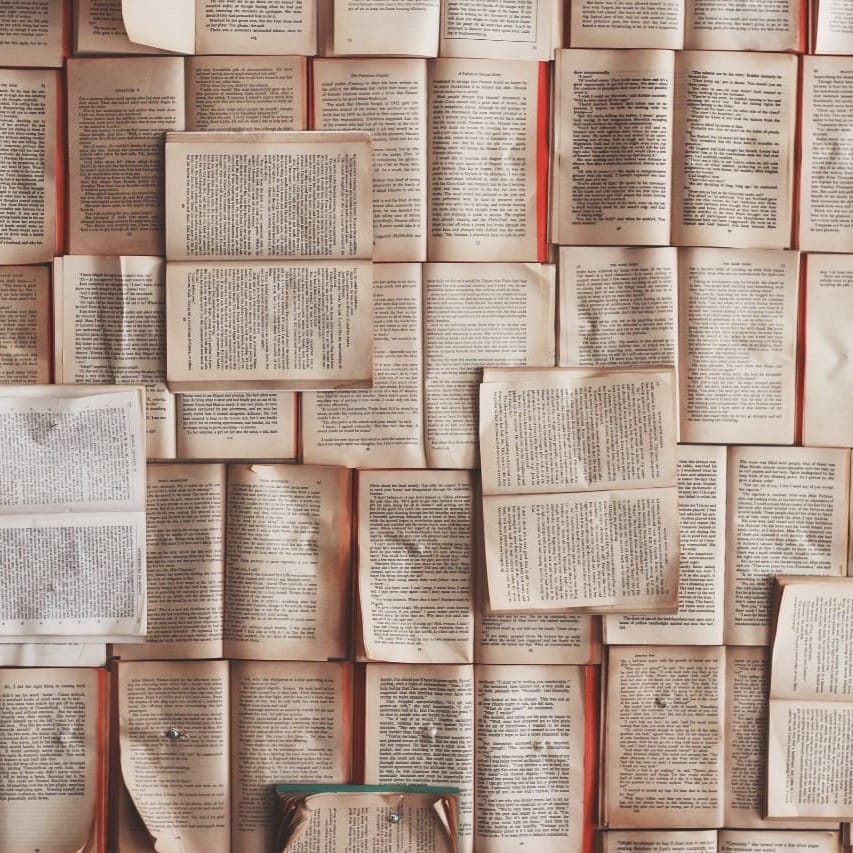Post Syndicated from original https://www.toest.bg/bulgarskata-chuzhbina-edno-mechtano-i-nepoznato-myasto/
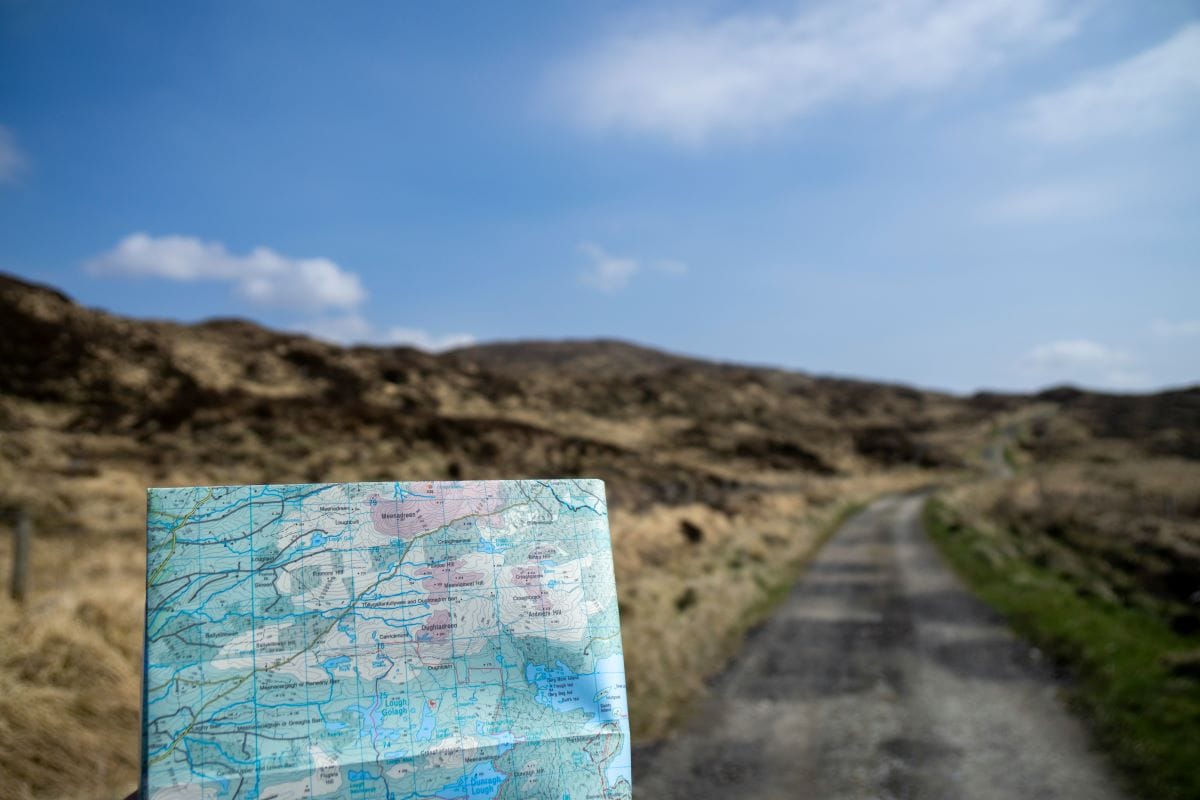
Една от най-интересните теми в практиката и теорията на превода, поне за мен, е
въпросът, свързан с така наречените „непреводими“ думи.
За такива се смятат понятия, често обозначаващи абстрактни усещания, състояния или изживявания, които съществуват в конкретни езици, но нямат директен еквивалент, чрез който лесно могат да бъдат предадени на други езици.
Някои от тези „непреводими“ думи с течение на времето навлизат и започват да се използват, без да се превеждат, в други, несходни езици, включително и в българския. Такива например са португалската „саудаде“, немската „цайтгайст“, датската „хюга“, испанската „дуенде“, японската „умами“ и френското словосъчетание „жоа де вивр“.
Ситуацията се усложнява, когато въпросната „непреводима“ дума все още не е придобила универсална разпознаваемост. В тези случаи преводачът има няколко възможни хода: да остави думата, както си е в оригинала, разчитайки, че значението ѝ ще се разбере от контекста (каквато е англоезичната традиция), или да сложи дефиницията ѝ в бележка под линия (каквато е българската); да я обясни с повече думи в самия текст; да я преведе със сходна, макар и не съвсем точна дума, която съществува в приемния език.
Най-интересни – и коварни – обаче са случаите, в които се налага да бъде преведена определена дума, която принципно има директен „еквивалент“ в приемния език, но той не обхваща всичките възможни културни значения, социални конотации и исторически натрупвания, които се съдържат в оригиналното понятие.
Това, разбира се, е съвсем нормална част от процеса на превода. И всъщност се случва много по-често, отколкото бихме могли да предположим – дори и с най-обикновени и всекидневни, направо насъщни думи, които на пръв поглед може да изглеждат напълно взаимно преводими.
Българският „хляб“ например незадължително се равнява на френския pain, който пък незадължително е еквивалент на индийския „наан“, който пък не е идентичен с ивритския „маца“.
И така нататък.
Ето защо, когато преди известно време американското онлайн издание Hopscotch Translation ме покани да споделя случай от моята преводаческа практика, като напиша текст за дума, която смятам за непреводима, аз реших – вместо за очевидно „непреводима“ българска дума – да разкажа за понятие, което на пръв поглед има ясен превод и директни еквиваленти на повечето езици. А именно думата „чужбина“.
В щедрата си рецензия на английския ми превод на сборника „Куфарът на брат ми“ (изд. ICU) преводачката Изидора Анжел споделя, че би ѝ се искало да съм оставила думата chujbina на български, без да я превеждам – като
жужащата комбинация от срички, която завинаги остава екзотичен източник на страстно увлечение, вечно копняна и недостижима.
Коментарът на Изидора е съвсем резонен. Макар на теория българската дума „чужбина“ да си има директен английски превод, който речникът с готовност ни предоставя, английската abroad всъщност не улавя пълната гама от конотации на българското понятие, нито пък успява да предаде
огромната власт, която думата „чужбина“ упражнява върху сърцата, умовете и колективното съзнание на много българи.
За тях думата „чужбина“ често означава много повече и по-сложни неща от това, което на английски се разбира под abroad и което чисто и просто обозначава намиращото се отвъд физическите граници на България. За много от живелите през комунизма български граждани думата обхваща възвишени идеи за свобода, справедливост и демокрация, но също така служи и като определение за конкретен стандарт на живот и събирателен термин за базисни, но като цяло недостъпни (и съответно силно желани) потребителски стоки, храни, услуги и удобства.
Именно по време на комунизма понятието „чужбина“, въпреки че съществува в българския език от много по-рано (няма как тук да не споменем Ботевата „тежка чужбина“), заживява нов живот. Както казва Изидора, правейки препратка към Фернандо Песоа, точно в този период чужбина се превръща в
страната фантом […] която вечно е митът, нищото, което е всичко.
В ежедневния език през ерата на комунизма думата „чужбина“ се използва почти изключително като определение на капиталистическия Запад и много по-рядко във връзка с други комунистически страни или други части на „развиващия се“ свят. Самият български комунистически режим също използва думата най-вече по отношение на същия този Запад, въпреки че институционалната употреба включва и известен нюанс на опасност и враждебност.
Ако се вгледаме в етимологията на думата, ще открием, че още в самия си строеж тя съдържа намеци за опасност и враждебност. Коренът ѝ идва от праславянската дума *ťuďь (‘чужди хора’) и служи като основа на цяла поредица от сродни думи, които също притежават „недружелюбна“ конотация, например „чужд“, „чужденец“, а даже и „отчуждение“, както и моя личен фаворит „чуждица“¹.
Интересно е, че докато коренът на „чужбина“, изглежда, почива на някаква субективна емоция и индивидуално възприятие, английските еквиваленти на думата са основани по-скоро върху факти. Етимологията на термина abroad е пространствена, от староанглийското словосъчетание on brede, буквално означаващо „нашир“. Другият възможен превод на „чужбина“ като overseas, който буквално значи „отвъд морето“, очевидно се основава на географски понятия и възприятия².
Като елемент от българското колективно съзнание думата „чужбина“ има и едно допълнително преимущество: тя идеално се римува и има същия брой срички като антонима си „родина“. За разлика от българските понятия, съответните английски еквиваленти на двете думи – abroad и homeland – не споделят никакво сричково, ритмично или звуково родство.
Идеята за „чужбина“ преминава през „Куфарът на брат ми“ като лайтмотив – това не е изненадващо, като се има предвид, че сборникът, чието подзаглавие гласи „Истории за пътя“, е посветен на темите за миграцията, имиграцията и емиграцията. В общо 239-те страници на оригиналната българска версия на книгата думата се появява общо 33 пъти, които включват и няколко необичайни форми: три пъти в множествено число („чужбини“) и веднъж членувана („чужбината“).
В повечето от тези случаи думата се използва повече или по-малко неутрално, което моят английски превод отразява, предавайки я като abroad. На няколко места обаче преводът на „чужбина“ като abroad не улавя цялата палитра от нюансирани значения на оригиналното понятие и не успява да пренесе – така да се каже – тежкия багаж, с който българската дума е натоварена.
Първият такъв случай, който и самата Изидора визира в своята рецензия, е в текста на Георги Господинов. Там той споделя преживяване от детството си:
Спомням си как като деца тичахме подир самолетите с брат ми и махахме с ръка. […] Надявахме се един ден да се качим на самолет и да стигнем до държавата Чужбина, макар брат ми да твърдеше, че на картата такава няма.
Коментарът на Изидора, че тук би било удачно думата да остане непреведена като Chujbina е съвсем намясто, тъй като това поне би намекнало, че терминът съдържа много по-сложна мрежа от значения и конотации от тези, които понятието Abroad успява да обхване.
Друг пример, при който преводът на „чужбина“ като abroad не успява да предаде сложността на оригинала съвсем успешно, е в обширното есе на Димитър Камбуров, в която думата се споменава цели 21 пъти. Имайки предвид тази забележителна честота, както и факта, че и четирите граматически изключения, споменати малко по-горе, се появяват точно в този текст, може да предположим, че за Камбуров думата „чужбина“ е интелектуално понятие, а даже и екзистенциално състояние, много по-обширно, дълбоко и концептуално от това, което abroad сигнализира просто като място, разположено отвъд границите на родната му страна. И докато за Господинов „Чужбина“ е чужда страна, то „чужбините“ на Камбуров често се отъждествяват с жени.
В един забележителен пасаж от неговия текст думата се появява три пъти в непосредствена близост, паралелно с една „чужденка“, която се оказва и „чужда жена“:
… стипендията ми в Будапеща се случи съвършено друг вид чужбина. Чужбина като чужденка. Чужбина като чужда жена.
В този откъс, преводът на „чужбина“ като abroad би разрушил ясно видимите в оригинала звукови и етимологични връзки между думите – по тази причина, в превода си аз реших да стъпя върху общия им „чужд“ корен. Стремейки се да възпроизведа ритмичните и речитативни качества на оригинала, съм се опитала да запазя някои от повторенията (и дори съм добавила едно, което не съществува в оригинала), така че преводът ми гласи:
… my fellowship in Budapest became a completely different type of foreign country. A foreign country like a foreign woman. A foreign country like another man’s woman.
Третият случай, където думите „чужбина“ и abroad не са напълно взаимнозаменяеми, се намира – случайно или не – в текста, с който самата аз участвам като автор в сборника. Забележителното в случая е, че докато „чужбина“ присъства веднъж в българската версия и abroad – веднъж в английската, двете думи всъщност се появяват на съвсем различни места в двата текста.
В българския оригинал „чужбина“ се споменава като част от списъка със „смразяващи кръвта задължения“, отпечатани върху задната корица на първия ми, издаден през 1985 г. международен паспорт. Според едно от тях притежателят на документа „е длъжен… да се регистрира в съответното дипломатическо или консулско представителство на НРБ в чужбина“. Преценявайки, че този подробен списък с инструкции би отегчил англоезичния читател, в английския превод съм решила (подобни радикални решения си позволявам само като превеждам мои собствени текстове) да пропусна откъса изцяло, така че той напълно отсъства от английската версия.
Тя обаче включва думата abroad на съвсем различно място – като превод на друга българска фраза – „зад граница“, която през комунизма също се радва на голяма популярност и подобно на „чужбина“ съдържа както елемент на копнеж, така и лек нюанс на провинциалност. И докато в оригинала съм поставила фразата в кавички, в опит да я маркирам и иронизирам, в превода съм я предала без кавички, просто като abroad, избирайки да не разсейвам и обърквам англоезичния читател с непонятни за него конотации.
Последното място в антологията, където вероятно щеше да бъде по-подходящо думата „чужбина“ да остане в оригинал, е в началото на есето на Едгар Вилянуева, което той първоначално е написал на испански, а впоследствие Нева Мичева е превела на български. За моя английски превод използвах както българския превод на текста, така и оригинала – поне доколкото ми позволиха моите (признавам, ограничени) познания по испански.
В английската си версия съм предала mi primera noción del extranjero на Вилянуева и „първата ми идея за „чужбина“ на Мичева като my first notion of “abroad”. Даже несъзнателно съм репродуцирала решението на Нева Мичева допълнително да акцентира върху „чужбина“ като концептуално понятие, поставяйки думата в кавички, които всъщност липсват в оригинала.
Ако съдим по това дали успешно предава смисъла на оригинала, преводът ми е съвсем приемлив. Обръщайки се с нов поглед към него сега обаче, съжалявам, че дори не съм обмислила като потенциално решение да използвам испанската думата extranjero в английската версия. Това би било начин да се запази следа от езика, на който текстът е бил написан първоначално, но също така би осветило концептуалната връзка между испанското extranjero и българската „чужбина“, тъй като – за разлика от abroad – и двете думи споделят идеята за чуждост/странност в корените си.
Сега също така забелязвам, че Вилянуева описва първата си noción del extranjero като un lugar soñado y desconocido, което Нева Мичева превежда по-поетично като „мечтано и невиждано място“, а аз – по-буквално като a dreamed-of and unknown place, тоест „мечтано и непознато място“. Тези описания са особено ценни – не само защото успяват да предадат значението на самата дума, но и защото идеално изразяват невъзможността тя да се преведе от един език на друг еднозначно.
2 Любопитно е, че английско-българските речници предлагат „чужбина“ като превод на думата overseas, а българско-английските не предлагат overseas като превод на „чужбина“. В този контекст си струва да помислим върху начина, по който историята и географията на местата, откъдето двете думи произлизат, се е отпечатал върху тяхната етимология. Произходът на думата overseas вероятно е свързан с факта, че Великобритания е остров – появата на термина в края на XVI век напълно съвпада, със сигурност неслучайно, с началото на британския колониализъм, а по време на Първата световна война думата overseas придобива популярност като евфемизъм за „колониален“. В контраст с това, както свидетелства споменатото по-горе стихотворение на Христо Ботев „На прощаване в 1868 г.“, за българите „чужбина“ се намира точно от другата страна на Дунава.
В рубриката „От дума на дума“ Екатерина Петрова търси актуални, интересни или новопоявили се думи от нашето ежедневие и проследява често изненадващия им произход, развитието на значенията им във времето и взаимовръзките им с близки и далечни езици.