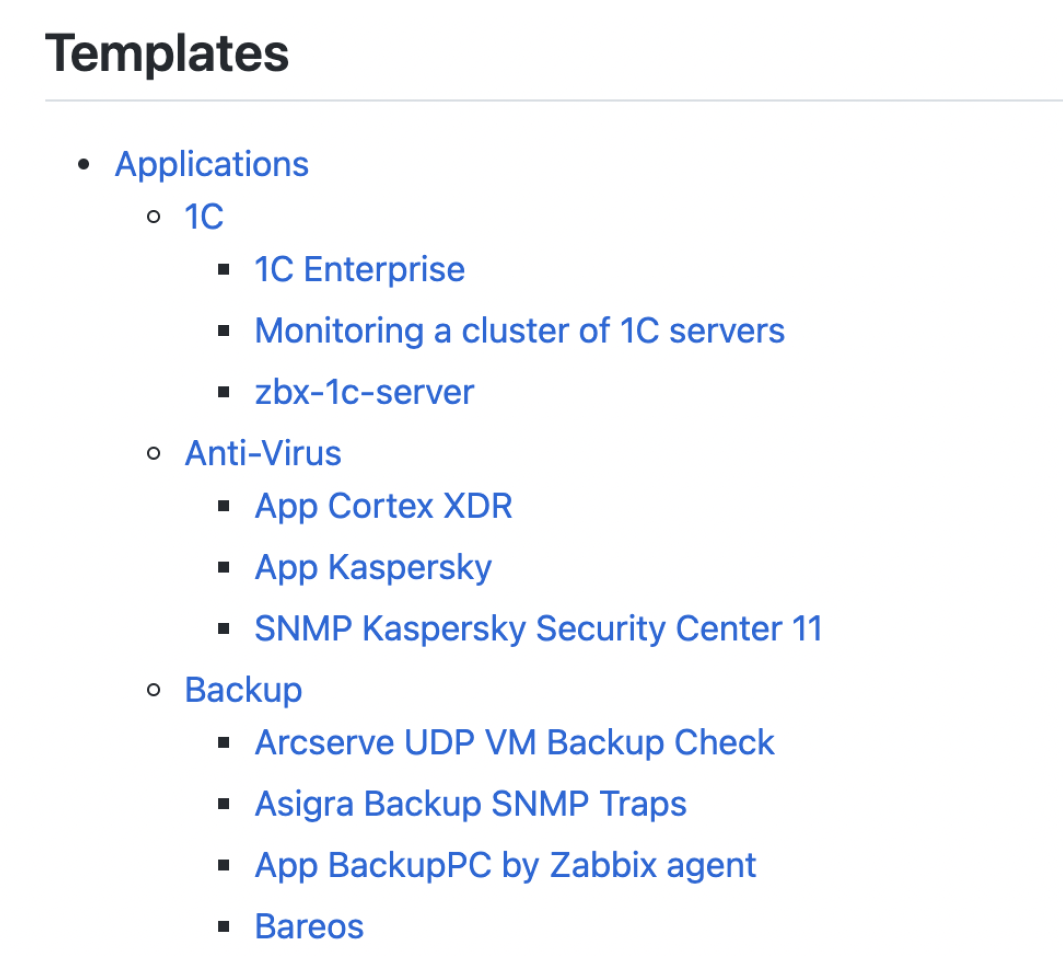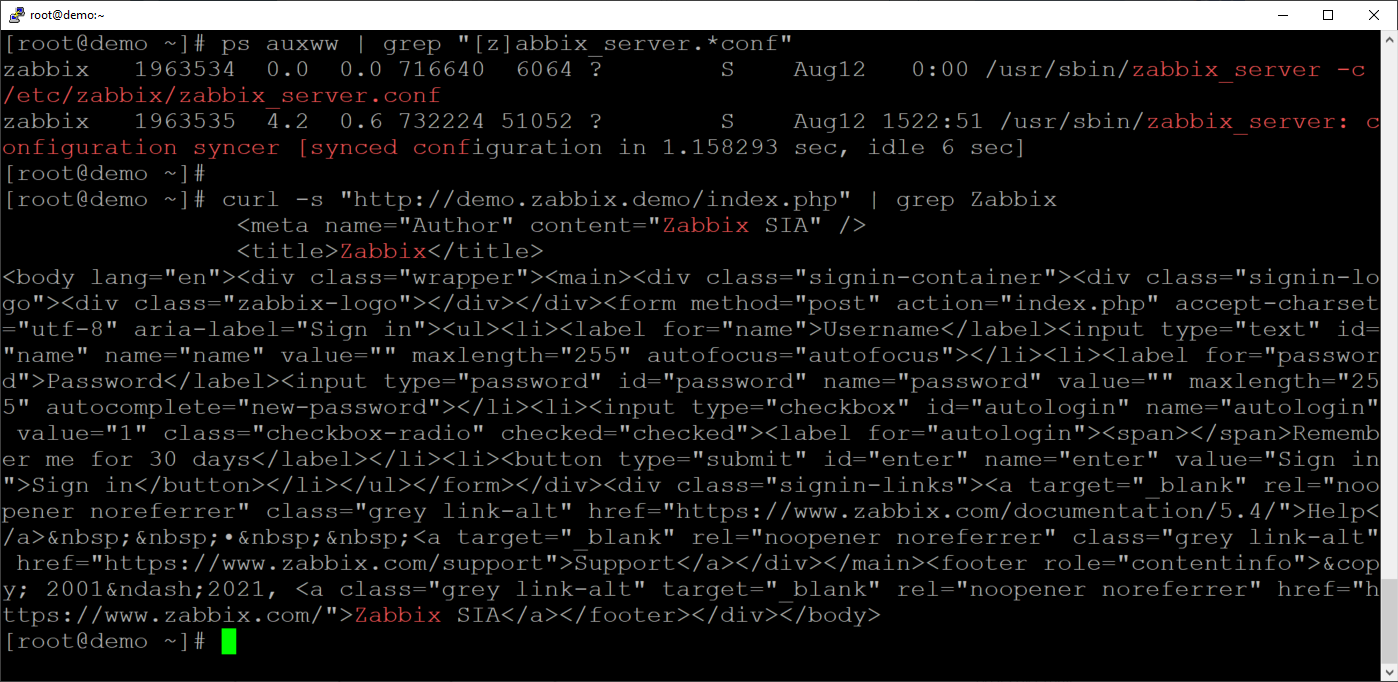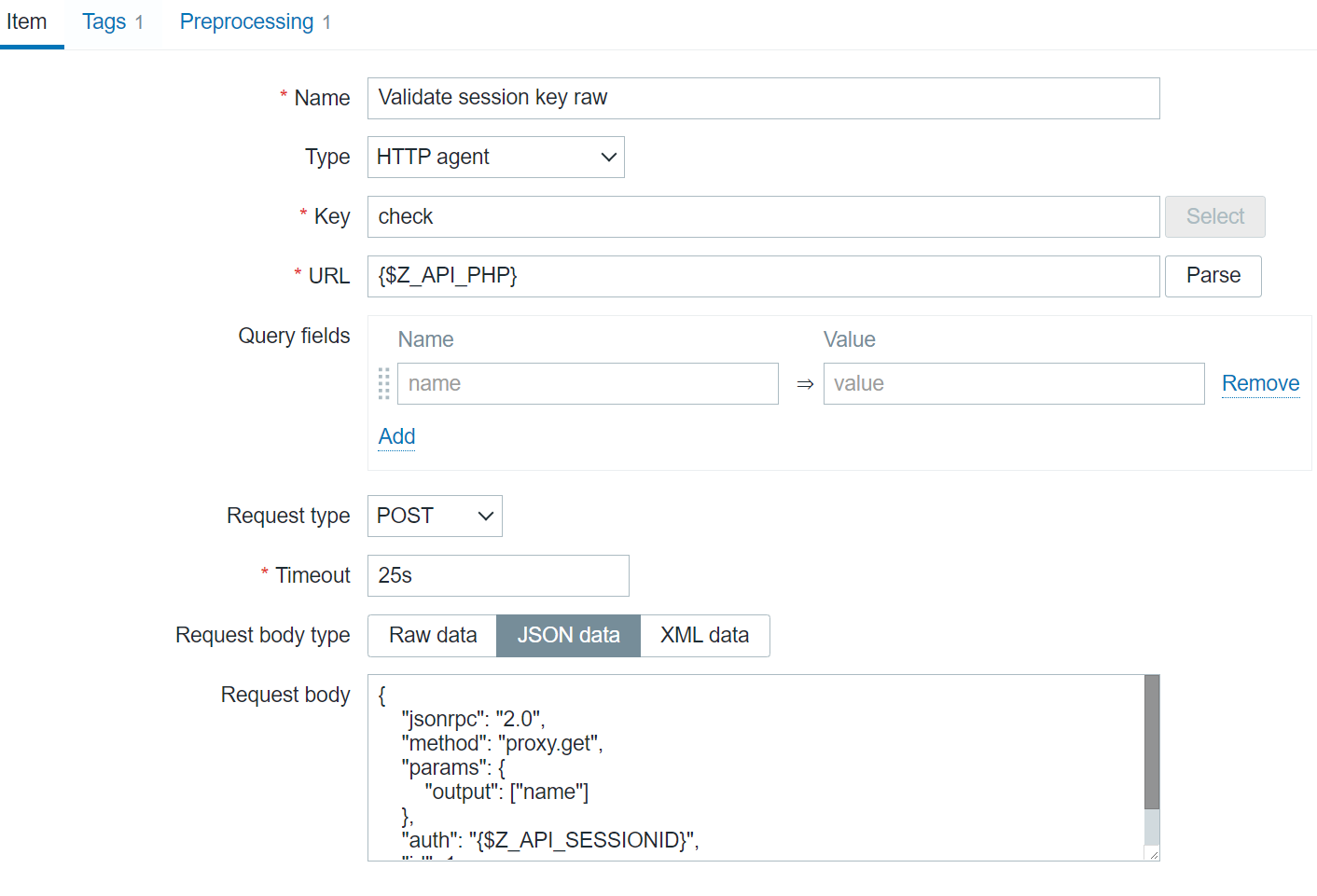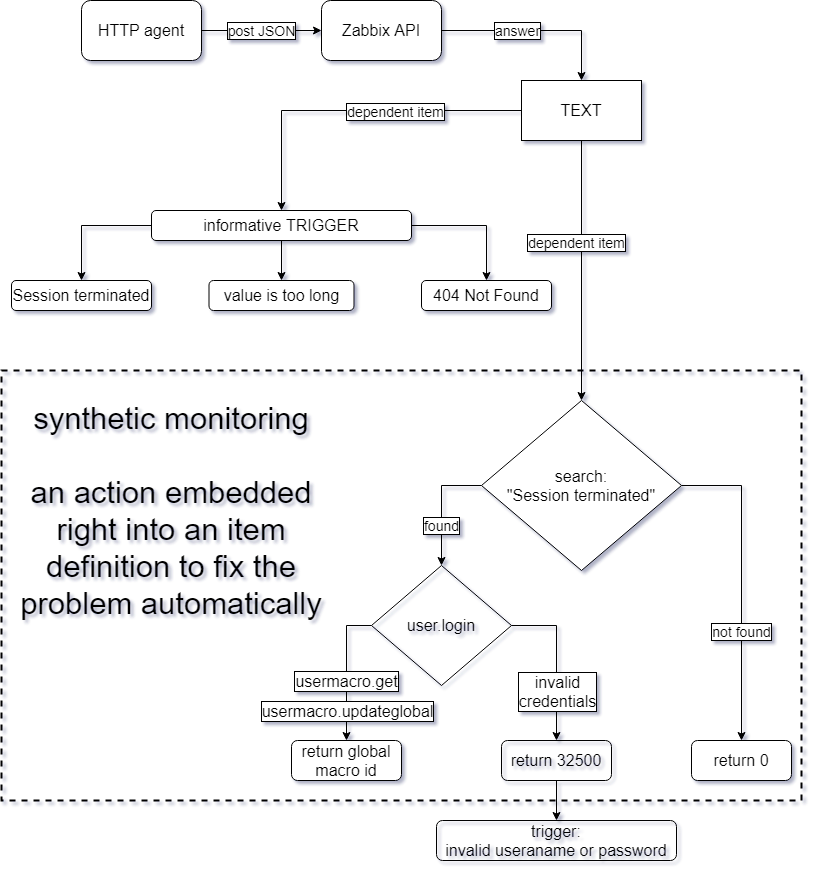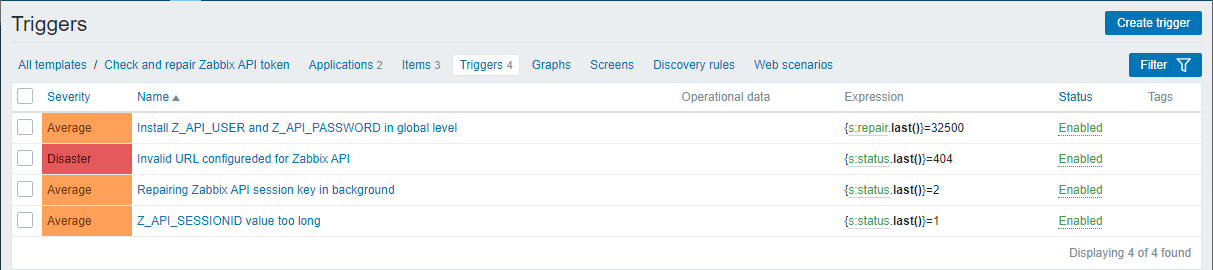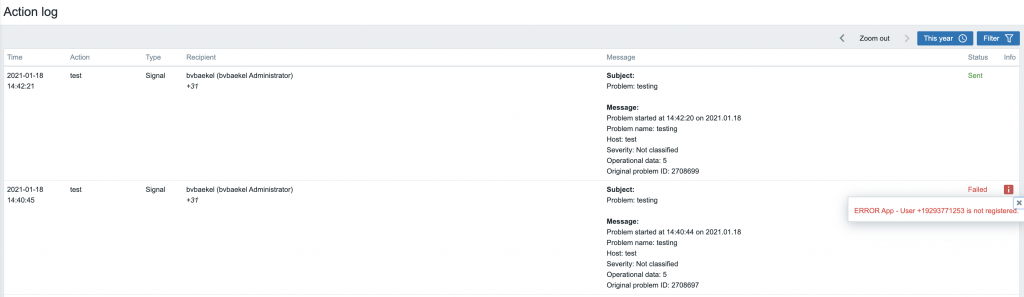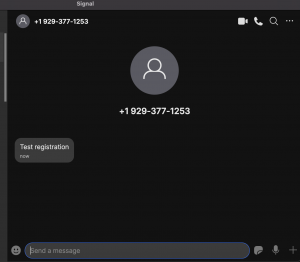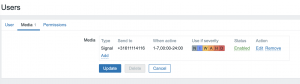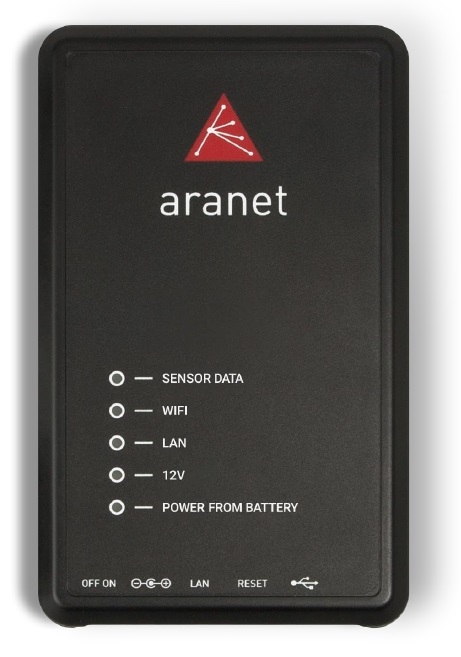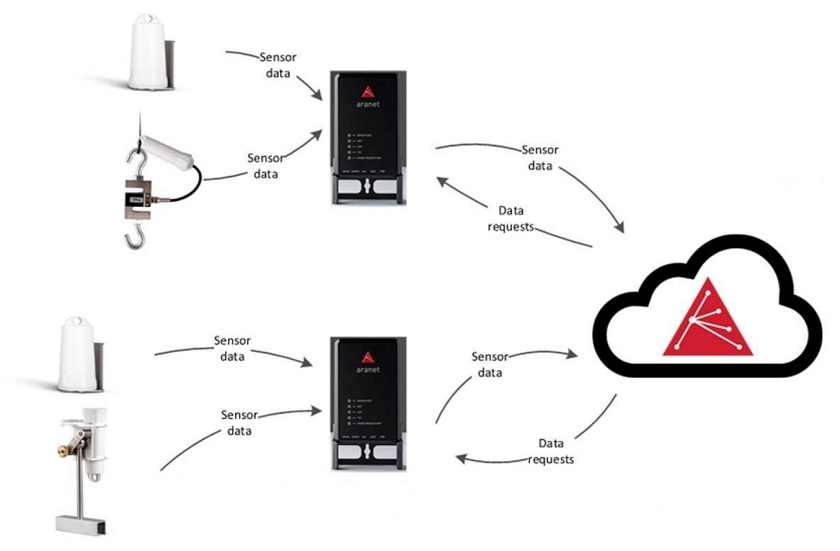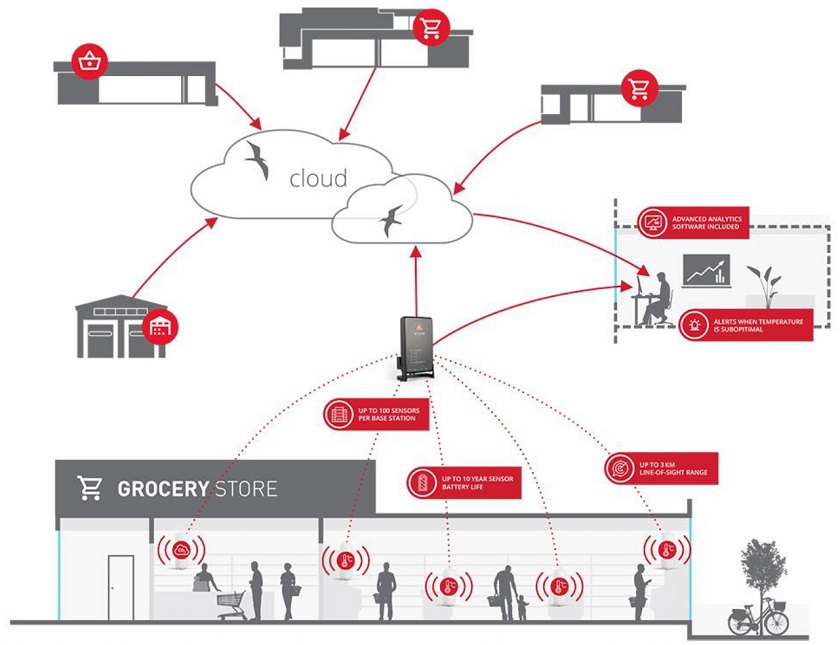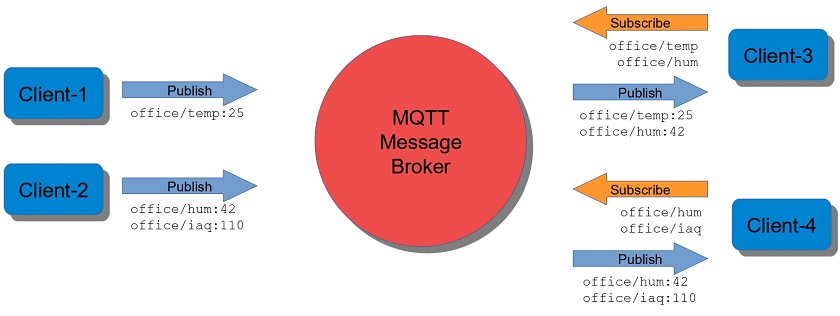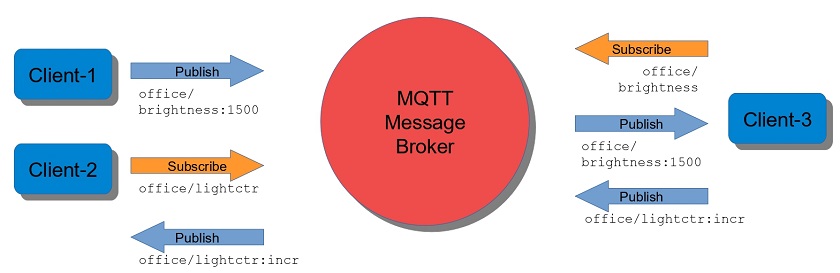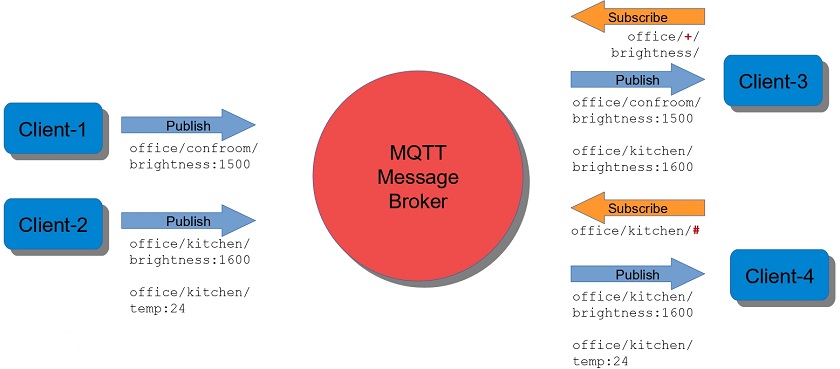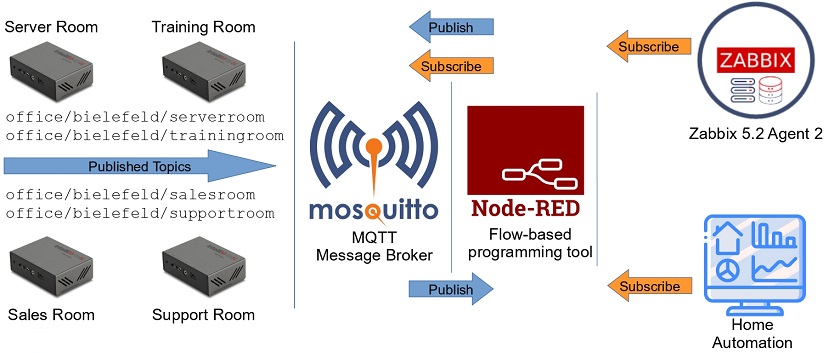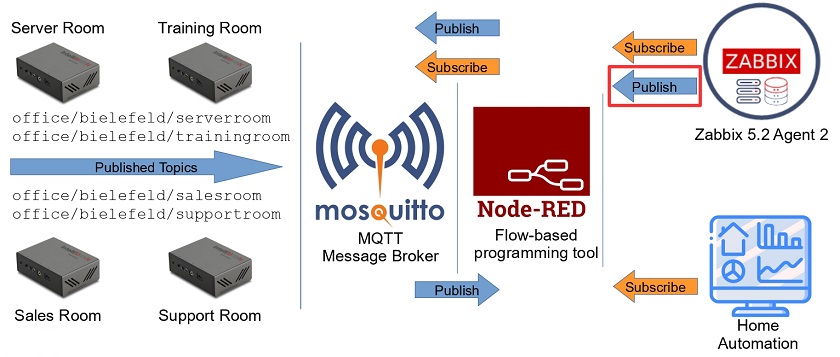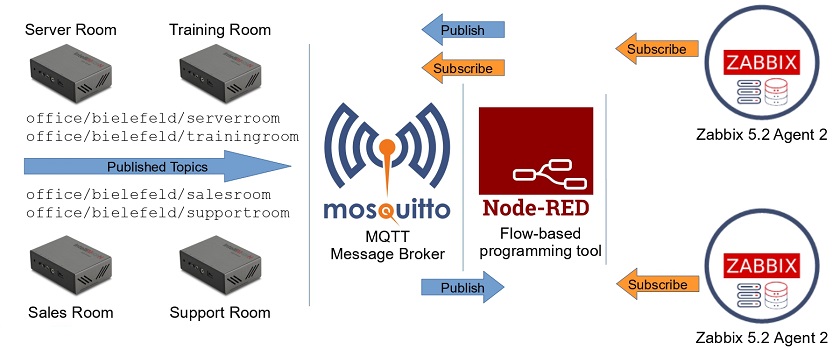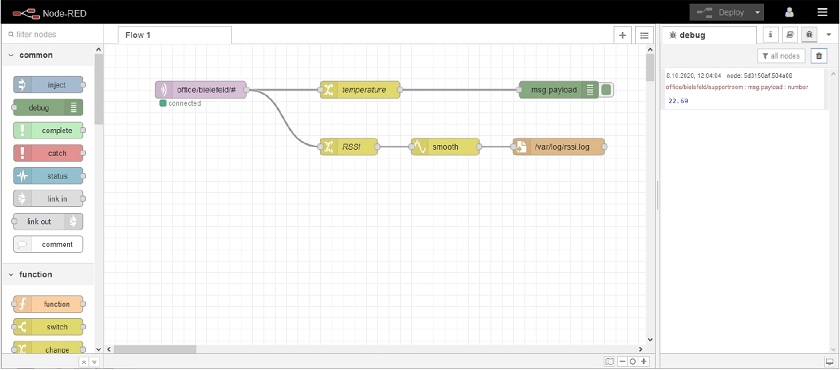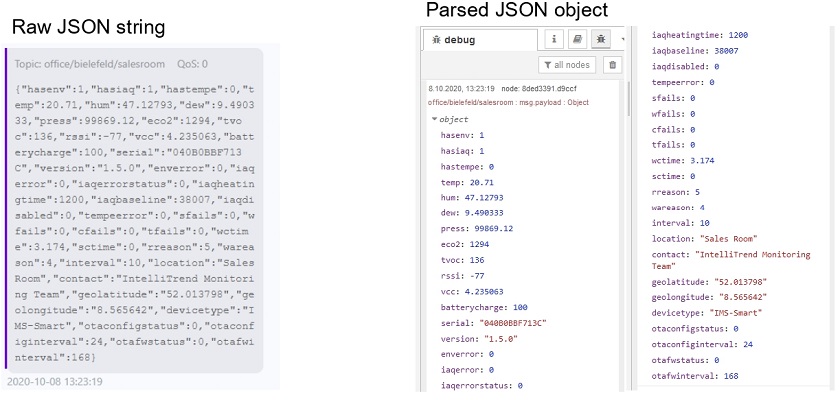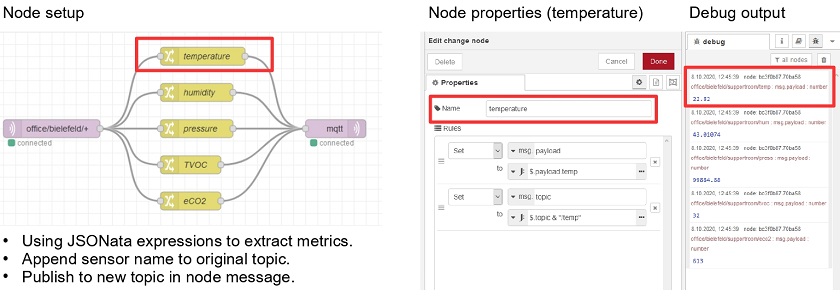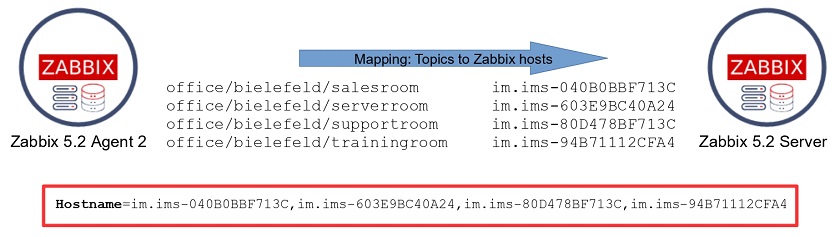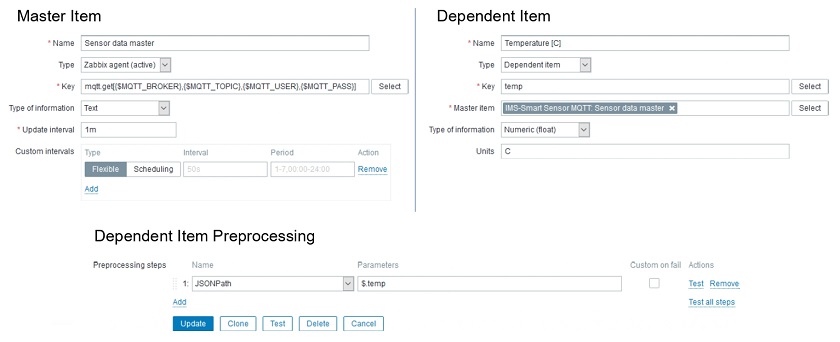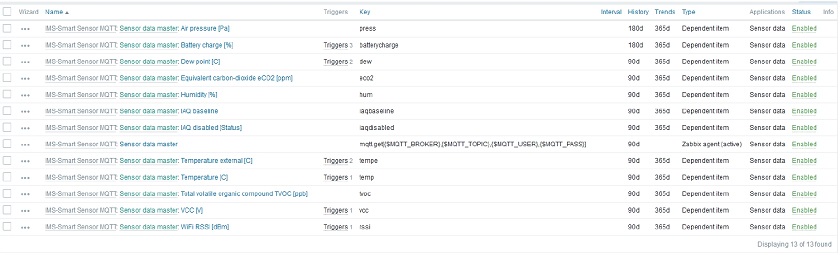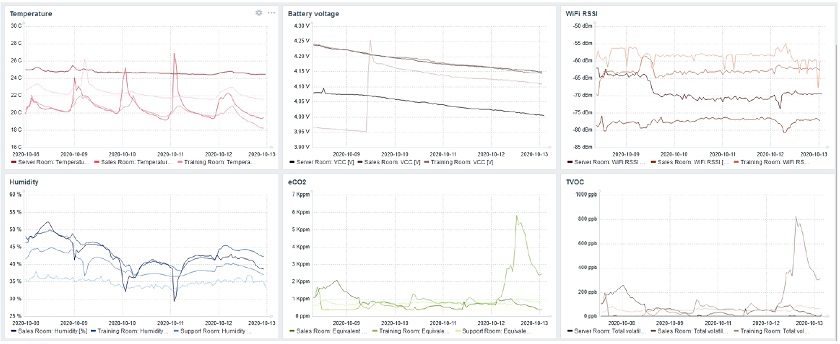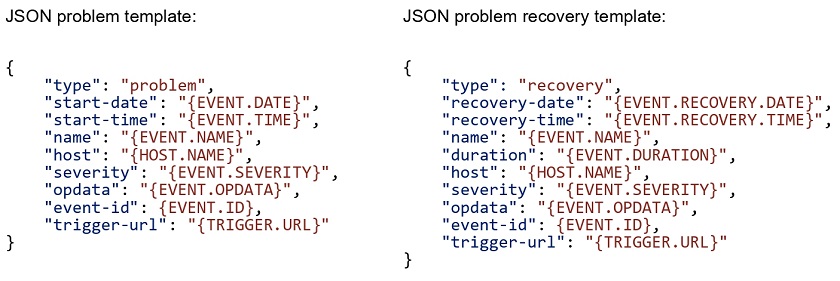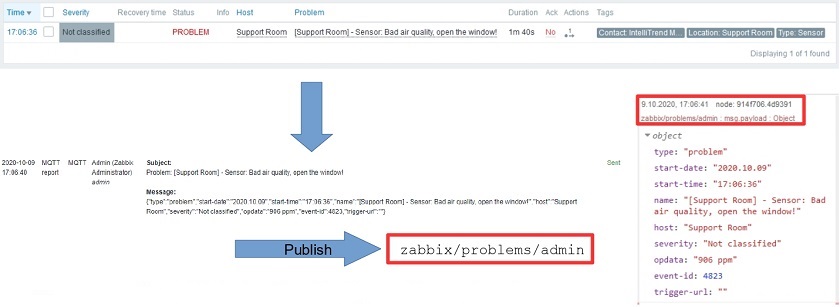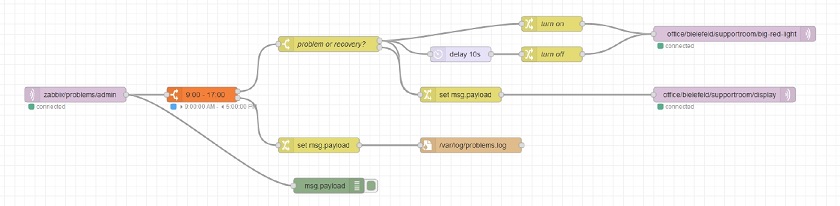Post Syndicated from Aleksandr Iantsen original https://blog.zabbix.com/python-zabbix-utils/27056/
Zabbix is a flexible and universal monitoring solution that integrates with a wide variety of different systems right out of the box. Despite actively expanding the list of natively supported systems for integration (via templates or webhook integrations), there may still be a need to integrate with custom systems and services that are not yet supported. In such cases, a library taking care of implementing interaction protocols with the Zabbix API, Zabbix server/proxy, or Agent/Agent2 becomes extremely useful. Given that Python is widely adopted among DevOps and SRE engineers as well as server administrators, we decided to release a library for this programming language first.
We are pleased to introduce zabbix_utils – a Python library for seamless interaction with Zabbix API, Zabbix server/proxy, and Zabbix Agent/Agent2. Of course, there are popular community solutions for working with these Zabbix components in Python. Keeping this fact in mind, we have tried to consolidate popular issues and cases along with our experience to develop as convenient a tool as possible. Furthermore, we made sure that transitioning to the tool is as straightforward and clear as possible. Thanks to official support, you can be confident that the current version of the library is compatible with the latest Zabbix release.
In this article, we will introduce you to the main capabilities of the library and provide examples of how to use it with Zabbix components.
Usage Scenarios
The zabbix_utils library can be used in the following scenarios, but is not limited to them:
- Zabbix automation
- Integration with third-party systems
- Custom monitoring solutions
- Data export (hosts, templates, problems, etc.)
- Integration into your Python application for Zabbix monitoring support
- Anything else that comes to mind
You can use zabbix_utils for automating Zabbix tasks, such as scripting the automatic monitoring setup of your IT infrastructure objects. This can involve using ZabbixAPI for the direct management of Zabbix objects, Sender for sending values to hosts, and Getter for gathering data from Agents. We will discuss Sender and Getter in more detail later in this article.
For example, let’s imagine you have an infrastructure consisting of different branches. Each server or workstation is deployed from an image with an automatically configured Zabbix Agent and each branch is monitored by a Zabbix proxy since it has an isolated network. Your custom service or script can fetch a list of this equipment from your CMDB system, along with any additional information. It can then use this data to create hosts in Zabbix and link the necessary templates using ZabbixAPI based on the received information. If the information from CMDB is insufficient, you can request data directly from the configured Zabbix Agent using Getter and then use this information for further configuration and decision-making during setup. Another part of your script can access AD to get a list of branch users to update the list of users in Zabbix through the API and assign them the appropriate permissions and roles based on information from AD or CMDB (e.g., editing rights for server owners).
Another use case of the library may be when you regularly export templates from Zabbix for subsequent import into a version control system. You can also establish a mechanism for loading changes and rolling back to previous versions of templates. Here a variety of other use cases can also be implemented – it’s all up to your requirements and the creative usage of the library.
Of course, if you are a developer and there is a requirement to implement Zabbix monitoring support for your custom system or tool, you can implement sending data describing any events generated by your custom system/tool to Zabbix using Sender.
Installation and Configuration
To begin with, you need to install the zabbix_utils library. You can do this in two main ways:
- By using pip:
~$ pip install zabbix_utils
- By cloning from GitHub:
~$ git clone https://github.com/zabbix/python-zabbix-utils ~$ cd python-zabbix-utils/ ~$ python setup.py install
No additional configuration is required. But you can specify values for the following environment variables: ZABBIX_URL, ZABBIX_TOKEN, ZABBIX_USER, ZABBIX_PASSWORD if you need. These use cases are described in more detail below.
Working with Zabbix API
To work with Zabbix API, it is necessary to import the ZabbixAPI class from the zabbix_utils library:
from zabbix_utils import ZabbixAPI
If you are using one of the existing popular community libraries, in most cases, it will be sufficient to simply replace the ZabbixAPI import statement with an import from our library.
At that point you need to create an instance of the ZabbixAPI class. T4here are several usage scenarios:
- Use preset values of environment variables, i.e., not pass any parameters to ZabbixAPI:
~$ export ZABBIX_URL="https://zabbix.example.local" ~$ export ZABBIX_USER="Admin" ~$ export ZABBIX_PASSWORD="zabbix"
from zabbix_utils import ZabbixAPI api = ZabbixAPI()
- Pass only the Zabbix API address as input, which can be specified as either the server IP/FQDN address or DNS name (in this case, the HTTP protocol will be used) or as an URL, and the authentication data should still be specified as values for environment variables:
~$ export ZABBIX_USER="Admin" ~$ export ZABBIX_PASSWORD="zabbix"
from zabbix_utils import ZabbixAPI api = ZabbixAPI(url="127.0.0.1")
- Pass only the Zabbix API address to ZabbixAPI, as in the example above, and pass the authentication data later using the login() method:
from zabbix_utils import ZabbixAPI api = ZabbixAPI(url="127.0.0.1") api.login(user="Admin", password="zabbix")
- Pass all parameters at once when creating an instance of ZabbixAPI; in this case, there is no need to subsequently call login():
from zabbix_utils import ZabbixAPI
api = ZabbixAPI(
url="127.0.0.1",
user="Admin",
password="zabbix"
)
The ZabbixAPI class supports working with various Zabbix versions, automatically checking the API version during initialization. You can also work with the Zabbix API version as an object as follows:
from zabbix_utils import ZabbixAPI api = ZabbixAPI() # ZabbixAPI version field ver = api.version print(type(ver).__name__, ver) # APIVersion 6.0.24 # Method to get ZabbixAPI version ver = api.api_version() print(type(ver).__name__, ver) # APIVersion 6.0.24 # Additional methods print(ver.major) # 6.0 print(ver.minor) # 24 print(ver.is_lts()) # True
As a result, you will get an APIVersion object that has major and minor fields returning the respective minor and major parts of the current version, as well as the is_lts() method, returning true if the current version is LTS (Long Term Support), and false otherwise. The APIVersion object can also be compared to a version represented as a string or a float number:
# Version comparison print(ver < 6.4) # True print(ver != 6.0) # False print(ver != "6.0.5") # True
If the account and password (or starting from Zabbix 5.4 – token instead of login/password) are not set as environment variable values or during the initialization of ZabbixAPI, then it is necessary to call the login() method for authentication:
from zabbix_utils import ZabbixAPI api = ZabbixAPI(url="127.0.0.1") api.login(token="xxxxxxxx")
After authentication, you can make any API requests described for all supported versions in the Zabbix documentation.
The format for calling API methods looks like this:
api_instance.zabbix_object.method(parameters)
For example:
api.host.get()
After completing all the necessary API requests, it’s necessary to execute logout() if authentication was done using login and password:
api.logout()
More examples of usage can be found here.
Sending Values to Zabbix Server/Proxy
There is often a need to send values to Zabbix Trapper. For this purpose, the zabbix_sender utility is provided. However, if your service or script sending this data is written in Python, calling an external utility may not be very convenient. Therefore, we have developed the Sender, which will help you send values to Zabbix server or proxy one by one or in groups. To work with Sender, you need to import it as follows:
from zabbix_utils import Sender
After that, you can send a single value:
from zabbix_utils import Sender
sender = Sender(server='127.0.0.1', port=10051)
resp = sender.send_value('example_host', 'example.key', 50, 1702511920)
Alternatively, you can put them into a group for simultaneous sending, for which you need to additionally import ItemValue:
from zabbix_utils import ItemValue, Sender
items = [
ItemValue('host1', 'item.key1', 10),
ItemValue('host1', 'item.key2', 'Test value'),
ItemValue('host2', 'item.key1', -1, 1702511920),
ItemValue('host3', 'item.key1', '{"msg":"Test value"}'),
ItemValue('host2', 'item.key1', 0, 1702511920, 100)
]
sender = Sender('127.0.0.1', 10051)
response = sender.send(items)
For cases when there is a necessity to send more values than Zabbix Trapper can accept at one time, there is an option for fragmented sending, i.e. sequential sending in separate fragments (chunks). By default, the chunk size is set to 250 values. In other words, when sending values in bulk, the 400 values passed to the send() method for sending will be sent in two stages. 250 values will be sent first, and the remaining 150 values will be sent after receiving a response. The chunk size can be changed, to do this, you simply need to specify your value for the chunk_size parameter when initializing Sender:
from zabbix_utils import ItemValue, Sender
items = [
ItemValue('host1', 'item.key1', 10),
ItemValue('host1', 'item.key2', 'Test value'),
ItemValue('host2', 'item.key1', -1, 1702511920),
ItemValue('host3', 'item.key1', '{"msg":"Test value"}'),
ItemValue('host2', 'item.key1', 0, 1702511920, 100)
]
sender = Sender('127.0.0.1', 10051, chunk_size=2)
response = sender.send(items)In the example above, the chunk size is set to 2. So, 5 values passed will be sent in three requests of two, two, and one value, respectively.
If your server has multiple network interfaces, and values need to be sent from a specific one, the Sender provides the option to specify a source_ip for the sent values:
from zabbix_utils import Sender
sender = Sender(
server='zabbix.example.local',
port=10051,
source_ip='10.10.7.1'
)
resp = sender.send_value('example_host', 'example.key', 50, 1702511920)
It also supports reading connection parameters from the Zabbix Agent/Agent2 configuration file. To do this, set the use_config flag, after which it is not necessary to pass connection parameters when creating an instance of Sender:
from zabbix_utils import Sender
sender = Sender(
use_config=True,
config_path='/etc/zabbix/zabbix_agent2.conf'
)
response = sender.send_value('example_host', 'example.key', 50, 1702511920)
Since the Zabbix Agent/Agent2 configuration file can specify one or even several Zabbix clusters consisting of multiple Zabbix server instances, Sender will send data to the first available server of each cluster specified in the ServerActive parameter in the configuration file. In case the ServerActive parameter is not specified in the Zabbix Agent/Agent2 configuration file, the server address from the Server parameter with the standard Zabbix Trapper port – 10051 will be taken.
By default, Sender returns the aggregated result of sending across all clusters. But it is possible to get more detailed information about the results of sending for each chunk and each cluster:
print(response)
# {"processed": 2, "failed": 0, "total": 2, "time": "0.000108", "chunk": 2}
if response.failed == 0:
print(f"Value sent successfully in {response.time}")
else:
print(response.details)
# {
# 127.0.0.1:10051: [
# {
# "processed": 1,
# "failed": 0,
# "total": 1,
# "time": "0.000051",
# "chunk": 1
# }
# ],
# zabbix.example.local:10051: [
# {
# "processed": 1,
# "failed": 0,
# "total": 1,
# "time": "0.000057",
# "chunk": 1
# }
# ]
# }
for node, chunks in response.details.items():
for resp in chunks:
print(f"processed {resp.processed} of {resp.total} at {node.address}:{node.port}")
# processed 1 of 1 at 127.0.0.1:10051
# processed 1 of 1 at zabbix.example.local:10051
More usage examples can be found here.
Getting values from Zabbix Agent/Agent2 by item key.
Sometimes it can also be useful to directly retrieve values from the Zabbix Agent. To assist with this task, zabbix_utils provides the Getter. It performs the same function as the zabbix_get utility, allowing you to work natively within Python code. Getter is straightforward to use; just import it, create an instance by passing the Zabbix Agent’s address and port, and then call the get() method, providing the data item key for the value you want to retrieve:
from zabbix_utils import Getter
agent = Getter('10.8.54.32', 10050)
resp = agent.get('system.uname')
In cases where your server has multiple network interfaces, and requests need to be sent from a specific one, you can specify the source_ip for the Agent connection:
from zabbix_utils import Getter
agent = Getter(
host='zabbix.example.local',
port=10050,
source_ip='10.10.7.1'
)
resp = agent.get('system.uname')
The response from the Zabbix Agent will be processed by the library and returned as an object of the AgentResponse class:
print(resp)
# {
# "error": null,
# "raw": "Linux zabbix_server 5.15.0-3.60.5.1.el9uek.x86_64",
# "value": "Linux zabbix_server 5.15.0-3.60.5.1.el9uek.x86_64"
# }
print(resp.error)
# None
print(resp.value)
# Linux zabbix_server 5.15.0-3.60.5.1.el9uek.x86_64
More usage examples can be found here.
Conclusions
The zabbix_utils library for Python allows you to take full advantage of monitoring using Zabbix, without limiting yourself to the integrations available out of the box. It can be valuable for both DevOps and SRE engineers, as well as Python developers looking to implement monitoring support for their system using Zabbix.
In the next article, we will thoroughly explore integration with an external service using this library to demonstrate the capabilities of zabbix_utils more comprehensively.
Questions
Q: Which Agent versions are supported for Getter?
A: Supported versions of Zabbix Agents are the same as Zabbix API versions, as specified in the readme file. Our goal is to create a library with full support for all Zabbix components of the same version.
Q: Does Getter support Agent encryption?
A: Encryption support is not yet built into Sender and Getter, but you can create your wrapper using third-party libraries for both.
from zabbix_utils import Sender
def psk_wrapper(sock, tls):
# ...
# Implementation of TLS PSK wrapper for the socket
# ...
sender = Sender(
server='zabbix.example.local',
port=10051,
socket_wrapper=psk_wrapper
)
More examples can be found here.
Q: Is it possible to set a timeout value for Getter?
A: The response timeout value can be set for the Getter, as well as for ZabbixAPI and Sender. In all cases, the timeout is set for waiting for any responses to requests.
# Example of setting a timeout for Sender sender = Sender(server='127.0.0.1', port=10051, timeout=30) # Example of setting a timeout for Getter agent = Getter(host='127.0.0.1', port=10050, timeout=30)
Q: Is parallel (asynchronous) mode supported?
A: Currently, the library does not include asynchronous classes and methods, but we plan to develop asynchronous versions of ZabbixAPI and Sender.
Q: Is it possible to specify multiple servers when sending through Sender without specifying a configuration file (for working with an HA cluster)?
A: Yes, it’s possible by the following way:
from zabbix_utils import Sender
zabbix_clusters = [
[
'zabbix.cluster1.node1',
'zabbix.cluster1.node2:10051'
],
[
'zabbix.cluster2.node1:10051',
'zabbix.cluster2.node2:20051',
'zabbix.cluster2.node3'
]
]
sender = Sender(clusters=zabbix_clusters)
response = sender.send_value('example_host', 'example.key', 10, 1702511922)
print(response)
# {"processed": 2, "failed": 0, "total": 2, "time": "0.000103", "chunk": 2}
print(response.details)
# {
# "zabbix.cluster1.node1:10051": [
# {
# "processed": 1,
# "failed": 0,
# "total": 1,
# "time": "0.000050",
# "chunk": 1
# }
# ],
# "zabbix.cluster2.node2:20051": [
# {
# "processed": 1,
# "failed": 0,
# "total": 1,
# "time": "0.000053",
# "chunk": 1
# }
# ]
# }
The post Introducing zabbix_utils – the official Python library for Zabbix API appeared first on Zabbix Blog.