Post Syndicated from Rushabh Lokhande original https://aws.amazon.com/blogs/big-data/simplify-aws-glue-job-orchestration-and-monitoring-with-amazon-mwaa/
Organizations across all industries have complex data processing requirements for their analytical use cases across different analytics systems, such as data lakes on AWS, data warehouses (Amazon Redshift), search (Amazon OpenSearch Service), NoSQL (Amazon DynamoDB), machine learning (Amazon SageMaker), and more. Analytics professionals are tasked with deriving value from data stored in these distributed systems to create better, secure, and cost-optimized experiences for their customers. For example, digital media companies seek to combine and process datasets in internal and external databases to build unified views of their customer profiles, spur ideas for innovative features, and increase platform engagement.
In these scenarios, customers looking for a serverless data integration offering use AWS Glue as a core component for processing and cataloging data. AWS Glue is well integrated with AWS services and partner products, and provides low-code/no-code extract, transform, and load (ETL) options to enable analytics, machine learning (ML), or application development workflows. AWS Glue ETL jobs may be one component in a more complex pipeline. Orchestrating the run of and managing dependencies between these components is a key capability in a data strategy. Amazon Managed Workflows for Apache Airflows (Amazon MWAA) orchestrates data pipelines using distributed technologies including on-premises resources, AWS services, and third-party components.
In this post, we show how to simplify monitoring an AWS Glue job orchestrated by Airflow using the latest features of Amazon MWAA.
Overview of solution
This post discusses the following:
- How to upgrade an Amazon MWAA environment to version 2.4.3.
- How to orchestrate an AWS Glue job from an Airflow Directed Acyclic Graph (DAG).
- The Airflow Amazon provider package’s observability enhancements in Amazon MWAA. You can now consolidate run logs of AWS Glue jobs on the Airflow console to simplify troubleshooting data pipelines. The Amazon MWAA console becomes a single reference to monitor and analyze AWS Glue job runs. Previously, support teams needed to access the AWS Management Console and take manual steps for this visibility. This feature is available by default from Amazon MWAA version 2.4.3.
The following diagram illustrates our solution architecture.

Prerequisites
You need the following prerequisites:
Set up the Amazon MWAA environment
For instructions on creating your environment, refer to Create an Amazon MWAA environment. For existing users, we recommend upgrading to version 2.4.3 to take advantage of the observability enhancements featured in this post.
The steps to upgrade Amazon MWAA to version 2.4.3 differ depending on whether the current version is 1.10.12 or 2.2.2. We discuss both options in this post.
Prerequisites for setting up an Amazon MWAA environment
You must meet the following prerequisites:
Upgrade from version 1.10.12 to 2.4.3
If you’re using Amazon MWAA version 1.10.12, refer to Migrating to a new Amazon MWAA environment to upgrade to 2.4.3.
Upgrade from version 2.0.2 or 2.2.2 to 2.4.3
If you’re using Amazon MWAA environment version 2.2.2 or lower, complete the following steps:
- Create a requirements.txt for any custom dependencies with specific versions required for your DAGs.
- Upload the file to Amazon S3 in the appropriate location where the Amazon MWAA environment points to the requirements.txt for installing dependencies.
- Follow the steps in Migrating to a new Amazon MWAA environment and select version 2.4.3.
Update your DAGs
Customers who upgraded from an older Amazon MWAA environment may need to make updates to existing DAGs. In Airflow version 2.4.3, the Airflow environment will use the Amazon provider package version 6.0.0 by default. This package may include some potentially breaking changes, such as changes to operator names. For example, the AWSGlueJobOperator has been deprecated and replaced with the GlueJobOperator. To maintain compatibility, update your Airflow DAGs by replacing any deprecated or unsupported operators from previous versions with the new ones. Complete the following steps:
- Navigate to Amazon AWS Operators.
- Select the appropriate version installed in your Amazon MWAA instance (6.0.0. by default) to find a list of supported Airflow operators.
- Make the necessary changes in the existing DAG code and upload the modified files to the DAG location in Amazon S3.
Orchestrate the AWS Glue job from Airflow
This section covers the details of orchestrating an AWS Glue job within Airflow DAGs. Airflow eases the development of data pipelines with dependencies between heterogeneous systems such as on-premises processes, external dependencies, other AWS services, and more.
Orchestrate CloudTrail log aggregation with AWS Glue and Amazon MWAA
In this example, we go through a use case of using Amazon MWAA to orchestrate an AWS Glue Python Shell job that persists aggregated metrics based on CloudTrail logs.
CloudTrail enables visibility into AWS API calls that are being made in your AWS account. A common use case with this data would be to gather usage metrics on principals acting on your account’s resources for auditing and regulatory needs.
As CloudTrail events are being logged, they are delivered as JSON files in Amazon S3, which aren’t ideal for analytical queries. We want to aggregate this data and persist it as Parquet files to allow for optimal query performance. As an initial step, we can use Athena to do the initial querying of the data before doing additional aggregations in our AWS Glue job. For more information about creating an AWS Glue Data Catalog table, refer to Creating the table for CloudTrail logs in Athena using partition projection data. After we’ve explored the data via Athena and decided what metrics we want to retain in aggregate tables, we can create an AWS Glue job.
Create an CloudTrail table in Athena
First, we need to create a table in our Data Catalog that allows CloudTrail data to be queried via Athena. The following sample query creates a table with two partitions on the Region and date (called snapshot_date). Be sure to replace the placeholders for your CloudTrail bucket, AWS account ID, and CloudTrail table name:
create external table if not exists `<<<CLOUDTRAIL_TABLE_NAME>>>`(
`eventversion` string comment 'from deserializer',
`useridentity` struct<type:string,principalid:string,arn:string,accountid:string,invokedby:string,accesskeyid:string,username:string,sessioncontext:struct<attributes:struct<mfaauthenticated:string,creationdate:string>,sessionissuer:struct<type:string,principalid:string,arn:string,accountid:string,username:string>>> comment 'from deserializer',
`eventtime` string comment 'from deserializer',
`eventsource` string comment 'from deserializer',
`eventname` string comment 'from deserializer',
`awsregion` string comment 'from deserializer',
`sourceipaddress` string comment 'from deserializer',
`useragent` string comment 'from deserializer',
`errorcode` string comment 'from deserializer',
`errormessage` string comment 'from deserializer',
`requestparameters` string comment 'from deserializer',
`responseelements` string comment 'from deserializer',
`additionaleventdata` string comment 'from deserializer',
`requestid` string comment 'from deserializer',
`eventid` string comment 'from deserializer',
`resources` array<struct<arn:string,accountid:string,type:string>> comment 'from deserializer',
`eventtype` string comment 'from deserializer',
`apiversion` string comment 'from deserializer',
`readonly` string comment 'from deserializer',
`recipientaccountid` string comment 'from deserializer',
`serviceeventdetails` string comment 'from deserializer',
`sharedeventid` string comment 'from deserializer',
`vpcendpointid` string comment 'from deserializer')
PARTITIONED BY (
`region` string,
`snapshot_date` string)
ROW FORMAT SERDE
'com.amazon.emr.hive.serde.CloudTrailSerde'
STORED AS INPUTFORMAT
'com.amazon.emr.cloudtrail.CloudTrailInputFormat'
OUTPUTFORMAT
'org.apache.hadoop.hive.ql.io.HiveIgnoreKeyTextOutputFormat'
LOCATION
's3://<<<CLOUDTRAIL_BUCKET>>>/AWSLogs/<<<ACCOUNT_ID>>>/CloudTrail/'
TBLPROPERTIES (
'projection.enabled'='true',
'projection.region.type'='enum',
'projection.region.values'='us-east-2,us-east-1,us-west-1,us-west-2,af-south-1,ap-east-1,ap-south-1,ap-northeast-3,ap-northeast-2,ap-southeast-1,ap-southeast-2,ap-northeast-1,ca-central-1,eu-central-1,eu-west-1,eu-west-2,eu-south-1,eu-west-3,eu-north-1,me-south-1,sa-east-1',
'projection.snapshot_date.format'='yyyy/mm/dd',
'projection.snapshot_date.interval'='1',
'projection.snapshot_date.interval.unit'='days',
'projection.snapshot_date.range'='2020/10/01,now',
'projection.snapshot_date.type'='date',
'storage.location.template'='s3://<<<CLOUDTRAIL_BUCKET>>>/AWSLogs/<<<ACCOUNT_ID>>>/CloudTrail/${region}/${snapshot_date}')
Run the preceding query on the Athena console, and note the table name and AWS Glue Data Catalog database where it was created. We use these values later in the Airflow DAG code.
Sample AWS Glue job code
The following code is a sample AWS Glue Python Shell job that does the following:
- Takes arguments (which we pass from our Amazon MWAA DAG) on what day’s data to process
- Uses the AWS SDK for Pandas to run an Athena query to do the initial filtering of the CloudTrail JSON data outside AWS Glue
- Uses Pandas to do simple aggregations on the filtered data
- Outputs the aggregated data to the AWS Glue Data Catalog in a table
- Uses logging during processing, which will be visible in Amazon MWAA
import awswrangler as wr
import pandas as pd
import sys
import logging
from awsglue.utils import getResolvedOptions
from datetime import datetime, timedelta
# Logging setup, redirects all logs to stdout
LOGGER = logging.getLogger()
formatter = logging.Formatter('%(asctime)s.%(msecs)03d %(levelname)s %(module)s - %(funcName)s: %(message)s')
streamHandler = logging.StreamHandler(sys.stdout)
streamHandler.setFormatter(formatter)
LOGGER.addHandler(streamHandler)
LOGGER.setLevel(logging.INFO)
LOGGER.info(f"Passed Args :: {sys.argv}")
sql_query_template = """
select
region,
useridentity.arn,
eventsource,
eventname,
useragent
from "{cloudtrail_glue_db}"."{cloudtrail_table}"
where snapshot_date='{process_date}'
and region in ('us-east-1','us-east-2')
"""
required_args = ['CLOUDTRAIL_GLUE_DB',
'CLOUDTRAIL_TABLE',
'TARGET_BUCKET',
'TARGET_DB',
'TARGET_TABLE',
'ACCOUNT_ID']
arg_keys = [*required_args, 'PROCESS_DATE'] if '--PROCESS_DATE' in sys.argv else required_args
JOB_ARGS = getResolvedOptions ( sys.argv, arg_keys)
LOGGER.info(f"Parsed Args :: {JOB_ARGS}")
# if process date was not passed as an argument, process yesterday's data
process_date = (
JOB_ARGS['PROCESS_DATE']
if JOB_ARGS.get('PROCESS_DATE','NONE') != "NONE"
else (datetime.today() - timedelta(days=1)).strftime("%Y-%m-%d")
)
LOGGER.info(f"Taking snapshot for :: {process_date}")
RAW_CLOUDTRAIL_DB = JOB_ARGS['CLOUDTRAIL_GLUE_DB']
RAW_CLOUDTRAIL_TABLE = JOB_ARGS['CLOUDTRAIL_TABLE']
TARGET_BUCKET = JOB_ARGS['TARGET_BUCKET']
TARGET_DB = JOB_ARGS['TARGET_DB']
TARGET_TABLE = JOB_ARGS['TARGET_TABLE']
ACCOUNT_ID = JOB_ARGS['ACCOUNT_ID']
final_query = sql_query_template.format(
process_date=process_date.replace("-","/"),
cloudtrail_glue_db=RAW_CLOUDTRAIL_DB,
cloudtrail_table=RAW_CLOUDTRAIL_TABLE
)
LOGGER.info(f"Running Query :: {final_query}")
raw_cloudtrail_df = wr.athena.read_sql_query(
sql=final_query,
database=RAW_CLOUDTRAIL_DB,
ctas_approach=False,
s3_output=f"s3://{TARGET_BUCKET}/athena-results",
)
raw_cloudtrail_df['ct']=1
agg_df = raw_cloudtrail_df.groupby(['arn','region','eventsource','eventname','useragent'],as_index=False).agg({'ct':'sum'})
agg_df['snapshot_date']=process_date
LOGGER.info(agg_df.info(verbose=True))
upload_path = f"s3://{TARGET_BUCKET}/{TARGET_DB}/{TARGET_TABLE}"
if not agg_df.empty:
LOGGER.info(f"Upload to {upload_path}")
try:
response = wr.s3.to_parquet(
df=agg_df,
path=upload_path,
dataset=True,
database=TARGET_DB,
table=TARGET_TABLE,
mode="overwrite_partitions",
schema_evolution=True,
partition_cols=["snapshot_date"],
compression="snappy",
index=False
)
LOGGER.info(response)
except Exception as exc:
LOGGER.error("Uploading to S3 failed")
LOGGER.exception(exc)
raise exc
else:
LOGGER.info(f"Dataframe was empty, nothing to upload to {upload_path}")
The following are some key advantages in this AWS Glue job:
- We use an Athena query to ensure initial filtering is done outside of our AWS Glue job. As such, a Python Shell job with minimal compute is still sufficient for aggregating a large CloudTrail dataset.
- We ensure the analytics library-set option is turned on when creating our AWS Glue job to use the AWS SDK for Pandas library.
Create an AWS Glue job
Complete the following steps to create your AWS Glue job:
- Copy the script in the preceding section and save it in a local file. For this post, the file is called
script.py.
- On the AWS Glue console, choose ETL jobs in the navigation pane.
- Create a new job and select Python Shell script editor.
- Select Upload and edit an existing script and upload the file you saved locally.
- Choose Create.

- On the Job details tab, enter a name for your AWS Glue job.
- For IAM role, choose an existing role or create a new role that has the required permissions for Amazon S3, AWS Glue, and Athena. The role needs to query the CloudTrail table you created earlier and write to an output location.
You can use the following sample policy code. Replace the placeholders with your CloudTrail logs bucket, output table name, output AWS Glue database, output S3 bucket, CloudTrail table name, AWS Glue database containing the CloudTrail table, and your AWS account ID.
{
"Version": "2012-10-17",
"Statement": [
{
"Action": [
"s3:List*",
"s3:Get*"
],
"Resource": [
"arn:aws:s3:::<<<CLOUDTRAIL_LOGS_BUCKET>>>/*",
"arn:aws:s3:::<<<CLOUDTRAIL_LOGS_BUCKET>>>*"
],
"Effect": "Allow",
"Sid": "GetS3CloudtrailData"
},
{
"Action": [
"glue:Get*",
"glue:BatchGet*"
],
"Resource": [
"arn:aws:glue:us-east-1:<<<YOUR_AWS_ACCT_ID>>>:catalog",
"arn:aws:glue:us-east-1:<<<YOUR_AWS_ACCT_ID>>>:database/<<<GLUE_DB_WITH_CLOUDTRAIL_TABLE>>>",
"arn:aws:glue:us-east-1:<<<YOUR_AWS_ACCT_ID>>>:table/<<<GLUE_DB_WITH_CLOUDTRAIL_TABLE>>>/<<<CLOUDTRAIL_TABLE>>>*"
],
"Effect": "Allow",
"Sid": "GetGlueCatalogCloudtrailData"
},
{
"Action": [
"s3:PutObject*",
"s3:Abort*",
"s3:DeleteObject*",
"s3:GetObject*",
"s3:GetBucket*",
"s3:List*",
"s3:Head*"
],
"Resource": [
"arn:aws:s3:::<<<OUTPUT_S3_BUCKET>>>",
"arn:aws:s3:::<<<OUTPUT_S3_BUCKET>>>/<<<OUTPUT_GLUE_DB>>>/<<<OUTPUT_TABLE_NAME>>>/*"
],
"Effect": "Allow",
"Sid": "WriteOutputToS3"
},
{
"Action": [
"glue:CreateTable",
"glue:CreatePartition",
"glue:UpdatePartition",
"glue:UpdateTable",
"glue:DeleteTable",
"glue:DeletePartition",
"glue:BatchCreatePartition",
"glue:BatchDeletePartition",
"glue:Get*",
"glue:BatchGet*"
],
"Resource": [
"arn:aws:glue:us-east-1:<<<YOUR_AWS_ACCT_ID>>>:catalog",
"arn:aws:glue:us-east-1:<<<YOUR_AWS_ACCT_ID>>>:database/<<<OUTPUT_GLUE_DB>>>",
"arn:aws:glue:us-east-1:<<<YOUR_AWS_ACCT_ID>>>:table/<<<OUTPUT_GLUE_DB>>>/<<<OUTPUT_TABLE_NAME>>>*"
],
"Effect": "Allow",
"Sid": "AllowOutputToGlue"
},
{
"Action": [
"logs:CreateLogGroup",
"logs:CreateLogStream",
"logs:PutLogEvents"
],
"Resource": "arn:aws:logs:*:*:/aws-glue/*",
"Effect": "Allow",
"Sid": "LogsAccess"
},
{
"Action": [
"s3:GetObject*",
"s3:GetBucket*",
"s3:List*",
"s3:DeleteObject*",
"s3:PutObject",
"s3:PutObjectLegalHold",
"s3:PutObjectRetention",
"s3:PutObjectTagging",
"s3:PutObjectVersionTagging",
"s3:Abort*"
],
"Resource": [
"arn:aws:s3:::<<<ATHENA_RESULTS_BUCKET>>>",
"arn:aws:s3:::<<<ATHENA_RESULTS_BUCKET>>>/*"
],
"Effect": "Allow",
"Sid": "AccessToAthenaResults"
},
{
"Action": [
"athena:StartQueryExecution",
"athena:StopQueryExecution",
"athena:GetDataCatalog",
"athena:GetQueryResults",
"athena:GetQueryExecution"
],
"Resource": [
"arn:aws:glue:us-east-1:<<<YOUR_AWS_ACCT_ID>>>:catalog",
"arn:aws:athena:us-east-1:<<<YOUR_AWS_ACCT_ID>>>:datacatalog/AwsDataCatalog",
"arn:aws:athena:us-east-1:<<<YOUR_AWS_ACCT_ID>>>:workgroup/primary"
],
"Effect": "Allow",
"Sid": "AllowAthenaQuerying"
}
]
}
For Python version, choose Python 3.9.
- Select Load common analytics libraries.
- For Data processing units, choose 1 DPU.
- Leave the other options as default or adjust as needed.

- Choose Save to save your job configuration.
Configure an Amazon MWAA DAG to orchestrate the AWS Glue job
The following code is for a DAG that can orchestrate the AWS Glue job that we created. We take advantage of the following key features in this DAG:
"""Sample DAG"""
import airflow.utils
from airflow.providers.amazon.aws.operators.glue import GlueJobOperator
from airflow import DAG
from datetime import timedelta
import airflow.utils
# allow backfills via DAG run parameters
process_date = '{{ dag_run.conf.get("process_date") if dag_run.conf.get("process_date") else "NONE" }}'
dag = DAG(
dag_id = "CLOUDTRAIL_LOGS_PROCESSING",
default_args = {
'depends_on_past':False,
'start_date':airflow.utils.dates.days_ago(0),
'retries':1,
'retry_delay':timedelta(minutes=5),
'catchup': False
},
schedule_interval = None, # None for unscheduled or a cron expression - E.G. "00 12 * * 2" - at 12noon Tuesday
dagrun_timeout = timedelta(minutes=30),
max_active_runs = 1,
max_active_tasks = 1 # since there is only one task in our DAG
)
## Log ingest. Assumes Glue Job is already created
glue_ingestion_job = GlueJobOperator(
task_id="<<<some-task-id>>>",
job_name="<<<GLUE_JOB_NAME>>>",
script_args={
"--ACCOUNT_ID":"<<<YOUR_AWS_ACCT_ID>>>",
"--CLOUDTRAIL_GLUE_DB":"<<<GLUE_DB_WITH_CLOUDTRAIL_TABLE>>>",
"--CLOUDTRAIL_TABLE":"<<<CLOUDTRAIL_TABLE>>>",
"--TARGET_BUCKET": "<<<OUTPUT_S3_BUCKET>>>",
"--TARGET_DB": "<<<OUTPUT_GLUE_DB>>>", # should already exist
"--TARGET_TABLE": "<<<OUTPUT_TABLE_NAME>>>",
"--PROCESS_DATE": process_date
},
region_name="us-east-1",
dag=dag,
verbose=True
)
glue_ingestion_job
Increase observability of AWS Glue jobs in Amazon MWAA
The AWS Glue jobs write logs to Amazon CloudWatch. With the recent observability enhancements to Airflow’s Amazon provider package, these logs are now integrated with Airflow task logs. This consolidation provides Airflow users with end-to-end visibility directly in the Airflow UI, eliminating the need to search in CloudWatch or the AWS Glue console.
To use this feature, ensure the IAM role attached to the Amazon MWAA environment has the following permissions to retrieve and write the necessary logs:
{
"Version": "2012-10-17",
"Statement": [
{
"Effect": "Allow",
"Action": [
"logs:CreateLogGroup",
"logs:CreateLogStream",
"logs:PutLogEvents",
"logs:GetLogEvents",
"logs:GetLogRecord",
"logs:DescribeLogStreams",
"logs:FilterLogEvents",
"logs:GetLogGroupFields",
"logs:GetQueryResults",
],
"Resource": [
"arn:aws:logs:*:*:log-group:airflow-243-<<<Your environment name>>>-*"--Your Amazon MWAA Log Stream Name
]
}
]
}
If verbose=true, the AWS Glue job run logs show in the Airflow task logs. The default is false. For more information, refer to Parameters.
When enabled, the DAGs read from the AWS Glue job’s CloudWatch log stream and relay them to the Airflow DAG AWS Glue job step logs. This provides detailed insights into an AWS Glue job’s run in real time via the DAG logs. Note that AWS Glue jobs generate an output and error CloudWatch log group based on the job’s STDOUT and STDERR, respectively. All logs in the output log group and exception or error logs from the error log group are relayed into Amazon MWAA.
AWS admins can now limit a support team’s access to only Airflow, making Amazon MWAA the single pane of glass on job orchestration and job health management. Previously, users needed to check AWS Glue job run status in the Airflow DAG steps and retrieve the job run identifier. They then needed to access the AWS Glue console to find the job run history, search for the job of interest using the identifier, and finally navigate to the job’s CloudWatch logs to troubleshoot.
Create the DAG
To create the DAG, complete the following steps:
- Save the preceding DAG code to a local .py file, replacing the indicated placeholders.
The values for your AWS account ID, AWS Glue job name, AWS Glue database with CloudTrail table, and CloudTrail table name should already be known. You can adjust the output S3 bucket, output AWS Glue database, and output table name as needed, but make sure the AWS Glue job’s IAM role that you used earlier is configured accordingly.
- On the Amazon MWAA console, navigate to your environment to see where the DAG code is stored.
The DAGs folder is the prefix within the S3 bucket where your DAG file should be placed.
- Upload your edited file there.

- Open the Amazon MWAA console to confirm that the DAG appears in the table.

Run the DAG
To run the DAG, complete the following steps:
- Choose from the following options:
- Trigger DAG – This causes yesterday’s data to be used as the data to process
- Trigger DAG w/ config – With this option, you can pass in a different date, potentially for backfills, which is retrieved using
dag_run.conf in the DAG code and then passed into the AWS Glue job as a parameter

The following screenshot shows the additional configuration options if you choose Trigger DAG w/ config.

- Monitor the DAG as it runs.
- When the DAG is complete, open the run’s details.
On the right pane, you can view the logs, or choose Task Instance Details for a full view.

- View the AWS Glue job output logs in Amazon MWAA without using the AWS Glue console thanks to the
GlueJobOperator verbose flag.

The AWS Glue job will have written results to the output table you specified.
- Query this table via Athena to confirm it was successful.

Summary
Amazon MWAA now provides a single place to track AWS Glue job status and enables you to use the Airflow console as the single pane of glass for job orchestration and health management. In this post, we walked through the steps to orchestrate AWS Glue jobs via Airflow using GlueJobOperator. With the new observability enhancements, you can seamlessly troubleshoot AWS Glue jobs in a unified experience. We also demonstrated how to upgrade your Amazon MWAA environment to a compatible version, update dependencies, and change the IAM role policy accordingly.
For more information about common troubleshooting steps, refer to Troubleshooting: Creating and updating an Amazon MWAA environment. For in-depth details of migrating to an Amazon MWAA environment, refer to Upgrading from 1.10 to 2. To learn about the open-source code changes for increased observability of AWS Glue jobs in the Airflow Amazon provider package, refer to the relay logs from AWS Glue jobs.
Finally, we recommend visiting the AWS Big Data Blog for other material on analytics, ML, and data governance on AWS.
About the Authors
 Rushabh Lokhande is a Data & ML Engineer with the AWS Professional Services Analytics Practice. He helps customers implement big data, machine learning, and analytics solutions. Outside of work, he enjoys spending time with family, reading, running, and golf.
Rushabh Lokhande is a Data & ML Engineer with the AWS Professional Services Analytics Practice. He helps customers implement big data, machine learning, and analytics solutions. Outside of work, he enjoys spending time with family, reading, running, and golf.
 Ryan Gomes is a Data & ML Engineer with the AWS Professional Services Analytics Practice. He is passionate about helping customers achieve better outcomes through analytics and machine learning solutions in the cloud. Outside of work, he enjoys fitness, cooking, and spending quality time with friends and family.
Ryan Gomes is a Data & ML Engineer with the AWS Professional Services Analytics Practice. He is passionate about helping customers achieve better outcomes through analytics and machine learning solutions in the cloud. Outside of work, he enjoys fitness, cooking, and spending quality time with friends and family.
 Vishwa Gupta is a Senior Data Architect with the AWS Professional Services Analytics Practice. He helps customers implement big data and analytics solutions. Outside of work, he enjoys spending time with family, traveling, and trying new food.
Vishwa Gupta is a Senior Data Architect with the AWS Professional Services Analytics Practice. He helps customers implement big data and analytics solutions. Outside of work, he enjoys spending time with family, traveling, and trying new food.




 Hernan Garcia is a Senior Solutions Architect at AWS based in the Netherlands. He works in the financial services industry, supporting enterprises in their cloud adoption. He is passionate about serverless technologies, security, and compliance. He enjoys spending time with family and friends, and trying out new dishes from different cuisines.
Hernan Garcia is a Senior Solutions Architect at AWS based in the Netherlands. He works in the financial services industry, supporting enterprises in their cloud adoption. He is passionate about serverless technologies, security, and compliance. He enjoys spending time with family and friends, and trying out new dishes from different cuisines. Jeetendra Vaidya is a Senior Solutions Architect at AWS, bringing his expertise to the realms of AI/ML, serverless, and data analytics domains. He is passionate about assisting customers in architecting secure, scalable, reliable, and cost-effective solutions.
Jeetendra Vaidya is a Senior Solutions Architect at AWS, bringing his expertise to the realms of AI/ML, serverless, and data analytics domains. He is passionate about assisting customers in architecting secure, scalable, reliable, and cost-effective solutions. Sriharsh Adari is a Senior Solutions Architect at AWS, where he helps customers work backward from business outcomes to develop innovative solutions on AWS. Over the years, he has helped multiple customers on data platform transformations across industry verticals. His core area of expertise includes technology strategy, data analytics, and data science. In his spare time, he enjoys playing sports, watching TV shows, and playing Tabla.
Sriharsh Adari is a Senior Solutions Architect at AWS, where he helps customers work backward from business outcomes to develop innovative solutions on AWS. Over the years, he has helped multiple customers on data platform transformations across industry verticals. His core area of expertise includes technology strategy, data analytics, and data science. In his spare time, he enjoys playing sports, watching TV shows, and playing Tabla.



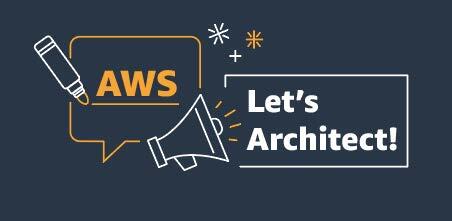






 Mansi Bhutada is an ISV Solutions Architect based in the Netherlands. She helps customers design and implement well-architected solutions in AWS that address their business problems. She is passionate about data analytics and networking. Beyond work, she enjoys experimenting with food, playing pickleball, and diving into fun board games.
Mansi Bhutada is an ISV Solutions Architect based in the Netherlands. She helps customers design and implement well-architected solutions in AWS that address their business problems. She is passionate about data analytics and networking. Beyond work, she enjoys experimenting with food, playing pickleball, and diving into fun board games.



 Parnab Basak is a Senior Solutions Architect and a Serverless Specialist at AWS. He specializes in creating new solutions that are cloud native using modern software development practices like serverless, DevOps, and analytics. Parnab works closely in the analytics and integration services space helping customers adopt AWS services for their workflow orchestration needs.
Parnab Basak is a Senior Solutions Architect and a Serverless Specialist at AWS. He specializes in creating new solutions that are cloud native using modern software development practices like serverless, DevOps, and analytics. Parnab works closely in the analytics and integration services space helping customers adopt AWS services for their workflow orchestration needs. Chandan Rupakheti is a Solutions Architect and a Serverless Specialist at AWS. He is a passionate technical leader, researcher, and mentor with a knack for building innovative solutions in the cloud and bringing stakeholders together in their cloud journey. Outside his professional life, he loves spending time with his family and friends besides listening and playing music.
Chandan Rupakheti is a Solutions Architect and a Serverless Specialist at AWS. He is a passionate technical leader, researcher, and mentor with a knack for building innovative solutions in the cloud and bringing stakeholders together in their cloud journey. Outside his professional life, he loves spending time with his family and friends besides listening and playing music. Vinod Jayendra is a Enterprise Support Lead in ISV accounts at Amazon Web Services, where he helps customers in solving their architectural, operational, and cost optimization challenges. With a particular focus on Serverless technologies, he draws from his extensive background in application development to deliver top-tier solutions. Beyond work, he finds joy in quality family time, embarking on biking adventures, and coaching youth sports team.
Vinod Jayendra is a Enterprise Support Lead in ISV accounts at Amazon Web Services, where he helps customers in solving their architectural, operational, and cost optimization challenges. With a particular focus on Serverless technologies, he draws from his extensive background in application development to deliver top-tier solutions. Beyond work, he finds joy in quality family time, embarking on biking adventures, and coaching youth sports team. Rupesh Tiwari is a Senior Solutions Architect at AWS in New York City, with a focus on Financial Services. He has over 18 years of IT experience in the finance, insurance, and education domains, and specializes in architecting large-scale applications and cloud-native big data workloads. In his spare time, Rupesh enjoys singing karaoke, watching comedy TV series, and creating joyful moments with his family.
Rupesh Tiwari is a Senior Solutions Architect at AWS in New York City, with a focus on Financial Services. He has over 18 years of IT experience in the finance, insurance, and education domains, and specializes in architecting large-scale applications and cloud-native big data workloads. In his spare time, Rupesh enjoys singing karaoke, watching comedy TV series, and creating joyful moments with his family.






















 Rahul Sonawane is a Principal Analytics Solutions Architect at AWS with AI/ML and Analytics as his area of specialty.
Rahul Sonawane is a Principal Analytics Solutions Architect at AWS with AI/ML and Analytics as his area of specialty. Gaurav Parekh is a Solutions Architect helping AWS customers build large scale modern architecture. He specializes in data analytics and networking. Outside of work, Gaurav enjoys playing cricket, soccer and volleyball.
Gaurav Parekh is a Solutions Architect helping AWS customers build large scale modern architecture. He specializes in data analytics and networking. Outside of work, Gaurav enjoys playing cricket, soccer and volleyball. John Jackson has over 25 years of software experience as a developer, systems architect, and product manager in both startups and large corporations and is the AWS Principal Product Manager responsible for Amazon MWAA.
John Jackson has over 25 years of software experience as a developer, systems architect, and product manager in both startups and large corporations and is the AWS Principal Product Manager responsible for Amazon MWAA.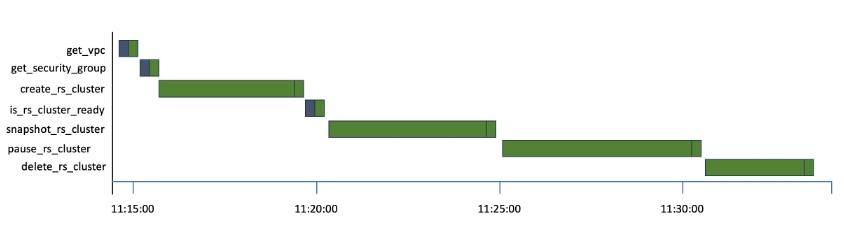
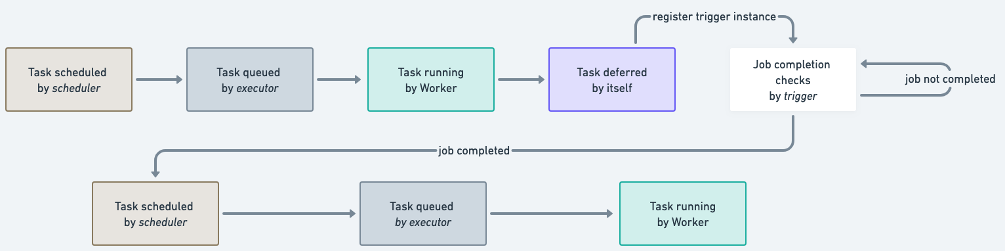


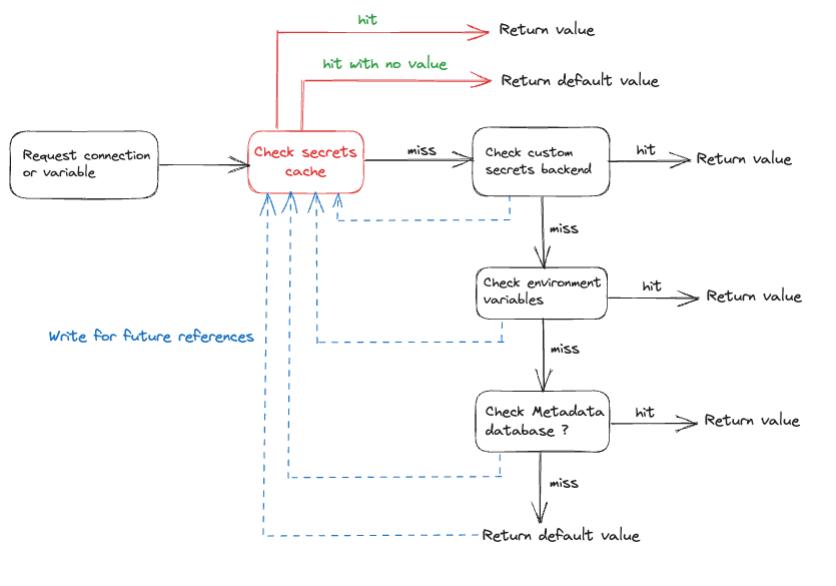
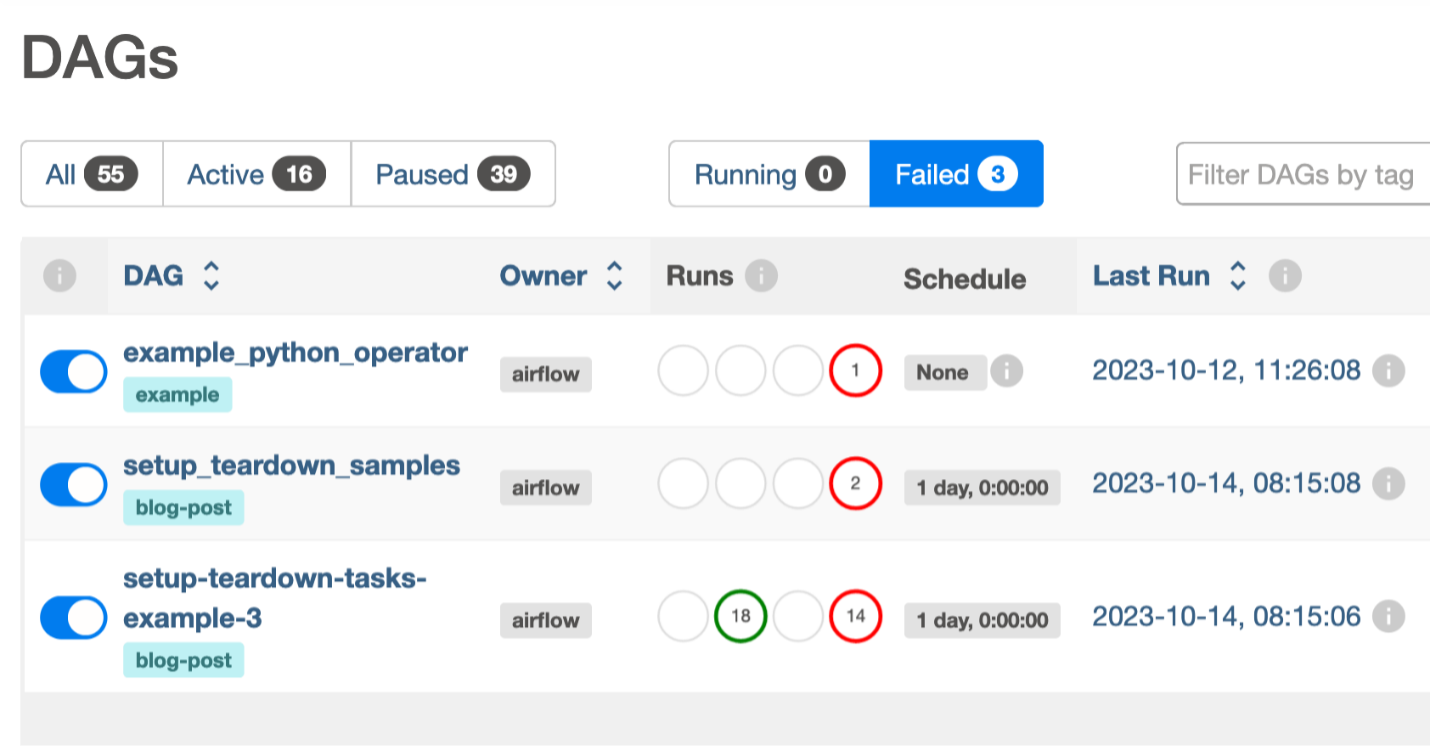
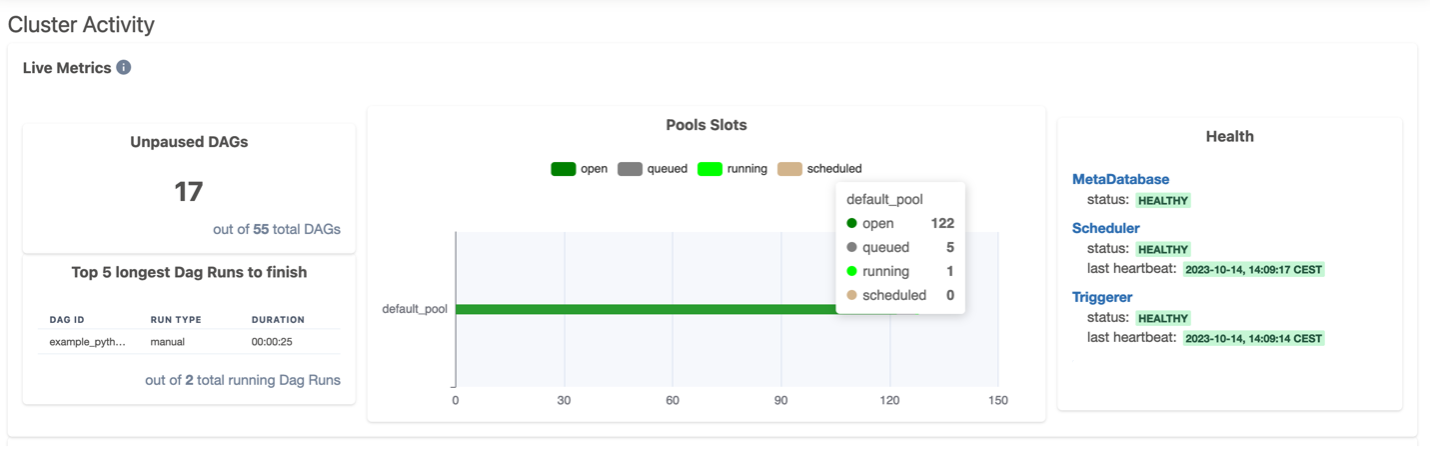
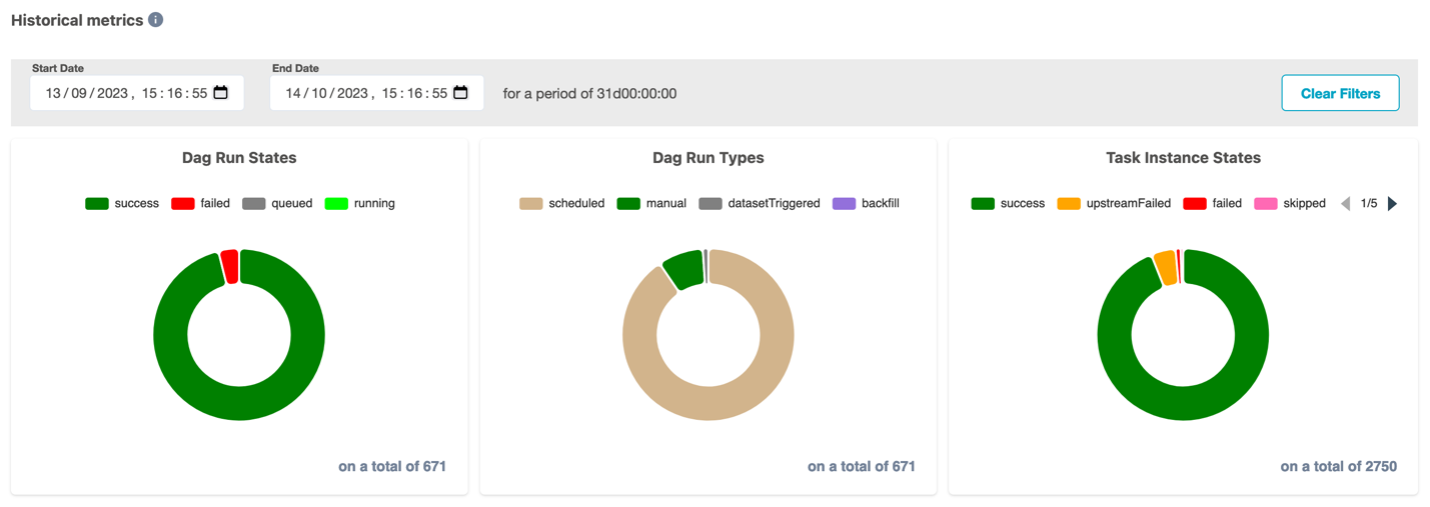
 Manasi Bhutada is an ISV Solutions Architect based in the Netherlands. She helps customers design and implement well architected solutions in AWS that address their business problems. She is passionate about data analytics and networking. Beyond work she enjoys experimenting with food, playing pickleball, and diving into fun board games.
Manasi Bhutada is an ISV Solutions Architect based in the Netherlands. She helps customers design and implement well architected solutions in AWS that address their business problems. She is passionate about data analytics and networking. Beyond work she enjoys experimenting with food, playing pickleball, and diving into fun board games. Hernan Garcia is a Senior Solutions Architect at AWS based in the Netherlands. He works in the Financial Services Industry supporting enterprises in their cloud adoption. He is passionate about serverless technologies, security, and compliance. He enjoys spending time with family and friends, and trying out new dishes from different cuisines.
Hernan Garcia is a Senior Solutions Architect at AWS based in the Netherlands. He works in the Financial Services Industry supporting enterprises in their cloud adoption. He is passionate about serverless technologies, security, and compliance. He enjoys spending time with family and friends, and trying out new dishes from different cuisines.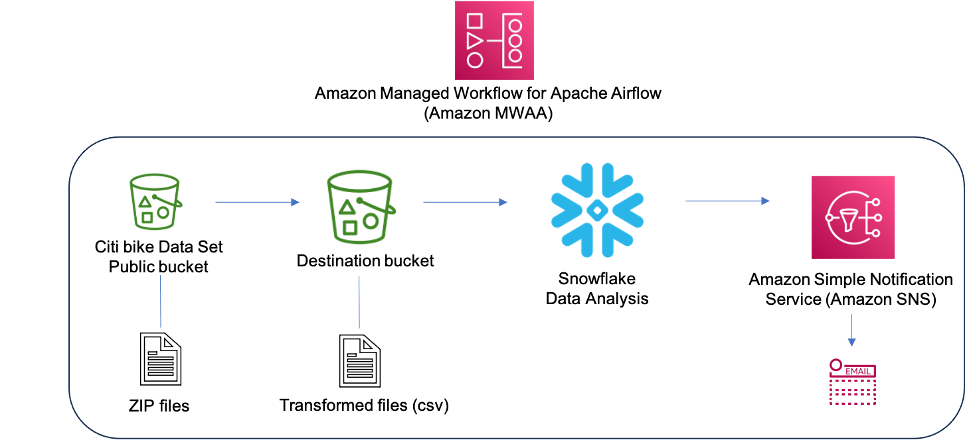






















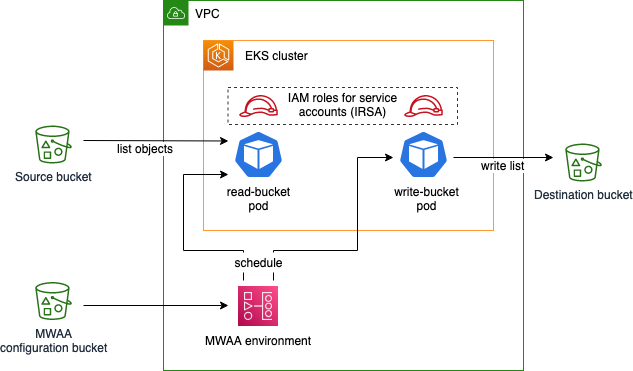

 Ulrich Hinze is a Solutions Architect at AWS. He partners with software companies to architect and implement cloud-based solutions on AWS. Before joining AWS, he worked for AWS customers and partners in software engineering, consulting, and architecture roles for 8+ years.
Ulrich Hinze is a Solutions Architect at AWS. He partners with software companies to architect and implement cloud-based solutions on AWS. Before joining AWS, he worked for AWS customers and partners in software engineering, consulting, and architecture roles for 8+ years. Patrick Oberherr is a Staff Data Engineer at Contentful with 4+ years of working with AWS and 10+ years in the Data field. At Contentful he is responsible for infrastructure and operations of the data stack which is hosted on AWS.
Patrick Oberherr is a Staff Data Engineer at Contentful with 4+ years of working with AWS and 10+ years in the Data field. At Contentful he is responsible for infrastructure and operations of the data stack which is hosted on AWS. Johannes Günther is a cloud & data consultant at Netlight with 5+ years of working with AWS. He has helped clients across various industries designing sustainable cloud platforms and is AWS certified.
Johannes Günther is a cloud & data consultant at Netlight with 5+ years of working with AWS. He has helped clients across various industries designing sustainable cloud platforms and is AWS certified.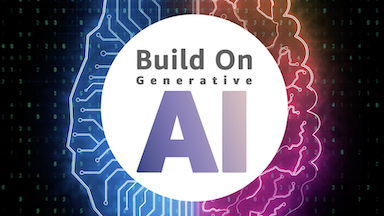
 AWS Global Summits – The 2023 AWS Summits season is almost coming to an end with the last two in-person events in
AWS Global Summits – The 2023 AWS Summits season is almost coming to an end with the last two in-person events in 

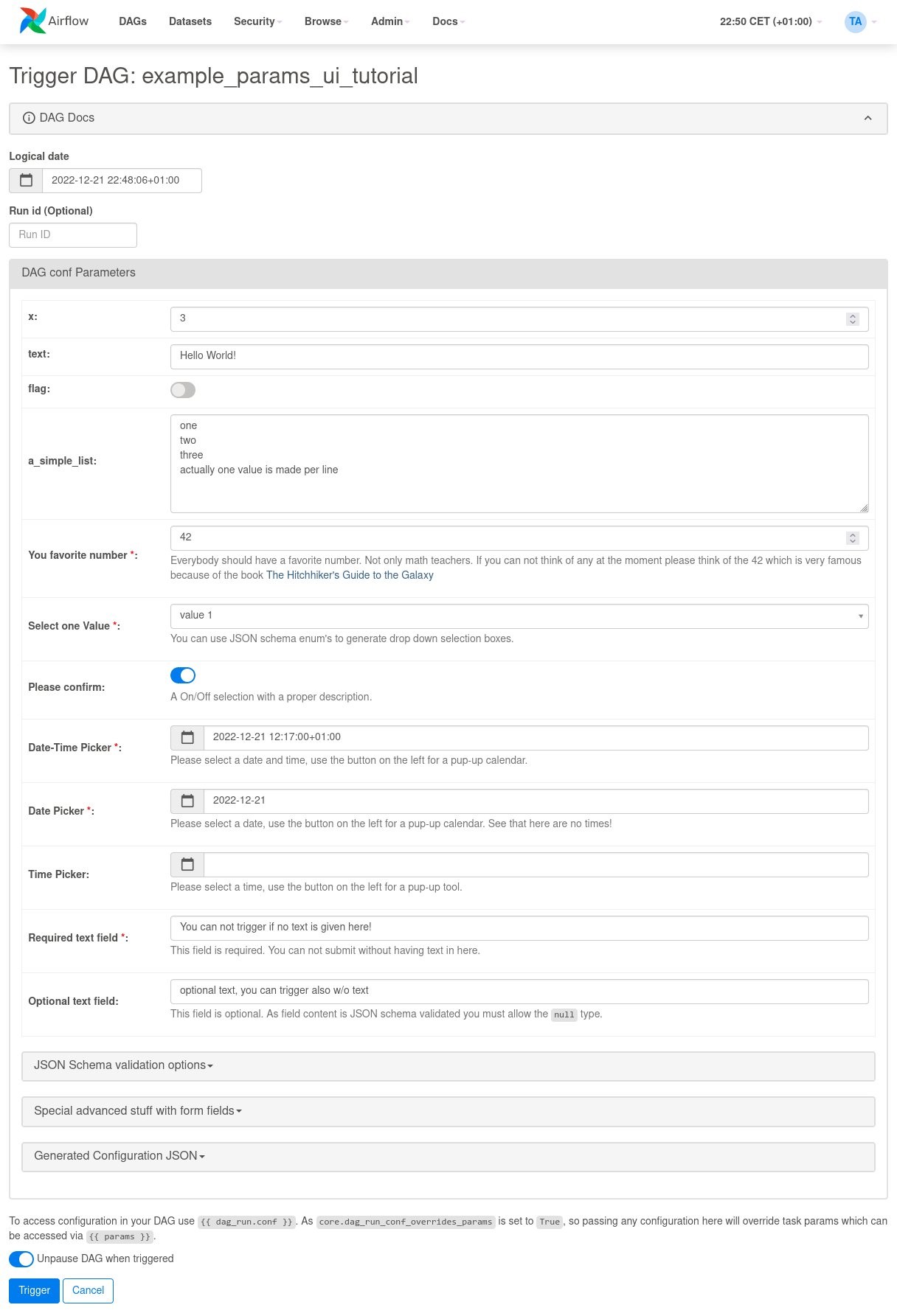
 Parnab Basak is a Solutions Architect and a Serverless Specialist at AWS. He specializes in creating new solutions that are cloud native using modern software development practices like serverless, DevOps, and analytics. Parnab works closely in the analytics and integration services space helping customers adopt AWS services for their workflow orchestration needs.
Parnab Basak is a Solutions Architect and a Serverless Specialist at AWS. He specializes in creating new solutions that are cloud native using modern software development practices like serverless, DevOps, and analytics. Parnab works closely in the analytics and integration services space helping customers adopt AWS services for their workflow orchestration needs. Shubham Mehta is an experienced product manager with over eight years of experience and a proven track record of delivering successful products. In his current role as a Senior Product Manager at AWS, he oversees Amazon Managed Workflows for Apache Airflow (Amazon MWAA) and spearheads the Apache Airflow open-source contributions to further enhance the product’s functionality.
Shubham Mehta is an experienced product manager with over eight years of experience and a proven track record of delivering successful products. In his current role as a Senior Product Manager at AWS, he oversees Amazon Managed Workflows for Apache Airflow (Amazon MWAA) and spearheads the Apache Airflow open-source contributions to further enhance the product’s functionality.
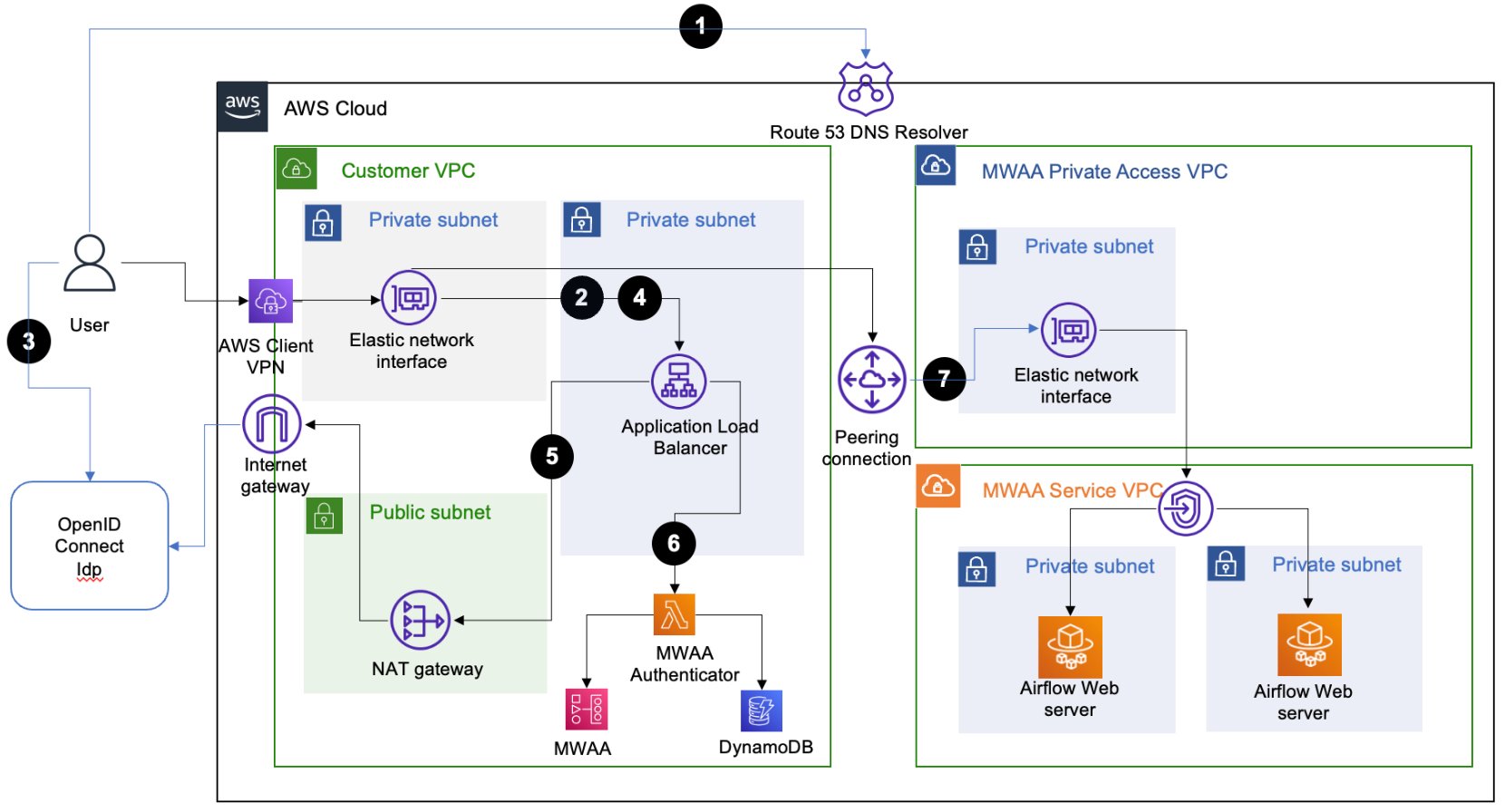
 Ajay Vohra is a Principal Prototyping Architect specializing in perception machine learning for autonomous vehicle development. Prior to Amazon, Ajay worked in the area of massively parallel grid-computing for financial risk modeling.
Ajay Vohra is a Principal Prototyping Architect specializing in perception machine learning for autonomous vehicle development. Prior to Amazon, Ajay worked in the area of massively parallel grid-computing for financial risk modeling. Jaswanth Kumar is a customer-obsessed Cloud Application Architect at AWS in NY. Jaswanth excels in application refactoring and migration, with expertise in containers and serverless solutions, coupled with a Masters Degree in Applied Computer Science.
Jaswanth Kumar is a customer-obsessed Cloud Application Architect at AWS in NY. Jaswanth excels in application refactoring and migration, with expertise in containers and serverless solutions, coupled with a Masters Degree in Applied Computer Science. Aneel Murari is a Sr. Serverless Specialist Solution Architect at AWS based in the Washington, D.C. area. He has over 18 years of software development and architecture experience and holds a graduate degree in Computer Science. Aneel helps AWS customers orchestrate their workflows on Amazon Managed Apache Airflow (MWAA) in a secure, cost effective and performance optimized manner.
Aneel Murari is a Sr. Serverless Specialist Solution Architect at AWS based in the Washington, D.C. area. He has over 18 years of software development and architecture experience and holds a graduate degree in Computer Science. Aneel helps AWS customers orchestrate their workflows on Amazon Managed Apache Airflow (MWAA) in a secure, cost effective and performance optimized manner. Fernando Gamero is a Senior Solutions Architect engineer at AWS, having more than 25 years of experience in the technology industry, from telecommunications, banking to startups. He is now helping customers with building Event Driven Architectures, adopting IoT solutions at the Edge, and transforming their data and machine learning pipelines at scale.
Fernando Gamero is a Senior Solutions Architect engineer at AWS, having more than 25 years of experience in the technology industry, from telecommunications, banking to startups. He is now helping customers with building Event Driven Architectures, adopting IoT solutions at the Edge, and transforming their data and machine learning pipelines at scale.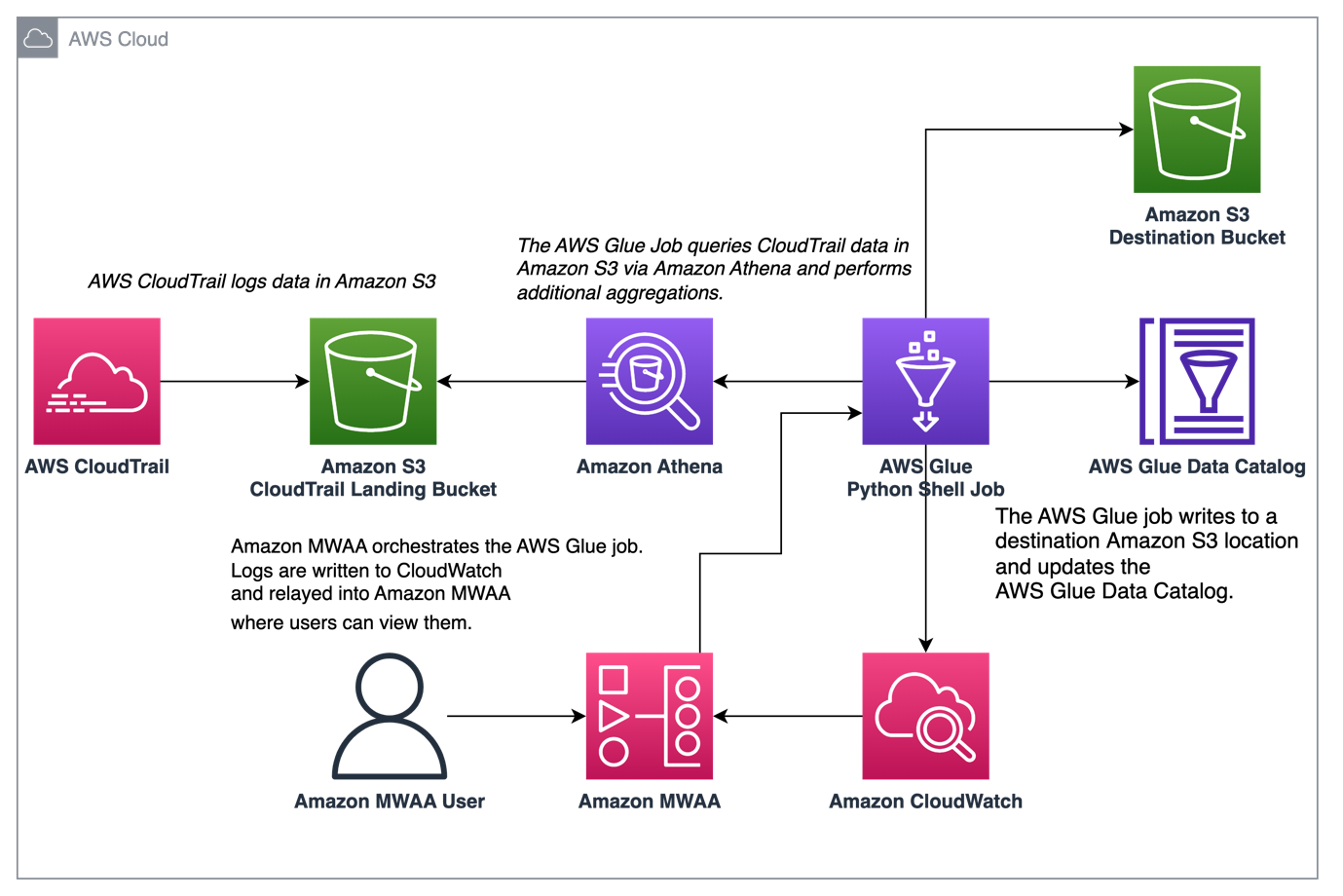









 Rushabh Lokhande is a Data & ML Engineer with the AWS Professional Services Analytics Practice. He helps customers implement big data, machine learning, and analytics solutions. Outside of work, he enjoys spending time with family, reading, running, and golf.
Rushabh Lokhande is a Data & ML Engineer with the AWS Professional Services Analytics Practice. He helps customers implement big data, machine learning, and analytics solutions. Outside of work, he enjoys spending time with family, reading, running, and golf. Ryan Gomes is a Data & ML Engineer with the AWS Professional Services Analytics Practice. He is passionate about helping customers achieve better outcomes through analytics and machine learning solutions in the cloud. Outside of work, he enjoys fitness, cooking, and spending quality time with friends and family.
Ryan Gomes is a Data & ML Engineer with the AWS Professional Services Analytics Practice. He is passionate about helping customers achieve better outcomes through analytics and machine learning solutions in the cloud. Outside of work, he enjoys fitness, cooking, and spending quality time with friends and family. Vishwa Gupta is a Senior Data Architect with the AWS Professional Services Analytics Practice. He helps customers implement big data and analytics solutions. Outside of work, he enjoys spending time with family, traveling, and trying new food.
Vishwa Gupta is a Senior Data Architect with the AWS Professional Services Analytics Practice. He helps customers implement big data and analytics solutions. Outside of work, he enjoys spending time with family, traveling, and trying new food.
 Vishal Vijayvargiya is a Software Engineer working on Amazon MWAA at Amazon Web Services. He is passionate about building distributed and scalable software systems. Vishal also enjoys playing badminton and cricket.
Vishal Vijayvargiya is a Software Engineer working on Amazon MWAA at Amazon Web Services. He is passionate about building distributed and scalable software systems. Vishal also enjoys playing badminton and cricket.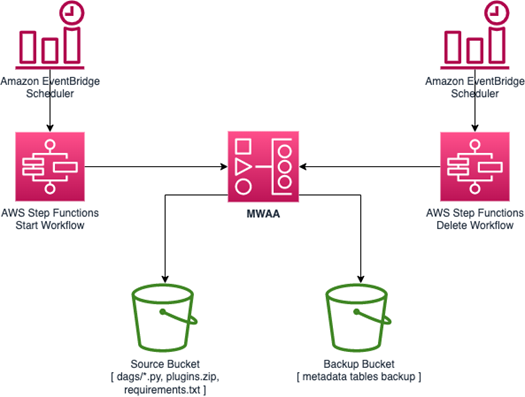






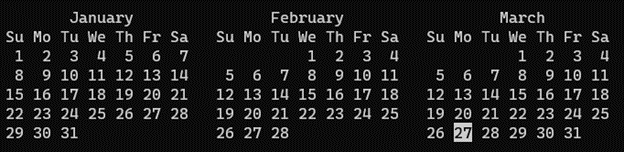
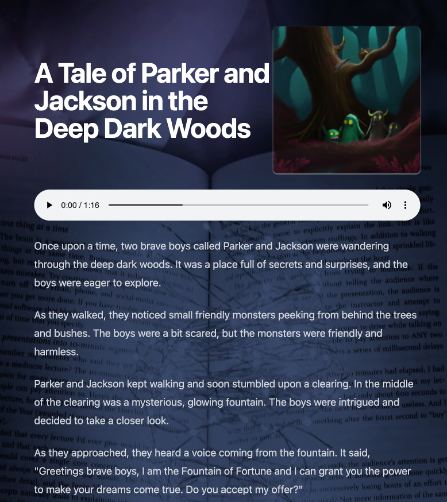


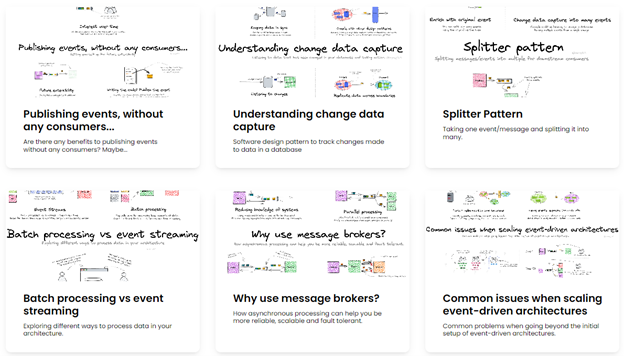

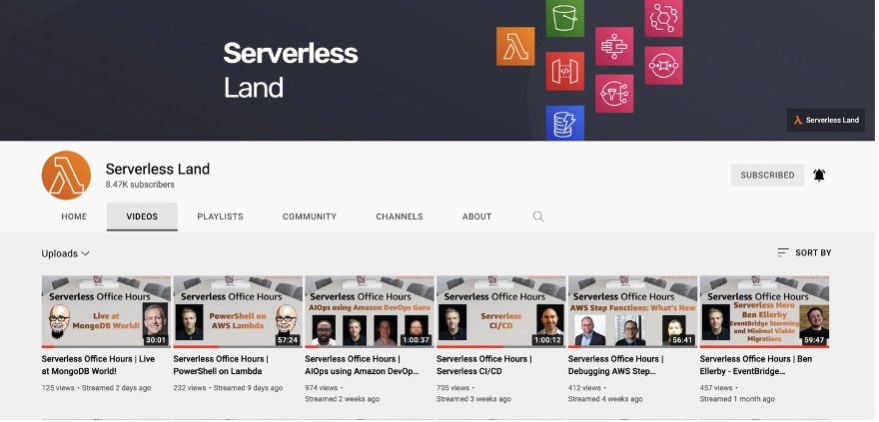



 Payal Singh is a Partner Solutions Architect at Amazon Web Services, focused on the Serverless platform. She is responsible for helping partner and customers modernize and migrate their applications to AWS.
Payal Singh is a Partner Solutions Architect at Amazon Web Services, focused on the Serverless platform. She is responsible for helping partner and customers modernize and migrate their applications to AWS.