Post Syndicated from Veliswa Boya original https://aws.amazon.com/blogs/aws/welcome-to-aws-storage-day-2022/
We are on the fourth year of our annual AWS Storage Day! Do you remember our first Storage Day 2019 and the subsequent Storage Day 2020? I watched Storage Day 2021, which was streamed live from downtown Seattle. We continue to hear from our customers about how powerful the Storage Day announcements and educational sessions were. With this year’s lineup, we aim to share our insights on how to protect your data and put it to work. The free Storage Day 2022 virtual event is happening now on the AWS Twitch channel. Tune in to hear from experts about new announcements, leadership insights, and educational content related to the broad portfolio of AWS Storage services.
Our customers are looking to reduce and optimize storage costs, while building the cloud storage skills they need for themselves and for their organizations. Furthermore, our customers want to protect their data for resiliency and put their data to work. In this blog post, you will find our insights and announcements that address all these needs and more.
Let’s get into it…
Protect Your Data
Data protection has become an operational model to deliver the resiliency of applications and the data they rely on. Organizations use the National Institute of Standards and Technology (NIST) cybersecurity framework and its Identify->Protect->Detect->Respond->Recover process to approach data protection overall. It’s necessary to consider data resiliency and recovery upfront in the Identify and Protect functions, so there is a plan in place for the later Respond and Recover functions.
AWS is making data resiliency, including malware-type recovery, table stakes for our customers. Many of our customers use Amazon Elastic Block Store (Amazon EBS) for mission-critical applications. If you already use Amazon EBS and you regularly back up EBS volumes using EBS multi-volume snapshots, I have an announcement that you will find very exciting.
Amazon EBS
Amazon EBS scales fast for the most demanding, high-performance workloads, and this is why our customers trust Amazon EBS for critical applications such as SAP, Oracle, and Microsoft. Currently, Amazon EBS enables you to back up volumes at any time using EBS Snapshots. Snapshots retain the data from all completed I/O operations, allowing you to restore the volume to its exact state at the moment before backup.
Many of our customers use snapshots in their backup and disaster recovery plans. A common use case for snapshots is to create a backup of a critical workload such as a large database or file system. You can choose to create snapshots of each EBS volume individually or choose to create multi-volume snapshots of the EBS volumes attached to a single Amazon Elastic Compute Cloud (EC2) instance. Our customers love the simplicity and peace of mind that comes with regularly backing up EBS volumes attached to a single EC2 instance using EBS multi-volume snapshots, and today we’re announcing a new feature—crash consistent snapshots for a subset of EBS volumes.
Previously, when you wanted to create multi-volume snapshots of EBS volumes attached to a single Amazon EC2 instance, if you only wanted to include some—but not all—attached EBS volumes, you had to make multiple API calls to keep only the snapshots you wanted. Now, you can choose specific volumes you want to exclude in the create-snapshots process using a single API call or by using the Amazon EC2 console, resulting in significant cost savings. Crash consistent snapshots for a subset of EBS volumes is also supported by Amazon Data Lifecycle Manager policies to automate the lifecycle of your multi-volume snapshots.
This feature is now available to you at no additional cost. To learn more, please visit the EBS Snapshots user guide.
Put Your Data to Work
We give you controls and tools to get the greatest value from your data—at an organizational level down to the individual data worker and scientist. Decisions you make today will have a long-lasting impact on your ability to put your data to work. Consider your own pace of innovation and make sure you have a cloud provider that will be there for you no matter what the future brings. AWS Storage provides the best cloud for your traditional and modern applications. We support data lakes in AWS Storage, analytics, machine learning (ML), and streaming on top of that data, and we also make cloud benefits available at the edge.
Amazon File Cache (Coming Soon)
Today we are also announcing Amazon File Cache, an upcoming new service on AWS that accelerates and simplifies hybrid cloud workloads. Amazon File Cache provides a high-speed cache on AWS that makes it easier for you to process file data, regardless of where the data is stored. Amazon File Cache serves as a temporary, high-performance storage location for your data stored in on-premises file servers or in file systems or object stores in AWS.
This new service enables you to make dispersed data sets available to file-based applications on AWS with a unified view and at high speeds with sub-millisecond latencies and up to hundreds of GB/s of throughput. Amazon File Cache is designed to enable a wide variety of cloud bursting workloads and hybrid workflows, ranging from media rendering and transcoding, to electronic design automation (EDA), to big data analytics.
Amazon File Cache will be generally available later this year. If you are interested in learning more about this service, please sign up for more information.
AWS Transfer Family
During Storage Day 2020, we announced that customers could deploy AWS Transfer Family server endpoints in Amazon Virtual Private Clouds (Amazon VPCs). AWS Transfer Family helps our customers easily manage and share data with simple, secure, and scalable file transfers. With Transfer Family, you can seamlessly migrate, automate, and monitor your file transfer workflows into and out of Amazon S3 and Amazon Elastic File System (Amazon EFS) using the SFTP, FTPS, and FTP protocols. Exchanged data is natively accessible in AWS for processing, analysis, and machine learning, as well as for integrations with business applications running on AWS.
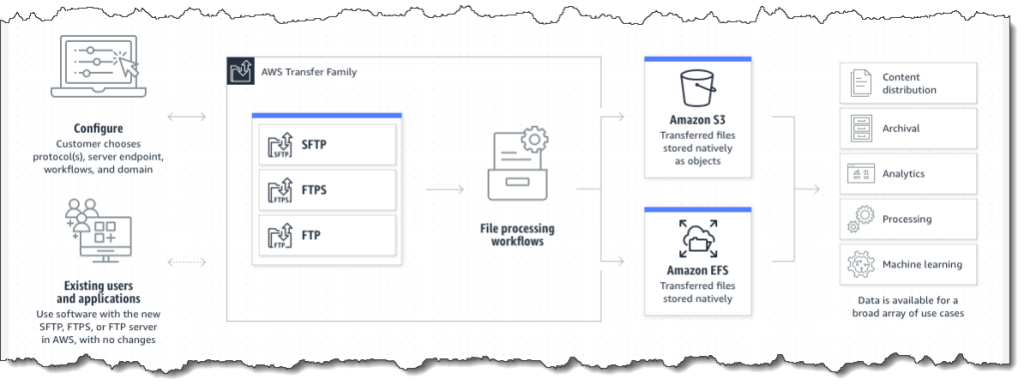 On July 26th of this year, Transfer Family launched support for the Applicability Statement 2 (AS2) protocol. Customers across verticals such as healthcare and life sciences, retail, financial services, and insurance that rely on AS2 for exchanging business-critical data can now use AWS Transfer Family’s highly available, scalable, and globally available AS2 endpoints to more cost-effectively and securely exchange transactional data with their trading partners.
On July 26th of this year, Transfer Family launched support for the Applicability Statement 2 (AS2) protocol. Customers across verticals such as healthcare and life sciences, retail, financial services, and insurance that rely on AS2 for exchanging business-critical data can now use AWS Transfer Family’s highly available, scalable, and globally available AS2 endpoints to more cost-effectively and securely exchange transactional data with their trading partners.
With a focus on helping you work with partners of your choice, we are excited to announce the AWS Transfer Family Delivery Program as part of the AWS Partner Network (APN) Service Delivery Program (SDP). Partners that deliver cloud-native Managed File Transfer (MFT) and business-to-business (B2B) file exchange solutions using AWS Transfer Family are welcome to join the program. Partners in this program meet a high bar, with deep technical knowledge, experience, and proven success in delivering Transfer Family solutions to our customers.
Five New AWS Storage Learning Badges
Earlier I talked about how our customers are looking to add the cloud storage skills they need for themselves and for their organizations. Currently, storage administrators and practitioners don’t have an easy way of externally demonstrating their AWS storage knowledge and skills. Organizations seeking skilled talent also lack an easy way of validating these skills for prospective employees.
In February 2022, we announced digital badges aligned to Learning Plans for Block Storage and Object Storage on AWS Skill Builder. Today, we’re announcing five additional storage learning badges. Three of these digital badges align to the Skill Builder Learning Plans in English for File, Data Protection & Disaster Recovery (DPDR), and Data Migration. Two of these badges—Core and Technologist—are tiered badges that are awarded to individuals who earn a series of Learning Plan-related badges in the following progression:
To learn more, please visit the AWS Learning Badges page.
Well, That’s It!
As I’m sure you’ve picked up on the pattern already, today’s announcements focused on continuous innovation and AWS’s ongoing commitment to providing the cloud storage training that your teams are looking for. Best of all, this AWS training is free. These announcements also focused on simplifying your data migration to the cloud, protecting your data, putting your data to work, and cost-optimization.
Now Join Us Online
Register for free and join us for the AWS Storage Day 2022 virtual event on the AWS channel on Twitch. The event will be live from 9:00 AM Pacific Time (12:00 PM Eastern Time) on August 10. All sessions will be available on demand approximately 2 days after Storage Day.
We look forward to seeing you on Twitch!
– Veliswa x
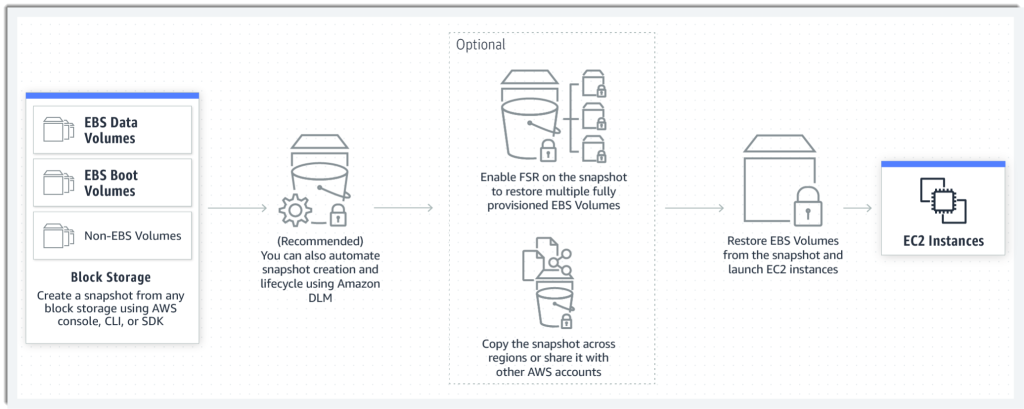
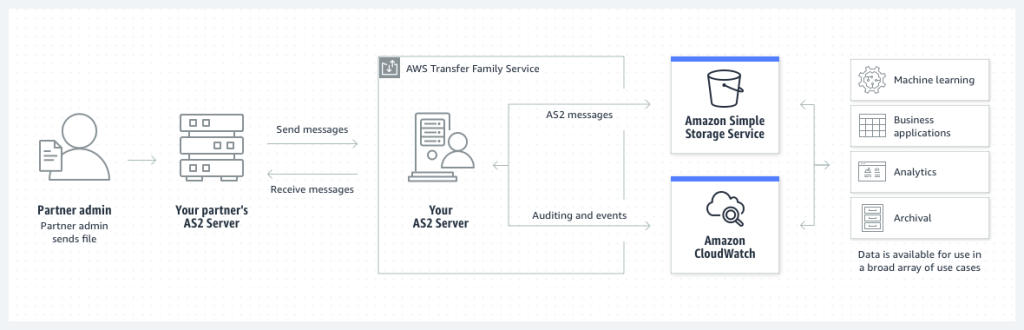
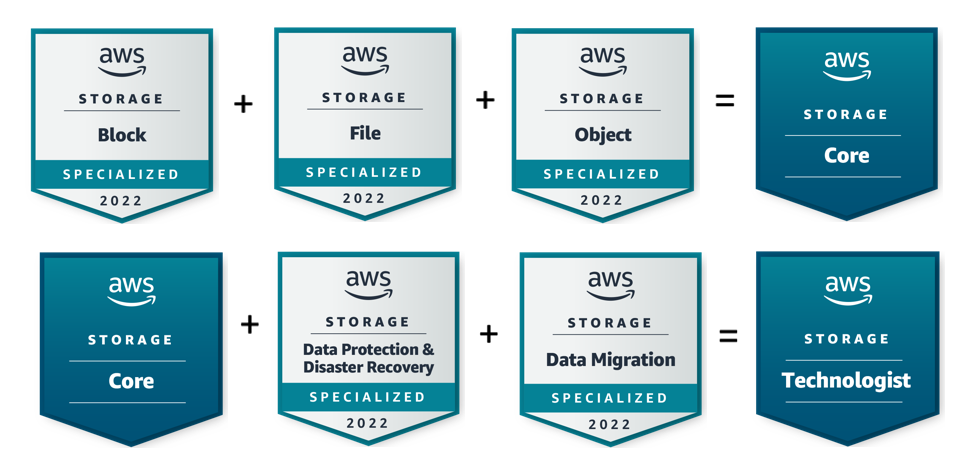
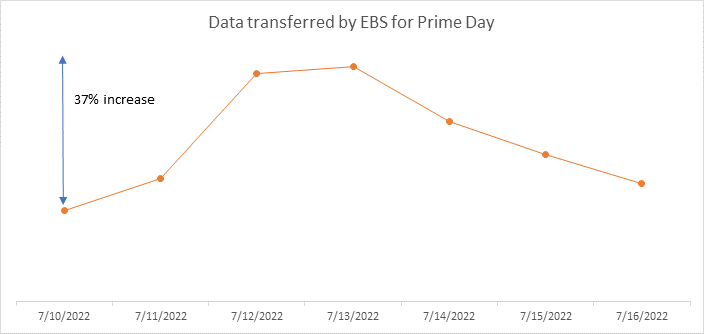
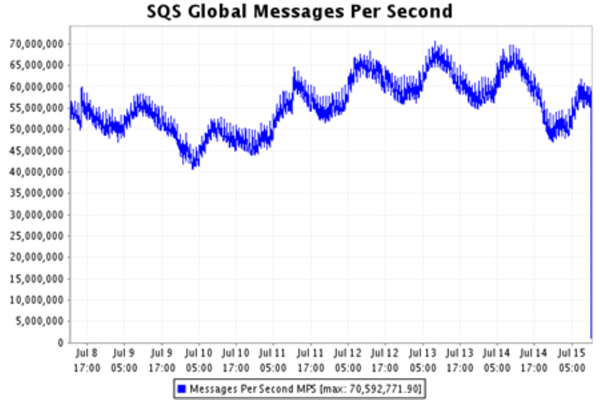
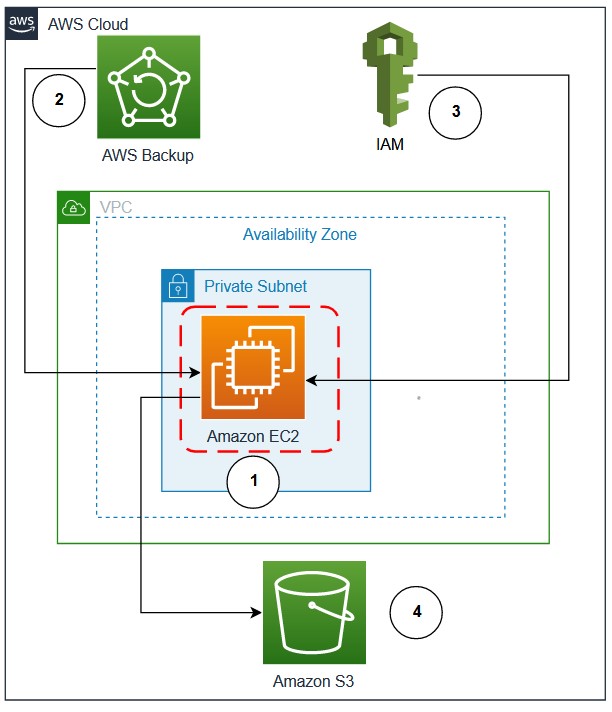
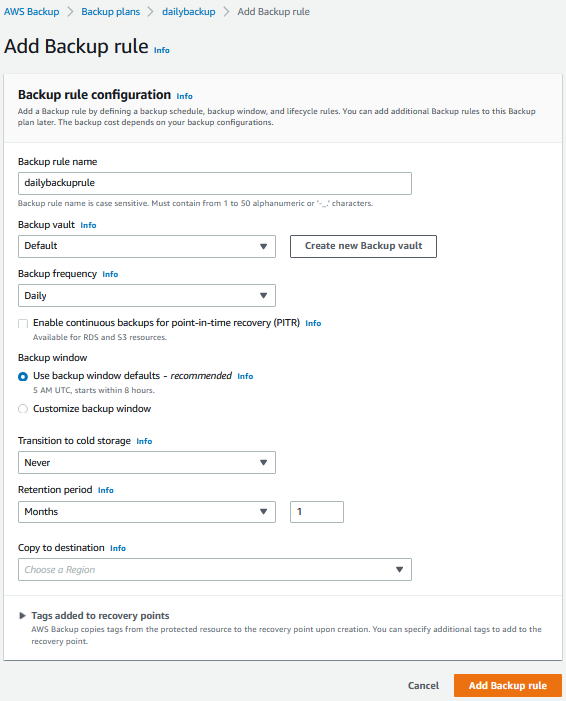
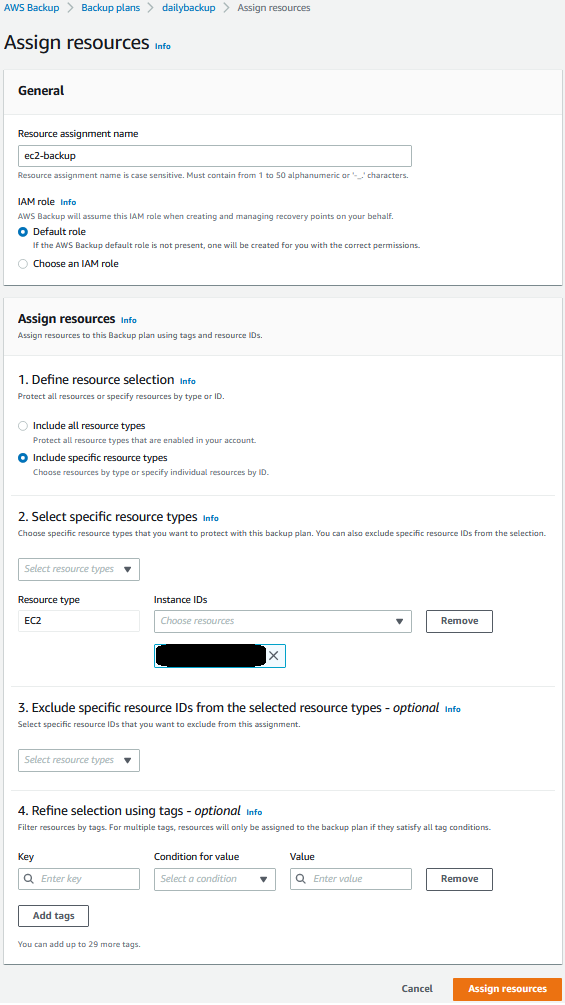
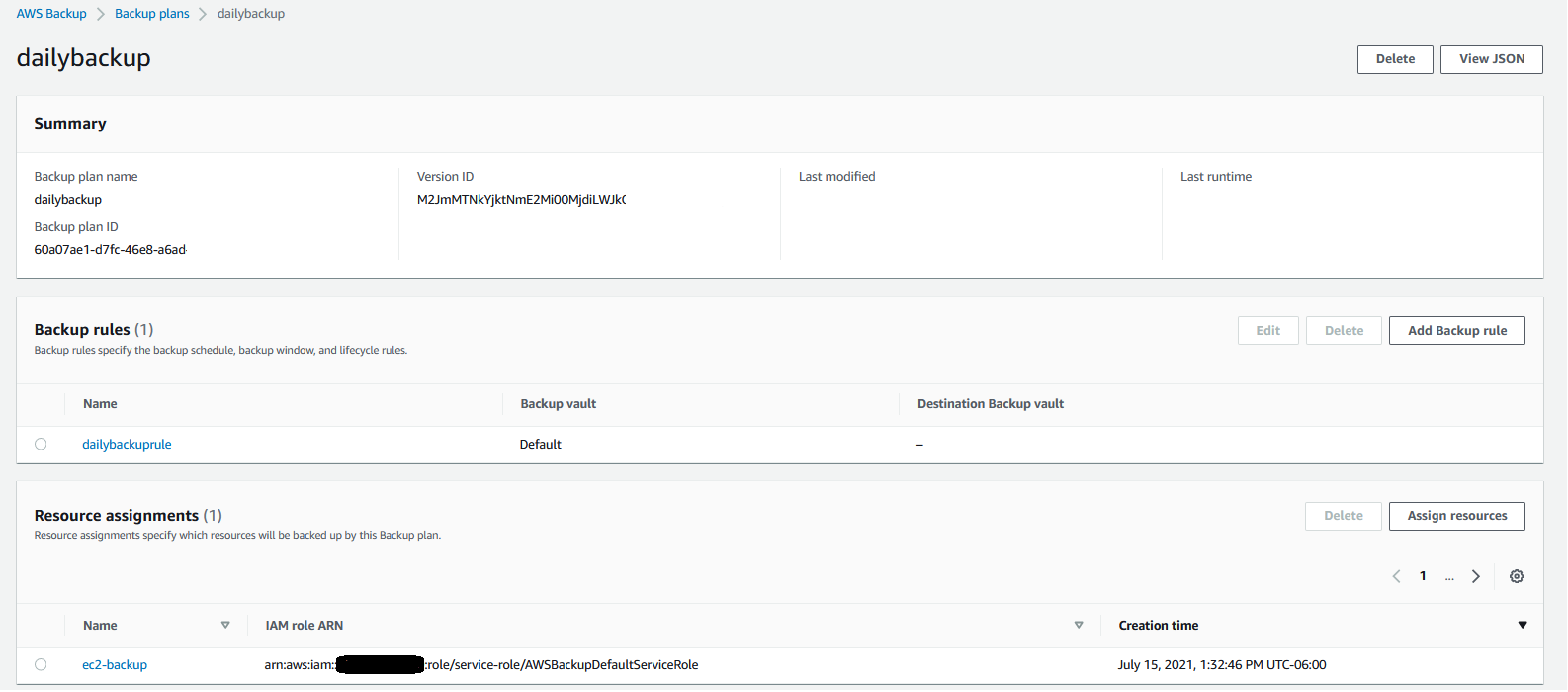
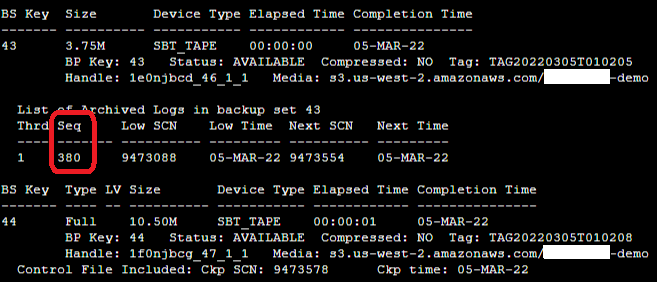
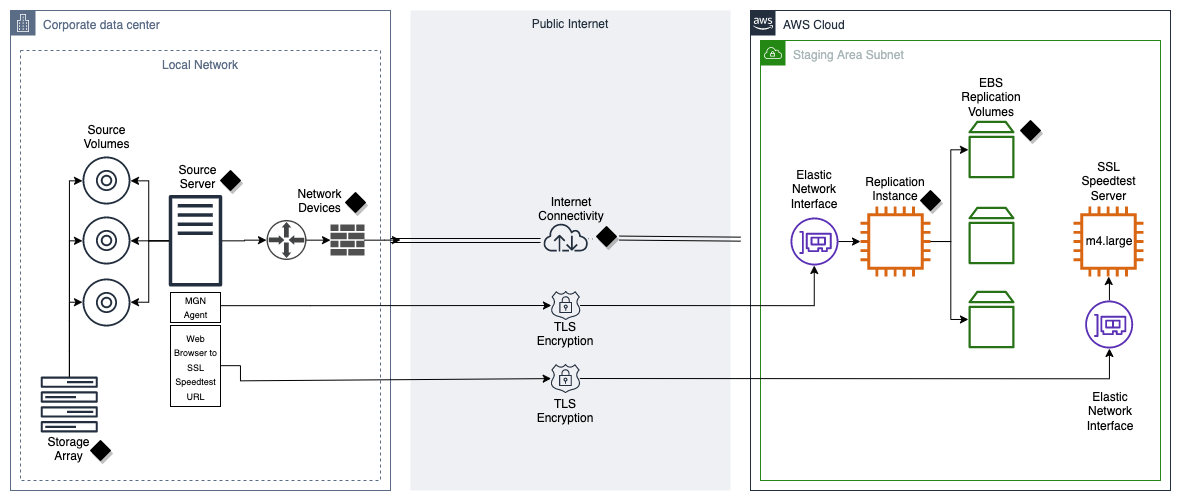



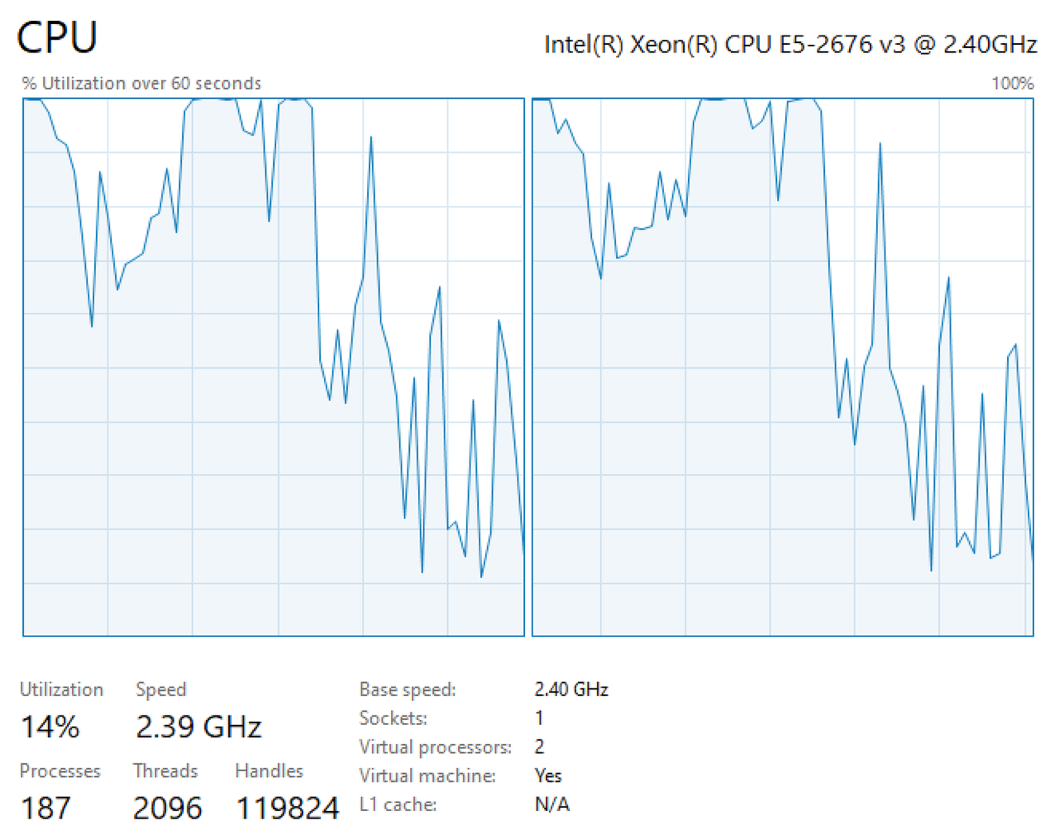

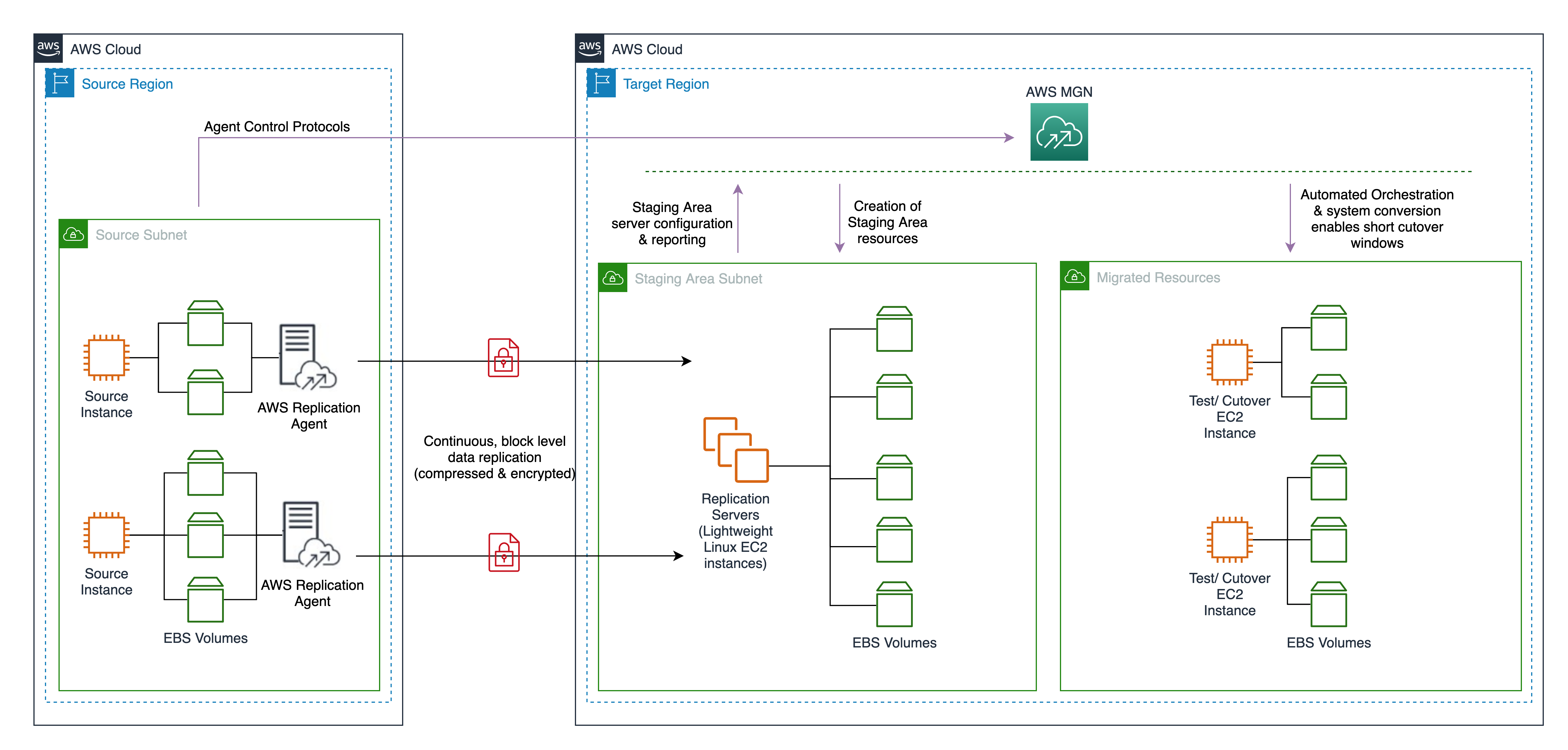
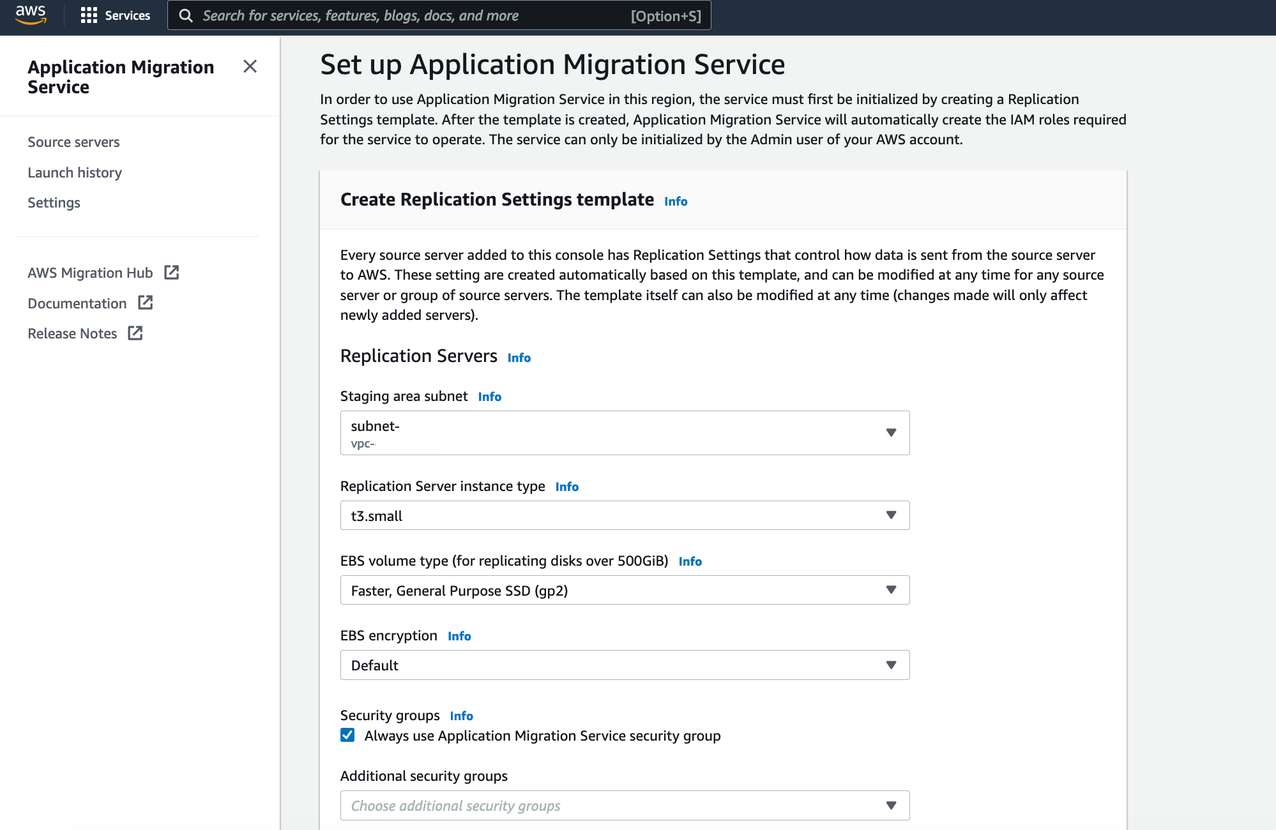
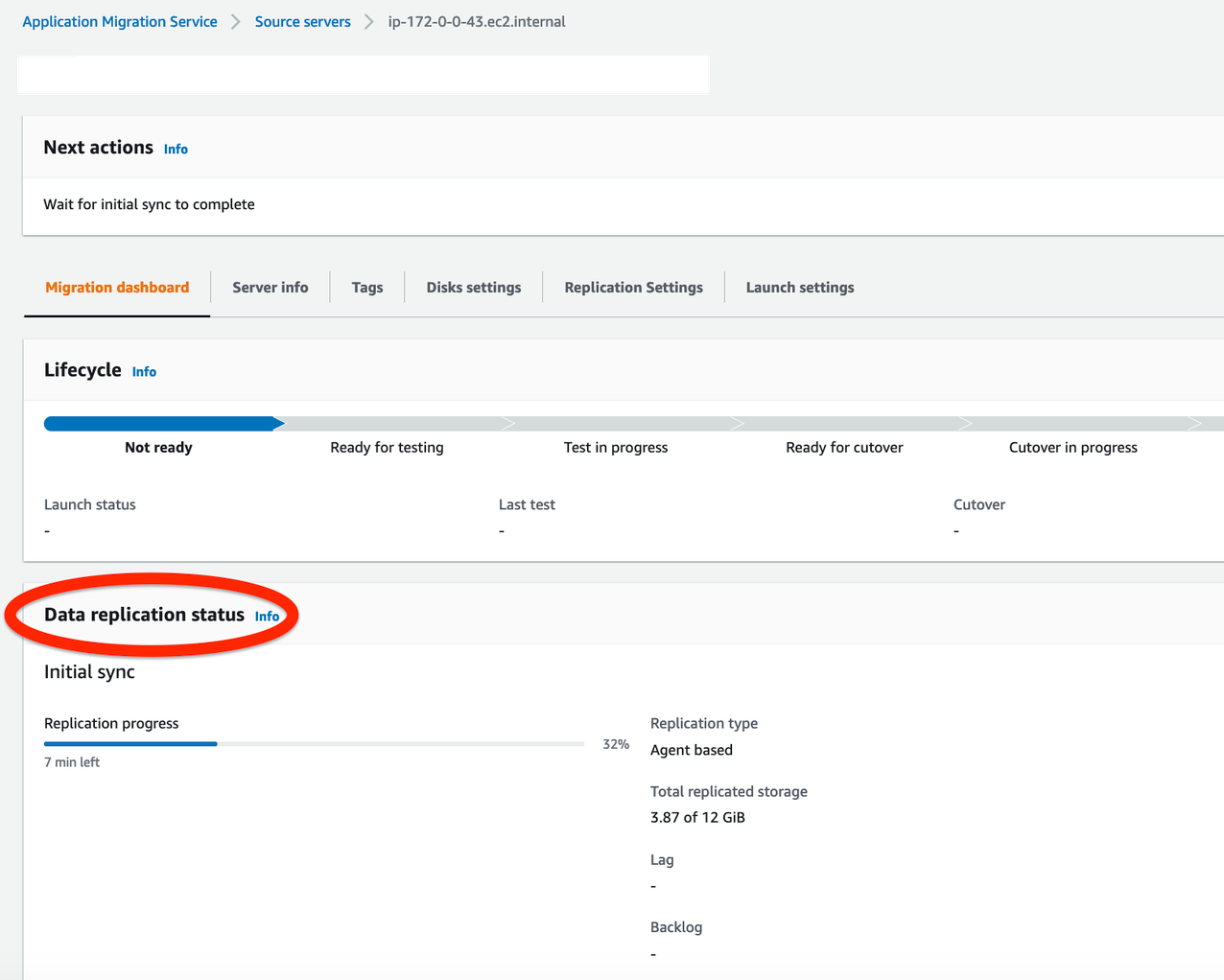
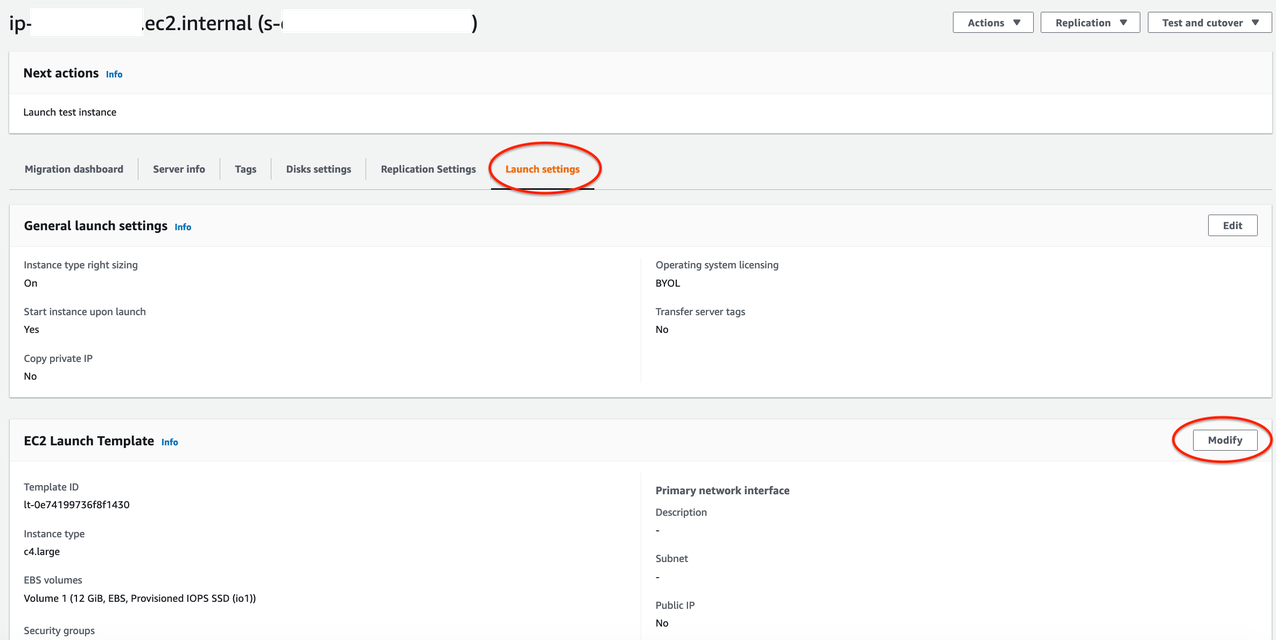
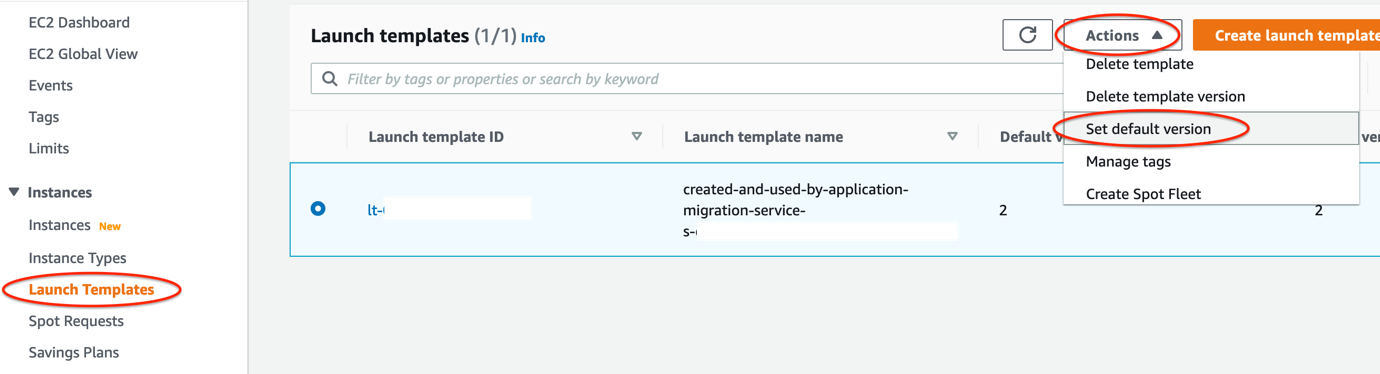
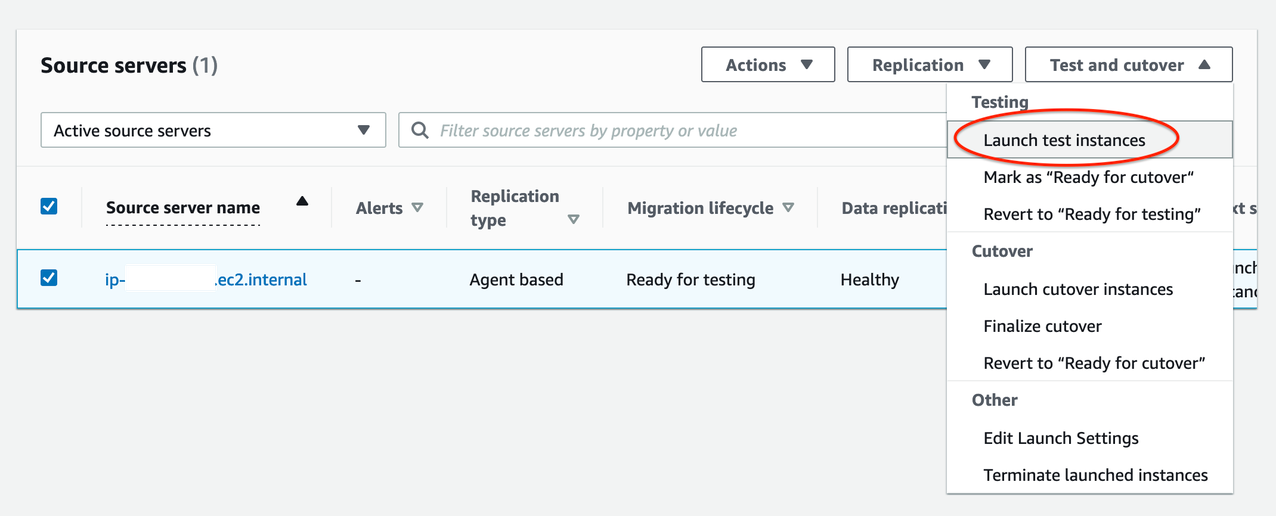

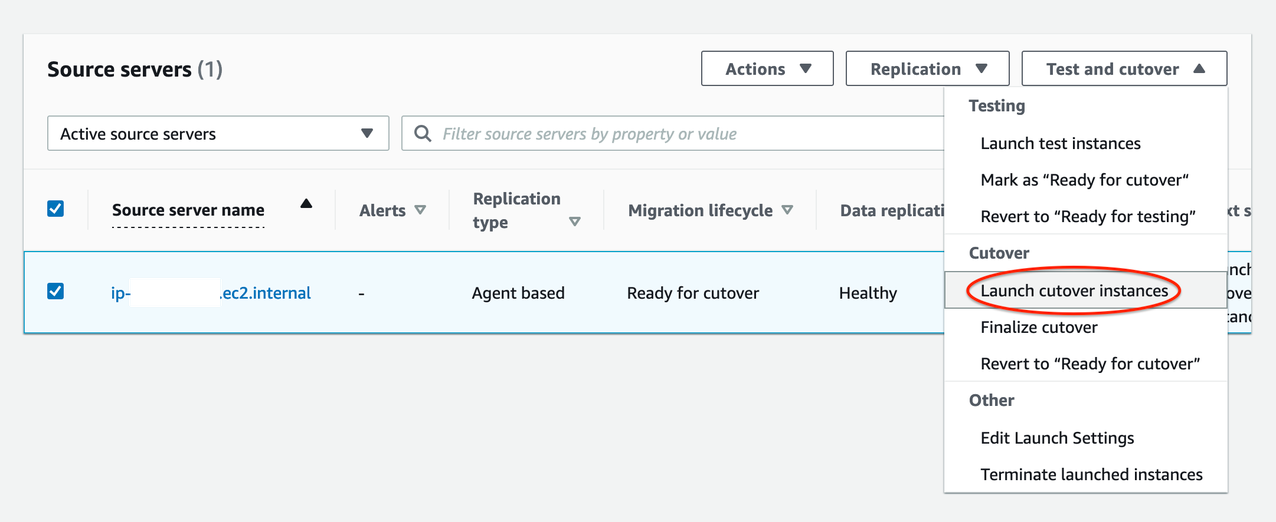
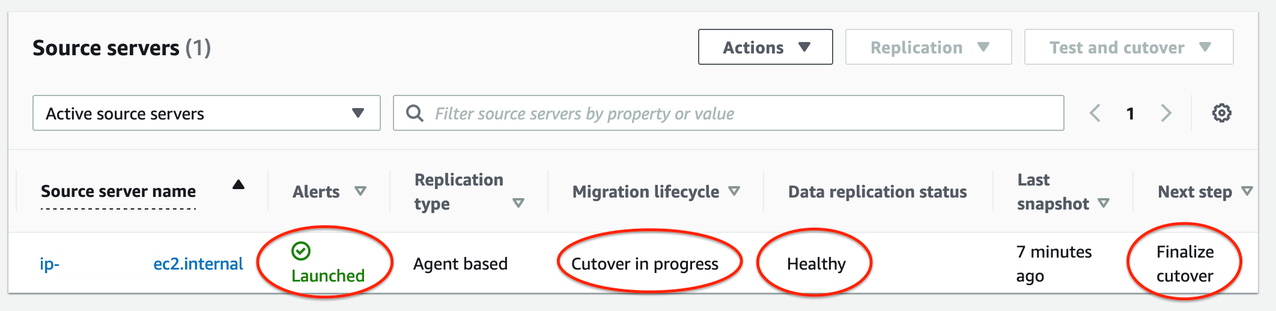
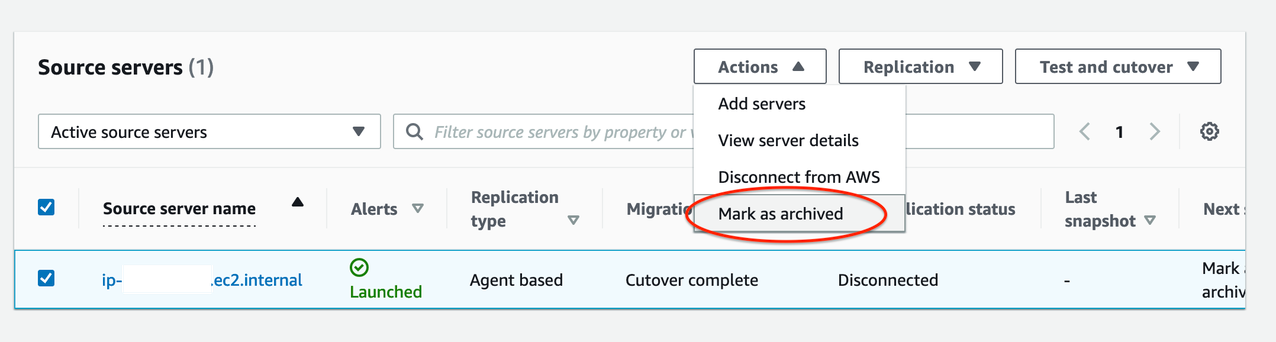

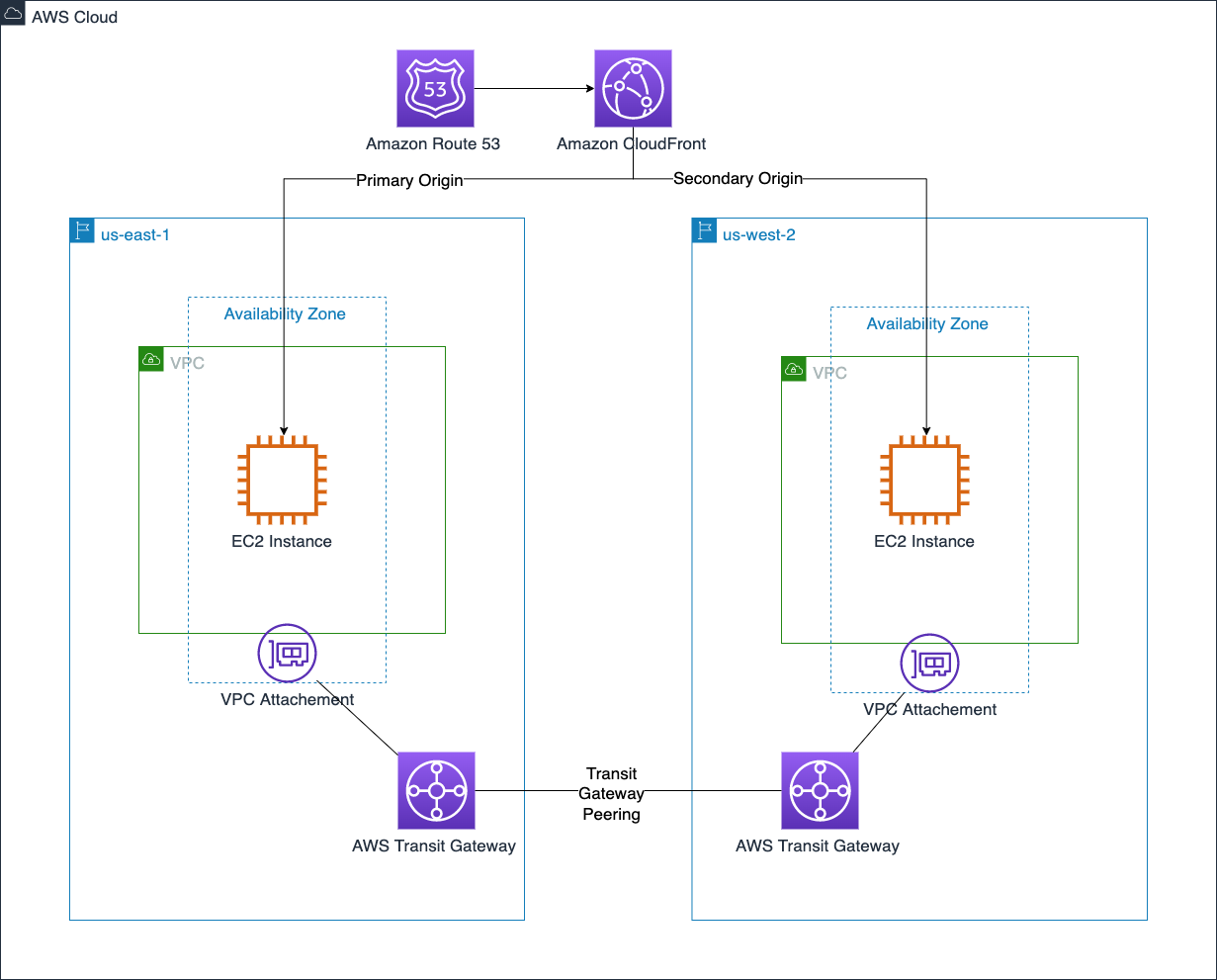

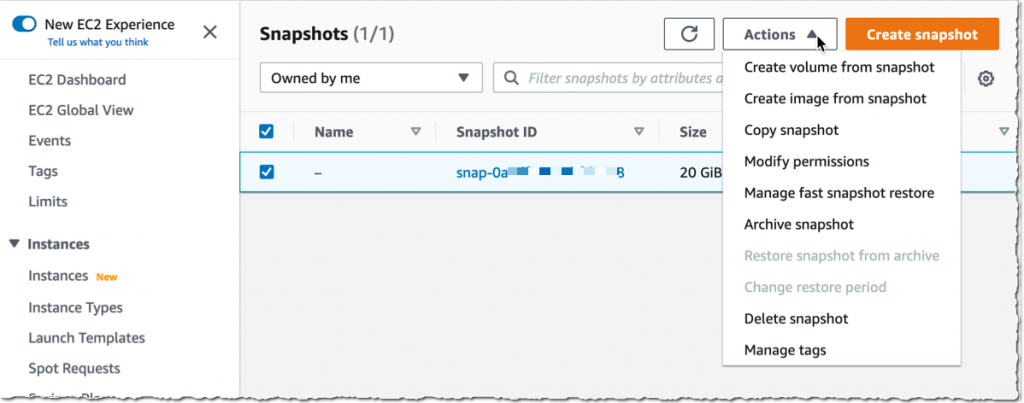
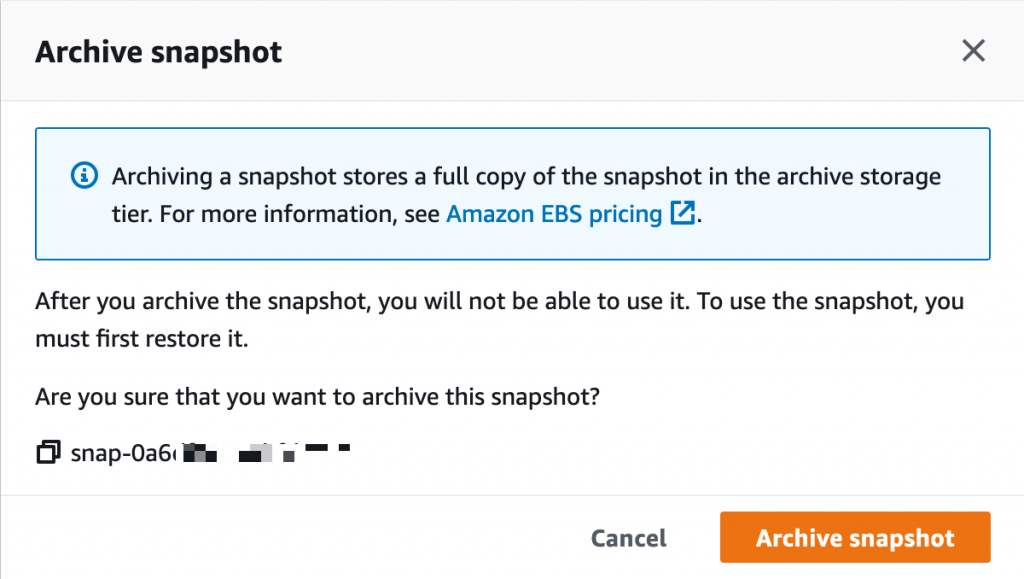
 Archival completed.
Archival completed.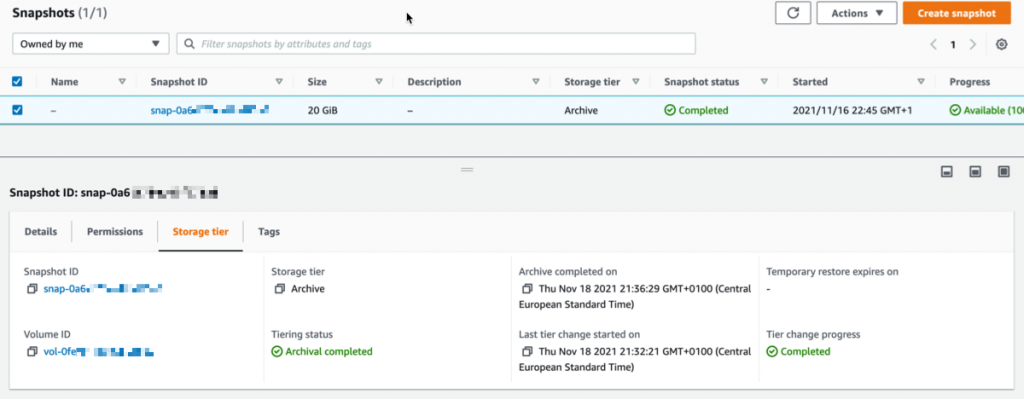
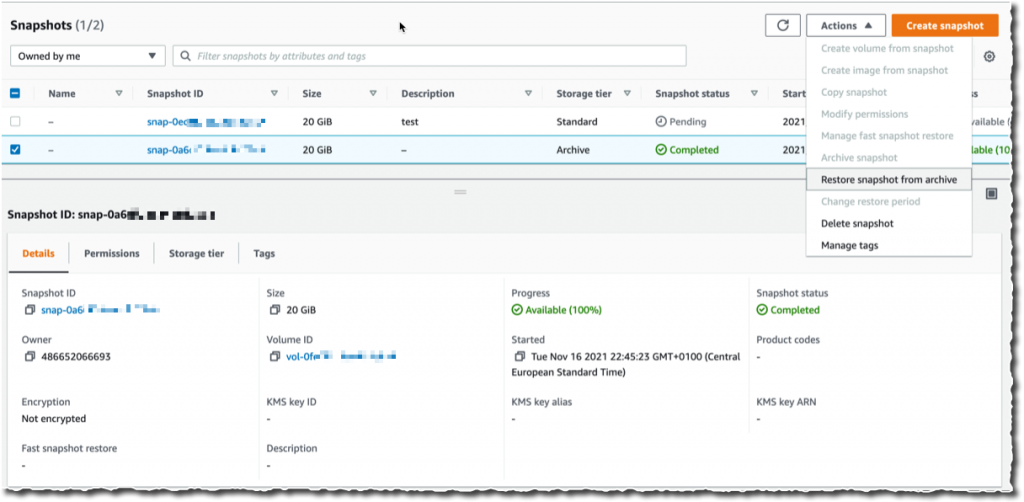
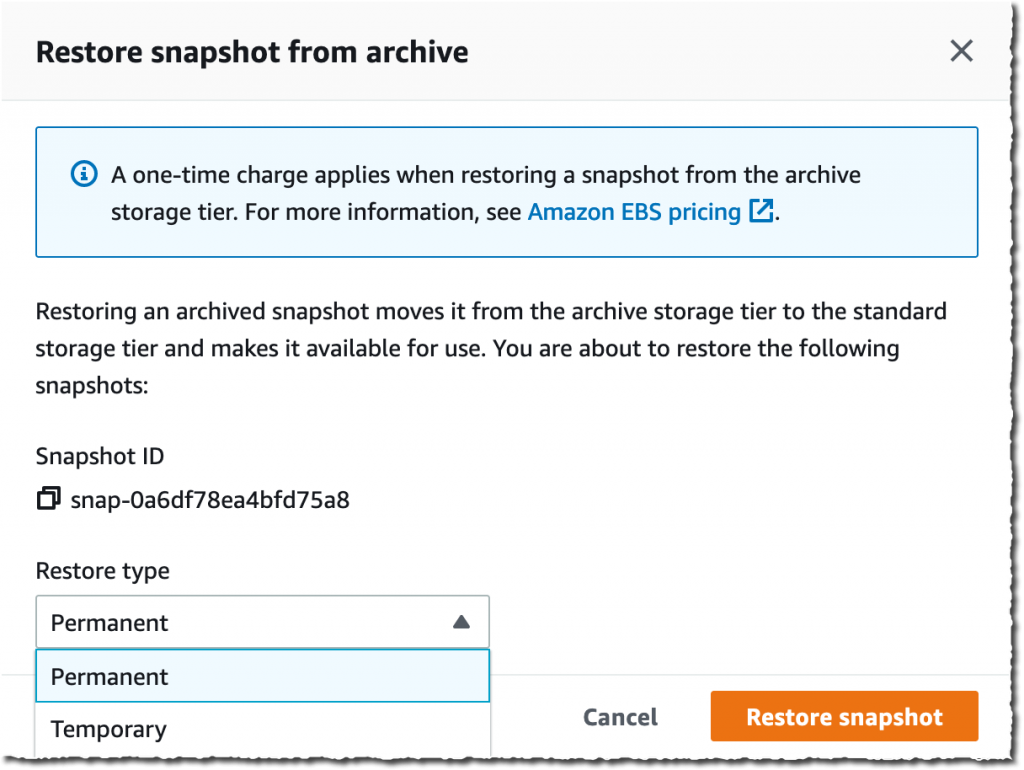
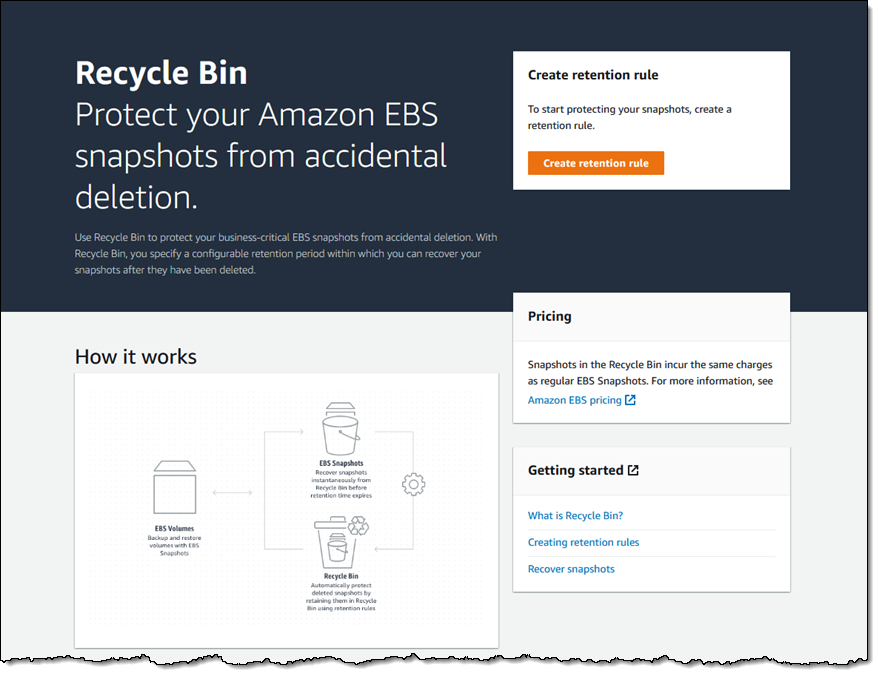
 I add a tag (User) to the rule, and click Create retention rule:
I add a tag (User) to the rule, and click Create retention rule: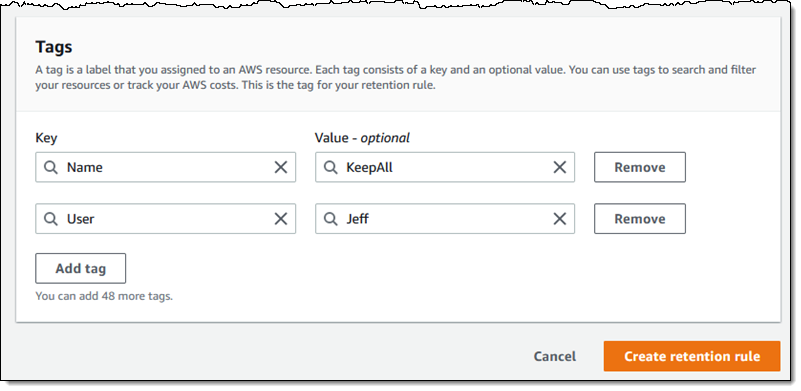
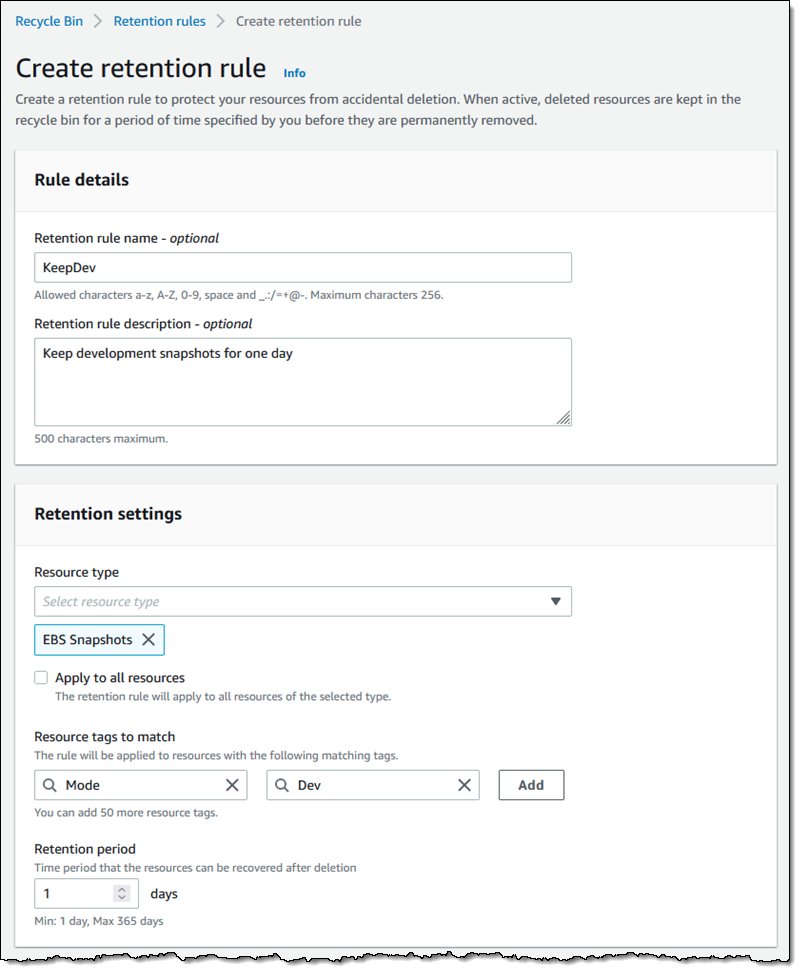



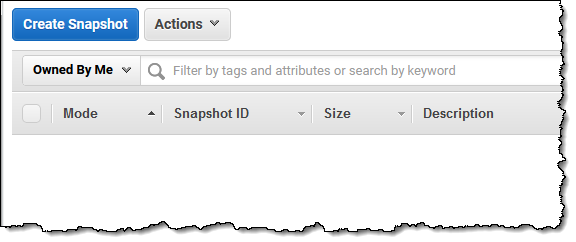
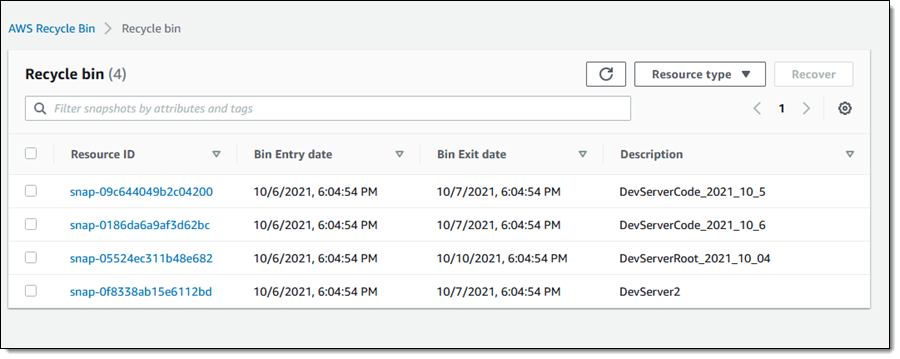
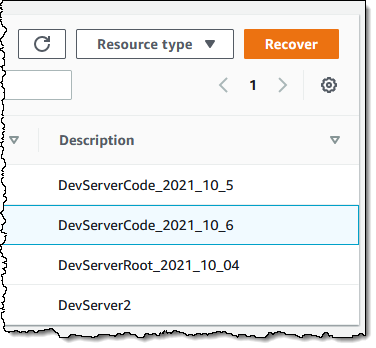



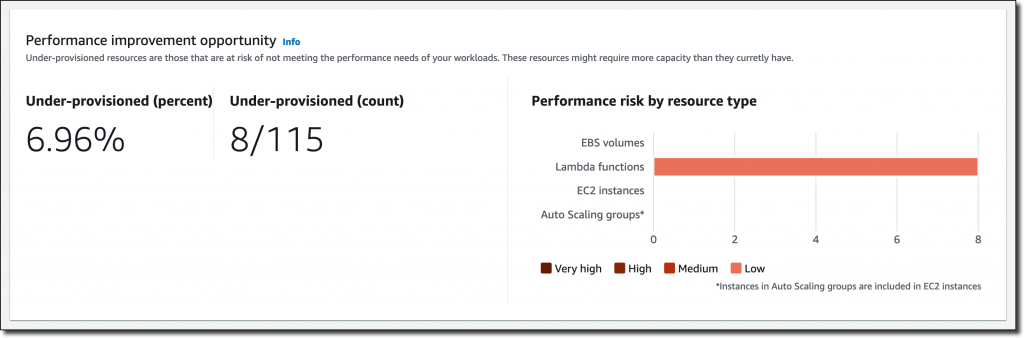
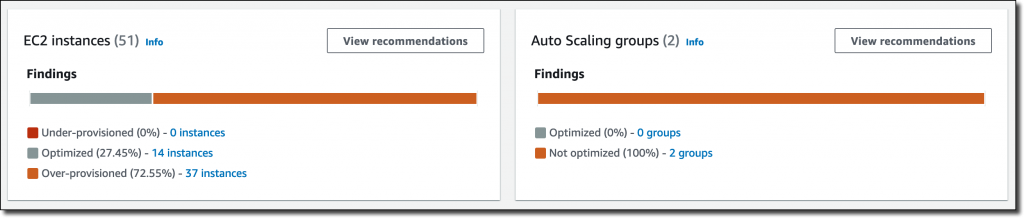

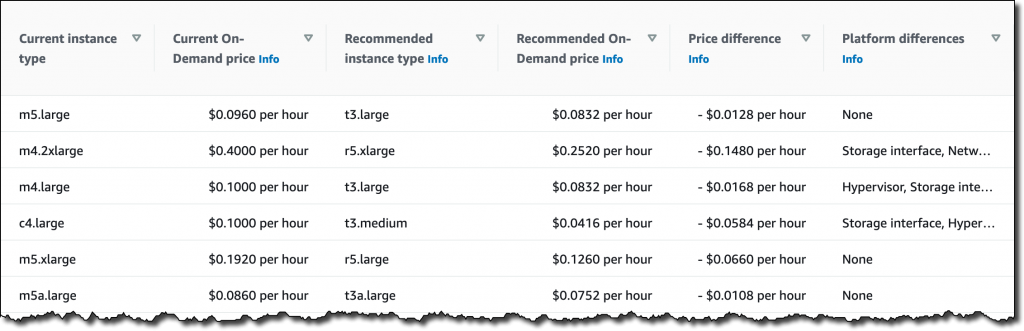
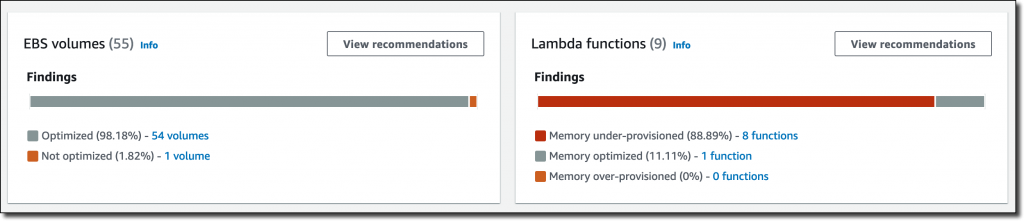

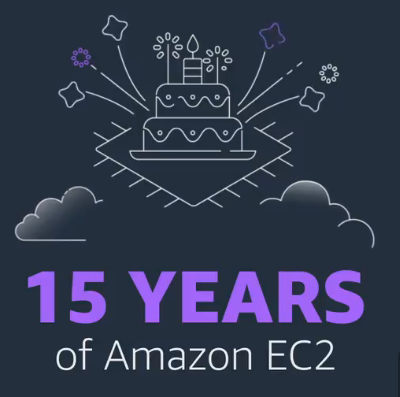 Fifteen years ago today I wrote the blog post that launched the
Fifteen years ago today I wrote the blog post that launched the