Post Syndicated from Arun Sudhir original https://aws.amazon.com/blogs/big-data/how-eightfold-ai-implemented-metadata-security-in-a-multi-tenant-data-analytics-environment-with-amazon-redshift/
This is a guest post co-written with Arun Sudhir from Eightfold AI.
Eightfold is transforming the world of work by providing solutions that empower organizations to recruit and retain a diverse global workforce. Eightfold is a leader in AI products for enterprises to build on their talent’s existing skills. From Talent Acquisition to Talent Management and talent insights, Eightfold offers a single AI platform that does it all.
The Eightfold Talent Intelligence Platform powered by Amazon Redshift and Amazon QuickSight provides a full-fledged analytics platform for Eightfold’s customers. It delivers analytics and enhanced insights about the customer’s Talent Acquisition, Talent Management pipelines, and much more. Customers can also implement their own custom dashboards in QuickSight. As part of the Talent Intelligence Platform Eightfold also exposes a data hub where each customer can access their Amazon Redshift-based data warehouse and perform ad hoc queries as well as schedule queries for reporting and data export. Additionally, customers who have their own in-house analytics infrastructure can integrate their own analytics solutions with Eightfold Talent Intelligence Platform by directly connecting to the Redshift data warehouse provisioned for them. Doing this gives them access to their raw analytics data, which can then be integrated into their analytics infrastructure irrespective of the technology stack they use.
Eightfold provides this analytics experience to hundreds of customers today. Securing customer data is a top priority for Eightfold. The company requires the highest security standards when implementing a multi-tenant analytics platform on Amazon Redshift.
The Eightfold Talent Intelligence Platform integrates with Amazon Redshift metadata security to implement visibility of data catalog listing of names of databases, schemas, tables, views, stored procedures, and functions in Amazon Redshift.
In this post, we discuss how the Eightfold Talent Lake system team implemented the Amazon Redshift metadata security feature in their multi-tenant environment to enable access controls for the database catalog. By linking access to business-defined entitlements, they are able to enforce data access policies.
Amazon Redshift security controls addresses restricting data access to users who have been granted permission. This post discusses restricting listing of data catalog metadata as per the granted permissions.
The Eightfold team needed to develop a multi-tenant application with the following features:
- Enforce visibility of Amazon Redshift objects on a per-tenant basis, so that each tenant can only view and access their own schema
- Implement tenant isolation and security so that tenants can only see and interact with their own data and objects
Metadata security in Amazon Redshift
Amazon Redshift is a fully managed, petabyte-scale data warehouse service in the cloud. Many customers have implemented Amazon Redshift to support multi-tenant applications. One of the challenges with multi-tenant environments is that database objects are visible to all tenants even though tenants are only authorized to access certain objects. This visibility creates data privacy challenges because many customers want to hide objects that tenants can’t access.
The newly released metadata security feature in Amazon Redshift enables you to hide database objects from all other tenants and make objects only visible to tenants who are authorized to see and use them. Tenants can use SQL tools, dashboards, or reporting tools, and also query the database catalog, but they will only see appropriate objects for which they have permissions to see.
Solution overview
Exposing a Redshift endpoint to all of Eightfold’s customers as part of the Talent Lake endeavor involved several design choices that had to be carefully considered. Eightfold has a multi-tenant Redshift data warehouse that had individual customer schemas for customers, which they could connect to using their own customer credentials to perform queries on their data. Data in each customer tenant can only be accessed by the customer credentials that had access to the customer schema. Each customer could access data under their analytics schema, which was named after the customer. For example, for a customer named A, the schema name would be A_analytics. The following diagram illustrates this architecture.

Although customer data was secured by restricting access to only the customer user, when customers used business intelligence (BI) tools like QuickSight, Microsoft Power BI, or Tableau to access their data, the initial connection showed all the customer schemas because it was performing a catalog query (which couldn’t be restricted). Therefore, Eightfold’s customers had concerns that other customers could discover that they were Eightfold’s customers by simply trying to connect to Talent Lake. This unrestricted database catalog access posed a privacy concern to several Eightfold customers. Although this could be avoided by provisioning one Redshift database per customer, that was a logistically difficult and expensive solution to implement.
The following screenshot shows what a connection from QuickSight to our data warehouse looked like without metadata security turned on. All other customer schemas were exposed even though the connection to QuickSight was made as customer_k_user.

Approach for implementing metadata access controls
To implement restricted catalog access, and ensure it worked with Talent Lake, we cloned our production data warehouse with all the schemas and enabled the metadata security flag in the Redshift data warehouse by connecting to SQL tools. After it was enabled, we tested the catalog queries by connecting to the data warehouse from BI tools like QuickSight, Microsoft Power BI, and Tableau and ensured that only the customer schemas show up as a result of the catalog query. We also tested by running catalog queries after connecting to the Redshift data warehouse from psql, to ensure that only the customer schema objects were surfaced—It’s important to validate that given tenants have access to the Redshift data warehouse directly.
The metadata security feature was tested by first turning on metadata security in our Redshift data warehouse by connecting using a SQL tool or Amazon Redshift Query Editor v2.0 and issuing the following command:
Note that the preceding command is set at the Redshift cluster level or Redshift Serverless endpoint level, which means it is applied to all databases and schemas in the cluster or endpoint.
In Eightfold’s scenario, data access controls are already in place for each of the tenants for their respective database objects.
After turning on the metadata security feature in Amazon Redshift, Eightfold was able to restrict database catalog access to only show individual customer schemas for each customer that was trying to connect to Amazon Redshift and further validated by issuing a catalog query to access schema objects as well.
We also tested by connecting via psql and trying out various catalog queries. All of them yielded only the relevant customer schema of the logged-in user as the result. The following are some examples:
The following screenshot shows the UI after metadata security was enabled: only customer_k_analytics is seen when connecting to the Redshift data warehouse as customer_k_user.

This ensured that individual customer privacy was protected and increased customer confidence in Eightfold’s Talent Lake.
Customer feedback
“Being an AI-first platform for customers to hire and develop people to their highest potential, data and analytics play a vital role in the value provided by the Eightfold platform to its customers. We rely on Amazon Redshift as a multi-tenant Data Warehouse that provides rich analytics with data privacy and security through customer data isolation by using schemas. In addition to the data being secure as always, we layered on Redshift’s new metadata access control to ensure customer schemas are not visible to other customers. This feature truly made Redshift the ideal choice for a multi-tenant, performant, and secure Data Warehouse and is something we are confident differentiates our offering to our customers.”
– Sivasankaran Chandrasekar, Vice President of Engineering, Data Platform at Eightfold AI
Conclusion
In this post, we demonstrated how the Eightfold Talent Intelligence Platform team implemented a multi-tenant environment for hundreds of customers, using the Amazon Redshift metadata security feature. For more information about metadata security, refer to the Amazon Redshift documentation.
Try out the metadata security feature for your future Amazon Redshift implementations, and feel free to leave a comment about your experience!
About the authors
 Arun Sudhir is a Staff Software Engineer at Eightfold AI. He has more than 15 years of experience in design and development of backend software systems in companies like Microsoft and AWS, and has a deep knowledge of database engines like Amazon Aurora PostgreSQL and Amazon Redshift.
Arun Sudhir is a Staff Software Engineer at Eightfold AI. He has more than 15 years of experience in design and development of backend software systems in companies like Microsoft and AWS, and has a deep knowledge of database engines like Amazon Aurora PostgreSQL and Amazon Redshift.
 Rohit Bansal is an Analytics Specialist Solutions Architect at AWS. He specializes in Amazon Redshift and works with customers to build next-generation analytics solutions using AWS Analytics services.
Rohit Bansal is an Analytics Specialist Solutions Architect at AWS. He specializes in Amazon Redshift and works with customers to build next-generation analytics solutions using AWS Analytics services.
 Anjali Vijayakumar is a Senior Solutions Architect at AWS focusing on EdTech. She is passionate about helping customers build well-architected solutions in the cloud.
Anjali Vijayakumar is a Senior Solutions Architect at AWS focusing on EdTech. She is passionate about helping customers build well-architected solutions in the cloud.







 Noritaka Sekiyama is a Principal Big Data Architect on the AWS Glue team at Amazon Web Services. He works based in Tokyo, Japan. He is responsible for building software artifacts to help customers. In his spare time, he enjoys cycling with his road bike.
Noritaka Sekiyama is a Principal Big Data Architect on the AWS Glue team at Amazon Web Services. He works based in Tokyo, Japan. He is responsible for building software artifacts to help customers. In his spare time, he enjoys cycling with his road bike. Benjamin Menuet is a Senior Data Architect on the AWS Professional Services team at Amazon Web Services. He helps customers develop data and analytics solutions to accelerate their business outcomes. Outside of work, Benjamin is a trail runner and has finished some iconic races like the UTMB.
Benjamin Menuet is a Senior Data Architect on the AWS Professional Services team at Amazon Web Services. He helps customers develop data and analytics solutions to accelerate their business outcomes. Outside of work, Benjamin is a trail runner and has finished some iconic races like the UTMB. Akira Ajisaka is a Senior Software Development Engineer on the AWS Glue team. He likes open source software and distributed systems. In his spare time, he enjoys playing arcade games.
Akira Ajisaka is a Senior Software Development Engineer on the AWS Glue team. He likes open source software and distributed systems. In his spare time, he enjoys playing arcade games. Kinshuk Pahare is a Principal Product Manager on the AWS Glue team at Amazon Web Services.
Kinshuk Pahare is a Principal Product Manager on the AWS Glue team at Amazon Web Services. Jason Ganz is the manager of the Developer Experience (DX) team at dbt Labs
Jason Ganz is the manager of the Developer Experience (DX) team at dbt Labs




 Neeraja Rentachintala is a Principal Product Manager with Amazon Redshift. Neeraja is a seasoned Product Management and GTM leader, bringing over 20 years of experience in product vision, strategy and leadership roles in data products and platforms. Neeraja delivered products in analytics, databases, data Integration, application integration, AI/Machine Learning, large scale distributed systems across On-Premise and Cloud, serving Fortune 500 companies as part of ventures including MapR (acquired by HPE), Microsoft SQL Server, Oracle, Informatica and Expedia.com.
Neeraja Rentachintala is a Principal Product Manager with Amazon Redshift. Neeraja is a seasoned Product Management and GTM leader, bringing over 20 years of experience in product vision, strategy and leadership roles in data products and platforms. Neeraja delivered products in analytics, databases, data Integration, application integration, AI/Machine Learning, large scale distributed systems across On-Premise and Cloud, serving Fortune 500 companies as part of ventures including MapR (acquired by HPE), Microsoft SQL Server, Oracle, Informatica and Expedia.com.


 G2 Krishnamoorthy is VP of Analytics, leading AWS data lake services, data integration, Amazon OpenSearch Service, and Amazon QuickSight. Prior to his current role, G2 built and ran the Analytics and ML Platform at Facebook/Meta, and built various parts of the SQL Server database, Azure Analytics, and Azure ML at Microsoft.
G2 Krishnamoorthy is VP of Analytics, leading AWS data lake services, data integration, Amazon OpenSearch Service, and Amazon QuickSight. Prior to his current role, G2 built and ran the Analytics and ML Platform at Facebook/Meta, and built various parts of the SQL Server database, Azure Analytics, and Azure ML at Microsoft. Rahul Pathak is VP of Relational Database Engines, leading Amazon Aurora, Amazon Redshift, and Amazon QLDB. Prior to his current role, he was VP of Analytics at AWS, where he worked across the entire AWS database portfolio. He has co-founded two companies, one focused on digital media analytics and the other on IP-geolocation.
Rahul Pathak is VP of Relational Database Engines, leading Amazon Aurora, Amazon Redshift, and Amazon QLDB. Prior to his current role, he was VP of Analytics at AWS, where he worked across the entire AWS database portfolio. He has co-founded two companies, one focused on digital media analytics and the other on IP-geolocation.







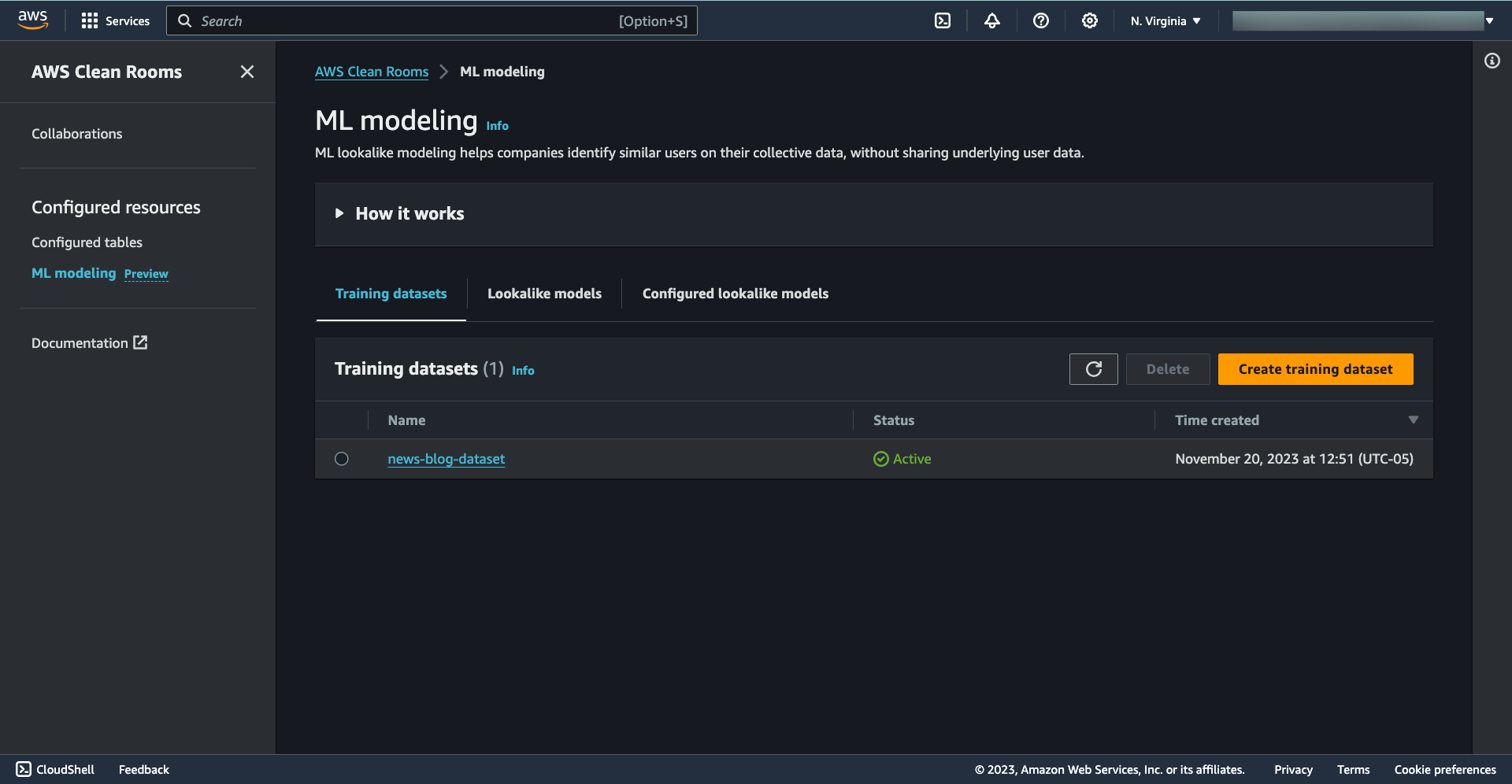
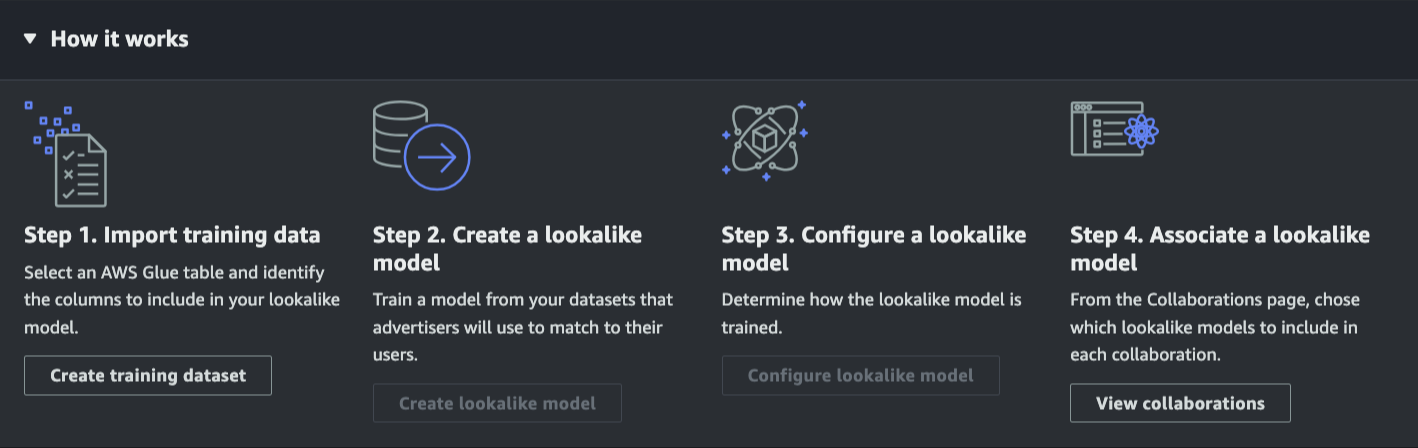
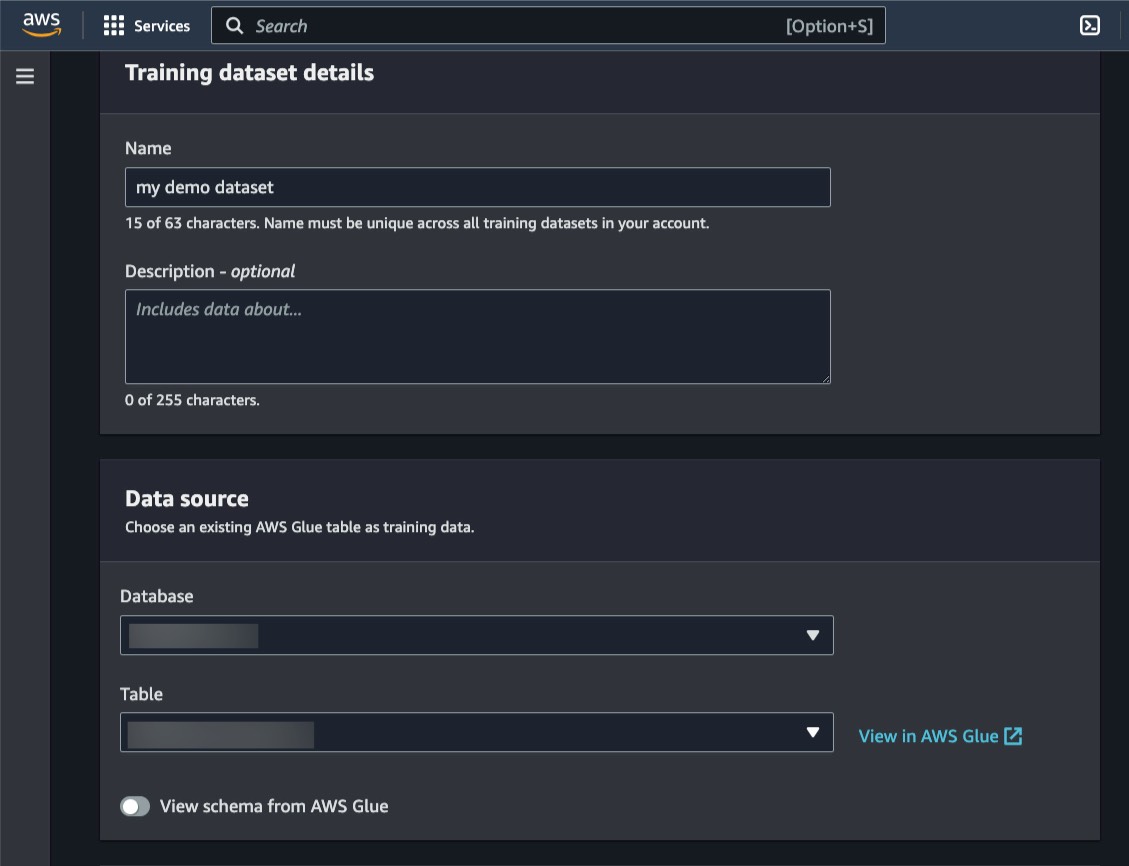

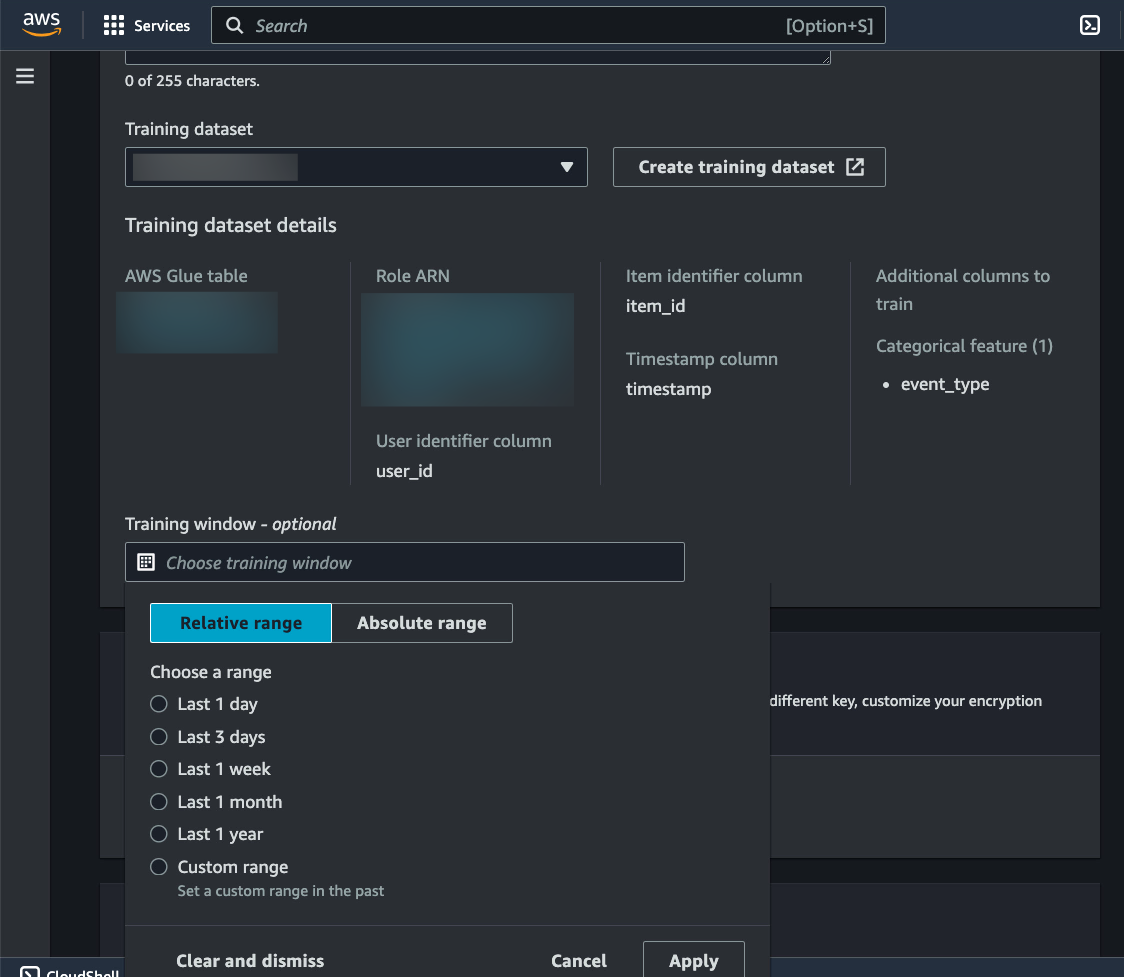
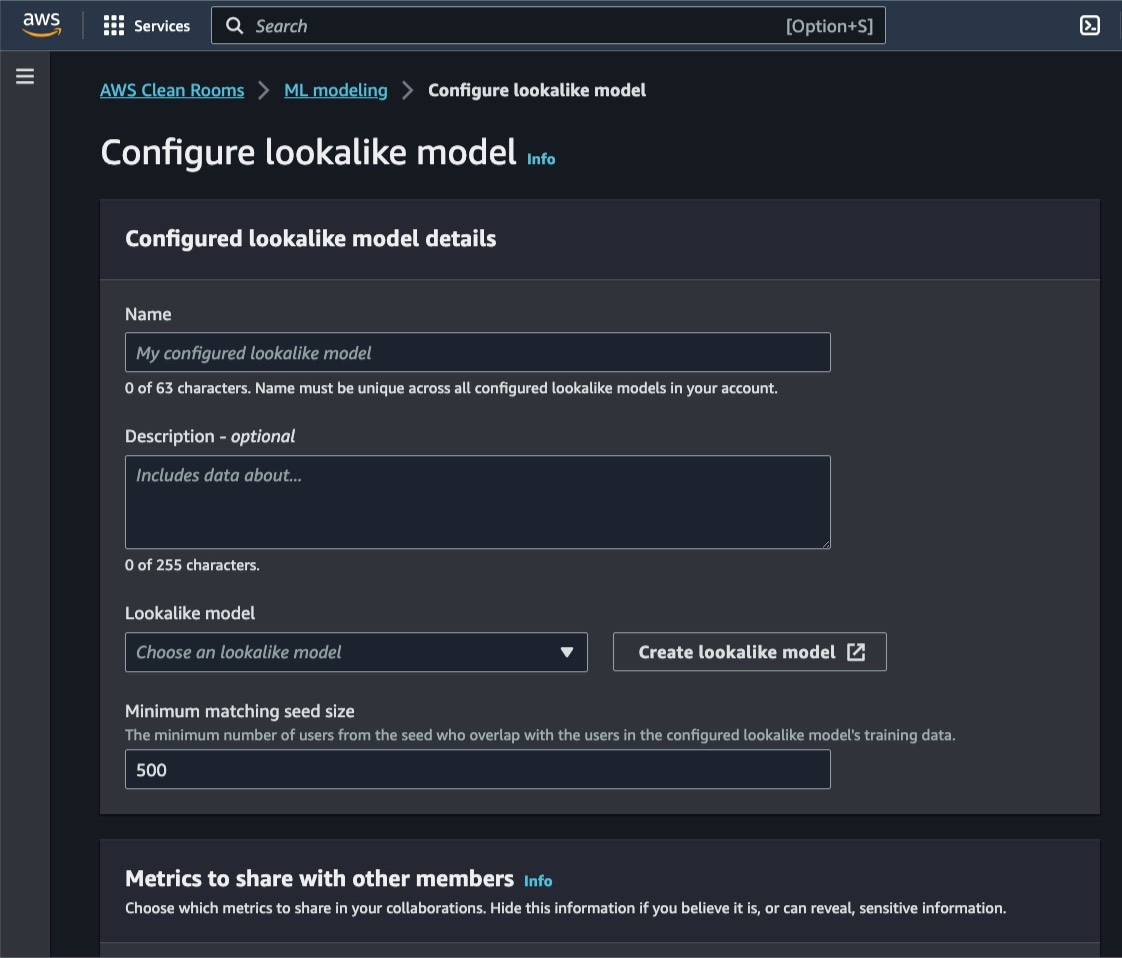
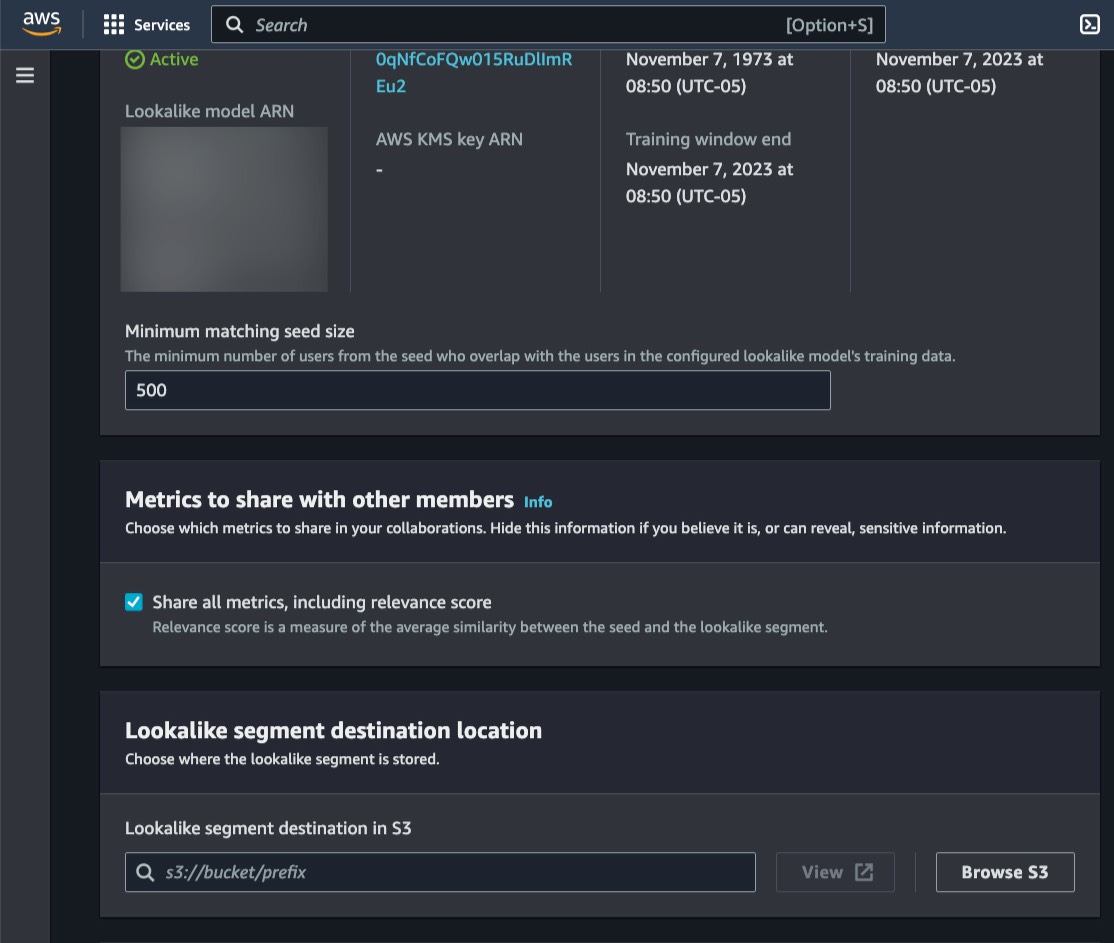

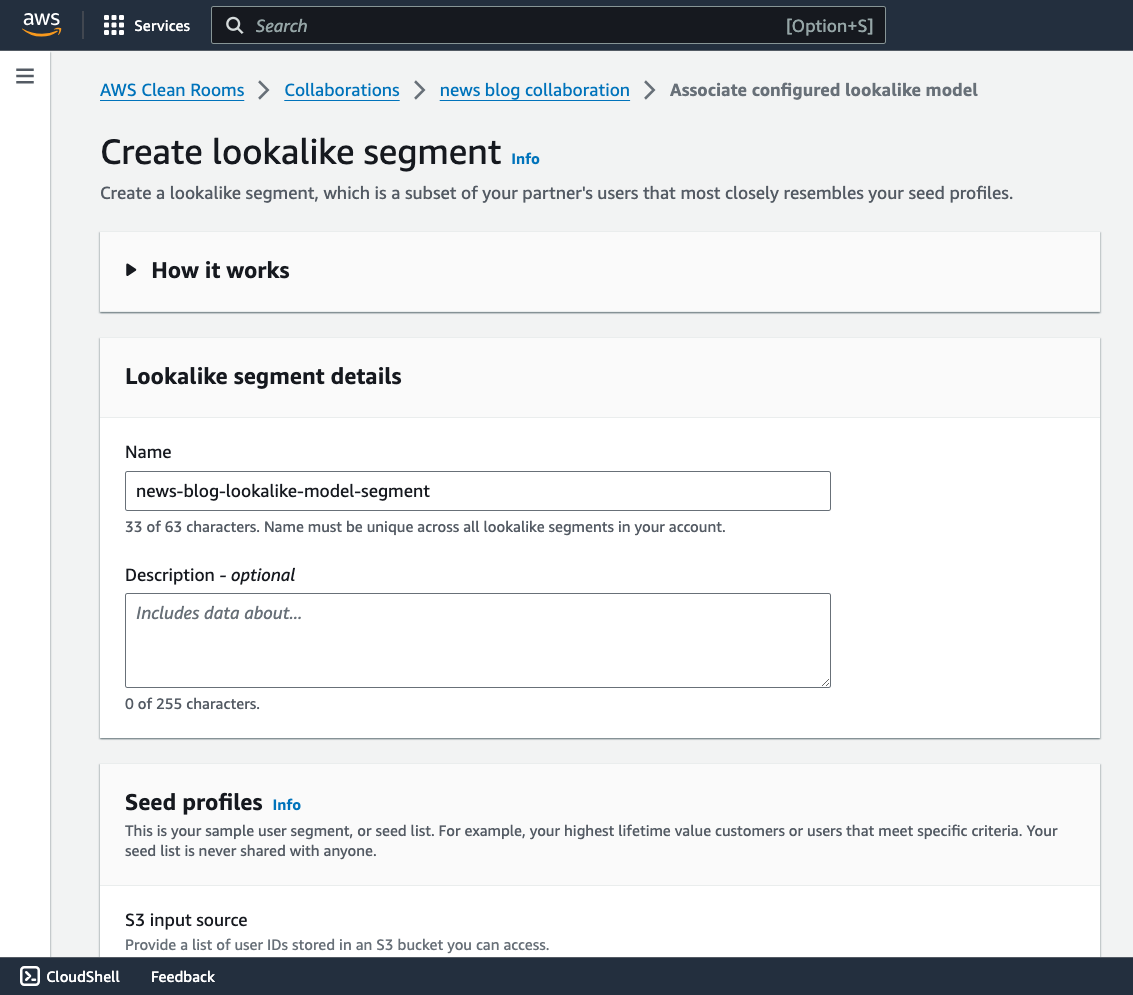

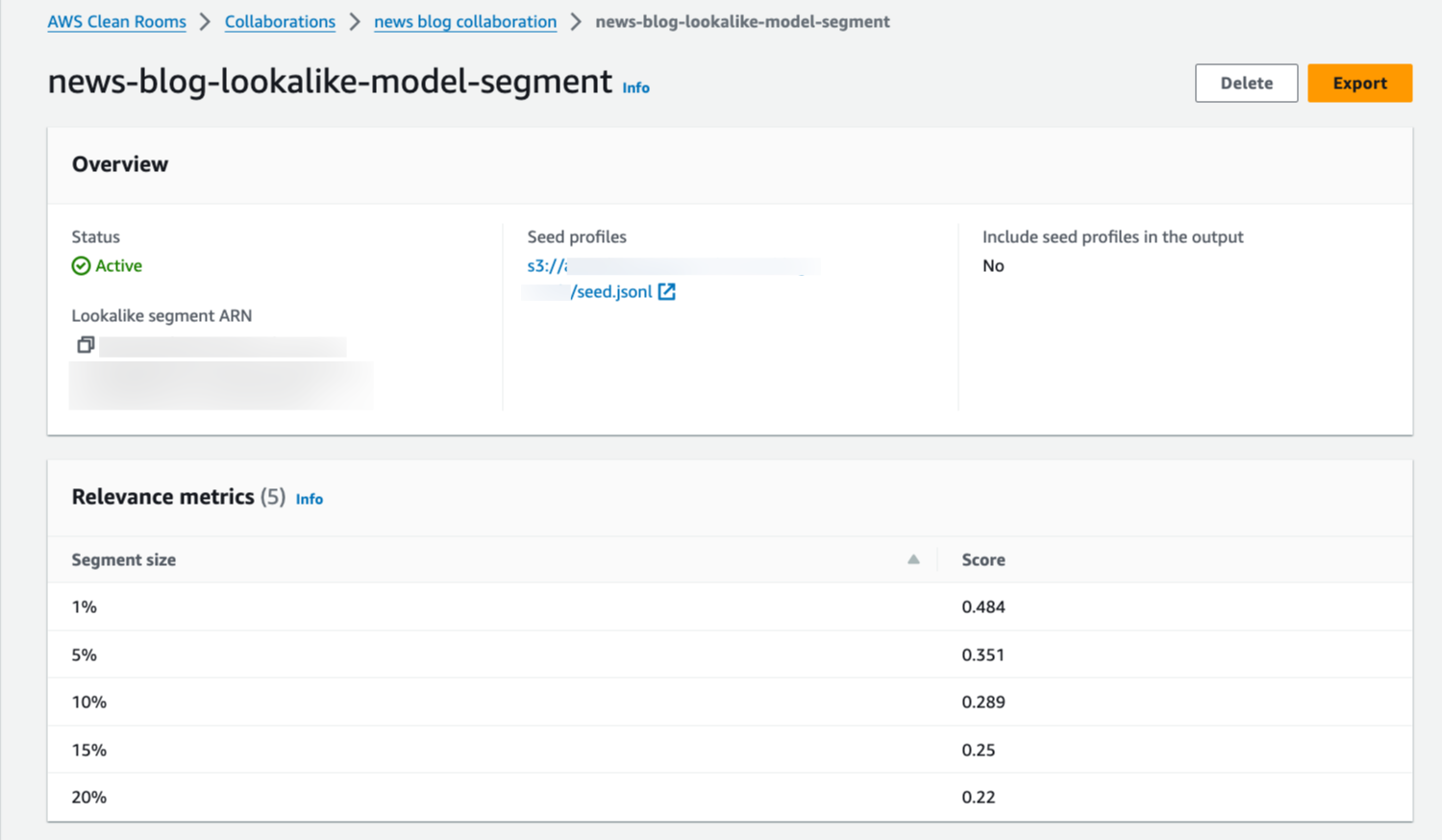






































 Yanzhu Ji is a Product Manager in the Amazon Redshift team. She has experience in product vision and strategy in industry-leading data products and platforms. She has outstanding skill in building substantial software products using web development, system design, database, and distributed programming techniques. In her personal life, Yanzhu likes painting, photography, and playing tennis.
Yanzhu Ji is a Product Manager in the Amazon Redshift team. She has experience in product vision and strategy in industry-leading data products and platforms. She has outstanding skill in building substantial software products using web development, system design, database, and distributed programming techniques. In her personal life, Yanzhu likes painting, photography, and playing tennis. Milind Oke is a Data Warehouse Specialist Solutions Architect based out of New York. He has been building data warehouse solutions for over 15 years and specializes in Amazon Redshift.
Milind Oke is a Data Warehouse Specialist Solutions Architect based out of New York. He has been building data warehouse solutions for over 15 years and specializes in Amazon Redshift. Jialin Ding is an Applied Scientist in the Learned Systems Group, specializing in applying machine learning and optimization techniques to improve the performance of data systems such as Amazon Redshift.
Jialin Ding is an Applied Scientist in the Learned Systems Group, specializing in applying machine learning and optimization techniques to improve the performance of data systems such as Amazon Redshift.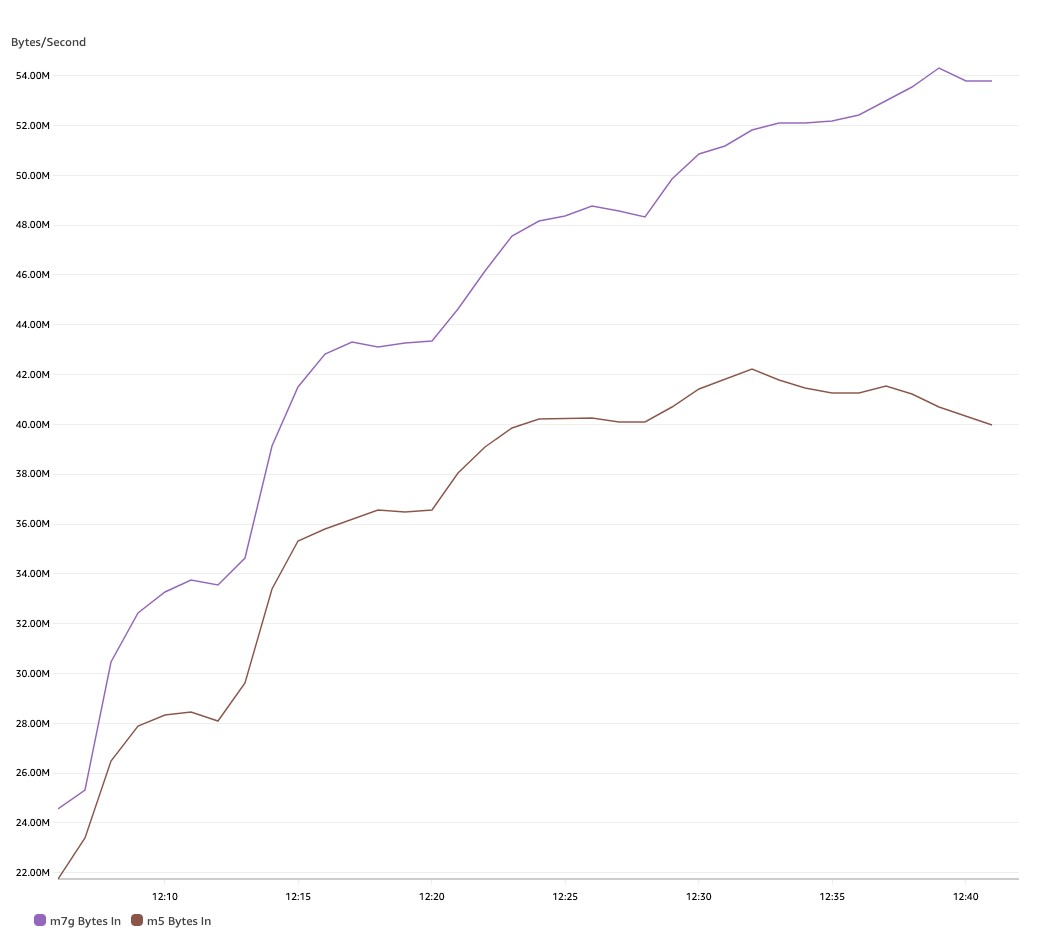
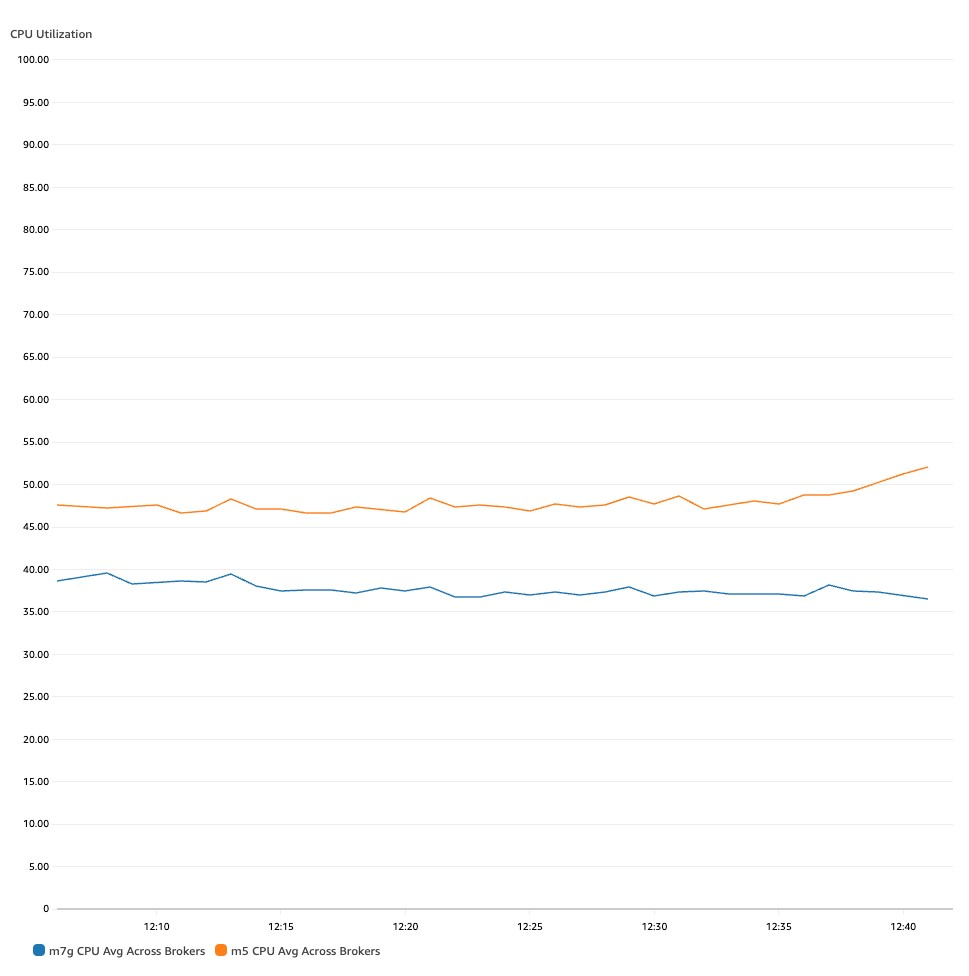
 Sai Maddali is a Senior Manager Product Management at AWS who leads the product team for Amazon MSK. He is passionate about understanding customer needs, and using technology to deliver services that empowers customers to build innovative applications. Besides work, he enjoys traveling, cooking, and running.
Sai Maddali is a Senior Manager Product Management at AWS who leads the product team for Amazon MSK. He is passionate about understanding customer needs, and using technology to deliver services that empowers customers to build innovative applications. Besides work, he enjoys traveling, cooking, and running. Umesh is a Streaming Solutions Architect at AWS. He works with AWS customers to design and build real time data processing systems. He has 13 years of working experience in software engineering including architecting, designing, and developing data analytics systems.
Umesh is a Streaming Solutions Architect at AWS. He works with AWS customers to design and build real time data processing systems. He has 13 years of working experience in software engineering including architecting, designing, and developing data analytics systems. Lanre Afod is a Solutions Architect focused with Global Financial Services at AWS, passionate about helping customers with deploying secure, scalable, high available and resilient architectures within the AWS Cloud.
Lanre Afod is a Solutions Architect focused with Global Financial Services at AWS, passionate about helping customers with deploying secure, scalable, high available and resilient architectures within the AWS Cloud.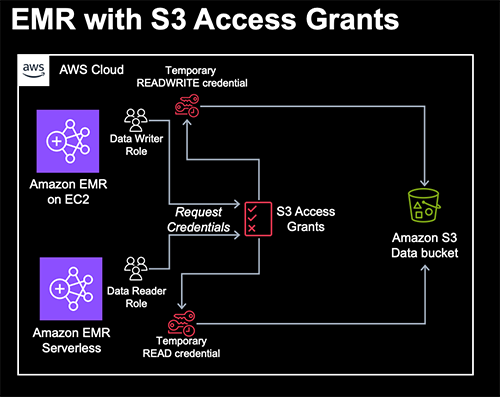




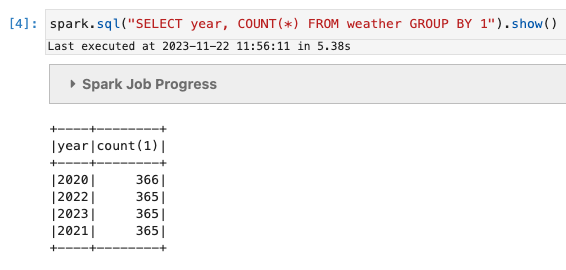

 Damon Cortesi is a Principal Developer Advocate with Amazon Web Services. He builds tools and content to help make the lives of data engineers easier. When not hard at work, he still builds data pipelines and splits logs in his spare time.
Damon Cortesi is a Principal Developer Advocate with Amazon Web Services. He builds tools and content to help make the lives of data engineers easier. When not hard at work, he still builds data pipelines and splits logs in his spare time.




















 Blessing Bamiduro is part of the Amazon Redshift Product Management team. She works with customers to help explore the use of Amazon Redshift ML in their data warehouse. In her spare time, Blessing loves travels and adventures.
Blessing Bamiduro is part of the Amazon Redshift Product Management team. She works with customers to help explore the use of Amazon Redshift ML in their data warehouse. In her spare time, Blessing loves travels and adventures. Anusha Challa is a Senior Analytics Specialist Solutions Architect focused on Amazon Redshift. She has helped many customers build large-scale data warehouse solutions in the cloud and on premises. She is passionate about data analytics and data science.
Anusha Challa is a Senior Analytics Specialist Solutions Architect focused on Amazon Redshift. She has helped many customers build large-scale data warehouse solutions in the cloud and on premises. She is passionate about data analytics and data science.











 Sandeep Adwankar is a Senior Technical Product Manager at AWS. Based in the California Bay Area, he works with customers around the globe to translate business and technical requirements into products that enable customers to improve how they manage, secure, and access data.
Sandeep Adwankar is a Senior Technical Product Manager at AWS. Based in the California Bay Area, he works with customers around the globe to translate business and technical requirements into products that enable customers to improve how they manage, secure, and access data. Navnit Shukla serves as an AWS Specialist Solution Architect with a focus on Analytics. He possesses a strong enthusiasm for assisting clients in discovering valuable insights from their data. Through his expertise, he constructs innovative solutions that empower businesses to arrive at informed, data-driven choices. Notably, Navnit Shukla is the accomplished author of the book titled Data Wrangling on AWS. He can be reached via
Navnit Shukla serves as an AWS Specialist Solution Architect with a focus on Analytics. He possesses a strong enthusiasm for assisting clients in discovering valuable insights from their data. Through his expertise, he constructs innovative solutions that empower businesses to arrive at informed, data-driven choices. Notably, Navnit Shukla is the accomplished author of the book titled Data Wrangling on AWS. He can be reached via 









 Noritaka Sekiyama is a Principal Big Data Architect on the AWS Glue team. He works based in Tokyo, Japan. He is responsible for building software artifacts to help customers. In his spare time, he enjoys cycling with his road bike.
Noritaka Sekiyama is a Principal Big Data Architect on the AWS Glue team. He works based in Tokyo, Japan. He is responsible for building software artifacts to help customers. In his spare time, he enjoys cycling with his road bike. Kyle Duong is a Software Development Engineer on the AWS Glue and Lake Formation team. He is passionate about building big data technologies and distributed systems.
Kyle Duong is a Software Development Engineer on the AWS Glue and Lake Formation team. He is passionate about building big data technologies and distributed systems. Sandeep Adwankar is a Senior Technical Product Manager at AWS. Based in the California Bay Area, he works with customers around the globe to translate business and technical requirements into products that enable customers to improve how they manage, secure, and access data.
Sandeep Adwankar is a Senior Technical Product Manager at AWS. Based in the California Bay Area, he works with customers around the globe to translate business and technical requirements into products that enable customers to improve how they manage, secure, and access data.