Post Syndicated from Sandeep Adwankar original https://aws.amazon.com/blogs/big-data/introducing-aws-glue-crawler-and-create-table-support-for-apache-iceberg-format/
Apache Iceberg is an open table format for large datasets in Amazon Simple Storage Service (Amazon S3) and provides fast query performance over large tables, atomic commits, concurrent writes, and SQL-compatible table evolution. Iceberg has become very popular for its support for ACID transactions in data lakes and features like schema and partition evolution, time travel, and rollback. Iceberg captures metadata information on the state of datasets as they evolve and change over time.
AWS Glue crawlers now support Iceberg tables, enabling you to use the AWS Glue Data Catalog and migrate from other Iceberg catalogs easier. AWS Glue crawlers will extract schema information and update the location of Iceberg metadata and schema updates in the Data Catalog. You can then query the Data Catalog Iceberg tables across all analytics engines and apply AWS Lake Formation fine-grained permissions.
The Iceberg catalog helps you manage a collection of Iceberg tables and tracks the table’s current metadata. Iceberg provides several implementation options for the Iceberg catalog, including the AWS Glue Data Catalog, Hive Metastore, and JDBC catalogs. Customers prefer using or migrating to the AWS Glue Data Catalog because of its integrations with AWS analytical services such as Amazon Athena, AWS Glue, Amazon EMR, and Lake Formation.
With today’s launch, you can create and schedule an AWS Glue crawler to existing Iceberg tables into in the Data Catalog. You can then provide one or multiple S3 paths where the Iceberg tables are located. You have the option to provide the maximum depth of S3 paths that the crawler can traverse. With each crawler run, the crawler inspects each of the S3 paths and catalogs the schema information, such as new tables, deletes, and updates to schemas in the Data Catalog. Crawlers support schema merging across all snapshots and update the latest metadata file location in the Data Catalog that AWS analytical engines can directly use.
Additionally, AWS Glue is launching support for creating new (empty) Iceberg tables in the Data Catalog using the AWS Glue console or AWS Glue CreateTable API. Before the launch, customers who wanted to adopt Iceberg table format were required to generate Iceberg’s metadata.json file on Amazon S3 using PutObject separately in addition to CreateTable. Often, customers have used the create table statement on analytics engines such as Athena, AWS Glue, and so on. The new CreateTable API eliminates the need to create the metadata.json file separately, and automates generating metadata.json based on the given API input. Also, customers who manage deployments using AWS CloudFormation templates can now create Iceberg tables using the CreateTable API. For more details, refer to Creating Apache Iceberg tables.
For accessing the data using Athena, you can also use Lake Formation to secure your Iceberg table using fine-grained access control permissions when you register the Amazon S3 data location with Lake Formation. For source data in Amazon S3 and metadata that is not registered with Lake Formation, access is determined by AWS Identity and Access Management (IAM) permissions policies for Amazon S3 and AWS Glue actions.
Solution overview
For our example use case, a customer uses Amazon EMR for data processing and Iceberg format for the transactional data. They store their product data in Iceberg format on Amazon S3 and host the metadata of their datasets in Hive Metastore on the EMR primary node. The customer wants to make product data accessible to analyst personas for interactive analysis using Athena. Many AWS analytics services don’t integrate natively with Hive Metastore, so we use an AWS Glue crawler to populate the metadata in the AWS Glue Data Catalog. Athena supports Lake Formation permissions on Iceberg tables, so we apply fine-grained access for data access.
We configure the crawler to onboard the Iceberg schema to the Data Catalog and use Lake Formation access control for crawling. We apply Lake Formation grants on the database and crawled table to enable analyst users to query the data and verify using Athena.
After we populate the schema of the existing Iceberg dataset to the Data Catalog, we onboard new Iceberg tables to the Data Catalog and load data into the newly created data using Athena. We apply Lake Formation grants on the database and newly created table to enable analyst users to query the data and verify using Athena.
The following diagram illustrates the solution architecture.

Set up resources with AWS CloudFormation
To set up the solution resources using AWS CloudFormation, complete the following steps:
- Log in to the AWS Management Console as IAM administrator.
- Choose Launch Stack to deploy a CloudFormation template.
- Choose Next.
- On the next page, choose Next.
- Review the details on the final page and select I acknowledge that AWS CloudFormation might create IAM resources.
- Choose Create.
The CloudFormation template generates the following resources:
- VPC, subnet, and security group for the EMR cluster
- Data lake bucket to store Iceberg table data and metadata
- IAM roles for the crawler and Lake Formation registration
- EMR cluster and steps to create an Iceberg table with Hive Metastore
- Analyst role for data access
- Athena bucket path for results

- When the stack is complete, on the AWS CloudFormation console, navigate to the Resources tab of the stack.
- Note down the values of
EmrClusterId,DataLakeBucketName,LFRegisterLocationServiceRole,AWSGlueServiceRole,AthenaBucketName, andLFBusinessAnalystRole. - Navigate to the Amazon EMR console and choose the EMR cluster you created.
- Navigate to the Steps tab and verify that the steps were run.

This script run creates the database icebergcrawlerblodb using Hive and the Iceberg table product. It uses the Hive Metastore server on Amazon EMR as the metastore and stores the data on Amazon S3.
- Navigate to the S3 bucket you created and verify if the data and metadata are created for the Iceberg table.

Some of the resources that this stack deploys incur costs when in use.
Now that the data is on Amazon S3, we can register the bucket with Lake Formation to implement access control and centralize the data governance.
Set up Lake Formation permissions
To use the AWS Glue Data Catalog in Lake Formation, complete the following steps to update the Data Catalog settings to use Lake Formation permissions to control Data Catalog resources instead of IAM-based access control:
- Sign in to the Lake Formation console as admin.
- If this is the first time accessing the Lake Formation console, add yourself as the data lake administrator.
- In the navigation pane, under Data catalog, choose Settings.
- Deselect Use only IAM access control for new databases.
- Deselect Use only IAM access control for new tables in new databases.
- Choose Version 3 for Cross account version settings.
- Choose Save.
Now you can set up Lake Formation permissions.
Register the data lake S3 bucket with Lake Formation
To register the data lake S3 bucket, complete the following steps:
- On the Lake Formation console, in the navigation pane, choose Data lake locations.
- Choose Register location.
- For Amazon S3 path, enter the data lake bucket path.
- For IAM role, choose the role noted from the CloudFormation template for
LFRegisterLocationServiceRole. - Choose Register location.

Grant crawler role access to the data location
To grant access to the crawler, complete the following steps:
- On the Lake Formation console, in the navigation pane, choose Data locations.
- Choose Grant.
- For IAM users and roles, choose the role for the crawler.
- For Storage locations, enter the data lake bucket path.
- Choose Grant.

Create database and grant access to the crawler role
Complete the following steps to create your database and grant access to the crawler role:
- On the Lake Formation console, in the navigation pane, choose Databases.
- Choose Create database.
- Provide the name
icebergcrawlerblogdbfor the database. - Make sure Use only IAM access control for new tables in this database option is not selected.
- Choose Create database.
- On the Action menu, choose Grant.
- For IAM users and roles, choose the role for the crawler.
- Leave the database specified as
icebergcrawlerblogdb. - Select Create table, Describe, and Alter for Database permissions.
- Choose Grant.
Configure the crawler for Iceberg
To configure your crawler for Iceberg, complete the following steps:
- On the AWS Glue console, in the navigation pane, choose Crawlers.
- Choose Create crawler.
- Enter a name for the crawler. For this post, we use
icebergcrawler. - Under Data source configuration, choose Add data source.
- For Data source, choose Iceberg.
- For S3 path, enter
s3://<datalakebucket>/icebergcrawlerblogdb.db/. - Choose Add a Iceberg data source.

Support for Iceberg tables is available through CreateCrawler and UpdateCrawler APIs and adding the additional IcebergTarget as a target, with the following properties:
connectionId– If your Iceberg tables are stored in buckets that require VPC authorization, you can set your connection properties hereicebergTables– This is an array oficebergPathsstrings, each indicating the folder with which the metadata files for an Iceberg table resides
See the following code:
- Choose Next.
- For Existing IAM role, enter the crawler role created by the stack.
- Under Lake Formation configuration, select Use Lake Formation credentials for crawling S3 data source.
- Choose Next.

- Under Set output and scheduling, specify the target database as
icebergcrawlerblogdb. - Choose Next.
- Choose Create crawler.
- Run the crawler.
During each crawl, for each icebergTable path provided, the crawler calls the Amazon S3 List API to find the most recent metadata file under that Iceberg table metadata folder and updates the metadata_location parameter to the latest manifest file.
The following screenshot shows the details after a successful run.

The crawler was able to crawl the S3 data source and successfully populate the schema for Iceberg data in the Data Catalog.
You can now start using the Data Catalog as your primary metastore and create new Iceberg tables directly in the Data Catalog or using the createtable API.
Create a new Iceberg table
To create an Iceberg table in the Data Catalog using the console, complete the steps in this section. Alternatively, you can use a CloudFormation template to create an Iceberg table using the following code:
Grant the IAM role access to the data location
First, grant the IAM role access to the data location:
- On the Lake Formation console, in the navigation pane, choose Data locations.
- Choose Grant.
- Select Admin IAM role for IAM users and roles.
- For Storage location, enter the data lake bucket path.
- Choose Grant.
Create the Iceberg table
Complete the following steps to create the Iceberg table:
- On the Lake Formation console, in the navigation pane, choose Tables.
- Choose Create table.
- For Name, enter
product_details. - Choose
icebergcrawlerblogdbfor Database.

- Select Apache Iceberg table for Table format.
- Provide the path for
<datalakebucket>/icebergcrawlerblogdb.db/for Table location. - Provide the following schema and choose Upload schema:
- Choose Submit to create the table.

Add a record to the new Iceberg table
Complete the following steps to add a record to the Iceberg table:
- On the Athena console, navigate to the query editor.
- Choose Edit settings to configure the Athena query results bucket using the value noted from the CloudFormation output for
AthenaBucketName. - Choose Save.
- Run the following query to add a record to the table:
Configure Lake Formation permissions on the Iceberg table in the Data Catalog
Athena supports Lake Formation permission on Iceberg tables, so for this post, we show you how to set up fine-grained access on the tables and query them using Athena.
Now the data lake admin can delegate permissions on the database and table to the LFBusinessAnalystRole-IcebergBlogIAM role via the Lake Formation console.
Grant the role access to the database and describe permissions
To grant the LFBusinessAnalystRole-IcebergBlogIAM role access to the database with describe permissions, complete the following steps:
- On the Lake Formation console, under Permissions in the navigation pane, choose Data lake permissions.
- Choose Grant
- Under Principals, select IAM users and roles.
- Choose the IAM role
LFBusinessAnalystRole-IcebergBlog. - Under LF-Tags or catalog resources, choose
icebergcrawlerblogdbfor Databases. - Select Describe for Database permissions.
- Choose Grant to apply the permissions.
Grant column access to the role
Next, grant column access to the LFBusinessAnalystRole-IcebergBlogIAM role:
- On the Lake Formation console, under Permissions in the navigation pane, choose Data lake permissions.
- Choose Grant.
- Under Principals, select IAM users and roles.
- Choose the IAM role
LFBusinessAnalystRole-IcebergBlog. - Under LF-Tags or catalog resources, choose
icebergcrawlerblogdbfor Databases and product for Tables. - Choose Select for Table permissions.
- Under Data permissions, select Column-based access.
- Select Include columns and choose
product_nameandprice. - Choose Grant to apply the permissions.
Grant table access to the role
Lastly, grant table access to the LFBusinessAnalystRole-IcebergBlogIAM role:
- On the Lake Formation console, under Permissions in the navigation pane, choose Data lake permissions.
- Choose Grant.
- Under Principals, select IAM users and roles.
- Choose the IAM role
LFBusinessAnalystRole-IcebergBlog. - Under LF-Tags or catalog resources, choose
icebergcrawlerblogdbfor Databases andproduct_detailsfor Tables. - Choose Select and Describe for Table permissions.
- Choose Grant to apply the permissions.
Verify the tables using Athena
To verify the tables using Athena, switch to LFBusinessAnalystRole-IcebergBlogrole and complete the following steps:
- On the Athena console, navigate to the query editor.
- Choose Edit settings to configure the Athena query results bucket using the value noted from the CloudFormation output for
AthenaBucketName. - Choose Save.
- Run the queries on
productandproduct_detailsto validate access.
The following screenshot shows column permissions on product.

The following screenshot shows table permissions on product_details.

We have successfully crawled the Iceberg dataset created from Hive Metastore with data on Amazon S3 and created an AWS Glue Data Catalog table with the schema populated. We registered the data lake bucket with Lake Formation and enabled crawling access to the data lake using Lake Formation permissions. We granted Lake Formation permissions on the database and table to the analyst user and validated access to the data using Athena.
Clean up
To avoid unwanted charges to your AWS account, delete the AWS resources:
- Sign in to the CloudFormation console as the IAM admin used for creating the CloudFormation stack.
- Delete the CloudFormation stack you created.
Conclusion
With the support for Iceberg crawlers, you can quickly move to using the AWS Glue Data Catalog as your primary Iceberg table catalog. You can automatically register Iceberg tables into the Data Catalog by running an AWS Glue crawler, which doesn’t require any DDL or manual schema definition. You can start building your serverless transactional data lake on AWS using the AWS Glue crawler, create a new table using the Data Catalog, and utilize Lake Formation fine-grained access controls for querying Iceberg tables formats by Athena.
Refer to Working with other AWS services for Lake Formation support for Iceberg tables across various AWS analytical services.
Special thanks to everyone who contributed to this crawler and createtable feature launch: Theo Xu, Kyle Duong, Anshuman Sharma, Atreya Srivathsan, Eric Wu, Jack Ye, Himani Desai, Atreya Srivathsan, Masoud Shahamiri and Sachet Saurabh.
If you have questions or suggestions, submit them in the comments section.
About the authors
 Sandeep Adwankar is a Senior Technical Product Manager at AWS. Based in the California Bay Area, he works with customers around the globe to translate business and technical requirements into products that enable customers to improve how they manage, secure, and access data.
Sandeep Adwankar is a Senior Technical Product Manager at AWS. Based in the California Bay Area, he works with customers around the globe to translate business and technical requirements into products that enable customers to improve how they manage, secure, and access data.
 Srividya Parthasarathy is a Senior Big Data Architect on the AWS Lake Formation team. She enjoys building data mesh solutions and sharing them with the community.
Srividya Parthasarathy is a Senior Big Data Architect on the AWS Lake Formation team. She enjoys building data mesh solutions and sharing them with the community.
 Mahesh Mishra is a Principal Product Manager with AWS Lake Formation team. He works with many of AWS largest customers on emerging technology needs, and leads several data and analytics initiatives within AWS including strong support for Transactional Data Lakes.
Mahesh Mishra is a Principal Product Manager with AWS Lake Formation team. He works with many of AWS largest customers on emerging technology needs, and leads several data and analytics initiatives within AWS including strong support for Transactional Data Lakes.




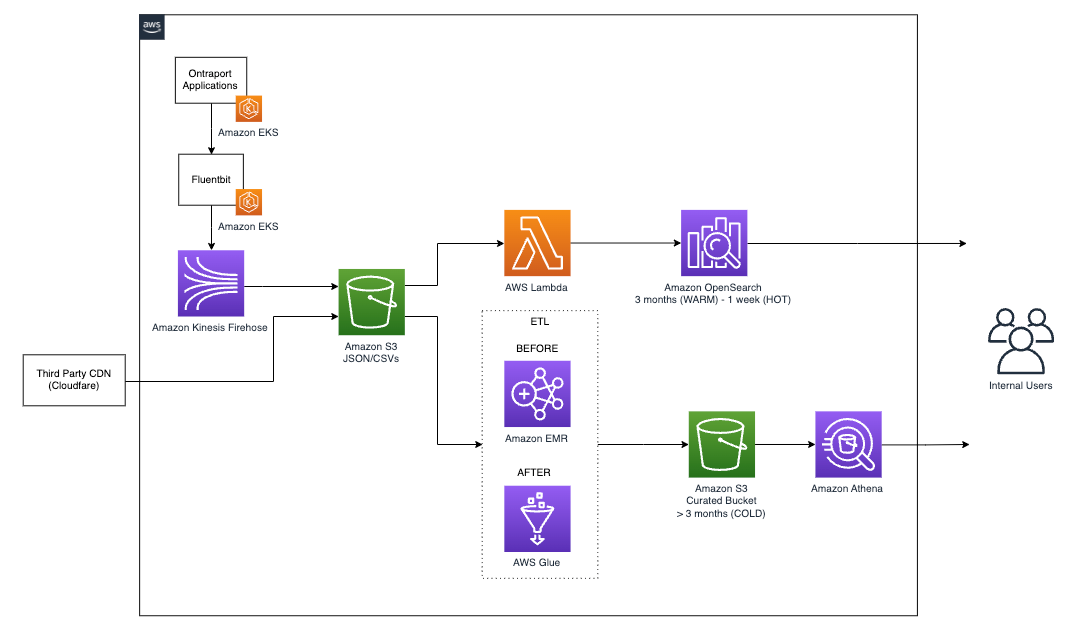
 Elijah Ball has been a Sys Admin at Ontraport for 12 years. He is currently working to move Ontraport’s production workloads to AWS and develop data analysis strategies for Ontraport.
Elijah Ball has been a Sys Admin at Ontraport for 12 years. He is currently working to move Ontraport’s production workloads to AWS and develop data analysis strategies for Ontraport. Pablo Redondo is a Principal Solutions Architect at Amazon Web Services. He is a data enthusiast with over 16 years of FinTech and healthcare industry experience and is a member of the AWS Analytics Technical Field Community (TFC). Pablo has been leading the AWS Gain Insights Program to help AWS customers achieve better insights and tangible business value from their data analytics initiatives.
Pablo Redondo is a Principal Solutions Architect at Amazon Web Services. He is a data enthusiast with over 16 years of FinTech and healthcare industry experience and is a member of the AWS Analytics Technical Field Community (TFC). Pablo has been leading the AWS Gain Insights Program to help AWS customers achieve better insights and tangible business value from their data analytics initiatives. Vikram Honmurgi is a Customer Solutions Manager at Amazon Web Services. With over 15 years of software delivery experience, Vikram is passionate about assisting customers and accelerating their cloud journey, delivering frictionless migrations, and ensuring our customers capture the full potential and sustainable business advantages of migrating to the AWS Cloud.
Vikram Honmurgi is a Customer Solutions Manager at Amazon Web Services. With over 15 years of software delivery experience, Vikram is passionate about assisting customers and accelerating their cloud journey, delivering frictionless migrations, and ensuring our customers capture the full potential and sustainable business advantages of migrating to the AWS Cloud.








 Virendhar (Viru) Sivaraman is a strategic Senior Big Data & Analytics Architect with Amazon Web Services. He is passionate about building scalable big data and analytics solutions in the cloud. Besides work, he enjoys spending time with family, hiking & mountain biking.
Virendhar (Viru) Sivaraman is a strategic Senior Big Data & Analytics Architect with Amazon Web Services. He is passionate about building scalable big data and analytics solutions in the cloud. Besides work, he enjoys spending time with family, hiking & mountain biking. Vivek Shrivastava is a Principal Data Architect, Data Lake in AWS Professional Services. He is a Bigdata enthusiast and holds 14 AWS Certifications. He is passionate about helping customers build scalable and high-performance data analytics solutions in the cloud. In his spare time, he loves reading and finds areas for home automation.
Vivek Shrivastava is a Principal Data Architect, Data Lake in AWS Professional Services. He is a Bigdata enthusiast and holds 14 AWS Certifications. He is passionate about helping customers build scalable and high-performance data analytics solutions in the cloud. In his spare time, he loves reading and finds areas for home automation.


















 Aarthi Srinivasan is a Senior Big Data Architect with AWS Lake Formation. She likes building data lake solutions for AWS customers and partners. When not on the keyboard, she explores the latest science and technology trends and spends time with her family.
Aarthi Srinivasan is a Senior Big Data Architect with AWS Lake Formation. She likes building data lake solutions for AWS customers and partners. When not on the keyboard, she explores the latest science and technology trends and spends time with her family.






















 Raj Ramasubbu is a Sr. Analytics Specialist Solutions Architect focused on big data and analytics and AI/ML with Amazon Web Services. He helps customers architect and build highly scalable, performant, and secure cloud-based solutions on AWS. Raj provided technical expertise and leadership in building data engineering, big data analytics, business intelligence, and data science solutions for over 18 years prior to joining AWS. He helped customers in various industry verticals like healthcare, medical devices, life science, retail, asset management, car insurance, residential REIT, agriculture, title insurance, supply chain, document management, and real estate.
Raj Ramasubbu is a Sr. Analytics Specialist Solutions Architect focused on big data and analytics and AI/ML with Amazon Web Services. He helps customers architect and build highly scalable, performant, and secure cloud-based solutions on AWS. Raj provided technical expertise and leadership in building data engineering, big data analytics, business intelligence, and data science solutions for over 18 years prior to joining AWS. He helped customers in various industry verticals like healthcare, medical devices, life science, retail, asset management, car insurance, residential REIT, agriculture, title insurance, supply chain, document management, and real estate. Rahul Sonawane is a Principal Analytics Solutions Architect at AWS with AI/ML and Analytics as his area of specialty.
Rahul Sonawane is a Principal Analytics Solutions Architect at AWS with AI/ML and Analytics as his area of specialty. Sundeep Kumar is a Sr. Data Architect, Data Lake at AWS, helping customers build data lake and analytics platform and solutions. When not building and designing data lakes, Sundeep enjoys listening music and playing guitar.
Sundeep Kumar is a Sr. Data Architect, Data Lake at AWS, helping customers build data lake and analytics platform and solutions. When not building and designing data lakes, Sundeep enjoys listening music and playing guitar.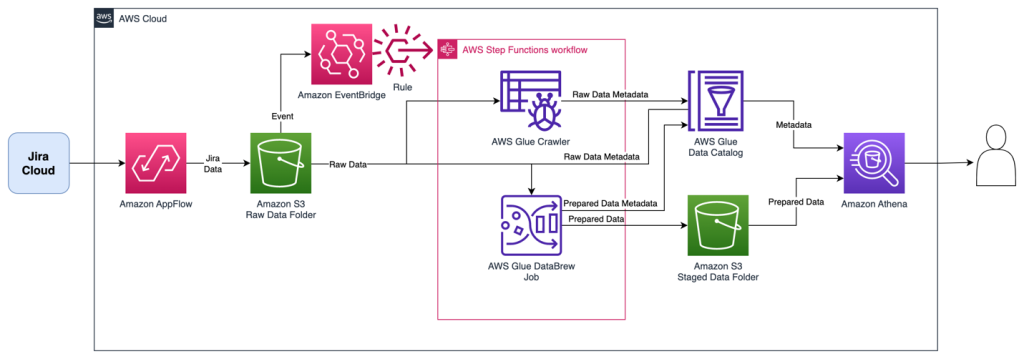
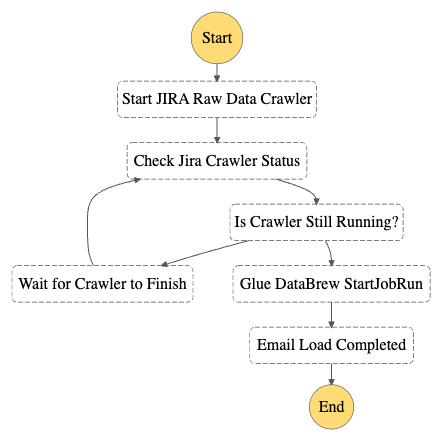
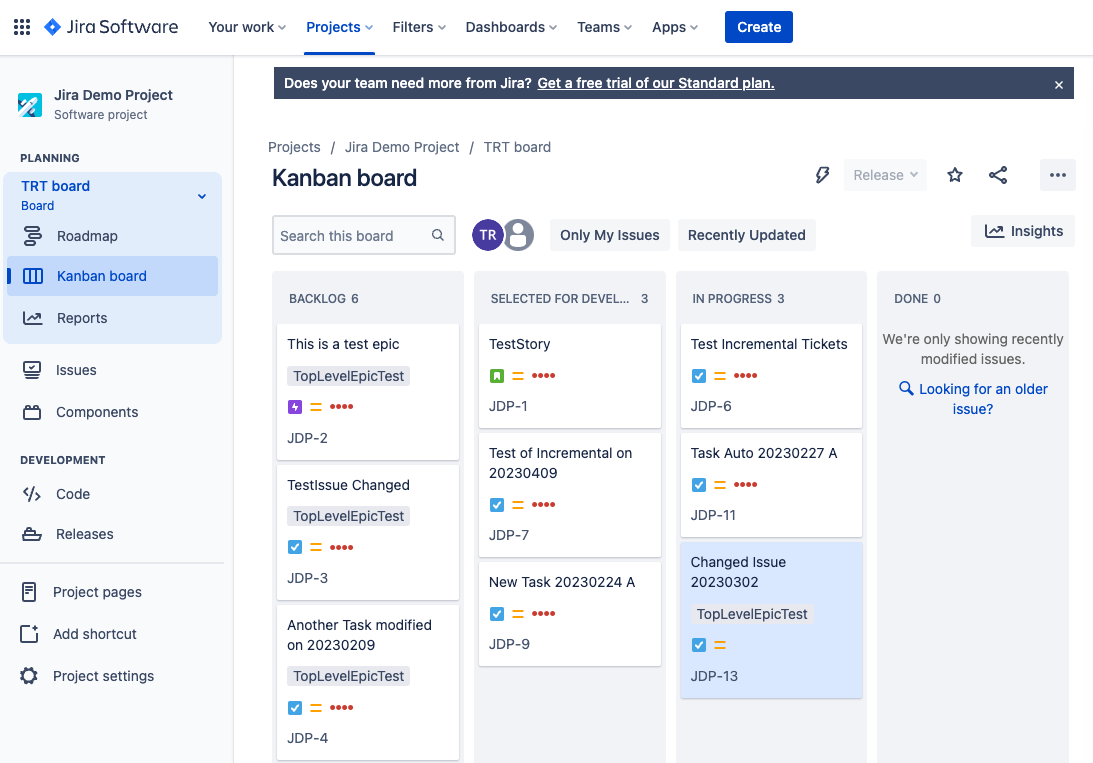












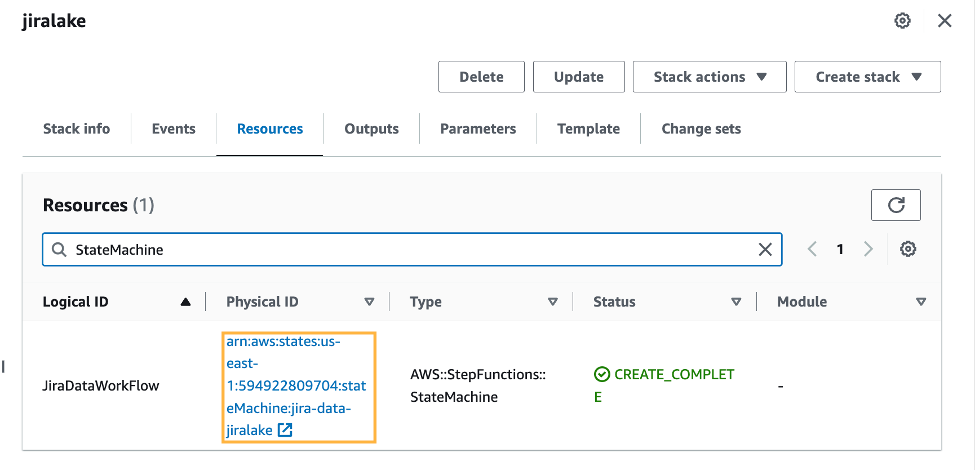
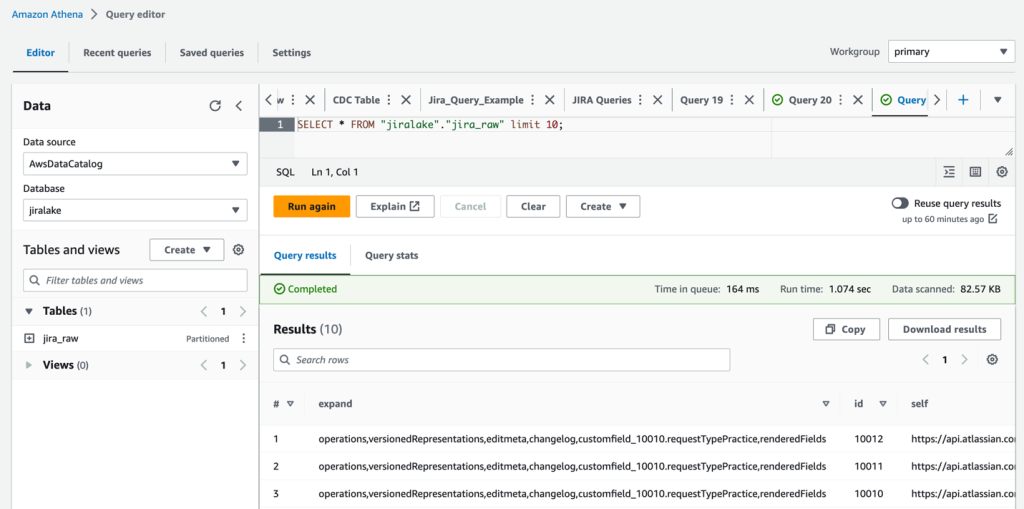




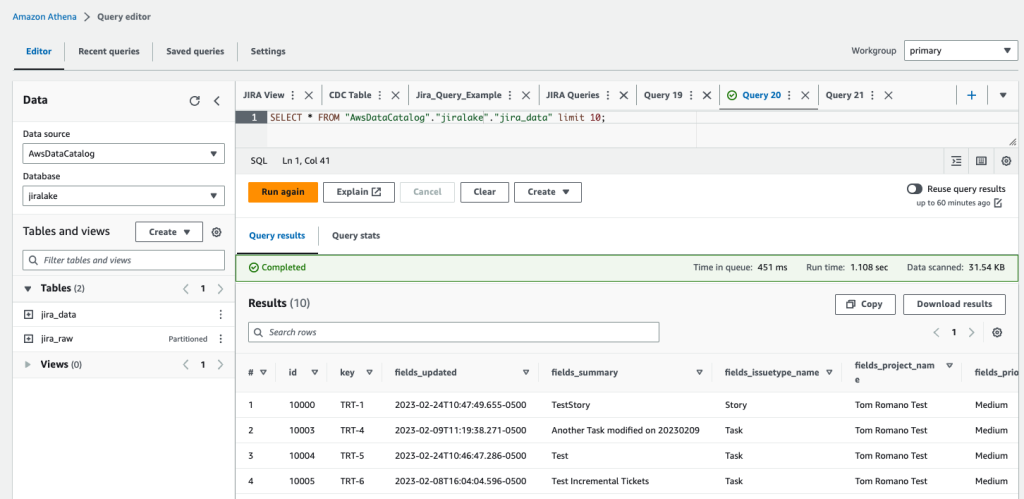
 Tom Romano is a Sr. Solutions Architect for AWS World Wide Public Sector from Tampa, FL, and assists GovTech and EdTech customers as they create new solutions that are cloud native, event driven, and serverless. He is an enthusiastic Python programmer for both application development and data analytics, and is an Analytics Specialist. In his free time, Tom flies remote control model airplanes and enjoys vacationing with his family around Florida and the Caribbean.
Tom Romano is a Sr. Solutions Architect for AWS World Wide Public Sector from Tampa, FL, and assists GovTech and EdTech customers as they create new solutions that are cloud native, event driven, and serverless. He is an enthusiastic Python programmer for both application development and data analytics, and is an Analytics Specialist. In his free time, Tom flies remote control model airplanes and enjoys vacationing with his family around Florida and the Caribbean. Shane Thompson is a Sr. Solutions Architect based out of San Luis Obispo, California, working with AWS Startups. He works with customers who use AI/ML in their business model and is passionate about democratizing AI/ML so that all customers can benefit from it. In his free time, Shane loves to spend time with his family and travel around the world.
Shane Thompson is a Sr. Solutions Architect based out of San Luis Obispo, California, working with AWS Startups. He works with customers who use AI/ML in their business model and is passionate about democratizing AI/ML so that all customers can benefit from it. In his free time, Shane loves to spend time with his family and travel around the world.

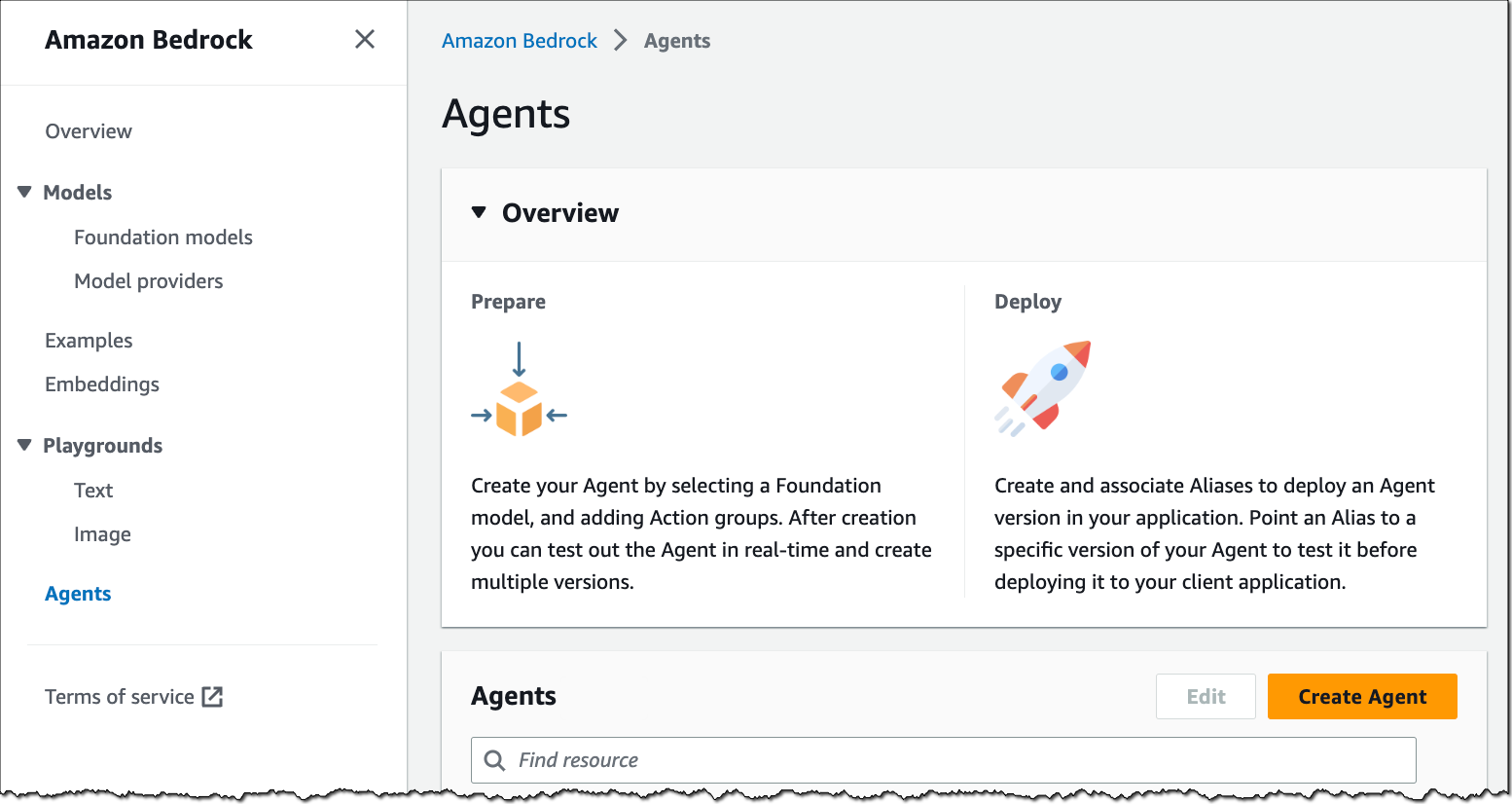
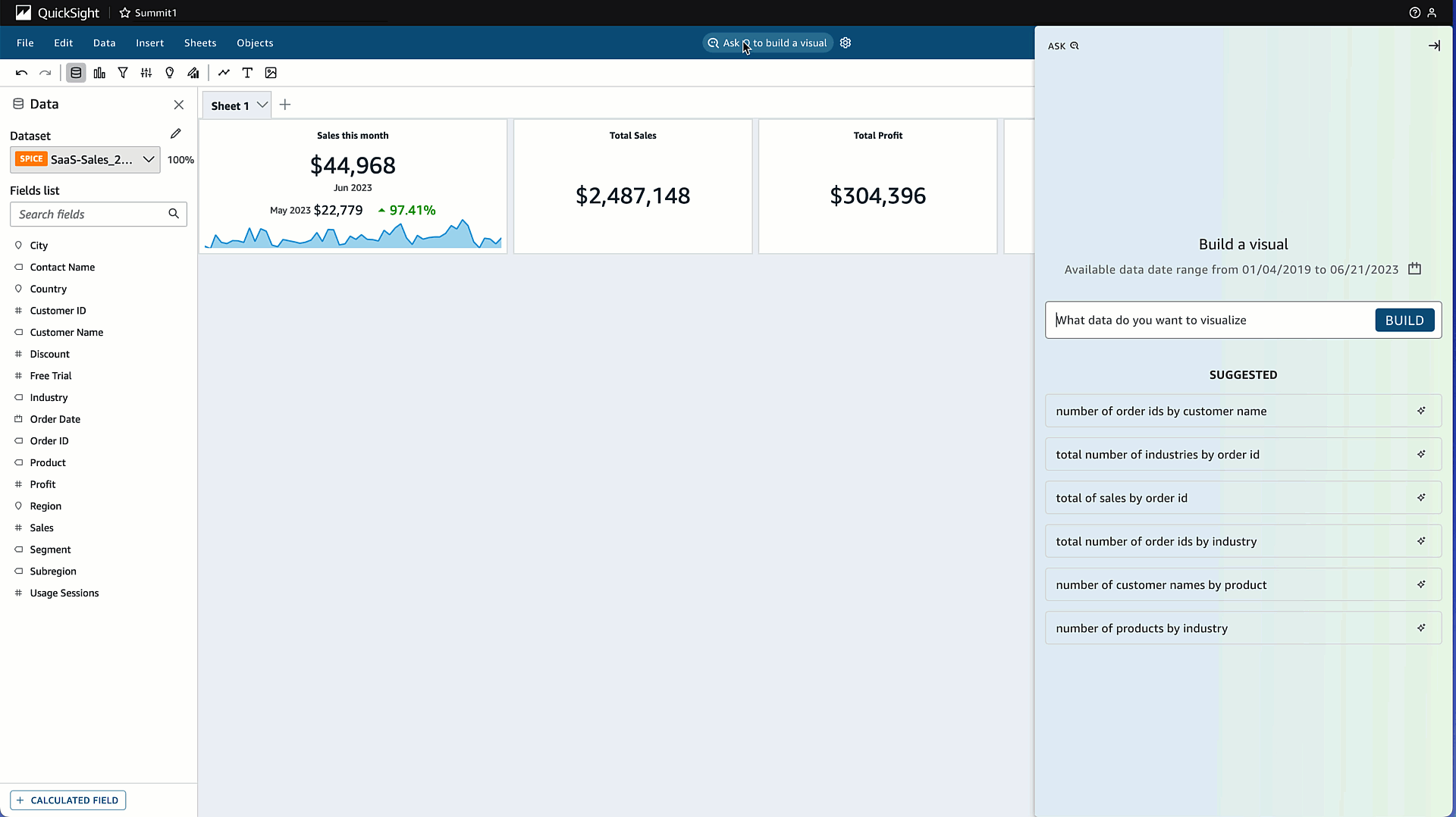

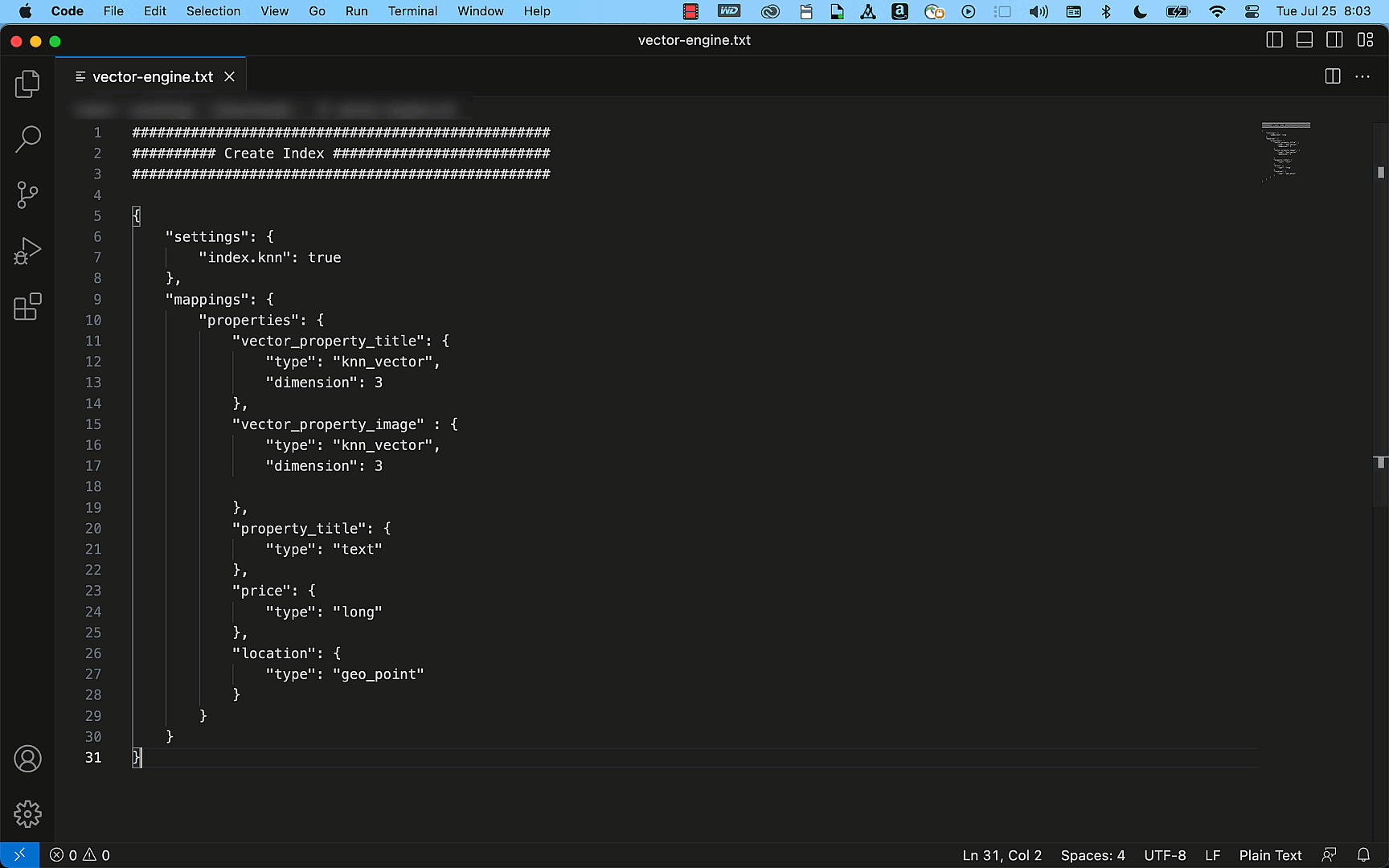
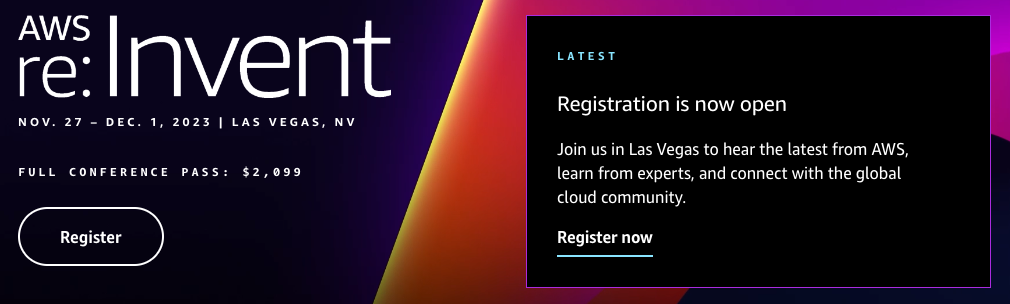





















 Mitesh Patel is a Principal Solutions Architect at AWS with specialization in data analytics and machine learning. He is passionate about helping customers building scalable, secure and cost effective cloud native solutions in AWS to drive the business growth. He lives in DC Metro area with his wife and two kids.
Mitesh Patel is a Principal Solutions Architect at AWS with specialization in data analytics and machine learning. He is passionate about helping customers building scalable, secure and cost effective cloud native solutions in AWS to drive the business growth. He lives in DC Metro area with his wife and two kids. Sumitha AP is a Sr. Solutions Architect at AWS. She works with customers and help them attain their business objectives by designing secure, scalable, reliable, and cost-effective solutions in the AWS Cloud. She has a focus on data and analytics and provides guidance on building analytics solutions on AWS.
Sumitha AP is a Sr. Solutions Architect at AWS. She works with customers and help them attain their business objectives by designing secure, scalable, reliable, and cost-effective solutions in the AWS Cloud. She has a focus on data and analytics and provides guidance on building analytics solutions on AWS. Deepti Venuturumilli is a Sr. Solutions Architect in AWS. She works with commercial segment customers and AWS partners to accelerate customers’ business outcomes by providing expertise in AWS services and modernize their workloads. She focuses on data analytics workloads and setting up modern data strategy on AWS.
Deepti Venuturumilli is a Sr. Solutions Architect in AWS. She works with commercial segment customers and AWS partners to accelerate customers’ business outcomes by providing expertise in AWS services and modernize their workloads. She focuses on data analytics workloads and setting up modern data strategy on AWS. Deepthi Paruchuri is an AWS Solutions Architect based in NYC. She works closely with customers to build cloud adoption strategy and solve their business needs by designing secure, scalable, and cost-effective solutions in the AWS cloud.
Deepthi Paruchuri is an AWS Solutions Architect based in NYC. She works closely with customers to build cloud adoption strategy and solve their business needs by designing secure, scalable, and cost-effective solutions in the AWS cloud.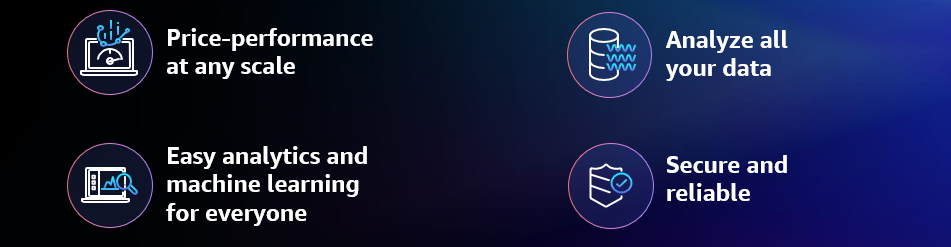



























 Rohit Vashishtha is a Senior Analytics Specialist Solutions Architect at AWS based in Dallas, Texas. He has 17 years of experience architecting, building, leading, and maintaining big data platforms. Rohit helps customers modernize their analytic workloads using the breadth of AWS services and ensures that customers get the best price/performance with utmost security and data governance.
Rohit Vashishtha is a Senior Analytics Specialist Solutions Architect at AWS based in Dallas, Texas. He has 17 years of experience architecting, building, leading, and maintaining big data platforms. Rohit helps customers modernize their analytic workloads using the breadth of AWS services and ensures that customers get the best price/performance with utmost security and data governance.






















 Mikhail Smirnov is a Sr. Software Dev Engineer on the AWS Glue team and part of the AWS Glue DataBrew development team. Outside of work, his interests include learning to play guitar and traveling with his family.
Mikhail Smirnov is a Sr. Software Dev Engineer on the AWS Glue team and part of the AWS Glue DataBrew development team. Outside of work, his interests include learning to play guitar and traveling with his family. Gonzalo Herreros is a Sr. Big Data Architect on the AWS Glue team. Based on Dublin, Ireland, he helps customers succeed with big data solutions based on AWS Glue. On his spare time, he enjoys board games and cycling.
Gonzalo Herreros is a Sr. Big Data Architect on the AWS Glue team. Based on Dublin, Ireland, he helps customers succeed with big data solutions based on AWS Glue. On his spare time, he enjoys board games and cycling.










 Noritaka Sekiyama is a Principal Big Data Architect on the AWS Glue team. He works based in Tokyo, Japan. He is responsible for building software artifacts to help customers. In his spare time, he enjoys cycling with his road bike.
Noritaka Sekiyama is a Principal Big Data Architect on the AWS Glue team. He works based in Tokyo, Japan. He is responsible for building software artifacts to help customers. In his spare time, he enjoys cycling with his road bike.
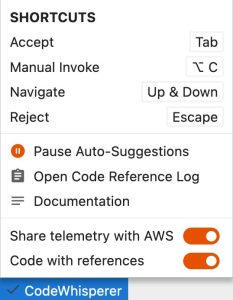

 Noritaka Sekiyama is a Principal Big Data Architect on the AWS Glue team. He works based in Tokyo, Japan. He is responsible for building software artifacts to help customers. In his spare time, he enjoys cycling with his road bike.
Noritaka Sekiyama is a Principal Big Data Architect on the AWS Glue team. He works based in Tokyo, Japan. He is responsible for building software artifacts to help customers. In his spare time, he enjoys cycling with his road bike. Gal Heyne is a Product Manager for AWS Glue with a strong focus on AI/ML, data engineering, and BI, and is based in California. She is passionate about developing a deep understanding of customers’ business needs and collaborating with engineers to design easy-to-use data products. In her spare time, she enjoys playing card games.
Gal Heyne is a Product Manager for AWS Glue with a strong focus on AI/ML, data engineering, and BI, and is based in California. She is passionate about developing a deep understanding of customers’ business needs and collaborating with engineers to design easy-to-use data products. In her spare time, she enjoys playing card games.














 Qiushuang Feng is a Solutions Architect at AWS, responsible for Enterprise customers’ technical architecture design, consulting, and design optimization on AWS Cloud services. Before joining AWS, Qiushuang worked in IT companies such as IBM and Oracle, and accumulated rich practical experience in development and analytics.
Qiushuang Feng is a Solutions Architect at AWS, responsible for Enterprise customers’ technical architecture design, consulting, and design optimization on AWS Cloud services. Before joining AWS, Qiushuang worked in IT companies such as IBM and Oracle, and accumulated rich practical experience in development and analytics. Greg Huang is a Senior Solutions Architect at AWS with expertise in technical architecture design and consulting for the China G1000 team. He is dedicated to deploying and utilizing enterprise-level applications on AWS Cloud services. He possesses nearly 20 years of rich experience in large-scale enterprise application development and implementation, having worked in the cloud computing field for many years. He has extensive experience in helping various types of enterprises migrate to the cloud. Prior to joining AWS, he worked for well-known IT enterprises such as Baidu and Oracle.
Greg Huang is a Senior Solutions Architect at AWS with expertise in technical architecture design and consulting for the China G1000 team. He is dedicated to deploying and utilizing enterprise-level applications on AWS Cloud services. He possesses nearly 20 years of rich experience in large-scale enterprise application development and implementation, having worked in the cloud computing field for many years. He has extensive experience in helping various types of enterprises migrate to the cloud. Prior to joining AWS, he worked for well-known IT enterprises such as Baidu and Oracle. Maciej Torbus is a Principal Customer Solutions Manager within Strategic Accounts at Amazon Web Services. With extensive experience in large-scale migrations, he focuses on helping customers move their applications and systems to highly reliable and scalable architectures in AWS. Outside of work, he enjoys sailing, traveling, and restoring vintage mechanical watches.
Maciej Torbus is a Principal Customer Solutions Manager within Strategic Accounts at Amazon Web Services. With extensive experience in large-scale migrations, he focuses on helping customers move their applications and systems to highly reliable and scalable architectures in AWS. Outside of work, he enjoys sailing, traveling, and restoring vintage mechanical watches.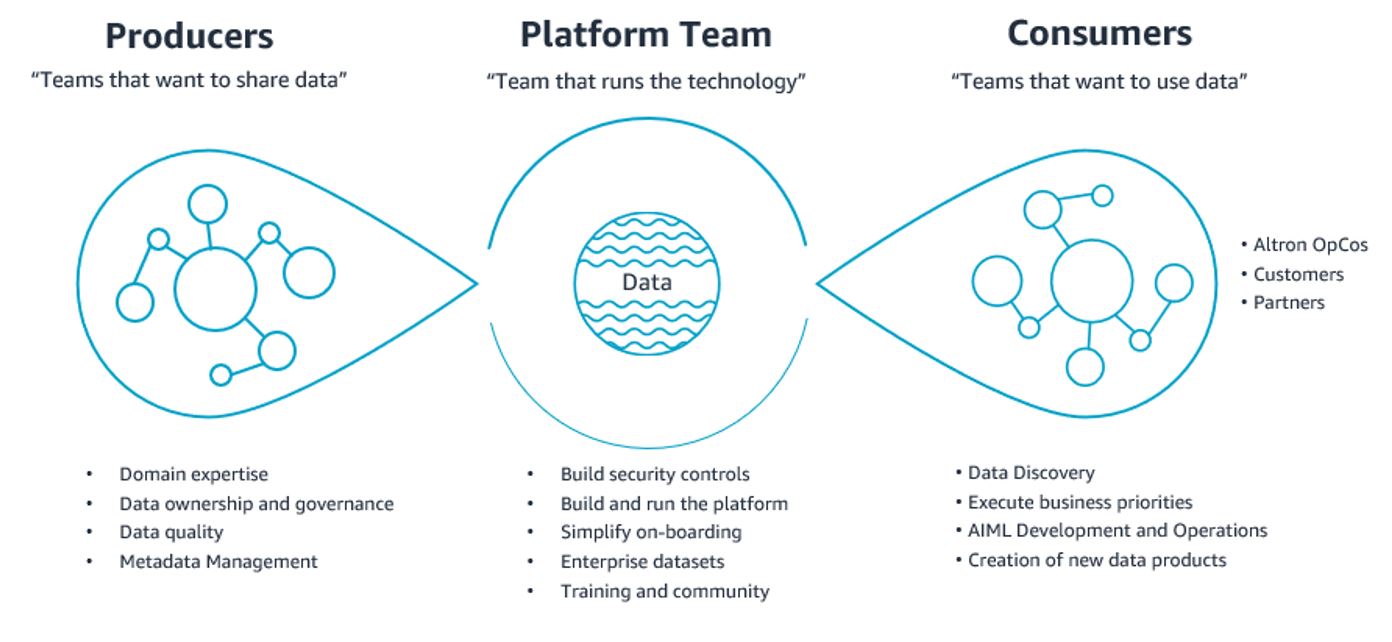

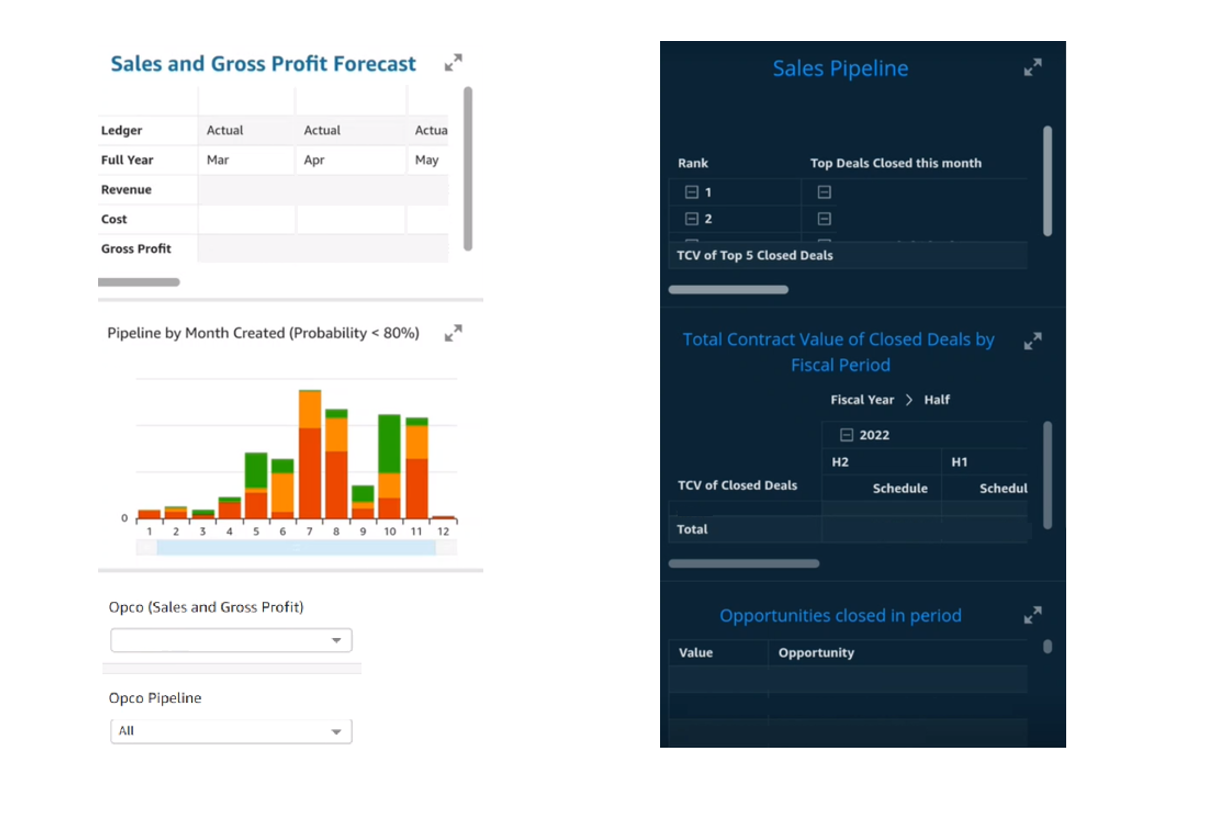
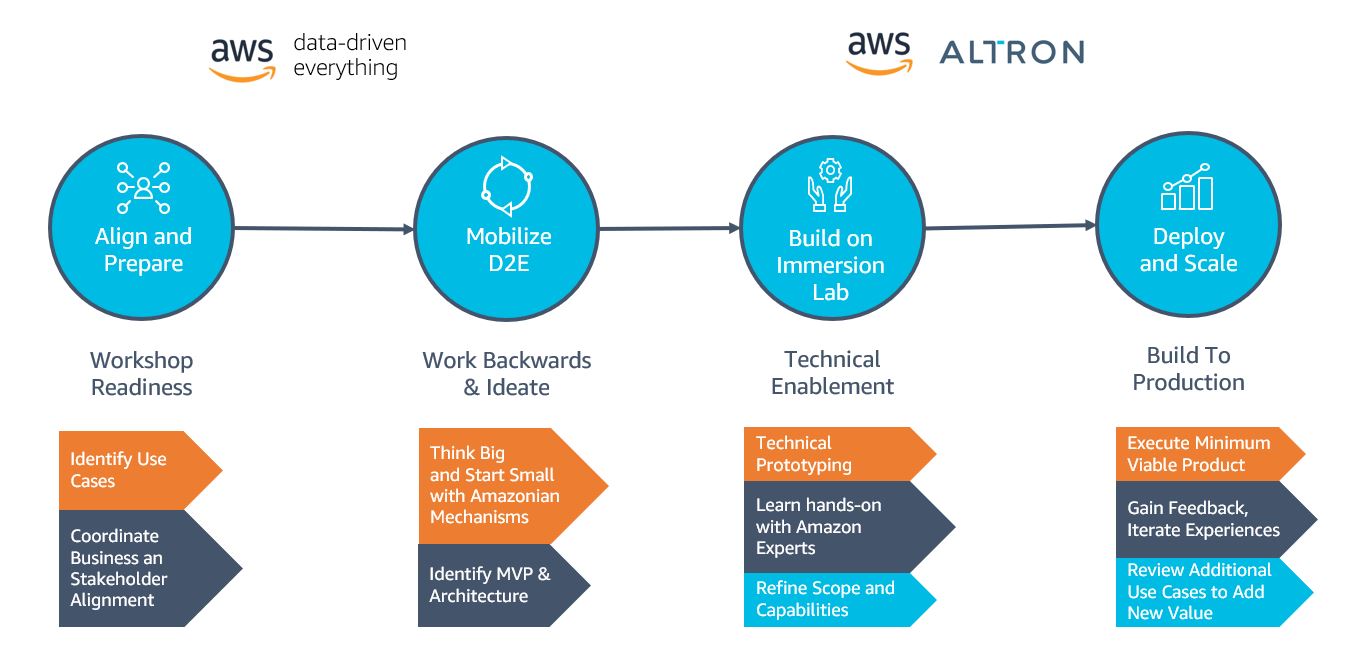
 Jacques Steyn runs the Altron Data Analytics Professional Services. He has been leading the building of data warehouses and analytic solutions for the past 20 years. In his free time, he spends time with his family, whether it be on the golf , walking in the mountains, or camping in South Africa, Botswana, and Namibia.
Jacques Steyn runs the Altron Data Analytics Professional Services. He has been leading the building of data warehouses and analytic solutions for the past 20 years. In his free time, he spends time with his family, whether it be on the golf , walking in the mountains, or camping in South Africa, Botswana, and Namibia. Jason Yung is a Principal Analytics Specialist with Amazon Web Services. Working with Senior Executives across the Europe and Asia-Pacific Regions, he helps customers become data-driven by understanding their use cases and articulating business value through Amazon mechanisms. In his free time, he spends time looking after a very active 1-year-old daughter, alongside juggling geeky activities with respectable hobbies such as cooking sub-par food.
Jason Yung is a Principal Analytics Specialist with Amazon Web Services. Working with Senior Executives across the Europe and Asia-Pacific Regions, he helps customers become data-driven by understanding their use cases and articulating business value through Amazon mechanisms. In his free time, he spends time looking after a very active 1-year-old daughter, alongside juggling geeky activities with respectable hobbies such as cooking sub-par food. Michele Lamarca is a Senior Solutions Architect with Amazon Web Services. He helps architect and run Solutions Accelerators in Europe to enable customers to become hands-on with AWS services and build prototypes quickly to release the value of data in the organization. In his free time, he reads books and tries (hopelessly) to improve his jazz piano skills.
Michele Lamarca is a Senior Solutions Architect with Amazon Web Services. He helps architect and run Solutions Accelerators in Europe to enable customers to become hands-on with AWS services and build prototypes quickly to release the value of data in the organization. In his free time, he reads books and tries (hopelessly) to improve his jazz piano skills. Hamza is a Specialist Solutions Architect with Amazon Web Services. He runs Solutions Accelerators in EMEA regions to help customers accelerate their journey to move from an idea into a solution in production. In his free time, he spends time with his family, meets with friends, swims in the municipal swimming pool, and learns new skills.
Hamza is a Specialist Solutions Architect with Amazon Web Services. He runs Solutions Accelerators in EMEA regions to help customers accelerate their journey to move from an idea into a solution in production. In his free time, he spends time with his family, meets with friends, swims in the municipal swimming pool, and learns new skills.
 AWS Global Summits – Check your calendars and sign up for the AWS Summit close to where you live or work:
AWS Global Summits – Check your calendars and sign up for the AWS Summit close to where you live or work: 








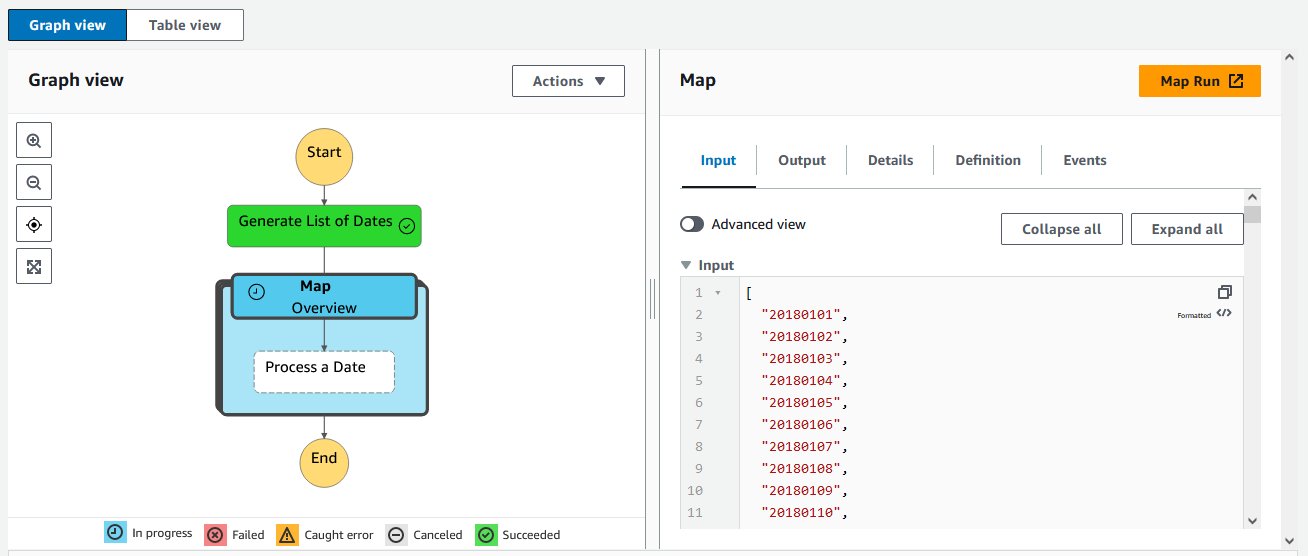

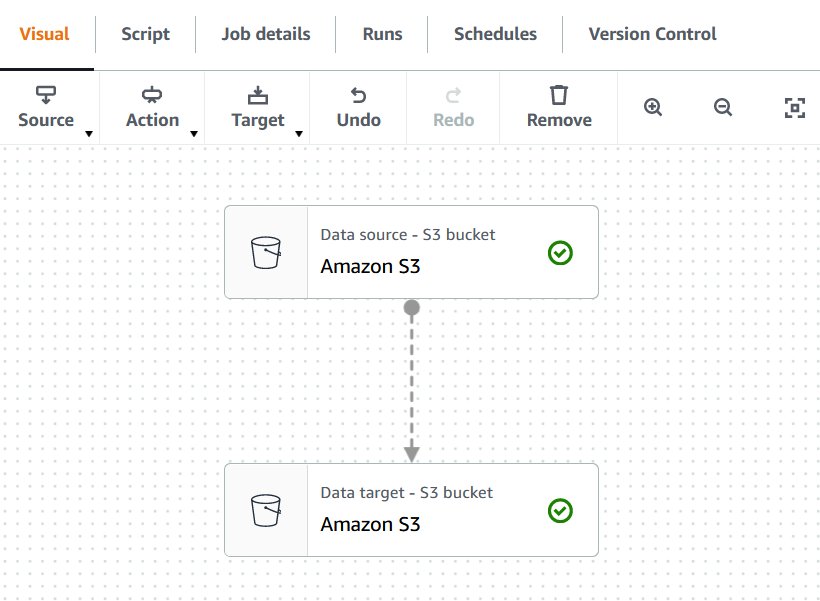
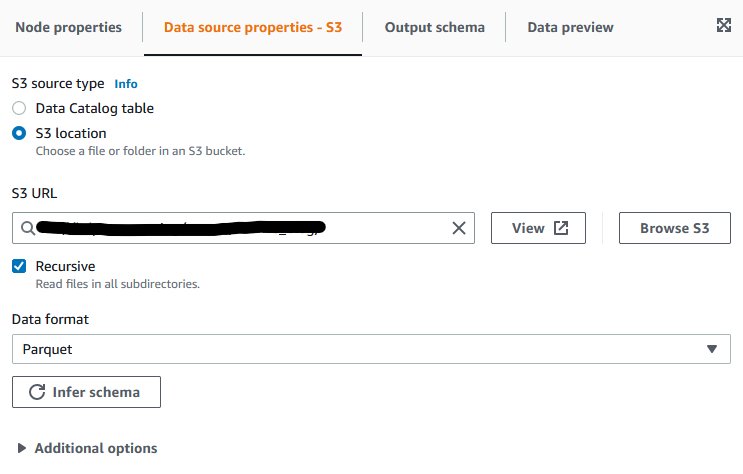

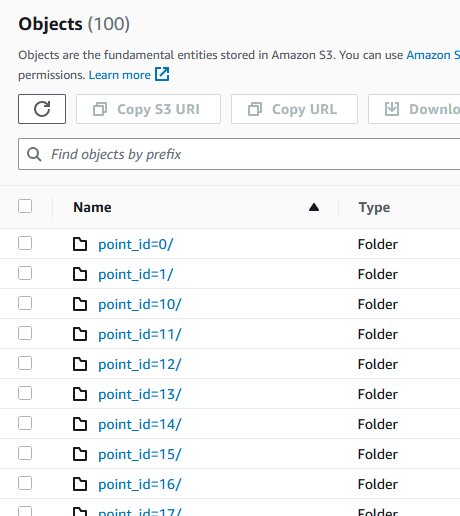
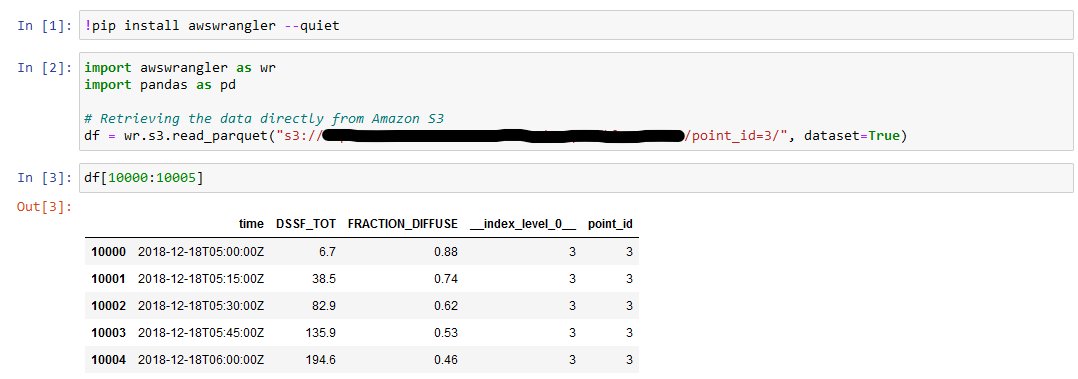





























 Nishchai JM is an Analytics Specialist Solutions Architect at Amazon Web services. He specializes in building Big-data applications and help customer to modernize their applications on Cloud. He thinks Data is new oil and spends most of his time in deriving insights out of the Data.
Nishchai JM is an Analytics Specialist Solutions Architect at Amazon Web services. He specializes in building Big-data applications and help customer to modernize their applications on Cloud. He thinks Data is new oil and spends most of his time in deriving insights out of the Data. Varad Ram is Senior Solutions Architect in Amazon Web Services. He likes to help customers adopt to cloud technologies and is particularly interested in artificial intelligence. He believes deep learning will power future technology growth. In his spare time, he like to be outdoor with his daughter and son.
Varad Ram is Senior Solutions Architect in Amazon Web Services. He likes to help customers adopt to cloud technologies and is particularly interested in artificial intelligence. He believes deep learning will power future technology growth. In his spare time, he like to be outdoor with his daughter and son. Narendra Gupta is a Specialist Solutions Architect at AWS, helping customers on their cloud journey with a focus on AWS analytics services. Outside of work, Narendra enjoys learning new technologies, watching movies, and visiting new places
Narendra Gupta is a Specialist Solutions Architect at AWS, helping customers on their cloud journey with a focus on AWS analytics services. Outside of work, Narendra enjoys learning new technologies, watching movies, and visiting new places Arun A K is a Big Data Solutions Architect with AWS. He works with customers to provide architectural guidance for running analytics solutions on the cloud. In his free time, Arun loves to enjoy quality time with his family
Arun A K is a Big Data Solutions Architect with AWS. He works with customers to provide architectural guidance for running analytics solutions on the cloud. In his free time, Arun loves to enjoy quality time with his family