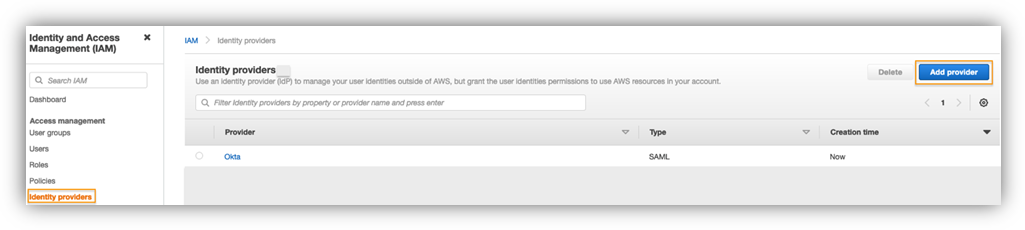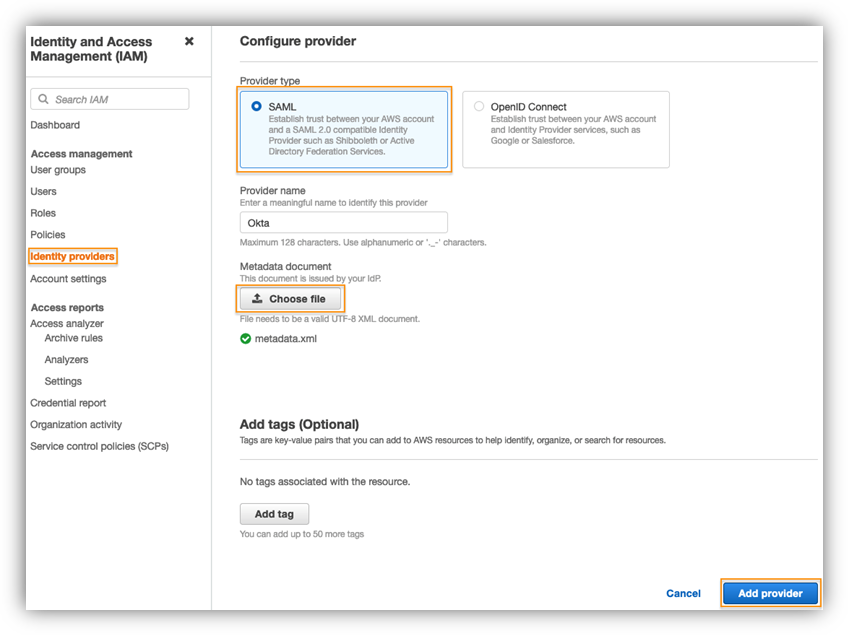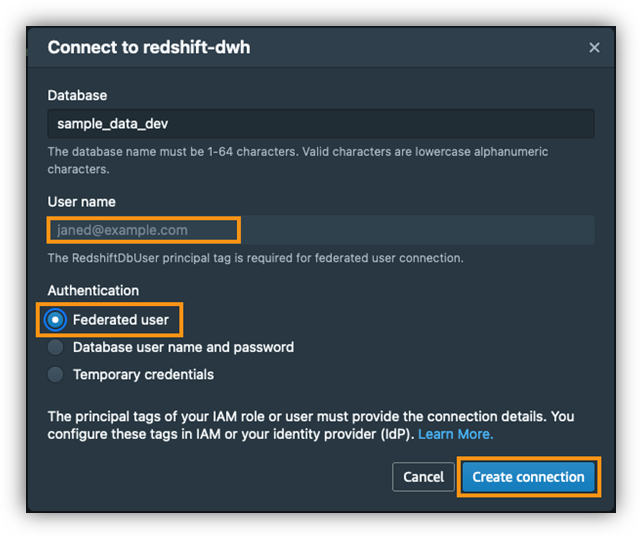Post Syndicated from Phil Bates original https://aws.amazon.com/blogs/big-data/use-a-linear-learner-algorithm-in-amazon-redshift-ml-to-solve-regression-and-classification-problems/
Amazon Redshift is the fastest, most widely used, fully managed, and petabyte-scale cloud data warehouse. Tens of thousands of customers use Amazon Redshift to process exabytes of data every day to power their analytics workloads. Amazon Redshift ML, powered by Amazon SageMaker, makes it easy for SQL users such as data analysts, data scientists, and database developers to create, train, and deploy machine learning (ML) models using familiar SQL commands and then use these models to make predictions on new data for use cases such as churn prediction, customer lifetime value prediction, and product recommendations. Redshift ML makes the model available as a SQL function within the Amazon Redshift data warehouse so you can easily use it in queries and reports. Customers across all verticals are using Redshift ML to derive better insights from their data. For example, Jobcase uses Redshift ML to recommend job search at scale. Magellan RX Management uses Redshift ML to predict drug therapeutic use conditions.
Amazon Redshift supports supervised learning, including regression, binary classification, multi-class classification, and unsupervised learning using K-Means. You can optionally specify XGBoost, MLP, and now linear learner model types, which are supervised learning algorithms used for solving either classification or regression problems, and provide a significant increase in speed over traditional hyperparameter optimization techniques. Amazon Redshift also supports bring-your-own-model to invoke remote SageMaker endpoints.
In this post, we show you how to use Redshift ML to solve regression and classification problems using the SageMaker linear learner algorithm, which explores different training objectives and chooses the best solution from a validation set.
Solution overview
We first solve a linear regression problem, followed by a multi-class classification problem.
The following table shows some common use cases and algorithms used.
| Use Case |
Algorithm / Problem Type |
| Customer churn prediction |
Classification |
| Predict if a sales lead will close |
Classification |
| Fraud detection |
Classification |
| Price and revenue prediction |
Linear regression |
| Customer lifetime value prediction |
Linear regression |
To use the linear learner algorithm, you need to provide inputs or columns representing dimensional values and also the label or target, which is the value you’re trying to predict. The linear learner algorithm trains many models in parallel, and automatically determines the most optimized model.
Prerequisites
To get started, we need an Amazon Redshift cluster or an Amazon Redshift Serverless endpoint and an AWS Identity and Access Management (IAM) role attached that provides access to SageMaker and permissions to an Amazon Simple Storage Service (Amazon S3) bucket.
For an introduction to Redshift ML and instructions on setting it up, see Create, train, and deploy machine learning models in Amazon Redshift using SQL with Amazon Redshift ML.
To create a simple cluster with a default IAM role, see Use the default IAM role in Amazon Redshift to simplify accessing other AWS services.
Use case 1: Linear regression
In this use case, we analyze the Abalone dataset and determine the relationship between the physical measurements and use that to determine the age of abalone. The age of abalone is determined by cutting the shell through the cone, staining it, and counting the number of rings through a microscope, which is a time-consuming task. We want to predict the age using different physical measurements, which is easier to measure. The age of abalone is (number of rings + 1.5) years.
Prepare the data
Load the Abalone dataset into Amazon Redshift using the following SQL. You can use the Amazon Redshift query editor v2 or your preferred SQL tool to run these commands.
To create the table, use the following commands:
create table abalone_dataset
(
id INT IDENTITY(1,1),
Sex CHAR(1),
Length float,
Diameter float,
Height float,
Whole float,
Shucked float,
Viscera float,
Shell float,
Rings integer
);
To load data into Amazon Redshift, use the following COPY command:
COPY abalone_dataset
from 's3://redshift-ml-multiclass/abalone.csv'
REGION 'us-east-1'
IAM_ROLE default
CSV IGNOREHEADER 1
NULL AS 'NULL';
To train the model, we use the abalone table and 80% of the data to train the model, and then test the accuracy of that model by seeing if it correctly predicts the age of ring label attribute on the remaining 20% of the data. Run the following command to create training and validation tables:
create table abalone_training as
select * from abalone_dataset where mod(id,10) < 8 ;
create table abalone_validation as
select * from abalone_dataset where mod(id,10) >= 8;
Create a model in Redshift ML
To create a model in Amazon Redshift, use the following command:
CREATE MODEL model_abalone_ring_prediction
FROM (
SELECT Sex ,
Length ,
Diameter ,
Height ,
Whole ,
Shucked ,
Viscera ,
Shell,
Rings as target_label
FROM abalone_training
) TARGET target_label
FUNCTION f_abalone_ring_prediction
IAM_ROLE default
MODEL_TYPE LINEAR_LEARNER
PROBLEM_TYPE REGRESSION
OBJECTIVE 'MSE'
SETTINGS (
S3_BUCKET '<your-s3-bucket>',
MAX_RUNTIME 15000
);
We define the following parameters in the CREATE MODEL statement:
- Problem type – We use the linear learner problem type, which is newly added to extend upon typical linear models by training many models in parallel, in a computationally efficient manner.
- Objective – We specified MSE (mean square error) as our objective, which is a common metric for evaluation of regression problems.
- Max runtime –This parameter denotes how long the model training can run. Specifying a larger value may help create a better tuned model. The default value for this parameter is 5400 (90 minutes). For this example, we set it to 15000.
The preceding statement takes a few seconds to complete. It initiates an Amazon SageMaker Autopilot process in the background to automatically build, train, and tune the best ML model for the input data. It then uses Amazon SageMaker Neo to deploy that model locally in the Amazon Redshift cluster or Amazon Redshift Serverless as a user-defined function (UDF). You can use the SHOW MODEL command in Amazon Redshift to track the progress of your model creation, which should be in the READY state within the max_runtime parameter you defined while creating the model.
To check the status of the model, use the following command:
show model model_abalone_ring_prediction;
The following is the tabular outcome for the preceding command after model training was done. It took approximately 120 minutes to train the model.
| Key |
Value |
| Model Name |
model_abalone_ring_prediction |
| Schema Name |
public |
| Owner |
awsuser |
| Creation Time |
Tue, 10.05.2022 19:42:33 |
| Model State |
READY |
| validation:mse |
4.082088 |
| Estimated Cost |
5.423719 |
| . |
. |
| TRAINING DATA: |
. |
| Query |
SELECT SEX , LENGTH , DIAMETER , HEIGHT , WHOLE , SHUCKED , VISCERA , SHELL, RINGS AS TARGET_LABEL |
| . |
FROM ABALONE_TRAINING |
| Target Column |
TARGET_LABEL |
| . |
. |
| PARAMETERS: |
. |
| Model Type |
linear_learner |
| Problem Type |
Regression |
| Objective |
MSE |
| AutoML Job Name |
redshiftml-20220510194233380173 |
| Function Name |
f_abalone_ring_prediction |
| Function Parameters |
sex length diameter height whole shucked viscera shell |
| Function Parameter Types |
bpchar float8 float8 float8 float8 float8 float8 float8 |
| IAM Role |
default-aws-iam-role |
| S3 Bucket |
poc-generic-bkt |
| Max Runtime |
15000 |
Model validation
We notice from the preceding table that the MSE for the training data is 4.08. Now let’s run the prediction query and validate the accuracy of the model on the testing and validation dataset:
select
ROUND(AVG(POWER(( tgt_label - predicted ),2)),2) mse
, ROUND(SQRT(AVG(POWER(( tgt_label - predicted ),2))),2) rmse
from
(
SELECT Sex ,
Length ,
Diameter ,
Height ,
Whole ,
Shucked ,
Viscera ,
Shell,
Rings as tgt_label,
f_abalone_ring_prediction(Sex ,Length ,Diameter ,Height ,Whole ,Shucked ,Viscera ,Shell) as predicted,
case when tgt_label = predicted then 1
else 0 end as match,
case when tgt_label <> predicted then 1
else 0 end as nonmatch
FROM abalone_validation
)t1
The following is the outcome from the query:
The MSE value from the preceding query results indicates that our model is accurate enough to the actual values from our validation dataset.
We can also observe that Redshift ML is able to identify the right combination of features to come up with a usable prediction model. We can further check the impact of each attribute and its contribution and weightage in the model selection using the following command:
select explain_model ('model_abalone_ring_prediction')
The following is the outcome, where each attribute weightage is representative of its role in model decision-making:
{"explanations":
{"kernel_shap":
{"label0":
{"expected_value":10.06938362121582,
"global_shap_values":
{
"diameter":0.6897614190439705,
"height":0.38391156156643987,
"length":0.29646334630067408,
"sex":0.5516722137411109,
"shell":1.5679368167990147,
"shucked":2.222549468867254,
"viscera":0.2879883139361144,
"whole":0.8085603201751219
}
}
}
}
,"version":"1.0"
}
Use case 2: Multi-class classification
For this use case, we use the Covertype dataset (copyright Jock A. Blackard and Colorado State University), which contains information collected by the US Geological Survey and the US Forest Service about wilderness areas in northern Colorado. This has been downloaded to an S3 bucket to make it simple to create the model. You may want to download the dataset description. This dataset contains various measurements such as elevation, distance to waters and roadways, as well as the wilderness area designation and the soil type. Our ML task is to create a model to predict the cover type for a given area.
Prepare the data
To prepare the data for this model, you need to create and populate the table public.covertype_data in Amazon Redshift using the Covertype dataset. You may use the following SQL in Amazon Redshift query editor v2 or your preferred SQL tool:
CREATE TABLE public.covertype_data (
elevation bigint ENCODE az64,
aspect bigint ENCODE az64,
slope bigint ENCODE az64,
horizontal_distance_to_hydrology bigint ENCODE az64,
vertical_distance_to_hydrology bigint ENCODE az64,
horizontal_distance_to_roadways bigint ENCODE az64,
hillshade_9am bigint ENCODE az64,
hillshade_noon bigint ENCODE az64,
hillshade_3pm bigint ENCODE az64,
horizontal_distance_to_fire_points bigint ENCODE az64,
wilderness_area1 bigint ENCODE az64,
wilderness_area2 bigint ENCODE az64,
wilderness_area3 bigint ENCODE az64,
wilderness_area4 bigint ENCODE az64,
soil_type1 bigint ENCODE az64,
soil_type2 bigint ENCODE az64,
soil_type3 bigint ENCODE az64,
soil_type4 bigint ENCODE az64,
soil_type5 bigint ENCODE az64,
soil_type6 bigint ENCODE az64,
soil_type7 bigint ENCODE az64,
soil_type8 bigint ENCODE az64,
soil_type9 bigint ENCODE az64,
soil_type10 bigint ENCODE az64,
soil_type11 bigint ENCODE az64,
soil_type12 bigint ENCODE az64,
soil_type13 bigint ENCODE az64,
soil_type14 bigint ENCODE az64,
soil_type15 bigint ENCODE az64,
soil_type16 bigint ENCODE az64,
soil_type17 bigint ENCODE az64,
soil_type18 bigint ENCODE az64,
soil_type19 bigint ENCODE az64,
soil_type20 bigint ENCODE az64,
soil_type21 bigint ENCODE az64,
soil_type22 bigint ENCODE az64,
soil_type23 bigint ENCODE az64,
soil_type24 bigint ENCODE az64,
soil_type25 bigint ENCODE az64,
soil_type26 bigint ENCODE az64,
soil_type27 bigint ENCODE az64,
soil_type28 bigint ENCODE az64,
soil_type29 bigint ENCODE az64,
soil_type30 bigint ENCODE az64,
soil_type31 bigint ENCODE az64,
soil_type32 bigint ENCODE az64,
soil_type33 bigint ENCODE az64,
soil_type34 bigint ENCODE az64,
soil_type35 bigint ENCODE az64,
soil_type36 bigint ENCODE az64,
soil_type37 bigint ENCODE az64,
soil_type38 bigint ENCODE az64,
soil_type39 bigint ENCODE az64,
soil_type40 bigint ENCODE az64,
cover_type bigint ENCODE az64
)
DISTSTYLE AUTO;
Copy public.covertype_data
From 's3://redshift-ml-multiclass/covtype.data.gz'
iam_role default
gzip
delimiter ','
region 'us-east-1';
Now that our dataset is loaded, we run the following SQL statements to split the data into three sets for training (80%), validation (10%), and prediction (10%). Note that Redshift ML Autopilot automatically splits the data into training and validation, but by splitting it here, you’re able to verify the accuracy of your model.
To prepare the dataset, assign random values to split the data:
create table public.covertype_data_prep as
select a.*,
cast (random() * 80 as int) as data_group_id
from public.covertype_data a;
Use the following code for the training set:
Create table public.covertype_training as
Select * from public.covertype_data_prep
Where data_group_id < 80;
Use the following code for the validation set:
Create table public.covertype_validation as
Select * from public.covertype_data_prep
Where data_group_id between 80 and 89;
Use the following code for the test set:
Create table public.covertype_test as
Select * from public.covertype_data_prep
Where data_group_id > 89;
Now that we have our datasets, it’s time to create the model.
Create a model in Redshift ML using linear learner
Run the following SQL command to create your model—note our target is cover_type and we use all the inputs from our training set:
CREATE MODEL forest_cover_type_model
FROM (select Elevation,
Aspect,
Slope,
Horizontal_distance_to_hydrology,
Vertical_distance_to_hydrology,
Horizontal_distance_to_roadways,
HIllshade_9am,
Hillshade_noon,
Hillshade_3pm ,
Horizontal_Distance_To_Fire_Points,
Wilderness_Area1,
Wilderness_Area2,
Wilderness_Area3,
Wilderness_Area4,
soil_type1,
Soil_Type2,
Soil_Type3,
Soil_Type4,
Soil_Type5,
Soil_Type6,
Soil_Type7,
Soil_Type8,
Soil_Type9,
Soil_Type10 ,
Soil_Type11,
Soil_Type12 ,
Soil_Type13 ,
Soil_Type14,
Soil_Type15,
Soil_Type16,
Soil_Type17,
Soil_Type18,
Soil_Type19,
Soil_Type20,
Soil_Type21,
Soil_Type22,
Soil_Type23,
Soil_Type24,
Soil_Type25,
Soil_Type26,
Soil_Type27,
Soil_Type28,
Soil_Type29,
Soil_Type30,
Soil_Type31,
Soil_Type32,
Soil_Type33,
Soil_Type34,
Soil_Type36,
Soil_Type37,
Soil_Type38,
Soil_Type39,
Soil_Type40,
Cover_type from public.covertype_training)
TARGET cover_type
FUNCTION predict_cover_type
IAM_ROLE default
MODEL_TYPE LINEAR_LEARNER
PROBLEM_TYPE MULTICLASS_CLASSIFICATION
OBJECTIVE 'Accuracy'
SETTINGS (
S3_BUCKET '<<your-amazon-s3-bucket-name>>’
,
S3_GARBAGE_COLLECT OFF,
MAX_RUNTIME 9600
) ;
You can use the SHOW MODEL command to view the status of the model.

You can see that the model has an accuracy score of .730279 and is in the READY state. Now let’s run a query to do some validation of our own.
Model validation
Run the following SQL query against the validation table, using the function created by our model:
select
cast(sum(t1.match)as decimal(7,2)) as predicted_matches
,cast(sum(t1.nonmatch) as decimal(7,2)) as predicted_non_matches
,cast(sum(t1.match + t1.nonmatch) as decimal(7,2)) as total_predictions
,predicted_matches / total_predictions as pct_accuracy
from
(select
Elevation,
Aspect,
Slope,
Horizontal_distance_to_hydrology,
Vertical_distance_to_hydrology,
Horizontal_distance_to_roadways,
HIllshade_9am,
Hillshade_noon,
Hillshade_3pm ,
Horizontal_Distance_To_Fire_Points,
Wilderness_Area1,
Wilderness_Area2,
Wilderness_Area3,
Wilderness_Area4,
soil_type1,
Soil_Type2,
Soil_Type3,
Soil_Type4,
Soil_Type5,
Soil_Type6,
Soil_Type7,
Soil_Type8,
Soil_Type9,
Soil_Type10 ,
Soil_Type11,
Soil_Type12 ,
Soil_Type13 ,
Soil_Type14,
Soil_Type15,
Soil_Type16,
Soil_Type17,
Soil_Type18,
Soil_Type19,
Soil_Type20,
Soil_Type21,
Soil_Type22,
Soil_Type23,
Soil_Type24,
Soil_Type25,
Soil_Type26,
Soil_Type27,
Soil_Type28,
Soil_Type29,
Soil_Type30,
Soil_Type31,
Soil_Type32,
Soil_Type33,
Soil_Type34,
Soil_Type36,
Soil_Type37,
Soil_Type38,
Soil_Type39,
Soil_Type40,
Cover_type as actual_cover_type,
predict_cover_type( Elevation,
Aspect,
Slope,
Horizontal_distance_to_hydrology,
Vertical_distance_to_hydrology,
Horizontal_distance_to_roadways,
HIllshade_9am,
Hillshade_noon,
Hillshade_3pm ,
Horizontal_Distance_To_Fire_Points,
Wilderness_Area1,
Wilderness_Area2,
Wilderness_Area3,
Wilderness_Area4,
soil_type1,
Soil_Type2,
Soil_Type3,
Soil_Type4,
Soil_Type5,
Soil_Type6,
Soil_Type7,
Soil_Type8,
Soil_Type9,
Soil_Type10 ,
Soil_Type11,
Soil_Type12 ,
Soil_Type13 ,
Soil_Type14,
Soil_Type15,
Soil_Type16,
Soil_Type17,
Soil_Type18,
Soil_Type19,
Soil_Type20,
Soil_Type21,
Soil_Type22,
Soil_Type23,
Soil_Type24,
Soil_Type25,
Soil_Type26,
Soil_Type27,
Soil_Type28,
Soil_Type29,
Soil_Type30,
Soil_Type31,
Soil_Type32,
Soil_Type33,
Soil_Type34,
Soil_Type36,
Soil_Type37,
Soil_Type38,
Soil_Type39,
Soil_Type40) as predicted_cover_type,
case when actual_cover_type = predicted_cover_type then 1
else 0 end as match,
case when actual_cover_type <> predicted_cover_type then 1
else 0 end as nonmatch
from public.covertype_validation
) t1;
You can see that our accuracy is very close to our score from the SHOW MODEL output.

Run a prediction query
Let’s run a prediction query in Amazon Redshift ML using our function against our test dataset to see the most common class of cover type for the Neota Wilderness Area. We can denote this by checking wildnerness_area2 for a value of 1.
The dataset includes the following wilderness areas:
- Rawah Wilderness Area
- Neota Wilderness Area
- Comanche Peak Wilderness Area
- Cache la Poudre Wilderness Area
The cover types are in seven different classes:
- Spruce/Fir
- Lodgepole Pine
- Ponderosa Pine
- Cottonwood/Willow
- Aspen
- Douglas Fir
- Krummholz
There are also 40 different soil type definitions, which you can see in the dataset description, with a value of 0 or 1 to note if it’s applicable for a particular row. The following are a few example soil types:
- Cathedral family – Rock outcrop complex, extremely stony
- Vanet-Ratake families –Rocky outcrop complex, very stony
- Haploborolis family – Rock outcrop complex, rubbly
- Ratake family – Rock outcrop complex, rubbly
- Vanet family – Rock outcrop complex, rubbly
- Vanet-Wetmore families – Rock outcrop complex, stony
select t1. predicted_cover_type, count(*)
from
(
select
Elevation,
Aspect,
Slope,
Horizontal_distance_to_hydrology,
Vertical_distance_to_hydrology,
Horizontal_distance_to_roadways,
HIllshade_9am,
Hillshade_noon,
Hillshade_3pm ,
Horizontal_Distance_To_Fire_Points,
Wilderness_Area1,
Wilderness_Area2,
Wilderness_Area3,
Wilderness_Area4,
soil_type1,
Soil_Type2,
Soil_Type3,
Soil_Type4,
Soil_Type5,
Soil_Type6,
Soil_Type7,
Soil_Type8,
Soil_Type9,
Soil_Type10 ,
Soil_Type11,
Soil_Type12 ,
Soil_Type13 ,
Soil_Type14,
Soil_Type15,
Soil_Type16,
Soil_Type17,
Soil_Type18,
Soil_Type19,
Soil_Type20,
Soil_Type21,
Soil_Type22,
Soil_Type23,
Soil_Type24,
Soil_Type25,
Soil_Type26,
Soil_Type27,
Soil_Type28,
Soil_Type29,
Soil_Type30,
Soil_Type31,
Soil_Type32,
Soil_Type33,
Soil_Type34,
Soil_Type36,
Soil_Type37,
Soil_Type38,
Soil_Type39,
Soil_Type40,
predict_cover_type( Elevation,
Aspect,
Slope,
Horizontal_distance_to_hydrology,
Vertical_distance_to_hydrology,
Horizontal_distance_to_roadways,
HIllshade_9am,
Hillshade_noon,
Hillshade_3pm ,
Horizontal_Distance_To_Fire_Points,
Wilderness_Area1,
Wilderness_Area2,
Wilderness_Area3,
Wilderness_Area4,
soil_type1,
Soil_Type2,
Soil_Type3,
Soil_Type4,
Soil_Type5,
Soil_Type6,
Soil_Type7,
Soil_Type8,
Soil_Type9,
Soil_Type10,
Soil_Type11,
Soil_Type12,
Soil_Type13,
Soil_Type14,
Soil_Type15,
Soil_Type16,
Soil_Type17,
Soil_Type18,
Soil_Type19,
Soil_Type20,
Soil_Type21,
Soil_Type22,
Soil_Type23,
Soil_Type24,
Soil_Type25,
Soil_Type26,
Soil_Type27,
Soil_Type28,
Soil_Type29,
Soil_Type30,
Soil_Type31,
Soil_Type32,
Soil_Type33,
Soil_Type34,
Soil_Type36,
Soil_Type37,
Soil_Type38,
Soil_Type39,
Soil_Type40) as predicted_cover_type
from public.covertype_test
where wilderness_area2 = 1)
t1
group by 1;

Our model has predicted that the majority of cover is Spruce and Fir.
You can experiment with various combinations, such as determining which soil types are most likely to occur in a predicted cover type.
Conclusion
Redshift ML makes it easy for users of all levels to create, train, and tune models using a SQL interface. In this post, we walked you through how to use the linear learner algorithm to create regression and multi-class classification models. You can then use those models to make predictions using simple SQL commands and gain valuable insights.
To learn more about RedShift ML, visit Amazon Redshift ML.
About the Authors
 Phil Bates is a Senior Analytics Specialist Solutions Architect at AWS with over 25 years of data warehouse experience.
Phil Bates is a Senior Analytics Specialist Solutions Architect at AWS with over 25 years of data warehouse experience.
 Sohaib Katariwala is an Analytics Specialist Solutions Architect at AWS. He has 12+ years of experience helping organizations derive insights from their data.
Sohaib Katariwala is an Analytics Specialist Solutions Architect at AWS. He has 12+ years of experience helping organizations derive insights from their data.
 Tahir Aziz is an Analytics Solution Architect at AWS. He has worked with building data warehouses and big data solutions for over 13 years. He loves to help customers design end-to-end analytics solutions on AWS. Outside of work, he enjoys traveling and cooking.
Tahir Aziz is an Analytics Solution Architect at AWS. He has worked with building data warehouses and big data solutions for over 13 years. He loves to help customers design end-to-end analytics solutions on AWS. Outside of work, he enjoys traveling and cooking.
 Jiayuan Chen is a Senior Software Development Engineer at AWS. He is passionate about designing and building data-intensive applications, and has been working in the areas of data lake, query engine, ingestion, and analytics. He keeps up with latest technologies and innovates things that spark joy.
Jiayuan Chen is a Senior Software Development Engineer at AWS. He is passionate about designing and building data-intensive applications, and has been working in the areas of data lake, query engine, ingestion, and analytics. He keeps up with latest technologies and innovates things that spark joy.
 Debu Panda is a Senior Manager, Product Management at AWS, is an industry leader in analytics, application platform, and database technologies, and has more than 25 years of experience in the IT world. Debu has published numerous articles on analytics, enterprise Java, and databases and has presented at multiple conferences such as re:Invent, Oracle Open World, and Java One. He is lead author of the EJB 3 in Action (Manning Publications 2007, 2014) and Middleware Management (Packt).
Debu Panda is a Senior Manager, Product Management at AWS, is an industry leader in analytics, application platform, and database technologies, and has more than 25 years of experience in the IT world. Debu has published numerous articles on analytics, enterprise Java, and databases and has presented at multiple conferences such as re:Invent, Oracle Open World, and Java One. He is lead author of the EJB 3 in Action (Manning Publications 2007, 2014) and Middleware Management (Packt).
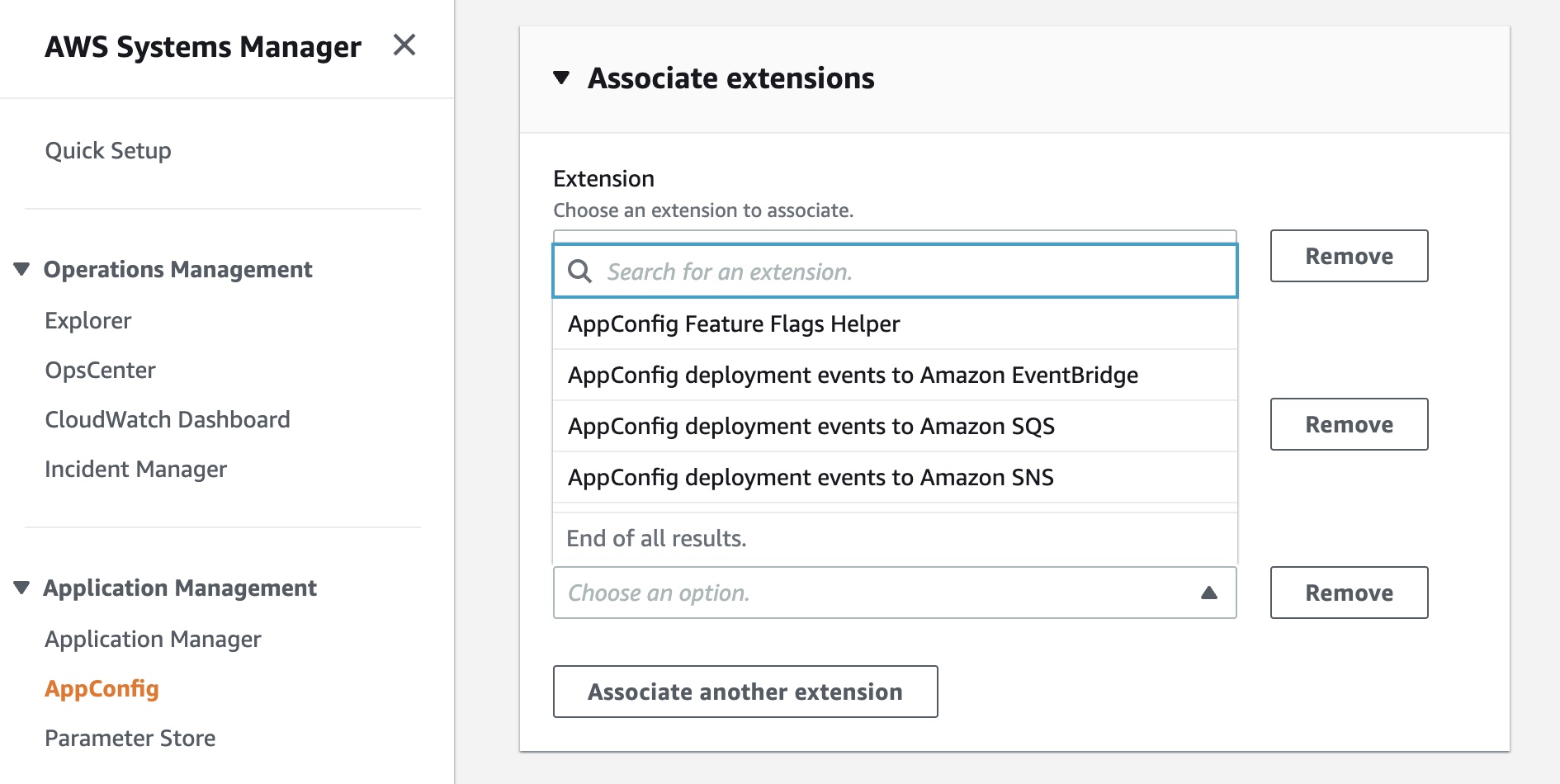
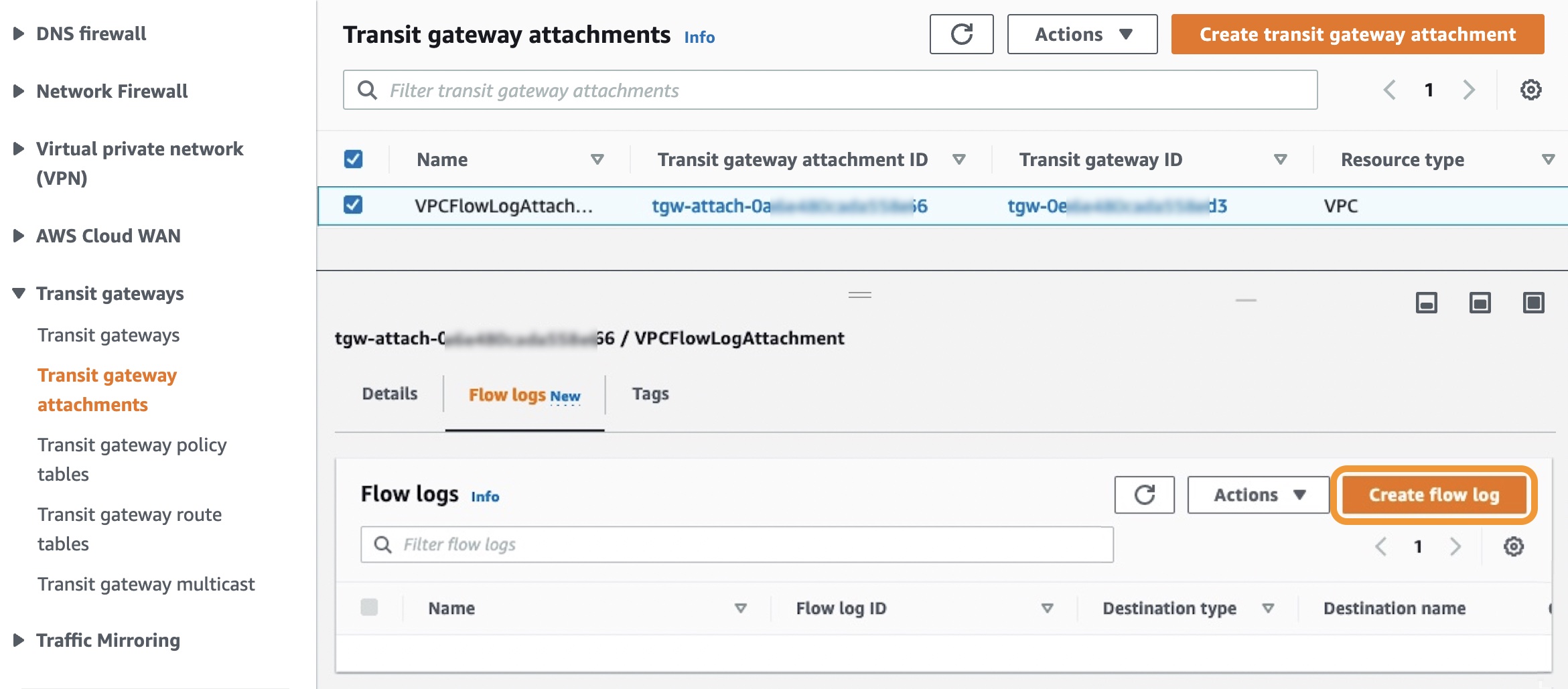
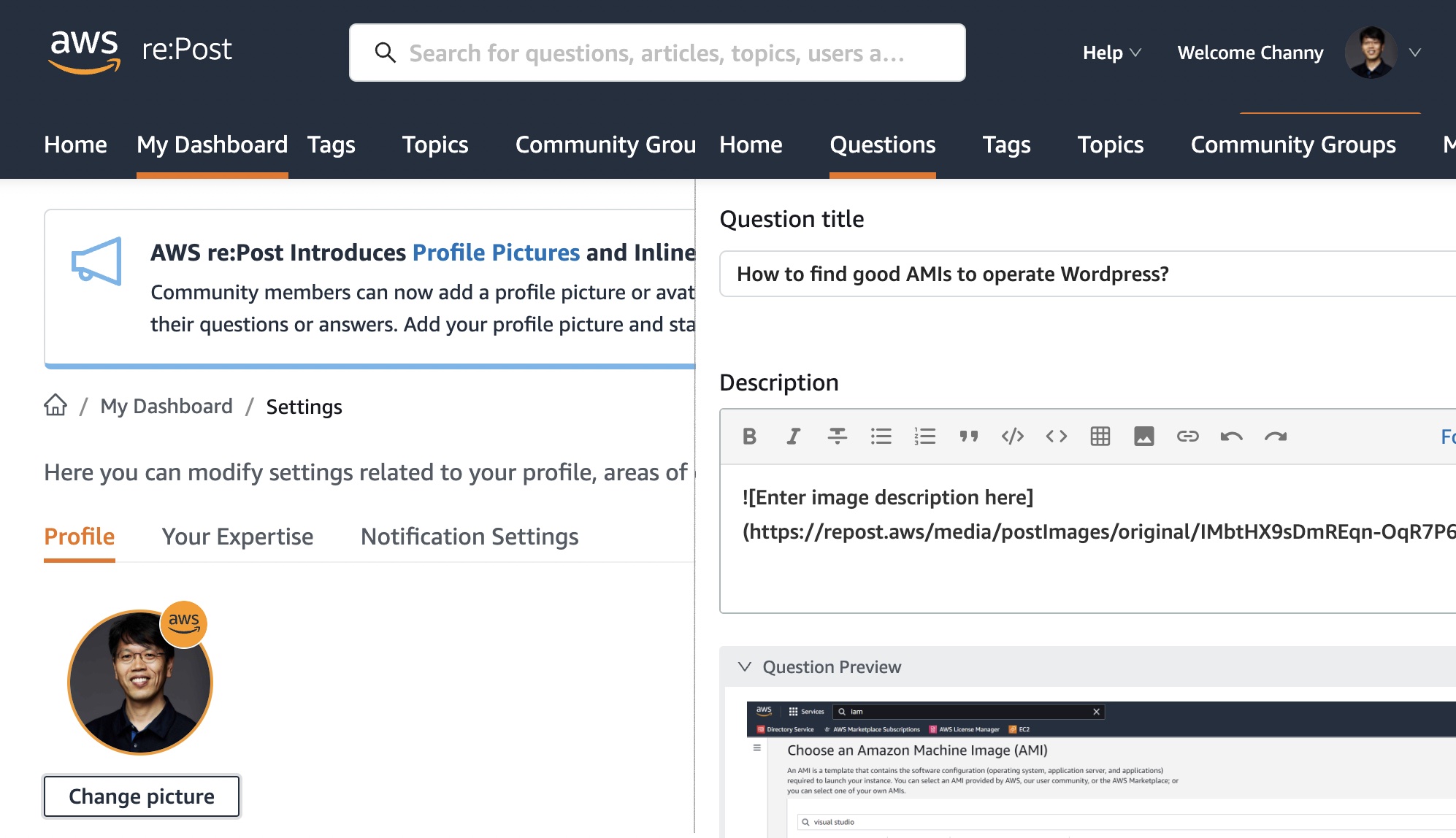
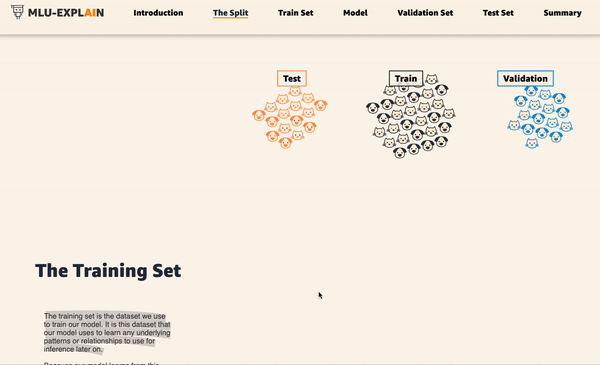
![]() Registration is open for upcoming in-person AWS Summits that might be close to you in August: Sao Paulo (August 3–4), Anaheim (August 18), Taiwan (August 10–11), Chicago (August 28), and Canberra (August 31).
Registration is open for upcoming in-person AWS Summits that might be close to you in August: Sao Paulo (August 3–4), Anaheim (August 18), Taiwan (August 10–11), Chicago (August 28), and Canberra (August 31).![]() AWS Innovate – Data Edition – On August 23, learn how a modern data strategy can support your present and future use cases, including steps to build an end-to-end data solution to store and access, analyze and visualize, and even predict.
AWS Innovate – Data Edition – On August 23, learn how a modern data strategy can support your present and future use cases, including steps to build an end-to-end data solution to store and access, analyze and visualize, and even predict.![]() AWS Innovate – For Every Application Edition – On August 25, learn about a wide selection of AWS solutions across compute, storage, networking, hybrid, and edge infrastructure to help you scale application resources seamlessly and optimally.
AWS Innovate – For Every Application Edition – On August 25, learn about a wide selection of AWS solutions across compute, storage, networking, hybrid, and edge infrastructure to help you scale application resources seamlessly and optimally.
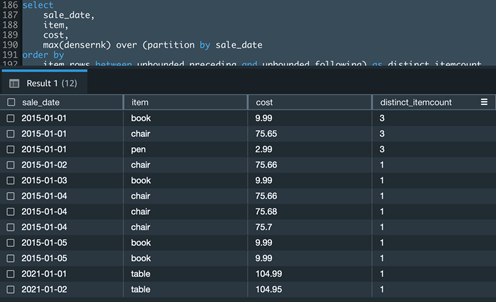








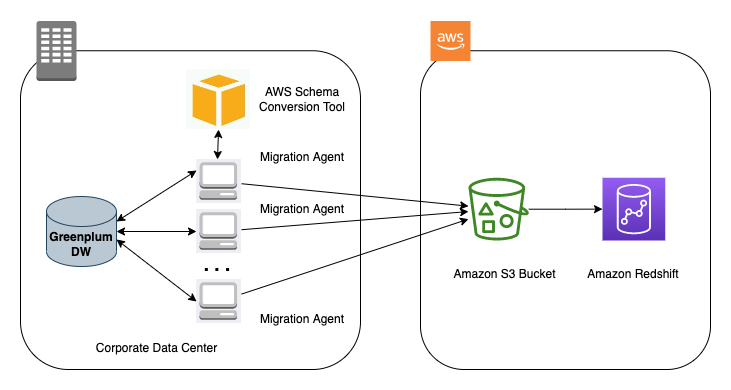







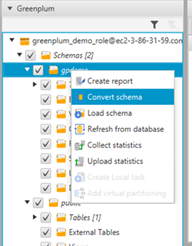

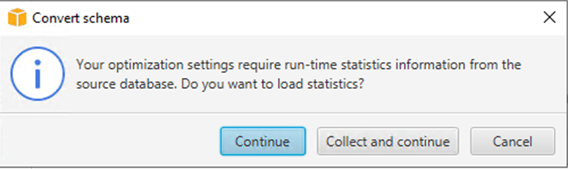




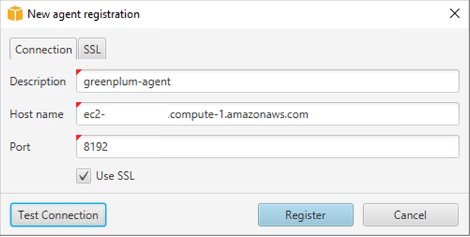
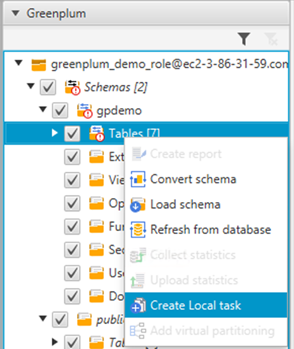







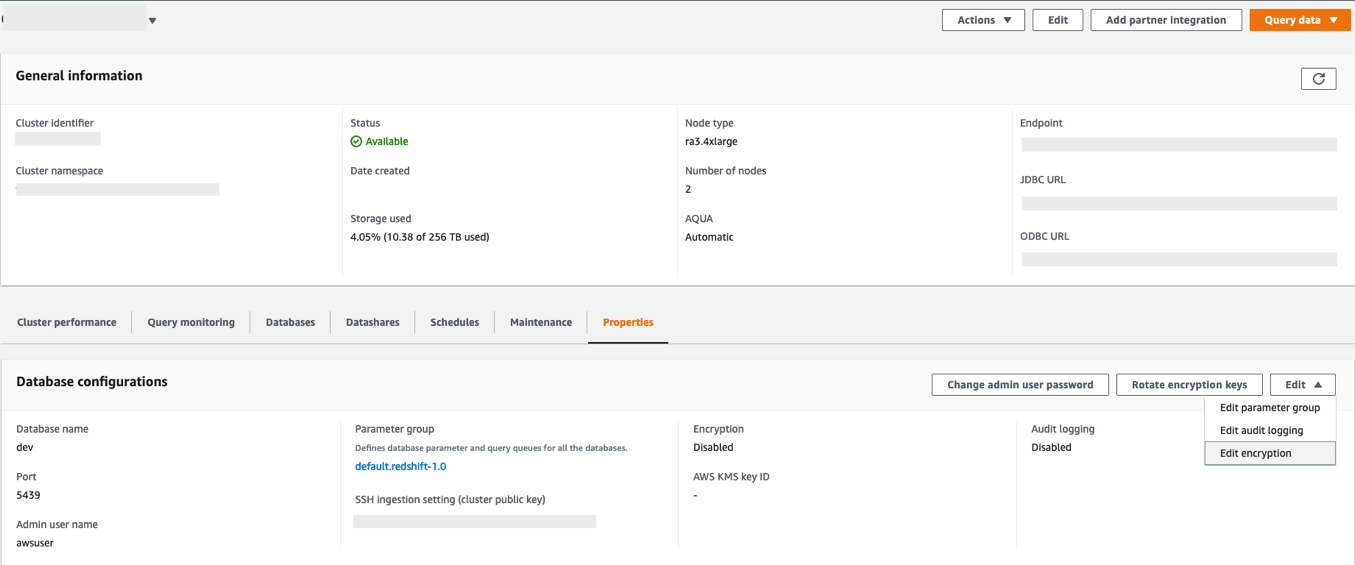








 Rahul Chaturvedi is an Analytics Specialist Solutions Architect at AWS. Prior to this role, he was a Data Engineer at Amazon Advertising and Prime Video, where he helped build petabyte-scale data lakes for self-serve analytics.
Rahul Chaturvedi is an Analytics Specialist Solutions Architect at AWS. Prior to this role, he was a Data Engineer at Amazon Advertising and Prime Video, where he helped build petabyte-scale data lakes for self-serve analytics.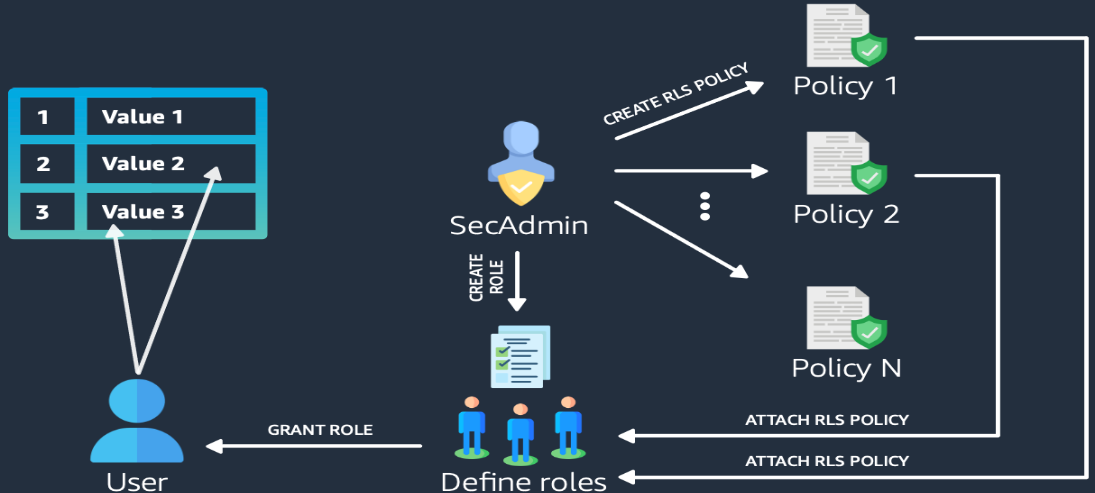
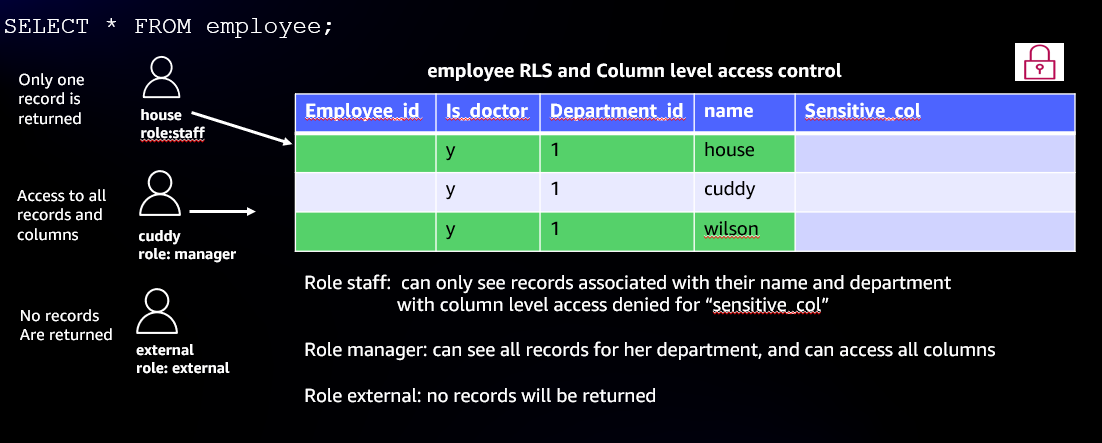
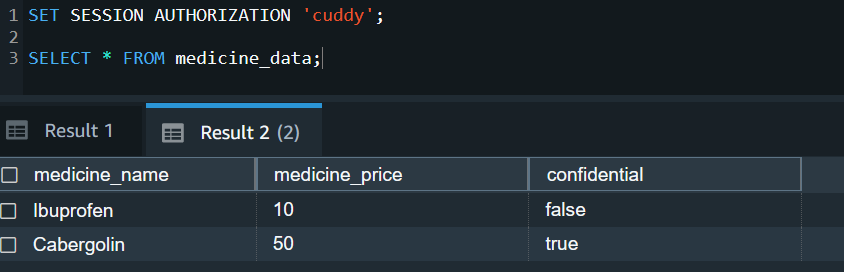
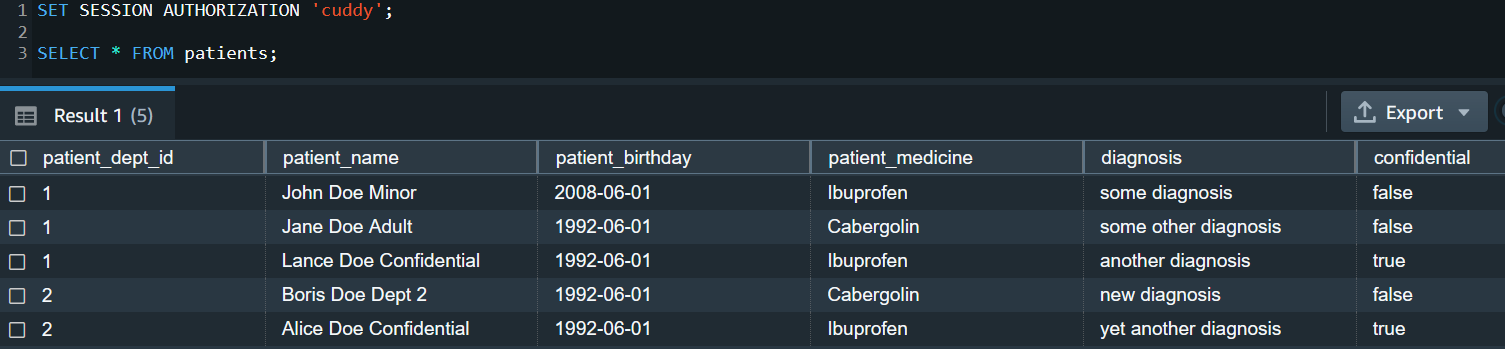
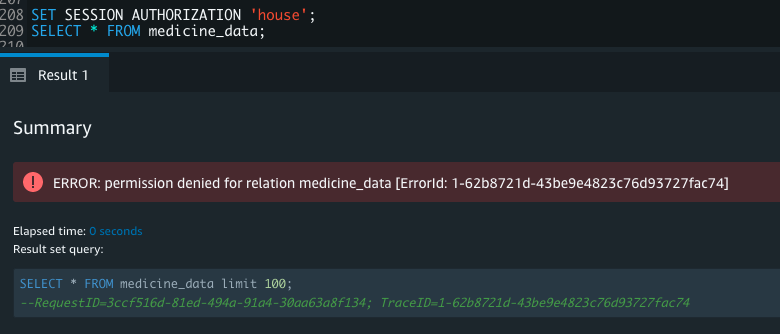

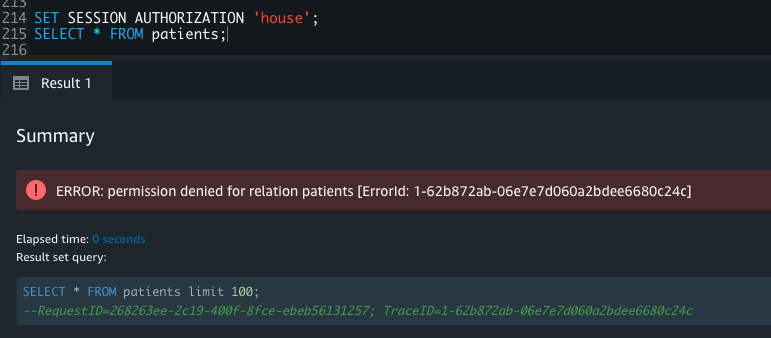



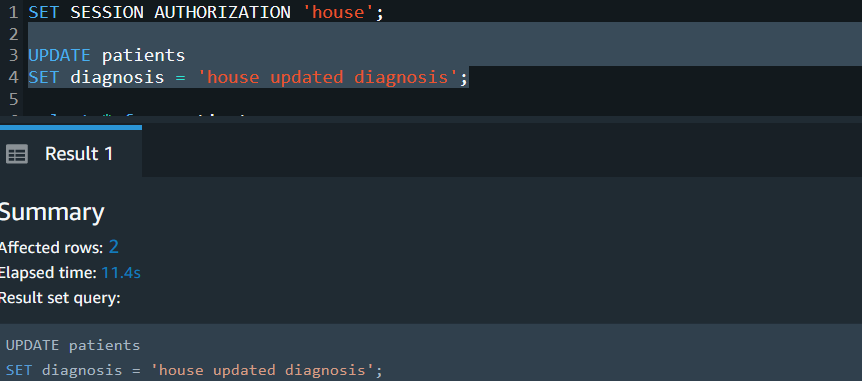















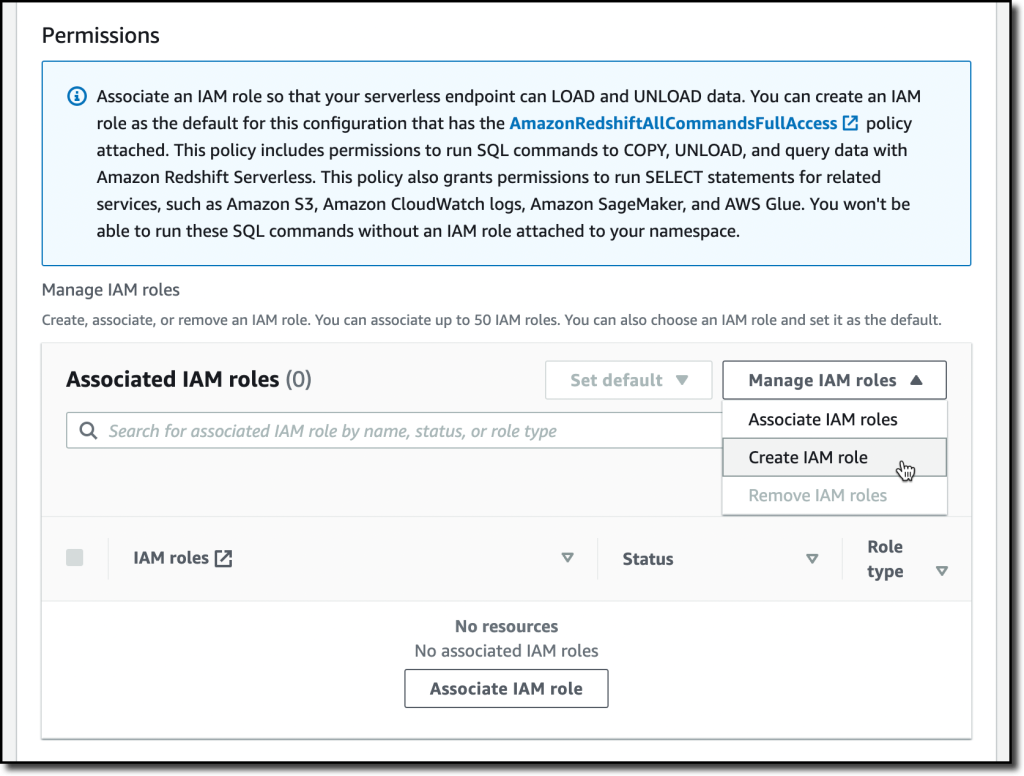
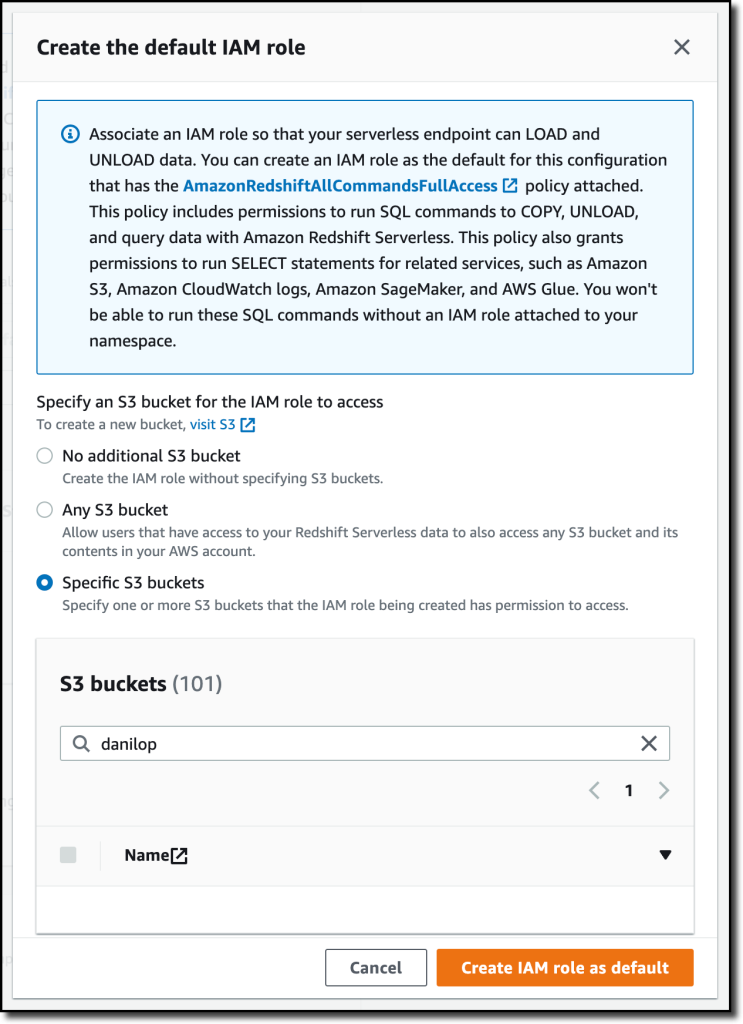
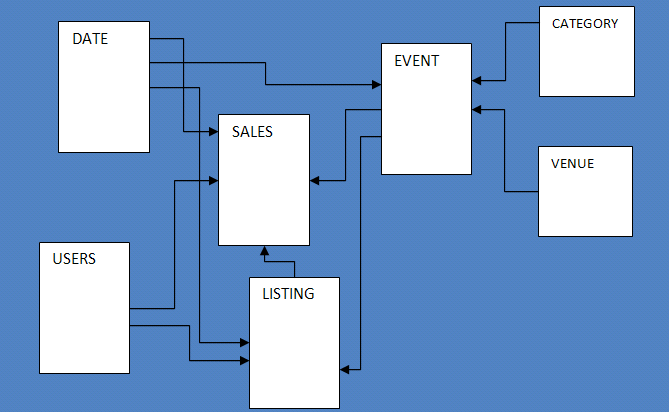
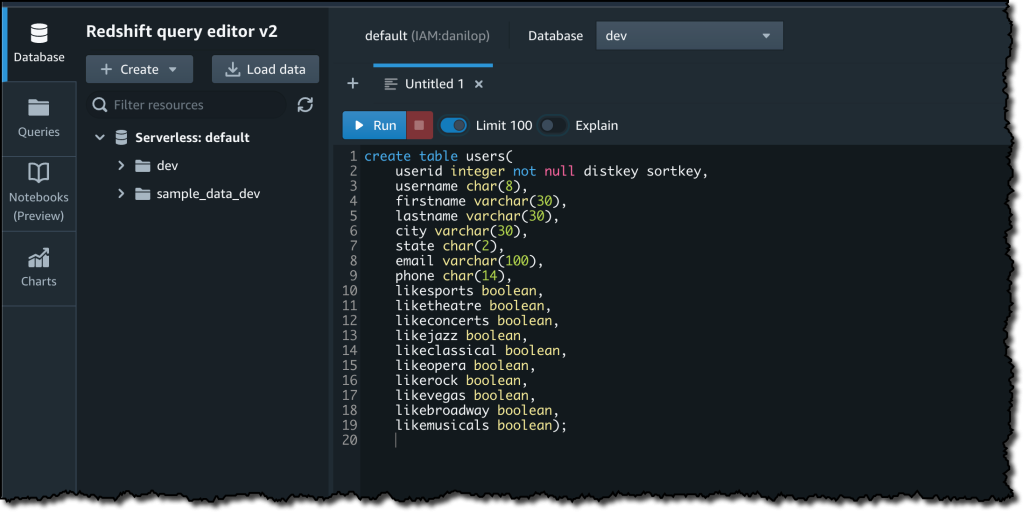

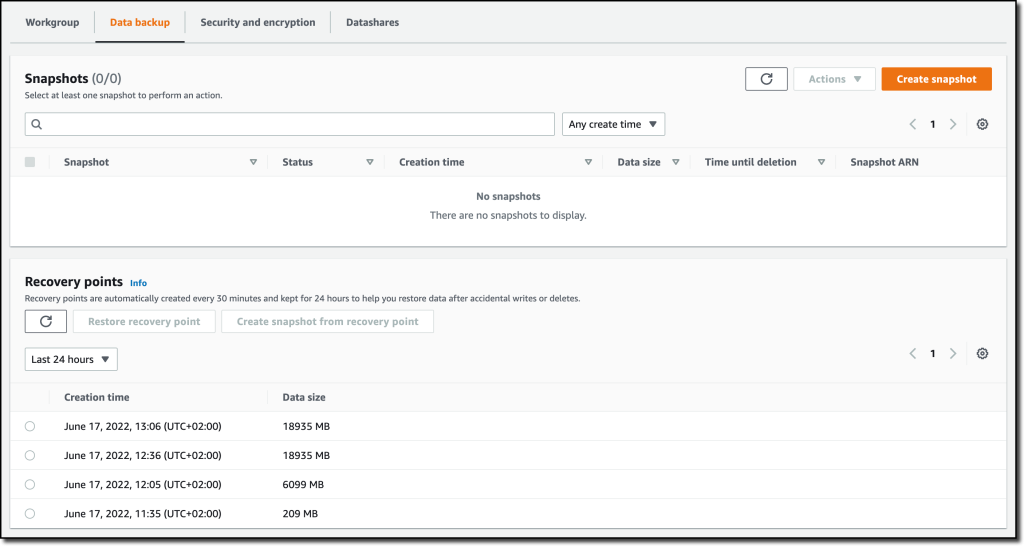
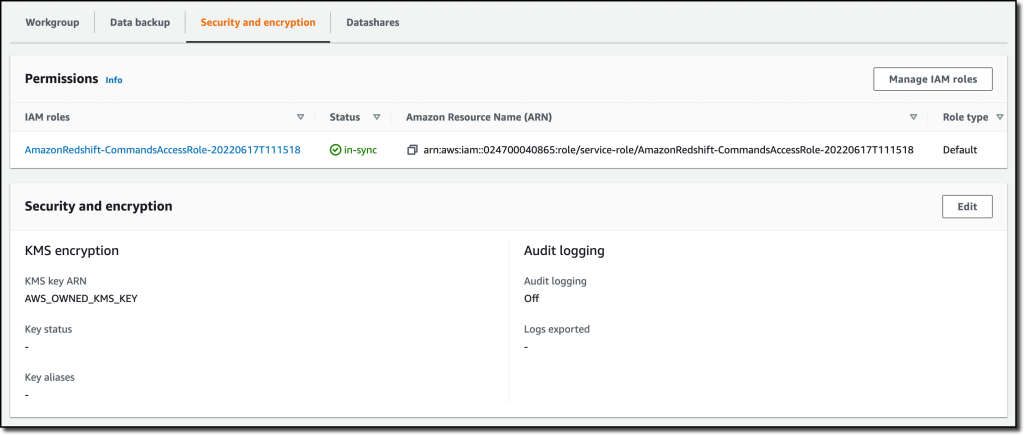
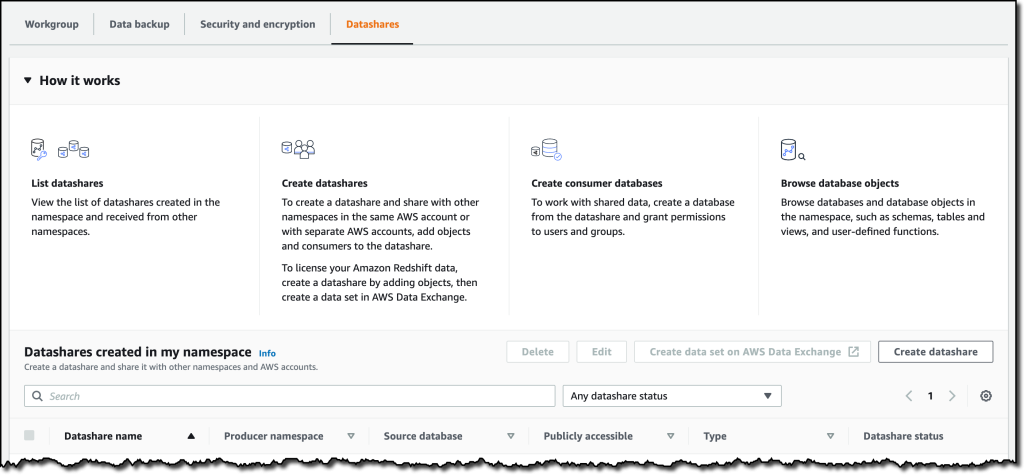
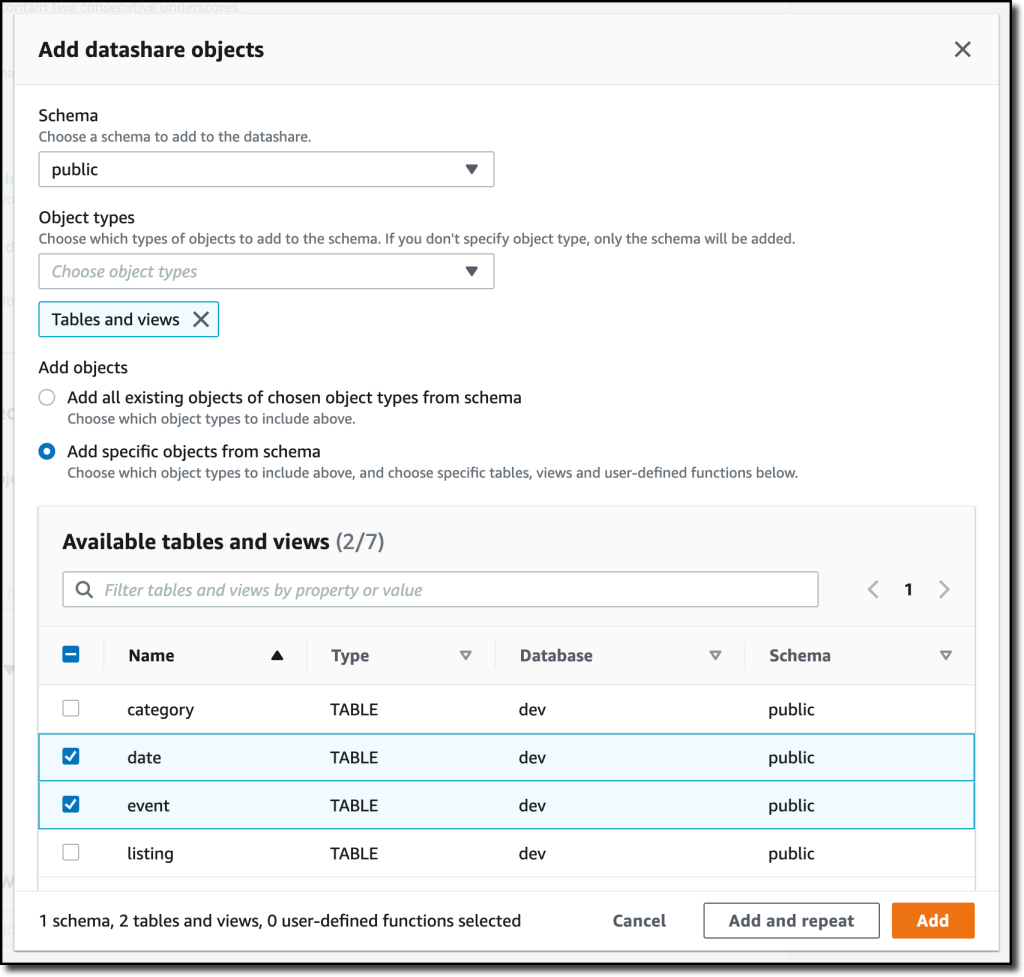
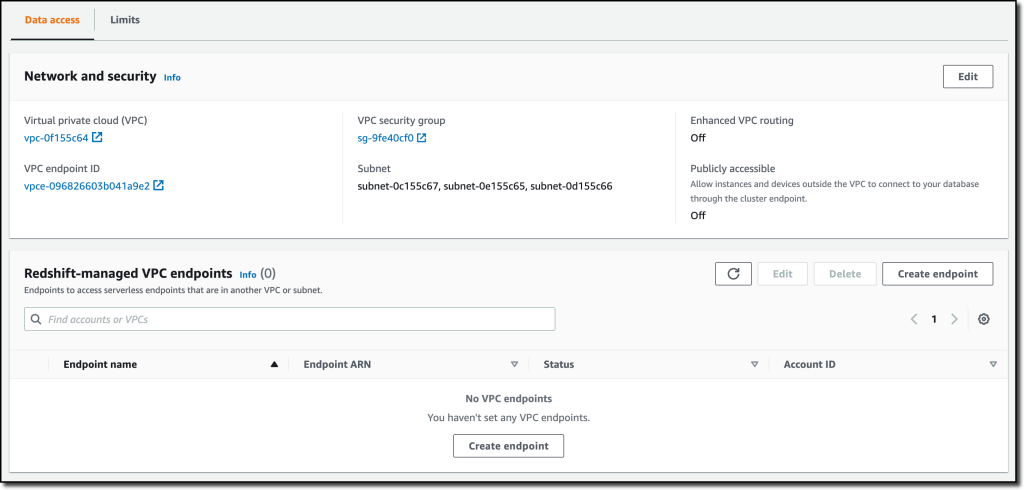
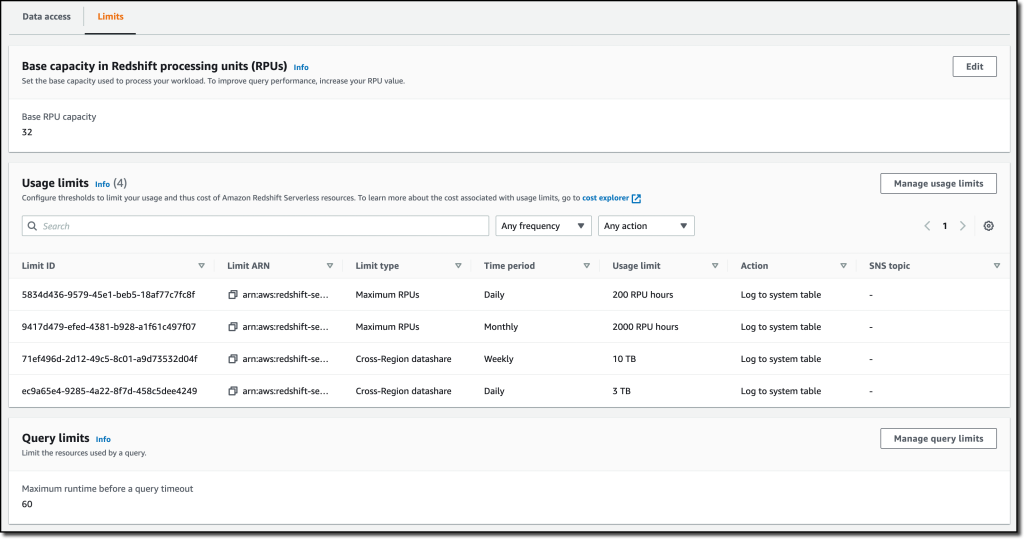






















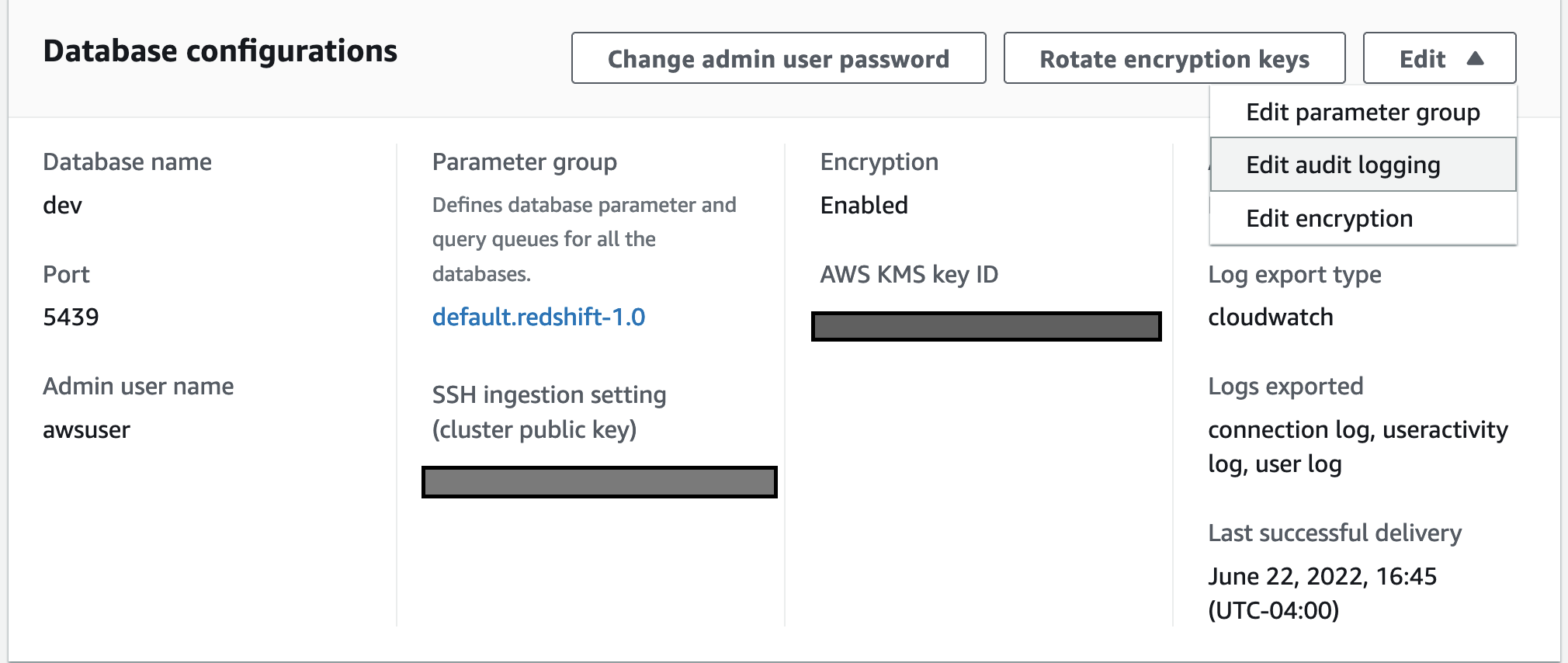



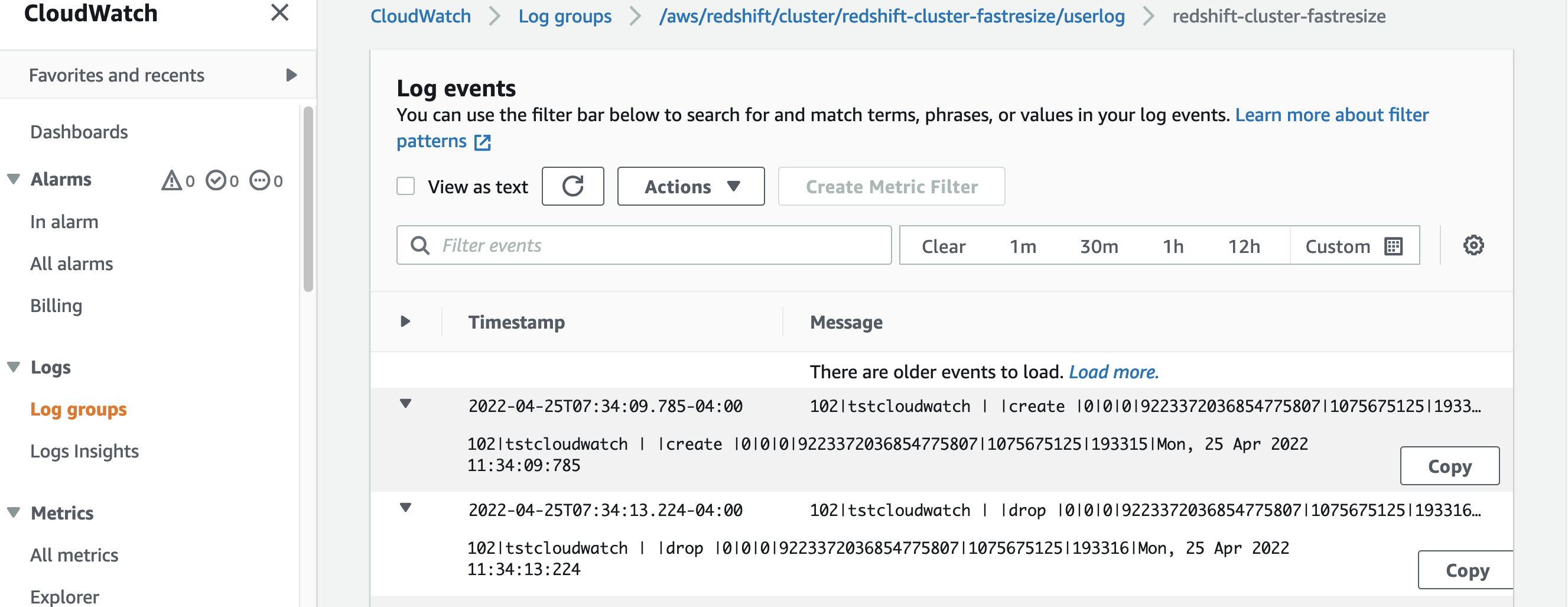
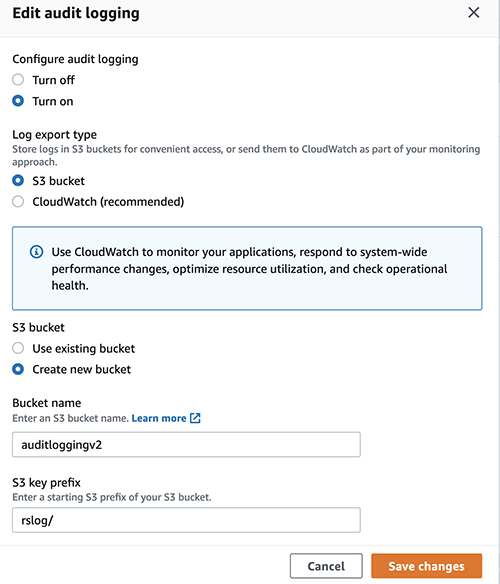





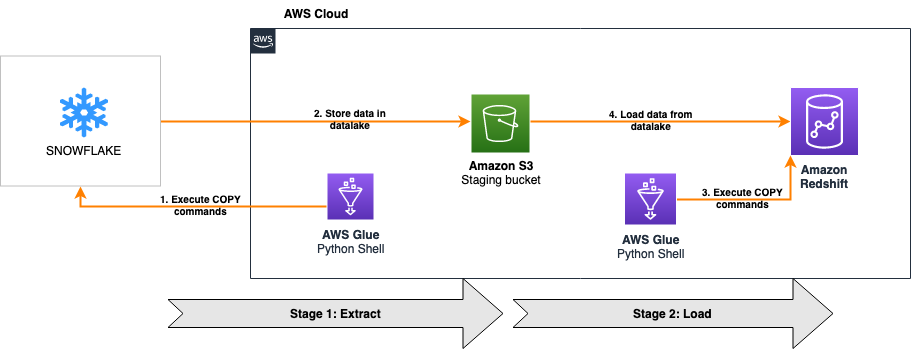


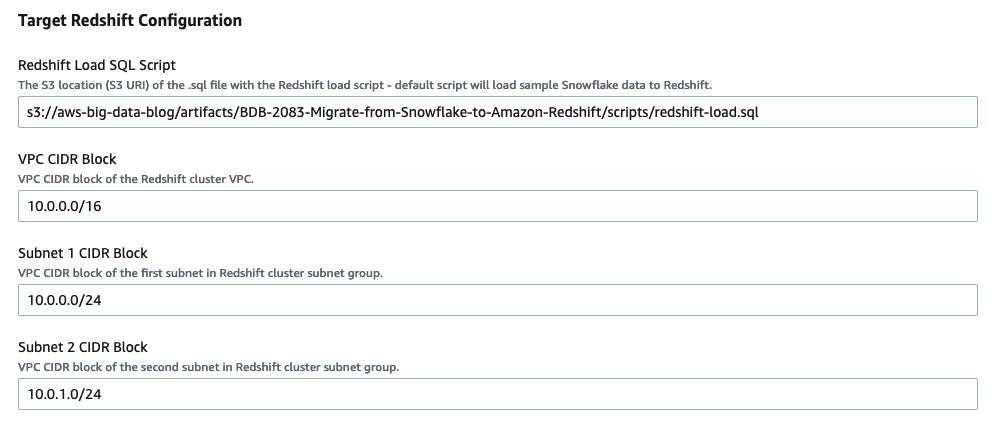

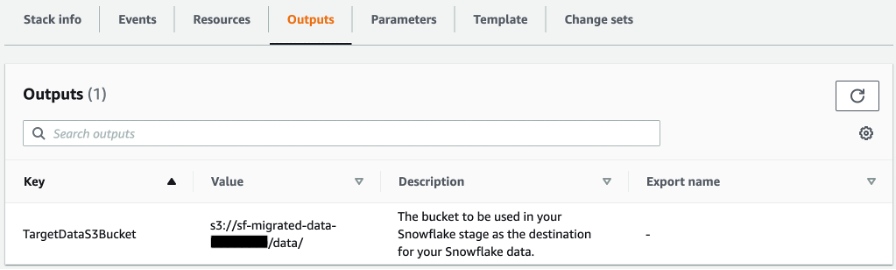

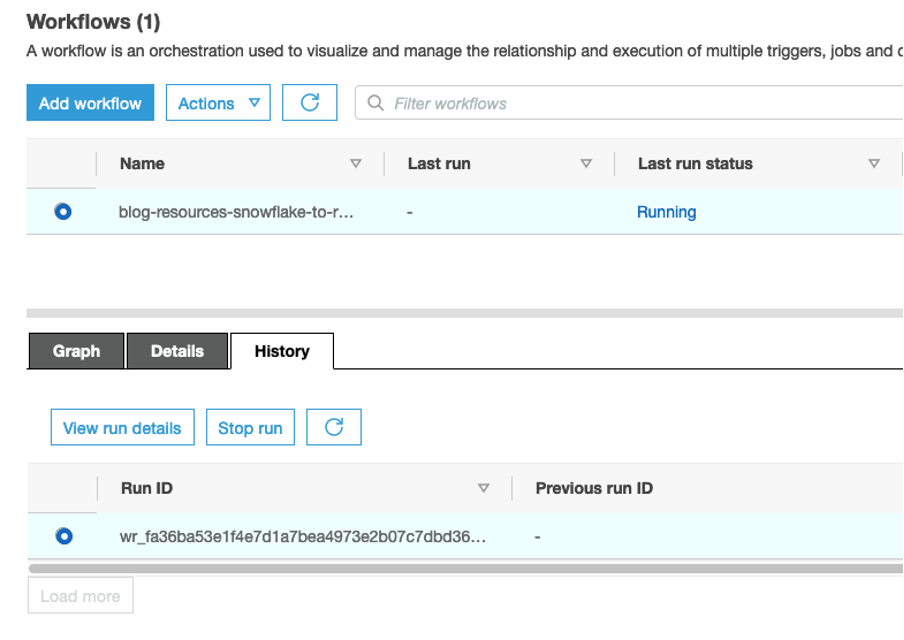




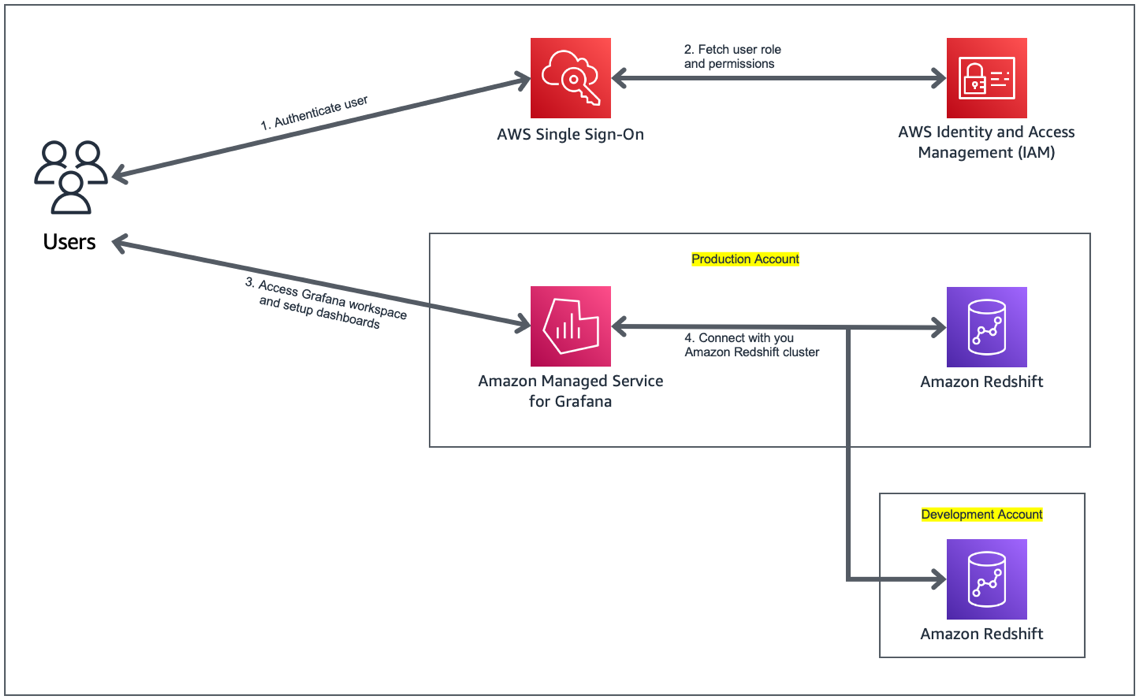





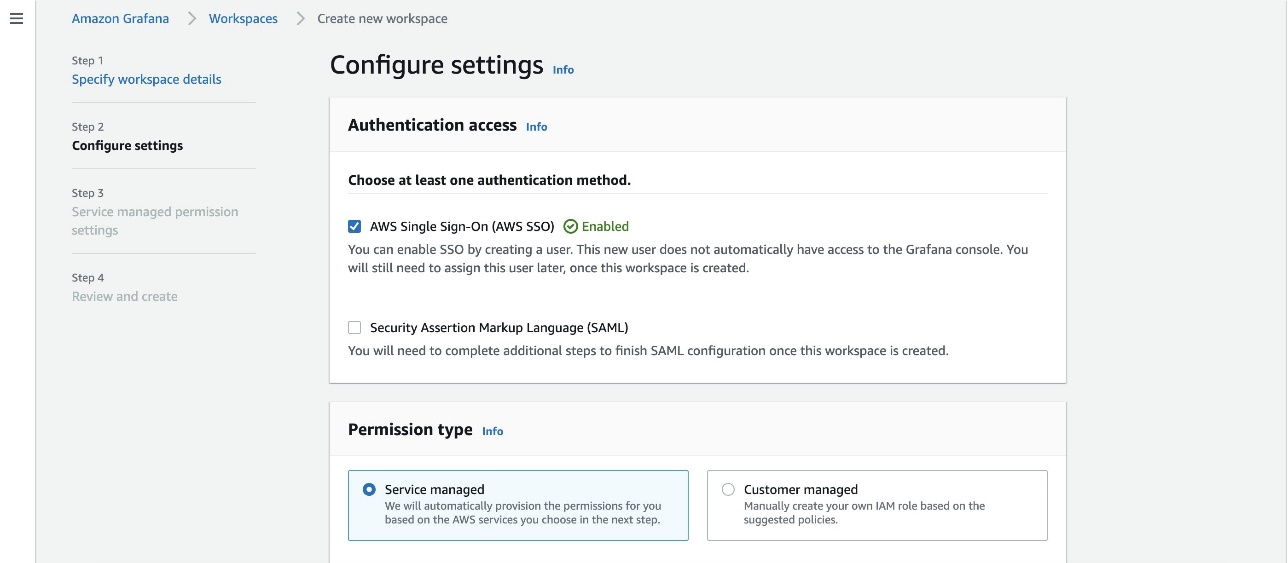

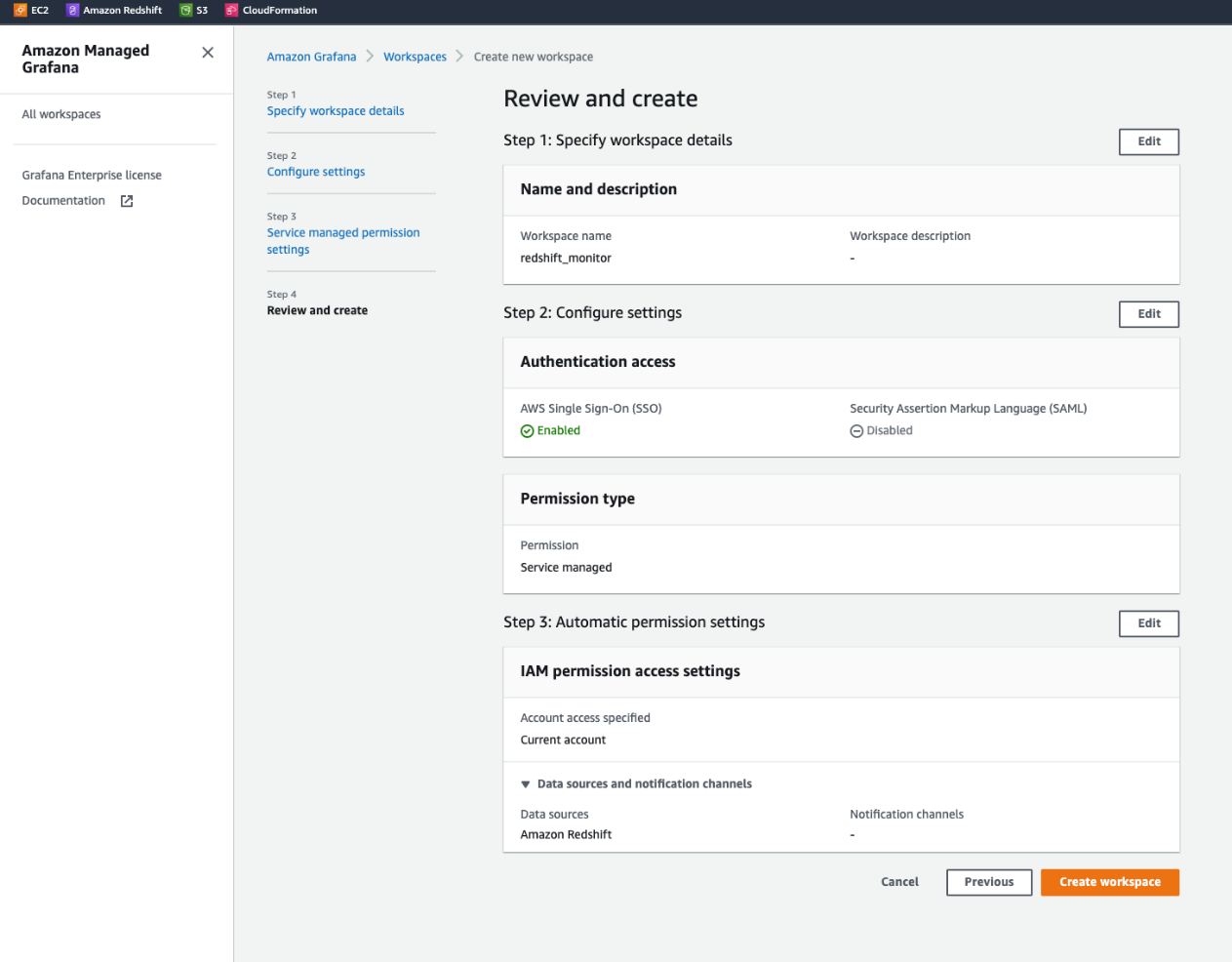
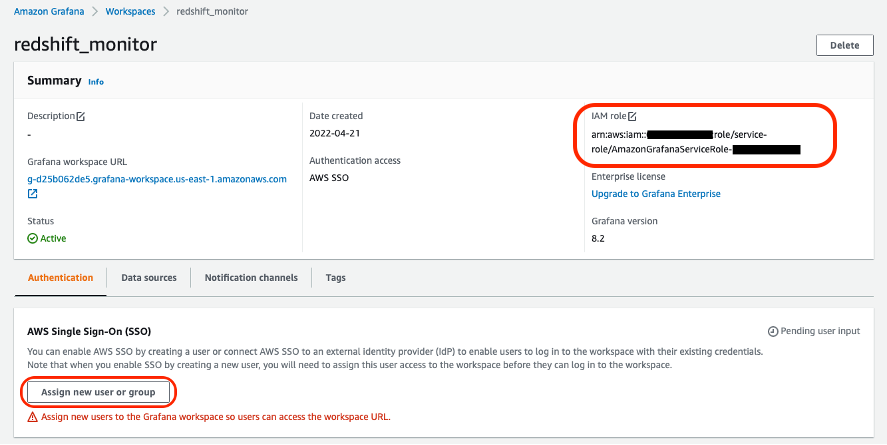


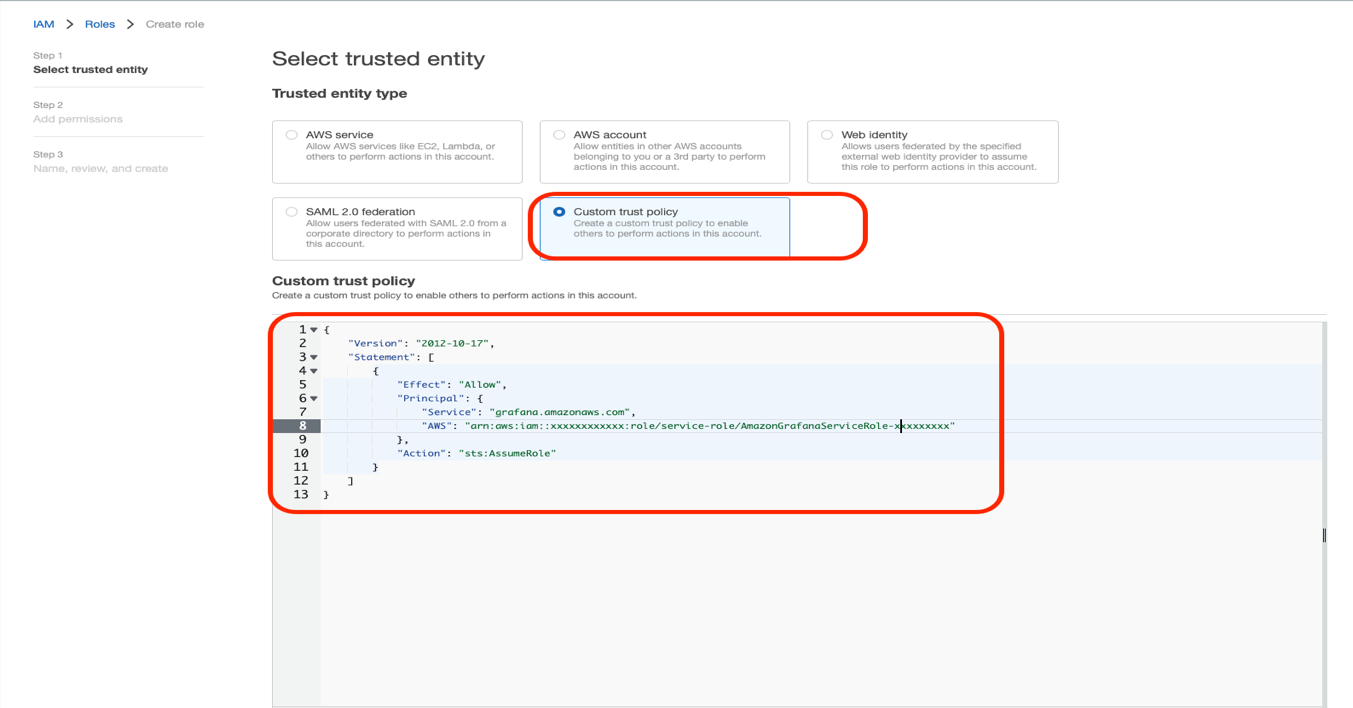
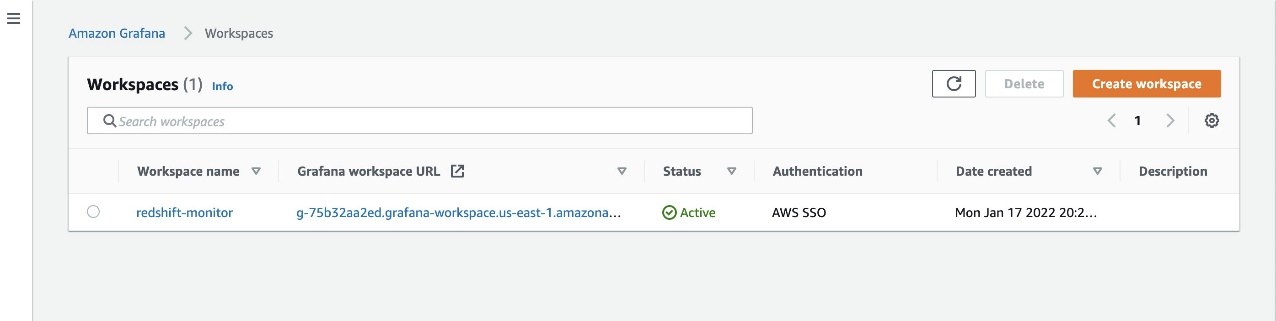
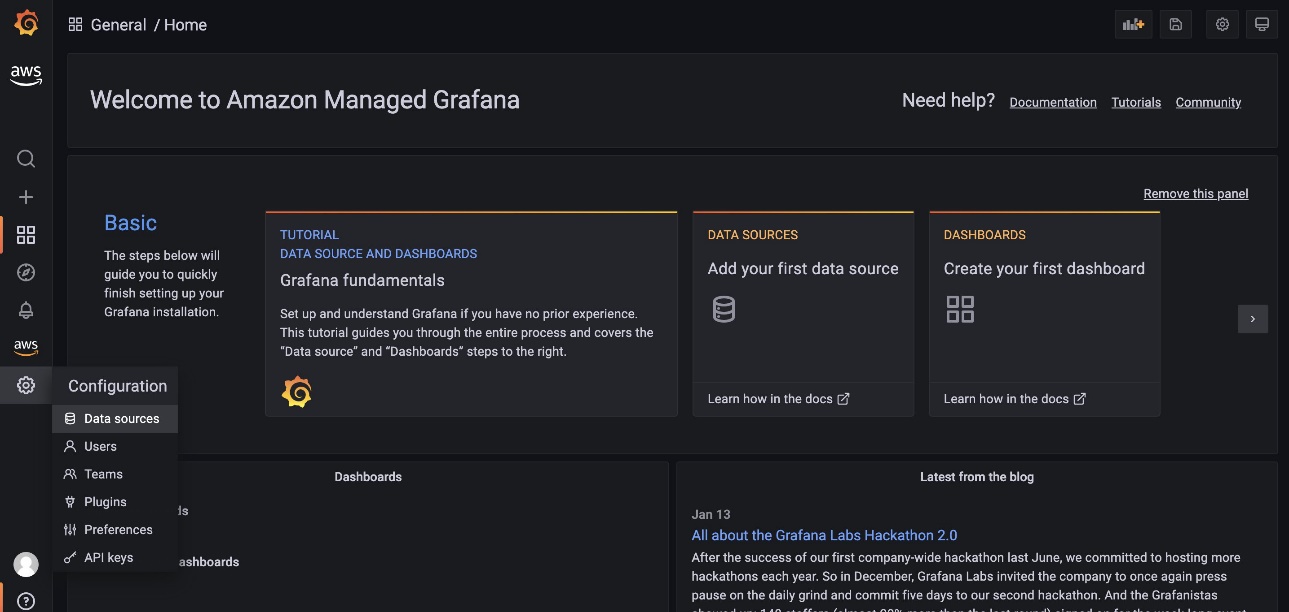

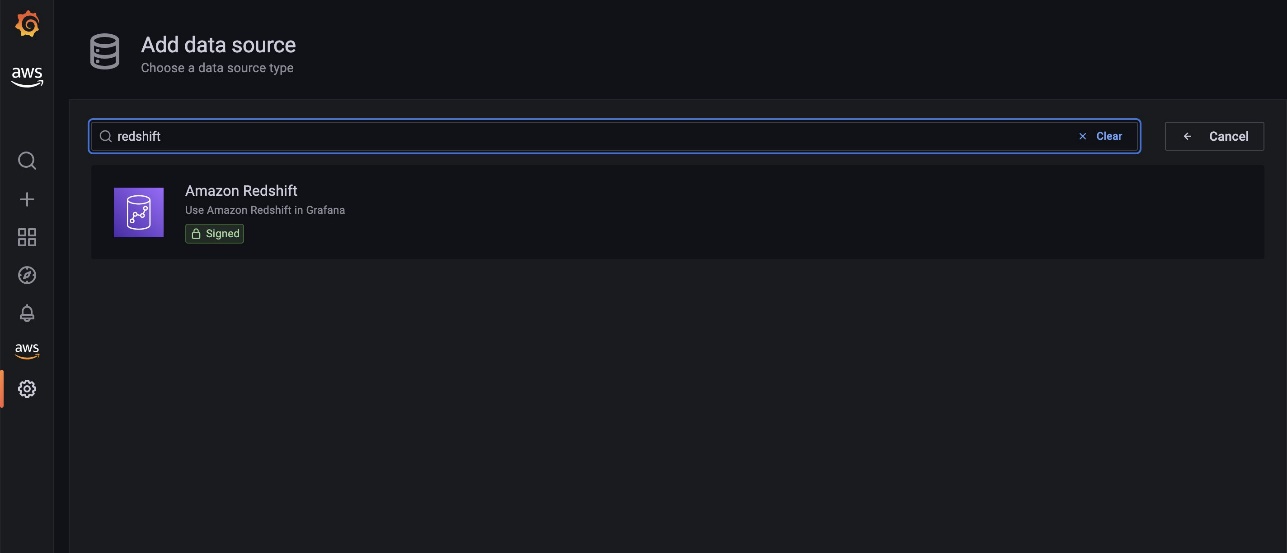




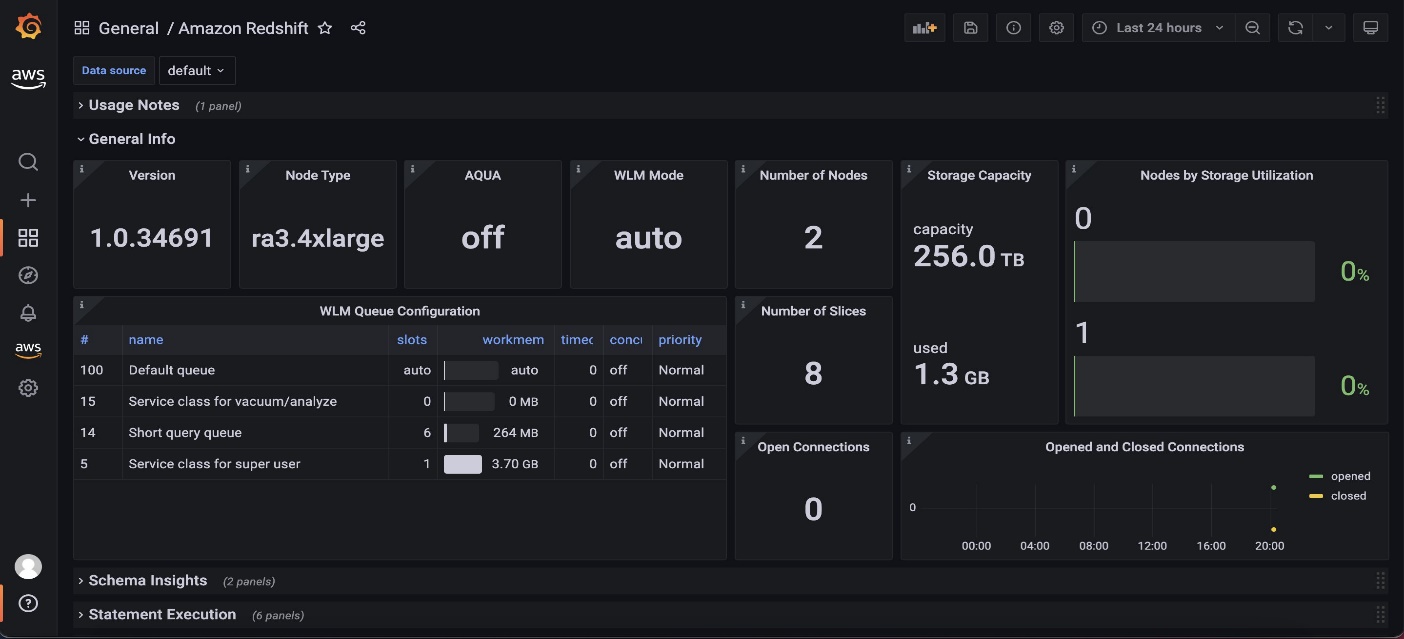
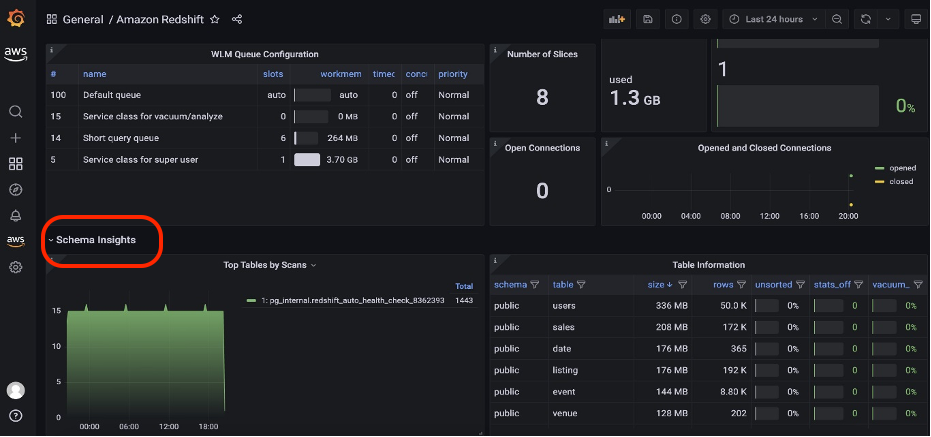

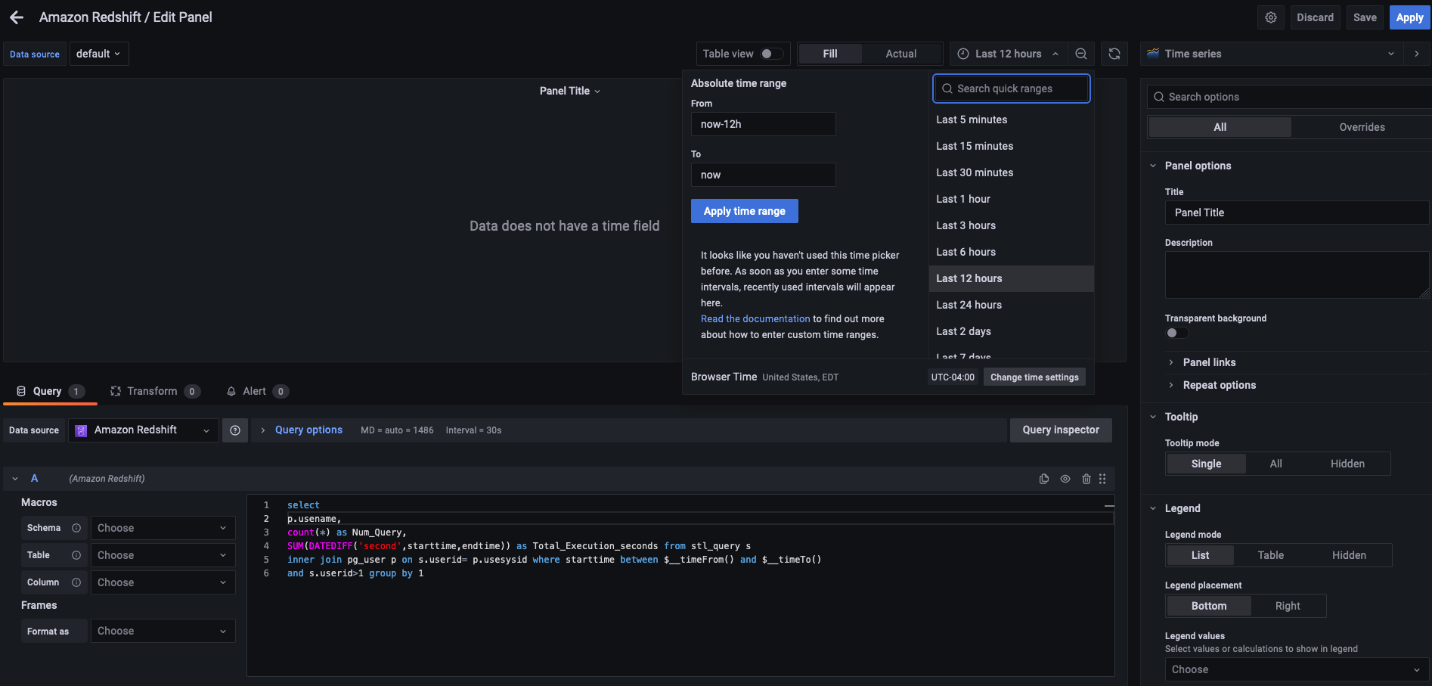
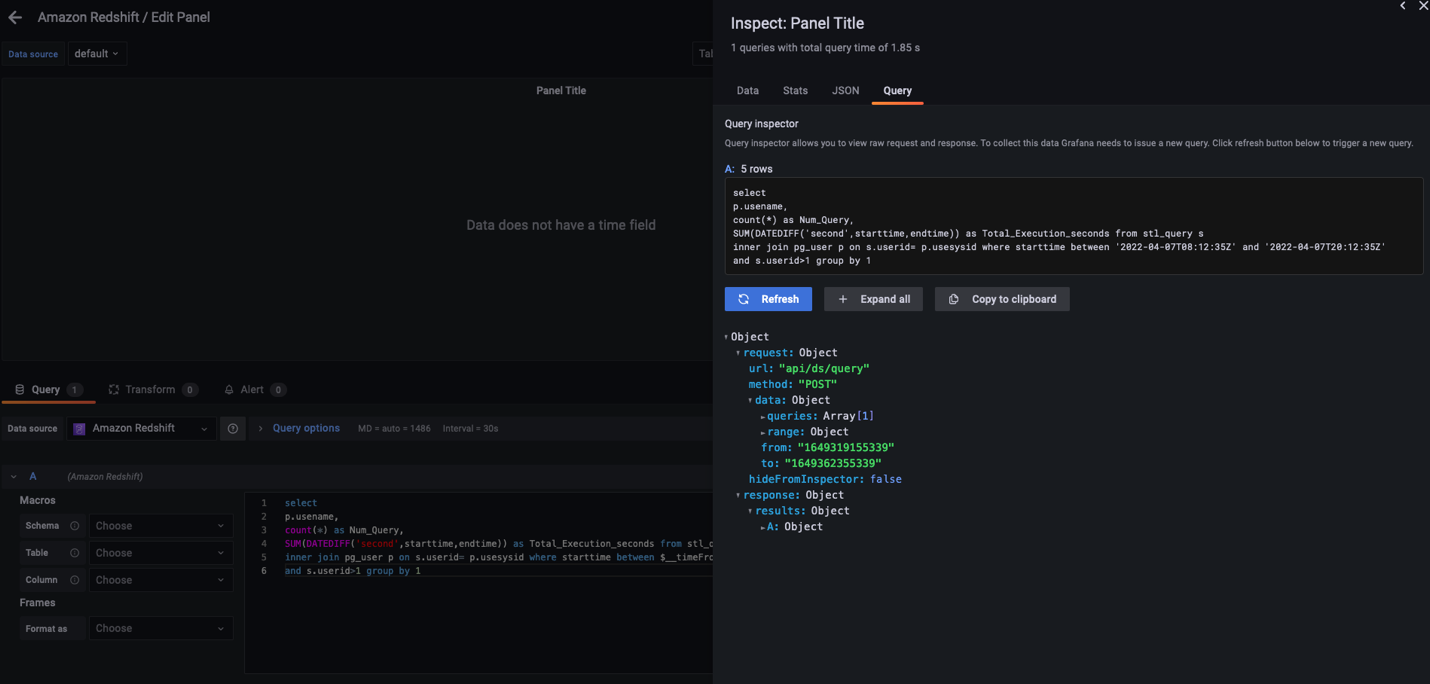


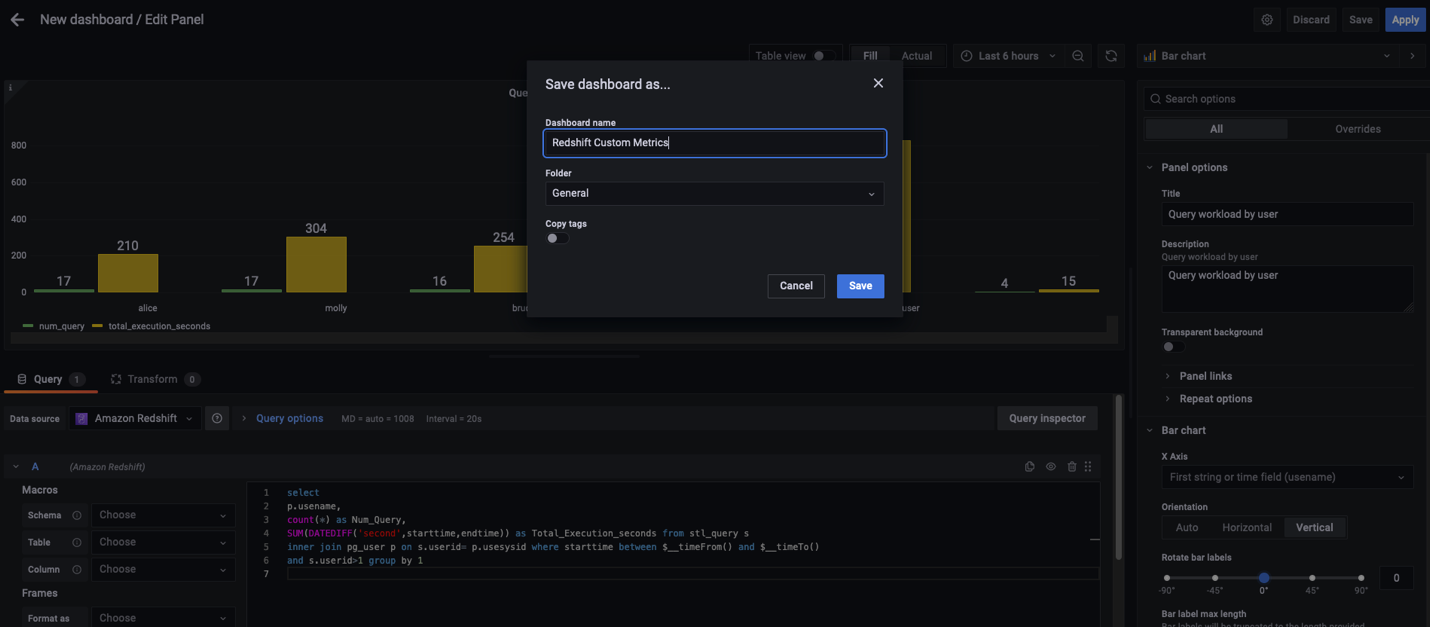

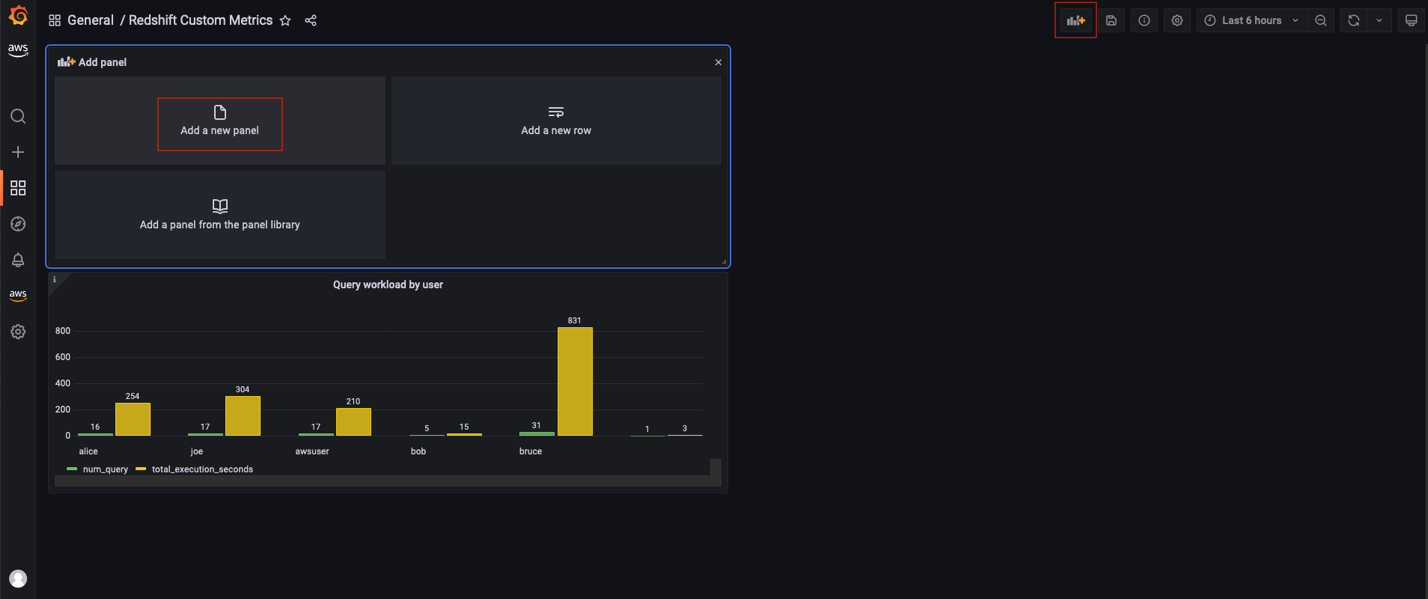


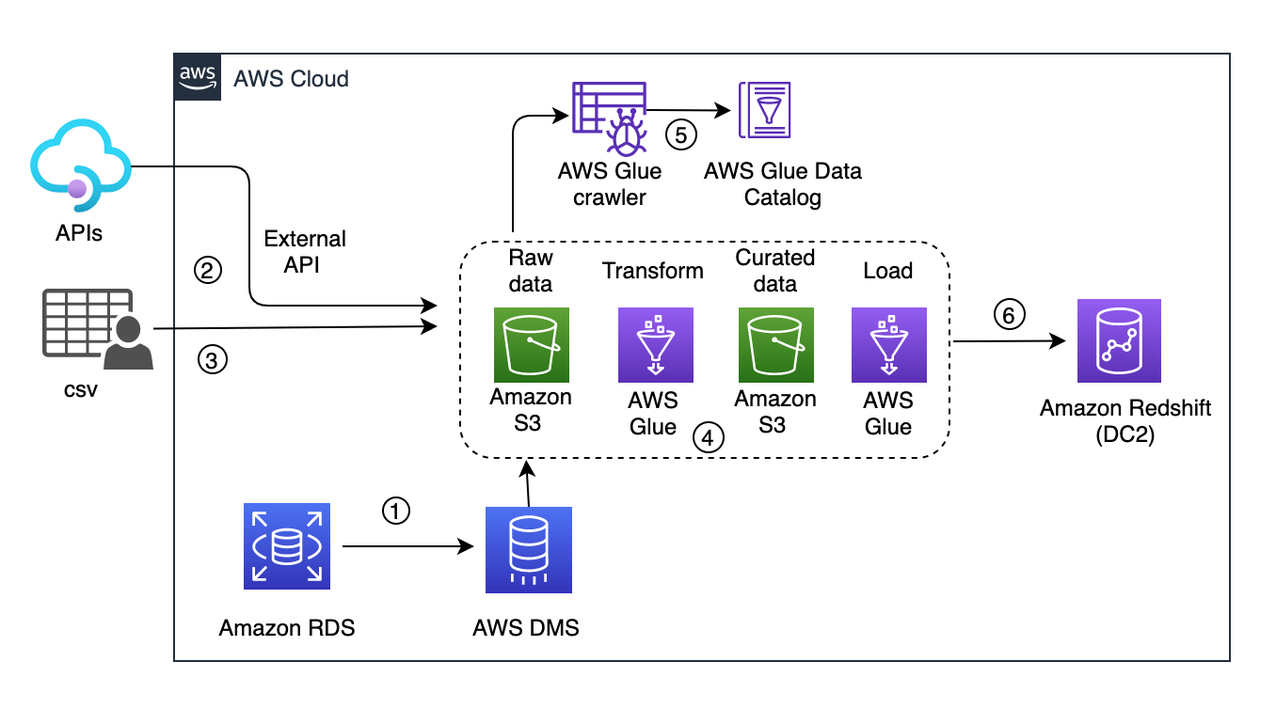
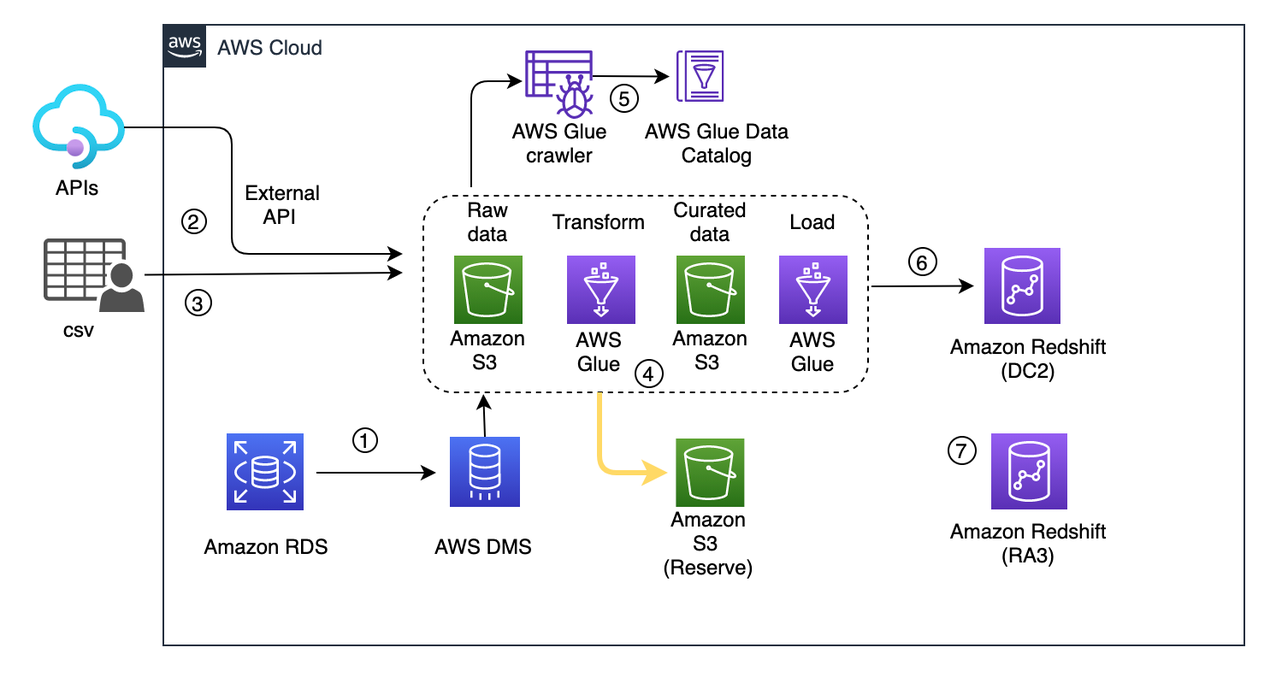
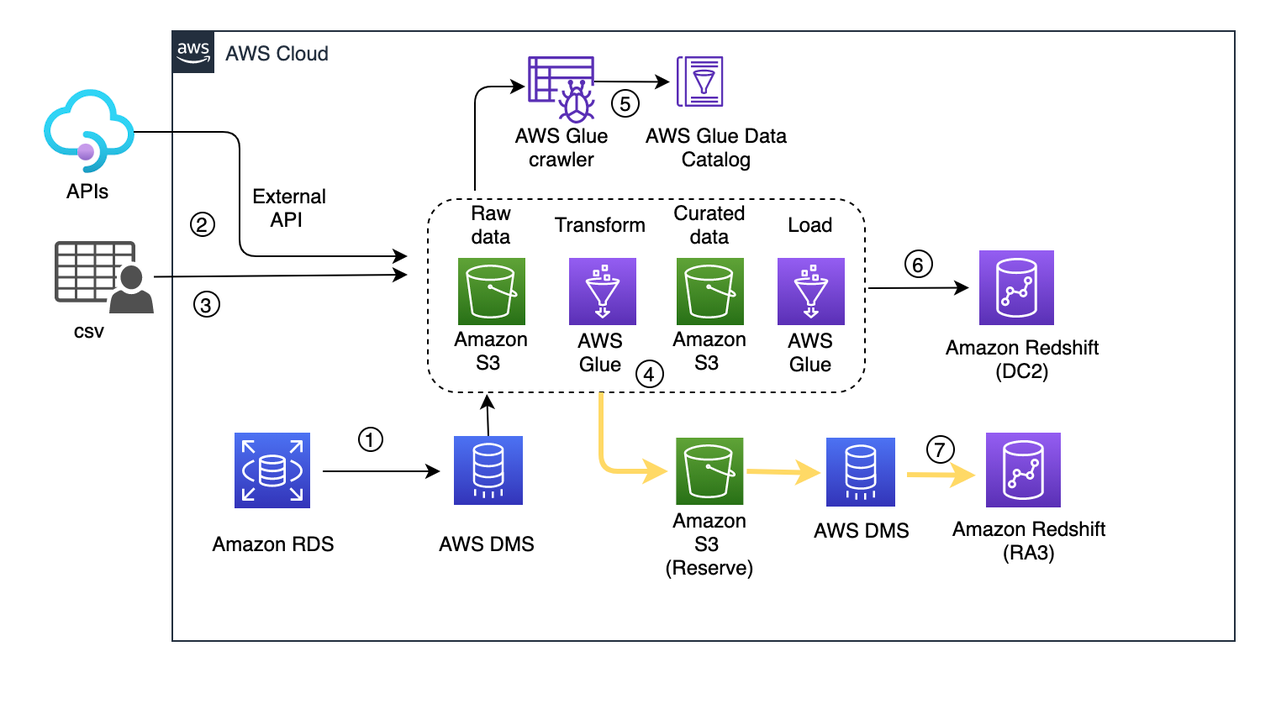

 Dipayan Sarkar is a Specialist Solutions Architect for Analytics at AWS, where he helps customers to modernise their data platform using AWS Analytics services. He works with customer to design and build analytics solutions enabling business to make data-driven decisions.
Dipayan Sarkar is a Specialist Solutions Architect for Analytics at AWS, where he helps customers to modernise their data platform using AWS Analytics services. He works with customer to design and build analytics solutions enabling business to make data-driven decisions.







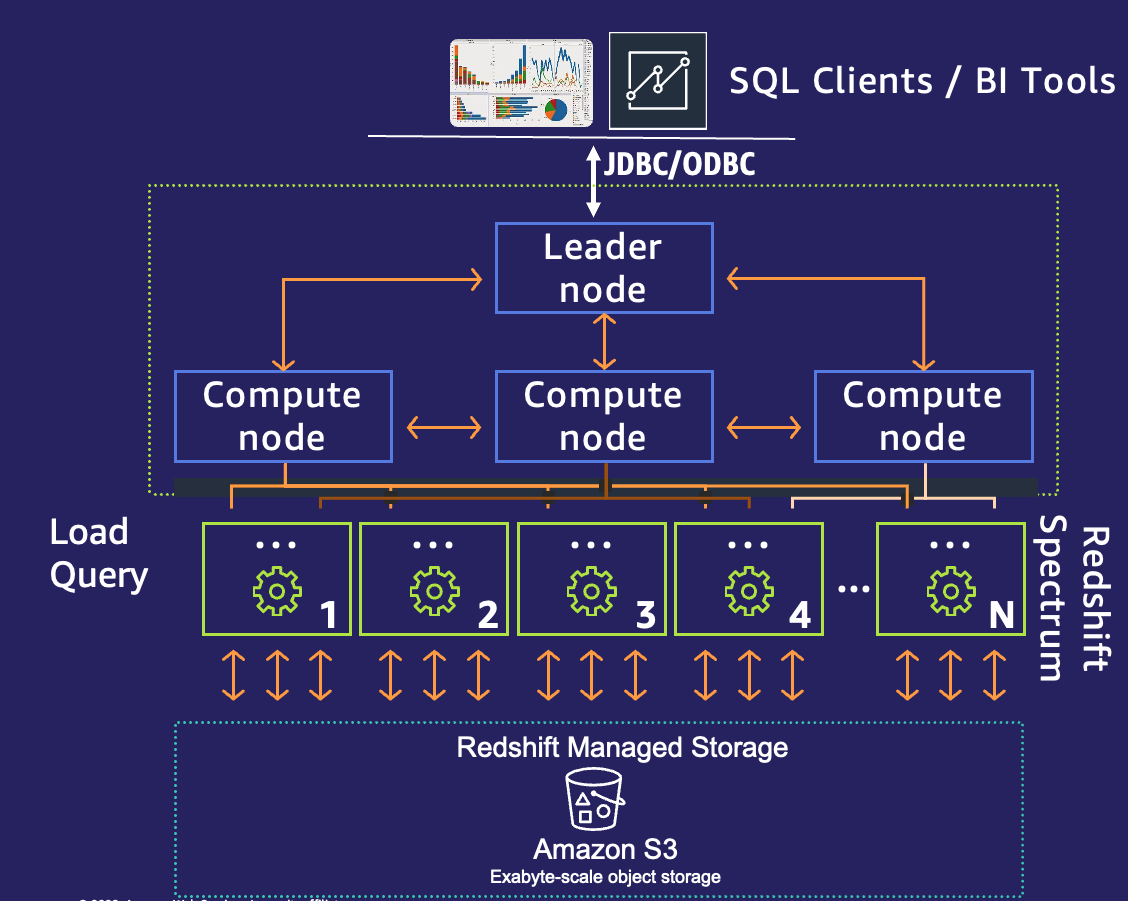


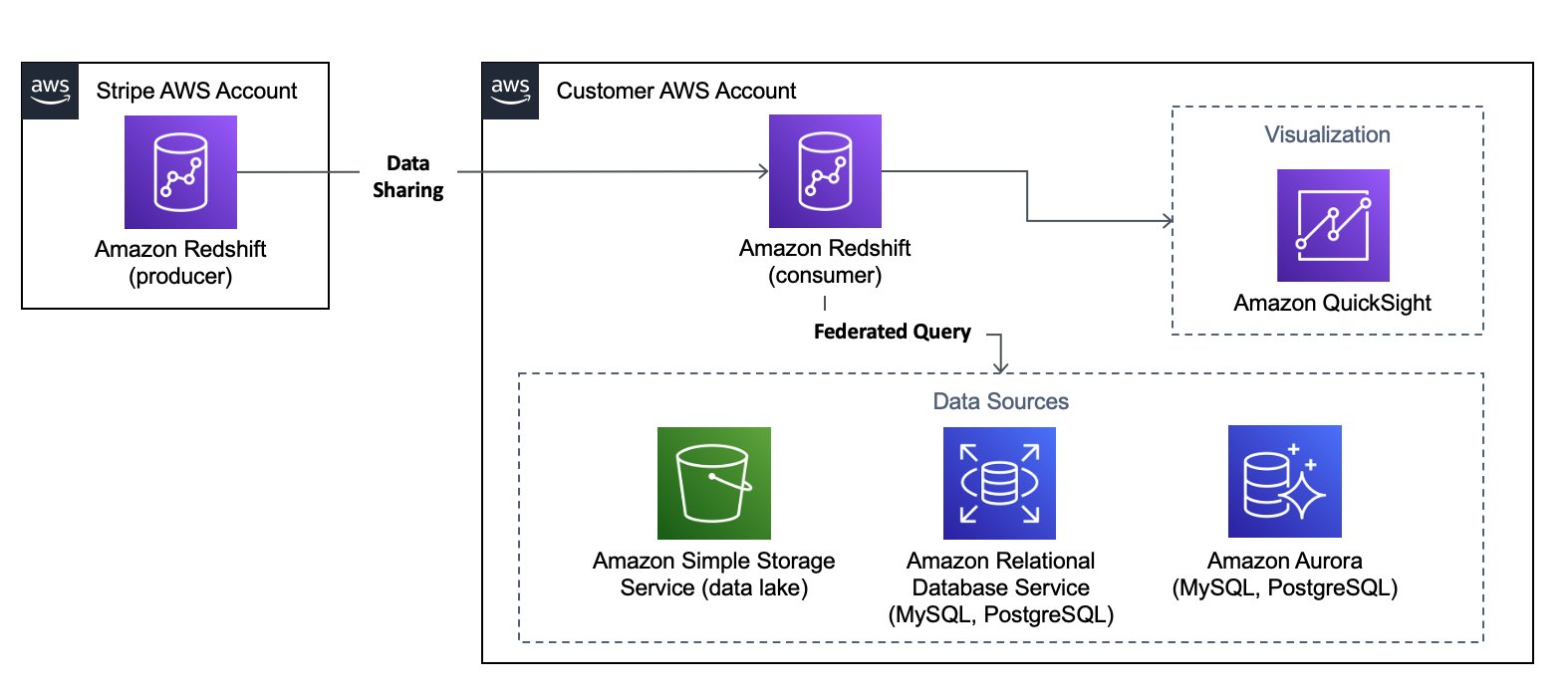
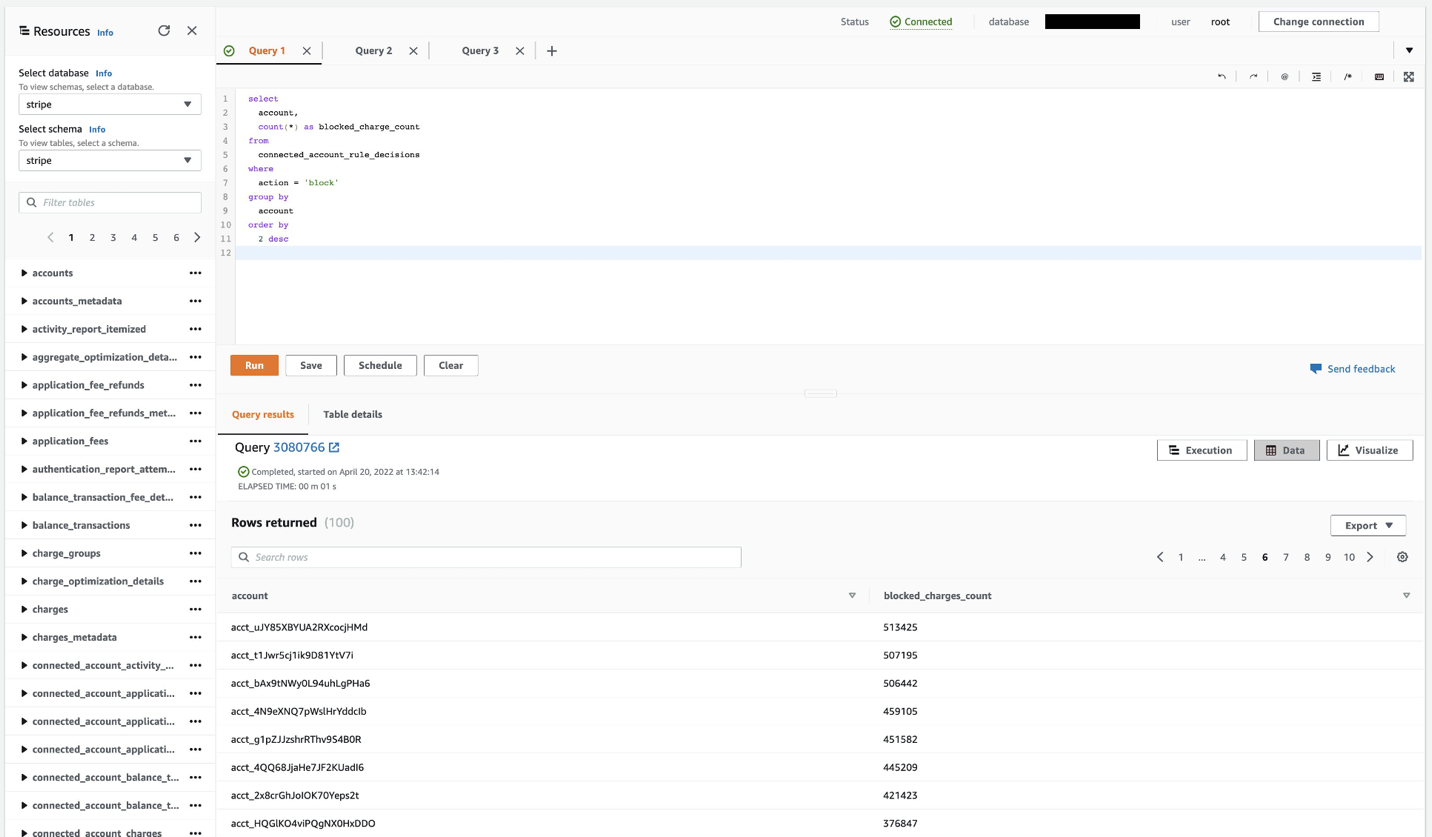
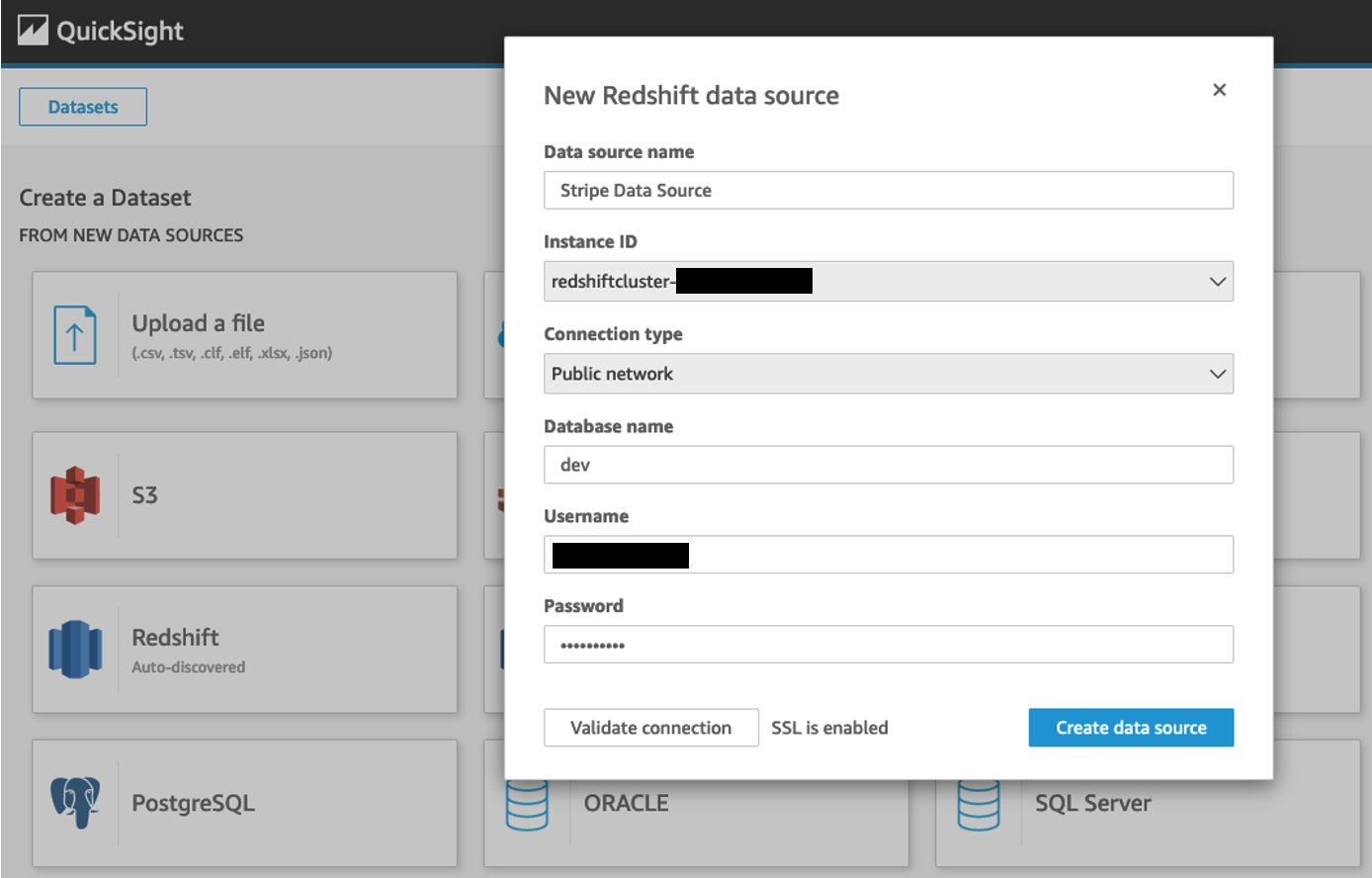
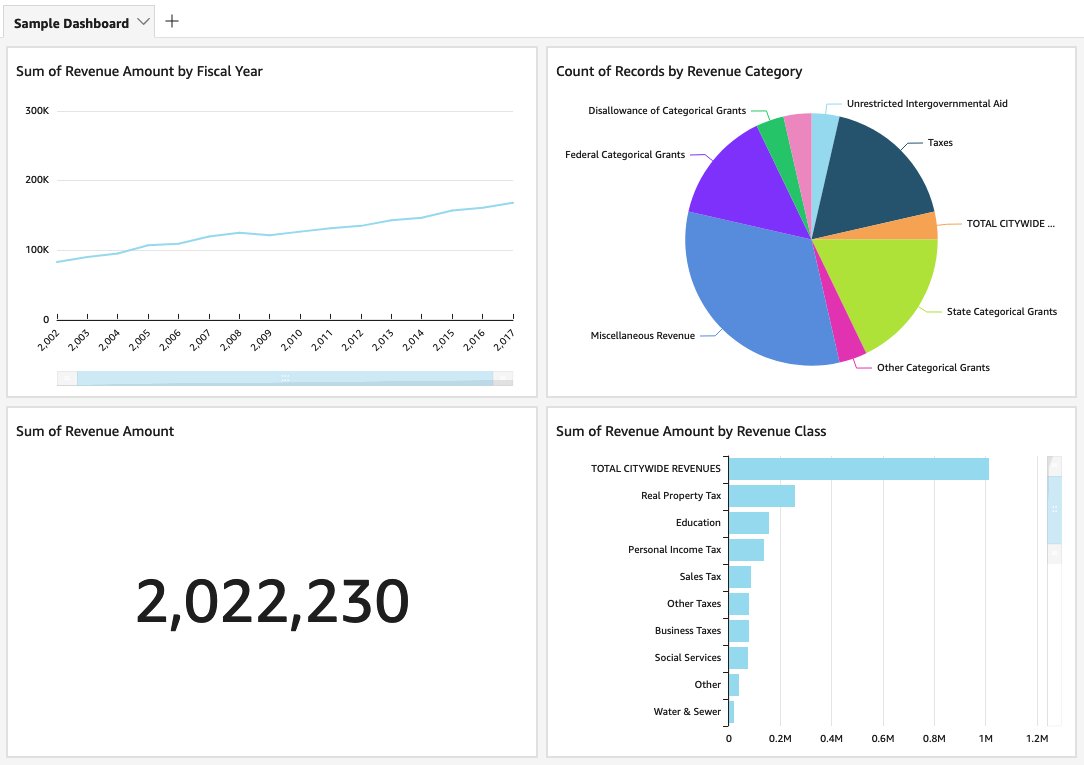


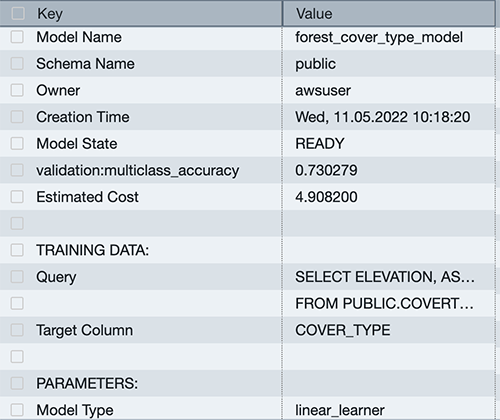




 Jiayuan Chen is a Senior Software Development Engineer at AWS. He is passionate about designing and building data-intensive applications, and has been working in the areas of data lake, query engine, ingestion, and analytics. He keeps up with latest technologies and innovates things that spark joy.
Jiayuan Chen is a Senior Software Development Engineer at AWS. He is passionate about designing and building data-intensive applications, and has been working in the areas of data lake, query engine, ingestion, and analytics. He keeps up with latest technologies and innovates things that spark joy.