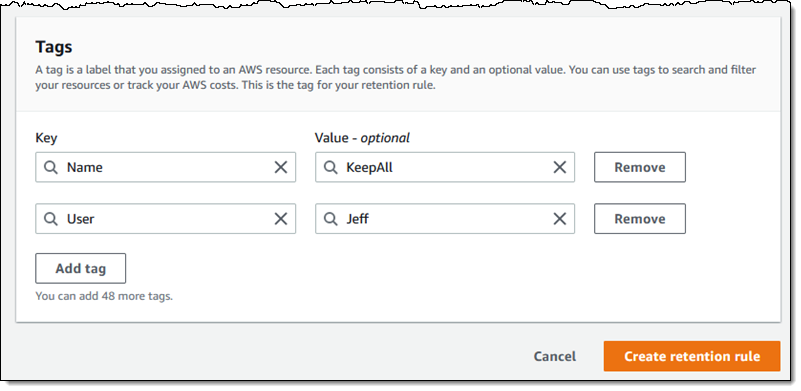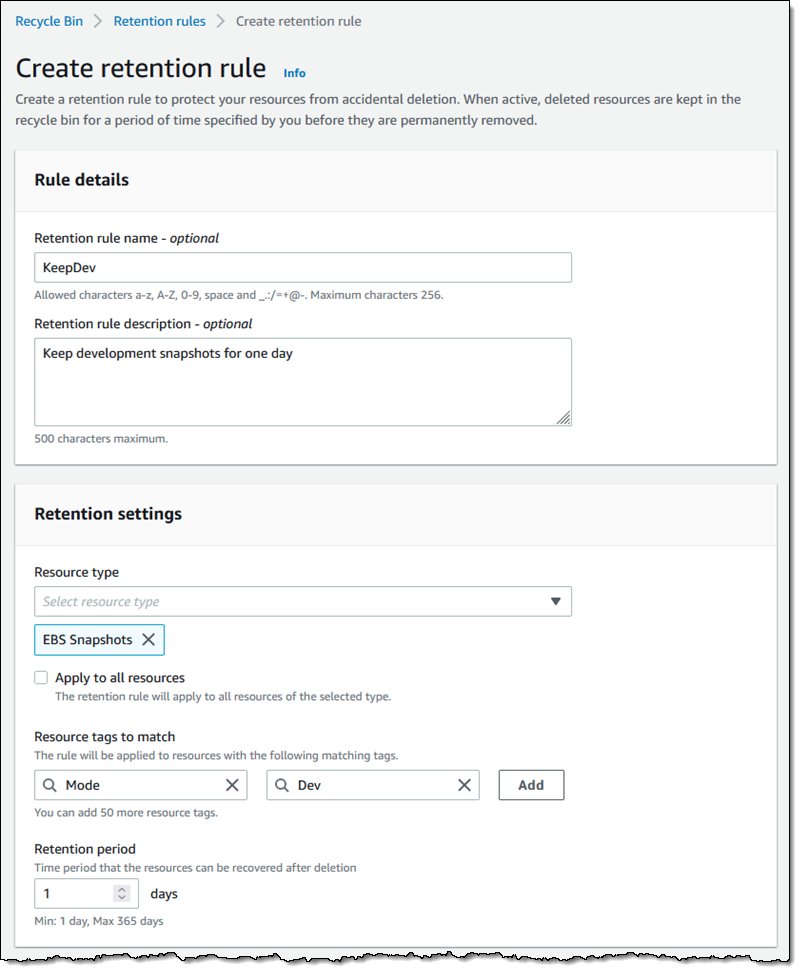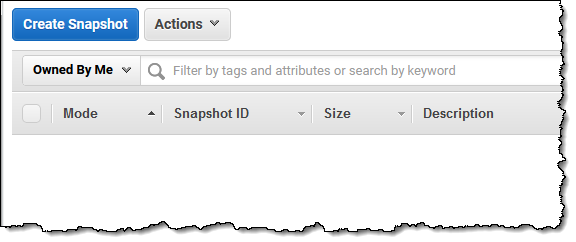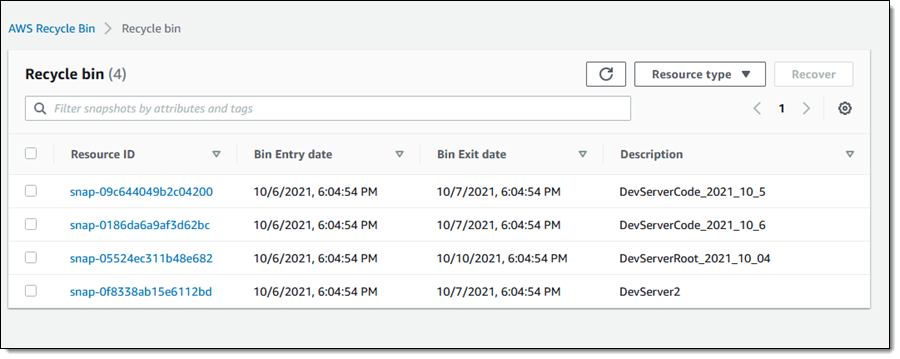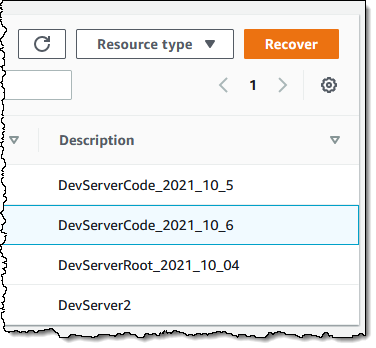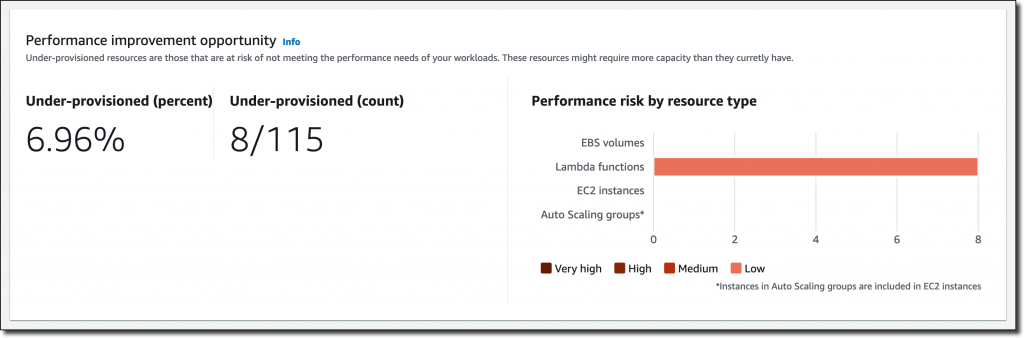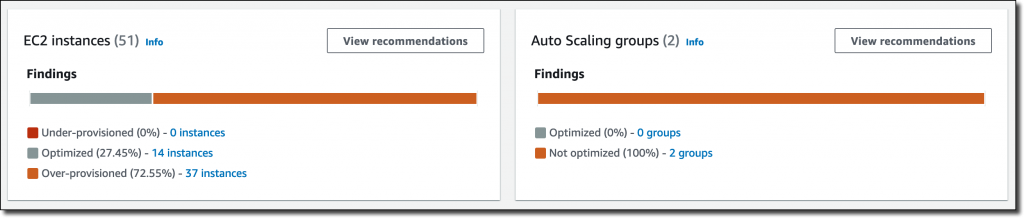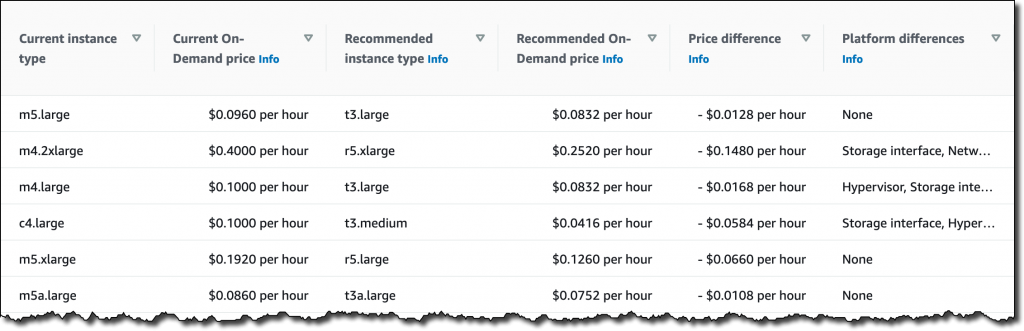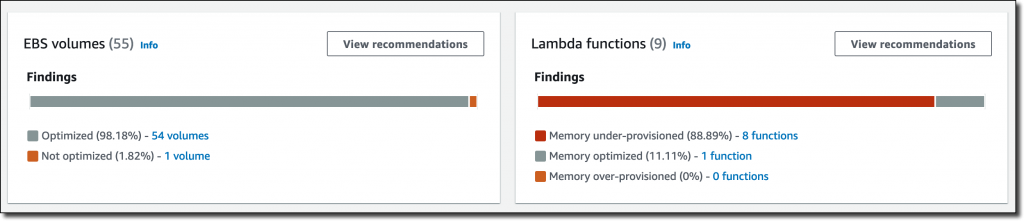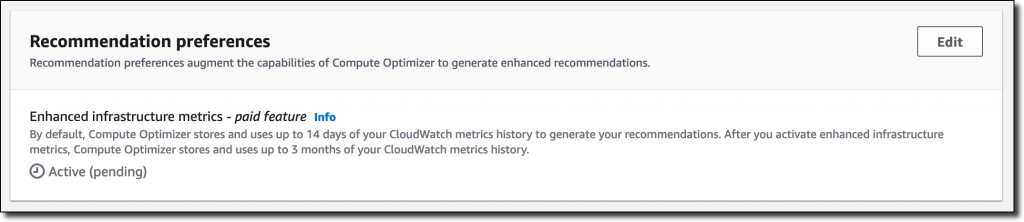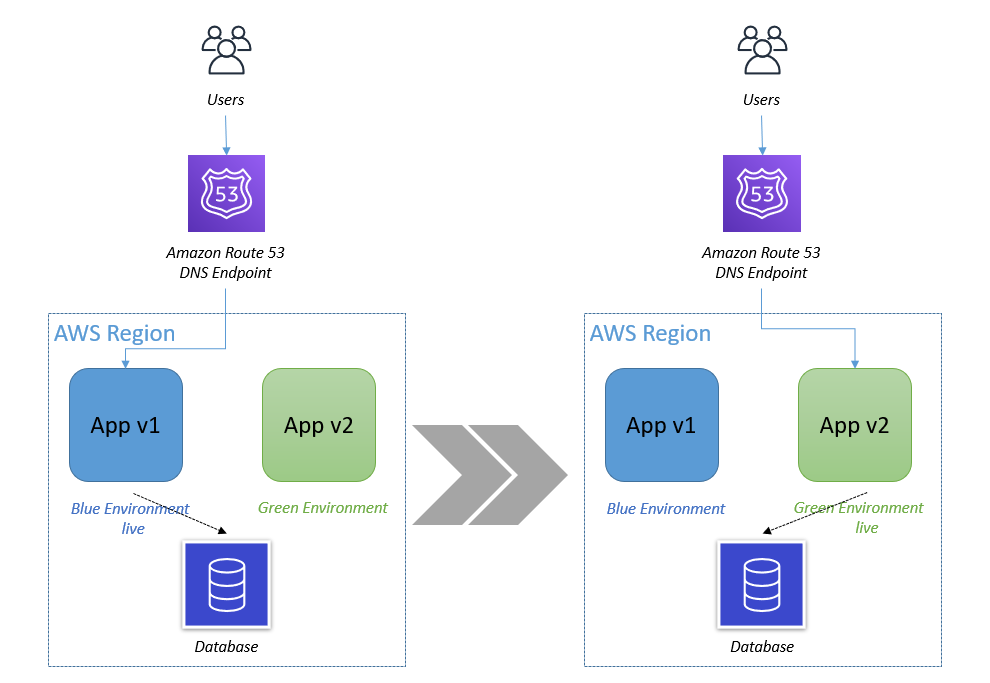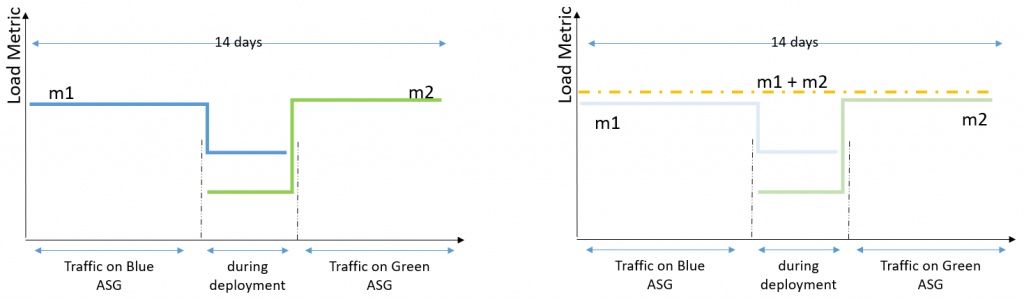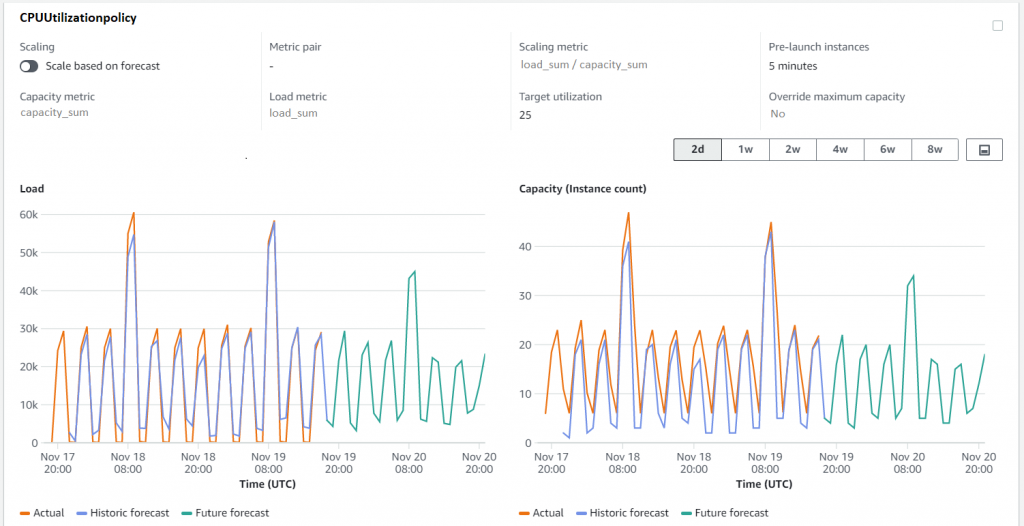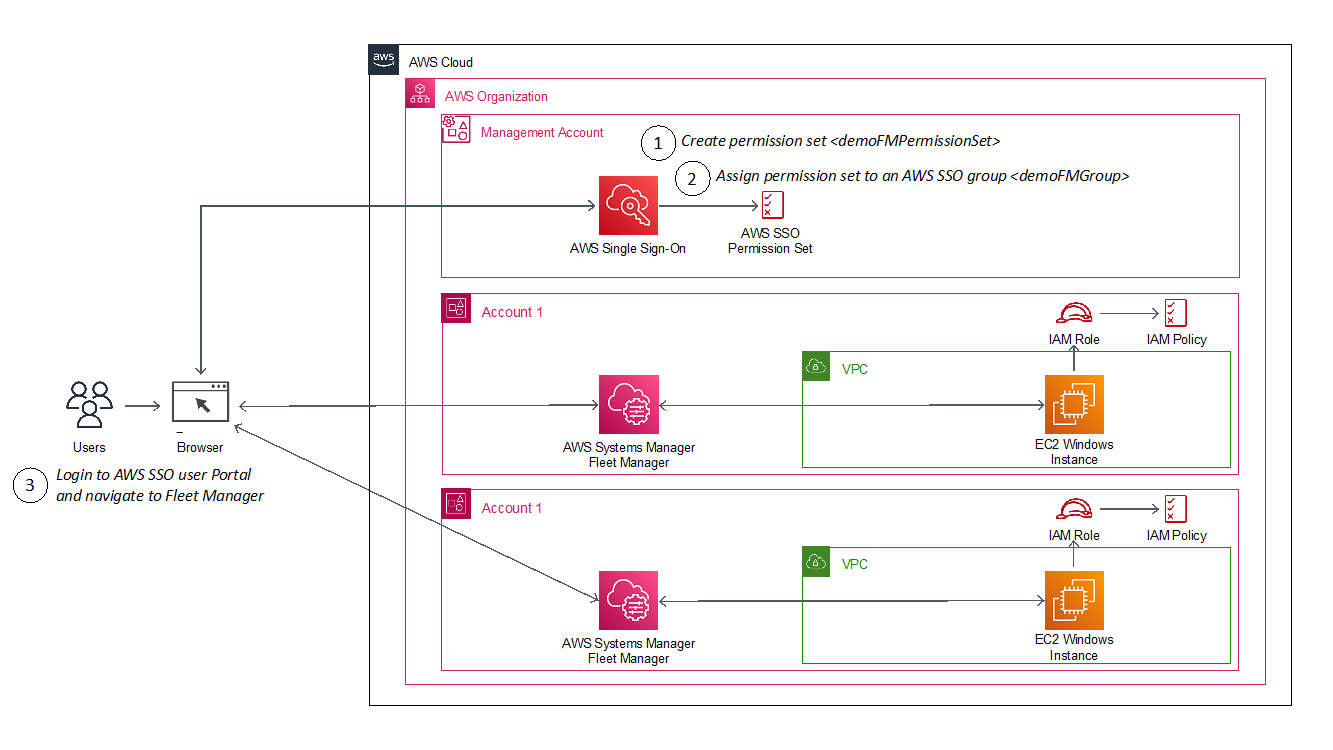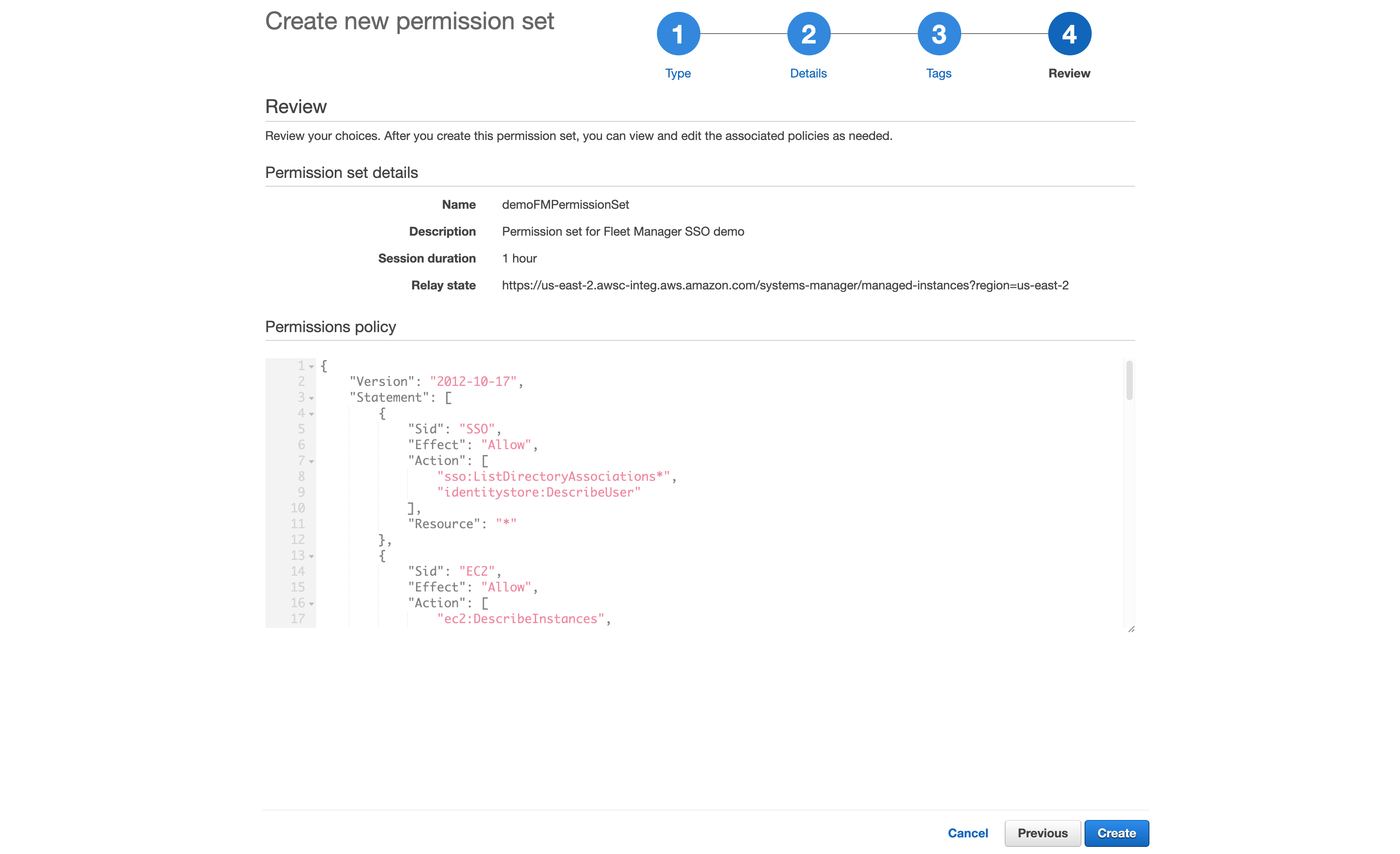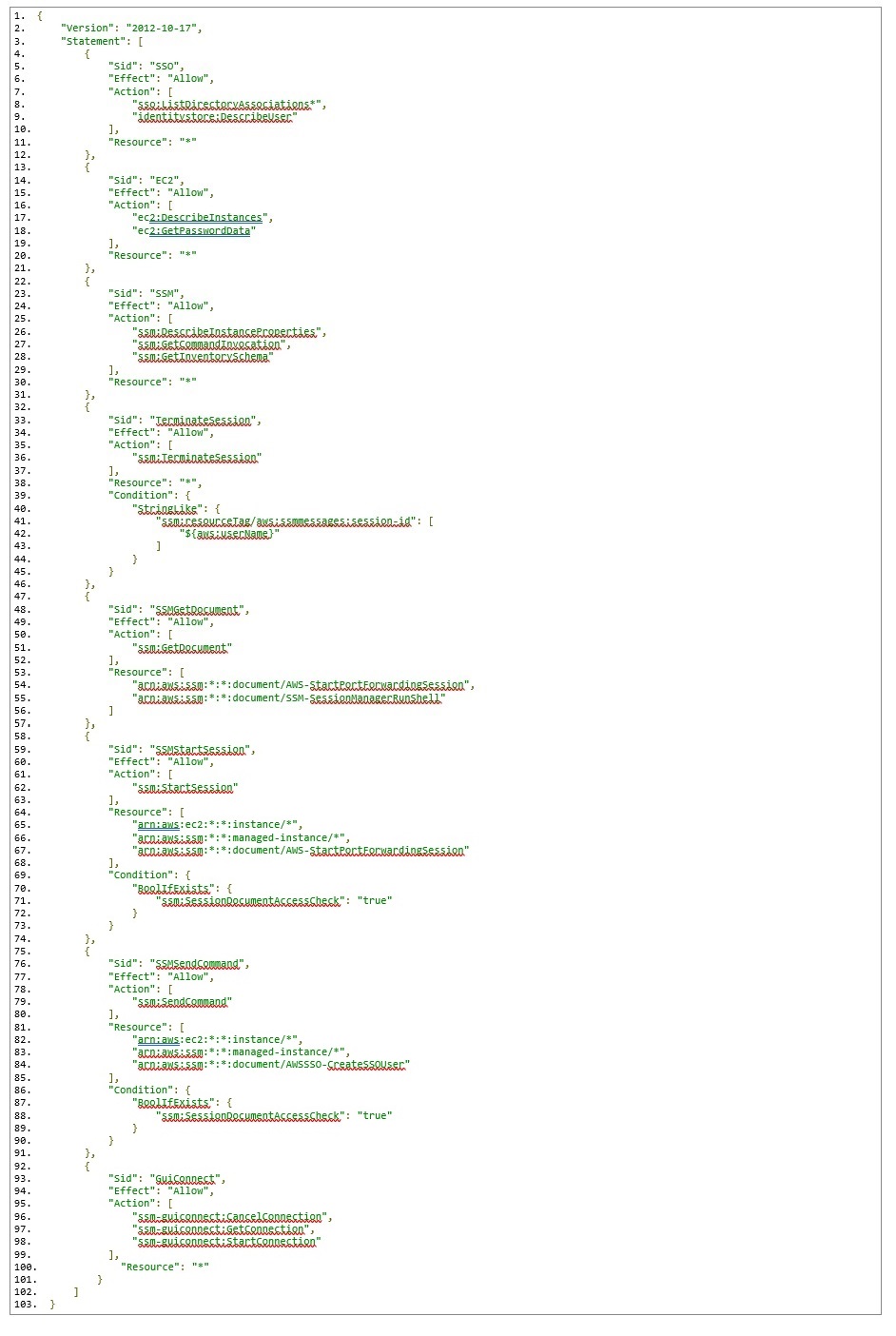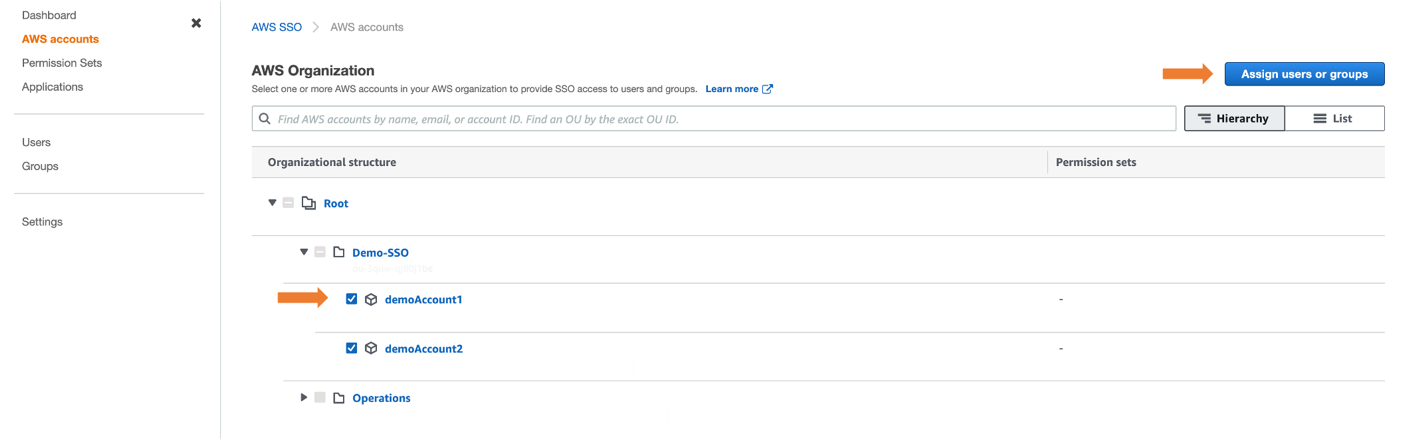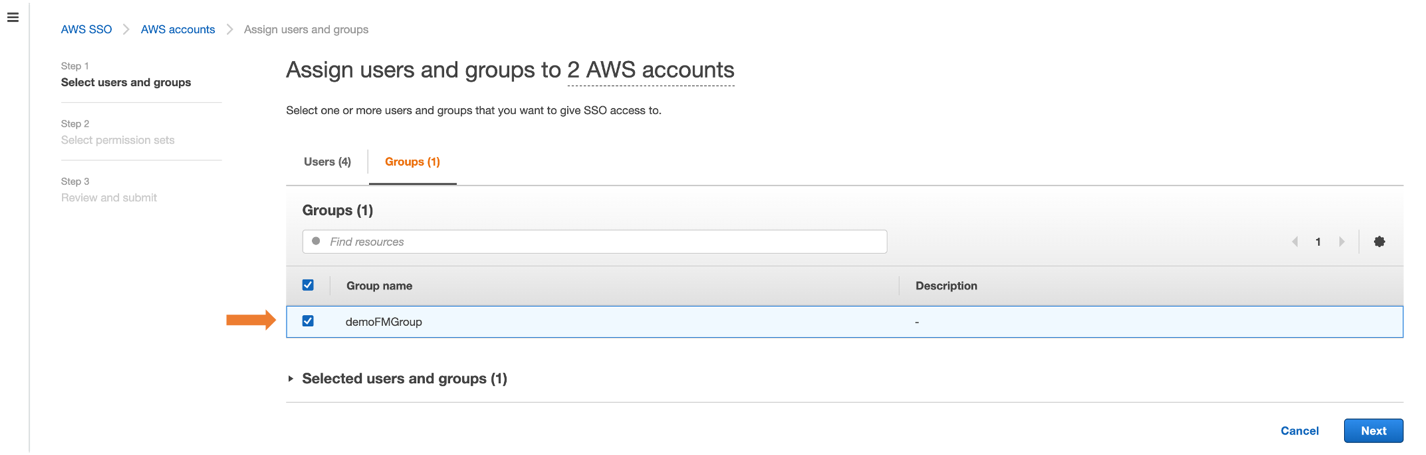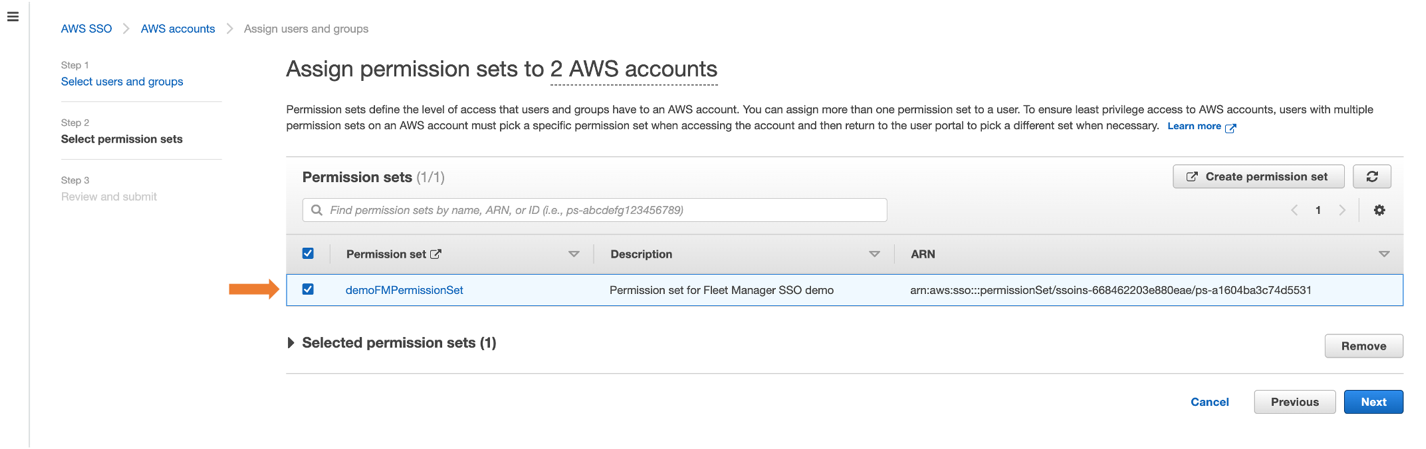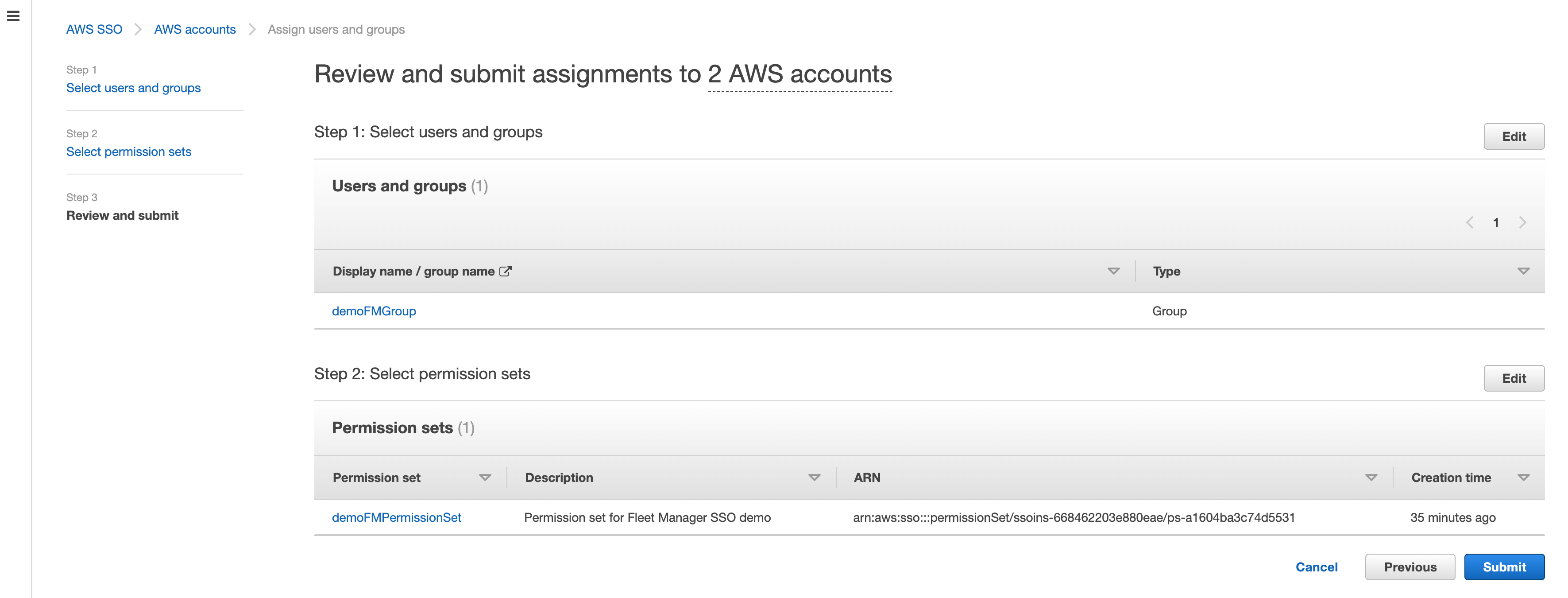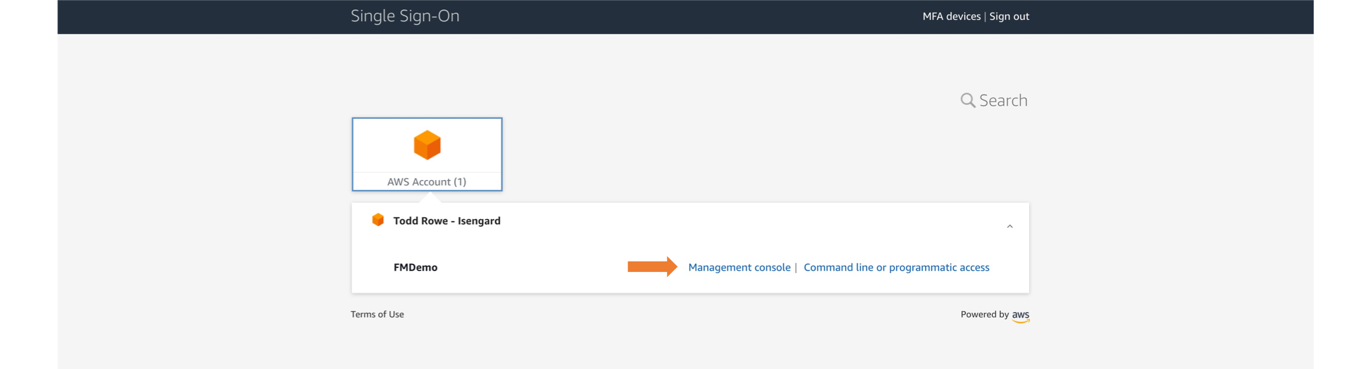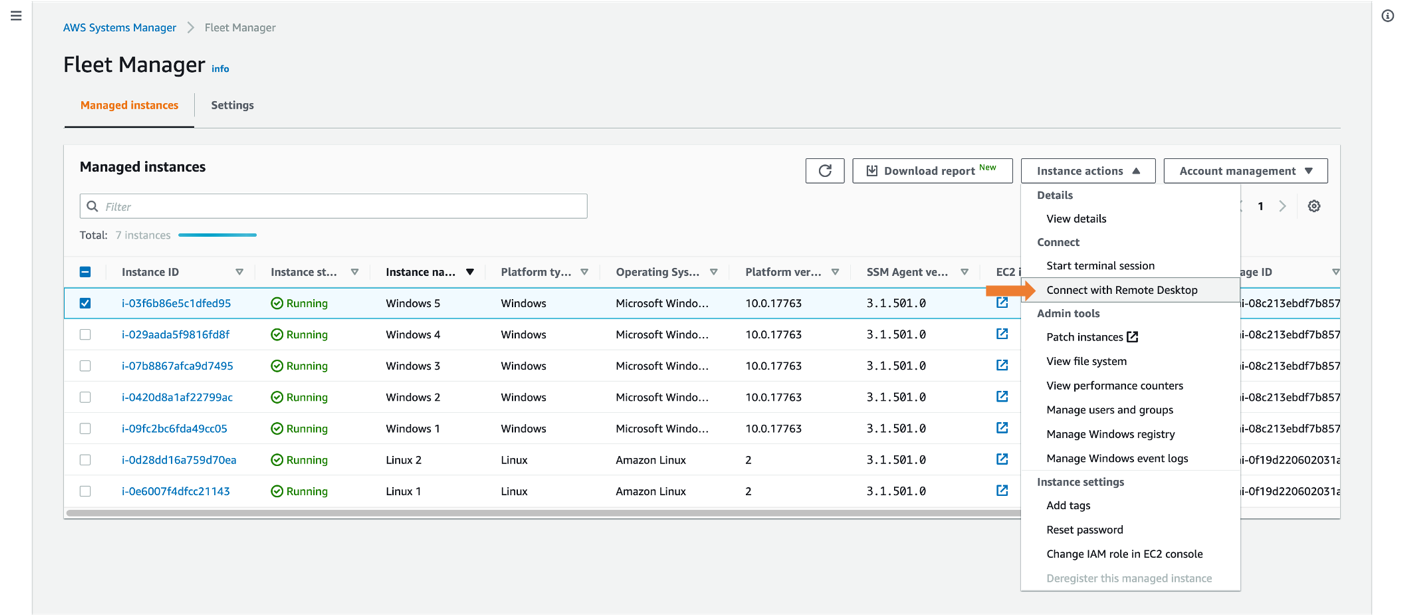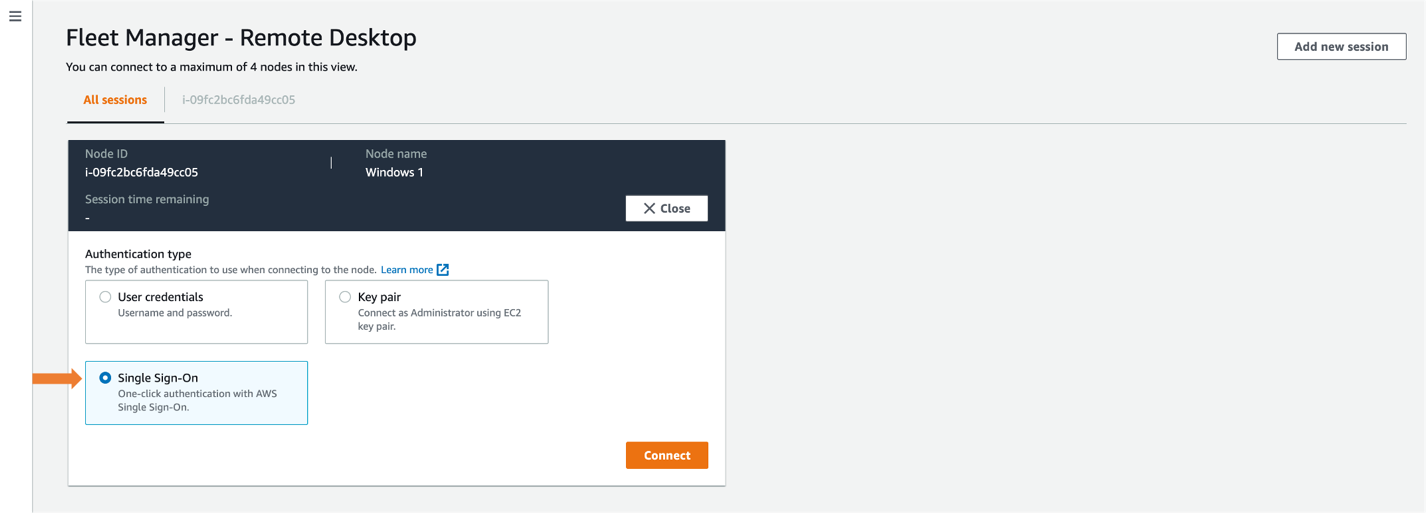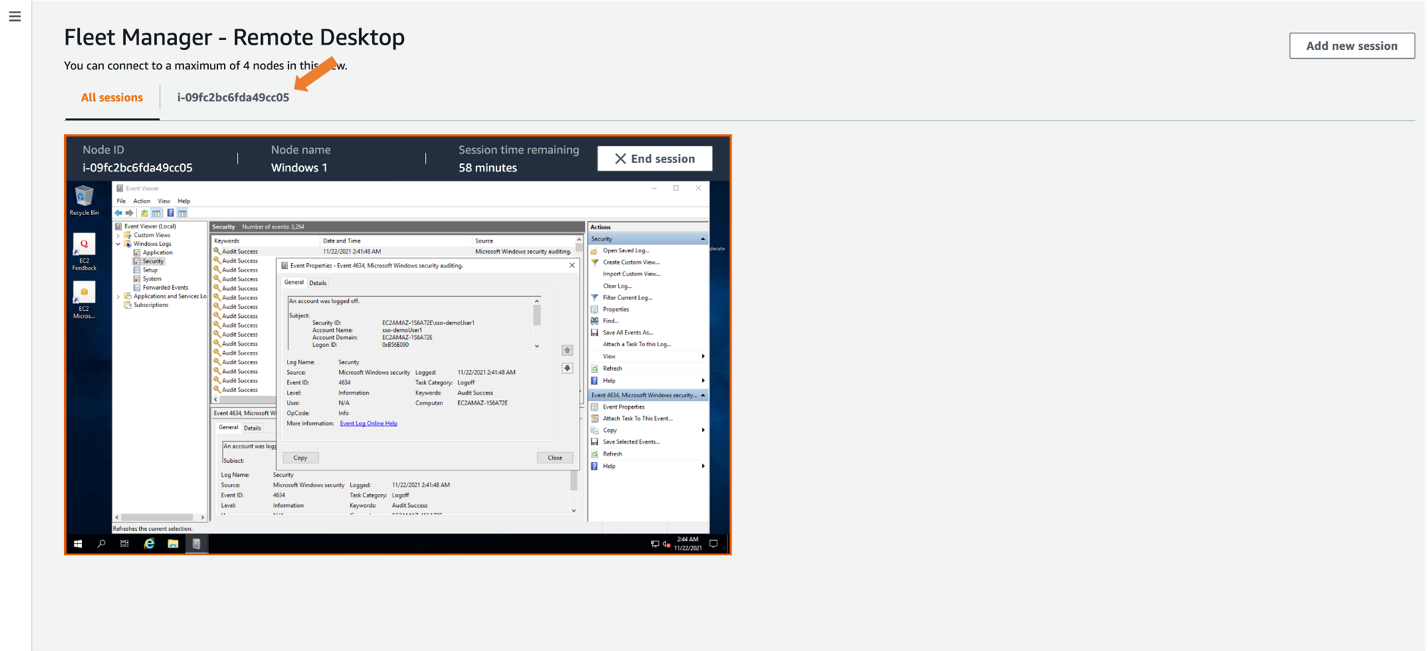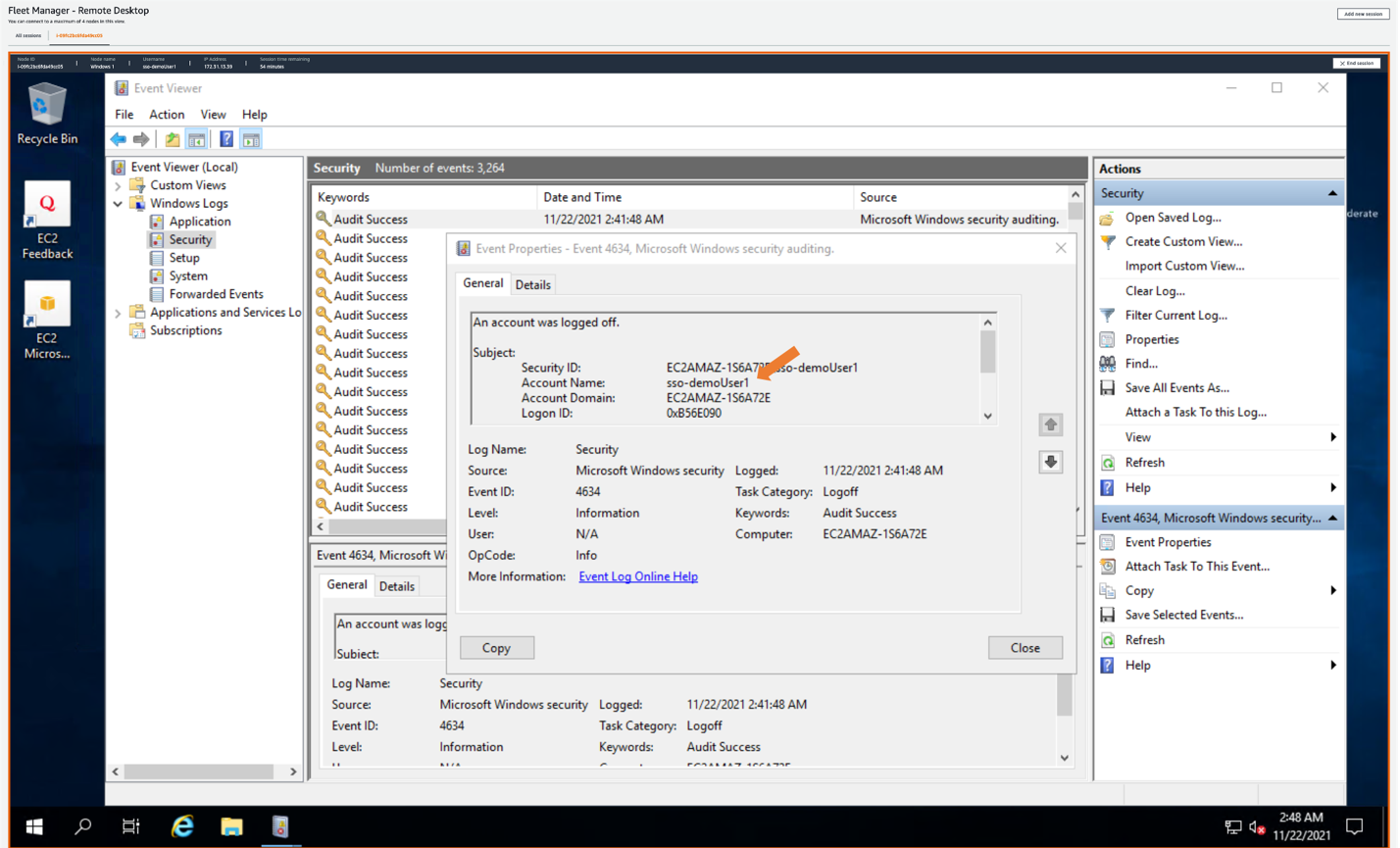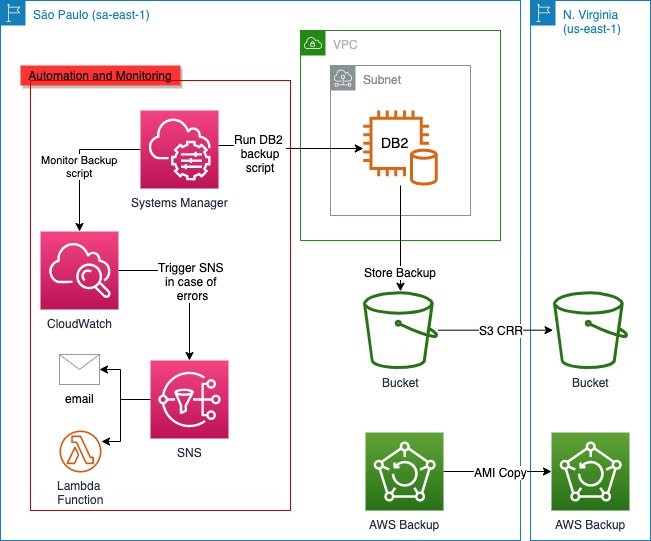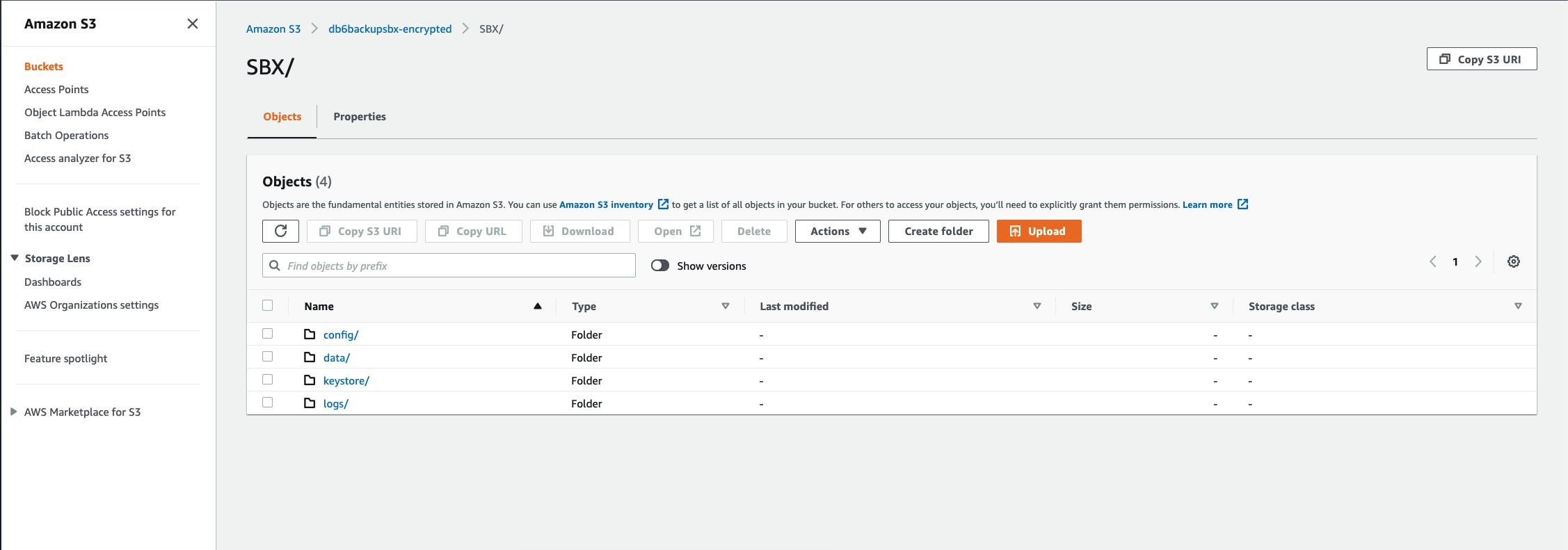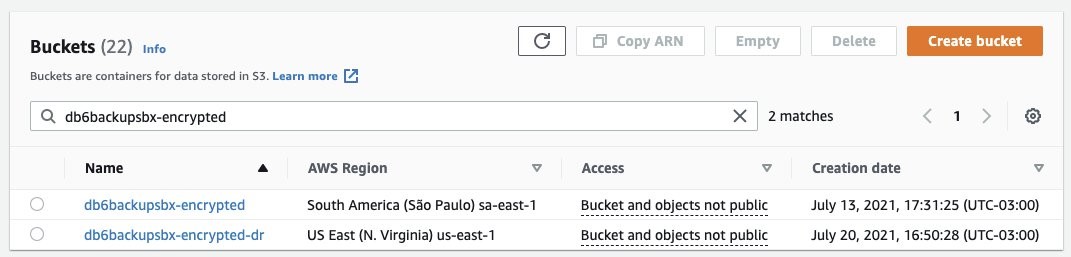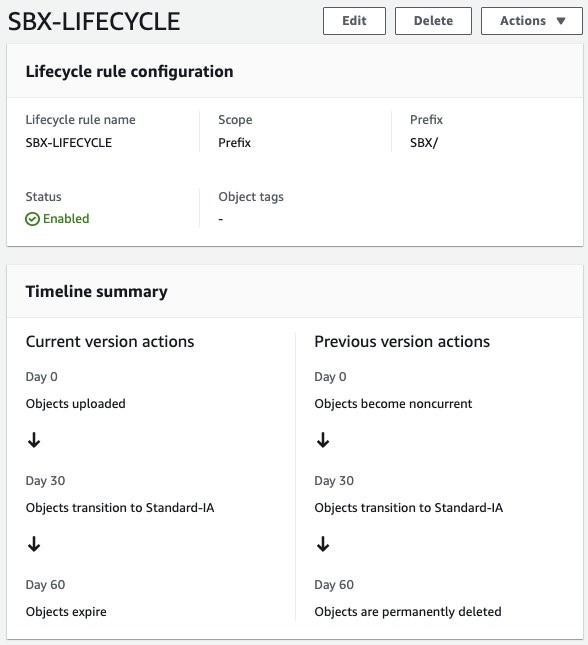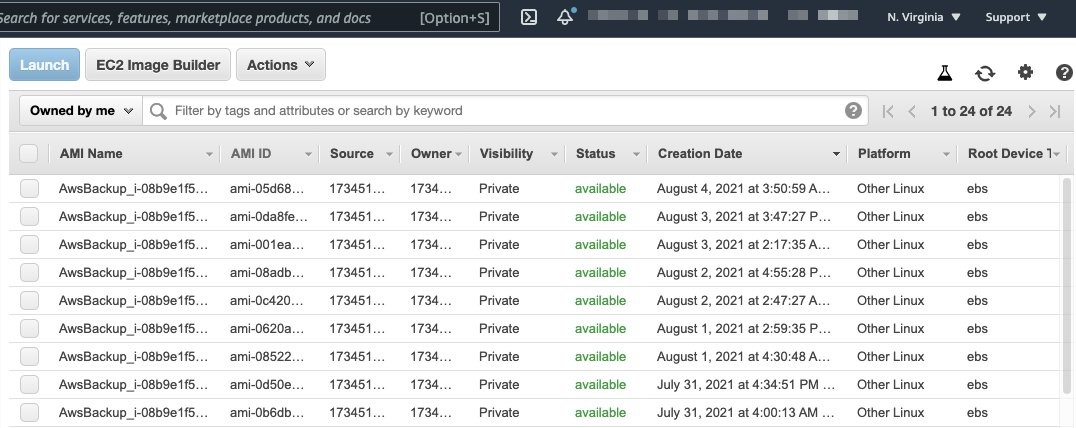Post Syndicated from Pranaya Anshu original https://aws.amazon.com/blogs/compute/efficiently-scaling-kops-clusters-with-amazon-ec2-spot-instances/
This post is written by Carlos Manzanedo Rueda, WW SA Leader for EC2 Spot, and Brandon Wagner, Senior Software Development Engineer for EC2.
This post focuses on how you can leverage recently released tools to optimize your usage of Amazon EC2 Spot Instances on Kubernetes Operations (kOps) clusters. Spot Instances let you utilize unused capacity in the AWS cloud for up to 90% off compared to On-Demand prices, and they are a great fit for fault-tolerant, containerized applications. kOps is an open source project providing a cohesive toolset for provisioning, operating, and deleting Kubernetes clusters in the cloud.
Even with customers such as Snap Inc., Babylon Health, and Fidelity Investments telling us how Amazon Elastic Kubernetes Service (EKS) is essential for running their containerized workloads, we appreciate that there are scenarios where using Amazon EC2 instances and kOps are a viable alternative. At AWS, we understand “one size does not fit all.” While we encourage Kubernetes users to contribute their feedback to the AWS container roadmap so that we can improve our services, we also would like to reduce heavy lifting and simplify Spot best practices integration in kOps clusters.
To simplify the integration of Spot Instances in kOps clusters, in January of 2021 we introduced a new kops toolbox command: kops toolbox instance-selector. The utility is distributed as part of the standard kOps distribution. Moreover, it simplifies the creation of kOps Instance Groups by configuring them with full adherence to Spot Instances best practices.
Handling Spot interruption notifications in Kubernetes
Let’s quickly recap Spot best practices. Spot Instances perform exactly like any other EC2 Instances, except that in exchange for their discounted price, they can be interrupted with a two-minute warning when EC2 must reclaim capacity. Applications running on Spot can typically recover from transient interruptions by simply starting a new instance. Spot best practices involve measures such as diversifying into as many Spot capacity pools as possible, choosing the right Spot allocation strategy, and utilizing Spot integrated services. These handle the Spot Instances lifecycles for you. This blog post on handling Spot interruptions dives deeper into AWS’s EC2 Spot best practices.
In Kubernetes, to handle spot termination and rebalance recommendation events (both explained in this blog post on proactively managing Spot Instance lifecycle), we utilize the AWS open-source project AWS Node Termination Handler. We will be deploying the Node Termination Handler as a kOps managed addon, which simplifies its setup and configuration.
The Node Termination Handler ensures that the Kubernetes control plane responds appropriately to events that can make EC2 instances unavailable. It can be operated in two different modes: Instance Metadata Service (IMDS), deployed as a DaemonSet, or Queue Processor, deployed as a Deployment Controller. We recommend running it in Queue Processor mode. The Queue Processor controller continuously monitors an Amazon Simple Queue Service (SQS) queue for events received from Amazon EventBridge. This can lead to node termination in your cluster. When one of these events is received, the Node Termination Handler notifies the Kubernetes control plane to cordon and drain the node that is about to be interrupted. Then, the kubelet sends a SIGTERM signal to the Pods and containers running on the node. This lets your application proceed with a graceful termination – one of the recommended best practices of a Twelve-Factor App.
The kOps managed addon will let you configure the Node Termination Handler within your kOps cluster spec and, more importantly, manage provisioning the necessary infrastructure for you.
To deploy the AWS Node Termination Handler, we start by editing our cluster spec:
kops edit cluster --name ${KOPS_CLUSTER_NAME}
We append the nodeTerminationHandler configuration to the spec node:
spec:
nodeTerminationHandler:
enabled: true
enableSQSTerminationDraining: true
managedASGTag: "aws-node-termination-handler/managed"
Finally, we deploy the changes made to our cluster configuration:
kops update cluster --name ${KOPS_CLUSTER_NAME} –-state {KOPS_STATE_STORE} --yes --admin
${KOPS_CLUSTER_NAME} refers to the environment variable containing the cluster name, and ${KOPS_STATE_STORE} indicates the Amazon Simple Storage Service (S3) bucket – or kOps State Store – where kOps configuration is stored.
To check that your Node Termination Handler deployment was successful, you can execute:
kops get deployment aws-node-termination-handler -n kube-system
Instance Flexibility and Diversification
Diversification and selection of multiple instances types is essential to acquire and maintain Spot capacity, as well as to successfully replace interrupted instances with others from different pools. When running kOps on AWS, this is implemented by utilizing Amazon EC2 Auto Scaling. Amazon Auto Scaling group’s capacity-optimized allocation strategy ensures that Spot capacity is provisioned from the optimal pools, thereby reducing the chances of Spot terminations.
Simplifying adoption of Spot Best practices on kOps
Before the kops toolbox instance-selector, you would have to setup Spot best practices on kOps manually. This involved writing a stub file following the InstanceGroup specification and examples, and then implementing every best practice, including finding every pool that qualifies for our workload.
The new functionality in kops toolbox instance-selector simplifies InstanceGroup creation by moving the focus of kOps users and administrators from this manual configuration over to simply selecting the vCPUs and Memory requirements for their application (or a base instance type), and then letting kops toolbox instance-selector define the right configuration. Behind the scenes, it utilizes a library allowing it to plug into the feature-set of Amazon EC2 instance selector. At its core, ec2 instance selector helps you select compatible instance types for your application to run on. Utilize ec2 instance selector CLI or library when automating your configurations. In the case of kOps, the integration already comes in the kops toolbox.
For example, let’s say your cluster runs stateless, fault tolerant applications that are CPU/Memory bound and have a ratio of vCPU to Memory requiring at least 1vCPU : 4GB of RAM. You can run the following command in order to acquire cluster spot capacity:
kops toolbox instance-selector "spot-group-" \
--usage-class spot --flexible --cluster-autoscaler \
--vcpus-to-memory-ratio="1:4" \
--ig-count 2
Let’s focus first on the command, and later cover its output. You can get a list of parameters and default values by running: kops toolbox instance-selector –help. A few default parameters weren’t passed in the command above, but they will be set to sane defaults, such as the maximum and minimum number of instances in the Instance Group. The parameter –flexible refers to our request to provide a group of flexible instance types spanning multiple generations.
Once you’ve defined the InstanceGroups, start them up by using the command:
kops update cluster \
–state=${KOPS_STATE_STORE} \
–name=${KOPS_CLUSTER_NAME} \
–yes –admin
The two commands above define and create a request for spot capacity from a flexible and diversified pool set, which meet the criteria to provide at least 4GB of RAM for each vCPU. The command creates not just one, but two node groups named “spot-group-1” and “spot-group-2” (–ig-count 2).
Now, let’s check the contents of the configuration file generated by kops toolbox instance-selector. To preview a configuration without making changes, add –dry-run –output yaml.
apiVersion: kops.k8s.io/v1alpha2
kind: InstanceGroup
metadata:
creationTimestamp: "2020-08-11T10:22:16Z"
labels:
kops.k8s.io/cluster: spot-kops-cluster.k8s.local
name: spot-group-1
spec:
cloudLabels:
k8s.io/cluster-autoscaler/enabled: "1"
k8s.io/cluster-autoscaler/spot-kops-cluster.k8s.local: "1"
kops.k8s.io/instance-selector: "1"
image: 099720109477/ubuntu/images/hvm-ssd/ubuntu-focal-20.04-amd64-server-20200716
machineType: m3.xlarge
maxSize: 15
minSize: 2
mixedInstancesPolicy:
instances:
- m3.xlarge
- m4.xlarge
- m5.xlarge
- m5a.xlarge
- t2.xlarge
- t3.xlarge
onDemandAboveBase: 0
onDemandBase: 0
spotAllocationStrategy: capacity-optimized
nodeLabels:
kops.k8s.io/instancegroup: spot-group-1
role: Node
subnets:
- eu-west-1a
- eu-west-1b
- eu-west-1c
...
The configuration above lists one of the groups created by kops toolbox instance-selector in the previous example. The second group will have a very similar make-up and format, except that it will refer to instances such as: r3.xlarge, r4.xlarge, r5.xlarge, and r5a.xlarge in the mixedInstancesPolicy section. By defining the parameter –usage-class to Spot, the configuration created by kops toolbox instance-selector will add the tags identifying this Auto Scaling group as a Spot group. When the nodes are initialized, kOps controller will identify the nodes as Spot and add the label node-role.kubernetes.io/spot-worker=true. Therefore, at a later stage, we can apply placement logic to our cluster by using nodeSelector and affinity. The configuration above adheres to the definition of kOps support for mixed Instance Groups in AWS, and adds all of the right cloudLabels in order to integrate and implement not only with Spot best practices, but also with Cluster Autoscaler Auto-Discovery configuration best practices.
Kubernetes Cluster Autoscaler is a Kubernetes controller that dynamically adjusts the cluster size. According to a 2020 survey by Cloud Native Computing Foundation (CNCF), 70% of Kubernetes workloads plan to autoscale their stateless applications. Dynamically scaling applications and clusters is also a great practice for optimizing your system costs in situations where capacity is unnecessary, as well as for scaling out accordingly in order to meet business demands. If there are Pods that can’t be scheduled due to insufficient resources, then Cluster Autoscaler will issue a Scale-out action. When there are nodes in the cluster that have been under-utilized for a configurable period of time, Cluster Autoscaler will Scale-in the cluster, and even down-scale to 0 instances when applications don’t need to be run.
On Scale-out operations, Cluster Autoscaler evaluates a set of node groups. When Cluster Autoscaler runs on AWS, node groups are implemented by using Auto Scaling groups (referring to the same instance group as a kOps Instance Group). Therefore, to calculate the number of nodes to scale-out, Cluster Autoscaler assumes that every instance in a node group has the same number of vCPUs and memory size.

By creating two node groups, you apply two diversification levels. You diversify within each node group by using an Auto Scaling group with Mixed Instance Policies and capacity-optimized allocation strategy. Then, to increase the pool range you can leverage, you add more than one node group, while still adhering to the best practices required by Cluster Autoscaler.
While we’ve been focusing on Spot Instances, the parameter –usage-class can be utilized to get OnDemand instances instead of Spot. In the next example, let’s say we would like to get On-Demand capacity in order to train complex deep learning models that will take hours to run. To train our models, we need instances that have at least one GPU with 16GB of RAM on instances that have at least 32GB Ram and 8 vCPUs.
kops toolbox instance-selector "ondemand-gpu-group" \
--gpus-min 1 --gpu-memory-total-min 16gb --memory-min 32gb --vcpus 8\
--node-count-max 4 --node-count-min 4 --cpu-architecture amd64
The command above, followed by kops update cluster –state=${KOPS_STATE_STORE} –name=${KOPS_CLUSTER_NAME} –yes can be utilized to produce a configuration and create a nodegroup with the right requirements. This could be created at the start of the training procedure, and then – once the training is done and the capacity is no longer needed – you could automate the nodegroup removal with the following command:
kops delete instancegroup ondemand-gpu-group --name ${KOPS_CLUSTER_NAME} –yes
Conclusions
We believe the best way to run Kubernetes on AWS is by using Amazon EKS. However, scenarios may exist where kOps is utilized in AWS. By using the kOps managed add-on to install aws-node-termination-handler and kops toolbox instance-selector, it is easier than ever to apply Spot best practices to Kubernetes workloads on kOps, and cost-optimize fault-tolerant, stateless applications. These tools let kOps workloads gracefully terminate applications, as well as proactively handle the replacement of instances that are at an elevated risk of termination. kops toolbox instance-selector leverages Amazon ec2-instance-selector in order to simplify the creation of Instance Group configurations adhering to Spot Instances best practices, implementing instance type flexibility, and utilizing capacity-optimized allocation strategy.
By adhering to these best practices to reduce the frequency of Spot interruptions, we will optimize not only the cost, but also our Spot Instances selection. This will enable us to acquire capacity at a massive scale if necessary.
To start using the tools we have described, follow along this step-by-step tutorial. Also, head over to the kops toolbox documentation to learn more about the ways in which you can use it.
 processor (Milan) cores with 384 GB RAM, and offers up to 65 percent better price-performance over comparable x86-based compute-optimized instances.
processor (Milan) cores with 384 GB RAM, and offers up to 65 percent better price-performance over comparable x86-based compute-optimized instances.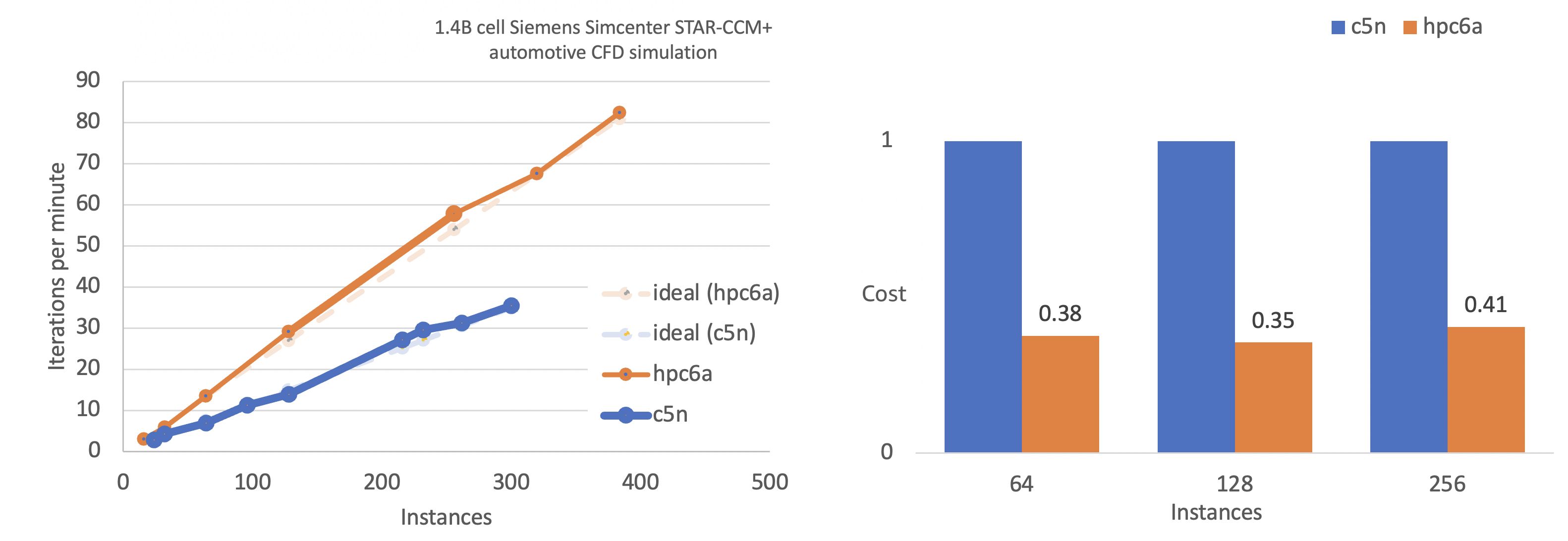




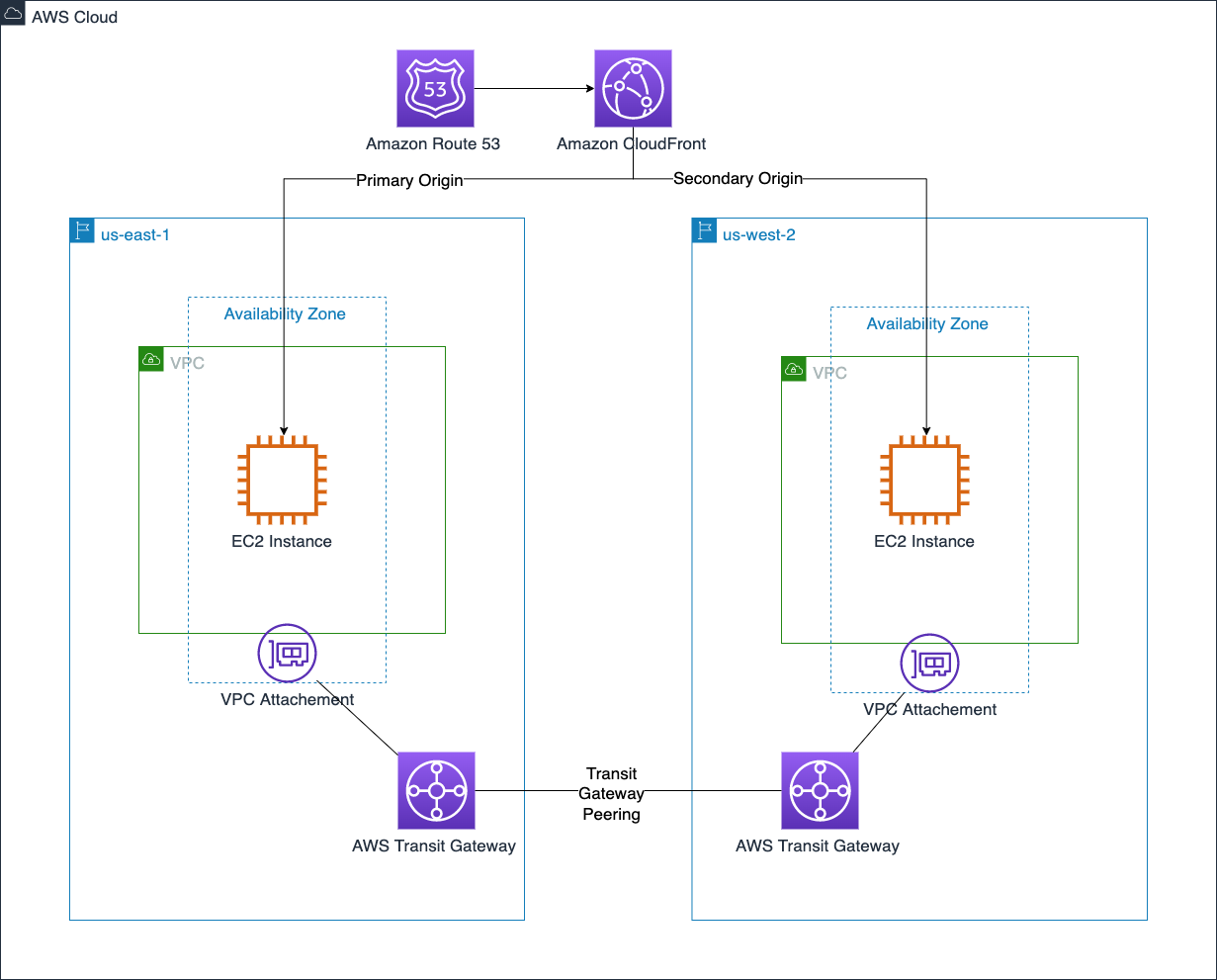











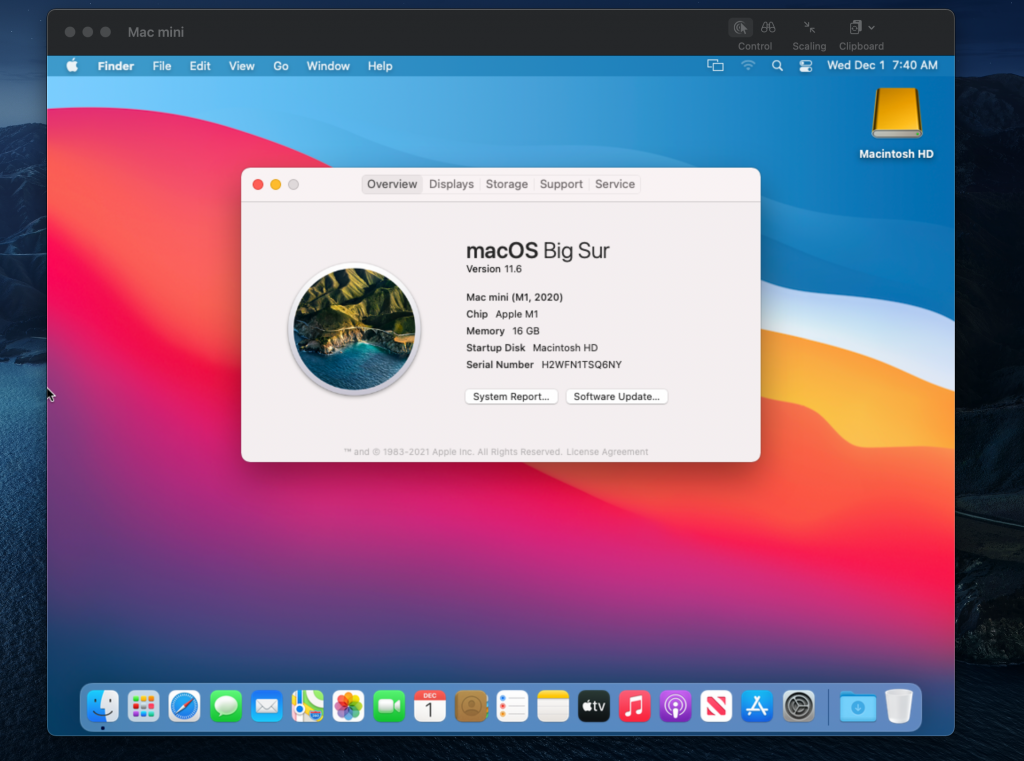

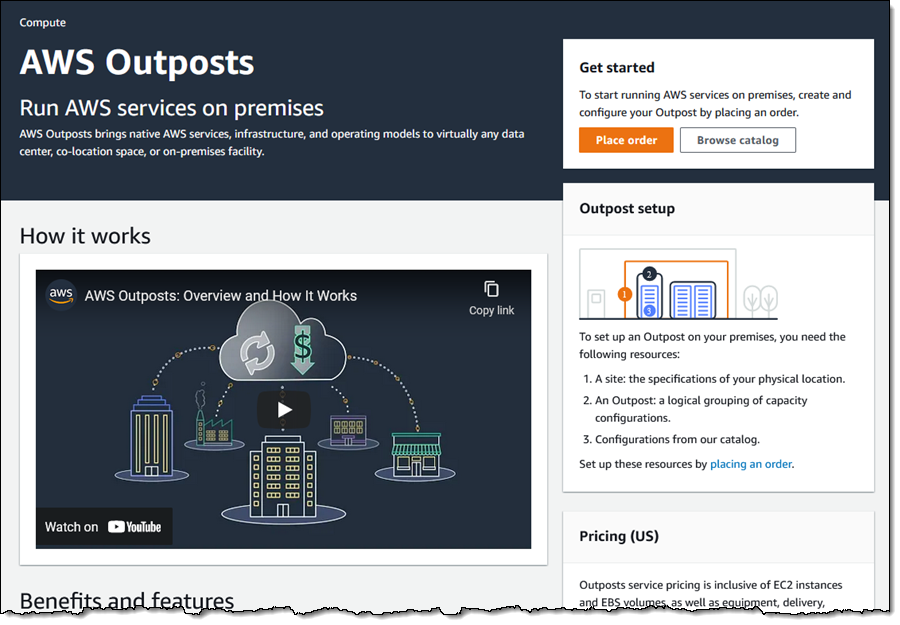
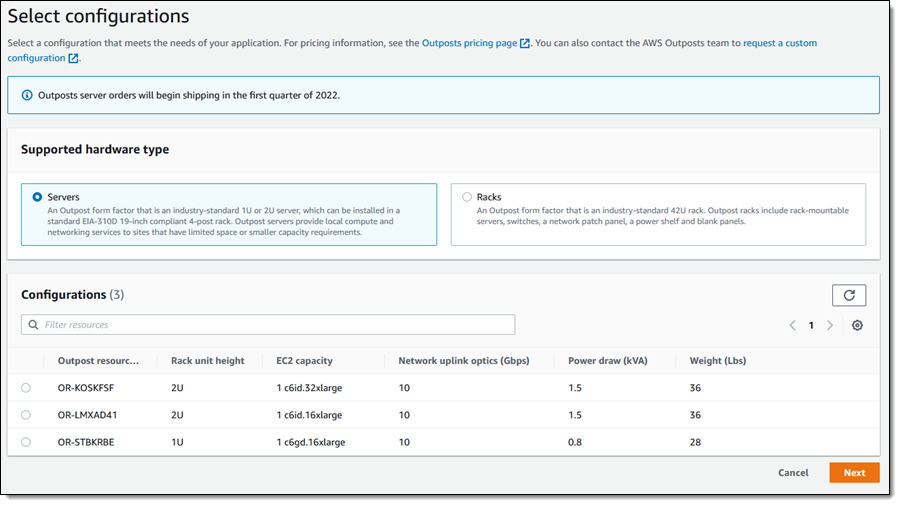
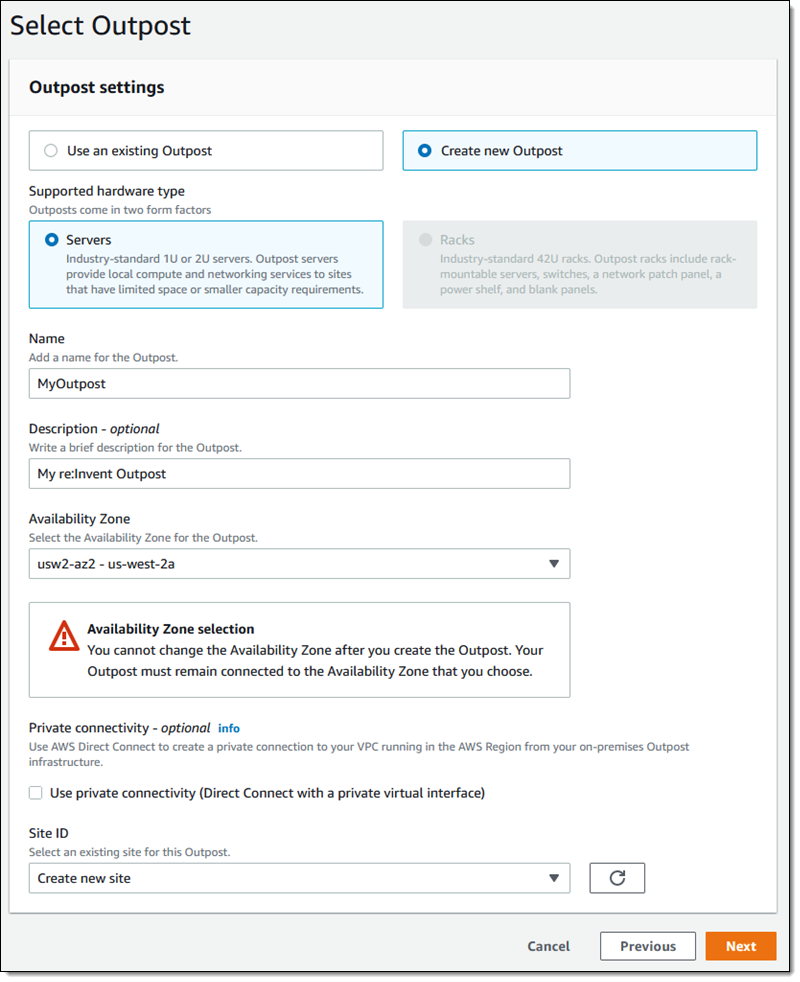

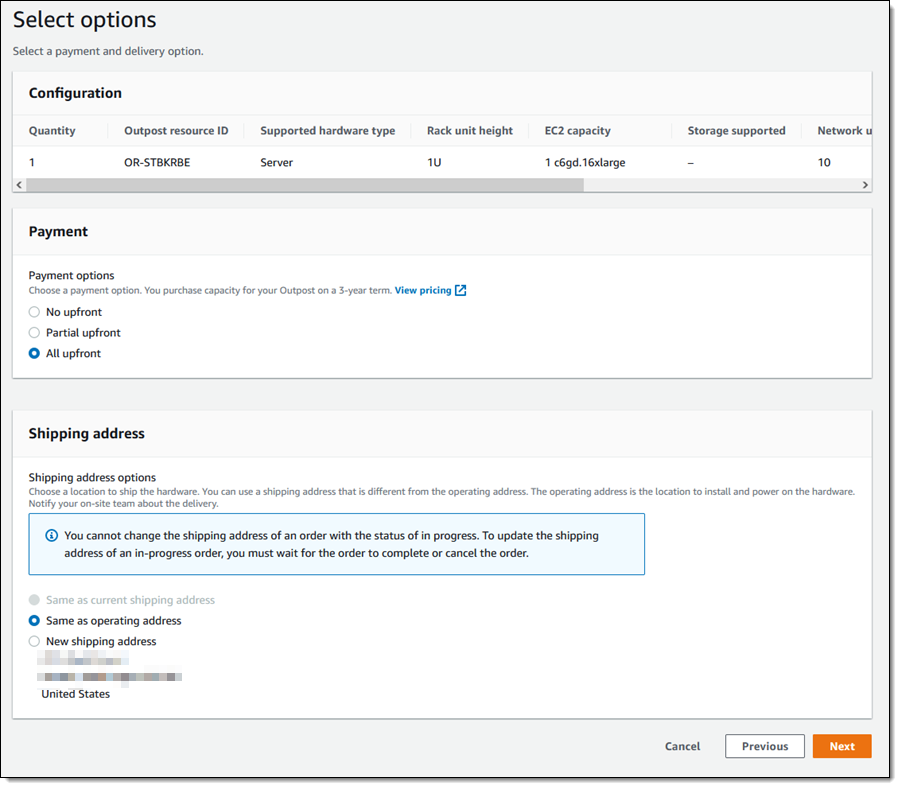
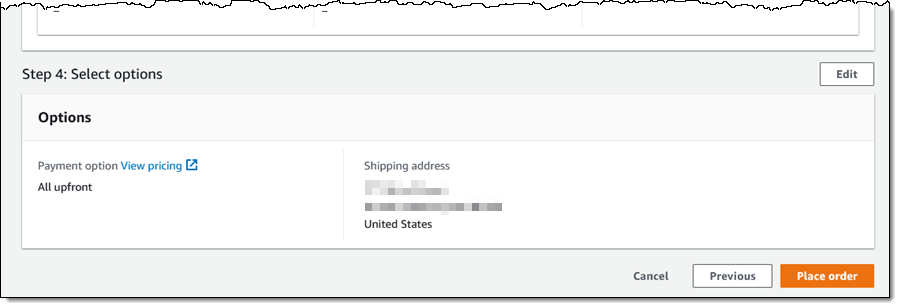
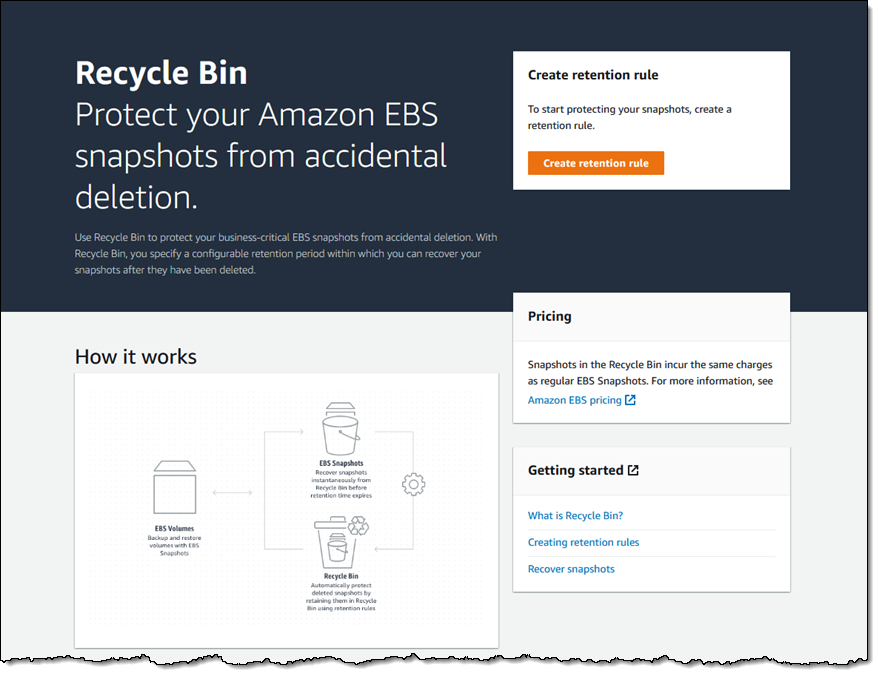
 I add a tag (User) to the rule, and click Create retention rule:
I add a tag (User) to the rule, and click Create retention rule: