Post Syndicated from James Beswick original https://aws.amazon.com/blogs/compute/icymi-serverless-q2-2021/
Welcome to the 14th edition of the AWS Serverless ICYMI (in case you missed it) quarterly recap. Every quarter, we share all of the most recent product launches, feature enhancements, blog posts, webinars, Twitch live streams, and other interesting things that you might have missed!
In case you missed our last ICYMI, check out what happened last quarter here.
AWS Step Functions
Step Functions launched Workflow Studio, a new visual tool that provides a drag-and-drop user interface to build Step Functions workflows. This exposes all the capabilities of Step Functions that are available in Amazon States Language (ASL). This makes it easier to build and change workflows and build definitions in near-real time.
For more:
- Watch this 3-minute video to learn how to build with Workflow Studio.
- See the Serverless Office Hours episode, AWS Step Functions – New Workflow Studio.
The new data flow simulator in the Step Functions console helps you evaluate the inputs and outputs passed through your state machine. It allows you to simulate each of the fields used to process data and updates in real time. It can help accelerate development with workflows and help visualize JSONPath processing.
For more:
- Read the developer guide.
- See Serverless Office Hours: AWS Step Functions – Orchestrating data in Step Functions.
Also, Amazon API Gateway can now invoke synchronous Express Workflows using REST APIs.
Amazon EventBridge
EventBridge now supports cross-Region event routing from any commercial AWS Region to a list of supported Regions. This feature allows you to centralize global events for auditing and monitoring or replicate events across Regions.
The service now also supports bus-to-bus event routing in the same Region and in the same AWS account. This can be useful for centralizing events related to a single project, application, or team within your organization.
You can now use EventBridge as a resource within Step Functions workflows. This provides a direct service integration for both standard and Express Workflows. You can publish events directly to a specified event bus using either a request-response or wait-for-callback pattern.
EventBridge added a new target for rules – Amazon SageMaker Pipelines. This allows you to use a rule to trigger a continuous integration and continuous deployment (CI/CD) service for your machine learning workloads.
AWS Lambda
Lambda Extensions
AWS Lambda extensions are now generally available including some performance and functionality improvements. Lambda extensions provide a new way to integrate your chosen monitoring, observability, security, and governance tools with AWS Lambda. These use the Lambda Runtime Extensions API to integrate with the execution environment and provide hooks into the Lambda lifecycle.
To help build your own extensions, there is an updated GitHub repository with example code.
To learn more:
- Watch a Tech Talk with Julian Wood.
- Watch the 8-episode Learning Path series covering all aspects of extensions.
Amazon CloudWatch Lambda Insights support for Lambda container images is now generally available.
Amazon SNS
Amazon SNS has expanded the set of filter operators available to include IP address matching, existence of an attribute key, and “anything-but” matching.
The service has also introduced an SMS sandbox to help developers testing workloads that send text messages.
To learn more:
- Find out how to migrate to 10DLC origination numbers when using SNS to send text messages to US destinations.
- Serverless Office Hours covered the new messaging and filtering options for Amazon SNS.
Amazon DynamoDB
DynamoDB announced CloudFormation support for several features. First, it now supports configuring Kinesis Data Streams using CloudFormation. This allows you to use infrastructure as code to set up Kinesis Data Streams instead of DynamoDB streams.
The service also announced that NoSQL Workbench now supports CloudFormation, so you can build data models and configure table capacity settings directly from the tool. Finally, you can now create and manage global tables with CloudFormation.
Learn how to use the recently launched Serverless Patterns Collection to configure DynamoDB as an event source for Lambda.
AWS Amplify
Amplify Hosting announced support for server-side rendered (SSR) apps built with the Next.js framework. This provides a zero configuration option for developers to deploy and host their Next.js-based applications.
The Amplify GLI now allows developers to make multiple DynamoDB GSI updates in a single deployment. This can help accelerate data model iterations. Additionally, the data management experience in the Amplify Admin UI launched at AWS re:Invent 2020 is now generally available.
AWS Serverless Application Model (AWS SAM)
AWS SAM has a public preview of support for local development and testing of AWS Cloud Development Kit (AWS CDK) projects.
To learn more:
- Optimize serverless development with samconfig.
- Deploy machine learning models with serverless templates.
Serverless blog posts
Operating Lambda
The “Operating Lambda” blog series includes the following posts in this quarter:
- Apr 5 – Operating Lambda: Logging and custom metrics
- Apr 12 – Operating Lambda: Isolating and resolving issues
- Apr 26 – Operating Lambda: Performance optimization – Part 1
- May 4 – Operating Lambda: Performance optimization – Part 2
Streaming data
The “Building serverless applications with streaming data” blog series shows how to use Lambda with Kinesis.
- Jun 1 – Building serverless applications with streaming data: Part 1
- Jun 7 – Building serverless applications with streaming data: Part 2
- Jun 14 – Building serverless applications with streaming data: Part 3
- Jun 21 – Building leaderboard functionality with serverless data analytics
- Jun 28 – Monitoring and troubleshooting serverless data analytics applications
Getting started with serverless for developers
Learn how to build serverless applications from your local integrated development environment (IDE).
- Apr 12 – Getting started with serverless for developers: Part 1
- Apr 19 – Getting started with serverless for developers: Part 2 – The business logic
- Apr 26 – Getting started with serverless for developers: Part 3 – The front door
- Jun 7 – Getting Started with serverless for developers: Part 4 – Local developer workflow
- Jun 14 – Getting started with serverless for developers part 5: Sandbox developer account
April
- Apr 7 – Processing satellite imagery with serverless architecture
- Apr 8 – Evaluating access control methods to secure Amazon API Gateway APIs
- Apr 14 – Controlling concurrency in distributed systems using AWS Step Functions
- Apr 15 – Introducing cross-Region event routing with Amazon EventBridge
- Apr 19 – Optimizing serverless development with samconfig
- Apr 20 – Modeling workflow input and output path processing with data flow simulator
- Apr 29 – Better together: AWS SAM and AWS CDK
May
- May 6 – Using shared memory for low-latency, intra-node communication in AWS Batch
- May 10 – Learn how to integrate AWS services with the Serverless Patterns Collection
- May 14 – Introducing the Amazon EventBridge service integration for AWS Step Functions
- May 19 – Using bus-to-bus event routing with Amazon EventBridge
- May 20 – Building private cross-account APIs using Amazon API Gateway and AWS PrivateLink
- May 24 – Performance and functionality improvements for AWS Lambda extensions
June
- Jun 1 – Introducing the SMS sandbox for Amazon SNS
- Jun 1 – Provisioning and using 10DLC origination numbers with Amazon SNS
- Jun 2 – Setting up AWS Lambda with an Apache Kafka cluster within a VPC
- Jun 8 – Announcing migration of the Java 8 runtime in AWS Lambda to Amazon Corretto
- Jun 16 – Exploring serverless patterns for Amazon DynamoDB
- Jun 21 – Building leaderboard functionality with serverless data analytics
- Jun 21 – Prototyping at speed with AWS Step Functions new Workflow Studio
- Jun 22 – Deploying machine learning models with serverless templates
- Jun 22 – Building well-architected serverless applications: Managing application security boundaries – part 1
Tech Talks & Events
We hold AWS Online Tech Talks covering serverless topics throughout the year. These are listed in the Serverless section of the AWS Online Tech Talks page. We also regularly deliver talks at conferences and events around the world, speak on podcasts, and record videos you can find to learn in bite-sized chunks.
Here are some from Q2:
- Processing Streaming Data with AWS Lambda with James Beswick.
- Transferring SaaS Application Data Securely with Amazon AppFlow with Eric Johnson.
- Integrating AWS Lambda with Your Favorite Tools with Julian Wood.
- Advanced Serverless Messaging Patterns for Your Applications with Talia Nassi.
Serverless Live was a day of talks held on May 19, featuring the serverless developer advocacy team, along with Adrian Cockroft and Jeff Barr. You can watch a replay of all the talks on the AWS Twitch channel.
Videos
Serverless Office Hours – Tues 10 AM PT / 1PM EST
Weekly live virtual office hours. In each session we talk about a specific topic or technology related to serverless and open it up to helping you with your real serverless challenges and issues. Ask us anything you want about serverless technologies and applications.
YouTube: youtube.com/serverlessland
Twitch: twitch.tv/aws
April
- Apr 6 – AWS Messaging and Events – API Destinations for Amazon EventBridge
- Apr 13 – Serverless Surprise! AWS Cloud9 & paired programming with serverless!
- Apr 20, – AWS Lambda – The Lambda Operator’s Guide
- Apr 27 – AWS Step Functions – Orchestrating data in Step Functions
May
- May 4 – Amazon API Gateway – AWS IAM condition keys
- May 11 – AWS Messaging and Events – Kinesis all the Streams
- May 18 – Serverless Surprise – DynamoDB 101 from the 400 level guru
- May 25 – AWS Lambda – Getting started with Serverless
June
- Jun 1 – AWS Step Functions – Service integration for Amazon EventBridge
- June 8 – Amazon API Gateway – Multi level base path mapping
- June 15 – Message filtering and archiving with Amazon SNS
- June 22 – AWS Step Functions – New Workflow Studio
- June 29 – AWS Lambda – Lambda Extensions
DynamoDB Office Hours
Are you an Amazon DynamoDB customer with a technical question you need answered? If so, join us for weekly Office Hours on the AWS Twitch channel led by Rick Houlihan, AWS principal technologist and Amazon DynamoDB expert. See upcoming and previous shows
- Apr 14 – Optimizing AWS AppSync API’s with Single Table
- May 5 – Modeling an online banking service
- May 12 – Deep Dive on the Dropbox Alki Metadata Service
- June 2 – Modeling an Asset Management Service
- June 9 – Modeling a Mobile Payments Service
Learning Path – AWS Lambda Extensions: The deep dive
Are you looking for a way to more easily integrate AWS Lambda with your favorite monitoring, observability, security, governance, and other tools? Welcome to AWS Lambda extensions: The deep dive, a learning path video series that shows you everything about augmenting Lambda functions using Lambda extensions.
- 1: Understanding Lambda extensions
- 2: Using internal Lambda extensions
- 3: Using external Lambda extensions
- 4: The Lambda lifecycle
- 5: Building extensions with the Extensions API-Part 1
- 6: Building extensions with the Extensions API-Part 2
- 7: Including extensions in container images
- 8: Sending logs to custom destinations
There are also other helpful videos covering serverless available on the Serverless Land YouTube channel.
Still looking for more?
The Serverless landing page has more information. The Lambda resources page contains case studies, webinars, whitepapers, customer stories, reference architectures, and even more Getting Started tutorials.
You can also follow the Serverless Developer Advocacy team on Twitter to see the latest news, follow conversations, and interact with the team.
- Chris Munns: @chrismunns
- Eric Johnson: @edjgeek
- James Beswick: @jbesw
- Ben Smith: @benjamin_l_s
- Julian Wood: @julian_wood
- Talia Nassi: @talia_nassi
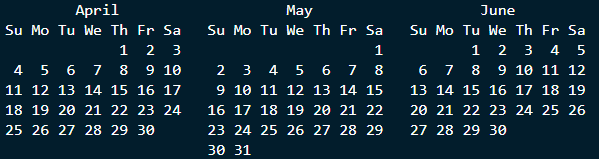

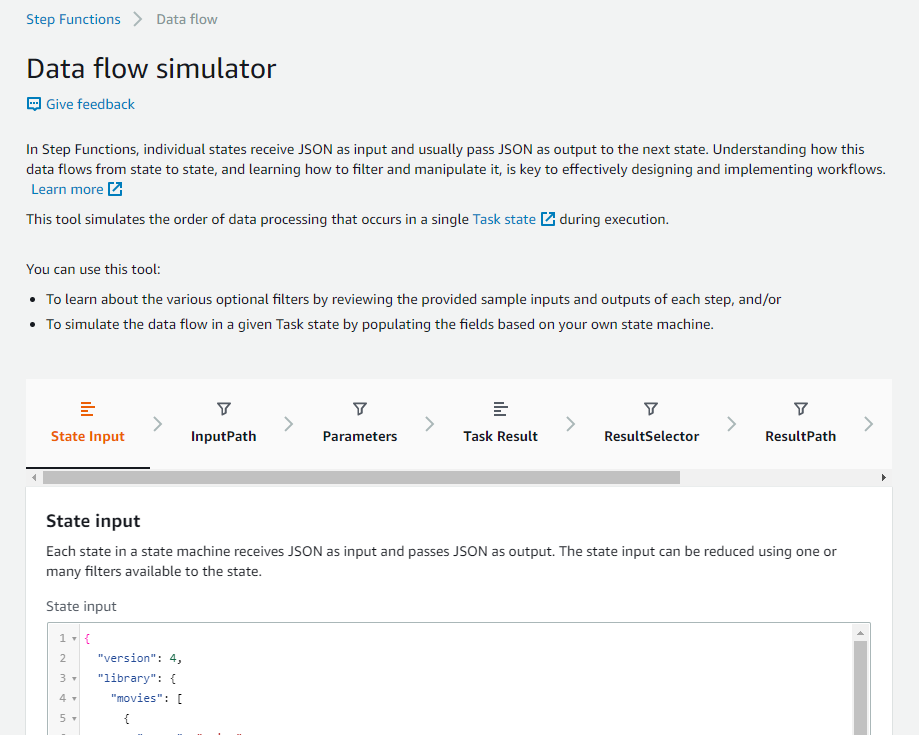
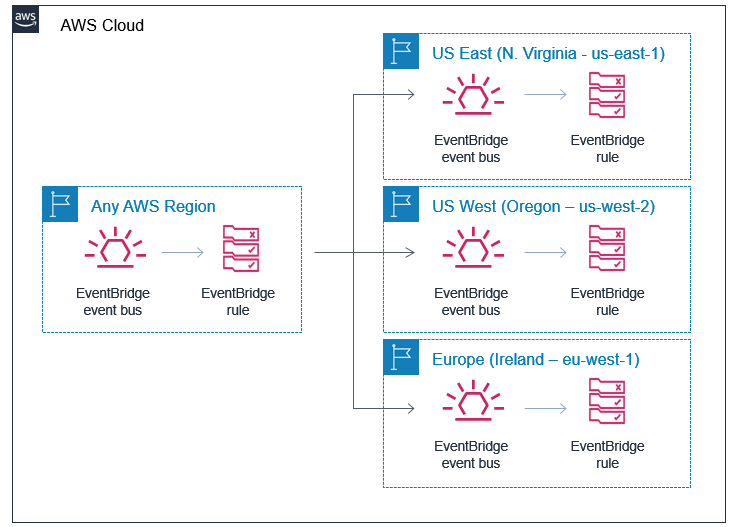
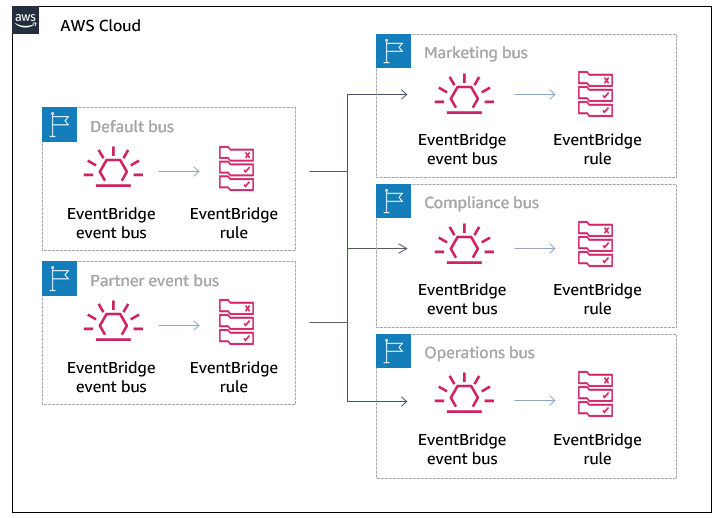


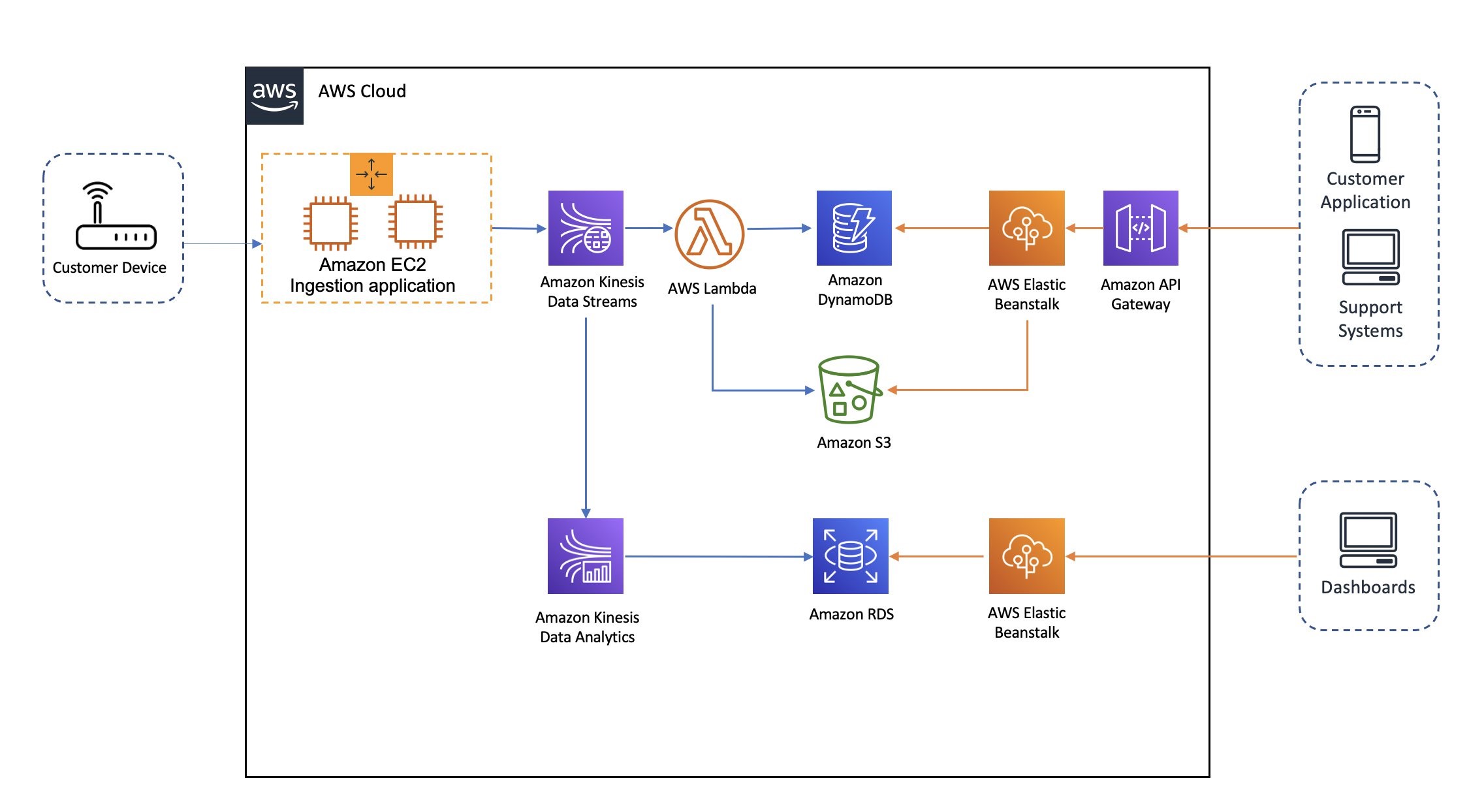
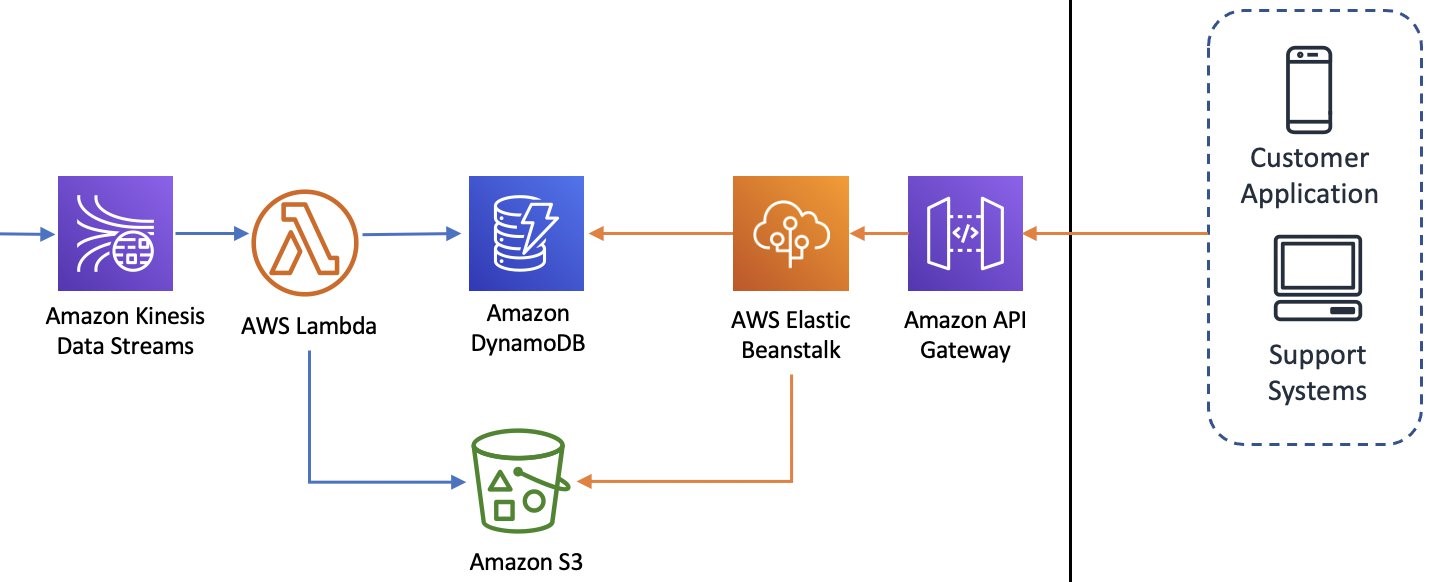
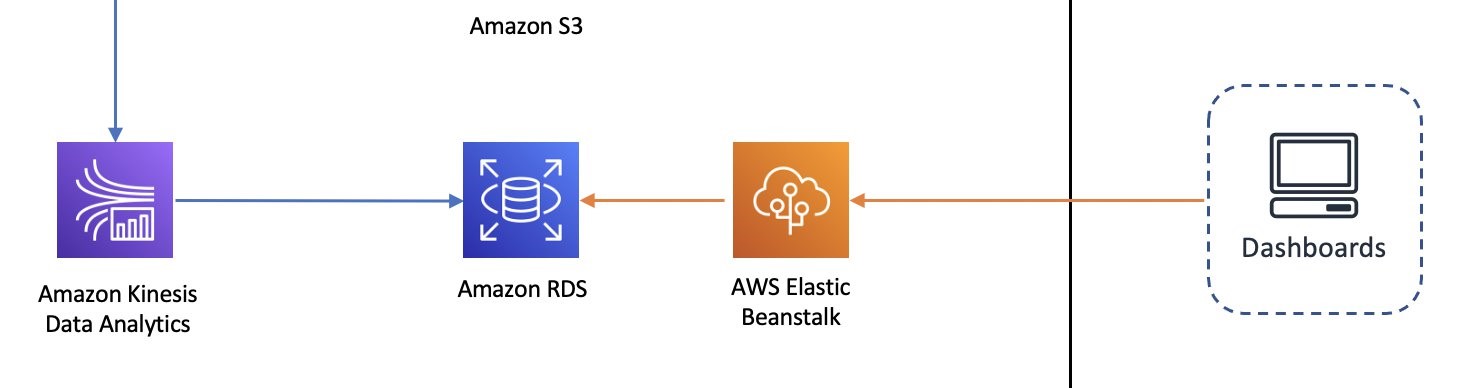
 Rajagopal Mahendran is a Development Manager at the Optus IT Innovation Team. Mahendran has over 14 years of experience in various organizations delivering enterprise applications from medium-scale to very large-scale using proven to cutting-edge technologies in big data, streaming data applications, mobile, and cloud native applications. His passion is to power innovative ideas using technology for better living. In his spare time, he loves bush walking and swimming.
Rajagopal Mahendran is a Development Manager at the Optus IT Innovation Team. Mahendran has over 14 years of experience in various organizations delivering enterprise applications from medium-scale to very large-scale using proven to cutting-edge technologies in big data, streaming data applications, mobile, and cloud native applications. His passion is to power innovative ideas using technology for better living. In his spare time, he loves bush walking and swimming.
 Masudur Rahaman Sayem is a Specialist Solution Architect for Analytics at AWS. He works with AWS customers to provide guidance and technical assistance on data and analytics projects, helping them improve the value of their solutions when using AWS. He is passionate about distributed systems. He also likes to read, especially classic comic books.
Masudur Rahaman Sayem is a Specialist Solution Architect for Analytics at AWS. He works with AWS customers to provide guidance and technical assistance on data and analytics projects, helping them improve the value of their solutions when using AWS. He is passionate about distributed systems. He also likes to read, especially classic comic books.




































 Dhiraj Thakur is a Solutions Architect with Amazon Web Services. He works with AWS customers and partners to guide enterprise cloud adoption, migration, and strategy. He is passionate about technology and enjoys building and experimenting in the analytics and AI/ML space.
Dhiraj Thakur is a Solutions Architect with Amazon Web Services. He works with AWS customers and partners to guide enterprise cloud adoption, migration, and strategy. He is passionate about technology and enjoys building and experimenting in the analytics and AI/ML space. Saurabh Shrivastava is a solutions architect leader and analytics/ML specialist working with global systems integrators. He works with AWS Partners and customers to provide them with architectural guidance for building scalable architecture in hybrid and AWS environments. He enjoys spending time with his family outdoors and traveling to new destinations to discover new cultures.
Saurabh Shrivastava is a solutions architect leader and analytics/ML specialist working with global systems integrators. He works with AWS Partners and customers to provide them with architectural guidance for building scalable architecture in hybrid and AWS environments. He enjoys spending time with his family outdoors and traveling to new destinations to discover new cultures. Dylan Qu is an AWS solutions architect responsible for providing architectural guidance across the full AWS stack with a focus on data analytics, AI/ML, and DevOps.
Dylan Qu is an AWS solutions architect responsible for providing architectural guidance across the full AWS stack with a focus on data analytics, AI/ML, and DevOps.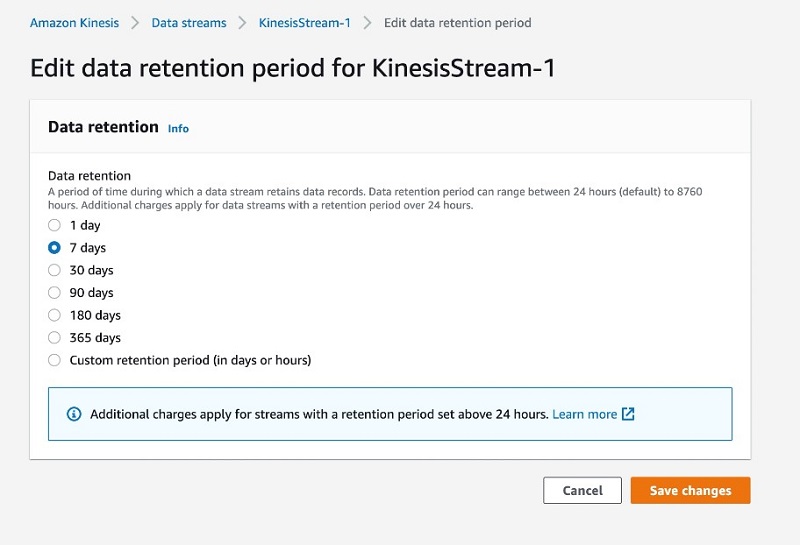
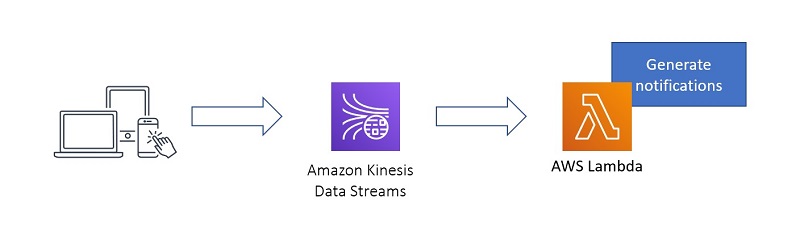
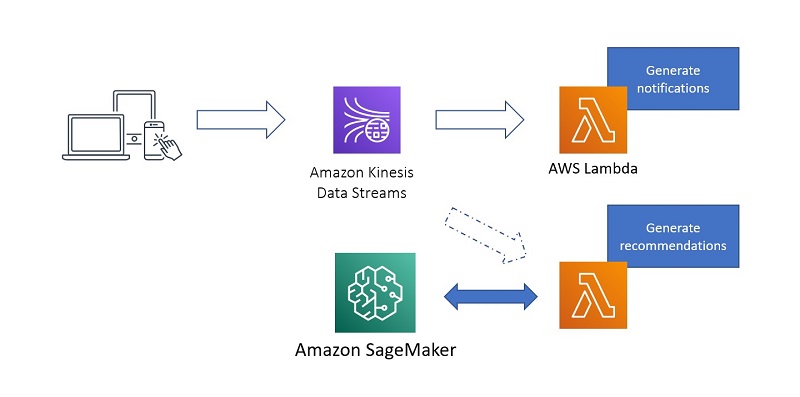
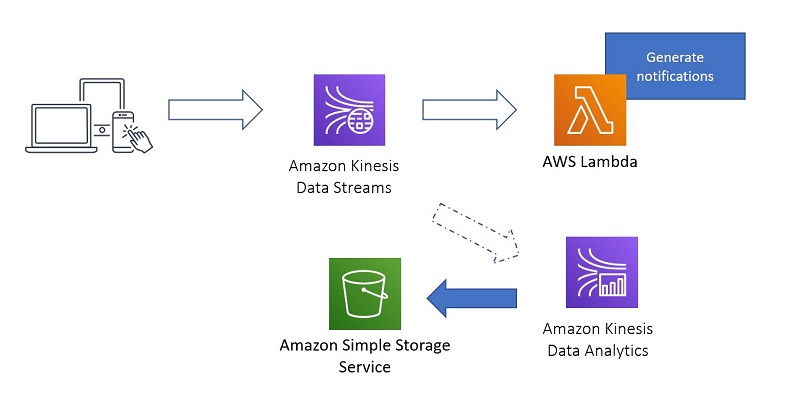
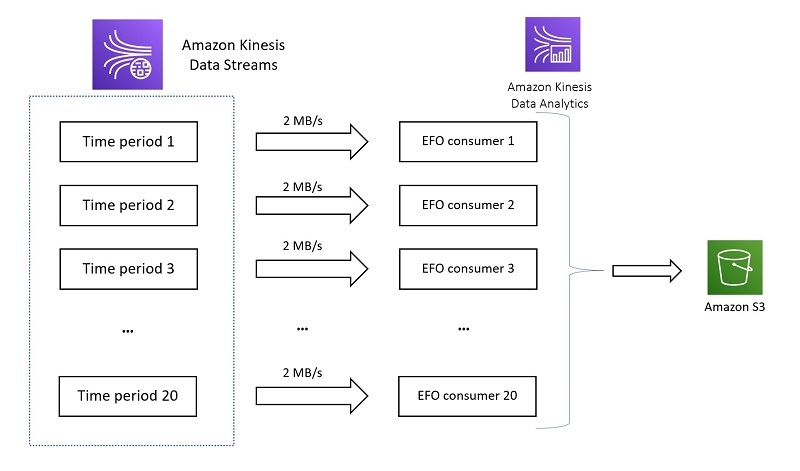

 Nihar Sheth is a Senior Product Manager on the Amazon Kinesis Data Streams team at Amazon Web Services. He is passionate about developing intuitive product experiences that solve complex customer problems and enables customers to achieve their business goals. Outside of work, he is focusing on hiking 200 miles of beautiful PNW trails with his son in 2021.
Nihar Sheth is a Senior Product Manager on the Amazon Kinesis Data Streams team at Amazon Web Services. He is passionate about developing intuitive product experiences that solve complex customer problems and enables customers to achieve their business goals. Outside of work, he is focusing on hiking 200 miles of beautiful PNW trails with his son in 2021. Karthi Thyagarajan is a Solutions Architect on the Amazon Kinesis Team focusing on all things streaming and he enjoys helping customers tackle distributed systems challenges.
Karthi Thyagarajan is a Solutions Architect on the Amazon Kinesis Team focusing on all things streaming and he enjoys helping customers tackle distributed systems challenges. Sai Maddali is a Sr. Product Manager – Tech at Amazon Web Services where he works on Amazon Kinesis Data Streams . He is passionate about understanding customer needs, and using technology to deliver services that empowers customers to build innovative applications. Besides work, he enjoys traveling, cooking, and running.
Sai Maddali is a Sr. Product Manager – Tech at Amazon Web Services where he works on Amazon Kinesis Data Streams . He is passionate about understanding customer needs, and using technology to deliver services that empowers customers to build innovative applications. Besides work, he enjoys traveling, cooking, and running. Larry Heathcote is a Senior Product Marketing Manager at Amazon Web Services for data streaming and analytics. Larry is passionate about seeing the results of data-driven insights on business outcomes. He enjoys walking his Samoyed Sasha in the mornings so she can look for squirrels to bark at.
Larry Heathcote is a Senior Product Marketing Manager at Amazon Web Services for data streaming and analytics. Larry is passionate about seeing the results of data-driven insights on business outcomes. He enjoys walking his Samoyed Sasha in the mornings so she can look for squirrels to bark at.






 Wolfram “Wolle” Wingerath heads the data engineering team that is responsible for developing and operating Baqend’s infrastructure for analytics and reporting.
Wolfram “Wolle” Wingerath heads the data engineering team that is responsible for developing and operating Baqend’s infrastructure for analytics and reporting. Florian Bücklers is Baqend’s Chief Technology Officer and therefore responsible for coordinating between the different teams for front-end and backend development, devOps, onboarding, and data engineering.
Florian Bücklers is Baqend’s Chief Technology Officer and therefore responsible for coordinating between the different teams for front-end and backend development, devOps, onboarding, and data engineering. Benjamin Wollmer develops data-intensive systems at Baqend, but he is also doing his PhD at the University of Hamburg and therefore likes to read and write about related topics.
Benjamin Wollmer develops data-intensive systems at Baqend, but he is also doing his PhD at the University of Hamburg and therefore likes to read and write about related topics. Jörn Domnik is a Senior Software Engineer at Baqend with a focus on backend development and reliability engineering.
Jörn Domnik is a Senior Software Engineer at Baqend with a focus on backend development and reliability engineering. As a DevOps engineer, Virginia Amberg monitors cluster health and keeps all systems running smoothly at Baqend.
As a DevOps engineer, Virginia Amberg monitors cluster health and keeps all systems running smoothly at Baqend. As a Principal Prototyping Engagement Manager in AWS, Markus Bestehorn is responsible for building business-critical prototypes with AWS customers and is a specialist for IoT and machine learning.
As a Principal Prototyping Engagement Manager in AWS, Markus Bestehorn is responsible for building business-critical prototypes with AWS customers and is a specialist for IoT and machine learning. As a Data Prototyping Architect in AWS, Anil Sener builds prototypes on big data analytics, data streaming, and machine learning, which accelerates the production journey on the AWS Cloud for top EMEA customers.
As a Data Prototyping Architect in AWS, Anil Sener builds prototypes on big data analytics, data streaming, and machine learning, which accelerates the production journey on the AWS Cloud for top EMEA customers. As B2B Strategic Account Manager for Startups at AWS, Daniel Zäeh works with customers to make their ideas come true and helps them grow, by connecting tech and business.
As B2B Strategic Account Manager for Startups at AWS, Daniel Zäeh works with customers to make their ideas come true and helps them grow, by connecting tech and business.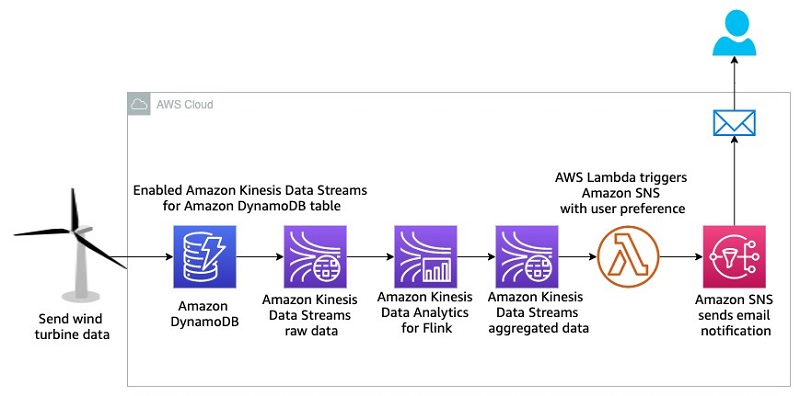




















 Sameer Goel is a solutions architect in Seattle who drives customers’ success by building prototypes on cutting-edge initiatives. Prior to joining AWS, Sameer graduated with a Master’s degree with a Data Science concentration from NEU Boston. He enjoys building and experimenting with creative projects and applications.
Sameer Goel is a solutions architect in Seattle who drives customers’ success by building prototypes on cutting-edge initiatives. Prior to joining AWS, Sameer graduated with a Master’s degree with a Data Science concentration from NEU Boston. He enjoys building and experimenting with creative projects and applications. Pratik Patel is a senior technical account manager and streaming analytics specialist. He works with AWS customers and provides ongoing support and technical guidance to help plan and build solutions by using best practices, and proactively helps keep customers’ AWS environments operationally healthy.
Pratik Patel is a senior technical account manager and streaming analytics specialist. He works with AWS customers and provides ongoing support and technical guidance to help plan and build solutions by using best practices, and proactively helps keep customers’ AWS environments operationally healthy.








 This application groups orders by
This application groups orders by 



































 Gandhi Raketla is a Senior Solutions Architect for AWS. He works with AWS customers and partners on cloud adoption, architecting solutions that help customers foster agility and innovation.
Gandhi Raketla is a Senior Solutions Architect for AWS. He works with AWS customers and partners on cloud adoption, architecting solutions that help customers foster agility and innovation. Nick Sack is a DevOps Consultant for AWS Professional Services. He is passionate about working with customers and building automated solutions to help customers on their cloud journeys. When not working, Nick enjoys hiking, playing soccer, reading, and learning about technology.
Nick Sack is a DevOps Consultant for AWS Professional Services. He is passionate about working with customers and building automated solutions to help customers on their cloud journeys. When not working, Nick enjoys hiking, playing soccer, reading, and learning about technology.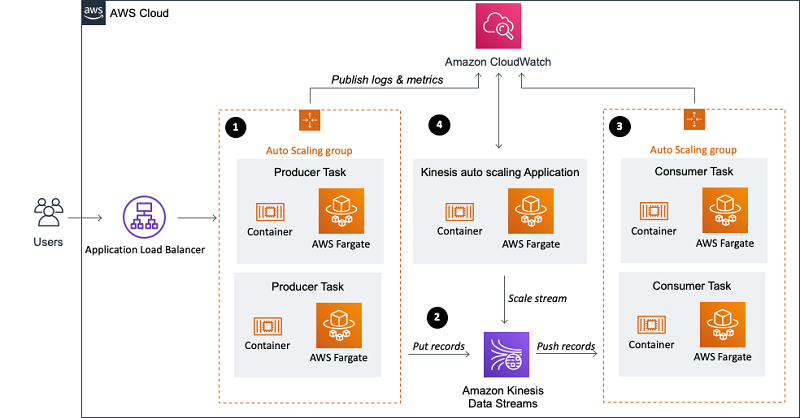
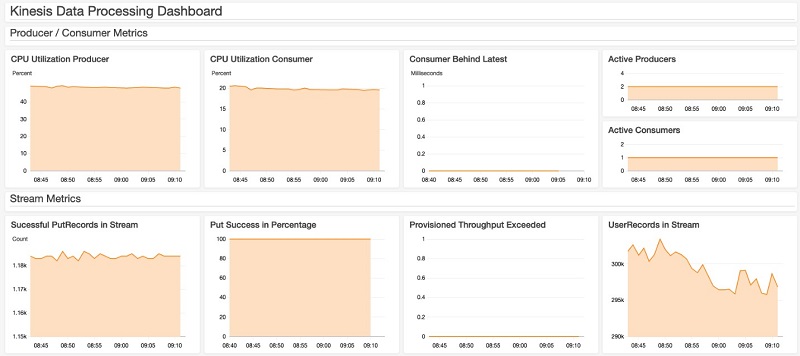
 Florian Mair is a Solutions Architect at AWS.He is a t echnologist that helps customers in Germany succeed and innovate by solving business challenges using AWS Cloud services. Besides working as a Solutions Architect, Florian is a passionate mountaineer, and has climbed some of the highest mountains across Europe.
Florian Mair is a Solutions Architect at AWS.He is a t echnologist that helps customers in Germany succeed and innovate by solving business challenges using AWS Cloud services. Besides working as a Solutions Architect, Florian is a passionate mountaineer, and has climbed some of the highest mountains across Europe.



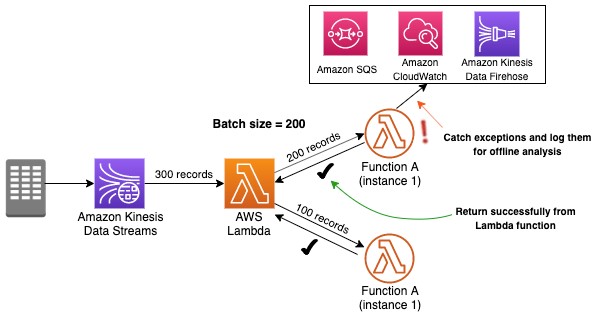

 Vishwa Gupta is a Data and ML Engineer with AWS Professional Services Intelligence Practice. He helps customers implement big data and analytics solutions. Outside of work, he enjoys spending time with family, traveling, and playing badminton.
Vishwa Gupta is a Data and ML Engineer with AWS Professional Services Intelligence Practice. He helps customers implement big data and analytics solutions. Outside of work, he enjoys spending time with family, traveling, and playing badminton.
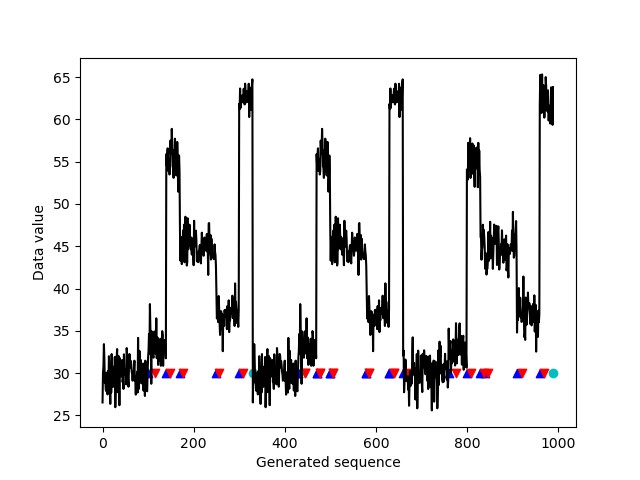
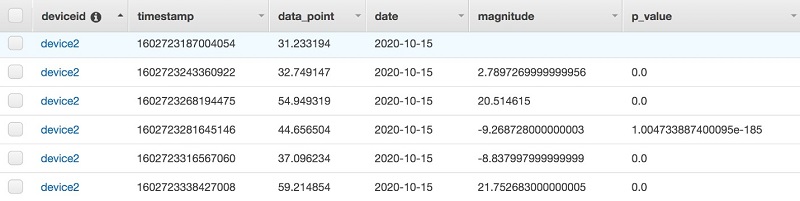
 Marco Guerriero, PhD, is a Practice Manager for Emergent Technologies and Intelligence Platform for AWS Professional Services. I love working on ways for emergent technologies such as AI/ML, Big Data, IoT, and Quantum to help businesses across different industry vertical succeed within their innovation journey.
Marco Guerriero, PhD, is a Practice Manager for Emergent Technologies and Intelligence Platform for AWS Professional Services. I love working on ways for emergent technologies such as AI/ML, Big Data, IoT, and Quantum to help businesses across different industry vertical succeed within their innovation journey. Veronika Megler, PhD, is Principal Data Scientist for Amazon.com Customer Packaging Experience. Until recently, she was the Principal Data Scientist for AWS Professional Services. She enjoys adapting innovative big data, AI, and ML technologies to help companies solve new problems, and to solve old problems more efficiently and effectively. Her work has lately been focused more heavily on economic impacts of ML models and exploring causality.
Veronika Megler, PhD, is Principal Data Scientist for Amazon.com Customer Packaging Experience. Until recently, she was the Principal Data Scientist for AWS Professional Services. She enjoys adapting innovative big data, AI, and ML technologies to help companies solve new problems, and to solve old problems more efficiently and effectively. Her work has lately been focused more heavily on economic impacts of ML models and exploring causality.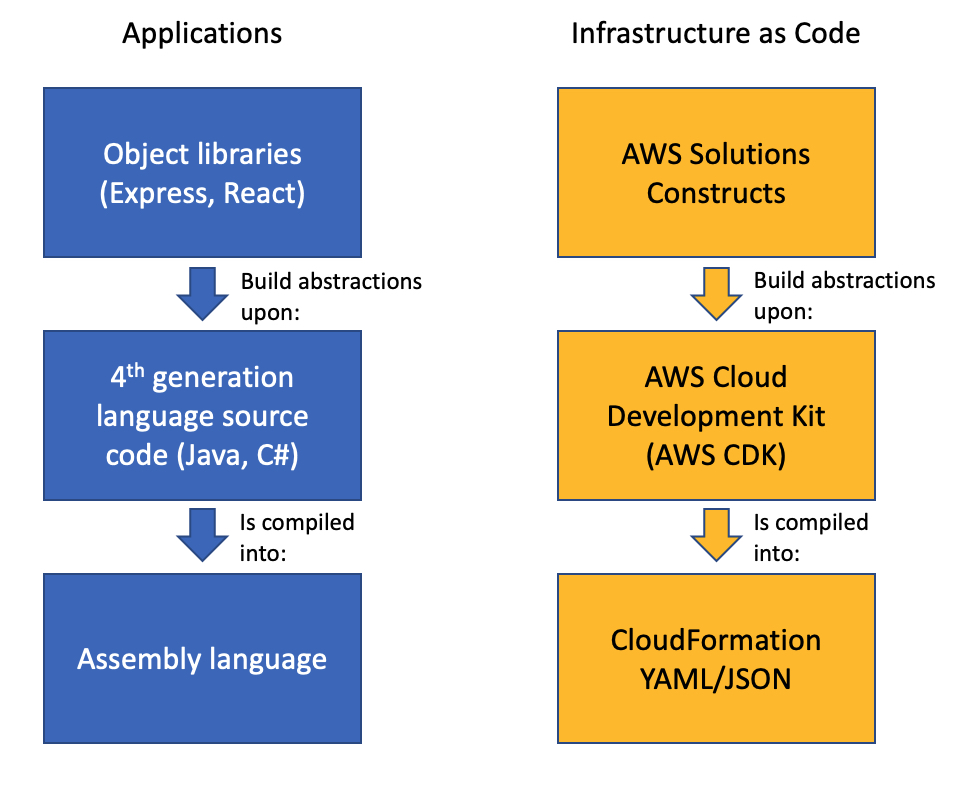



 Biff Gaut has been shipping software since 1983, from small startups to large IT shops. Along the way he has contributed to 2 books, spoken at several conferences and written many blog posts. He is now a Principal Solutions Architect at AWS working on the AWS Solutions Constructs team, helping customers deploy better architectures more quickly.
Biff Gaut has been shipping software since 1983, from small startups to large IT shops. Along the way he has contributed to 2 books, spoken at several conferences and written many blog posts. He is now a Principal Solutions Architect at AWS working on the AWS Solutions Constructs team, helping customers deploy better architectures more quickly.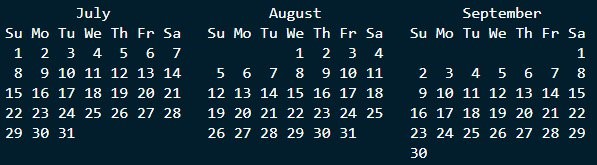
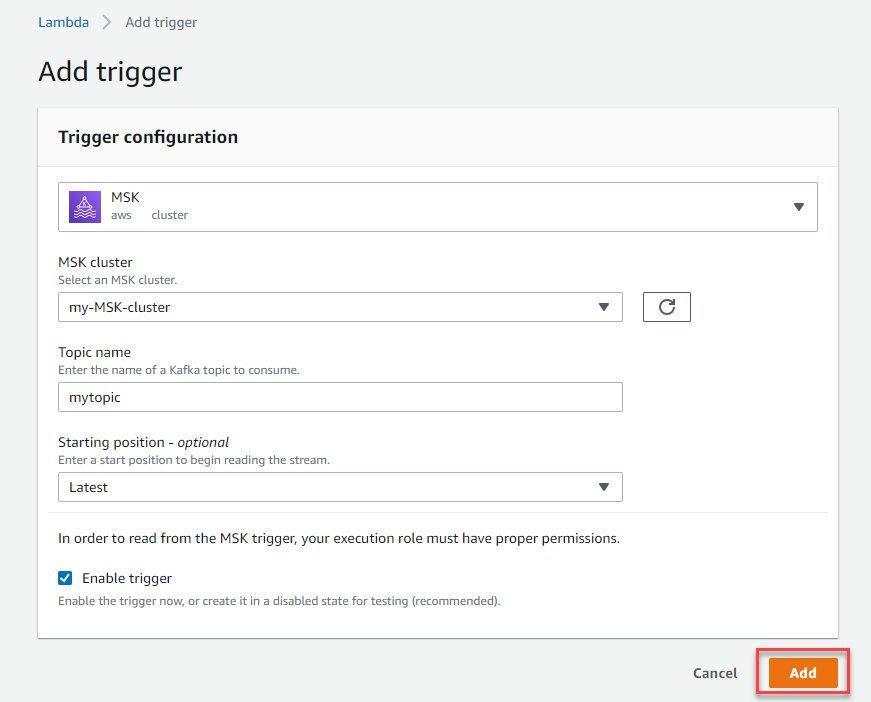


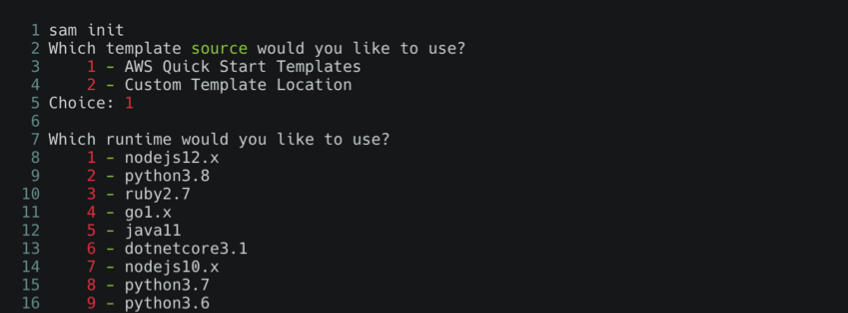

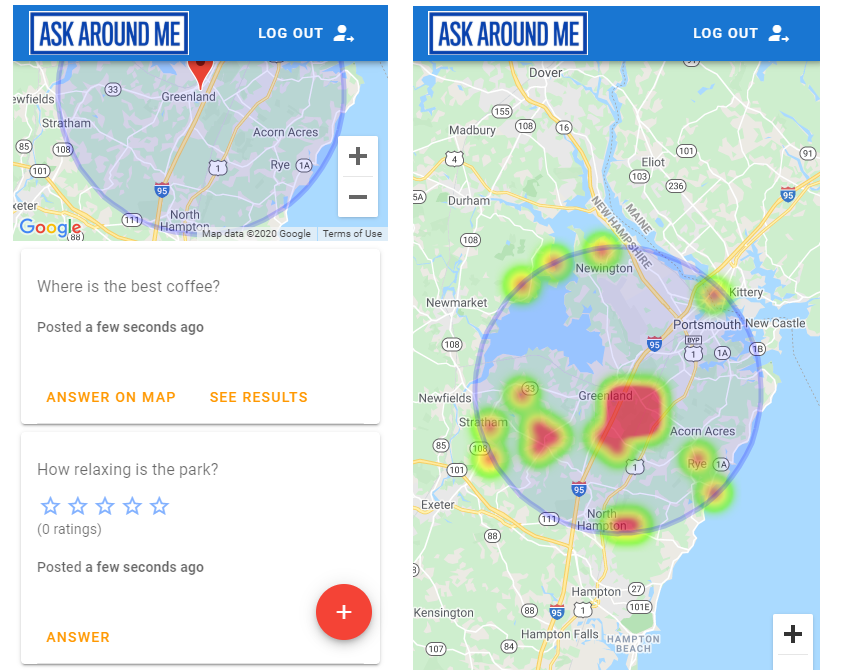

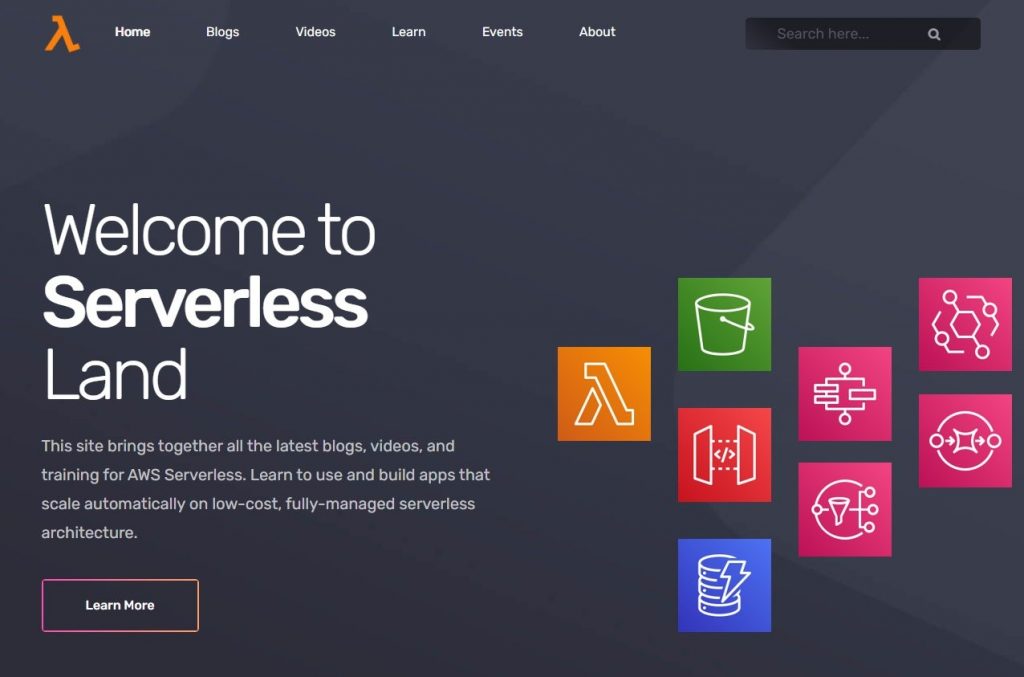
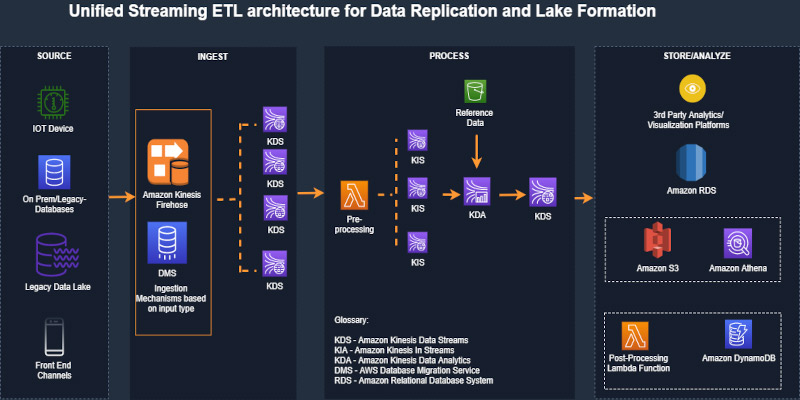
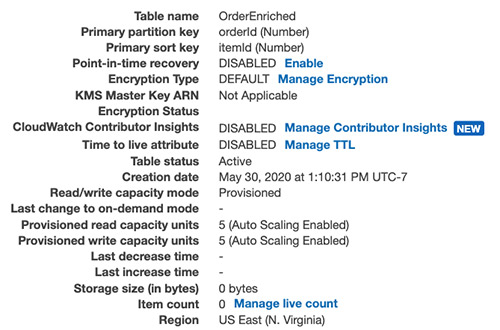
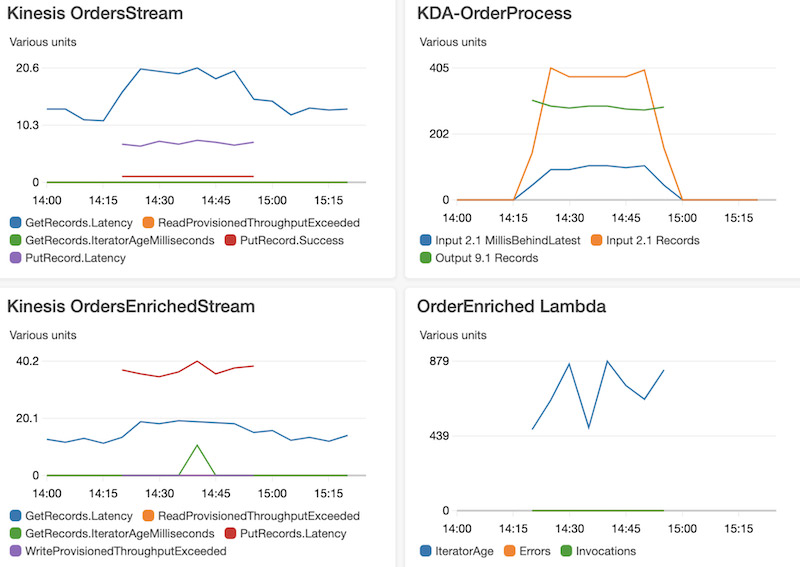
 Ram Vittal is an enterprise solutions architect at AWS. His current focus is to help enterprise customers with their cloud adoption and optimization journey to improve their business outcomes. In his spare time, he enjoys tennis, photography, and movies.
Ram Vittal is an enterprise solutions architect at AWS. His current focus is to help enterprise customers with their cloud adoption and optimization journey to improve their business outcomes. In his spare time, he enjoys tennis, photography, and movies. Akash Bhatia is a Sr. solutions architect at AWS. His current focus is helping customers achieve their business outcomes through architecting and implementing innovative and resilient solutions at scale.
Akash Bhatia is a Sr. solutions architect at AWS. His current focus is helping customers achieve their business outcomes through architecting and implementing innovative and resilient solutions at scale.

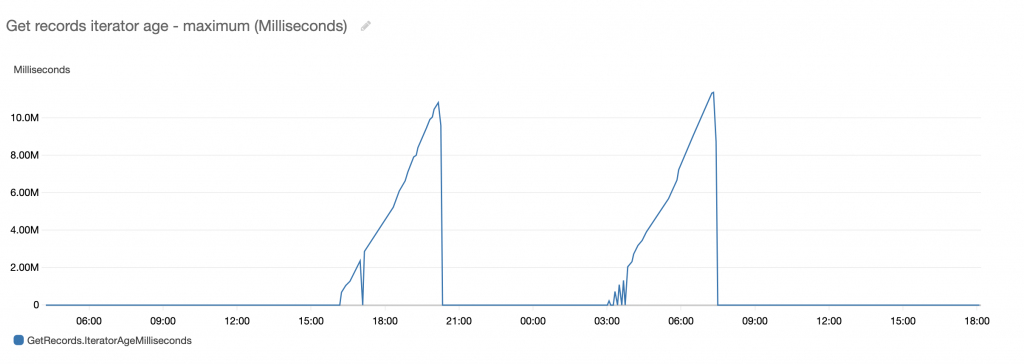
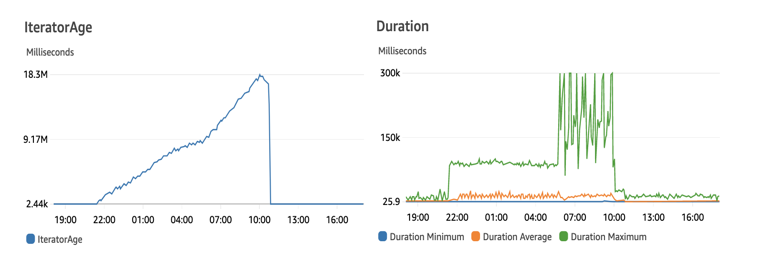
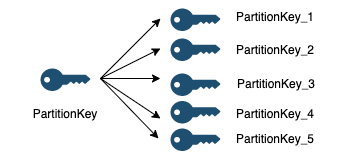
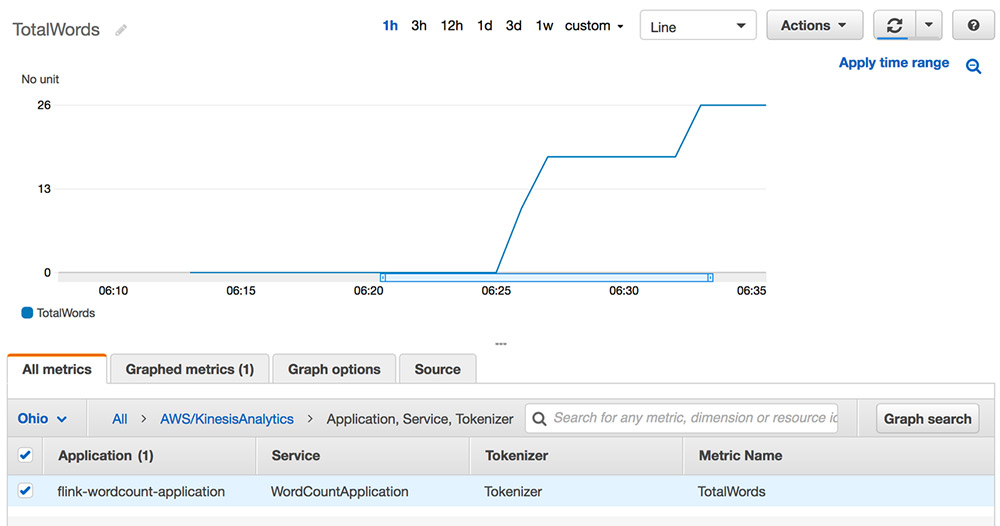

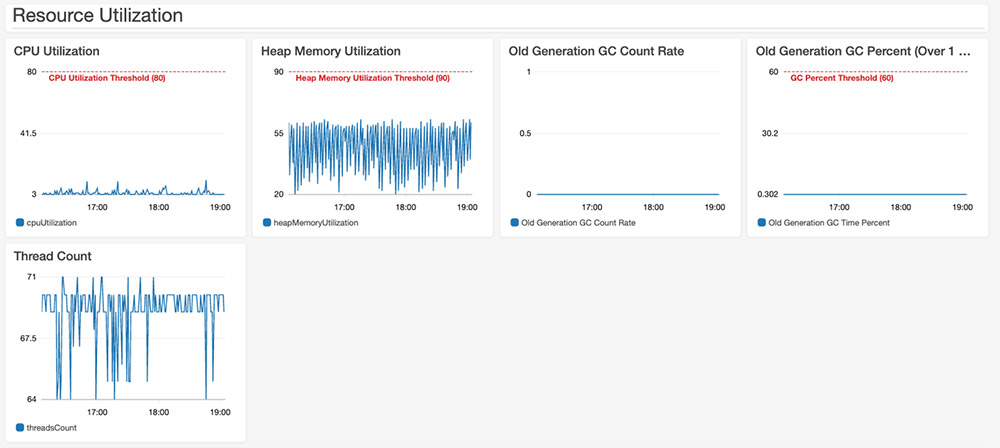
 Deepthi Mohan is a Sr. TPM on the Amazon Kinesis Data Analytics team.
Deepthi Mohan is a Sr. TPM on the Amazon Kinesis Data Analytics team.
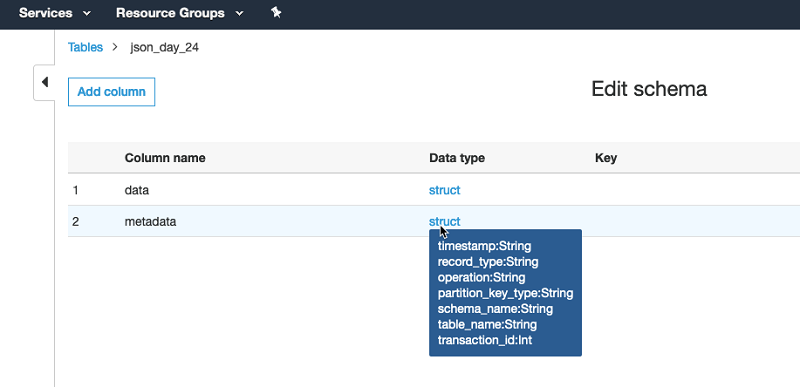
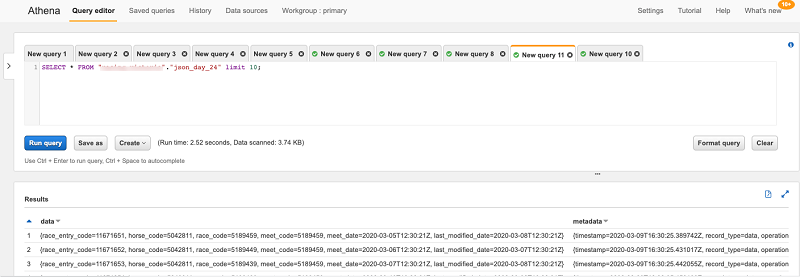
 Viral Shah is a Data Lab Architect with Amazon Web Services. Viral helps our customers architect and build data and analytics prototypes in just four days in the
Viral Shah is a Data Lab Architect with Amazon Web Services. Viral helps our customers architect and build data and analytics prototypes in just four days in the 








