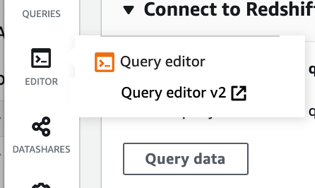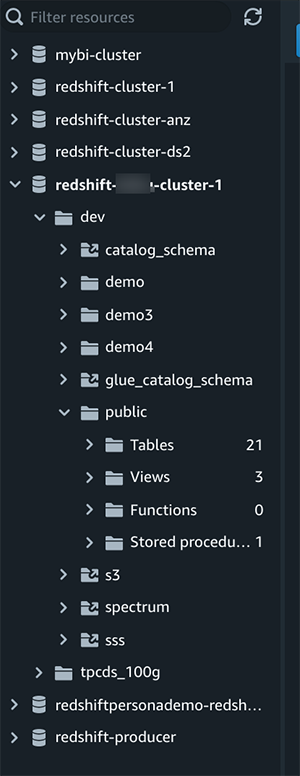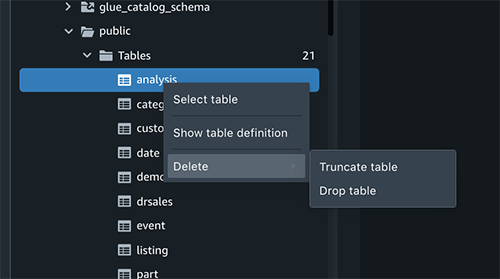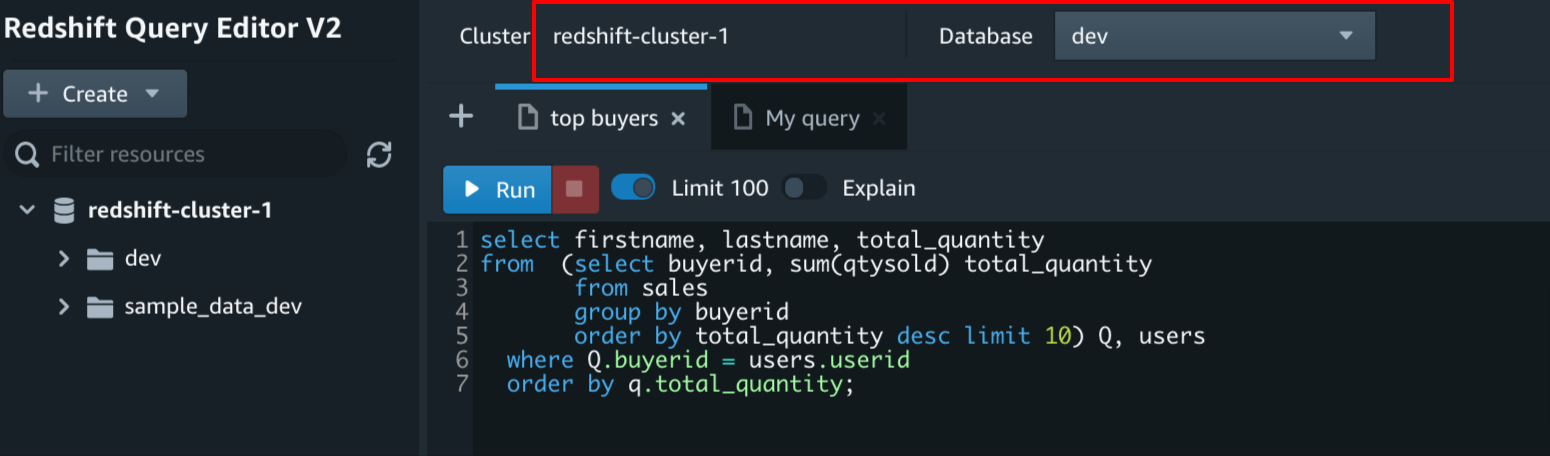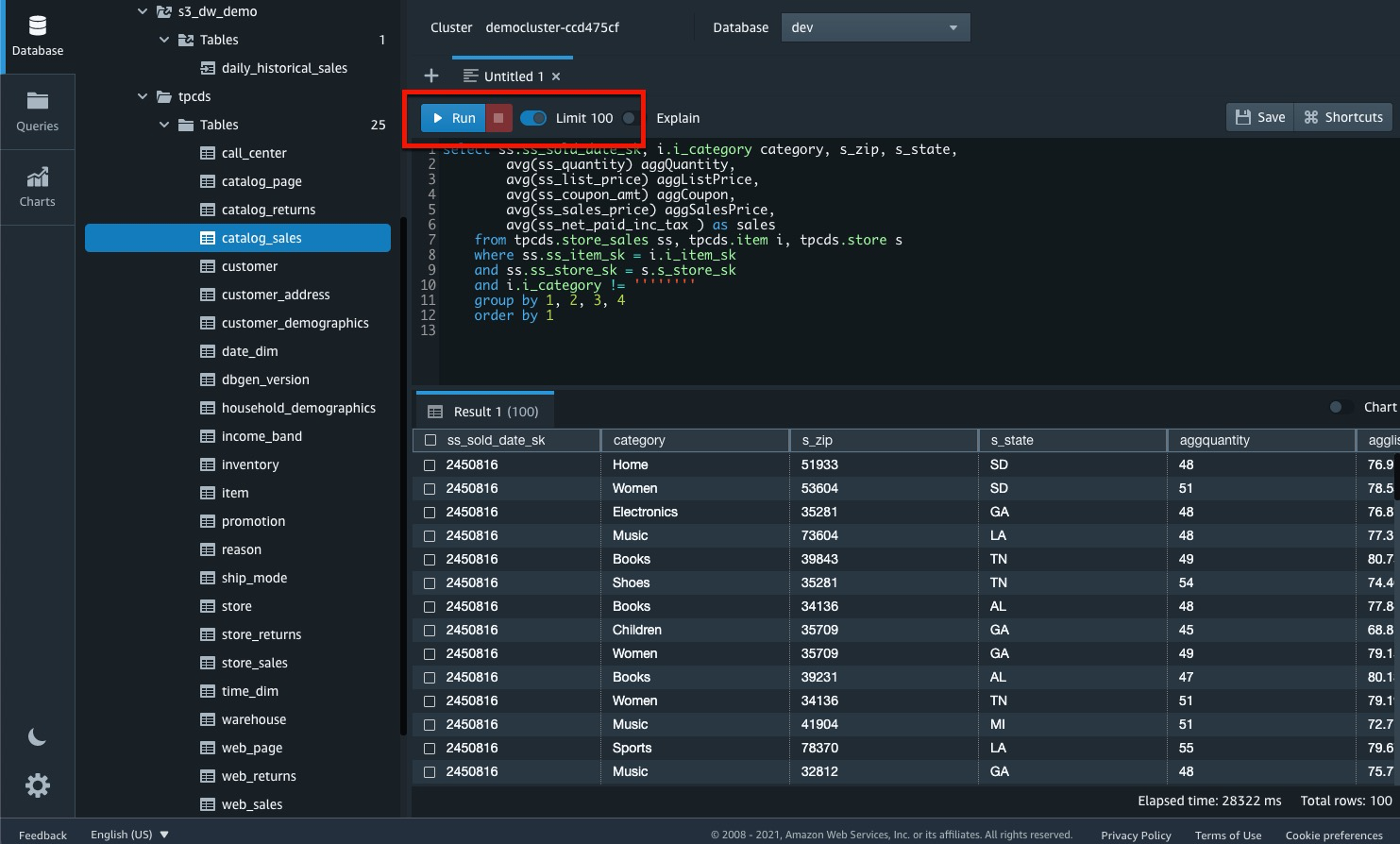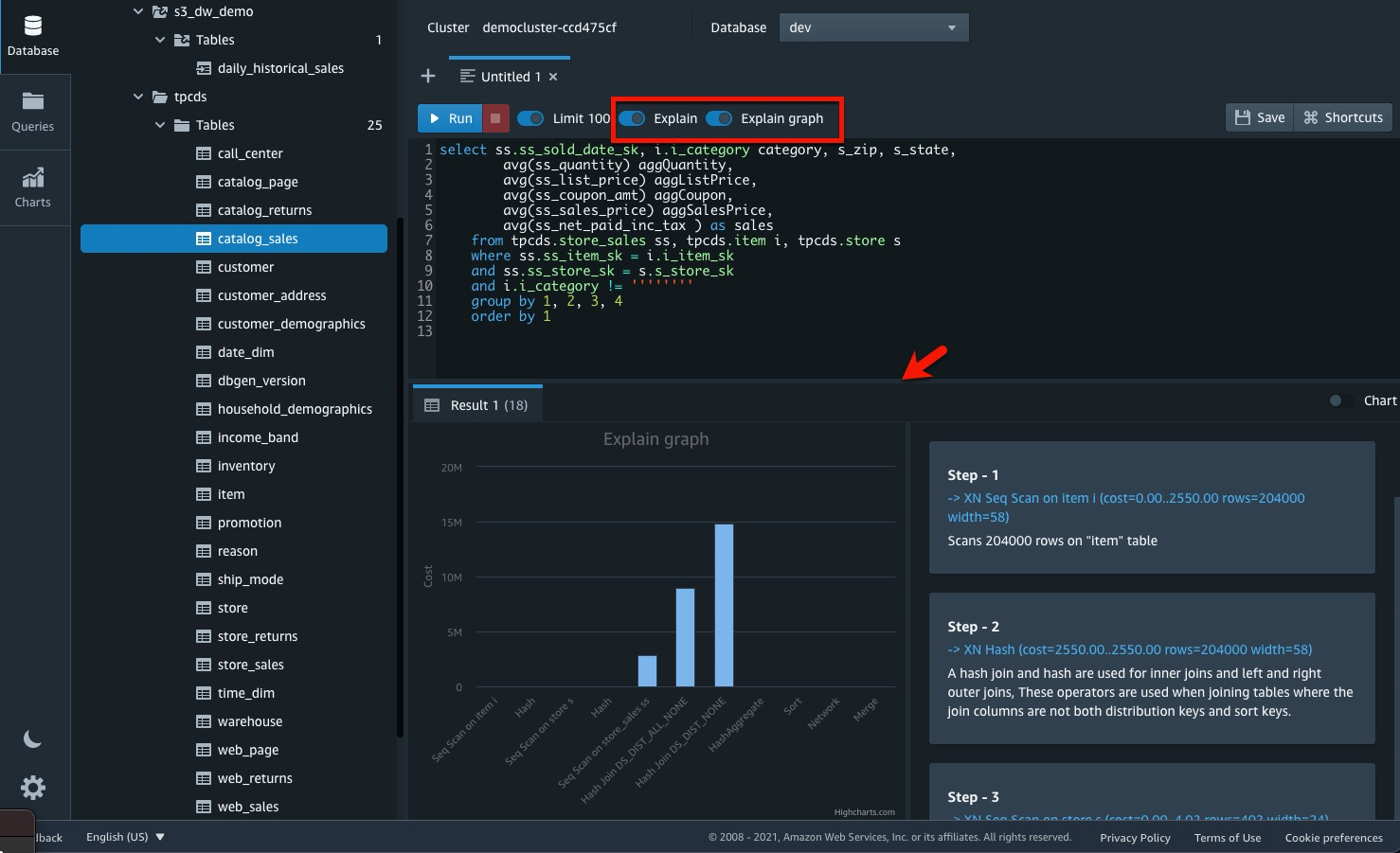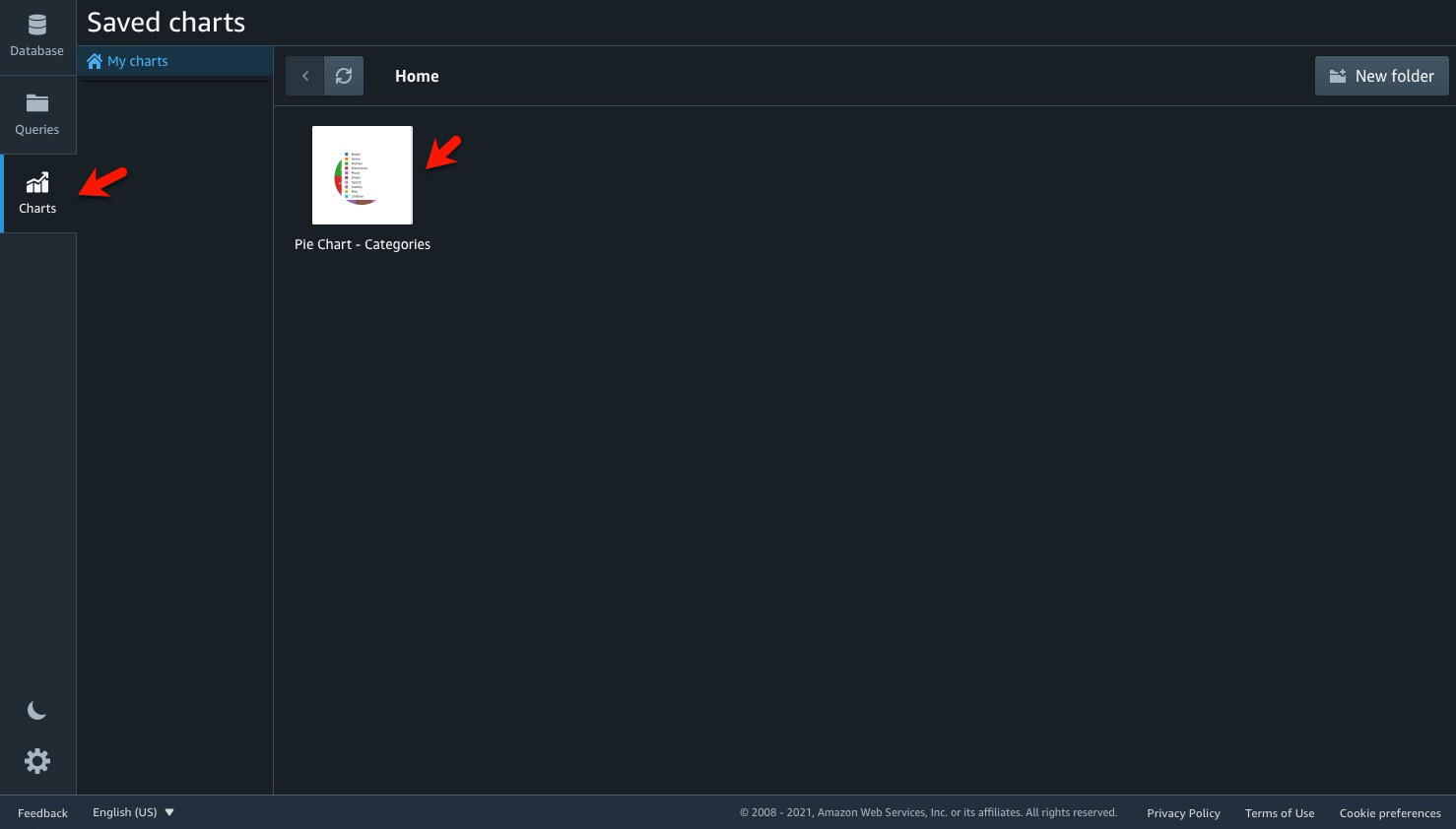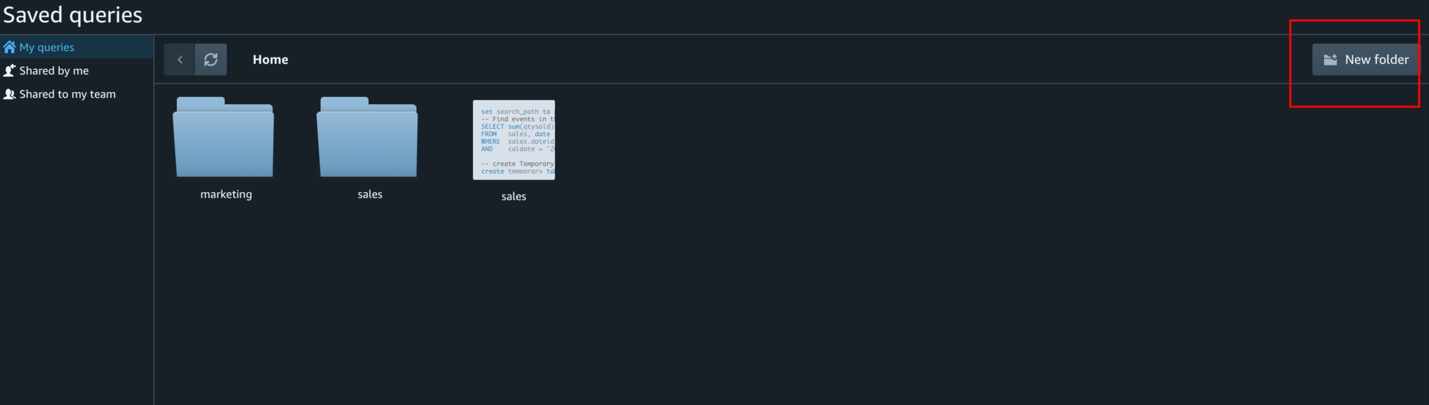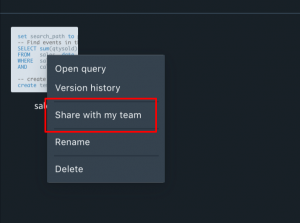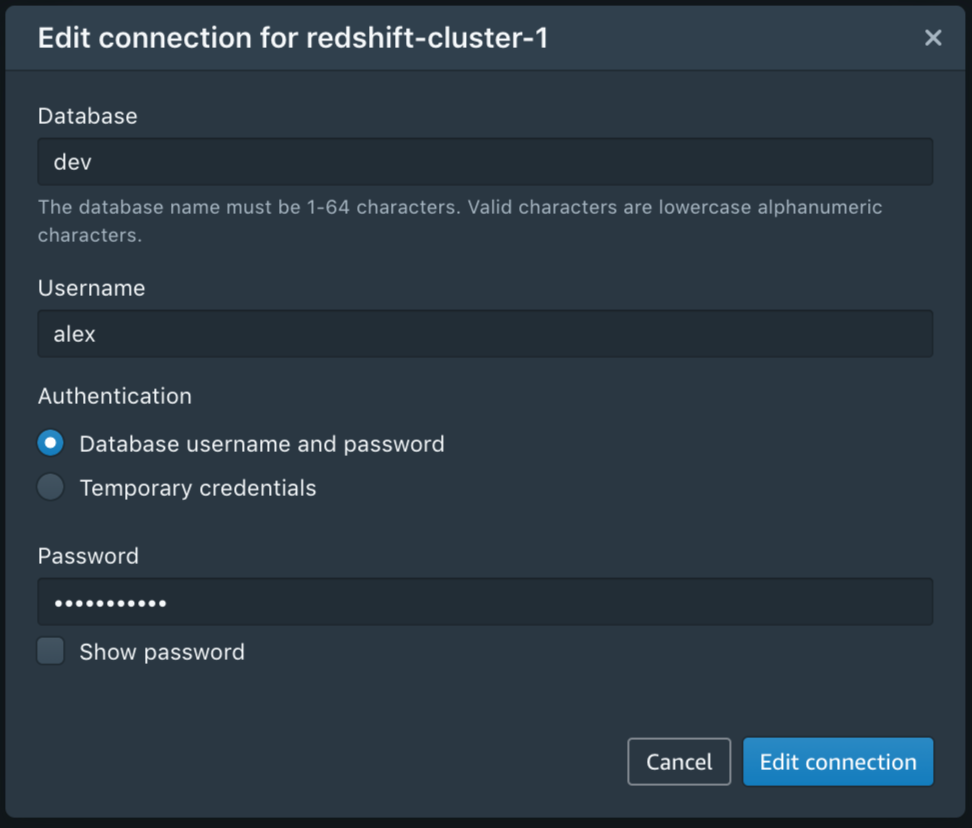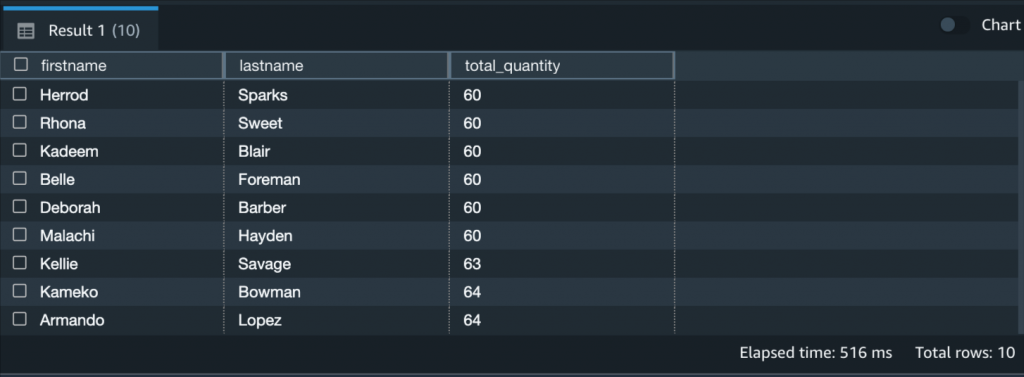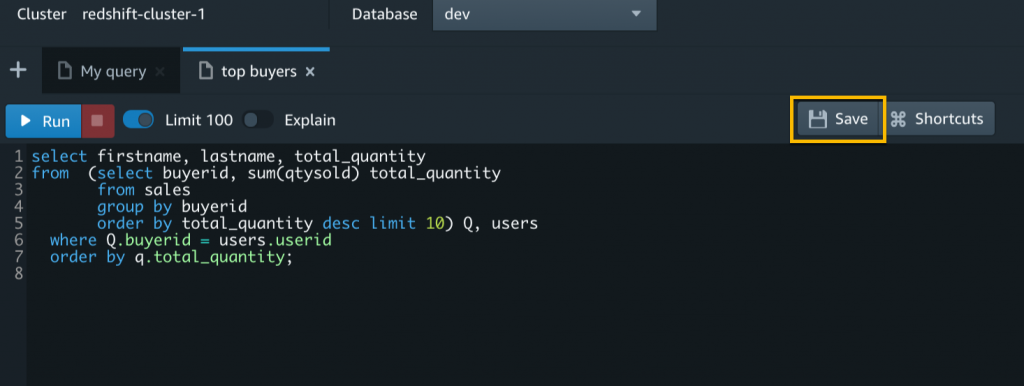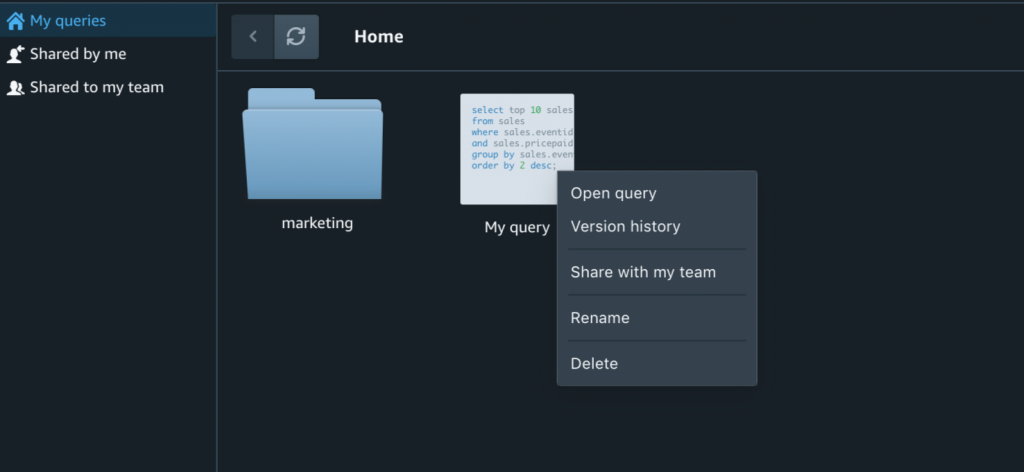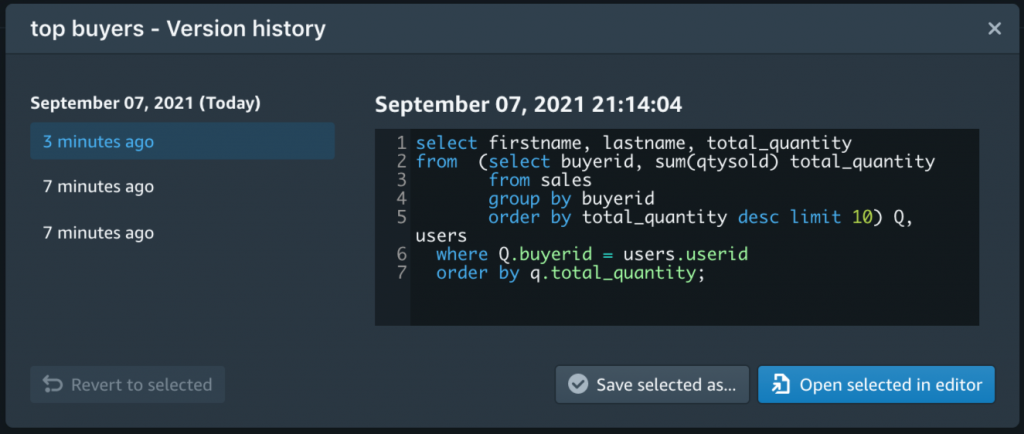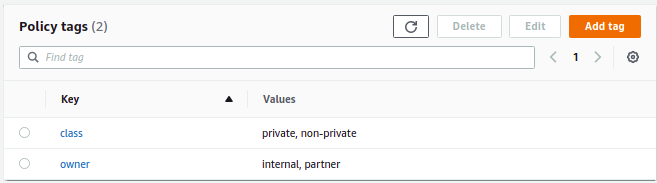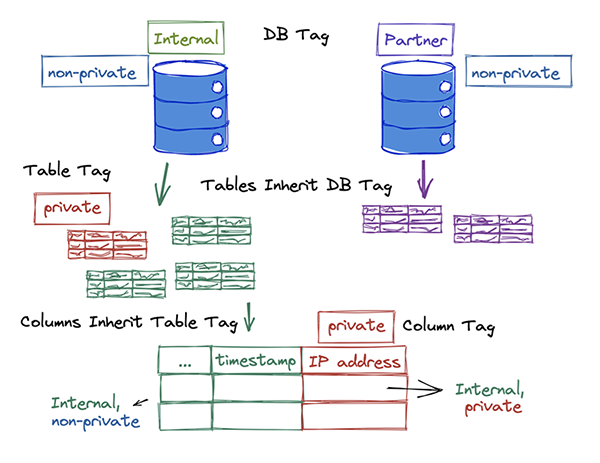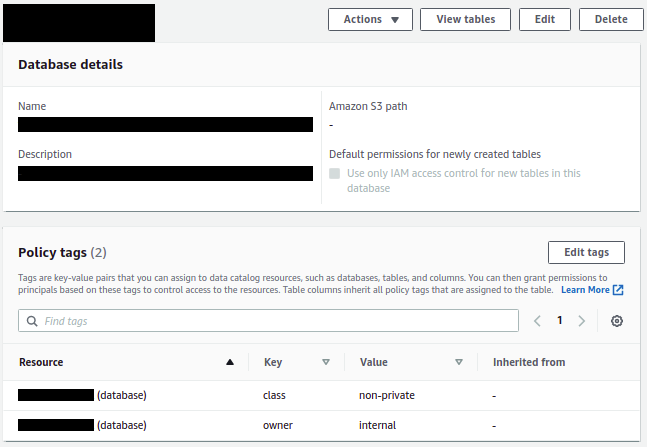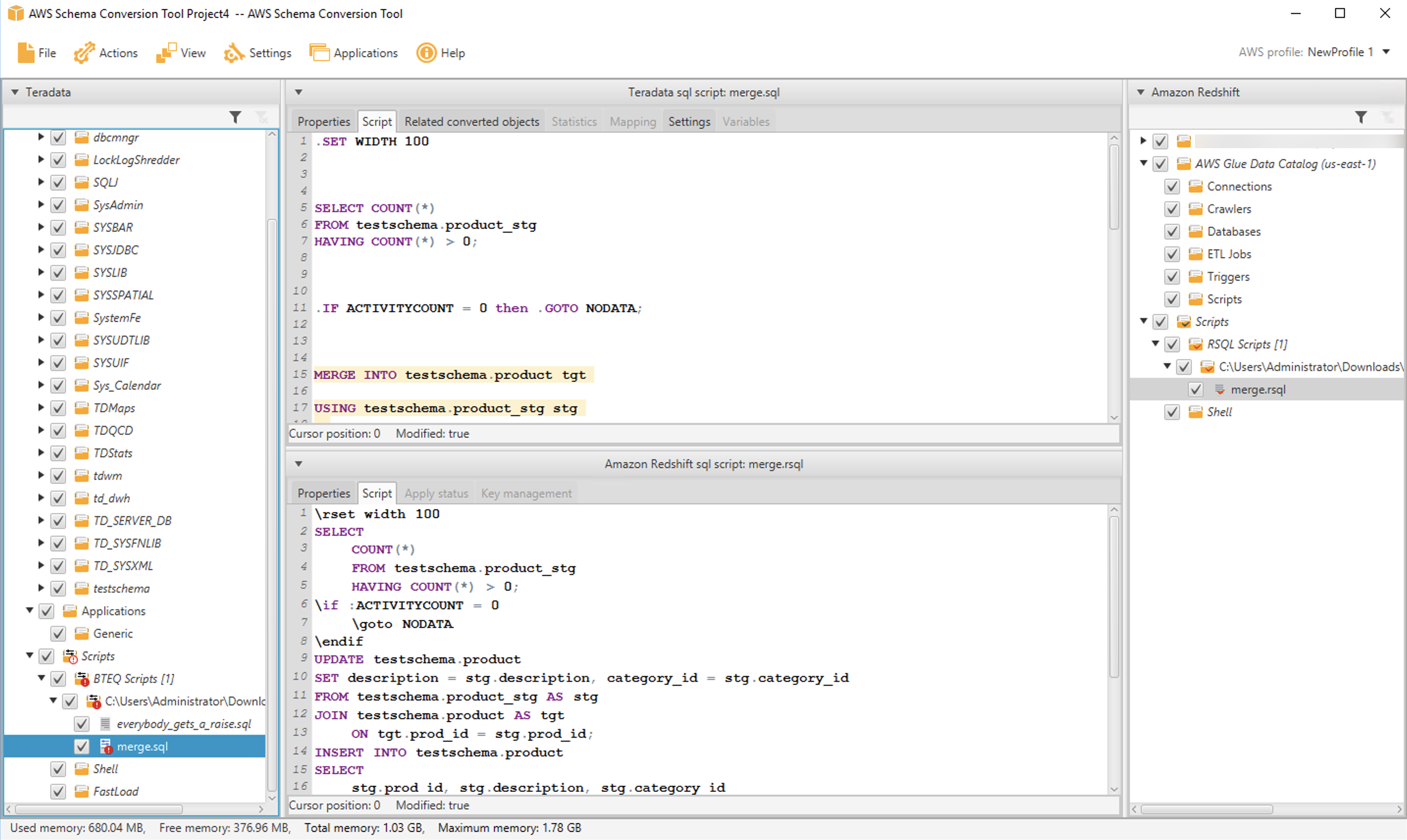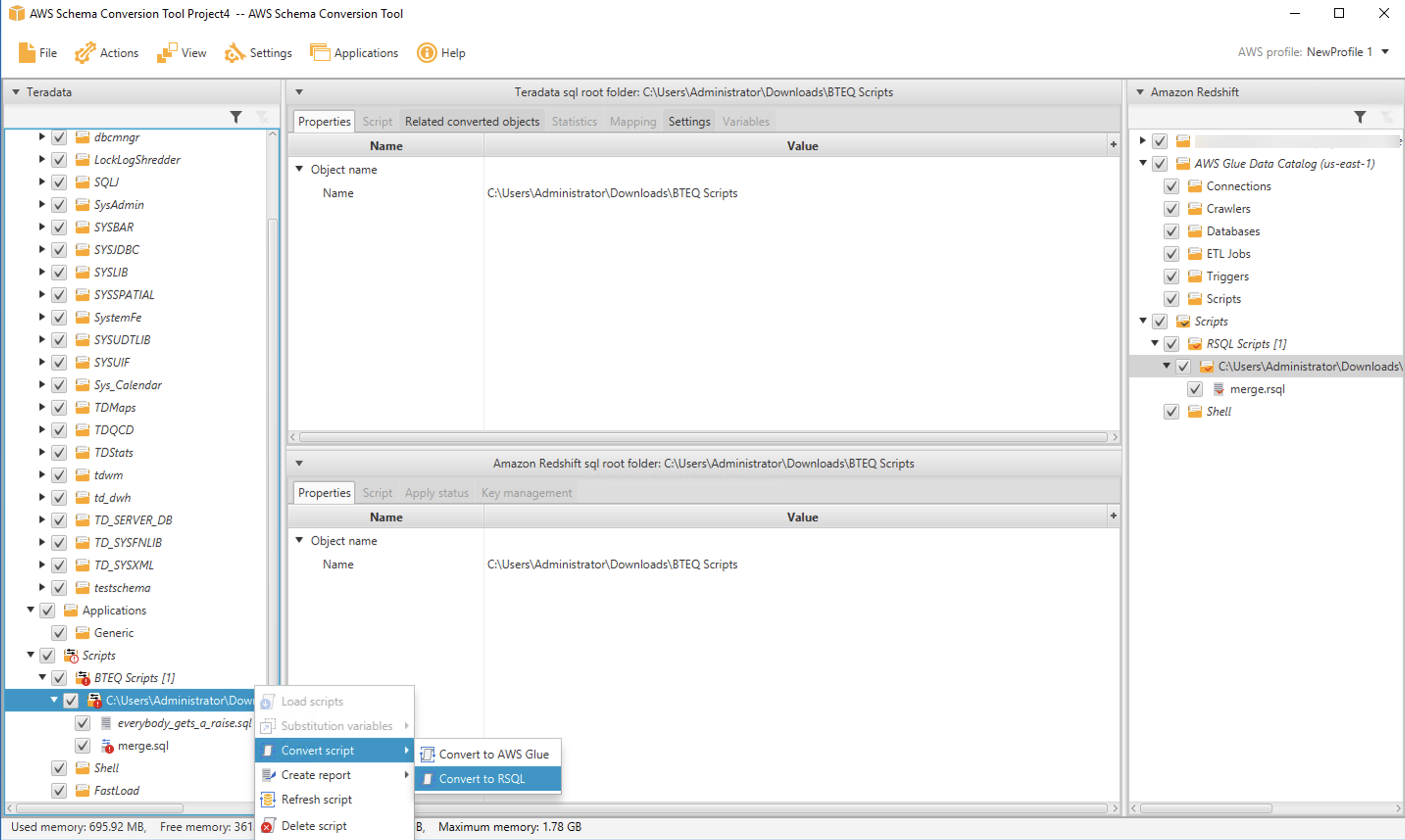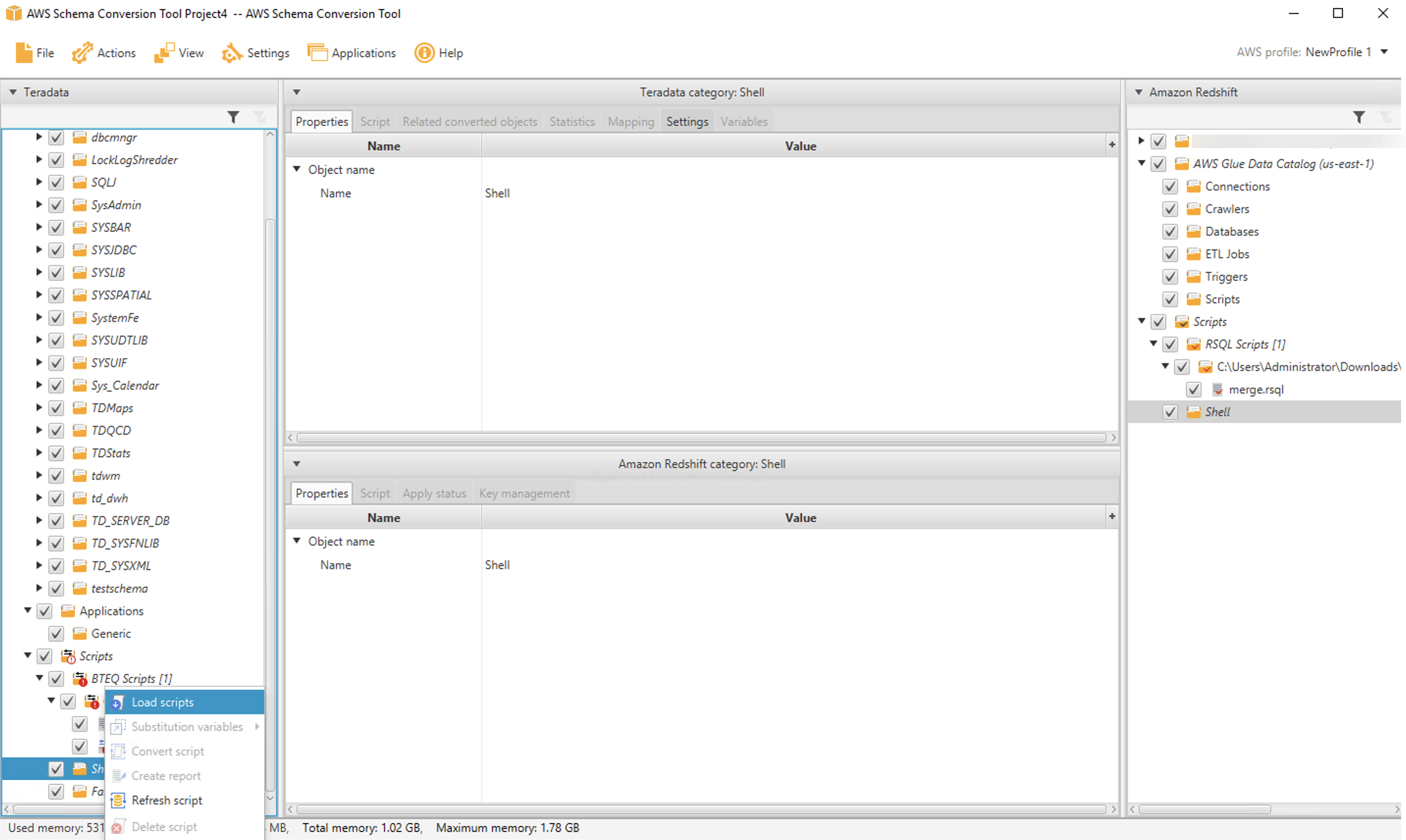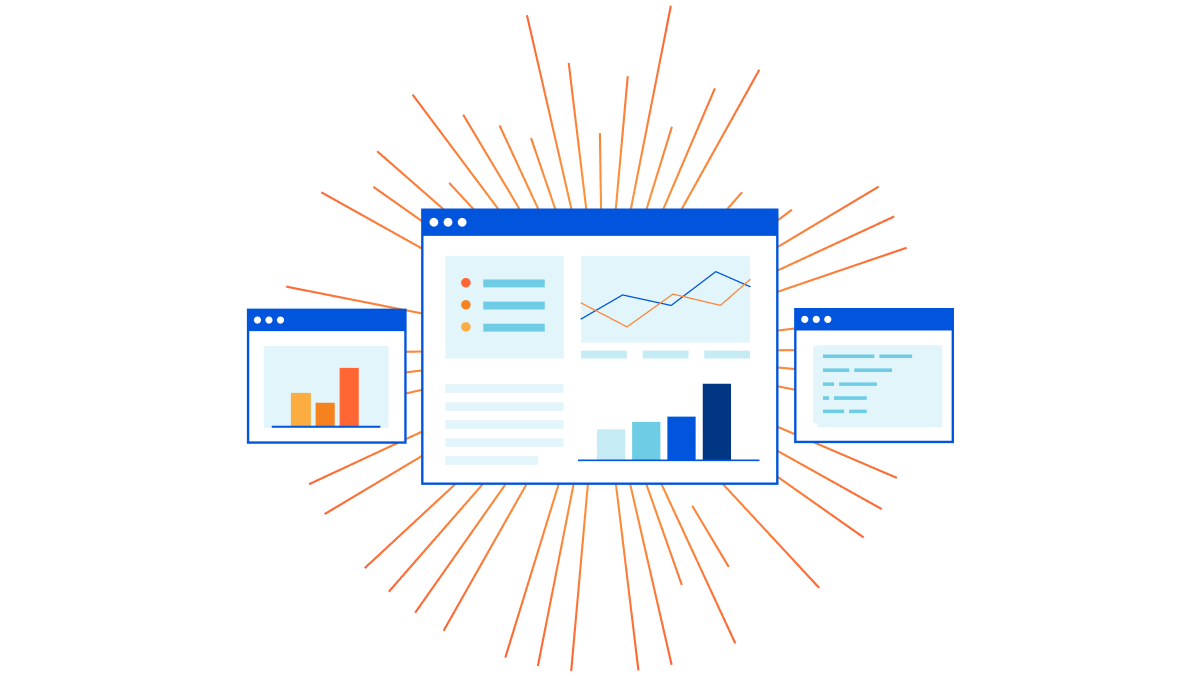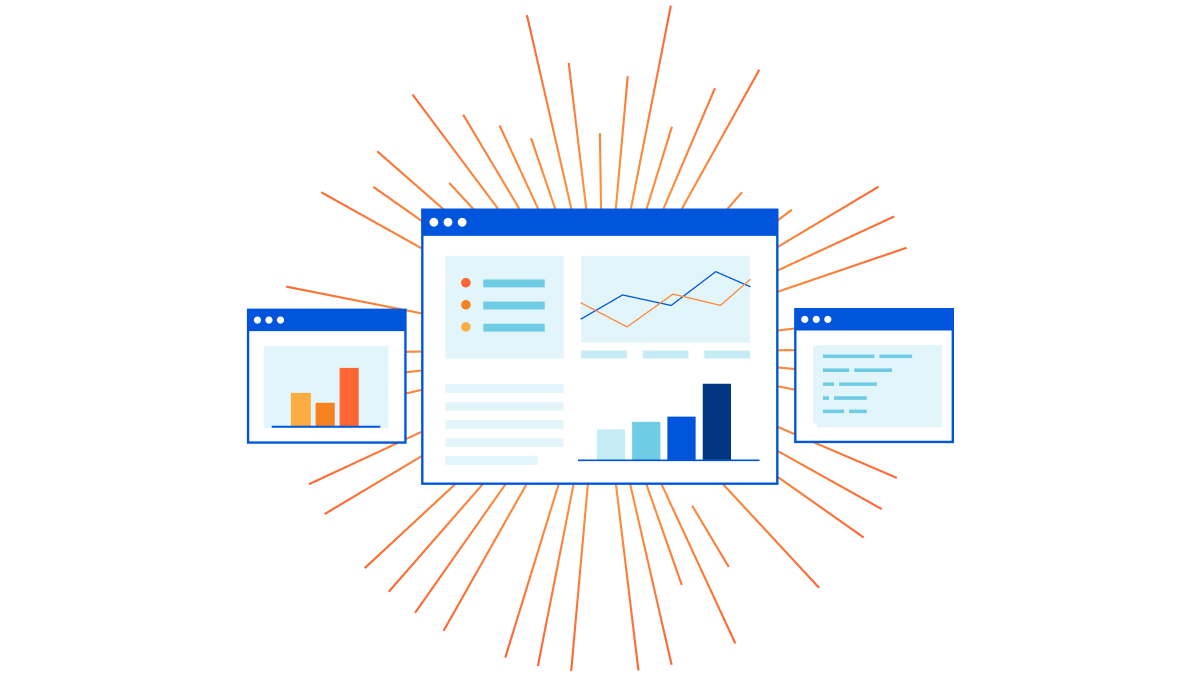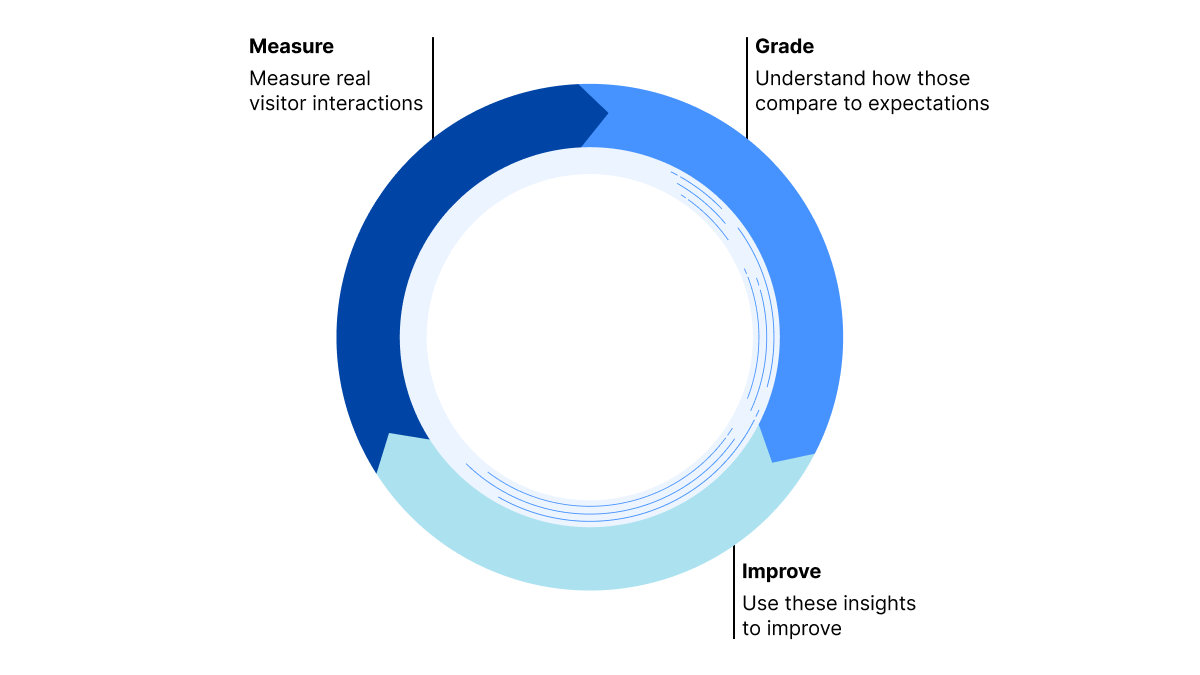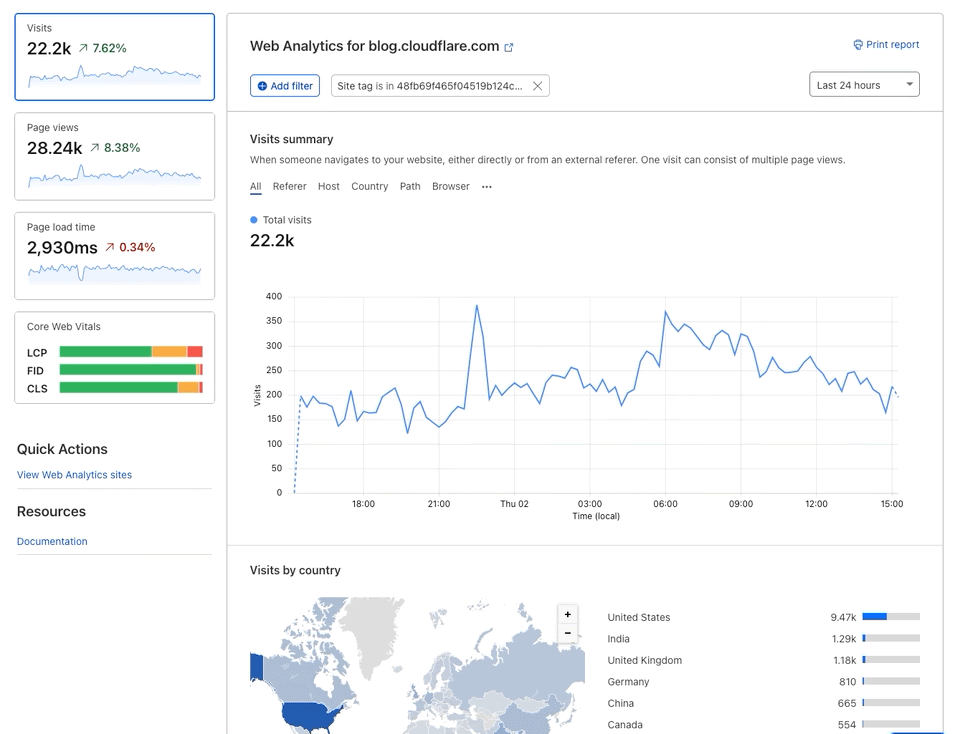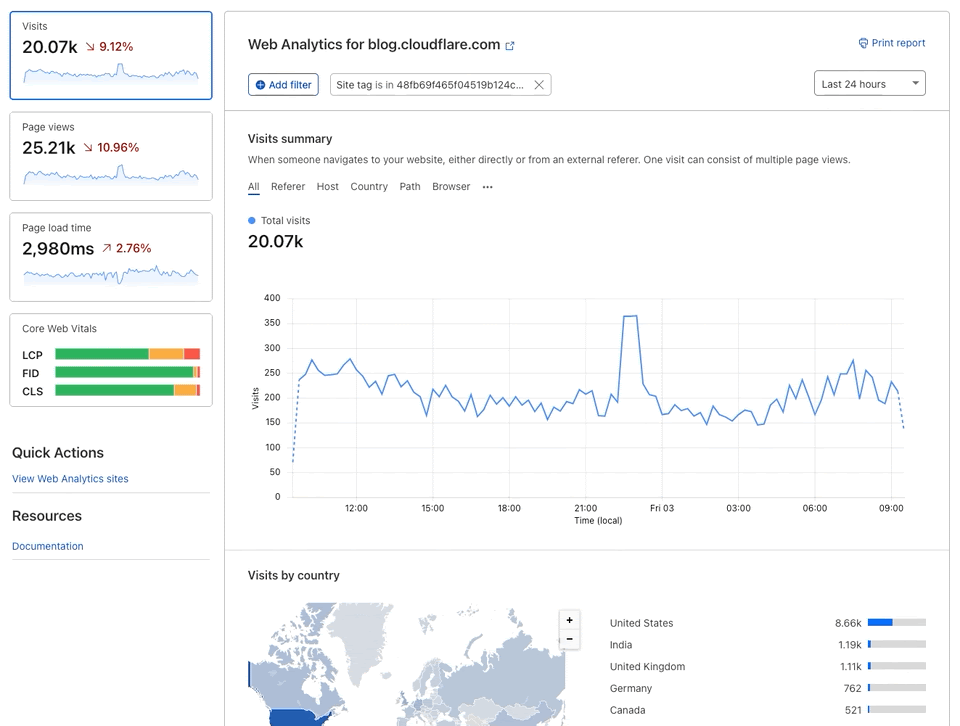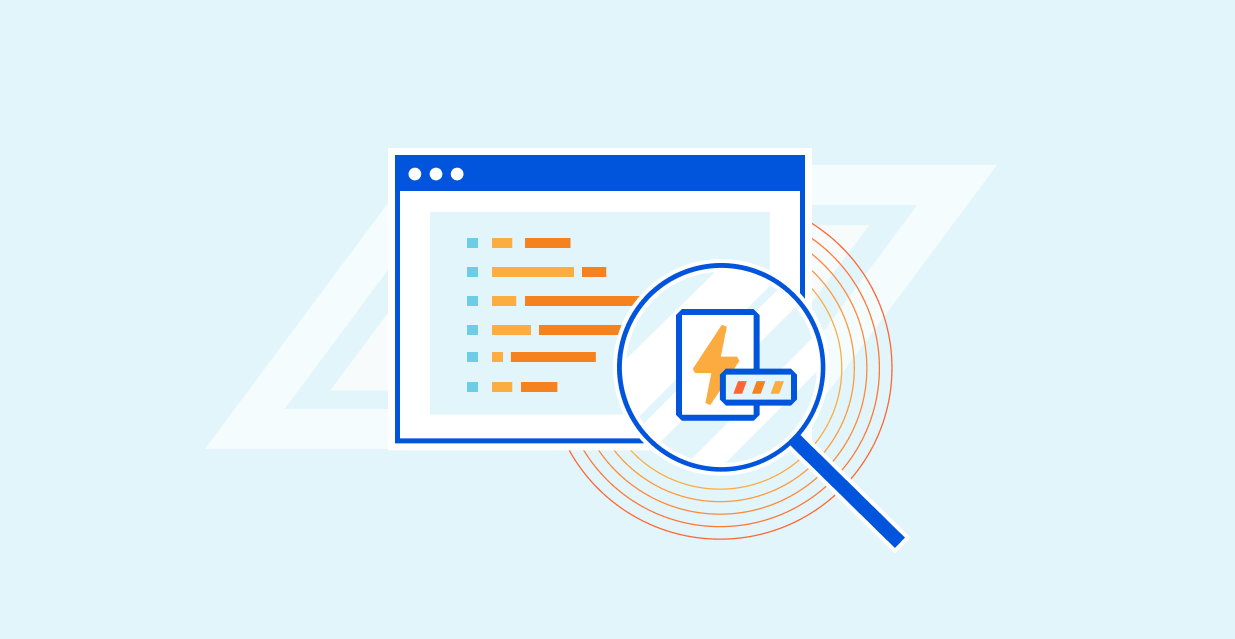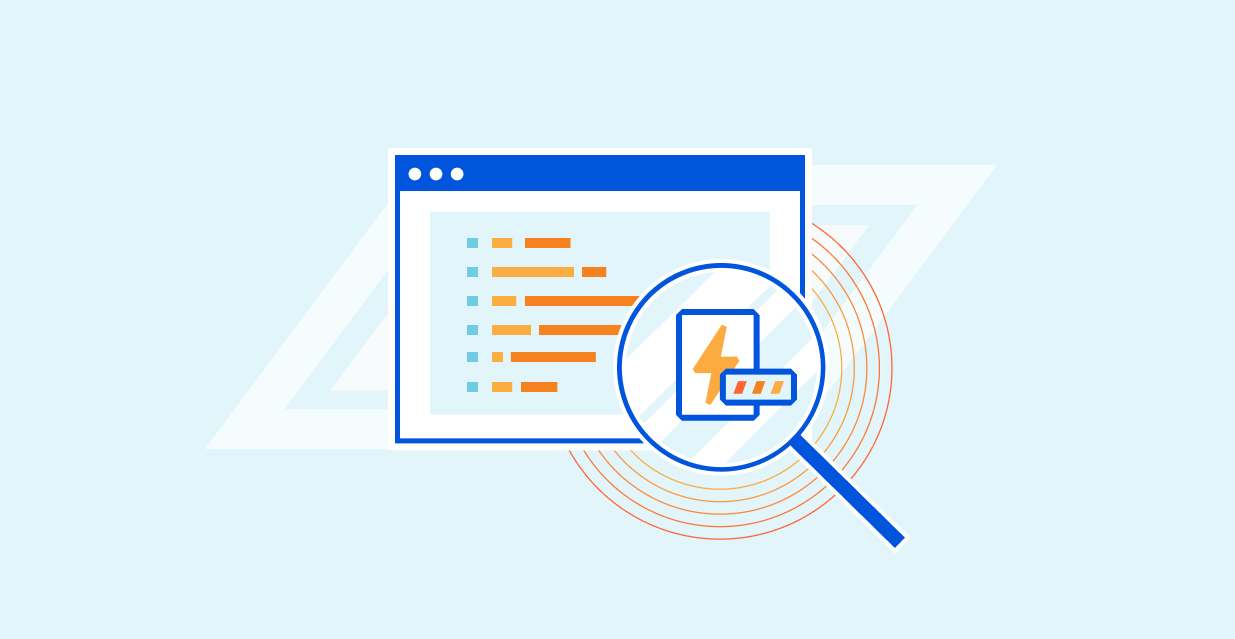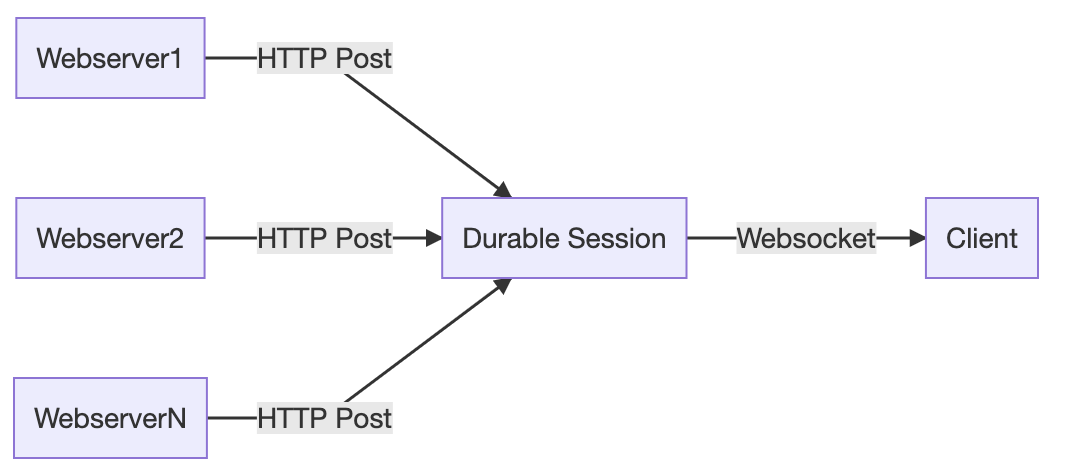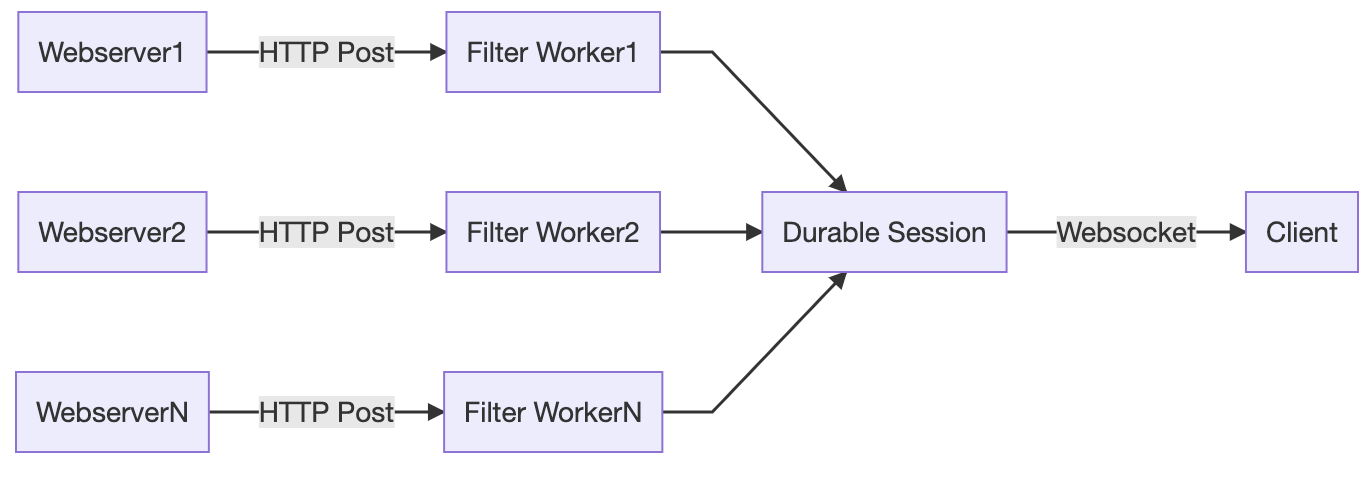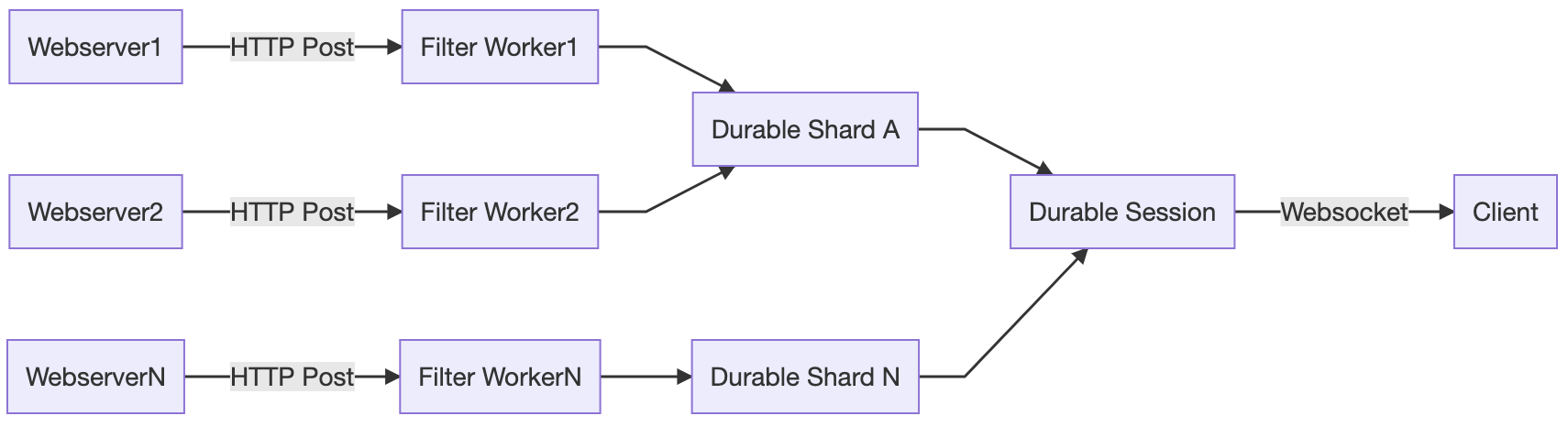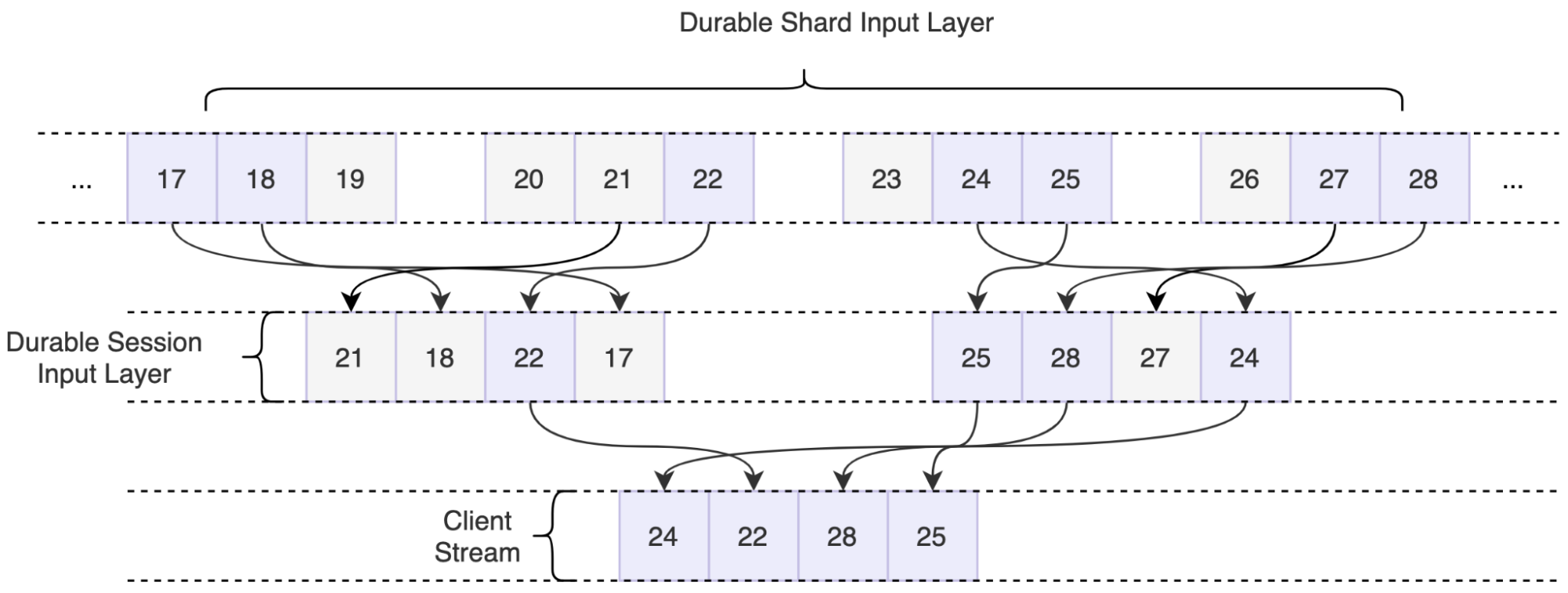Post Syndicated from Michael Soo original https://aws.amazon.com/blogs/big-data/part-3-accelerate-your-data-warehouse-migration-to-amazon-redshift/
This is the third post in a multi-part series. We’re excited to share dozens of new features to automate your schema conversion; preserve your investment in existing scripts, reports, and applications; accelerate query performance; and reduce your overall cost to migrate to Amazon Redshift.
| Check out the previous posts in the series:
|
Amazon Redshift is the leading cloud data warehouse. No other data warehouse makes it as easy to gain new insights from your data. With Amazon Redshift, you can query exabytes of data across your data warehouse, operational data stores, and data lake using standard SQL. You can also integrate other services such as Amazon EMR, Amazon Athena, and Amazon SageMaker to use all the analytic capabilities in the AWS Cloud.
Many customers have asked for help migrating from self-managed data warehouse engines, like Teradata, to Amazon Redshift. In these cases, you may have terabytes (or petabytes) of historical data, a heavy reliance on proprietary features, and thousands of extract, transform, and load (ETL) processes and reports built over years (or decades) of use.
Until now, migrating a Teradata data warehouse to AWS was complex and involved a significant amount of manual effort.
Today, we’re happy to share recent enhancements to Amazon Redshift and the AWS Schema Conversion Tool (AWS SCT) that make it easier to automate your Teradata to Amazon Redshift migrations.
In this post, we introduce new automation for merge statements, a native function to support ASCII character conversion, enhanced error checking for string to date conversion, enhanced support for Teradata cursors and identity columns, automation for ANY and SOME predicates, automation for RESET WHEN clauses, automation for two proprietary Teradata functions (TD_NORMALIZE_OVERLAP and TD_UNPIVOT), and automation to support analytic functions (QUANTILE and QUALIFY).
Merge statement
Like its name implies, the merge statement takes an input set and merges it into a target table. If an input row already exists in the target table (a row in the target table has the same primary key value), then the target row is updated. If there is no matching target row, the input row is inserted into the table.
Until now, if you used merge statements in your workload, you were forced to manually rewrite the merge statement to run on Amazon Redshift. Now, we’re happy to share that AWS SCT automates this conversion for you. AWS SCT decomposes a merge statement into an update on existing records followed by an insert for new records.
Let’s look at an example. We create two tables in Teradata: a target table, employee, and a delta table, employee_delta, where we stage the input rows:
CREATE TABLE testschema.employee(
id INTEGER
, name VARCHAR(20)
, manager INTEGER)
UNIQUE PRIMARY INDEX (id)
;
CREATE TABLE testschema.employee_delta (
id INTEGER
, name VARCHAR(20)
, manager INTEGER)
UNIQUE PRIMARY INDEX(id)
;
Now we create a Teradata merge statement that updates a row if it exists in the target, otherwise it inserts the new row. We embed this merge statement into a macro so we can show you the conversion process later.
REPLACE MACRO testschema.merge_employees AS (
MERGE INTO testschema.employee tgt
USING testschema.employee_delta delta
ON delta.id = tgt.id
WHEN MATCHED THEN
UPDATE SET name = delta.name, manager = delta.manager
WHEN NOT MATCHED THEN
INSERT (delta.id, delta.name, delta.manager);
);
Now we use AWS SCT to convert the macro. (See Accelerate your data warehouse migration to Amazon Redshift – Part 1 for details on macro conversion.) AWS SCT creates a stored procedure that contains an update (to implement the WHEN MATCHED condition) and an insert (to implement the WHEN NOT MATCHED condition).
CREATE OR REPLACE PROCEDURE testschema.merge_employees()
AS $BODY$
BEGIN
UPDATE testschema.employee
SET name = "delta".name, manager = "delta".manager
FROM testschema.employee_delta AS delta JOIN testschema.employee AS tgt
ON "delta".id = tgt.id;
INSERT INTO testschema.employee
SELECT
"delta".id
, "delta".name
, "delta".manager
FROM testschema.employee_delta AS delta
WHERE NOT EXISTS (
SELECT 1
FROM testschema.employee AS tgt
WHERE "delta".id = tgt.id
);
END;
$BODY$
LANGUAGE plpgsql;
This example showed how to use merge automation for macros, but you can convert merge statements in any application context: stored procedures, BTEQ scripts, Java code, and more. Download the latest version of AWS SCT and try it out.
ASCII() function
The ASCII function takes as input a string and returns the ASCII code, or more precisely, the UNICODE code point, of the first character in the string. Previously, Amazon Redshift supported ASCII as a leader-node only function, which prevented its use with user-defined tables.
We’re happy to share that the ASCII function is now available on Amazon Redshift compute nodes and can be used with user-defined tables. In the following code, we create a table with some string data:
CREATE TABLE testschema.char_table (
id INTEGER
, char_col CHAR(10)
, varchar_col VARCHAR(10)
);
INSERT INTO testschema.char_table VALUES (1, 'Hello', 'world');
Now you can use the ASCII function on the string columns:
# SELECT id, char_col, ascii(char_col), varchar_col, ascii(varchar_col) FROM testschema.char_table;
id | char_col | ascii | varchar_col | ascii
1 | Hello | 72 | world | 119
Lastly, if your application code uses the ASCII function, AWS SCT automatically converts any such function calls to Amazon Redshift.
The ASCII feature is available now—try it out in your own cluster.
TO_DATE() function
The TO_DATE function converts a character string into a DATE value. A quirk of this function is that it can accept a string value that isn’t a valid date and translate it into a valid date.
For example, consider the string 2021-06-31. This isn’t a valid date because the month of June has only 30 days. However, the TO_DATE function accepts this string and returns the “31st” day of June (July 1):
# SELECT to_date('2021-06-31', 'YYYY-MM-DD');
to_date
2021-07-01
(1 row)
Customers have asked for strict input checking for TO_DATE, and we’re happy to share this new capability. Now, you can include a Boolean value in the function call that turns on strict checking:
# SELECT to_date('2021-06-31', 'YYYY-MM-DD', TRUE);
ERROR: date/time field date value out of range: 2021-6-31
You can turn off strict checking explicitly as well:
# SELECT to_date('2021-06-31', 'YYYY-MM-DD', FALSE);
to_date
2021-07-01
(1 row)
Also, the Boolean value is optional. If you don’t include it, strict checking is turned off, and you see the same behavior as before the feature was launched.
You can learn more about the TO_DATE function and try out strict date checking in Amazon Redshift now.
CURSOR result sets
A cursor is a programming language construct that applications use to manipulate a result set one row at a time. Cursors are more relevant for OLTP applications, but some legacy applications built on data warehouses also use them.
Teradata provides a diverse set of cursor configurations. Amazon Redshift supports a more streamlined set of cursor features.
Based on customer feedback, we’ve added automation to support Teradata WITH RETURN cursors. These types of cursors are opened within stored procedures and returned to the caller for processing of the result set. AWS SCT will convert a WITH RETURN cursor to an Amazon Redshift REFCURSOR.
For example, consider the following procedure, which contains a WITH RETURN cursor. The procedure opens the cursor and returns the result to the caller as a DYNAMIC RESULT SET:
REPLACE PROCEDURE testschema.employee_cursor (IN p_mgrid INTEGER) DYNAMIC RESULT SETS 1
BEGIN
DECLARE result_set CURSOR WITH RETURN ONLY FOR
SELECT id, name, manager
FROM testschema.employee
WHERE manager = to_char(p_mgrid);
OPEN result_set;
END;
AWS SCT converts the procedure as follows. An additional parameter is added to the procedure signature to pass the REFCURSOR:
CREATE OR REPLACE PROCEDURE testschema.employee_cursor(par_p_mgrid IN INTEGER, dynamic_return_cursor INOUT refcursor)
AS $BODY$
DECLARE
BEGIN
OPEN dynamic_return_cursor FOR
SELECT
id, name, manager
FROM testschema.employee
WHERE manager = to_char(par_p_mgrid, '99999');
END;
$BODY$
LANGUAGE plpgsql;
IDENTITY columns
Teradata supports several non-ANSI compliant features for IDENTITY columns. We have enhanced AWS SCT to automatically convert these features to Amazon Redshift, whenever possible.
Specifically, AWS SCT now converts the Teradata START WITH and INCREMENT BY clauses to the Amazon Redshift SEED and STEP clauses, respectively. For example, consider the following Teradata table:
CREATE TABLE testschema.identity_table (
a2 BIGINT GENERATED ALWAYS AS IDENTITY (
START WITH 1
INCREMENT BY 20
)
);
The GENERATED ALWAYS clause indicates that the column is always populated automatically—a value can’t be explicitly inserted or updated into the column. The START WITH clause defines the first value to be inserted into the column, and the INCREMENT BY clause defines the next value to insert into the column.
When you convert this table using AWS SCT, the following Amazon Redshift DDL is produced. Notice that the START WITH and INCREMENT BY values are preserved in the target syntax:
CREATE TABLE IF NOT EXISTS testschema.identity_table (
a2 BIGINT IDENTITY(1, 20)
)
DISTSTYLE KEY
DISTKEY
(a2)
SORTKEY
(a2);
Also, by default, an IDENTITY column in Amazon Redshift only contains auto-generated values, so that the GENERATED ALWAYS property in Teradata is preserved:
# INSERT INTO testschema.identity_table VALUES (100);
ERROR: cannot set an identity column to a value
IDENTITY columns in Teradata can also be specified as GENERATED BY DEFAULT. In this case, a value can be explicitly defined in an INSERT statement. If no value is specified, the column is filled with an auto-generated value like normal. Before, AWS SCT didn’t support conversion for GENERATED BY DEFAULT columns. Now, we’re happy to share that AWS SCT automatically converts such columns for you.
For example, the following table contains an IDENTITY column that is GENERATED BY DEFAULT:
CREATE TABLE testschema.identity_by_default (
a1 BIGINT GENERATED BY DEFAULT AS IDENTITY (
START WITH 1
INCREMENT BY 20
)
PRIMARY INDEX (a1);
The IDENTITY column is converted by AWS SCT as follows. The converted column uses the Amazon Redshift GENERATED BY DEFAULT clause:
CREATE TABLE testschema.identity_by_default (
a1 BIGINT GENERATED BY DEFAULT AS IDENTITY(1,20) DISTKEY
)
DISTSTYLE KEY
SORTKEY (a1);
There is one additional syntax issue that requires attention. In Teradata, an auto-generated value is inserted when NULL is specified for the column value:
INSERT INTO identity_by_default VALUES (null);
Amazon Redshift uses a different syntax for the same purpose. Here, you include the keyword DEFAULT in the values list to indicate that the column should be auto-generated:
INSERT INTO testschema.identity_by_default VALUES (default);
We’re happy to share that AWS SCT automatically converts the Teradata syntax for INSERT statements like the preceding example. For example, consider the following Teradata macro:
REPLACE MACRO testschema.insert_identity_by_default AS (
INSERT INTO testschema.identity_by_default VALUES (NULL);
);
AWS SCT removes the NULL and replaces it with DEFAULT:
CREATE OR REPLACE PROCEDURE testschema.insert_identity_by_default() LANGUAGE plpgsql
AS $$
BEGIN
INSERT INTO testschema.identity_by_default VALUES (DEFAULT);
END;
$$
IDENTITY column automation is available now in AWS SCT. You can download the latest version and try it out.
ANY and SOME filters with inequality predicates
The ANY and SOME filters determine if a predicate applies to one or more values in a list. For example, in Teradata, you can use <> ANY to find all employees who don’t work for a certain manager:
REPLACE MACRO testschema.not_in_103 AS (
SELECT *
FROM testschema.employee
WHERE manager <> ANY (103)
;
);
Of course, you can rewrite this query using a simple not equal filter, but you often see queries from third-party SQL generators that follow this pattern.
Amazon Redshift doesn’t support this syntax natively. Before, any queries using this syntax had to be manually converted. Now, we’re happy to share that AWS SCT automatically converts ANY and SOME clauses with inequality predicates. The macro above is converted to a stored procedure as follows.
CREATE OR REPLACE PROCEDURE testschema.not_in_103(macro_out INOUT refcursor)
AS $BODY$
BEGIN
OPEN macro_out FOR
SELECT *
FROM testschema.employee
WHERE ((manager <> 103));
END;
$BODY$
LANGUAGE plpgsql;
If the values list following the ANY contains two more values, AWS SCT will convert this to a series of OR conditions, one for each element in the list.
ANY/SOME filter conversion is available now in AWS SCT. You can try it out in the latest version of the application.
Analytic functions with RESET WHEN
RESET WHEN is a Teradata feature used in SQL analytical window functions. It’s an extension to the ANSI SQL standard. RESET WHEN determines the partition over which a SQL window function operates based on a specified condition. If the condition evaluates to true, a new dynamic sub-partition is created inside the existing window partition.
For example, the following view uses RESET WHEN to compute a running total by store. The running total accumulates as long as sales increase month over month. If sales drop from one month to the next, the running total resets.
CREATE TABLE testschema.sales (
store_id INTEGER
, month_no INTEGER
, sales_amount DECIMAL(9,2)
)
;
REPLACE VIEW testschema.running_total (
store_id
, month_no
, sales_amount
, cume_sales_amount
)
AS
SELECT
store_id
, month_no
, sales_amount
, SUM(sales_amount) OVER (
PARTITION BY store_id
ORDER BY month_no
RESET WHEN sales_amount < SUM(sales_amount) OVER (
PARTITION BY store_id
ORDER BY month_no
ROWS BETWEEN 1 PRECEDING AND 1 PRECEDING
)
ROWS UNBOUNDED PRECEDING
)
FROM testschema.sales;
To demonstrate, we insert some test data into the table:
INSERT INTO testschema.sales VALUES (1001, 1, 35000.00);
INSERT INTO testschema.sales VALUES (1001, 2, 40000.00);
INSERT INTO testschema.sales VALUES (1001, 3, 45000.00);
INSERT INTO testschema.sales VALUES (1001, 4, 25000.00);
INSERT INTO testschema.sales VALUES (1001, 5, 30000.00);
INSERT INTO testschema.sales VALUES (1001, 6, 30000.00);
INSERT INTO testschema.sales VALUES (1001, 7, 50000.00);
INSERT INTO testschema.sales VALUES (1001, 8, 35000.00);
INSERT INTO testschema.sales VALUES (1001, 9, 60000.00);
INSERT INTO testschema.sales VALUES (1001, 10, 80000.00);
INSERT INTO testschema.sales VALUES (1001, 11, 90000.00);
INSERT INTO testschema.sales VALUES (1001, 12, 100000.00);
The sales amounts drop after months 3 and 7. The running total is reset accordingly at months 4 and 8.
SELECT * FROM testschema.running_total;
store_id month_no sales_amount cume_sales_amount
----------- ----------- ------------ -----------------
1001 1 35000.00 35000.00
1001 2 40000.00 75000.00
1001 3 45000.00 120000.00
1001 4 25000.00 25000.00
1001 5 30000.00 55000.00
1001 6 30000.00 85000.00
1001 7 50000.00 135000.00
1001 8 35000.00 35000.00
1001 9 60000.00 95000.00
1001 10 80000.00 175000.00
1001 11 90000.00 265000.00
1001 12 100000.00 365000.00
AWS SCT converts the view as follows. The converted code uses a subquery to emulate the RESET WHEN. Essentially, a marker attribute is added to the result that flags a month over month sales drop. The flag is then used to determine the longest preceding run of increasing sales to aggregate.
CREATE OR REPLACE VIEW testschema.running_total (
store_id
, month_no
, sales_amount
, cume_sales_amount) AS
SELECT
store_id
, month_no
, sales_amount
, sum(sales_amount) OVER
(PARTITION BY k1, store_id ORDER BY month_no NULLS
FIRST ROWS UNBOUNDED PRECEDING)
FROM (
SELECT
store_id
, month_no
, sales_amount
, SUM(CASE WHEN k = 1 THEN 0 ELSE 1 END) OVER
(PARTITION BY store_id ORDER BY month_no NULLS
FIRST ROWS BETWEEN UNBOUNDED PRECEDING AND CURRENT ROW) AS k1
FROM (
SELECT
store_id
, month_no
, sales_amount
, CASE WHEN sales_amount < SUM(sales_amount) OVER
(PARTITION BY store_id ORDER BY month_no
ROWS BETWEEN 1 PRECEDING AND 1 PRECEDING)
OR sales_amount IS NULL THEN 0 ELSE 1 END AS k
FROM testschema.sales
)
);
We expect that RESET WHEN conversion will be a big hit with customers. You can try it now in AWS SCT.
TD_NORMALIZE_OVERLAP() function
The TD_NORMALIZE_OVERLAP function combines rows that have overlapping PERIOD values. The resulting normalized row contains the earliest starting bound and the latest ending bound from the PERIOD values of all the rows involved.
For example, we create a Teradata table that records employee salaries with the following code. Each row in the table is timestamped with the period that the employee was paid the given salary.
CREATE TABLE testschema.salaries (
emp_id INTEGER
, salary DECIMAL(8,2)
, from_to PERIOD(DATE)
);
Now we add data for two employees. For emp_id = 1 and salary = 2000, there are two overlapping rows. Similarly, the two rows with emp_id = 2 and salary = 3000 are overlapping.
SELECT * FROM testschema.salaries ORDER BY emp_id, from_to;
emp_id salary from_to
----------- ---------- ------------------------
1 1000.00 ('20/01/01', '20/05/31')
1 2000.00 ('20/06/01', '21/02/28')
1 2000.00 ('21/01/01', '21/06/30')
2 3000.00 ('20/01/01', '20/03/31')
2 3000.00 ('20/02/01', '20/04/30')
Now we create a view that uses the TD_NORMALIZE_OVERLAP function to normalize the overlapping data:
REPLACE VIEW testschema.normalize_salaries AS
WITH sub_table(emp_id, salary, from_to) AS (
SELECT
emp_id
, salary
, from_to
FROM testschema.salaries
)
SELECT *
FROM
TABLE(TD_SYSFNLIB.TD_NORMALIZE_OVERLAP (NEW VARIANT_TYPE(sub_table.emp_id, sub_table.salary), sub_table.from_to)
RETURNS (emp_id INTEGER, salary DECIMAL(8,2), from_to PERIOD(DATE))
HASH BY emp_id
LOCAL ORDER BY emp_id, salary, from_to
) AS DT(emp_id, salary, duration)
;
We can check that the view data is actually normalized:
select * from testschema.normalize_salaries order by emp_id, duration;
emp_id salary duration
----------- ---------- ------------------------
1 1000.00 ('20/01/01', '20/05/31')
1 2000.00 ('20/06/01', '21/06/30')
2 3000.00 ('20/01/01', '20/04/30')
You can now use AWS SCT to convert any TD_NORMALIZE_OVERLAP statements. We first convert the salaries table to Amazon Redshift (see Accelerate your data warehouse migration to Amazon Redshift – Part 2 for details about period data type automation):
CREATE TABLE testschema.salaries (
emp_id integer distkey
, salary numeric(8,2) ENCODE az64
, from_to_begin date ENCODE az64
, from_to_end date ENCODE az64
)
DISTSTYLE KEY
SORTKEY (emp_id);
# SELECT * FROM testschema.salaries ORDER BY emp_id, from_to_begin;
emp_id | salary | from_to_begin | from_to_end
1 | 1000.00 | 2020-01-01 | 2020-05-31
1 | 2000.00 | 2020-06-01 | 2021-02-28
1 | 2000.00 | 2021-01-01 | 2021-06-30
2 | 3000.00 | 2020-01-01 | 2020-03-31
2 | 3000.00 | 2020-02-01 | 2020-04-30
Now we use AWS SCT to convert the normalize_salaries view. AWS SCT adds a column that marks the start of a new group of rows. It then produces a single row for each group with a normalized timestamp.
CREATE VIEW testschema.normalize_salaries (emp_id, salary, from_to_begin, from_to_end) AS
WITH sub_table AS (
SELECT
emp_id
, salary
, from_to_begin AS start_date
, from_to_end AS end_date
, CASE
WHEN start_date <= lag(end_date) OVER (PARTITION BY emp_id, salary ORDER BY start_date, end_date) THEN 0
ELSE 1
END AS GroupStartFlag
FROM testschema.salaries
)
SELECT
t2.emp_id
, t2.salary
, min(t2.start_date) AS from_to_begin
, max(t2.end_date) AS from_to_end
FROM (
SELECT
emp_id
, salary
, start_date
, end_date
, sum(GroupStartFlag) OVER (PARTITION BY emp_id, salary ORDER BY start_date ROWS UNBOUNDED PRECEDING) AS GroupID
FROM
sub_table
) AS t2
GROUP BY
t2.emp_id
, t2.salary
, t2.GroupID;
We can check that the converted view returns the correctly normalized data:
# SELECT * FROM testschema.normalize_salaries ORDER BY emp_id;
emp_id | salary | from_to_begin | from_to_end
1 | 1000.00 | 2020-01-01 | 2020-05-31
1 | 2000.00 | 2020-06-01 | 2021-06-30
2 | 3000.00 | 2020-01-01 | 2020-04-30
You can try out TD_NORMALIZE_OVERLAP conversion in the latest release of AWS SCT. Download it now.
TD_UNPIVOT() function
The TD_UNPIVOT function transforms columns into rows. Essentially, we use it to take a row of similar metrics over different time periods and create a separate row for each metric.
For example, consider the following Teradata table. The table records customer visits by year and month for small kiosk stores:
CREATE TABLE TESTSCHEMA.kiosk_monthly_visits (
kiosk_id INTEGER
, year_no INTEGER
, jan_visits INTEGER
, feb_visits INTEGER
, mar_visits INTEGER
, apr_visits INTEGER
, may_visits INTEGER
, jun_visits INTEGER
, jul_visits INTEGER
, aug_visits INTEGER
, sep_visits INTEGER
, oct_visits INTEGER
, nov_visits INTEGER
, dec_visits INTEGER)
PRIMARY INDEX (kiosk_id);
We insert some sample data into the table:
INSERT INTO testschema.kiosk_monthly_visits VALUES (100, 2020, 1100, 1200, 1300, 1400, 1500, 1600, 1700, 1800, 1900, 2000, 2100, 2200);
Next, we create a view that unpivots the table so that the monthly visits appear on separate rows. The single row in the pivoted table creates 12 rows in the unpivoted table, one row per month.
REPLACE VIEW testschema.unpivot_kiosk_monthly_visits (
kiosk_id
, year_no
, month_name
, month_visits
)
AS
SELECT
kiosk_id
, year_no
, month_name (FORMAT 'X(10)')
, month_visits
FROM TD_UNPIVOT (
ON (SELECT * FROM testschema.kiosk_monthly_visits)
USING
VALUE_COLUMNS ('month_visits')
UNPIVOT_COLUMN('month_name')
COLUMN_LIST(
'jan_visits'
, 'feb_visits'
, 'mar_visits'
, 'apr_visits'
, 'may_visits'
, 'jun_visits'
, 'jul_visits'
, 'aug_visits'
, 'sep_visits'
, 'oct_visits'
, 'nov_visits'
, 'dec_visits'
)
COLUMN_ALIAS_LIST (
'jan'
, 'feb'
, 'mar'
, 'apr'
, 'may'
, 'jun'
, 'jul'
, 'aug'
, 'sep'
, 'oct'
, 'nov'
, 'dec'
)
) a;
When you select from the view, the monthly sales are unpivoted into 12 separate rows:
SELECT * FROM testschema.unpivot_monthly_sales;
id yr mon mon_sales
----------- ----------- ---------- ----------
100 2021 jan 1100.00
100 2021 feb 1200.00
100 2021 mar 1300.00
100 2021 apr 1400.00
100 2021 may 1500.00
100 2021 jun 1600.00
100 2021 jul 1700.00
100 2021 aug 1800.00
100 2021 sep 1900.00
100 2021 oct 2000.00
100 2021 nov 2100.00
100 2021 dec 2200.00
Now we use AWS SCT to convert the view into ANSI SQL that can be run on Amazon Redshift. The conversion creates a common table expression (CTE) to place each month in a separate row. It then joins the CTE and the remaining attributes from the original pivoted table.
REPLACE VIEW testschema.unpivot_kiosk_monthly_visits (kiosk_id, year_no, month_name, month_visits) AS
WITH cols
AS (SELECT
'jan' AS col
UNION ALL
SELECT
'feb' AS col
UNION ALL
SELECT
'mar' AS col
UNION ALL
SELECT
'apr' AS col
UNION ALL
SELECT
'may' AS col
UNION ALL
SELECT
'jun' AS col
UNION ALL
SELECT
'jul' AS col
UNION ALL
SELECT
'aug' AS col
UNION ALL
SELECT
'sep' AS col
UNION ALL
SELECT
'oct' AS col
UNION ALL
SELECT
'nov' AS col
UNION ALL
SELECT
'dec' AS col)
SELECT
t1.kiosk_id, t1.year_no, col AS "month_name",
CASE col
WHEN 'jan' THEN "jan_visits"
WHEN 'feb' THEN "feb_visits"
WHEN 'mar' THEN "mar_visits"
WHEN 'apr' THEN "apr_visits"
WHEN 'may' THEN "may_visits"
WHEN 'jun' THEN "jun_visits"
WHEN 'jul' THEN "jul_visits"
WHEN 'aug' THEN "aug_visits"
WHEN 'sep' THEN "sep_visits"
WHEN 'oct' THEN "oct_visits"
WHEN 'nov' THEN "nov_visits"
WHEN 'dec' THEN "dec_visits"
ELSE NULL
END AS "month_visits"
FROM testschema.kiosk_monthly_visits AS t1
CROSS JOIN cols
WHERE month_visits IS NOT NULL;
You can check that the converted view produces the same result as the Teradata version:
# SELECT * FROM testschema.unpivot_kiosk_monthly_visits;
kiosk_id | year_no | month_name | month_visits
100 | 2020 | oct | 2000
100 | 2020 | nov | 2100
100 | 2020 | jul | 1700
100 | 2020 | feb | 1200
100 | 2020 | apr | 1400
100 | 2020 | aug | 1800
100 | 2020 | sep | 1900
100 | 2020 | jan | 1100
100 | 2020 | mar | 1300
100 | 2020 | may | 1500
100 | 2020 | jun | 1600
100 | 2020 | dec | 2200
You can try out the conversion support for TD_UNPIVOT in the latest version of AWS SCT.
QUANTILE function
QUANTILE is a ranking function. It partitions the input set into a specified number of groups, each containing an equal portion of the total population. QUANTILE is a proprietary Teradata extension of the NTILE function found in ANSI SQL.
For example, we can compute the quartiles of the monthly visit data using the following Teradata view:
REPLACE VIEW testschema.monthly_visit_rank AS
SELECT
kiosk_id
, year_no
, month_name
, month_visits
, QUANTILE(4, month_visits) qtile
FROM
testschema.unpivot_kiosk_monthly_visits
;
When you select from the view, the QUANTILE function computes the quartile and applies it as an attribute on the output:
SELECT * FROM monthly_visit_rank;
kiosk_id year_no month_name month_visits qtile
----------- ----------- ---------- ------------ -----------
100 2020 jan 1100 0
100 2020 feb 1200 0
100 2020 mar 1300 0
100 2020 apr 1400 1
100 2020 may 1500 1
100 2020 jun 1600 1
100 2020 jul 1700 2
100 2020 aug 1800 2
100 2020 sep 1900 2
100 2020 oct 2000 3
100 2020 nov 2100 3
100 2020 dec 2200 3
Amazon Redshift supports a generalized NTILE function, which can implement QUANTILE, and is ANSI-compliant. We’ve enhanced AWS SCT to automatically convert QUANTILE function calls to equivalent NTILE function calls.
For example, when you convert the preceding Teradata view, AWS SCT produces the following Amazon Redshift code:
SELECT
unpivot_kiosk_monthly_visits.kiosk_id
, unpivot_kiosk_monthly_visits.year_no
, unpivot_kiosk_monthly_visits.month_name
, unpivot_kiosk_monthly_visits.month_visits
, ntile(4) OVER (ORDER BY unpivot_kiosk_monthly_visits.month_visits ASC NULLS FIRST) - 1) AS qtile
FROM
testschema.unpivot_kiosk_monthly_visits
;
QUANTILE conversion support is available now in AWS SCT.
QUALIFY filter
The QUALIFY clause in Teradata filters rows produced by an analytic function. Let’s look at an example. We use the following table, which contains store revenue by month. Our goal is to find the top five months by revenue:
CREATE TABLE testschema.sales (
store_id INTEGER
, month_no INTEGER
, sales_amount DECIMAL(9,2))
PRIMARY INDEX (store_id);
SELECT * FROM sales;
store_id month_no sales_amount
----------- ----------- ------------
1001 1 35000.00
1001 2 40000.00
1001 3 45000.00
1001 4 25000.00
1001 5 30000.00
1001 6 30000.00
1001 7 50000.00
1001 8 35000.00
1001 9 60000.00
1001 10 80000.00
1001 11 90000.00
1001 12 100000.00
The data shows that July, September, October, November, and December were the top five sales months.
We create a view that uses the RANK function to rank each month by sales, then use the QUALIFY function to select the top five months:
REPLACE VIEW testschema.top_five_months(
store_id
, month_no
, sales_amount
, month_rank
) as
SELECT
store_id
, month_no
, sales_amount
, RANK() OVER (PARTITION BY store_id ORDER BY sales_amount DESC) month_rank
FROM
testschema.sales
QUALIFY RANK() OVER (PARTITION by store_id ORDER BY sales_amount DESC) <= 5
;
Before, if you used the QUALIFY clause, you had to manually recode your SQL statements. Now, AWS SCT automatically converts QUALIFY into Amazon Redshift-compatible, ANSI-compliant SQL. For example, AWS SCT rewrites the preceding view as follows:
CREATE OR REPLACE VIEW testschema.top_five_months (
store_id
, month_no
, sales_amount
, month_rank) AS
SELECT
qualify_subquery.store_id
, qualify_subquery.month_no
, qualify_subquery.sales_amount
, month_rank
FROM (
SELECT
store_id
, month_no
, sales_amount
, rank() OVER (PARTITION BY store_id ORDER BY sales_amount DESC NULLS FIRST) AS month_rank
, rank() OVER (PARTITION BY store_id ORDER BY sales_amount DESC NULLS FIRST) AS qualify_expression_1
FROM testschema.sales) AS qualify_subquery
WHERE
qualify_expression_1 <= 5;
AWS SCT converts the original query into a subquery, and applies the QUALIFY expression as a filter on the subquery. AWS SCT adds an additional column to the subquery for the purpose of filtering. This is not strictly needed, but simplifies the code when column aliases aren’t used.
You can try QUALIFY conversion in the latest version of AWS SCT.
Summary
We’re happy to share these new features with you. If you’re contemplating a migration to Amazon Redshift, these capabilities can help automate your schema conversion and preserve your investment in existing reports and applications. If you’re looking to get started on a data warehouse migration, you can learn more about Amazon Redshift and AWS SCT from our public documentation.
This post described a few of the dozens of new features we’re introducing to automate your Teradata migrations to Amazon Redshift. We’ll share more in upcoming posts about automation for proprietary Teradata features and other exciting new capabilities.
Check back soon for more information. Until then, you can learn more about Amazon Redshift and the AWS Schema Conversion Tool. Happy migrating!
About the Authors
 Michael Soo is a Senior Database Engineer with the AWS Database Migration Service team. He builds products and services that help customers migrate their database workloads to the AWS cloud.
Michael Soo is a Senior Database Engineer with the AWS Database Migration Service team. He builds products and services that help customers migrate their database workloads to the AWS cloud.
 Raza Hafeez is a Data Architect within the Lake House Global Specialty Practice of AWS Professional Services. He has over 10 years of professional experience building and optimizing enterprise data warehouses and is passionate about enabling customers to realize the power of their data. He specializes in migrating enterprise data warehouses to AWS Lake House Architecture.
Raza Hafeez is a Data Architect within the Lake House Global Specialty Practice of AWS Professional Services. He has over 10 years of professional experience building and optimizing enterprise data warehouses and is passionate about enabling customers to realize the power of their data. He specializes in migrating enterprise data warehouses to AWS Lake House Architecture.
 Po Hong, PhD, is a Principal Data Architect of Lake House Global Specialty Practice, AWS Professional Services. He is passionate about supporting customers to adopt innovative solutions to reduce time to insight. Po is specialized in migrating large scale MPP on-premises data warehouses to the AWS Lake House architecture.
Po Hong, PhD, is a Principal Data Architect of Lake House Global Specialty Practice, AWS Professional Services. He is passionate about supporting customers to adopt innovative solutions to reduce time to insight. Po is specialized in migrating large scale MPP on-premises data warehouses to the AWS Lake House architecture.
 Entong Shen is a Software Development Manager of Amazon Redshift. He has been working on MPP databases for over 9 years and has focused on query optimization, statistics and migration related SQL language features such as stored procedures and data types.
Entong Shen is a Software Development Manager of Amazon Redshift. He has been working on MPP databases for over 9 years and has focused on query optimization, statistics and migration related SQL language features such as stored procedures and data types.
 Sumit Singh is a database engineer with Database Migration Service team at Amazon Web Services. He works closely with customers and provide technical assistance to migrate their on-premises workload to AWS cloud. He also assists in continuously improving the quality and functionality of AWS Data migration products.
Sumit Singh is a database engineer with Database Migration Service team at Amazon Web Services. He works closely with customers and provide technical assistance to migrate their on-premises workload to AWS cloud. He also assists in continuously improving the quality and functionality of AWS Data migration products.
 Nelly Susanto is a Senior Database Migration Specialist of AWS Database Migration Accelerator. She has over 10 years of technical background focusing on migrating and replicating databases along with data-warehouse workloads. She is passionate about helping customers in their cloud journey.
Nelly Susanto is a Senior Database Migration Specialist of AWS Database Migration Accelerator. She has over 10 years of technical background focusing on migrating and replicating databases along with data-warehouse workloads. She is passionate about helping customers in their cloud journey.





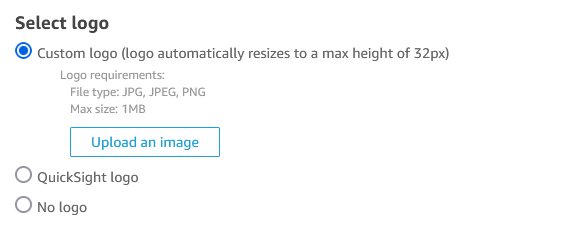
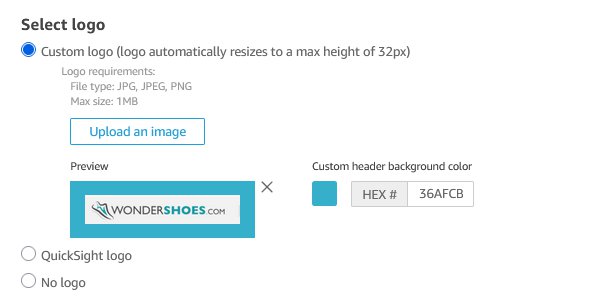
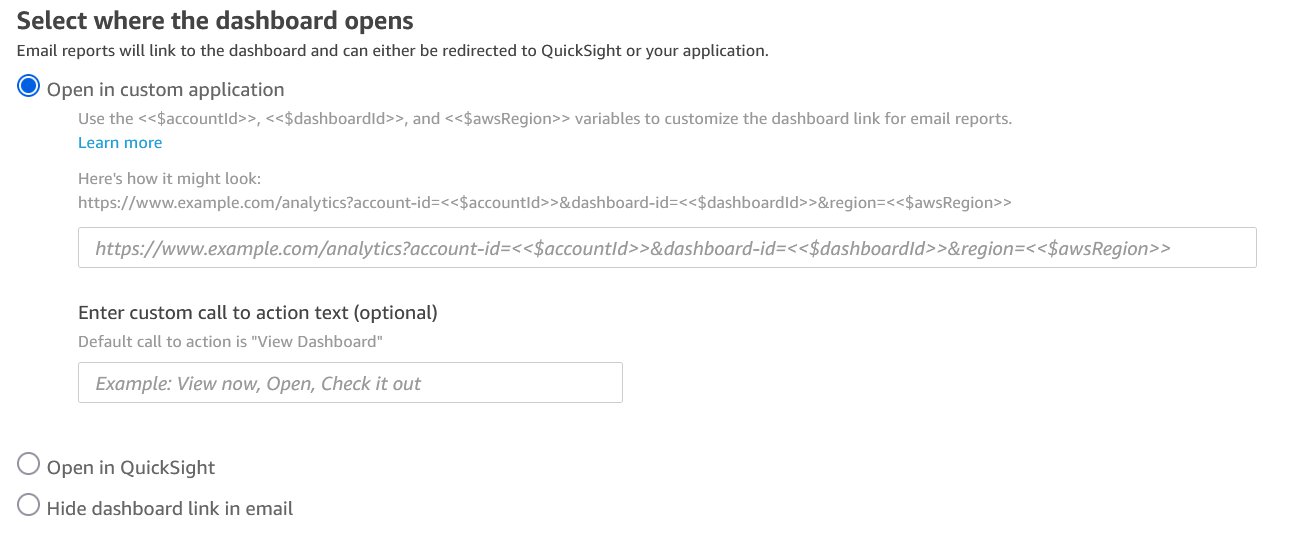
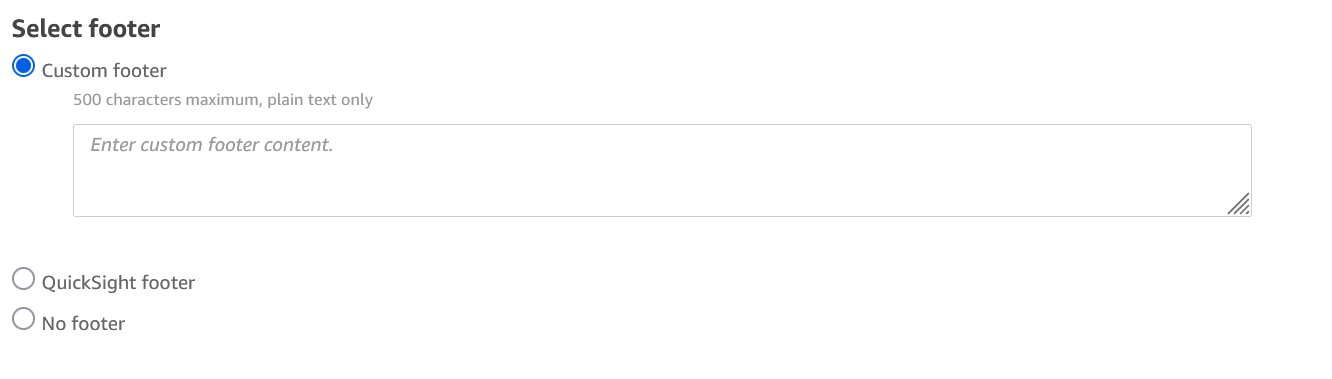

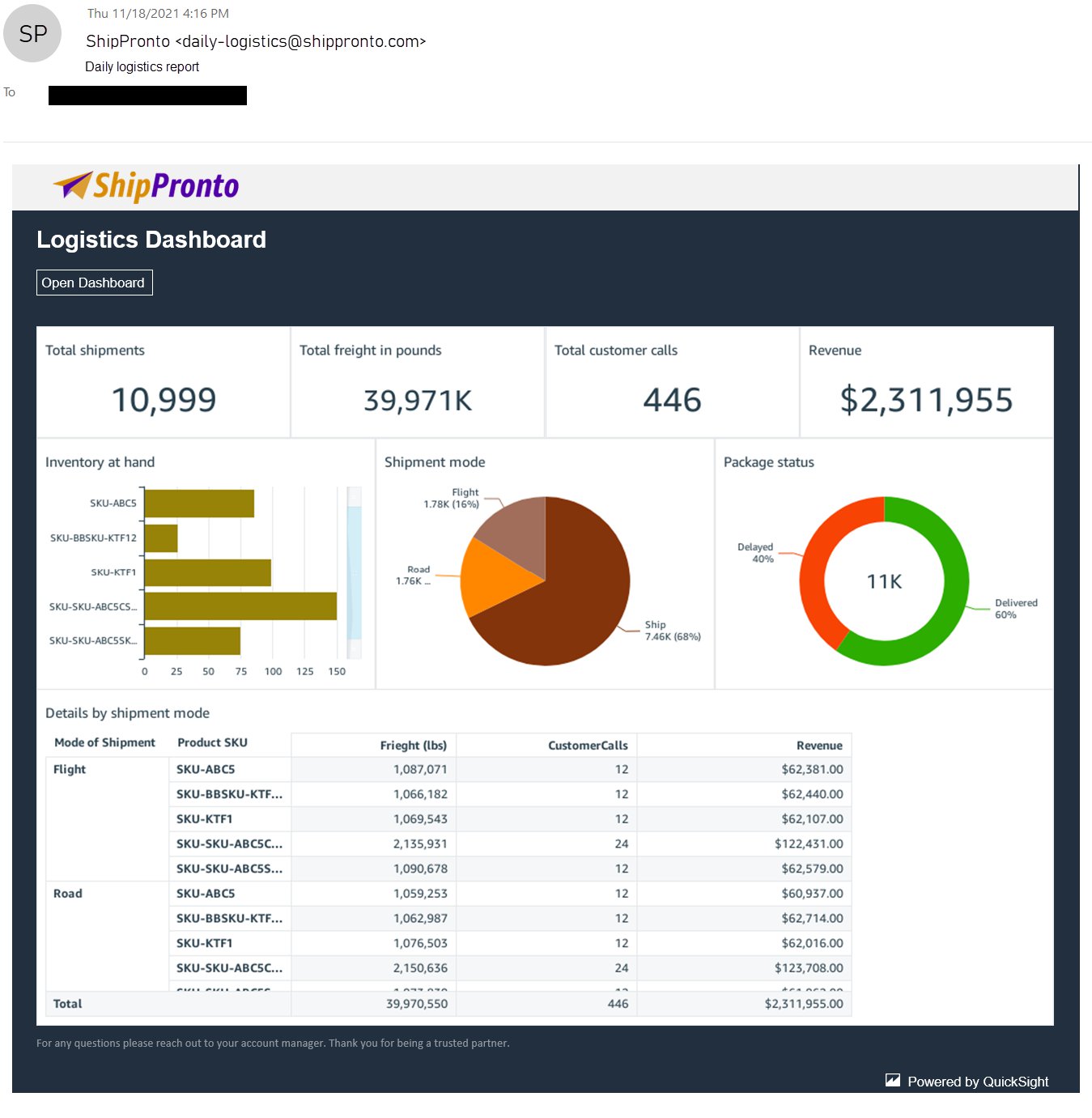
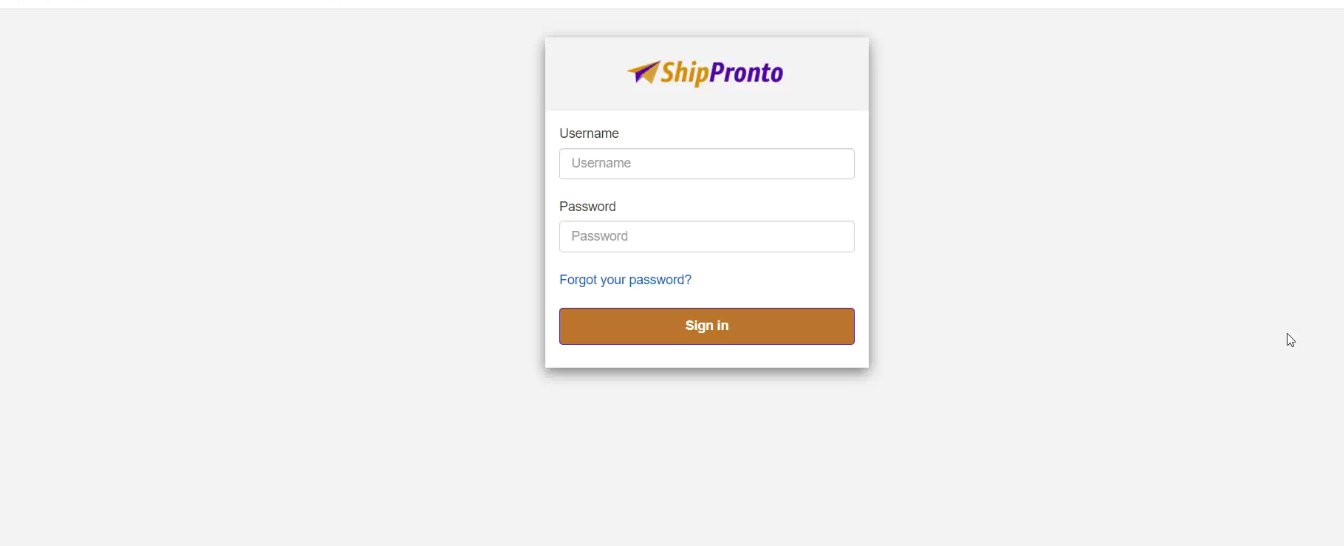
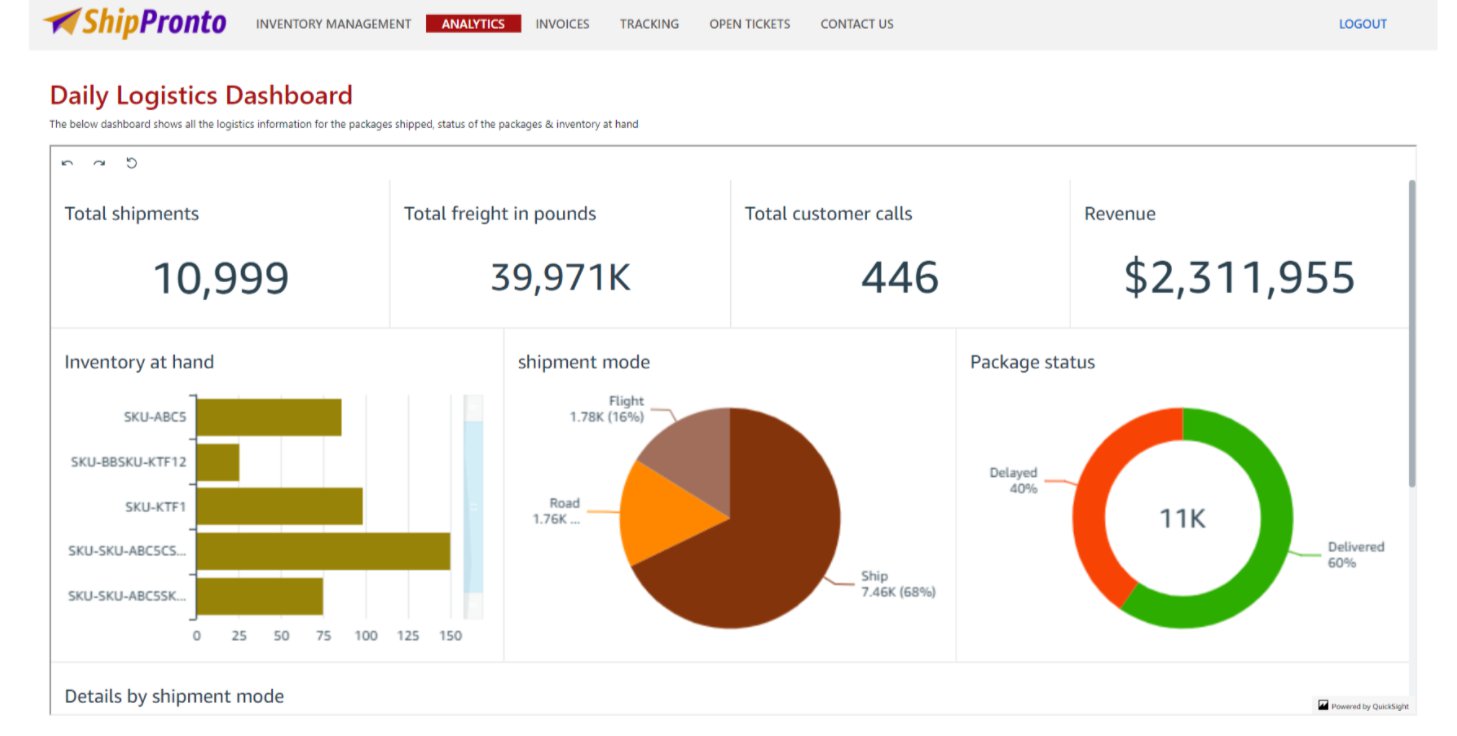
 Kareem Syed-Mohammed is a Product Manager at Amazon QuickSight. He focuses on embedded analytics, APIs, and developer experience. Prior to QuickSight he has been with AWS Marketplace and Amazon retail as a PM. Kareem started his career as a developer and then PM for call center technologies, Local Expert and Ads for Expedia. He worked as a consultant with McKinsey and Company for a short while.
Kareem Syed-Mohammed is a Product Manager at Amazon QuickSight. He focuses on embedded analytics, APIs, and developer experience. Prior to QuickSight he has been with AWS Marketplace and Amazon retail as a PM. Kareem started his career as a developer and then PM for call center technologies, Local Expert and Ads for Expedia. He worked as a consultant with McKinsey and Company for a short while. Kenz Shane is a UI Designer for Amazon QuickSight. As part of the product’s Business Intelligence User Experience (BIUX) team, she specializes in creating customer-focused visual interfaces. Previously, she worked with the Experience Innovation Group at Dell, serving as a subject matter expert in enterprise-grade user interface (UI) design, accessible data visualization, and design systems. Kenz has provided art direction and design for clients across multiple industries, including Nordstrom, Columbia Hospitality, AIGA, and Warner Bros.
Kenz Shane is a UI Designer for Amazon QuickSight. As part of the product’s Business Intelligence User Experience (BIUX) team, she specializes in creating customer-focused visual interfaces. Previously, she worked with the Experience Innovation Group at Dell, serving as a subject matter expert in enterprise-grade user interface (UI) design, accessible data visualization, and design systems. Kenz has provided art direction and design for clients across multiple industries, including Nordstrom, Columbia Hospitality, AIGA, and Warner Bros. Raji Sivasubramaniam is a Specialist Solutions Architect at AWS, focusing on Analytics. Raji has 20 years of experience in architecting end-to-end Enterprise Data Management, Business Intelligence and Analytics solutions for Fortune 500 and Fortune 100 companies across the globe. She has in-depth experience in integrated healthcare data and analytics with wide variety of healthcare datasets including managed market, physician targeting and patient analytics. In her spare time, Raji enjoys hiking, yoga and gardening.
Raji Sivasubramaniam is a Specialist Solutions Architect at AWS, focusing on Analytics. Raji has 20 years of experience in architecting end-to-end Enterprise Data Management, Business Intelligence and Analytics solutions for Fortune 500 and Fortune 100 companies across the globe. She has in-depth experience in integrated healthcare data and analytics with wide variety of healthcare datasets including managed market, physician targeting and patient analytics. In her spare time, Raji enjoys hiking, yoga and gardening. Srikanth Baheti is a Specialized World Wide Sr. Solution Architect for Amazon QuickSight. He started his career as a consultant and worked for multiple private and government organizations. Later he worked for PerkinElmer Health and Sciences & eResearch Technology Inc, where he was responsible for designing and developing high traffic web applications, highly scalable and maintainable data pipelines for reporting platforms using AWS services and Serverless computing.-
Srikanth Baheti is a Specialized World Wide Sr. Solution Architect for Amazon QuickSight. He started his career as a consultant and worked for multiple private and government organizations. Later he worked for PerkinElmer Health and Sciences & eResearch Technology Inc, where he was responsible for designing and developing high traffic web applications, highly scalable and maintainable data pipelines for reporting platforms using AWS services and Serverless computing.-

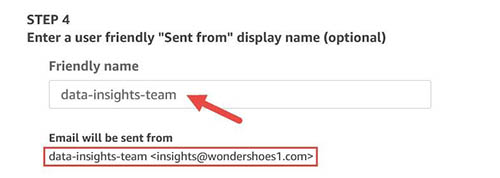

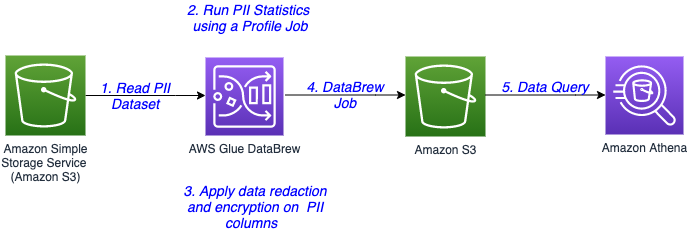

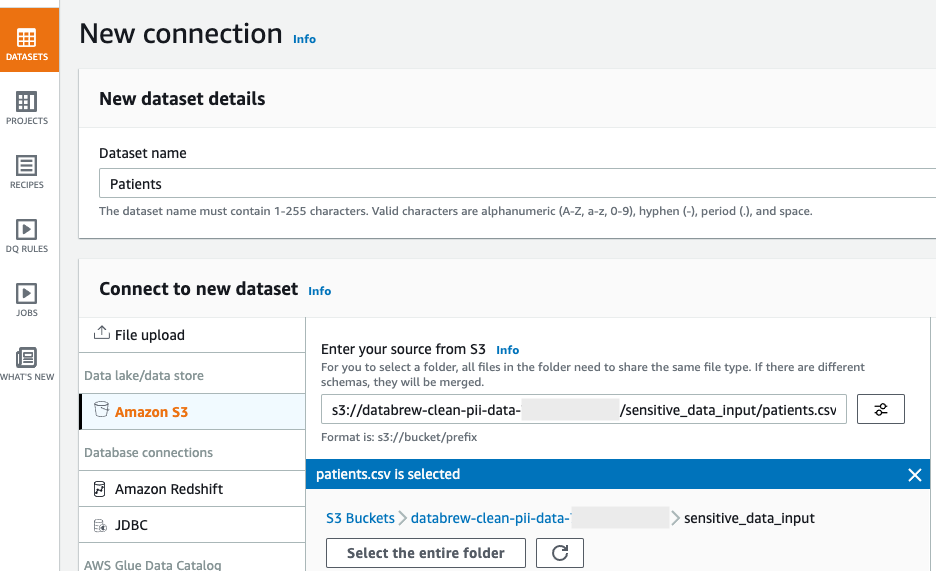



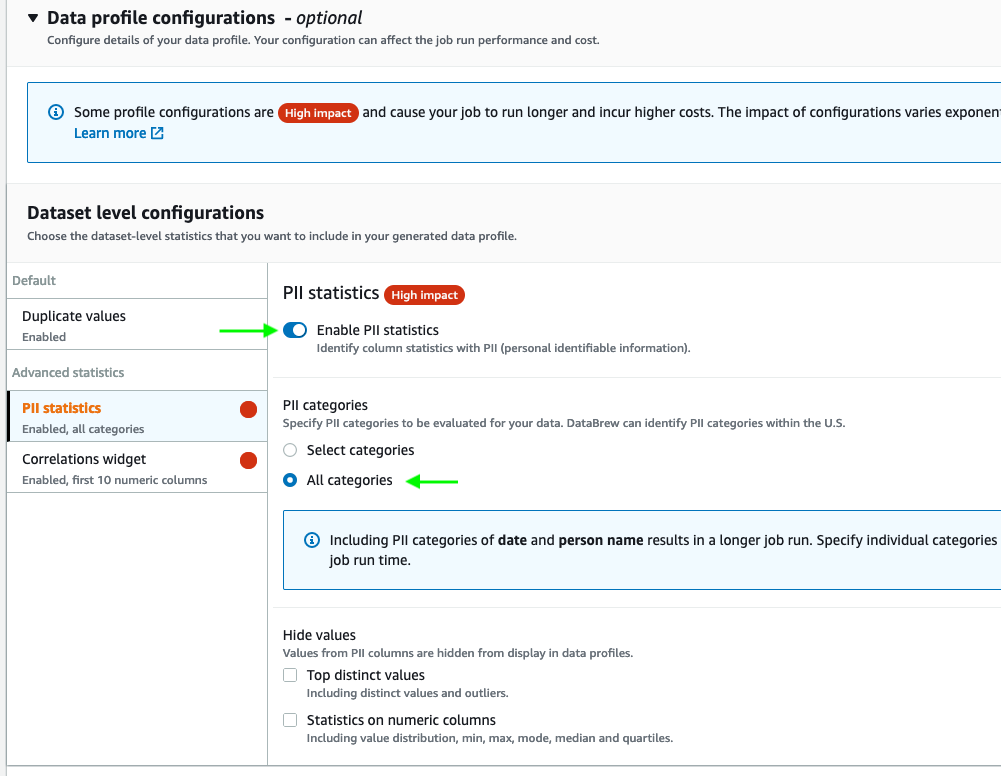
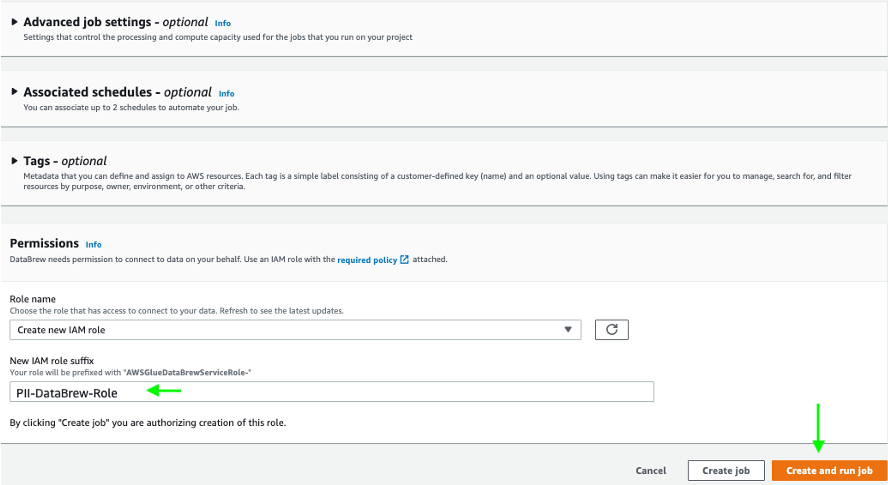
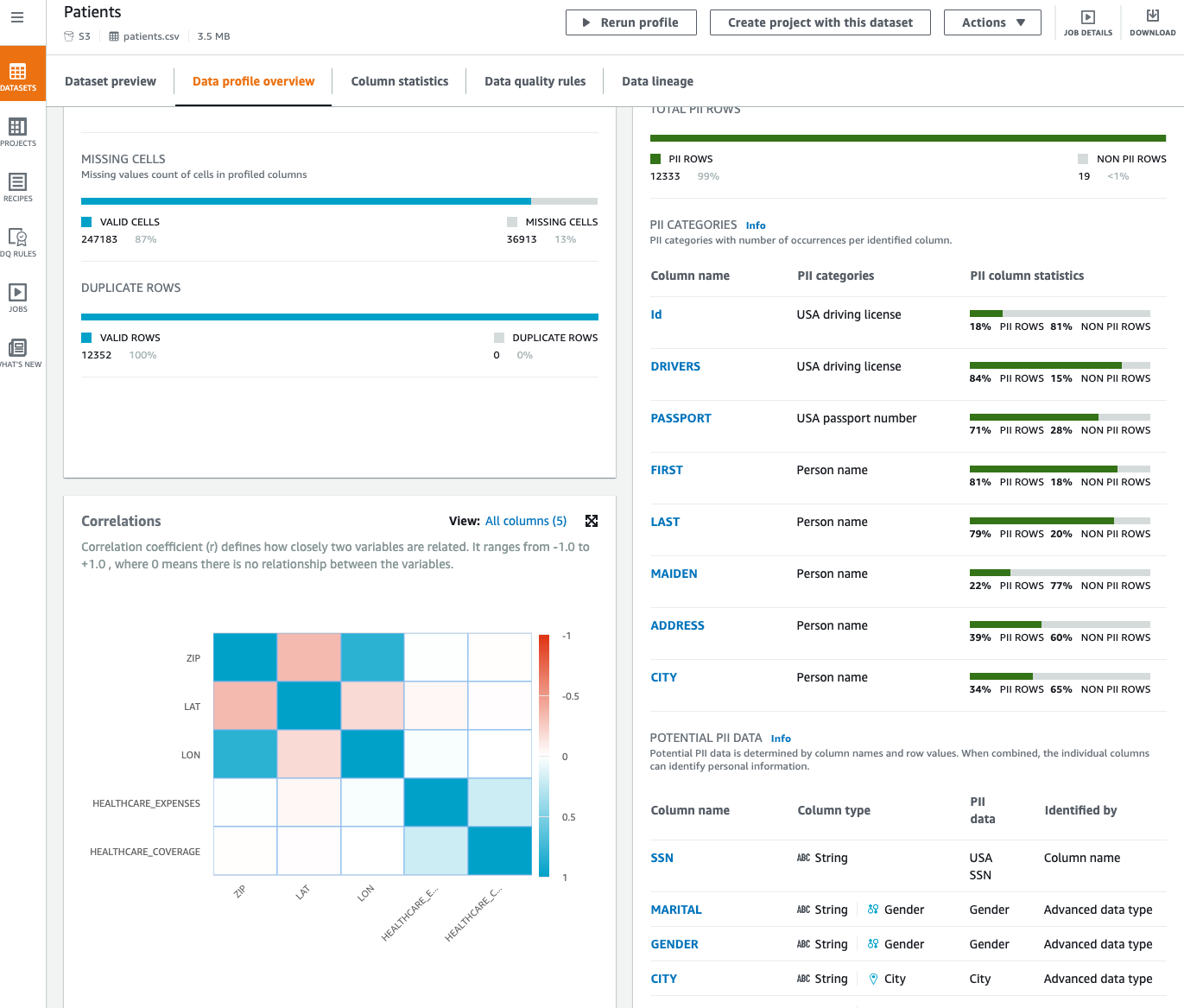
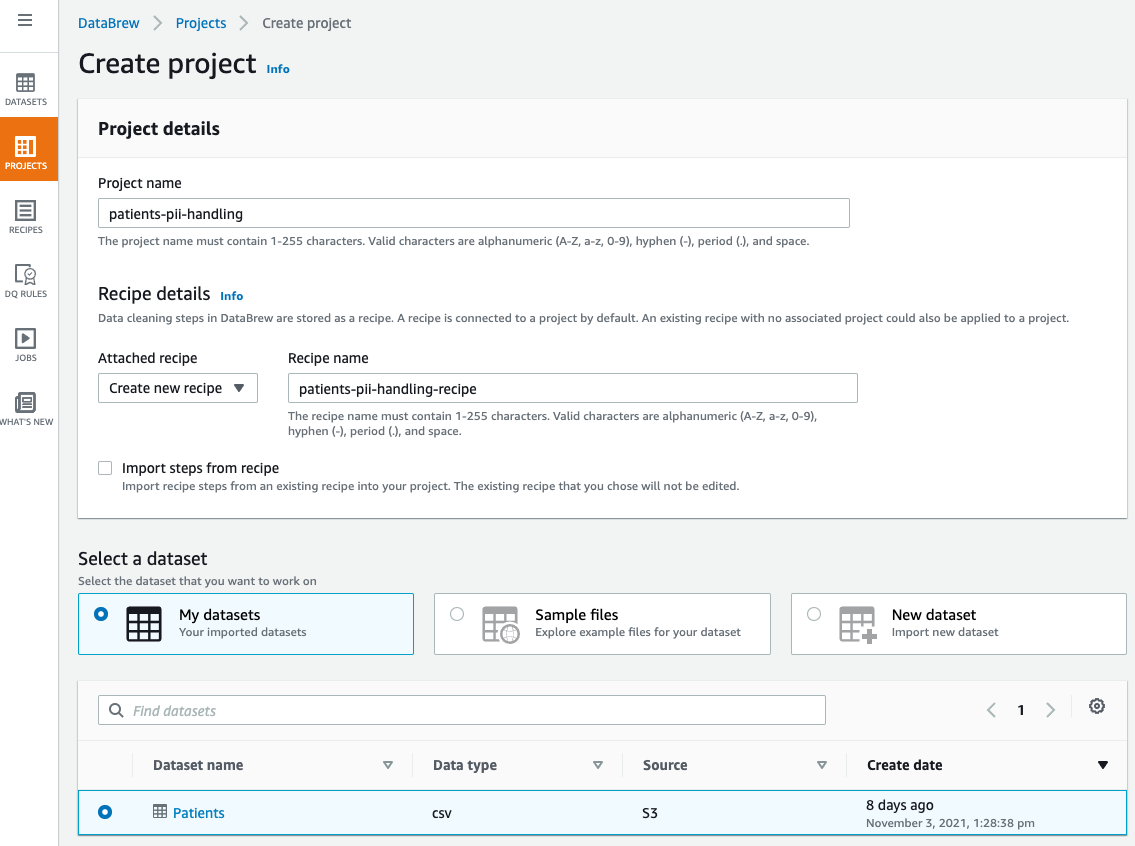



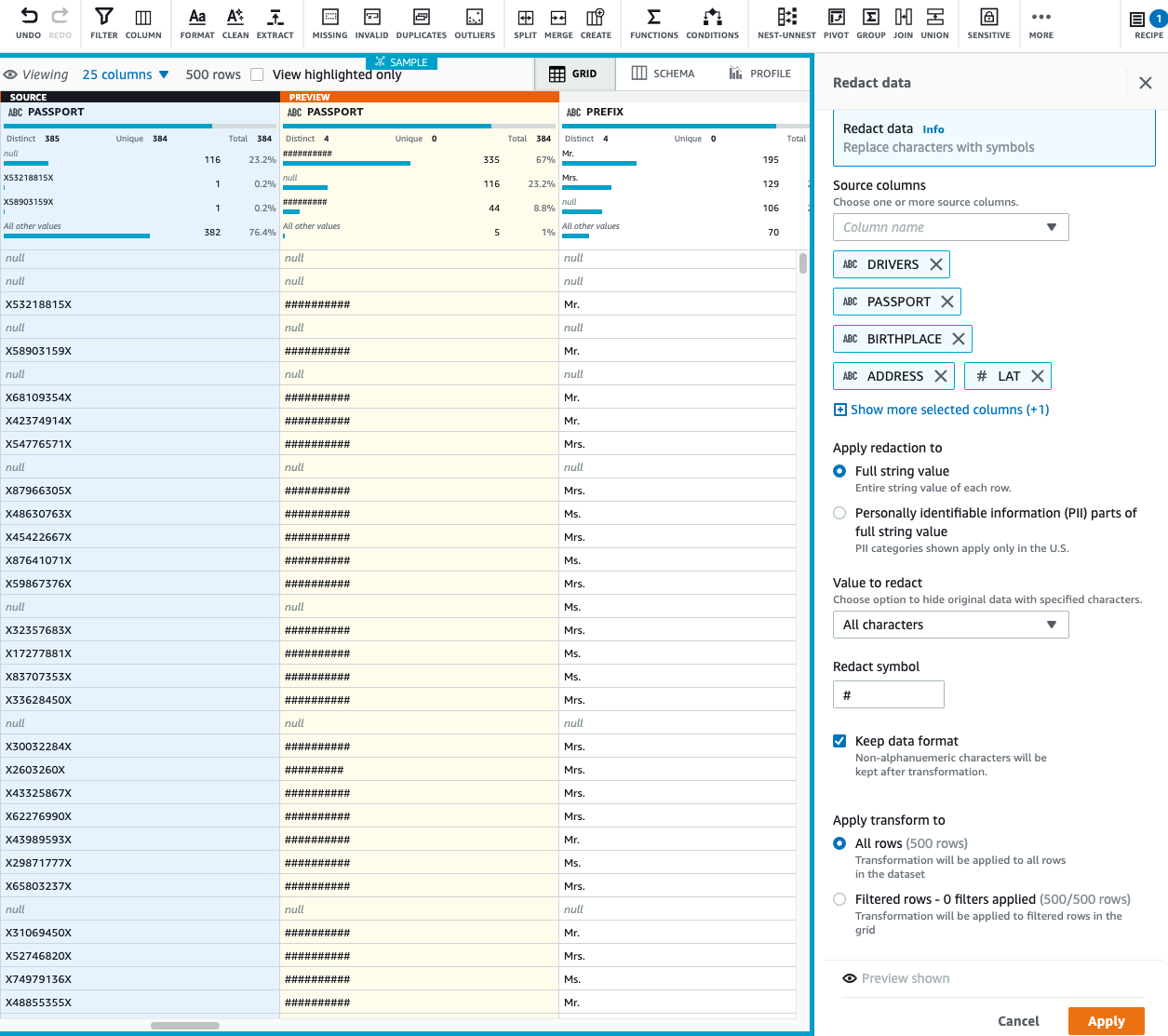


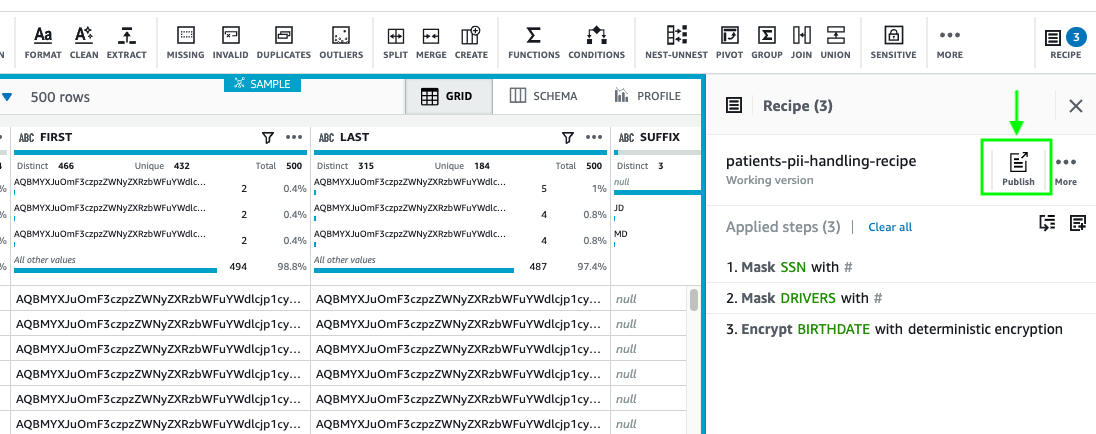


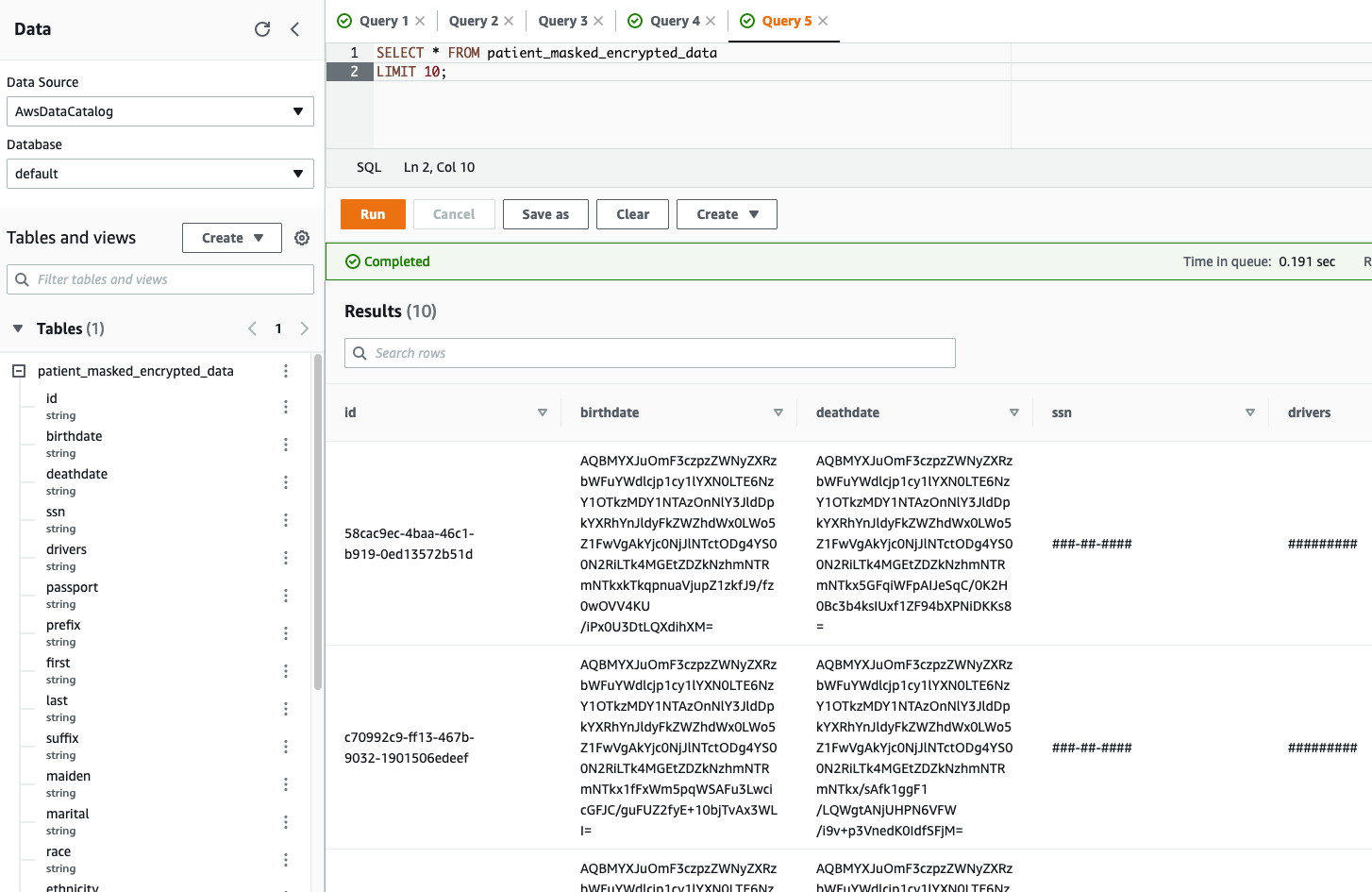



 Taz Sayed is the world-wide Analytics Tech Leader at AWS. He enjoys engaging with the wider data analytics community, and designing well-architected solutions for AWS customers.
Taz Sayed is the world-wide Analytics Tech Leader at AWS. He enjoys engaging with the wider data analytics community, and designing well-architected solutions for AWS customers.

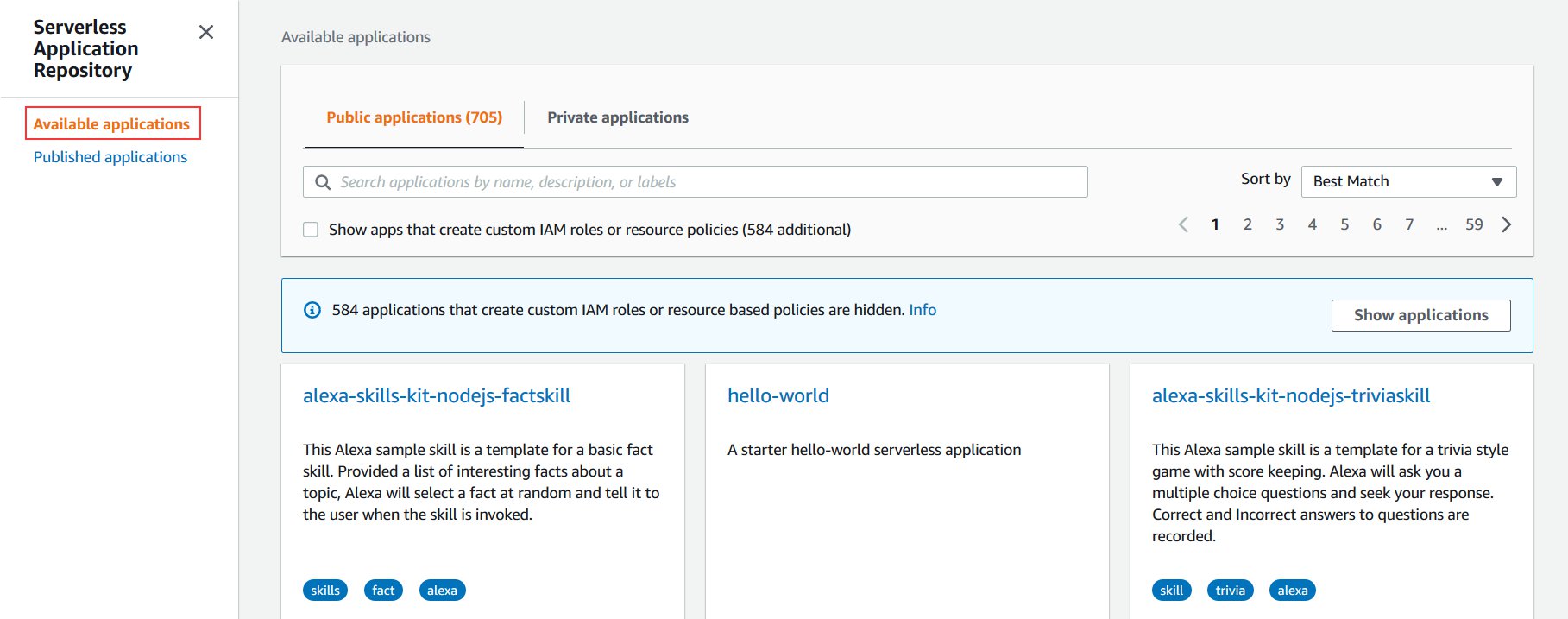
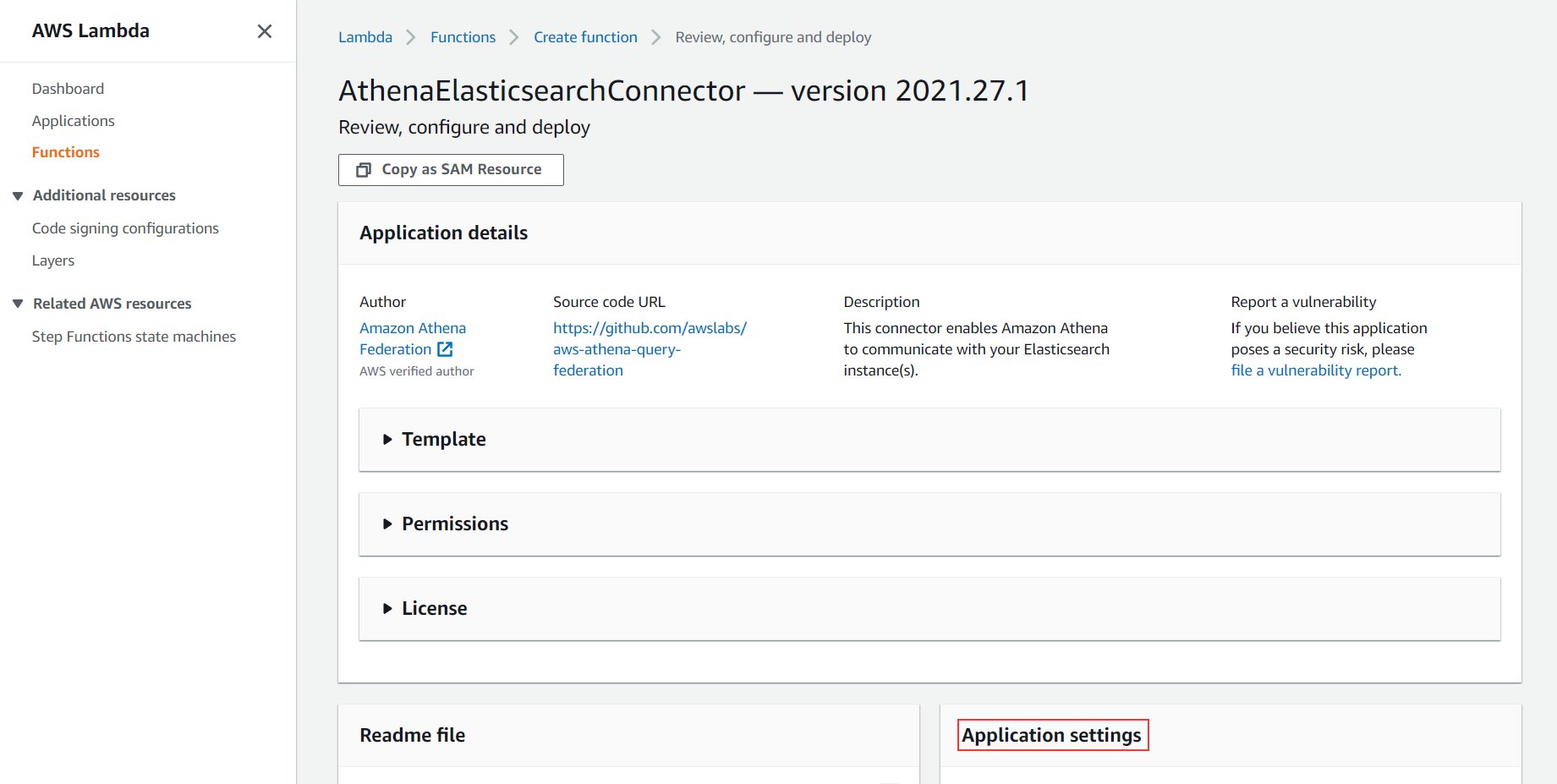
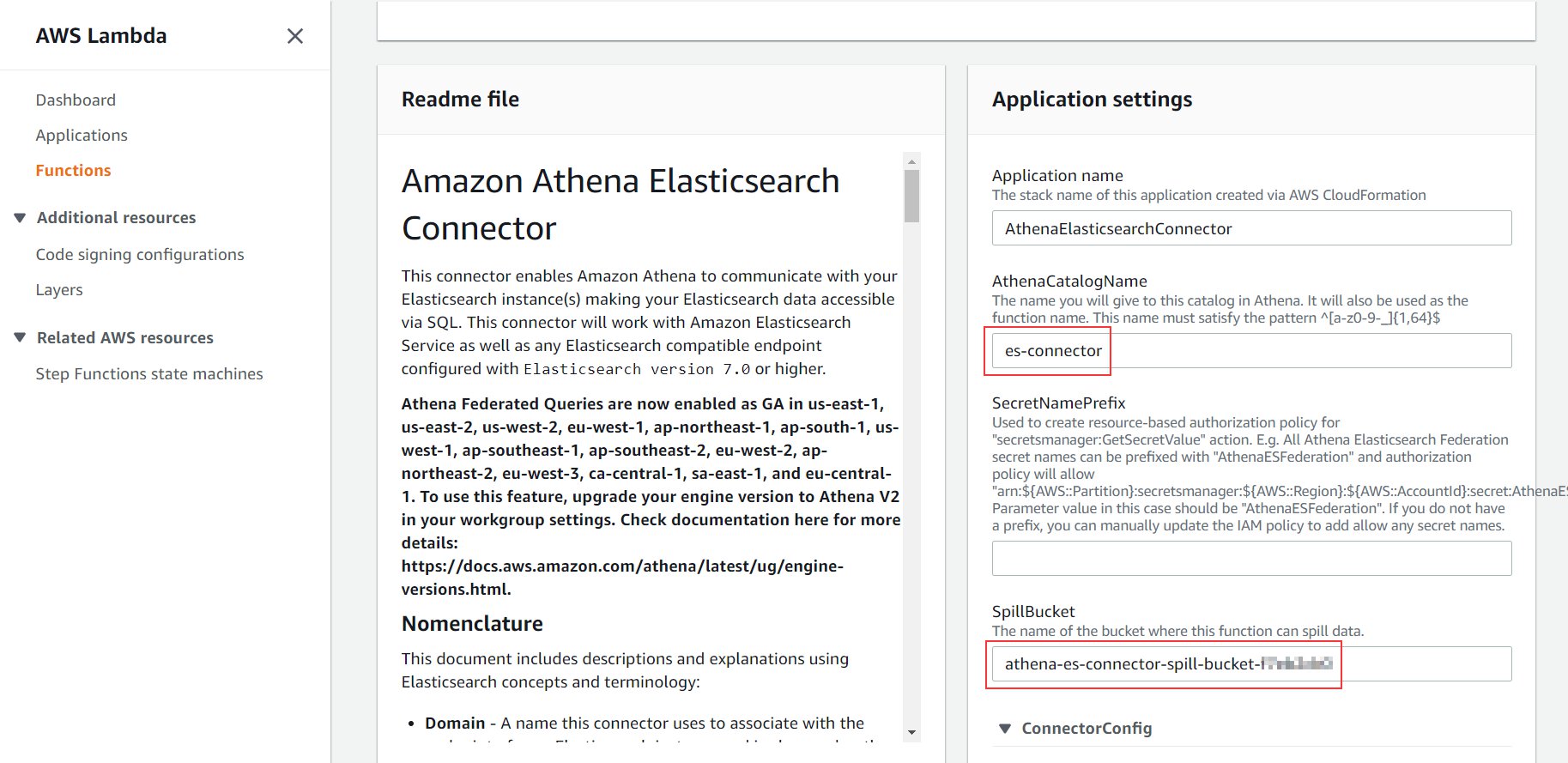

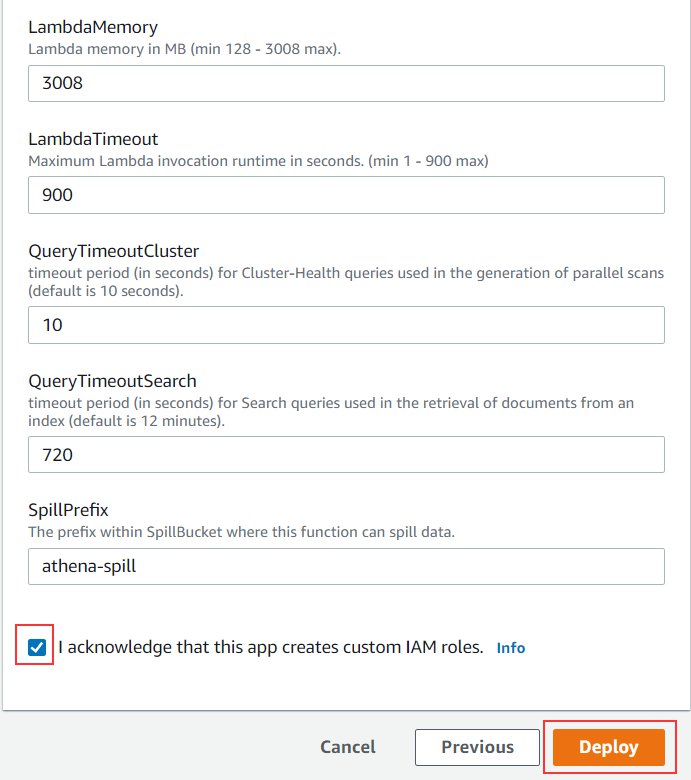

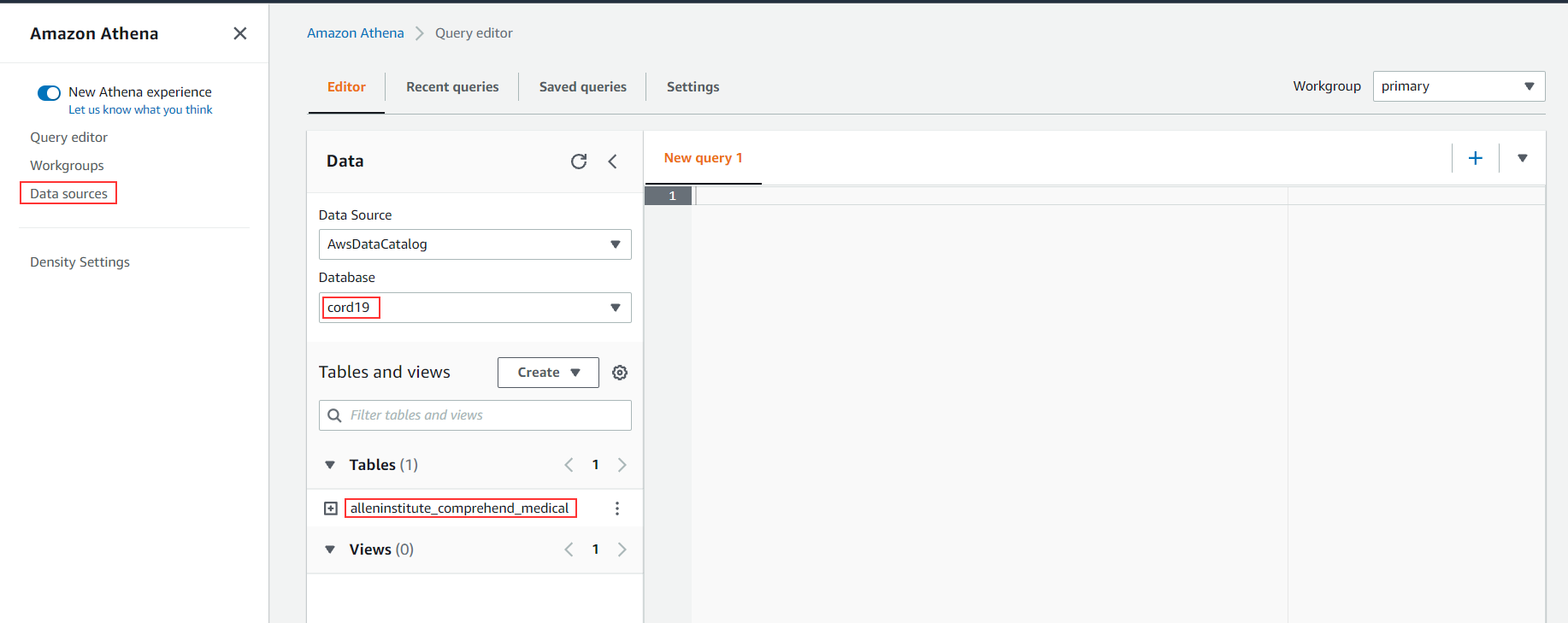




























 Rafael Rodrigues is an Enterprise Solution Architect for AWS based in Sao Paulo, Brazil. He helps customers innovate with modern IT architecture on cloud computing.
Rafael Rodrigues is an Enterprise Solution Architect for AWS based in Sao Paulo, Brazil. He helps customers innovate with modern IT architecture on cloud computing.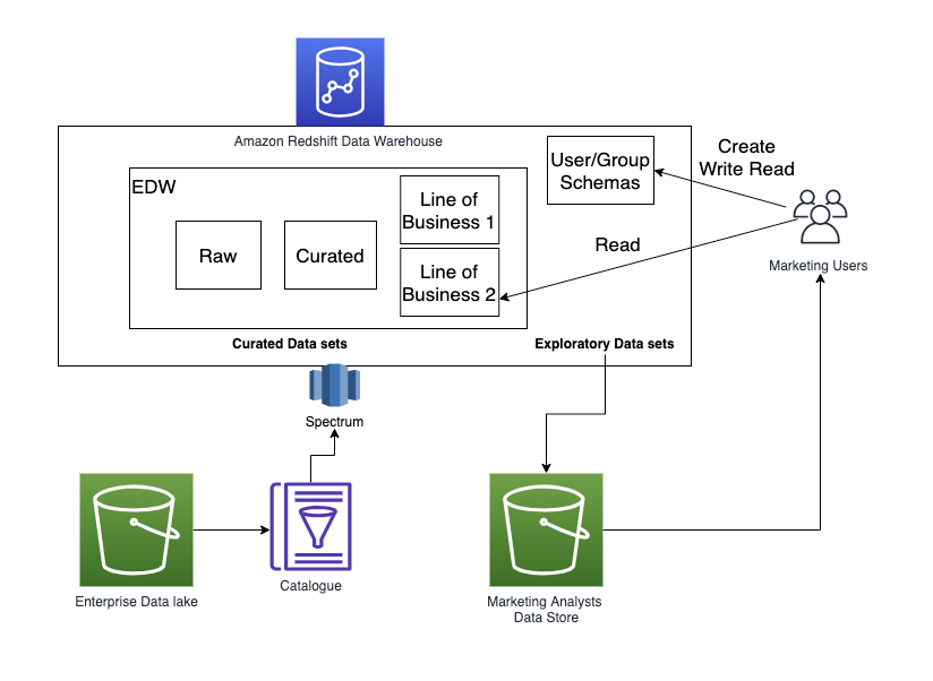



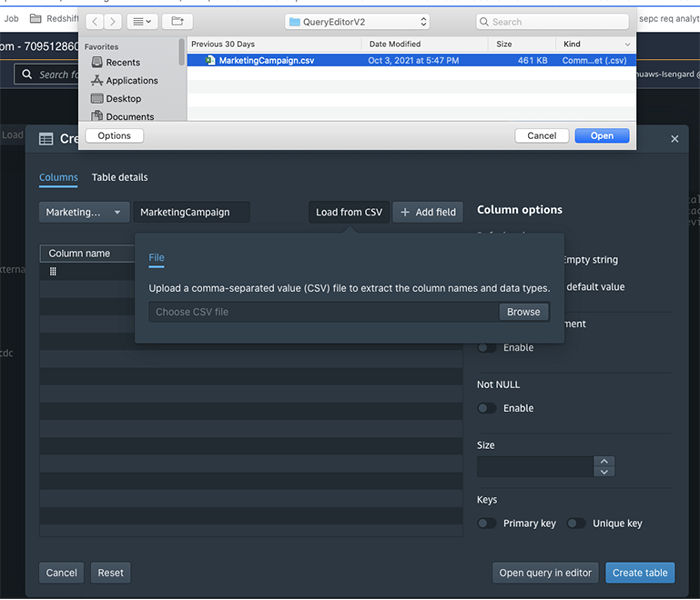

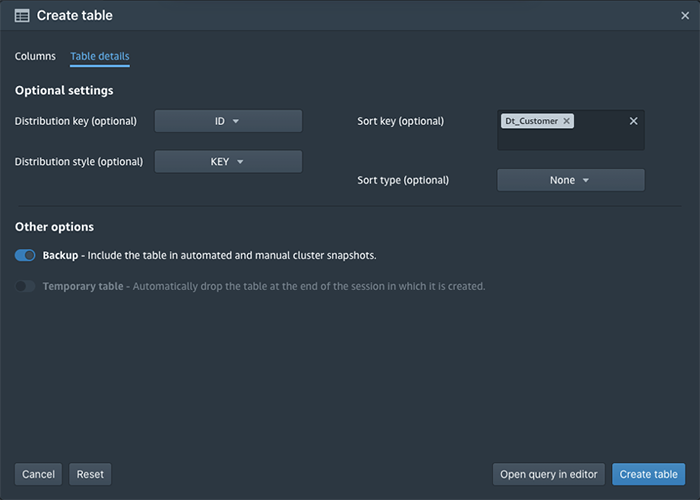





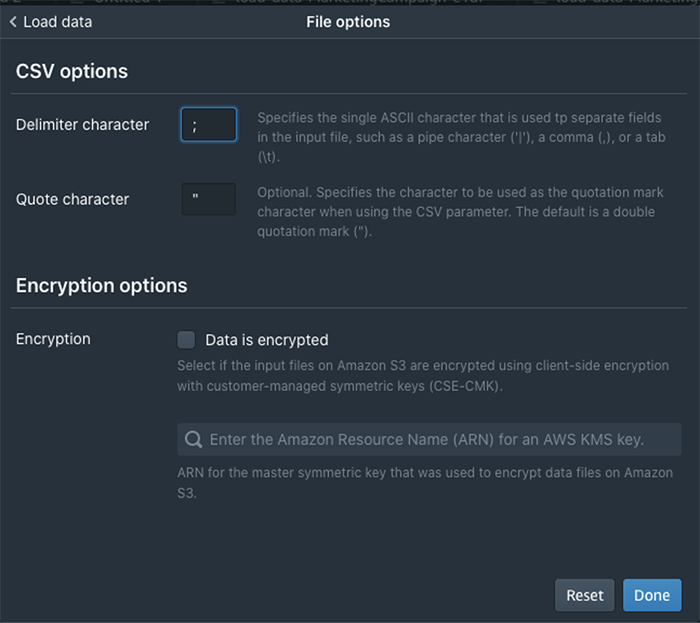



 You would probably like to reuse the load query in the future to load data in from another S3 location. In that case, you can use the parameterized query by replacing the S3 URL of the as shown in the following screenshot:
You would probably like to reuse the load query in the future to load data in from another S3 location. In that case, you can use the parameterized query by replacing the S3 URL of the as shown in the following screenshot:
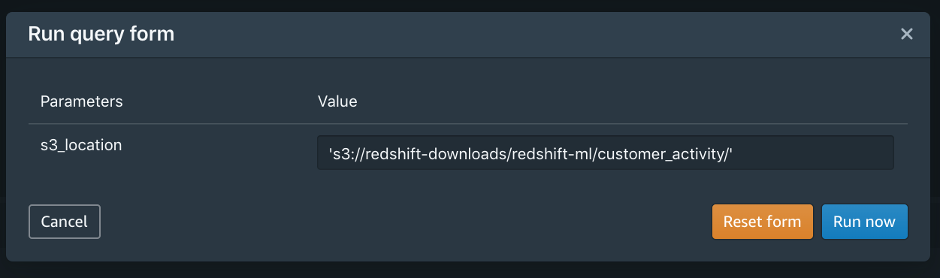

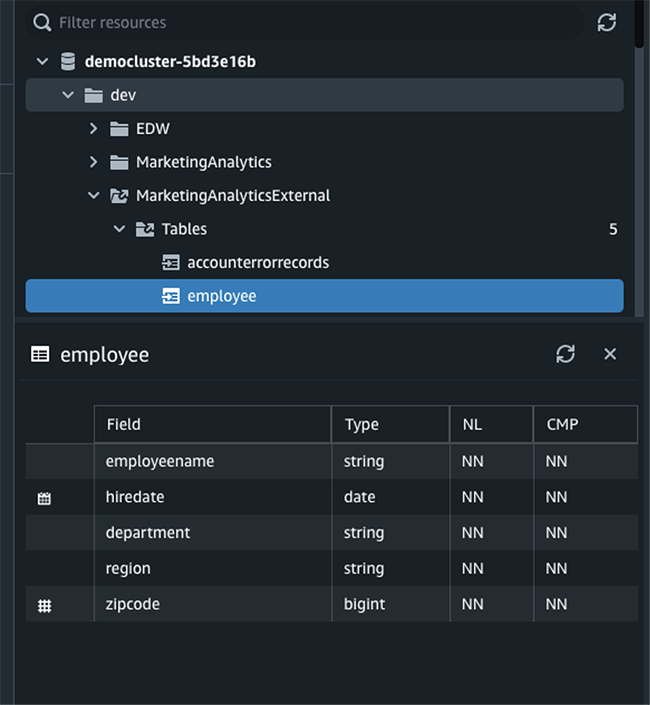

 Debu Panda is a Principal Product Manager at AWS, is an industry leader in analytics, application platform, and database technologies, and has more than 25 years of experience in the IT world.
Debu Panda is a Principal Product Manager at AWS, is an industry leader in analytics, application platform, and database technologies, and has more than 25 years of experience in the IT world. Cansu Aksu is a Front End Engineer at AWS, has a several years of experience in developing user interfaces. She is detail oriented, eager to learn and passionate about delivering products and features that solve customer needs and problems
Cansu Aksu is a Front End Engineer at AWS, has a several years of experience in developing user interfaces. She is detail oriented, eager to learn and passionate about delivering products and features that solve customer needs and problems Chengyang Wang is a Frontend Engineer in Redshift Console Team. He worked on a number of new features delivered by redshift in the past 2 years. He thrives to deliver high quality products and aim to improve customer experience from UI
Chengyang Wang is a Frontend Engineer in Redshift Console Team. He worked on a number of new features delivered by redshift in the past 2 years. He thrives to deliver high quality products and aim to improve customer experience from UI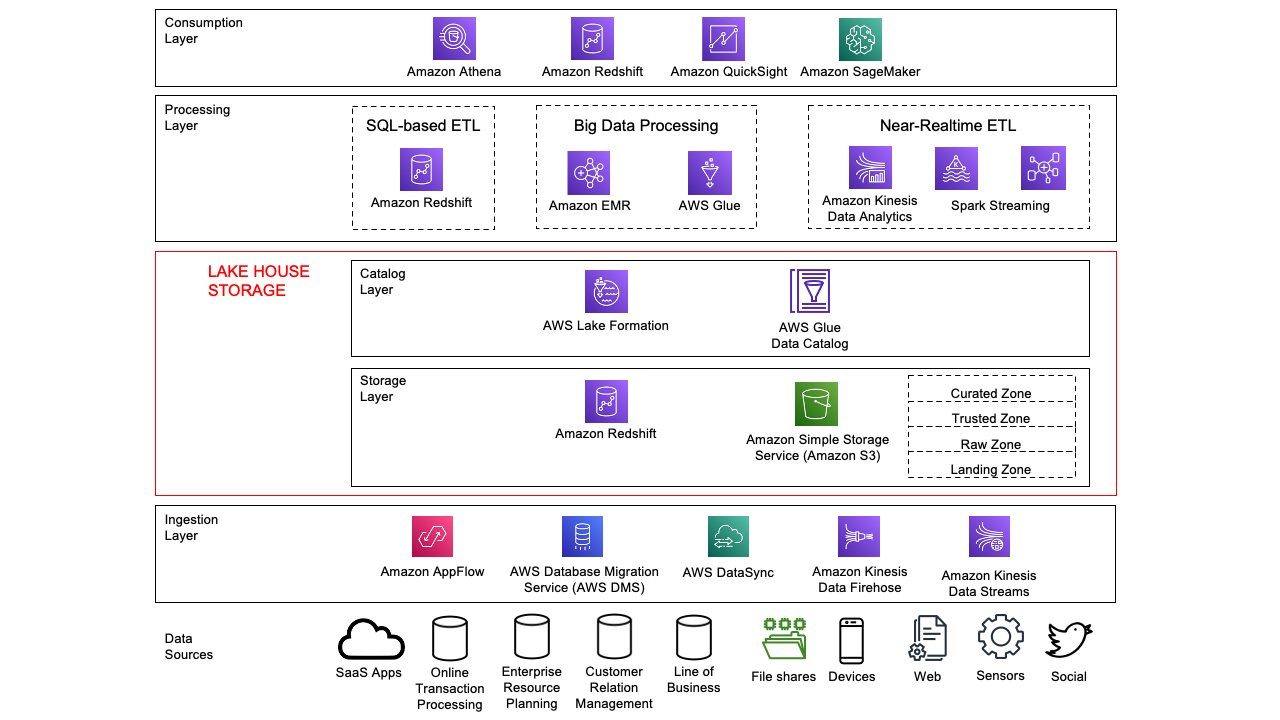





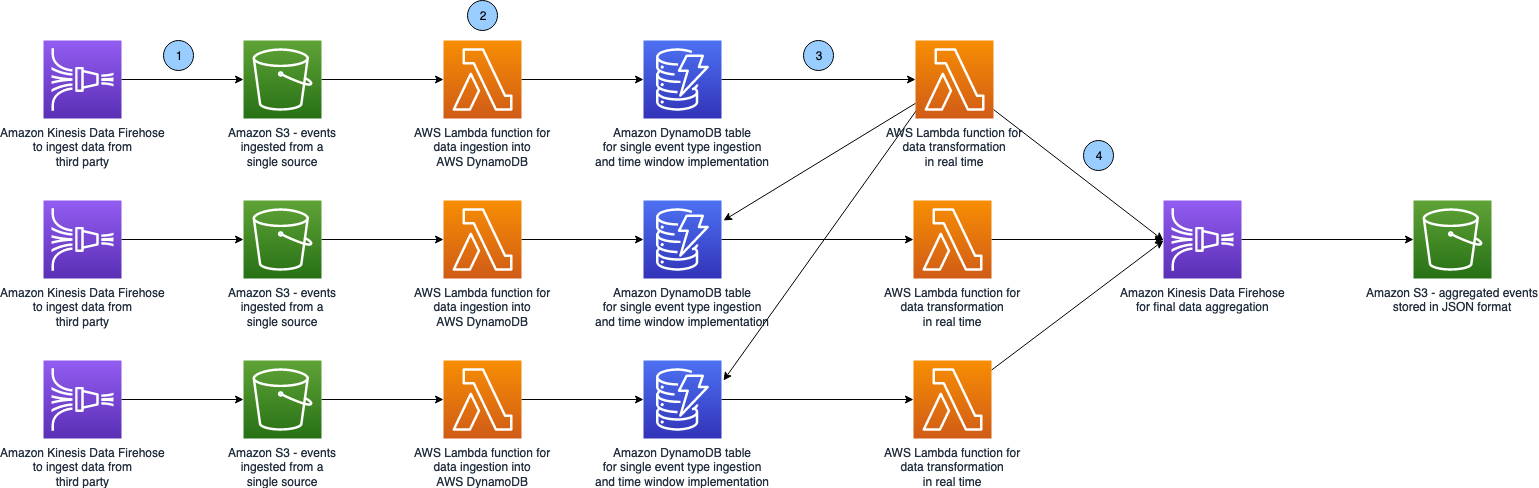

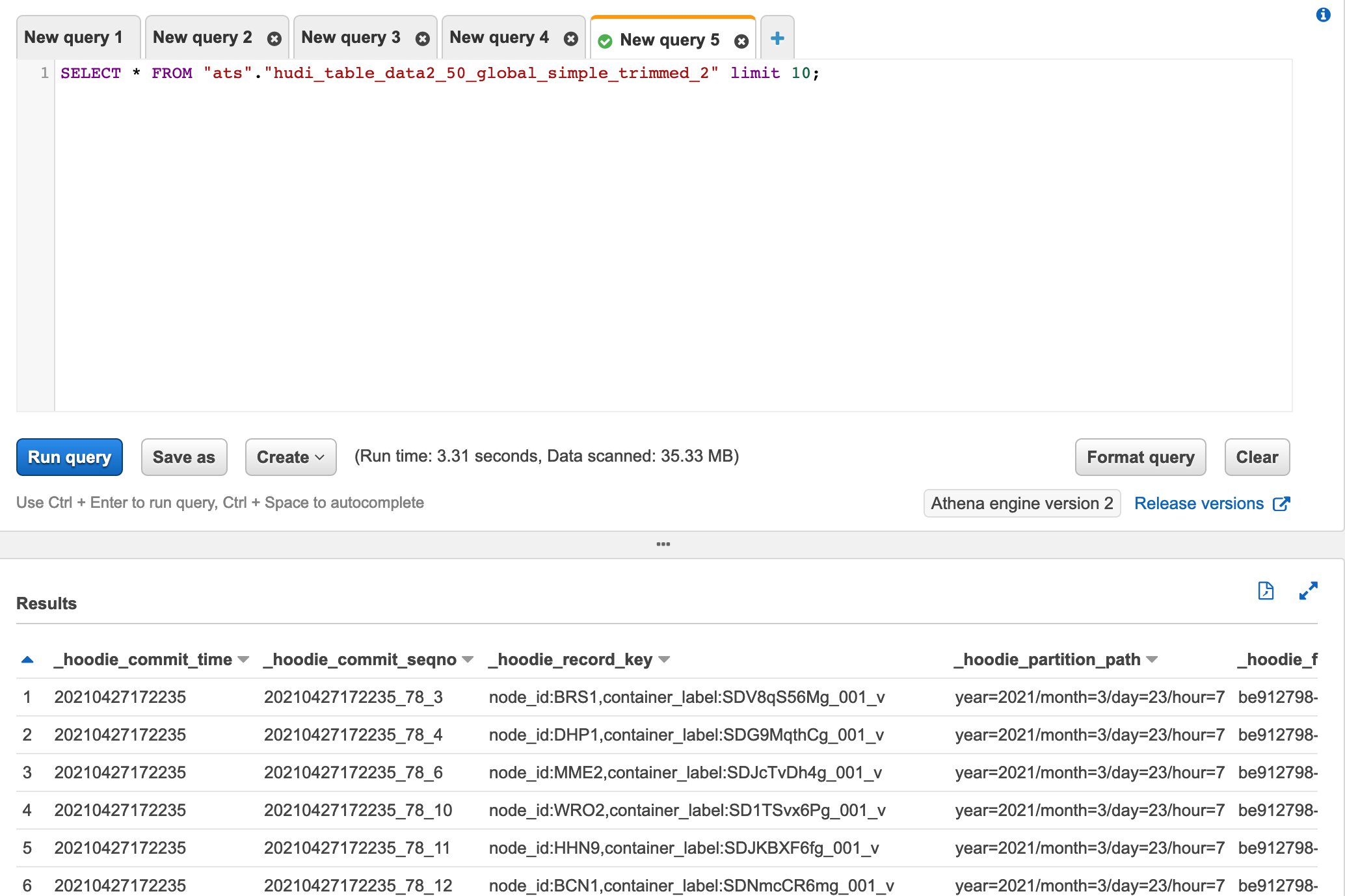
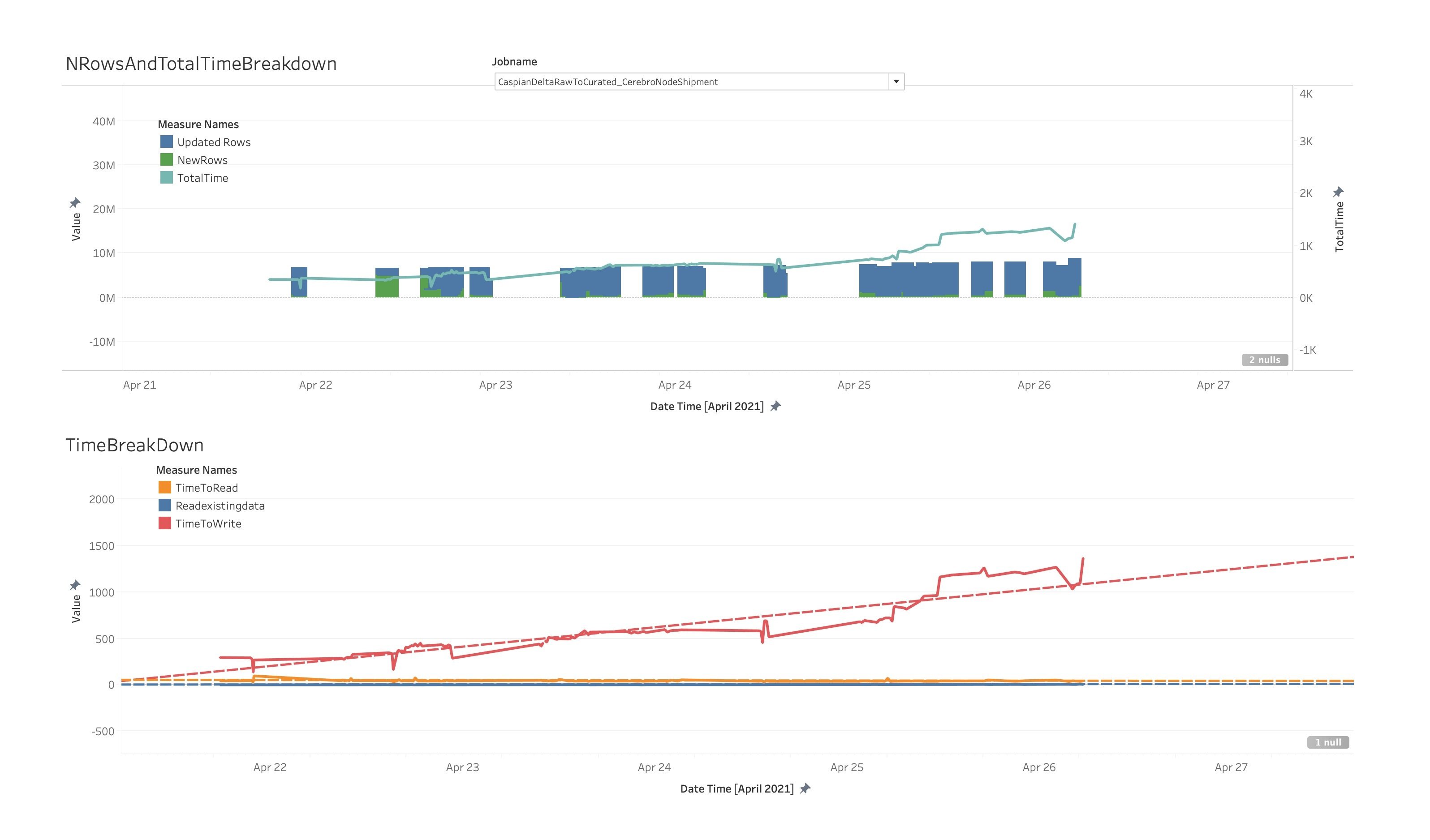
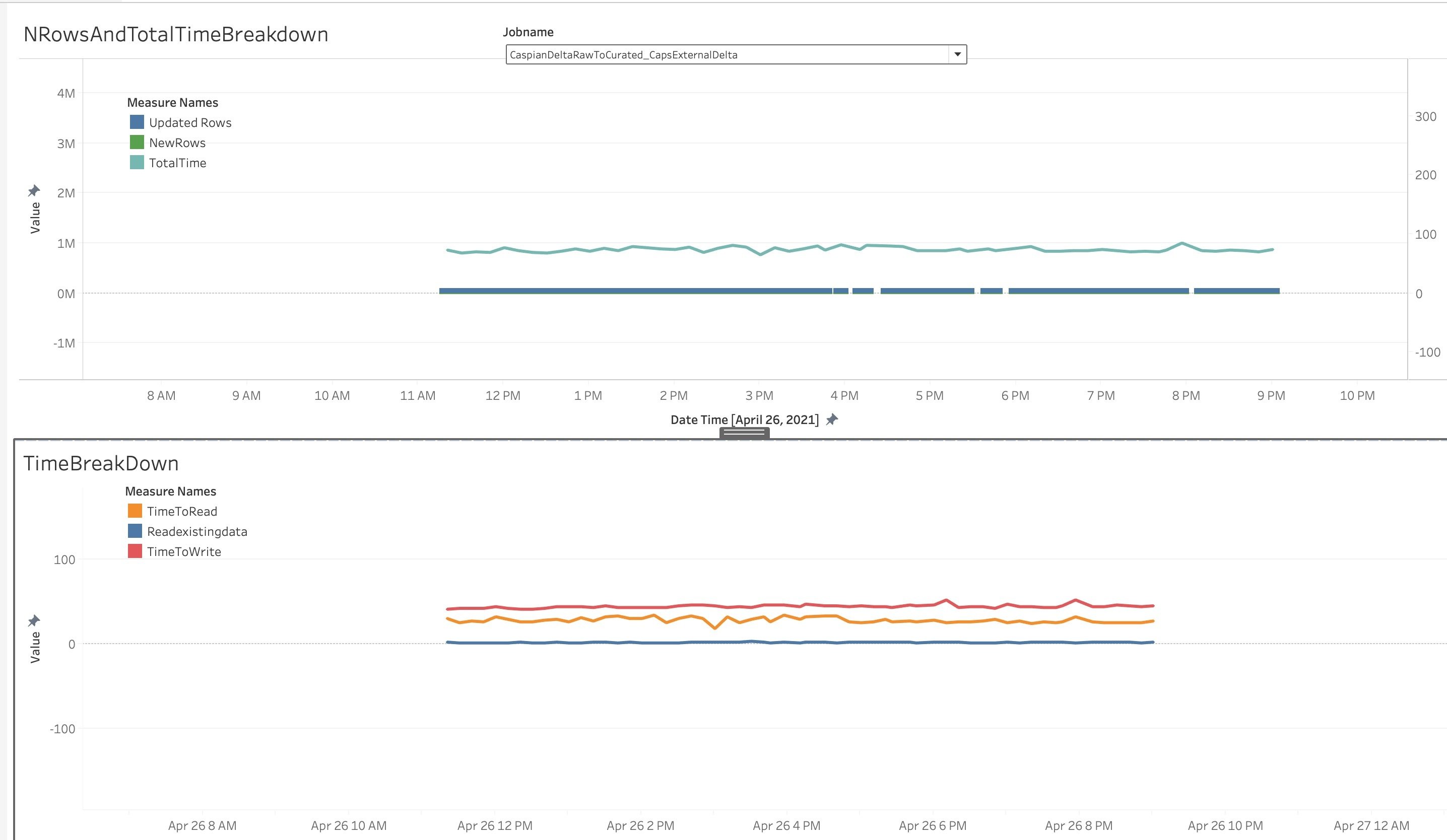




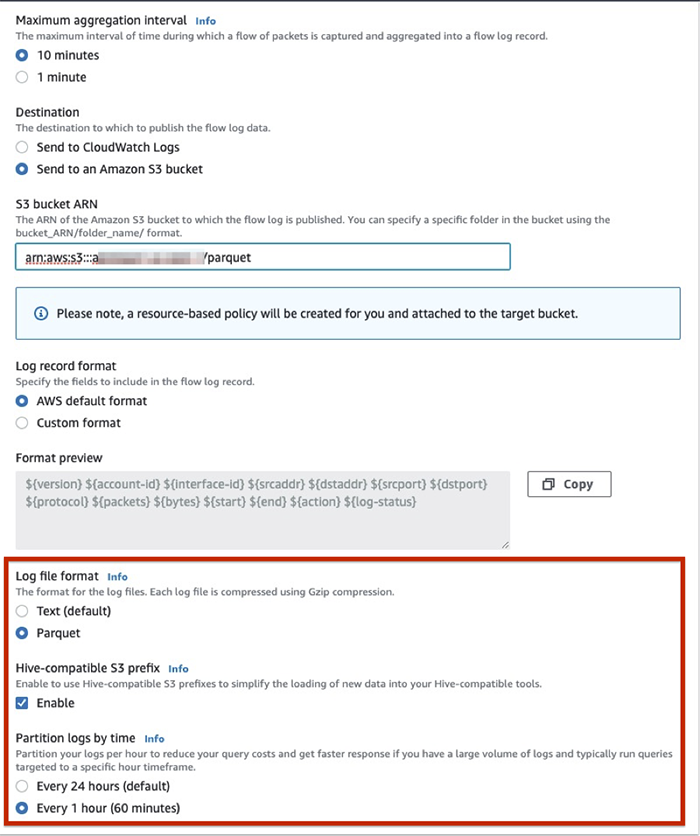
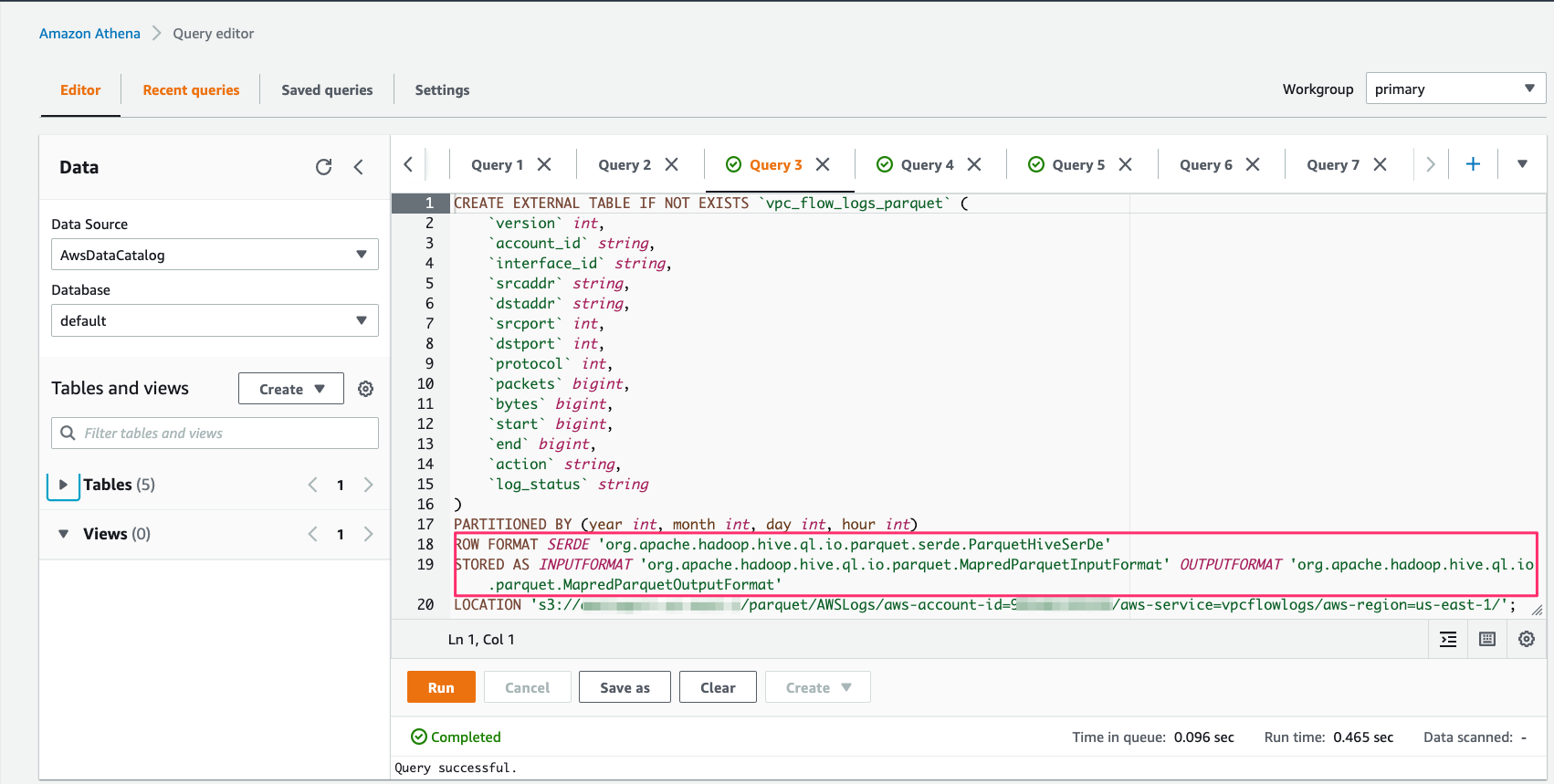
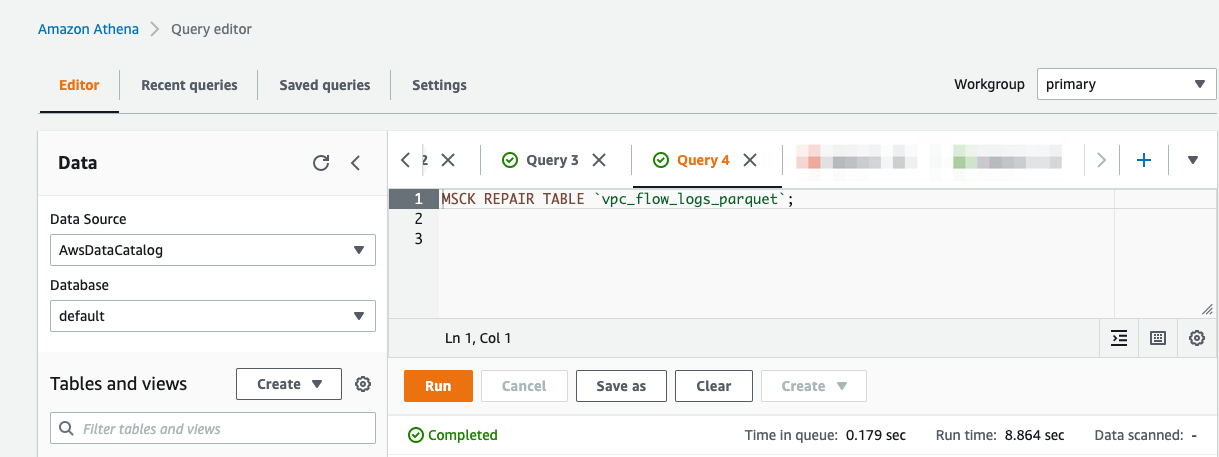
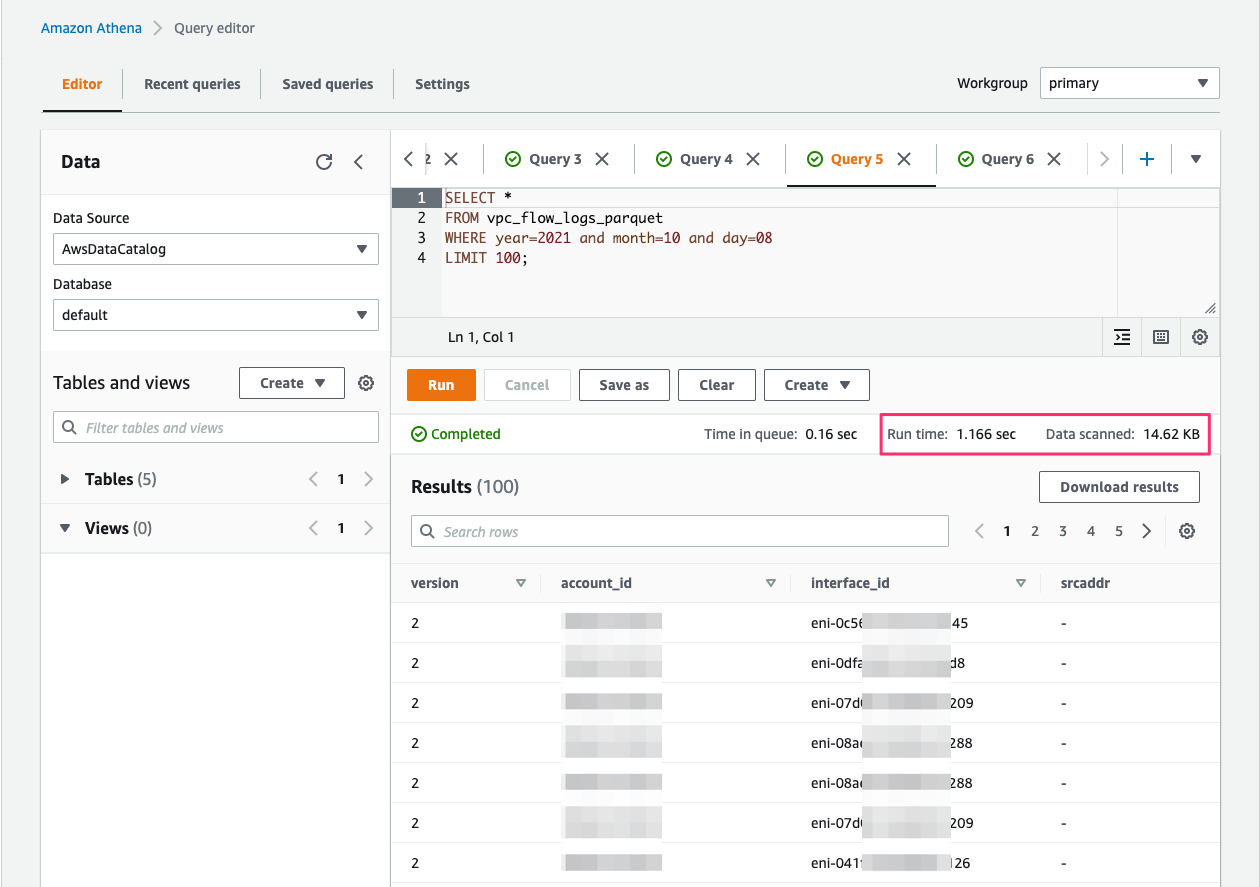

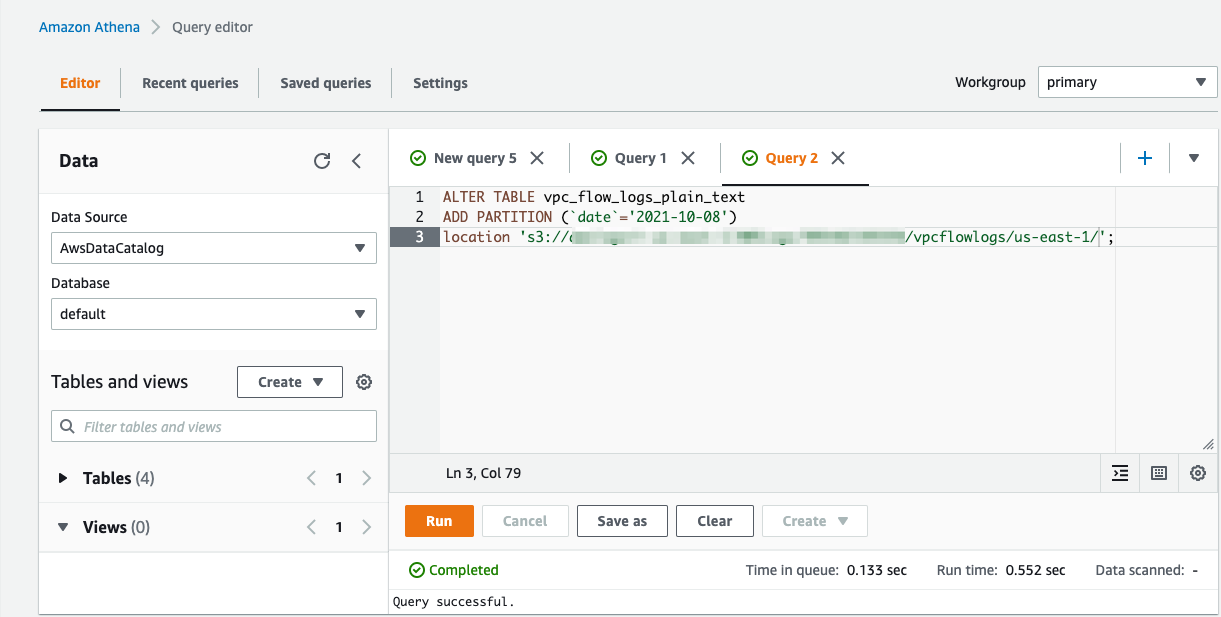
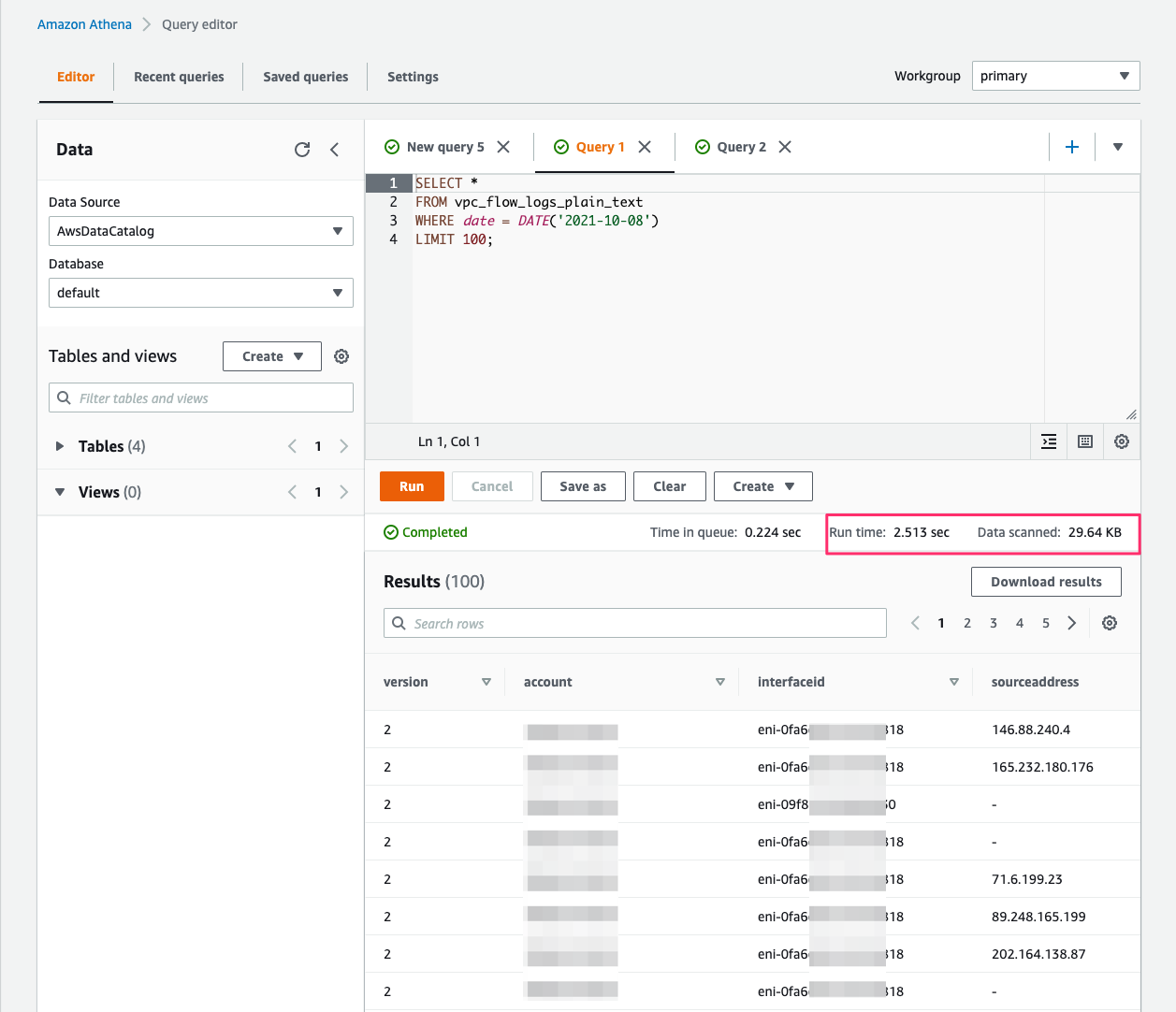








 Lotfi is a Senior Solutions Architect working for the Public Sector team with Amazon Web Services. He helps public sector customers across EMEA realize their ideas, build new services, and innovate for citizens. In his spare time, Lotfi enjoys cycling and running.
Lotfi is a Senior Solutions Architect working for the Public Sector team with Amazon Web Services. He helps public sector customers across EMEA realize their ideas, build new services, and innovate for citizens. In his spare time, Lotfi enjoys cycling and running.