Post Syndicated from Will Childs-Klein original https://aws.amazon.com/blogs/security/accelerating-jvm-cryptography-with-amazon-corretto-crypto-provider-2/
Earlier this year, Amazon Web Services (AWS) released Amazon Corretto Crypto Provider (ACCP) 2, a cryptography provider built by AWS for Java virtual machine (JVM) applications. ACCP 2 delivers comprehensive performance enhancements, with some algorithms (such as elliptic curve key generation) seeing a greater than 13-fold improvement over ACCP 1. The new release also brings official support for the AWS Graviton family of processors. In this post, I’ll discuss a use case for ACCP, then review performance benchmarks to illustrate the performance gains. Finally, I’ll show you how to get started using ACCP 2 in applications today.
This release changes the backing cryptography library for ACCP from OpenSSL (used in ACCP 1) to the AWS open source cryptography library, AWS libcrypto (AWS-LC). AWS-LC has extensive formal verification, as well as traditional testing, to assure the correctness of cryptography that it provides. While AWS-LC and OpenSSL are largely compatible, there are some behavioral differences that required the ACCP major version increment to 2.
The move to AWS-LC also allows ACCP to leverage performance optimizations in AWS-LC for modern processors. I’ll illustrate the ACCP 2 performance enhancements through the use case of establishing a secure communications channel with Transport Layer Security version 1.3 (TLS 1.3). Specifically, I’ll examine cryptographic components of the connection’s initial phase, known as the handshake. TLS handshake latency particularly matters for large web service providers, but reducing the time it takes to perform various cryptographic operations is an operational win for any cryptography-intensive workload.
TLS 1.3 requires ephemeral key agreement, which means that a new key pair is generated and exchanged for every connection. During the TLS handshake, each party generates an ephemeral elliptic curve key pair, exchanges public keys using Elliptic Curve Diffie-Hellman (ECDH), and agrees on a shared secret. Finally, the client authenticates the server by verifying the Elliptic Curve Digital Signature Algorithm (ECDSA) signature in the certificate presented by the server after key exchange. All of this needs to happen before you can send data securely over the connection, so these operations directly impact handshake latency and must be fast.
Figure 1 shows benchmarks for the three elliptic curve algorithms that implement the TLS 1.3 handshake: elliptic curve key generation (up to 1,298% latency improvement in ACCP 2.0 over ACCP 1.6), ECDH key agreement (up to 858% latency improvement), and ECDSA digital signature verification (up to 260% latency improvement). These algorithms were benchmarked over three common elliptic curves with different key sizes on both ACCP 1 and ACCP 2. The choice of elliptic curve determines the size of the key used or generated by the algorithm, and key size correlates to performance. The following benchmarks were measured under the Amazon Corretto 11 JDK on a c7g.large instance running Amazon Linux with a Graviton 3 processor.

Figure 1: Percentage improvement of ACCP 2.0 over 1.6 performance benchmarks on c7g.large Amazon Linux Graviton 3
The performance improvements due to the optimization of secp384r1 in AWS-LC are particularly noteworthy.
Getting started
Whether you’re introducing ACCP to your project or upgrading from ACCP 1, start the onboarding process for ACCP 2 by updating your dependency manager configuration in your development or testing environment. The Maven and Gradle examples below assume that you’re using linux on an ARM64 processor. If you’re using an x86 processor, substitute linux-x86_64 for linux-aarch64. After you’ve performed this update, sync your application’s dependencies and install ACCP in your JVM process. ACCP can be installed either by specifying our recommended security.properties file in your JVM invocation or programmatically at runtime. The following sections provide more details about all of these steps.
After ACCP has been installed, the Java Cryptography Architecture (JCA) will look for cryptographic implementations in ACCP first before moving on to other providers. So, as long as your application and dependencies obtain algorithms supported by ACCP from the JCA, your application should gain the benefits of ACCP 2 without further configuration or code changes.
Maven
If you’re using Maven to manage dependencies, add or update the following dependency configuration in your pom.xml file.
<dependency>
<groupId>software.amazon.cryptools</groupId>
<artifactId>AmazonCorrettoCryptoProvider</artifactId>
<version>[2.0,3.0)</version>
<classifier>linux-aarch64</classifier>
</dependency>Gradle
For Gradle, add or update the following dependency in your build.gradle file.
Install through security properties
After updating your dependency manager, you’ll need to install ACCP. You can install ACCP using security properties as described in our GitHub repository. This installation method is a good option for users who have control over their JVM invocation.
Install programmatically
If you don’t have control over your JVM invocation, you can install ACCP programmatically. For Java applications, add the following code to your application’s initialization logic (optionally performing a health check).
Migrating from ACCP 1 to ACCP 2
Although the migration path to version 2 is straightforward for most ACCP 1 users, ACCP 2 ends support for some outdated algorithms: a finite field Diffie-Hellman key agreement, finite field DSA signatures, and a National Institute of Standards and Technology (NIST)-specified random number generator. The removal of these algorithms is not backwards compatible, so you’ll need to check your code for their usage and, if you do find usage, either migrate to more modern algorithms provided by ACCP 2 or obtain implementations from a different provider, such as one of the default providers that ships with the JDK.
Check your code
Search for unsupported algorithms in your application code by their JCA names:
- DH: Finite-field Diffie-Hellman key agreement
- DSA: Finite-field Digital Signature Algorithm
- NIST800-90A/AES-CTR-256: NIST-specified random number generator
Use ACCP 2 supported algorithms
Where possible, use these supported algorithms in your application code:
- ECDH for key agreement instead of DH
- ECDSA or RSA for signatures instead of DSA
- Default SecureRandom instead of NIST800-90A/AES-CTR-256
If your use case requires the now-unsupported algorithms, check whether any of those algorithms are explicitly requested from ACCP.
- If ACCP is not explicitly named as the provider, then you should be able to transparently fall back to another provider without a code change.
- If ACCP is explicitly named as the provider, then remove that provider specification and register a different provider that offers the algorithm. This will allow the JCA to obtain an implementation from another registered provider without breaking backwards compatibility in your application.
Test your code
Some behavioral differences exist between ACCP 2 and other providers, including ACCP 1 (backed by OpenSSL). After onboarding or migrating, it’s important that you test your application code thoroughly to identify potential incompatibilities between cryptography providers.
Conclusion
Integrate ACCP 2 into your application today to benefit from AWS-LC’s security assurance and performance improvements. For a full list of changes, see the ACCP CHANGELOG on GitHub. Linux builds of ACCP 2 are now available on Maven Central for aarch64 and x86-64 processor architectures. If you encounter any issues with your integration, or have any feature suggestions, please reach out to us on GitHub by filing an issue.
If you have feedback about this post, submit comments in the Comments section below.
Want more AWS Security news? Follow us on Twitter.











 Ziad WALI is an Acceleration Lab Solutions Architect at Amazon Web Services. He has over 10 years of experience in databases and data warehousing where he enjoys building reliable, scalable and efficient solutions. Outside of work, he enjoys sports and spending time in nature.
Ziad WALI is an Acceleration Lab Solutions Architect at Amazon Web Services. He has over 10 years of experience in databases and data warehousing where he enjoys building reliable, scalable and efficient solutions. Outside of work, he enjoys sports and spending time in nature.




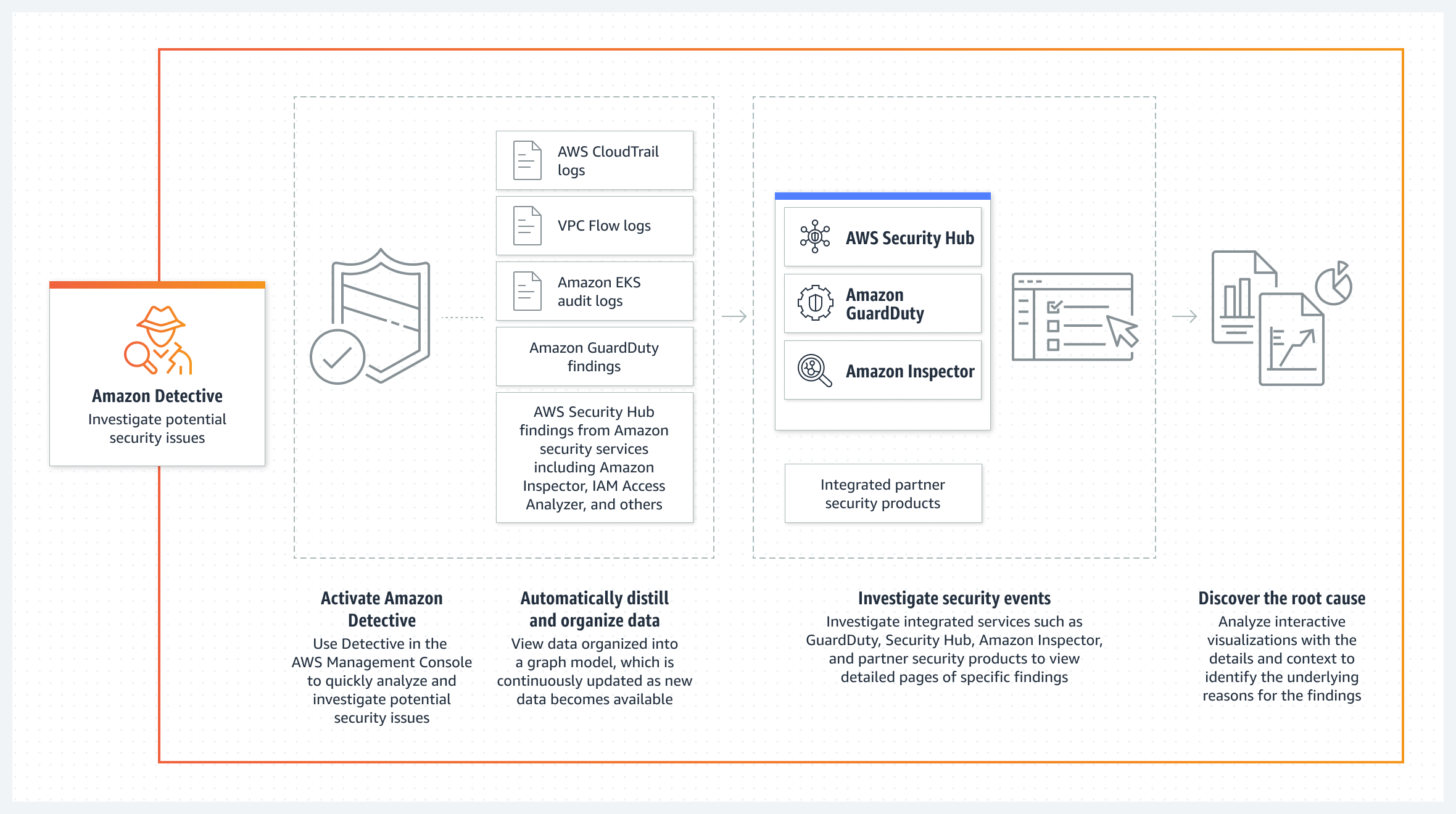

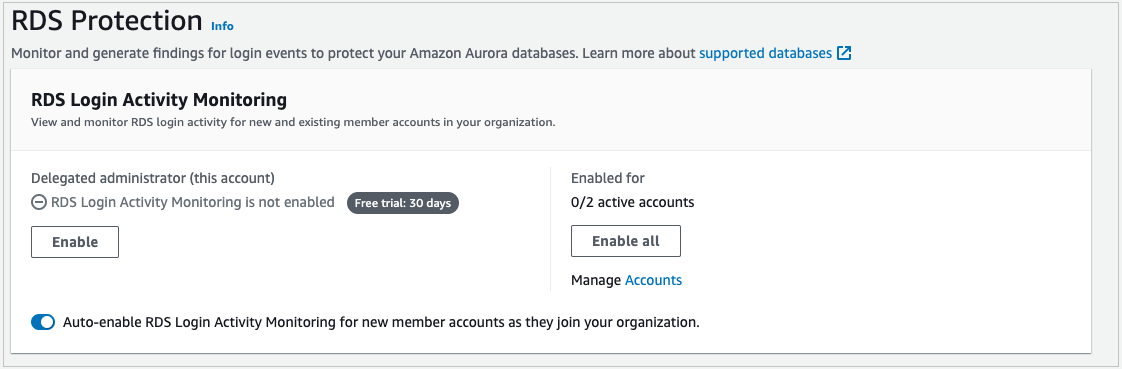
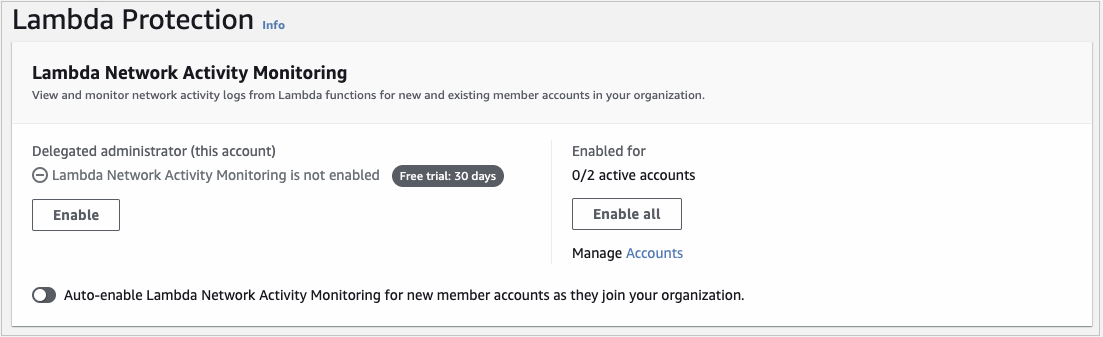

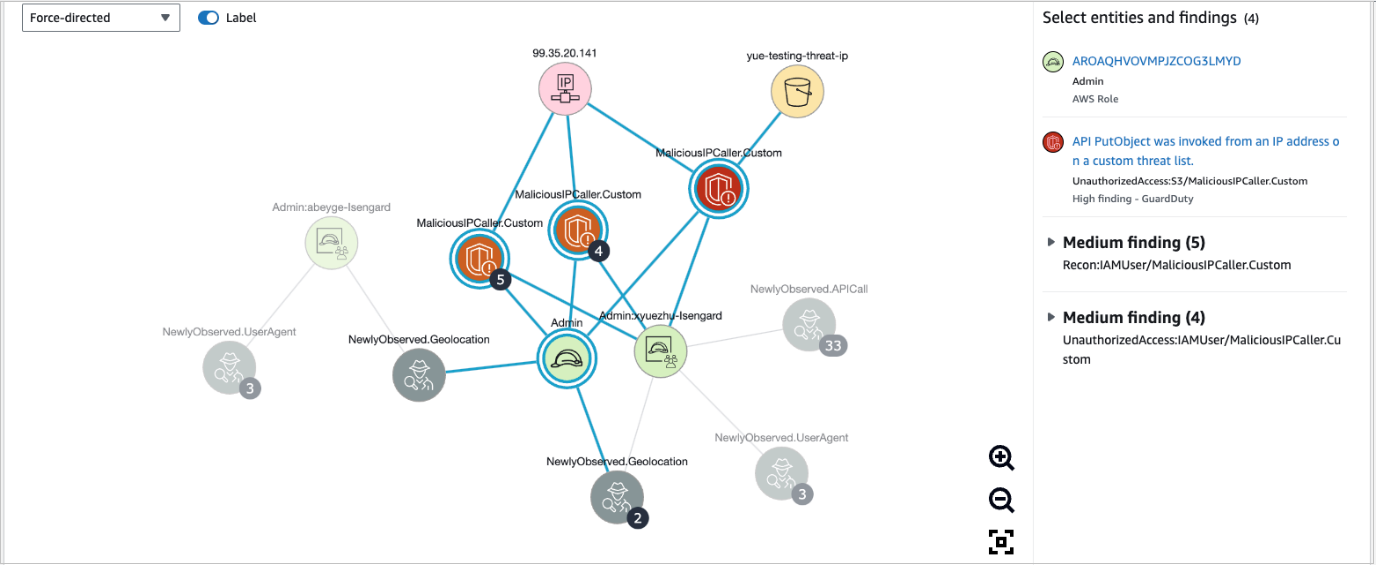






 Anand Komandooru is a Senior Cloud Architect at AWS. He joined AWS Professional Services organization in 2021 and helps customers build cloud-native applications on AWS cloud. He has over 20 years of experience building software and his favorite Amazon leadership principle is “
Anand Komandooru is a Senior Cloud Architect at AWS. He joined AWS Professional Services organization in 2021 and helps customers build cloud-native applications on AWS cloud. He has over 20 years of experience building software and his favorite Amazon leadership principle is “ Li Liu is a Senior Database Specialty Architect with the Professional Services team at Amazon Web Services. She helps customers migrate traditional on-premise databases to the AWS Cloud. She specializes in database design, architecture, and performance tuning.
Li Liu is a Senior Database Specialty Architect with the Professional Services team at Amazon Web Services. She helps customers migrate traditional on-premise databases to the AWS Cloud. She specializes in database design, architecture, and performance tuning. Neil Potter is a Senior Cloud Application Architect at AWS. He works with AWS customers to help them migrate their workloads to the AWS Cloud. He specializes in application modernization and cloud-native design and is based in New Jersey.
Neil Potter is a Senior Cloud Application Architect at AWS. He works with AWS customers to help them migrate their workloads to the AWS Cloud. He specializes in application modernization and cloud-native design and is based in New Jersey. Vivek Shrivastava is a Principal Data Architect, Data Lake in AWS Professional Services. He is a big data enthusiast and holds 14 AWS Certifications. He is passionate about helping customers build scalable and high-performance data analytics solutions in the cloud. In his spare time, he loves reading and finds areas for home automation.
Vivek Shrivastava is a Principal Data Architect, Data Lake in AWS Professional Services. He is a big data enthusiast and holds 14 AWS Certifications. He is passionate about helping customers build scalable and high-performance data analytics solutions in the cloud. In his spare time, he loves reading and finds areas for home automation.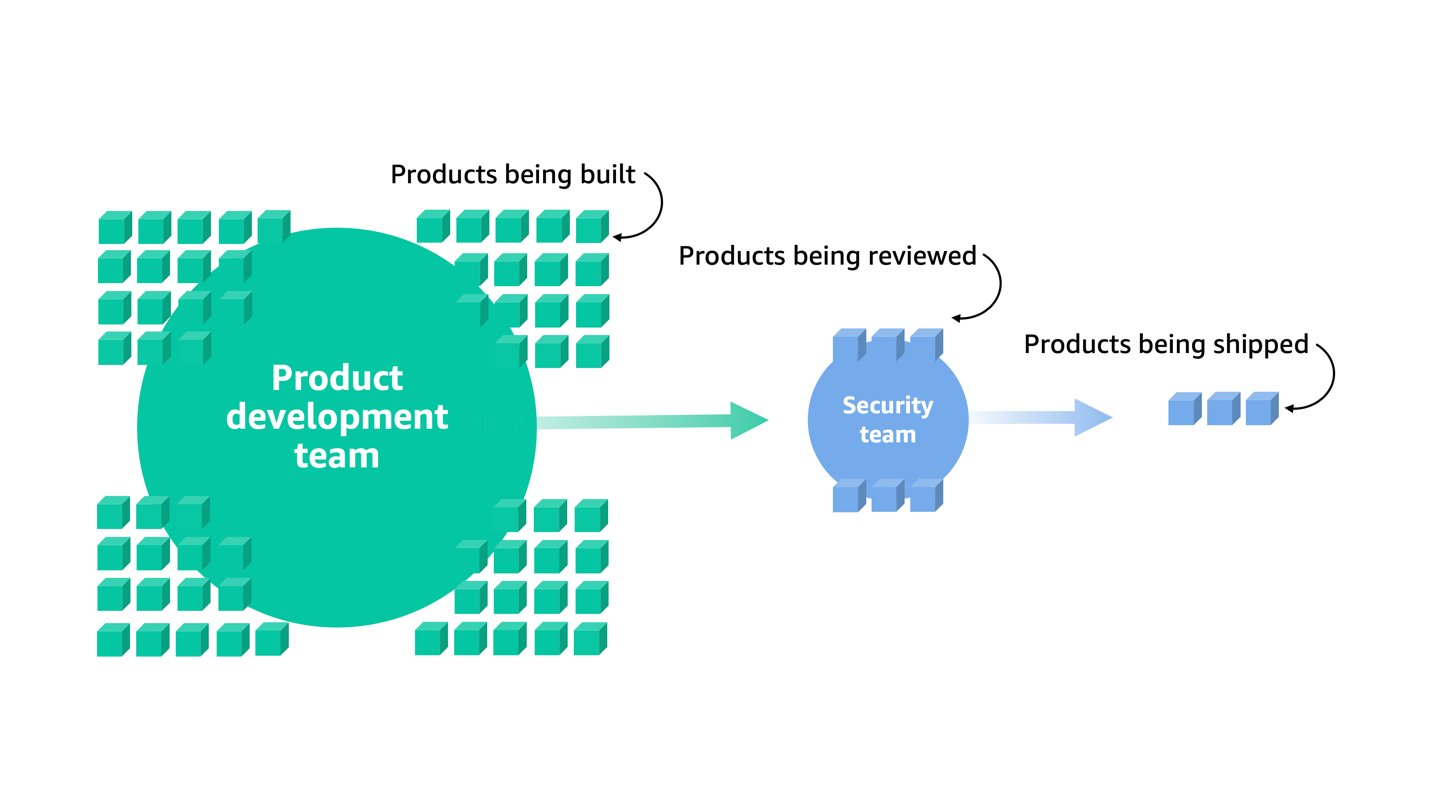
















 Sandeep Adwankar is a Senior Technical Product Manager at AWS. Based in the California Bay Area, he works with customers around the globe to translate business and technical requirements into products that enable customers to improve how they manage, secure, and access data.
Sandeep Adwankar is a Senior Technical Product Manager at AWS. Based in the California Bay Area, he works with customers around the globe to translate business and technical requirements into products that enable customers to improve how they manage, secure, and access data. Srividya Parthasarathy is a Senior Big Data Architect on the AWS Lake Formation team. She enjoys building data mesh solutions and sharing them with the community.
Srividya Parthasarathy is a Senior Big Data Architect on the AWS Lake Formation team. She enjoys building data mesh solutions and sharing them with the community. Mahesh Mishra is a Principal Product Manager with AWS Lake Formation team. He works with many of AWS largest customers on emerging technology needs, and leads several data and analytics initiatives within AWS including strong support for Transactional Data Lakes.
Mahesh Mishra is a Principal Product Manager with AWS Lake Formation team. He works with many of AWS largest customers on emerging technology needs, and leads several data and analytics initiatives within AWS including strong support for Transactional Data Lakes.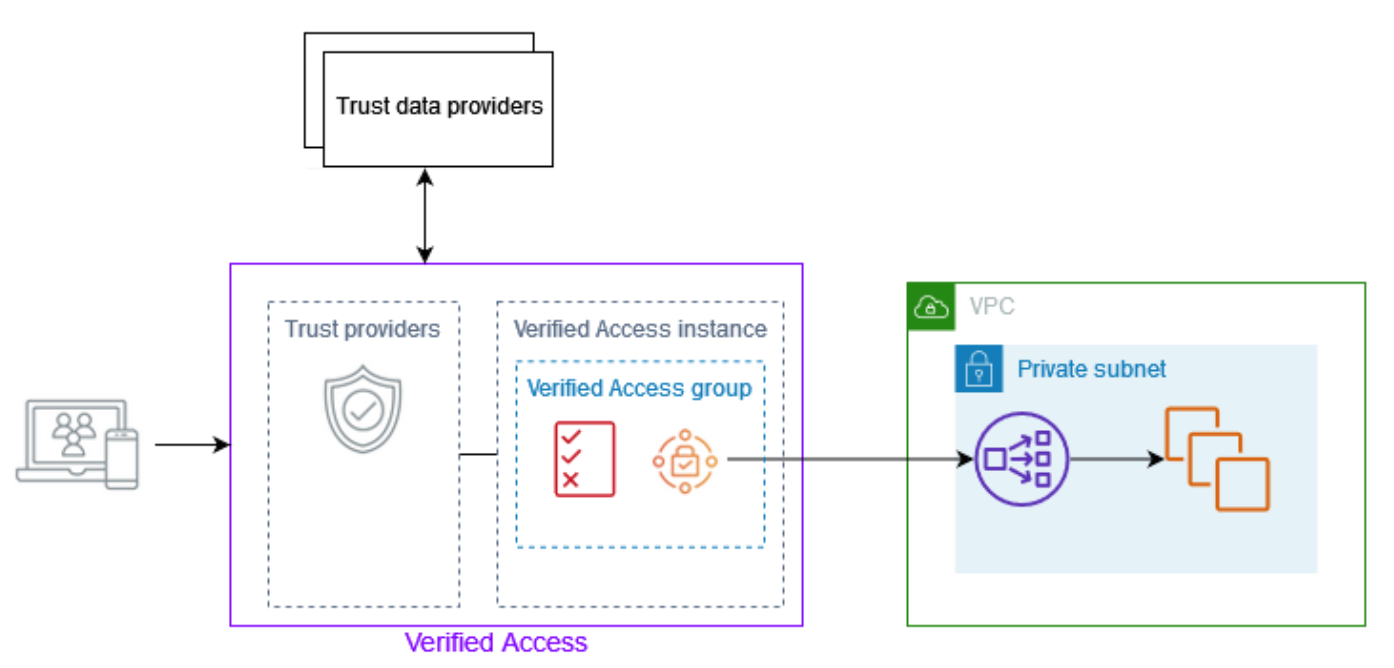


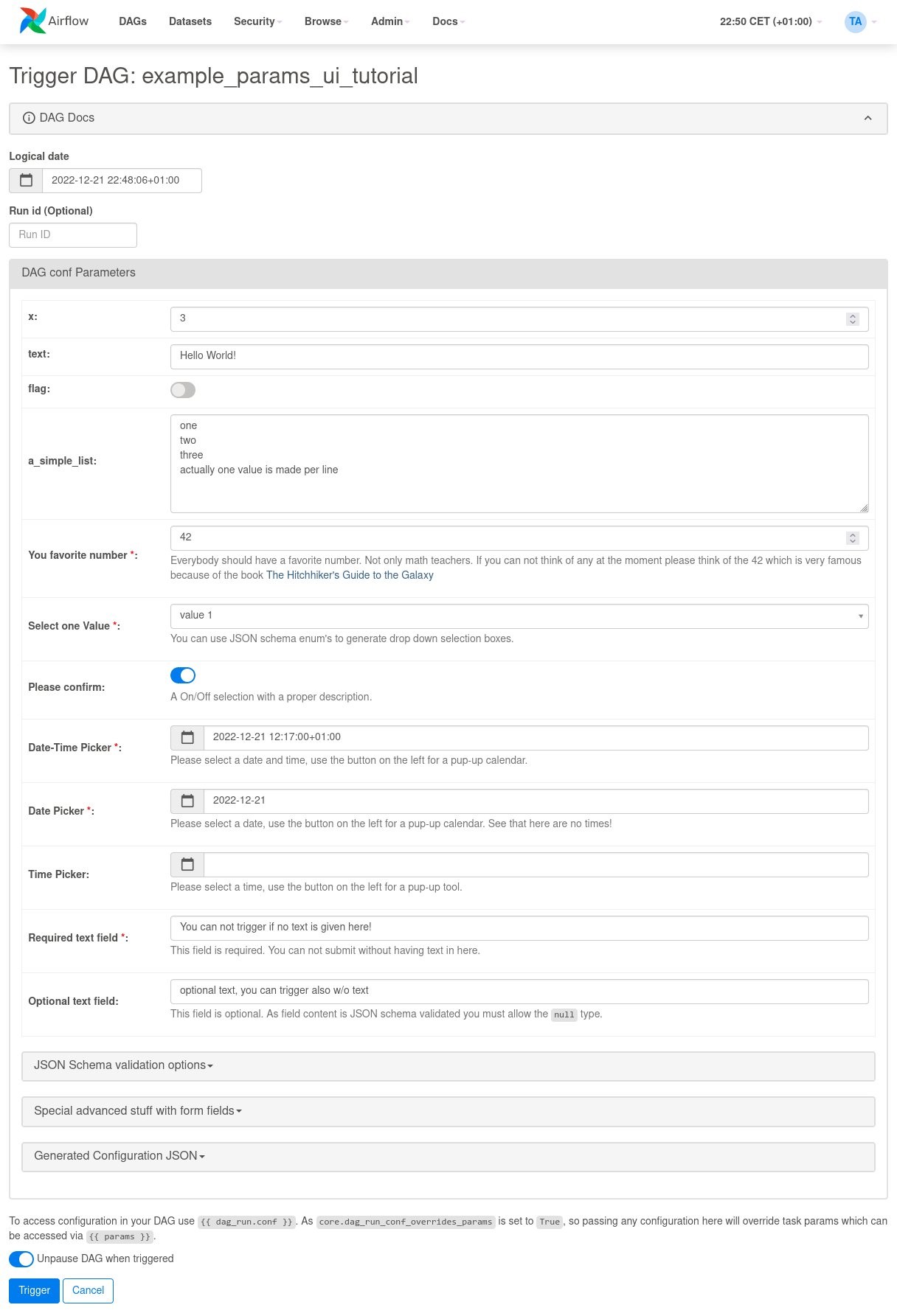
 Hernan Garcia is a Senior Solutions Architect at AWS, based out of Amsterdam, working in the Financial Services Industry since 2018. He specializes in application modernization and supports his customers in the adoption of cloud operating models and serverless technologies.
Hernan Garcia is a Senior Solutions Architect at AWS, based out of Amsterdam, working in the Financial Services Industry since 2018. He specializes in application modernization and supports his customers in the adoption of cloud operating models and serverless technologies. Parnab Basak is a Solutions Architect and a Serverless Specialist at AWS. He specializes in creating new solutions that are cloud native using modern software development practices like serverless, DevOps, and analytics. Parnab works closely in the analytics and integration services space helping customers adopt AWS services for their workflow orchestration needs.
Parnab Basak is a Solutions Architect and a Serverless Specialist at AWS. He specializes in creating new solutions that are cloud native using modern software development practices like serverless, DevOps, and analytics. Parnab works closely in the analytics and integration services space helping customers adopt AWS services for their workflow orchestration needs. Shubham Mehta is an experienced product manager with over eight years of experience and a proven track record of delivering successful products. In his current role as a Senior Product Manager at AWS, he oversees Amazon Managed Workflows for Apache Airflow (Amazon MWAA) and spearheads the Apache Airflow open-source contributions to further enhance the product’s functionality.
Shubham Mehta is an experienced product manager with over eight years of experience and a proven track record of delivering successful products. In his current role as a Senior Product Manager at AWS, he oversees Amazon Managed Workflows for Apache Airflow (Amazon MWAA) and spearheads the Apache Airflow open-source contributions to further enhance the product’s functionality.
















 Virendhar (Viru) Sivaraman is a strategic Senior Big Data & Analytics Architect with Amazon Web Services. He is passionate about building scalable big data and analytics solutions in the cloud. Besides work, he enjoys spending time with family, hiking & mountain biking.
Virendhar (Viru) Sivaraman is a strategic Senior Big Data & Analytics Architect with Amazon Web Services. He is passionate about building scalable big data and analytics solutions in the cloud. Besides work, he enjoys spending time with family, hiking & mountain biking. Vivek Shrivastava is a Principal Data Architect, Data Lake in AWS Professional Services. He is a Bigdata enthusiast and holds 14 AWS Certifications. He is passionate about helping customers build scalable and high-performance data analytics solutions in the cloud. In his spare time, he loves reading and finds areas for home automation.
Vivek Shrivastava is a Principal Data Architect, Data Lake in AWS Professional Services. He is a Bigdata enthusiast and holds 14 AWS Certifications. He is passionate about helping customers build scalable and high-performance data analytics solutions in the cloud. In his spare time, he loves reading and finds areas for home automation.
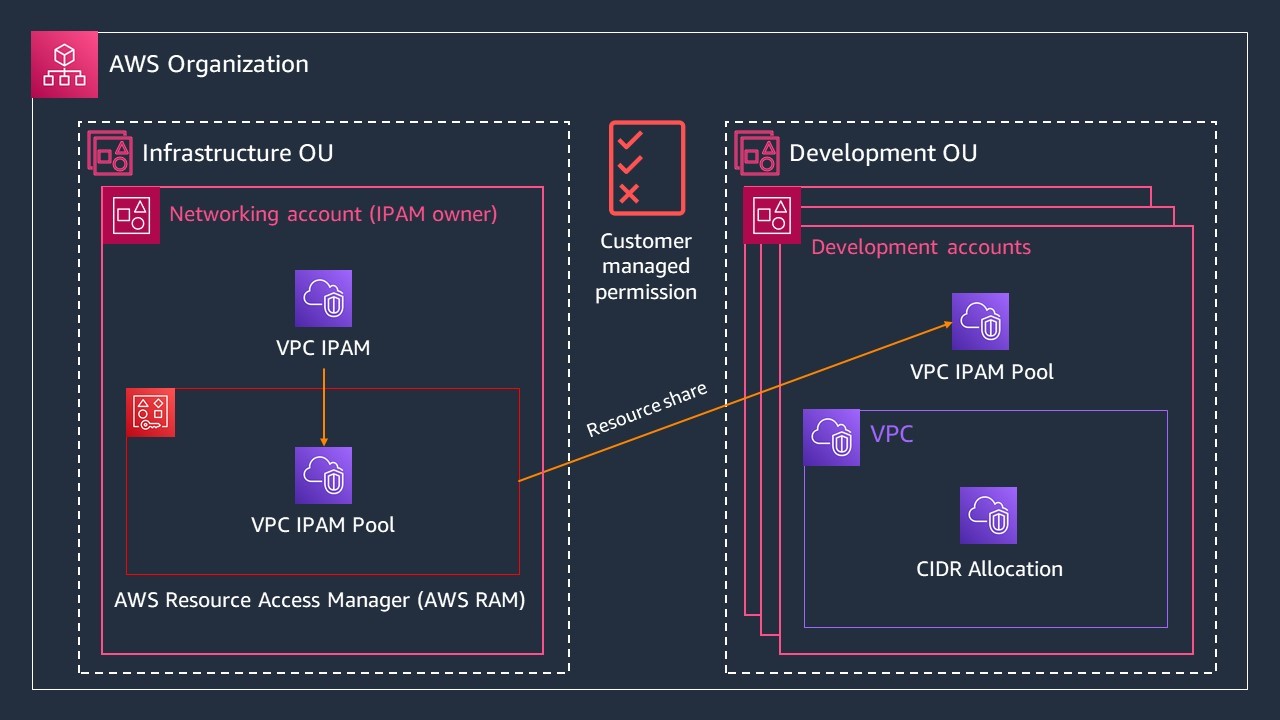
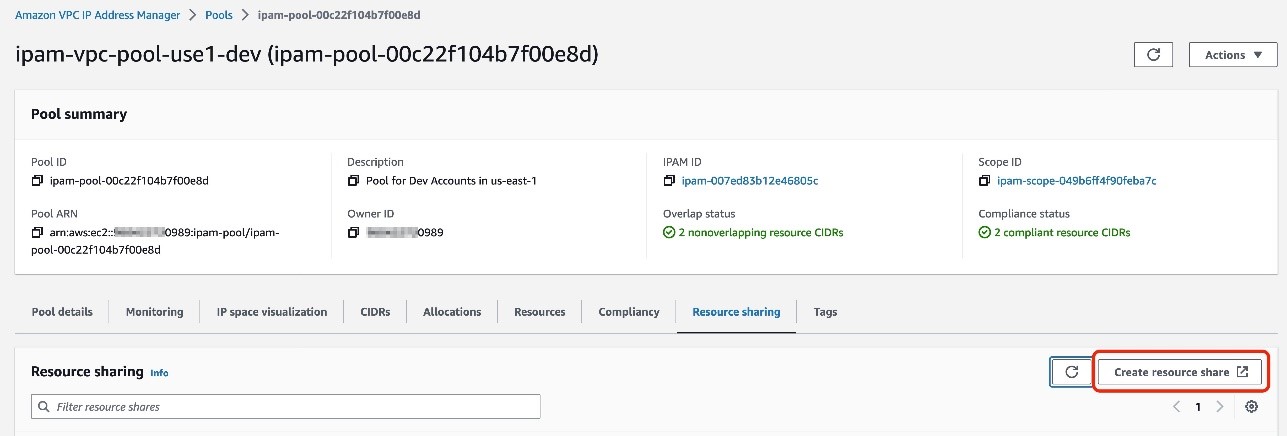
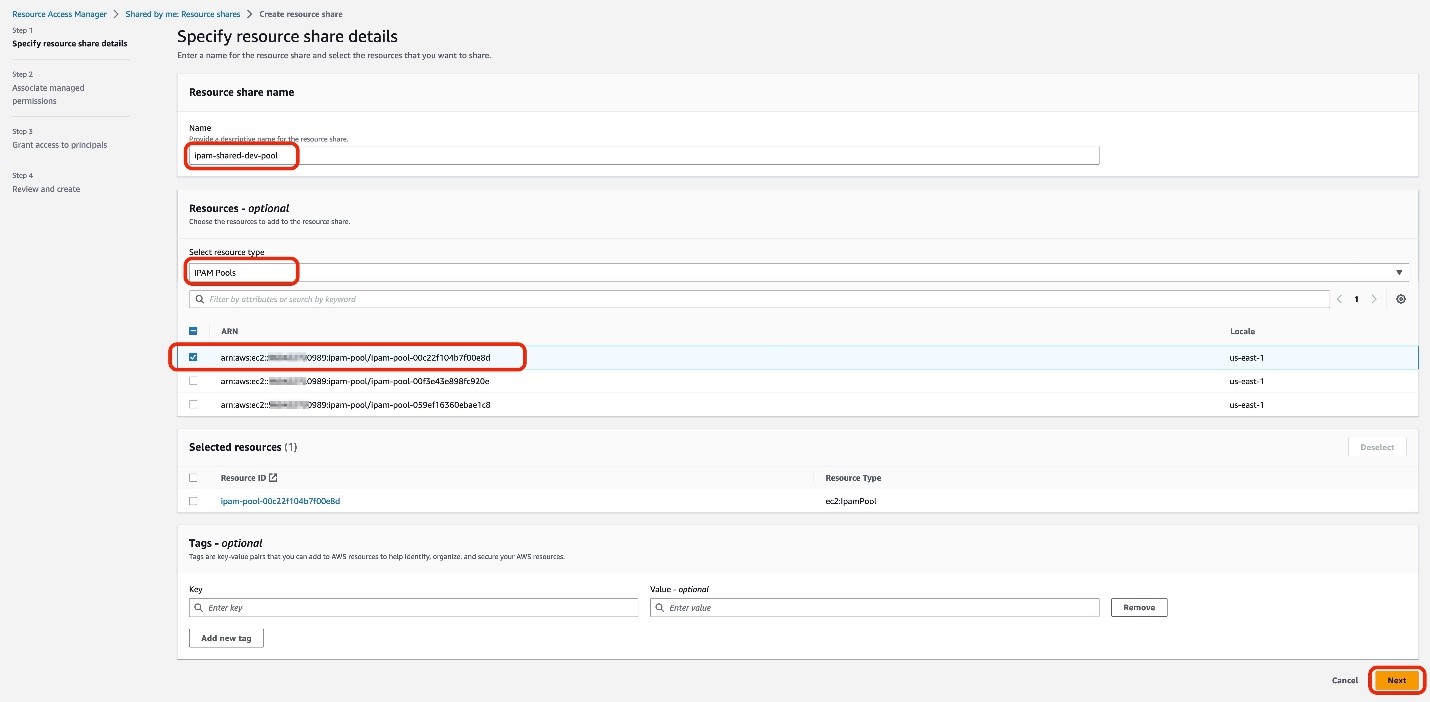
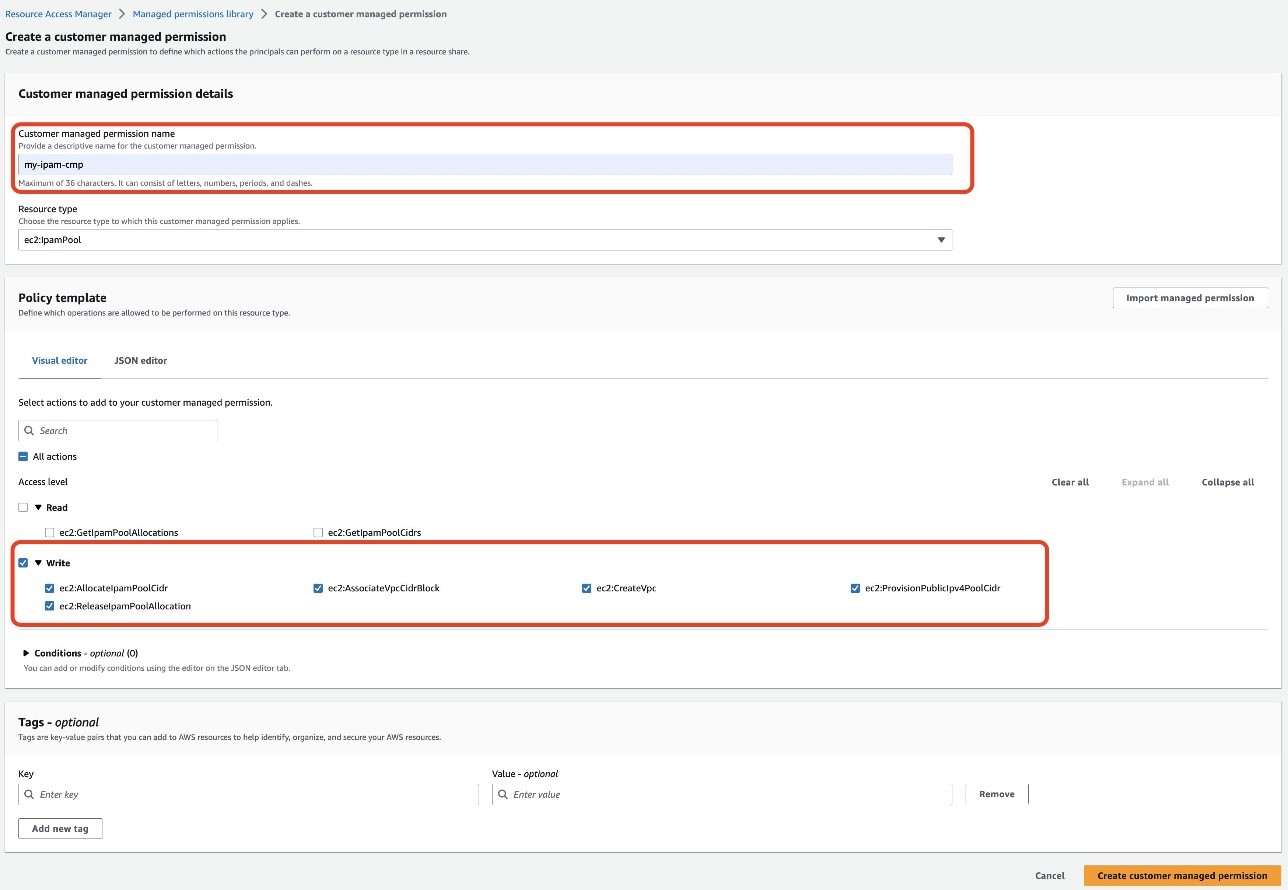
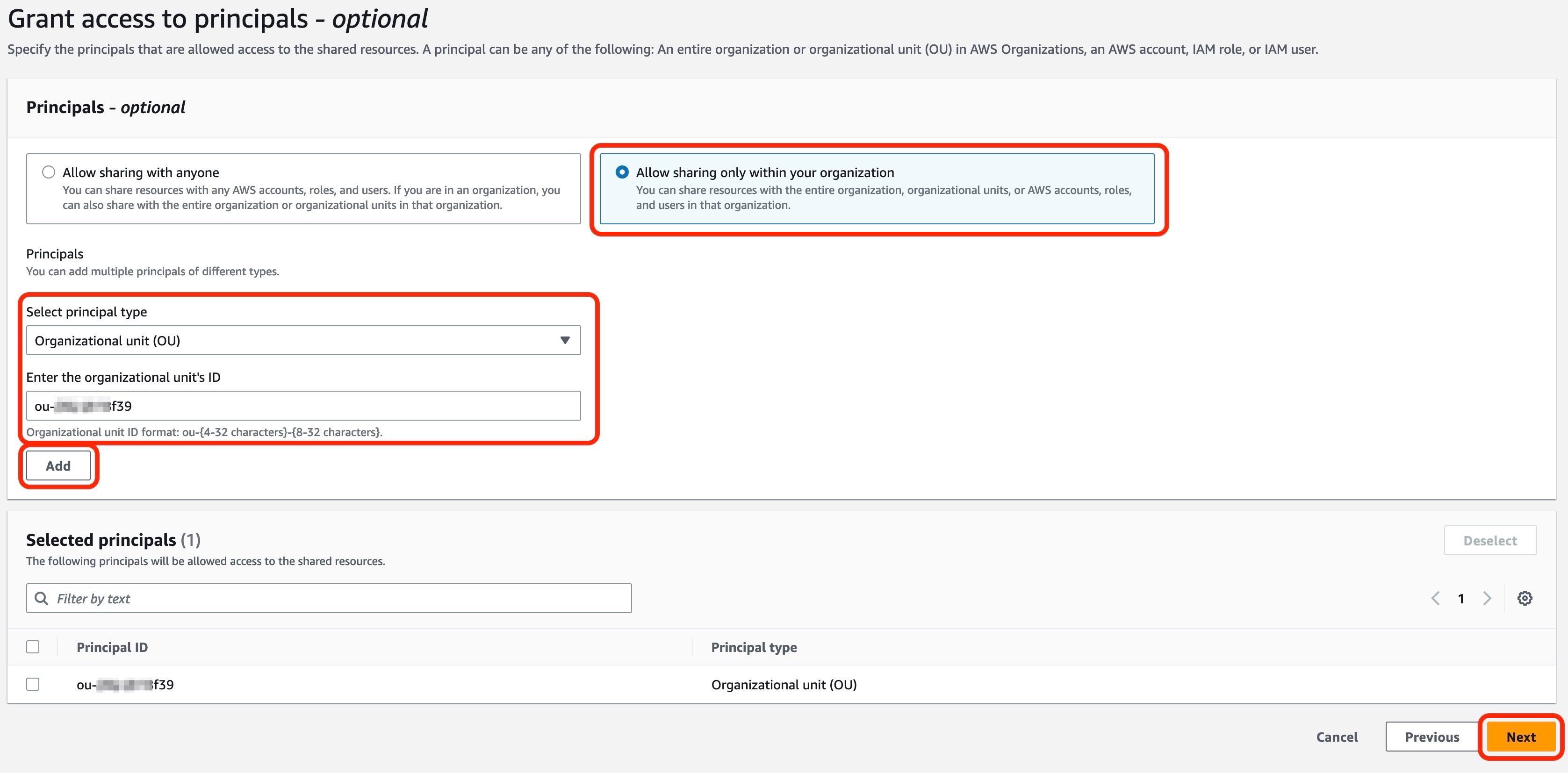
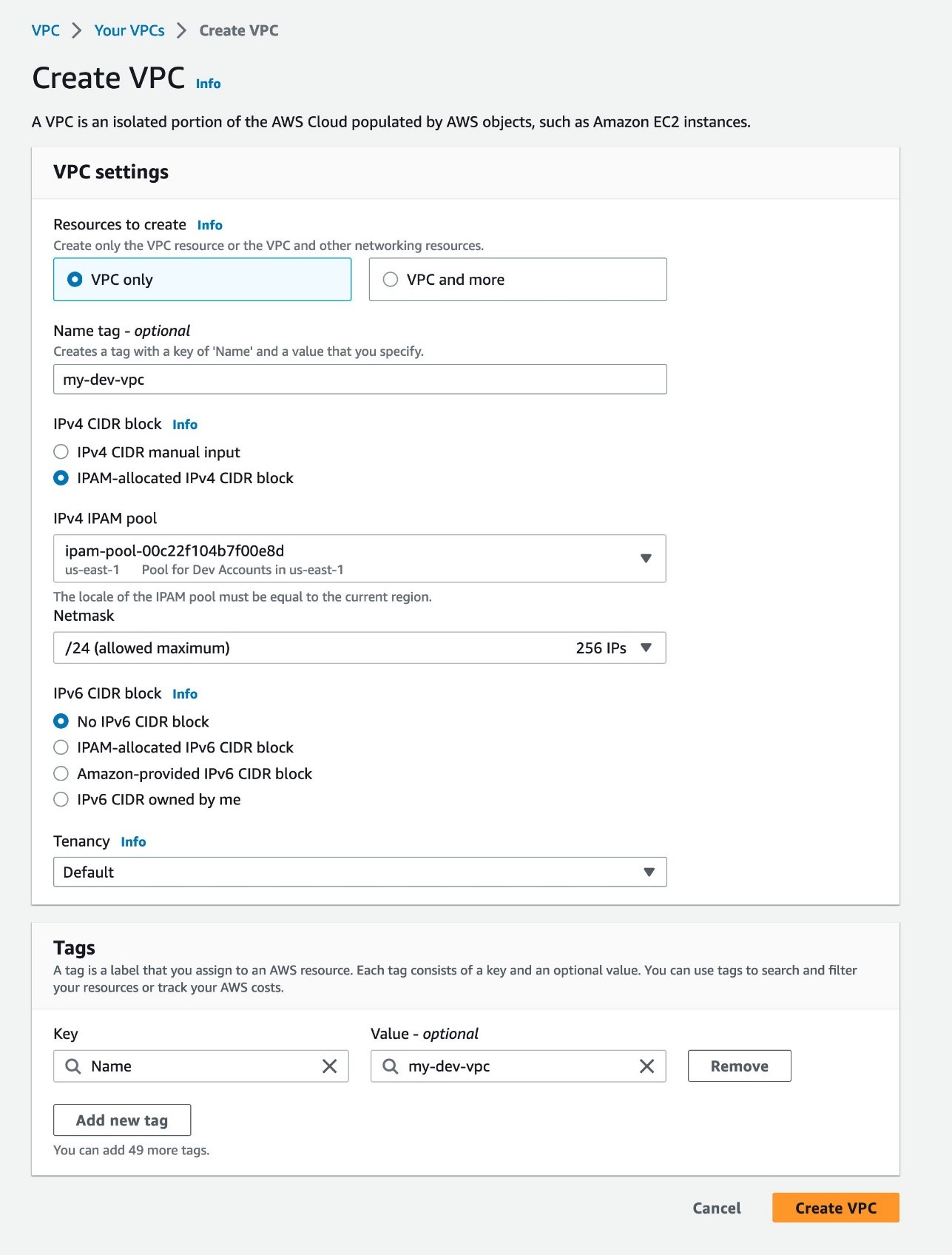
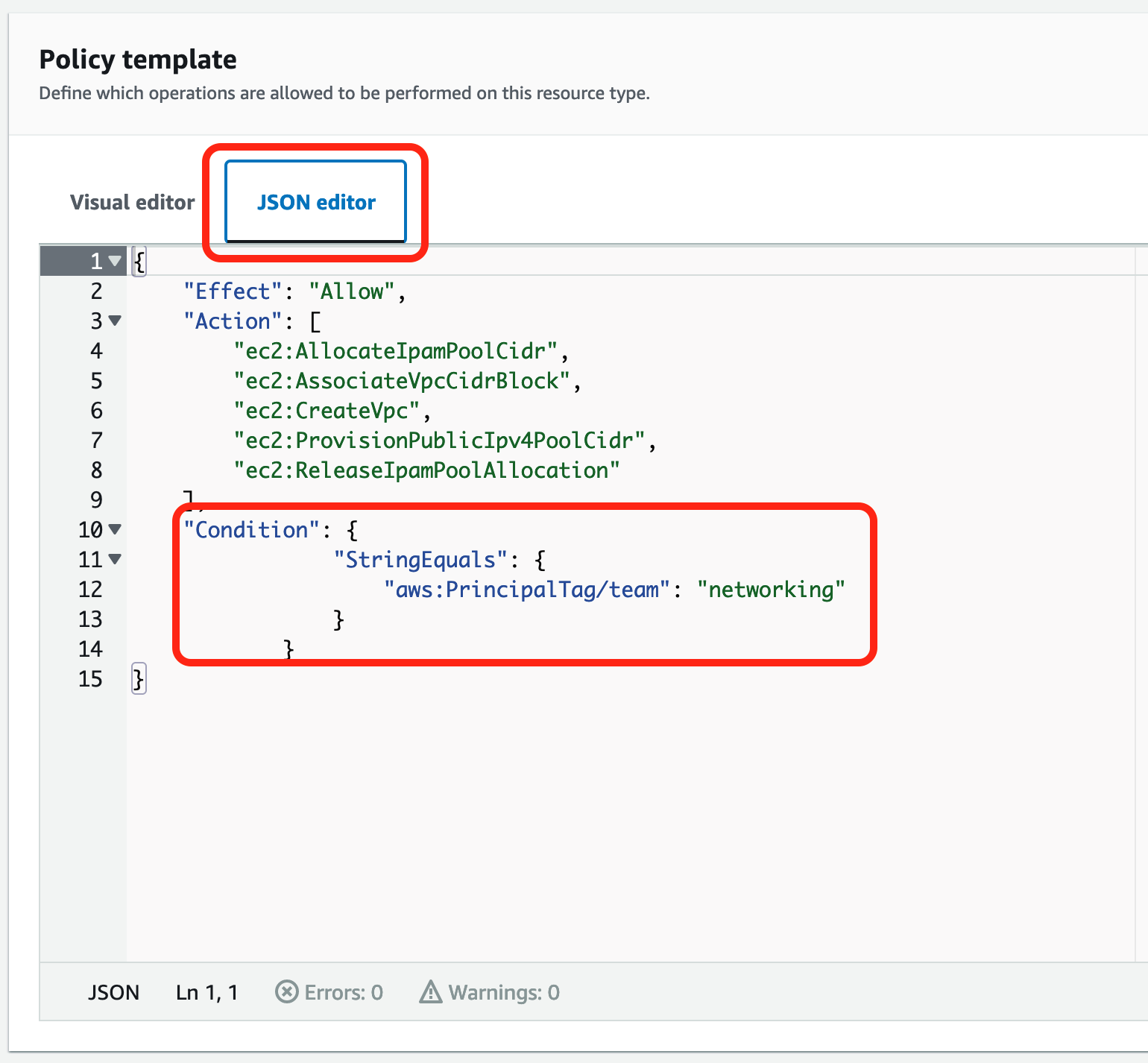
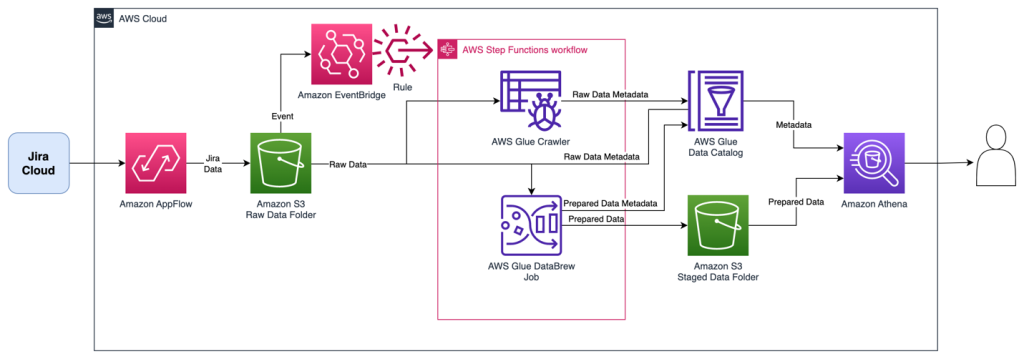
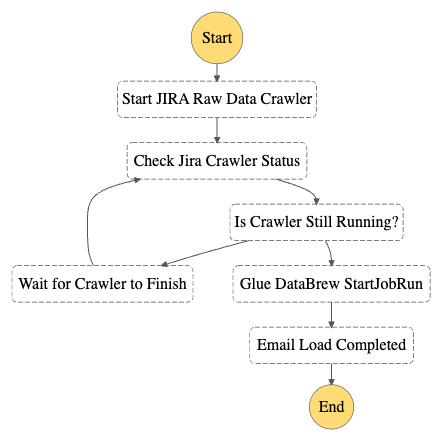
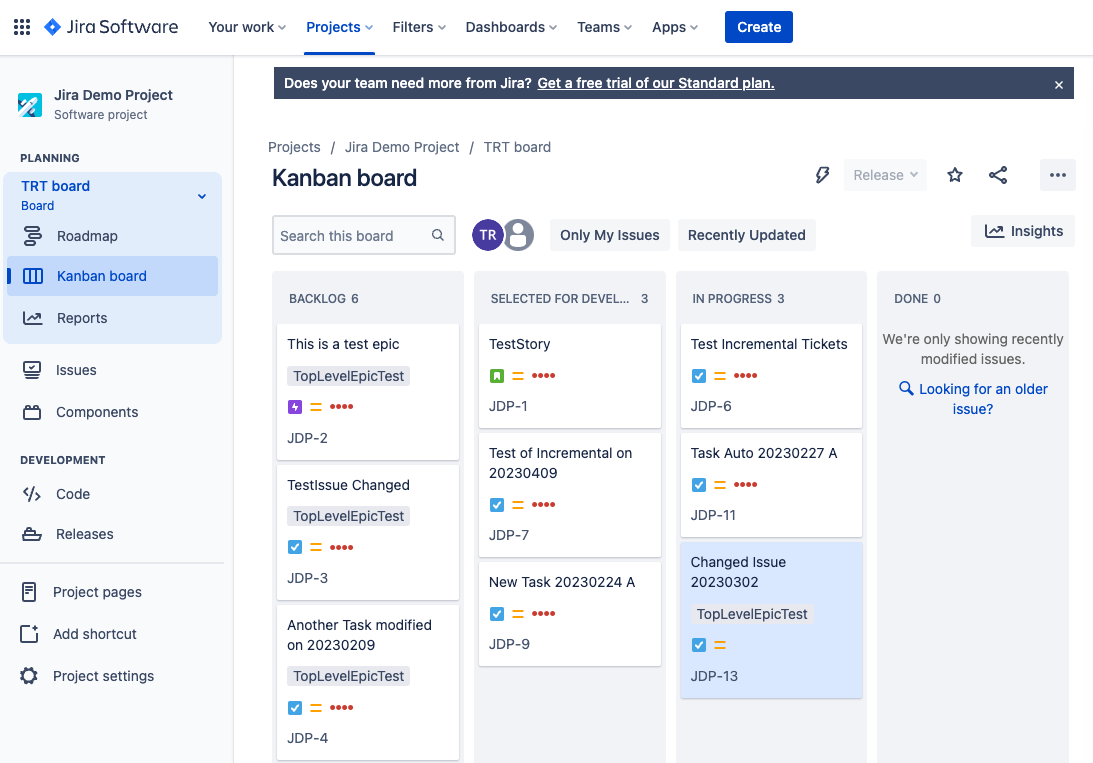












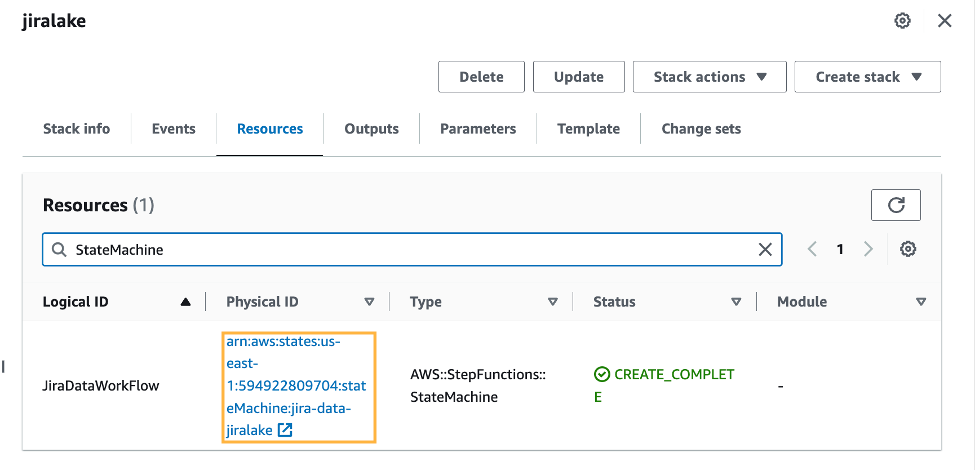
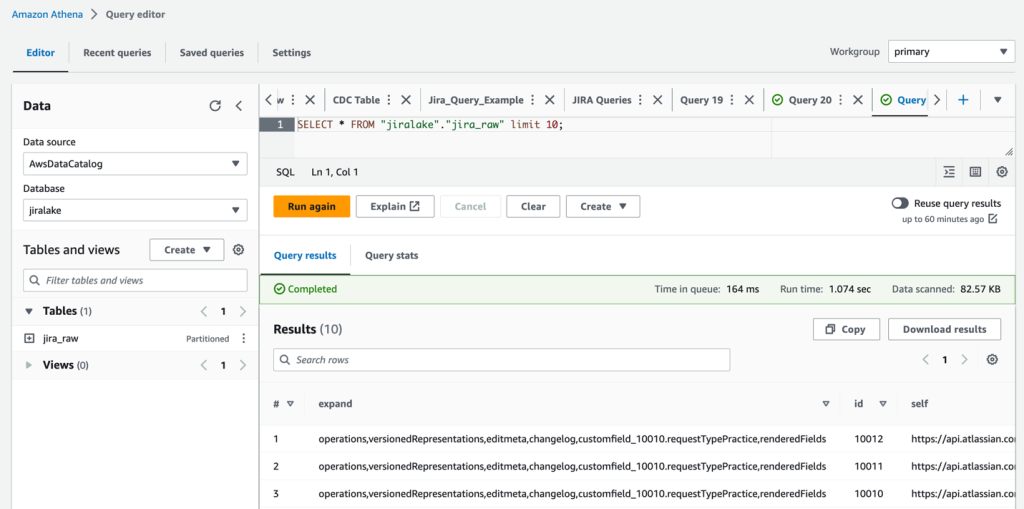




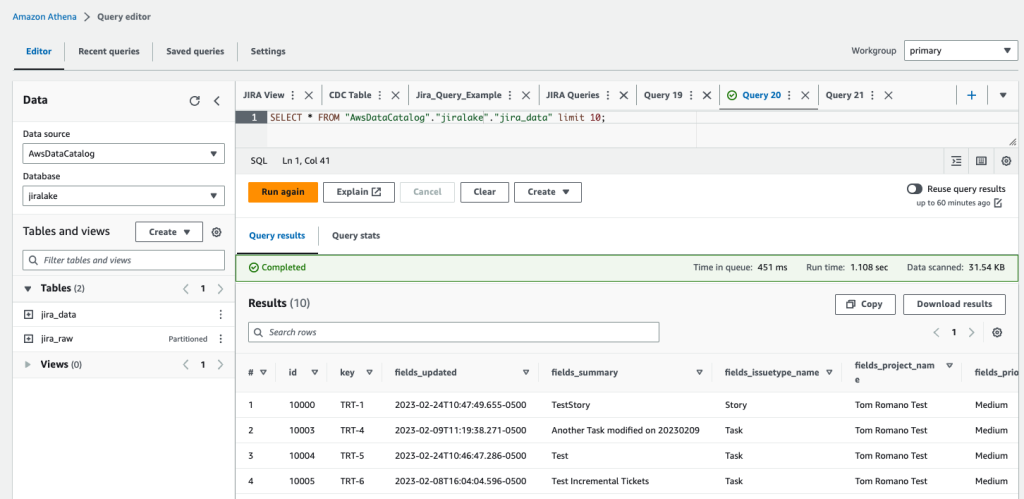
 Tom Romano is a Sr. Solutions Architect for AWS World Wide Public Sector from Tampa, FL, and assists GovTech and EdTech customers as they create new solutions that are cloud native, event driven, and serverless. He is an enthusiastic Python programmer for both application development and data analytics, and is an Analytics Specialist. In his free time, Tom flies remote control model airplanes and enjoys vacationing with his family around Florida and the Caribbean.
Tom Romano is a Sr. Solutions Architect for AWS World Wide Public Sector from Tampa, FL, and assists GovTech and EdTech customers as they create new solutions that are cloud native, event driven, and serverless. He is an enthusiastic Python programmer for both application development and data analytics, and is an Analytics Specialist. In his free time, Tom flies remote control model airplanes and enjoys vacationing with his family around Florida and the Caribbean. Shane Thompson is a Sr. Solutions Architect based out of San Luis Obispo, California, working with AWS Startups. He works with customers who use AI/ML in their business model and is passionate about democratizing AI/ML so that all customers can benefit from it. In his free time, Shane loves to spend time with his family and travel around the world.
Shane Thompson is a Sr. Solutions Architect based out of San Luis Obispo, California, working with AWS Startups. He works with customers who use AI/ML in their business model and is passionate about democratizing AI/ML so that all customers can benefit from it. In his free time, Shane loves to spend time with his family and travel around the world.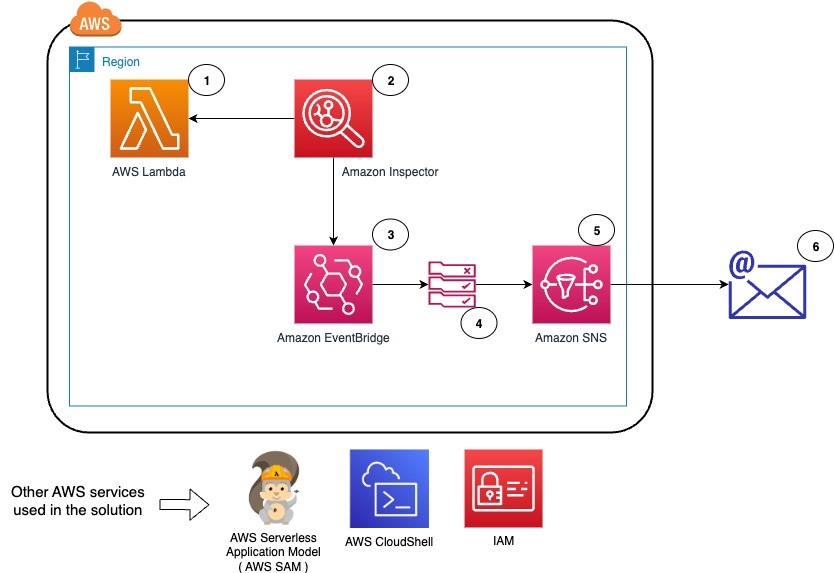
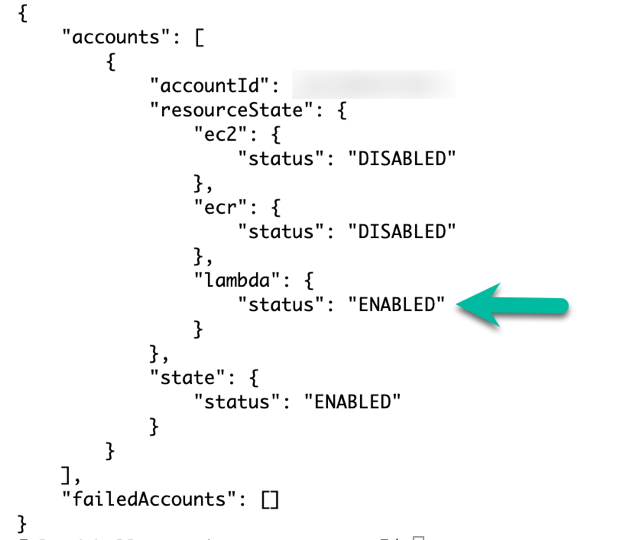

















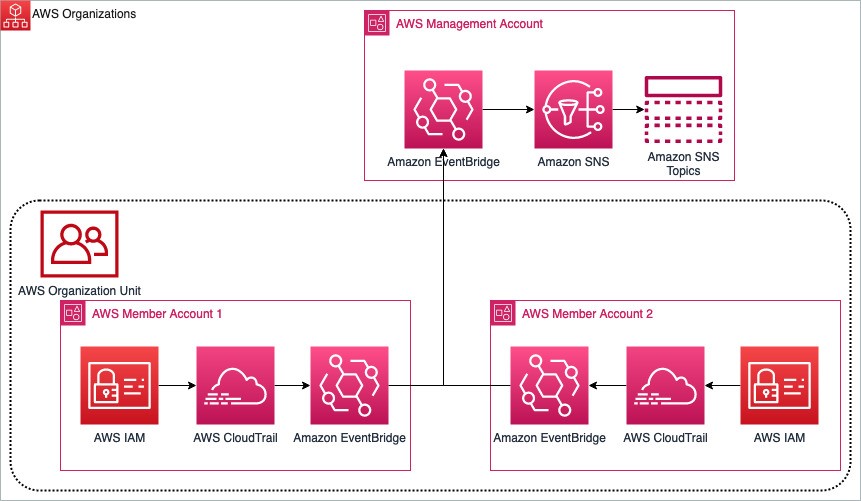


 Deepthi Mohan is a Principal Product Manager on the Amazon Kinesis Data Analytics team.
Deepthi Mohan is a Principal Product Manager on the Amazon Kinesis Data Analytics team. Karthi Thyagarajan was a Principal Solutions Architect on the Amazon Kinesis team.
Karthi Thyagarajan was a Principal Solutions Architect on the Amazon Kinesis team.